Page 1
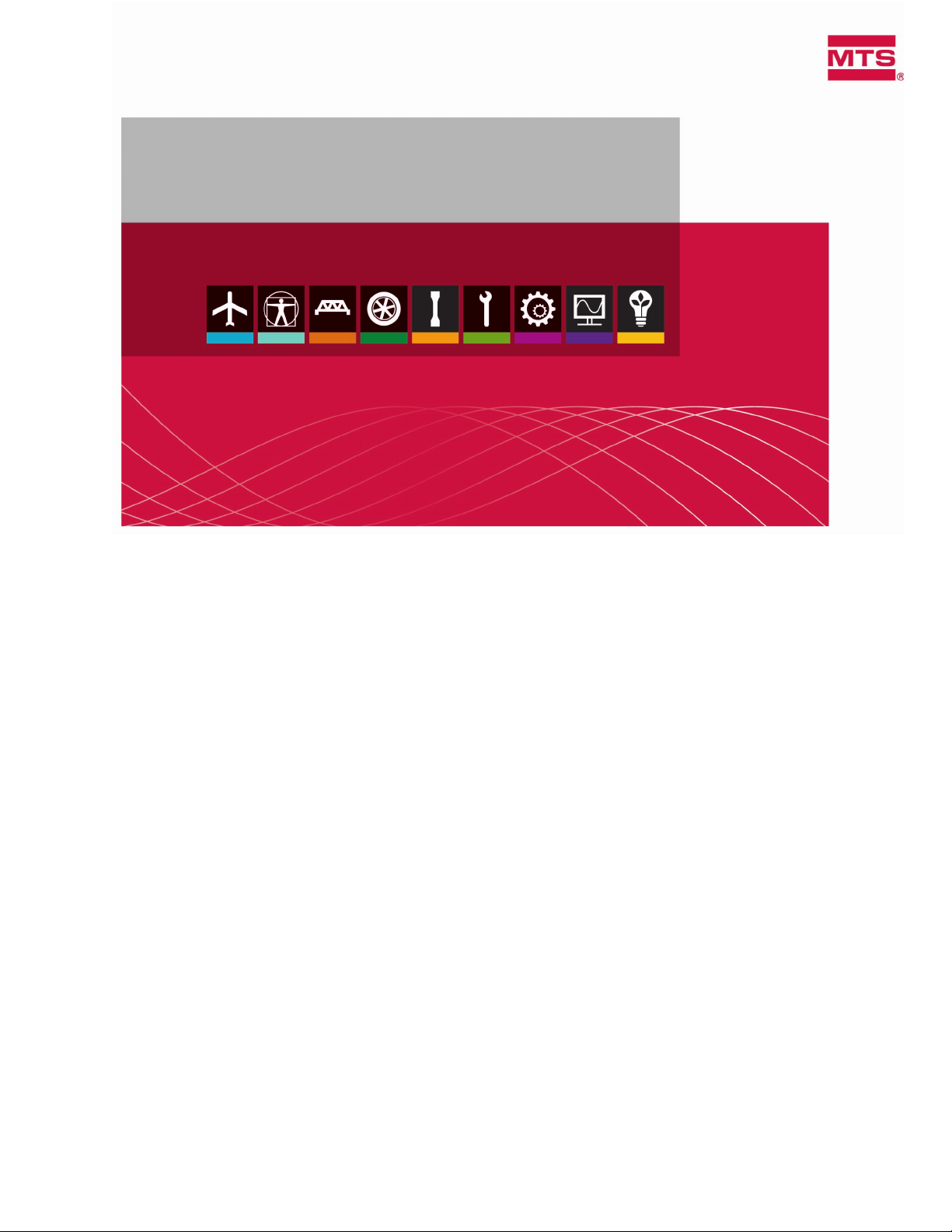
MTS TestSuite
Reporter Add-In User Guide
100-230-971 F be certain.
Page 2
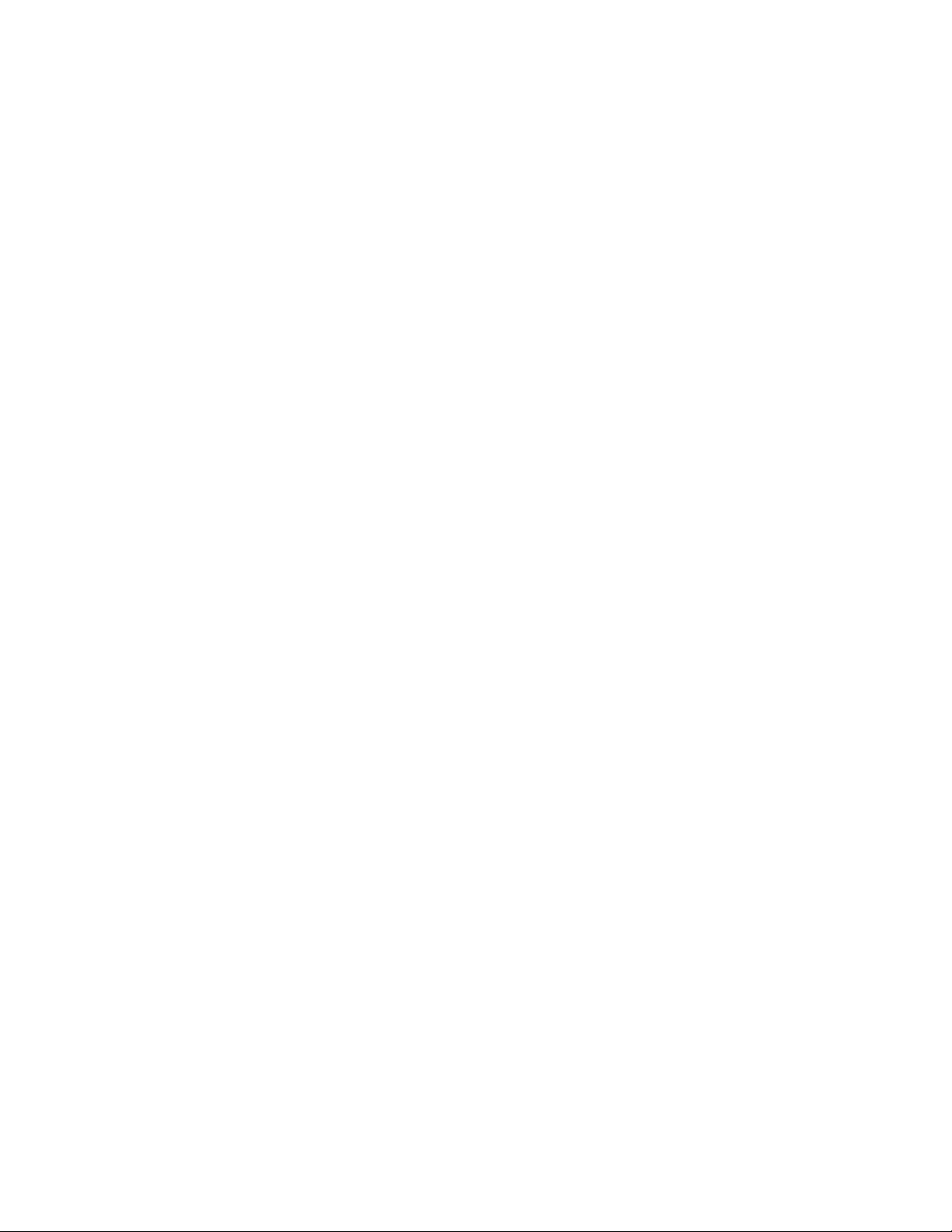
©
2014 MTS Systems Corporation. All rights reserved.
Trademark Information
MTS is a registered trademark of MTS Systems Corporation within the United States. This trademark
may be protected in other countries.All other trademarks or service marks are property of their respective
owners.
Proprietary Software
Software use and license is governed by MTS’s End User License Agreement which defines all rights
retained by MTS and granted to the End User. All Software is proprietary, confidential, and owned by
MTS Systems Corporation and cannot be copied, reproduced, disassembled, decompiled, reverse
engineered, or distributed without express written consent of MTS.
Software Verification and Validation
MTS software is developed using established quality practices in accordance with the requirements
detailed in the ISO 9001 standards. Because MTS-authored software is delivered in binary format, it
is not user accessible. This software will not change over time. Many releases are written to be
backwards compatible, creating another form of verification.The status and validity of MTS’s operating
software is also checked during system verification and routine calibration of MTS hardware. These
controlled calibration processes compare the final test results after statistical analysis against the
predicted response of the calibration standards. With these established methods, MTS assures its
customers that MTS products meet MTS’s exacting quality standards when initially installed and will
continue to perform as intended over time.
Manual Part Number—Publication Date—Release
100-230-971 F—February 2014—MTS TestSuite MP 2.6.4/TW 2.3.4 or later
100-230-971 E—December 2013—MTS TestSuite MP 2.6.3/TW 2.3.3
100-230-971 D—August 2013—MTS TestSuite MP 2.6/TW 2.3
100-230-971 C—September 2012—MTS TestSuite MP 2.3/TW 2.0
Page 3
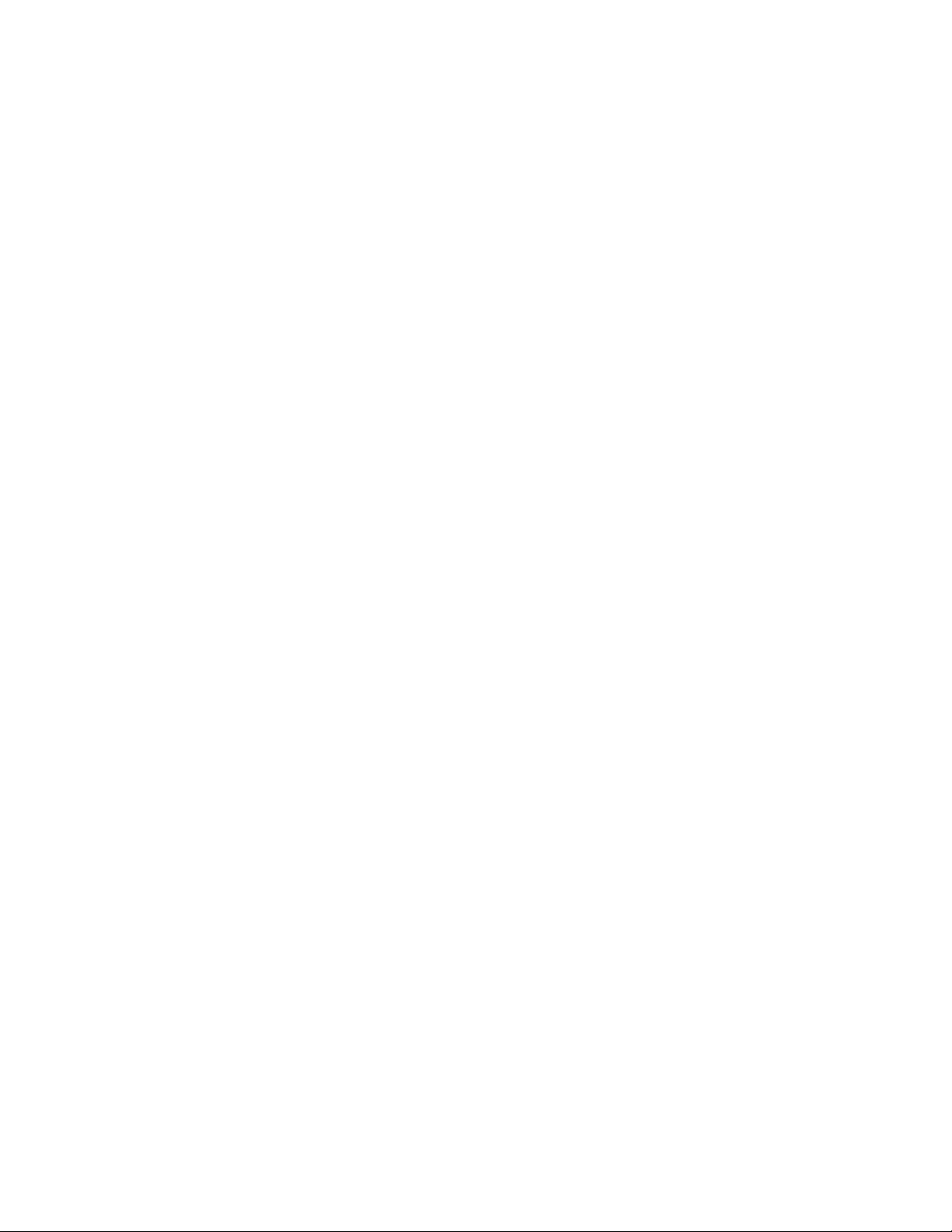
Table of Contents
Preface
Before You Begin.............................................................................................................................................5
Documentation Conventions............................................................................................................................5
Technical Support
How to Get Technical Support.........................................................................................................................9
Before You Contact MTS.................................................................................................................................9
If You Contact MTS by Phone.......................................................................................................................11
Problem Submittal Form in MTS Manuals....................................................................................................12
Working With Test Reports
Reports...........................................................................................................................................................14
Reports Overview...............................................................................................................................14
System Requirements.............................................................................................................14
Example: Test Report Template.............................................................................................15
Report Template Overview................................................................................................................16
MTS TestSuite Reporter Excel Add-In..............................................................................................17
Report Templates............................................................................................................................................18
Open a Template.................................................................................................................................19
Link to the Test that will use the Report Template.............................................................................19
Select the Test Run or Analysis Run Used to Generate Report Previews..........................................20
Insert Single Variable Values into Report Template...........................................................................20
Insert Single Variable Values..................................................................................................21
Variable Properties.................................................................................................................21
Insert Variable Tables.........................................................................................................................22
Insert a Variable Table............................................................................................................22
Insert a Block Variable Table.................................................................................................23
Insert a Variable Array Table..................................................................................................24
Edit a Table.............................................................................................................................25
Insert Chart Images............................................................................................................................25
Add Charts to a Report Template...........................................................................................25
Insert Monitor Views..........................................................................................................................26
Insert a Monitor View.............................................................................................................26
Insert Raw Data..................................................................................................................................26
Appending Data to a Single Report....................................................................................................27
Example: Appending Raw Data.............................................................................................27
Use Excel Formatting to Customize the Report.................................................................................29
Setting the Default Table Style...........................................................................................................29
Generate a Report...........................................................................................................................................29
Table of Contents
3
Page 4
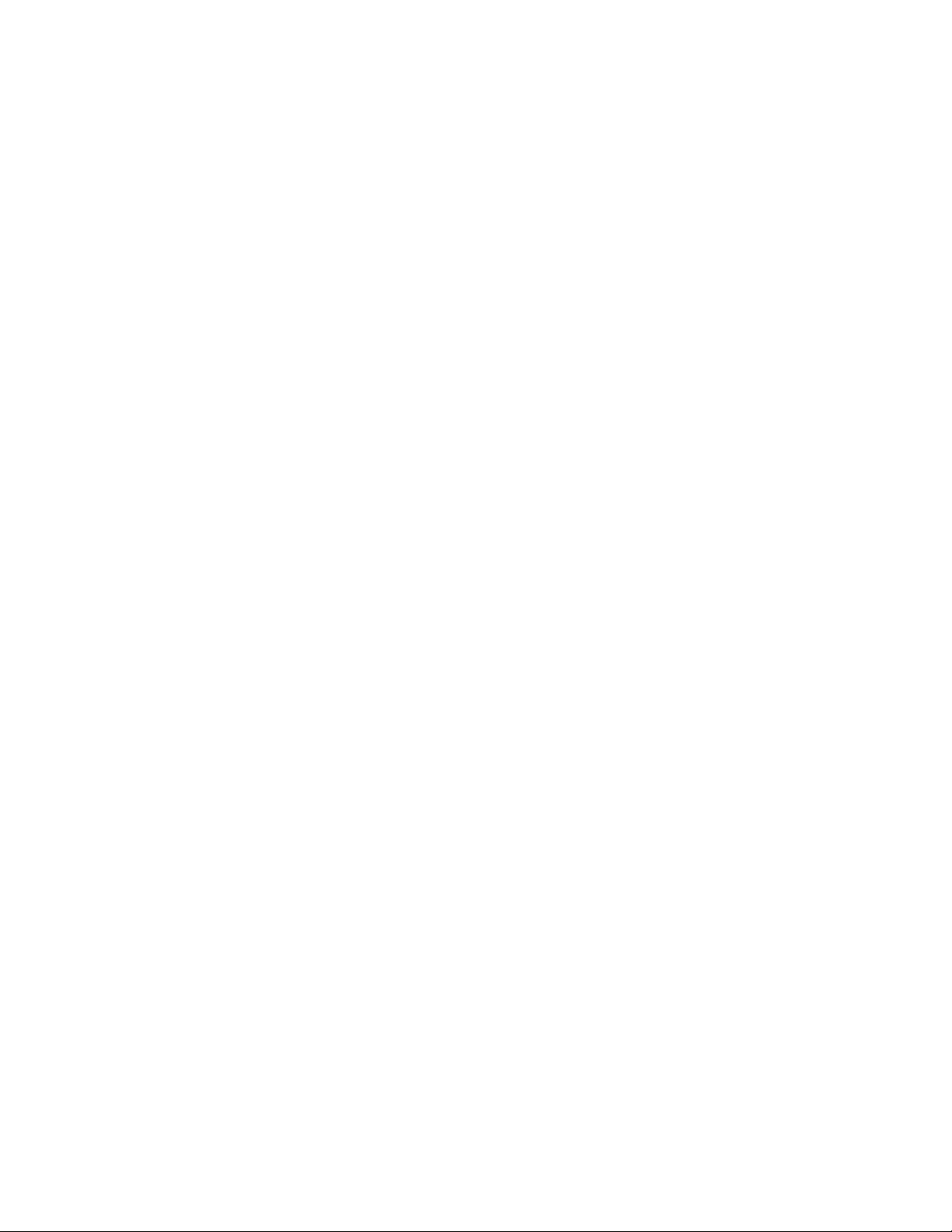
Table of Contents
Generating a Report Using the Excel Reporter Add-In.....................................................................30
Create Variables for Reports...............................................................................................................30
About Variables in Reports....................................................................................................31
Example: Add a Max Load Value to a Report Template........................................................31
Example: Add a Calculated Stress Array Variable to a Report Template..............................32
Using a Variable for the Report Location...............................................................................33
4
Page 5
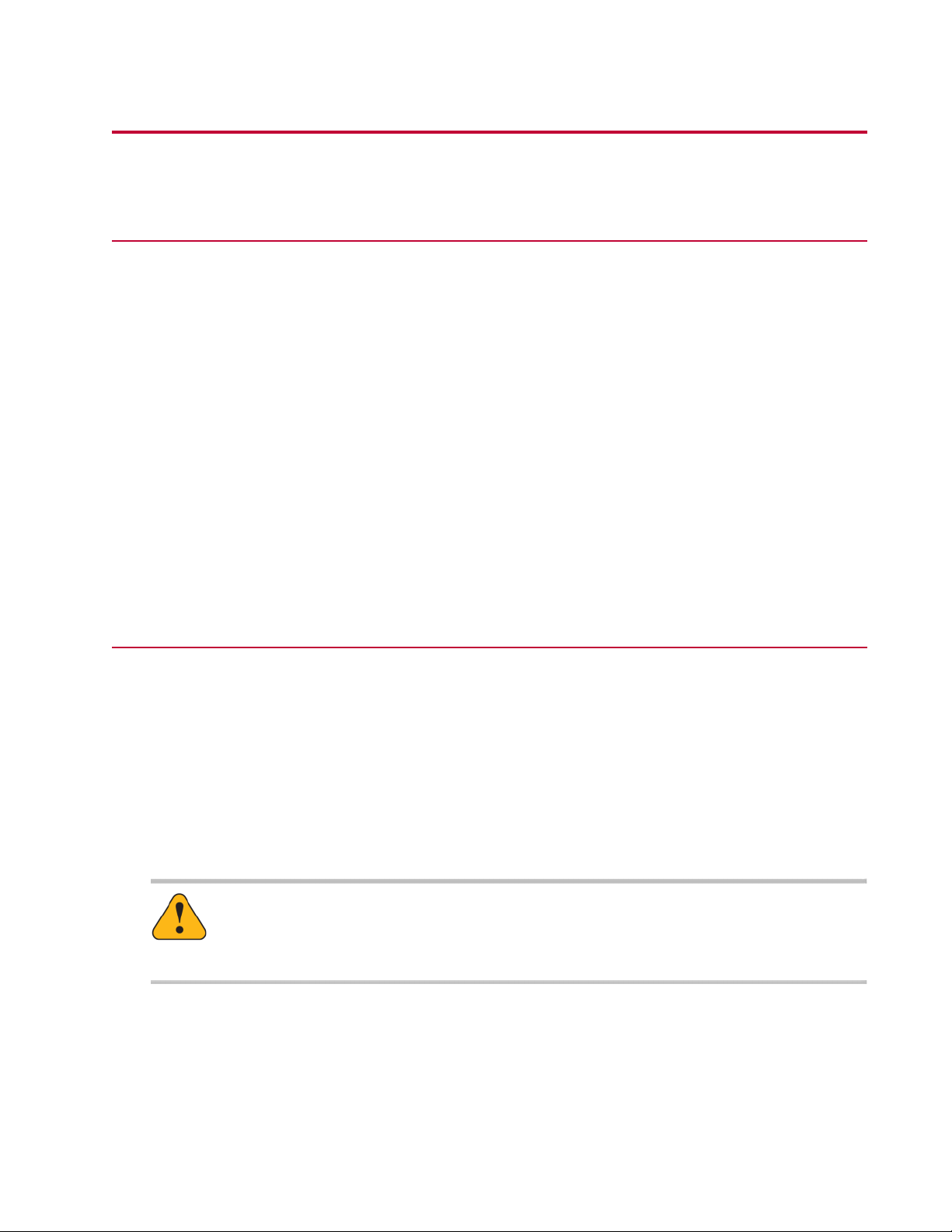
Preface
Before You Begin
Safety first!
Before you use your MTS product or system, read and understand the safety information provided with
your system. Improper installation, operation, or maintenance can result in hazardous conditions that can
cause severe personal injury or death, or damage to your equipment and specimen. Again, read and
understand the safety information provided with your system before you continue. It is very important that
you remain aware of hazards that apply to your system.
Other MTS manuals
In addition to this manual, you may receive additional manuals in paper or electronic form.
You may also receive an MTS System Documentation CD. It contains an electronic copy of the manuals
that pertain to your test system.
Controller and application software manuals are typically included on the software CD distribution disc(s).
Documentation Conventions
The following paragraphs describe some of the conventions that are used in your MTS manuals.
Hazard conventions
Hazard notices may be embedded in this manual. These notices contain safety information that is specific
to the activity to be performed. Hazard notices immediately precede the step or procedure that may lead
to an associated hazard. Read all hazard notices carefully and follow all directions and recommendations.
Three different levels of hazard notices may appear in your manuals. Following are examples of all three
levels. (for general safety information, see the safety information provided with your system.)
Danger:
Danger notices indicate the presence of a hazard with a high level of risk which, if ignored,
will result in death, severe personal injury, or substantial property damage.
MTS TestSuite | 5
Page 6
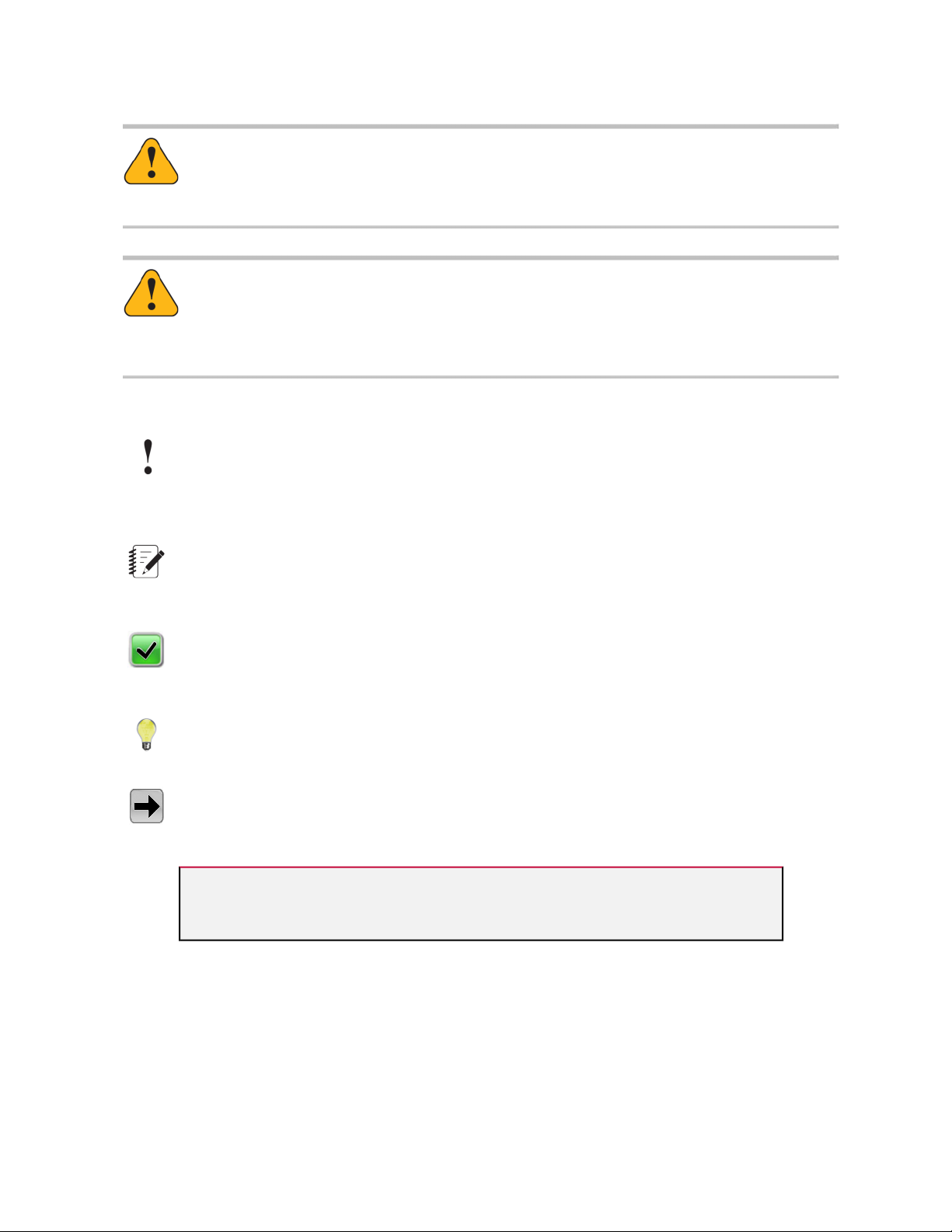
Preface
Warning:
Warning notices indicate the presence of a hazard with a medium level of risk which, if ignored,
can result in death, severe personal injury, or substantial property damage.
Caution:
Caution notices indicate the presence of a hazard with a low level of risk which, if ignored,
could cause moderate or minor personal injury or equipment damage, or could endanger test
integrity.
Other special text conventions
Important:
Important notices provide information about your system that is essential to its proper
function. While not safety-related, if the important information is ignored, test results may
not be reliable, or your system may not operate properly.
Note:
Notes provide additional information about operating your system or highlight easily
overlooked information.
Recommended:
Recommended notes provide a suggested way to accomplish a task based on what MTS
has found to be most effective.
Tip:
Tips provide helpful information or a hint about how to most efficiently accomplish a task.
Access:
Access provides the route you should follow to a referenced item in the software.
Examples show specific scenarios relating to your product and appear with a shaded
background.
Special terms
The first occurrence of special terms is shown in italics.
Illustrations
Illustrations appear in this manual to clarify text. They are examples only and do not necessarily represent
your actual system configuration, test application, or software.
6 | MTS TestSuite
Page 7
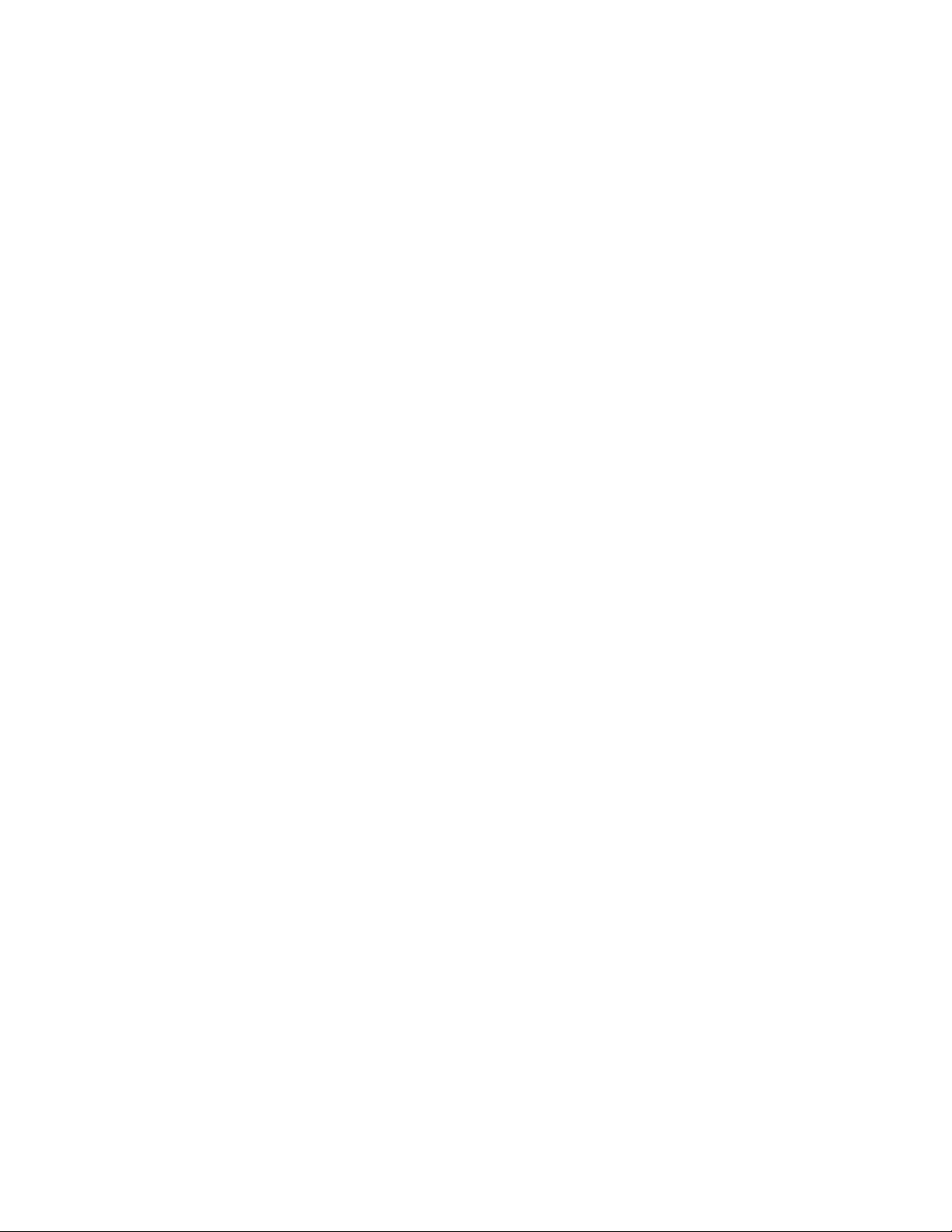
Preface
Electronic manual conventions
This manual is available as an electronic document in the Portable Document File (PDF) format. It can be
viewed on any computer that has Adobe Acrobat Reader installed.
Hypertext links
The electronic document has many hypertext links displayed in a blue font. All blue words in the body text,
along with all contents entries and index page numbers, are hypertext links. When you click a hypertext
link, the application jumps to the corresponding topic.
MTS TestSuite | 7
Page 8
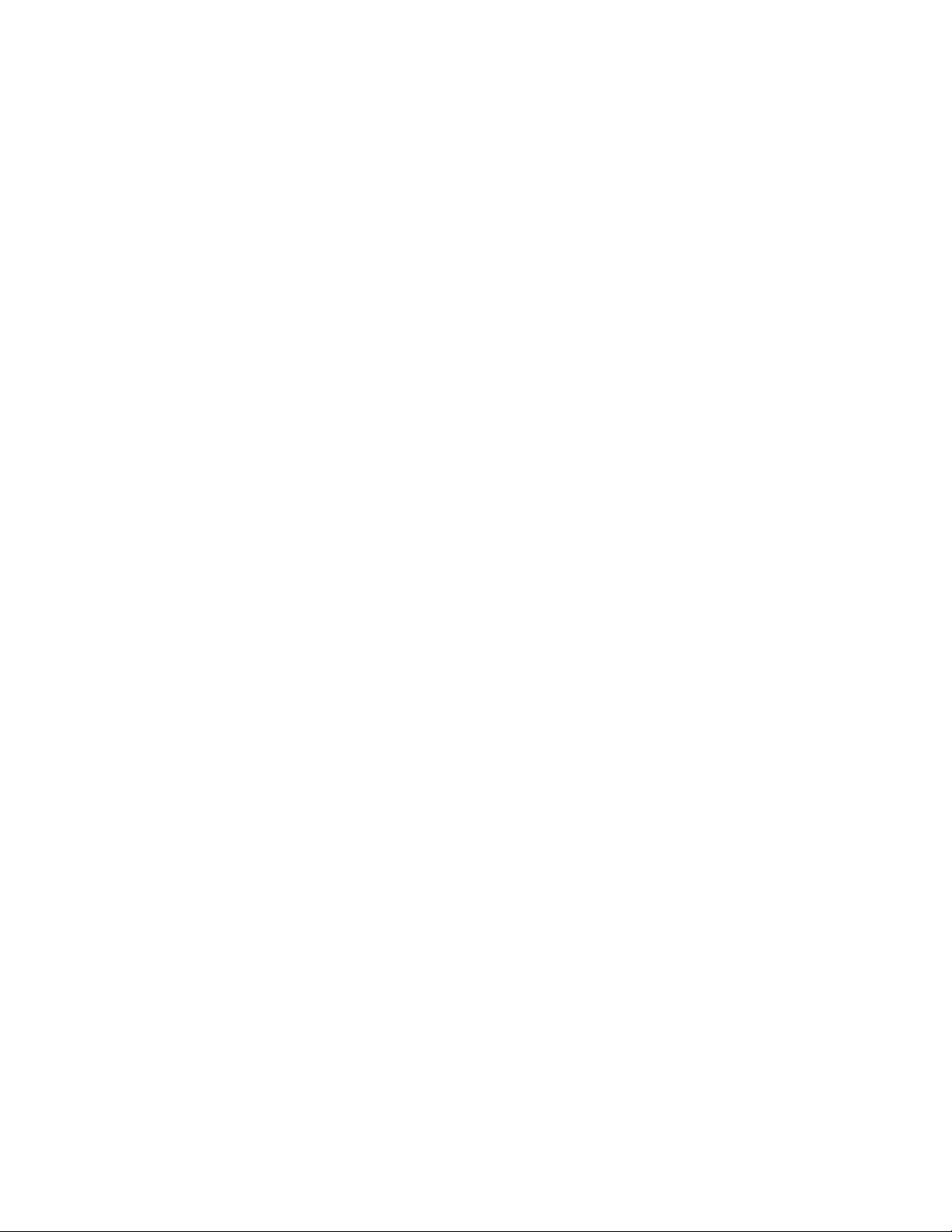
Page 9
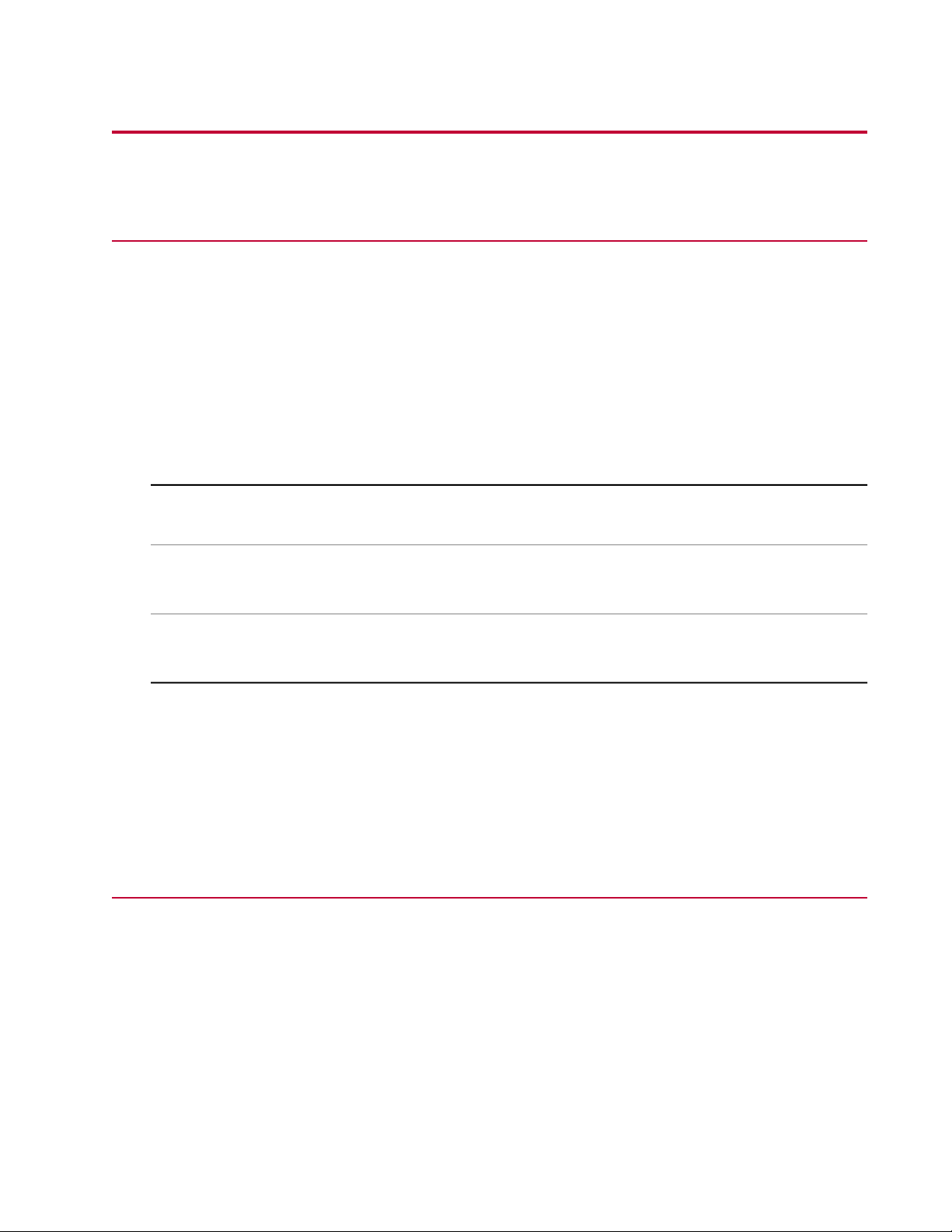
Technical Support
How to Get Technical Support
Start with your manuals
The manuals supplied by MTS provide most of the information you need to use and maintain your equipment.
If your equipment includes software, look for online help and README files that contain additional product
information.
Technical support methods
MTS provides a full range of support services after your system is installed. If you have any questions
about a system or product, contact Technical Support in one of the following ways.
Web site
Outside the U.S.
For technical support outside the United States, contact your local sales and service office. For a list of
worldwide sales and service locations and contact information, use the Global MTS link at the MTS web
site:
www.mts.com > Global Presence > Choose a Region
www.mts.com > Contact Us (upper-right corner) > In the Subject field, choose
To escalate a problem; Problem Submittal Form
Worldwide: tech.support@mts.comE-mail
Europe: techsupport.europe@mts.com
Worldwide: 1 800 328 2255 - toll free in U.S.; +1 952 937 4000 - outside U.S.Telephone
Europe: +800 81002 222, International toll free in Europe
Before You Contact MTS
MTS can help you more efficiently if you have the following information available when you contact us for
support.
Know your site number and system number
The site number contains your company number and identifies your equipment type (such as material
testing or simulation). The number is typically written on a label on your equipment before the system
leaves MTS. If you do not know your MTS site number, contact your sales engineer.
Example site number: 571167
MTS TestSuite | 9
Page 10
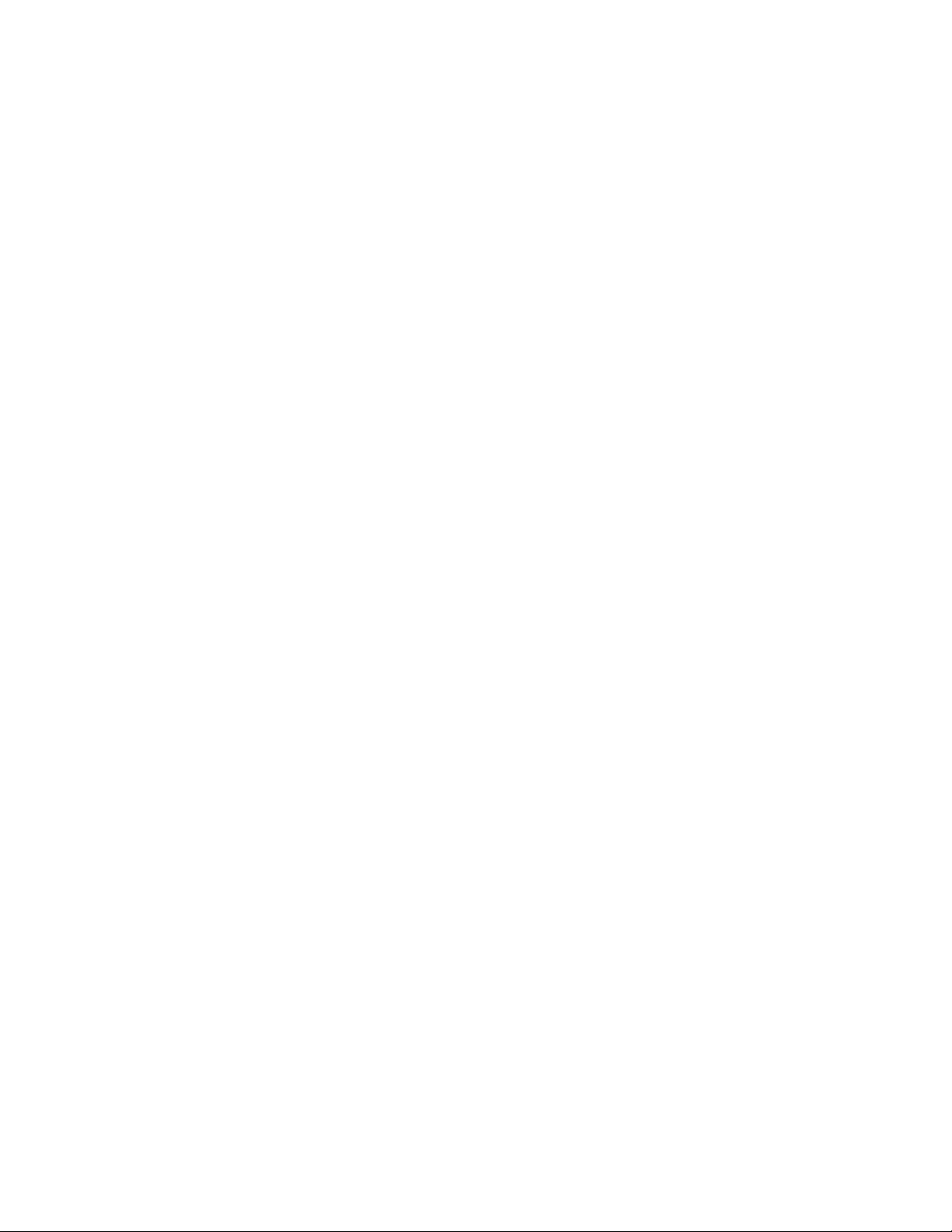
Technical Support
When you have more than one MTS system, the system job number identifies your system. You can find
your job number in your order paperwork.
Example system number: US1.42460
Know information from prior technical assistance
If you have contacted MTS about this problem before, we can recall your file based on the:
• MTS notification number
• Name of the person who helped you
Identify the problem
Describe the problem and know the answers to the following questions:
• How long and how often has the problem occurred?
• Can you reproduce the problem?
• Were any hardware or software changes made to the system before the problem started?
• What are the equipment model numbers?
• What is the controller model (if applicable)?
• What is the system configuration?
Know relevant computer information
For a computer problem, have the following information available:
• Manufacturer’s name and model number
• Operating software type and service patch information
• Amount of system memory
• Amount of free space on the hard drive where the application resides
• Current status of hard-drive fragmentation
• Connection status to a corporate network
Know relevant software information
For software application problems, have the following information available:
• The software application’s name, version number, build number, and (if available) software patch
number. This information can typically be found in the About selection in the Help menu.
• The names of other applications on your computer, such as:
— Anti-virus software
— Screen savers
— Keyboard enhancers
— Print spoolers
10 | MTS TestSuite
Page 11
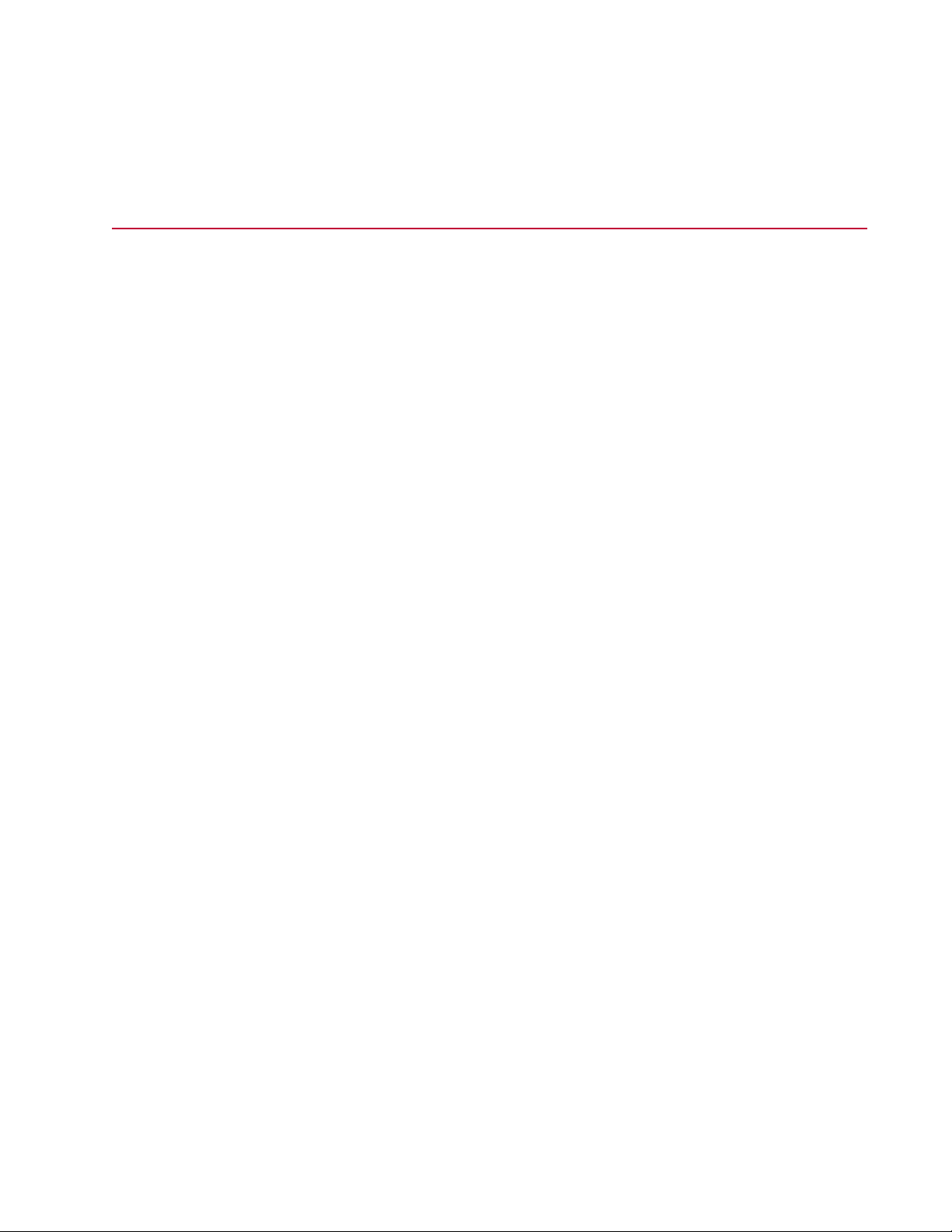
Technical Support
— Messaging applications
If You Contact MTS by Phone
A Call Center agent registers your call before connecting you with a technical support specialist. The agent
asks you for your:
• Site number
• Name
• Company name
• Company address
• Phone number where you can be reached
If your issue has a notification number, please provide that number. A new issue will be assigned a unique
notification number.
Identify system type
To enable the Call Center agent to connect you with the most qualified technical support specialist available,
identify your system as one of the following types:
• Electrodynamic material test system
• Electromechanical material test system
• Hydromechanical material test system
• Vehicle test system
• Vehicle component test system
• Aero test system
Be prepared to troubleshoot
Prepare to perform troubleshooting while on the phone:
• Call from a telephone close to the system so that you can implement suggestions made over the phone.
• Have the original operating and application software media available.
• If you are not familiar with all aspects of the equipment operation, have an experienced user nearby to
assist you.
Write down relevant information
In case Technical Support must call you:
• Verify the notification number.
• Record the name of the person who helped you.
MTS TestSuite | 11
Page 12
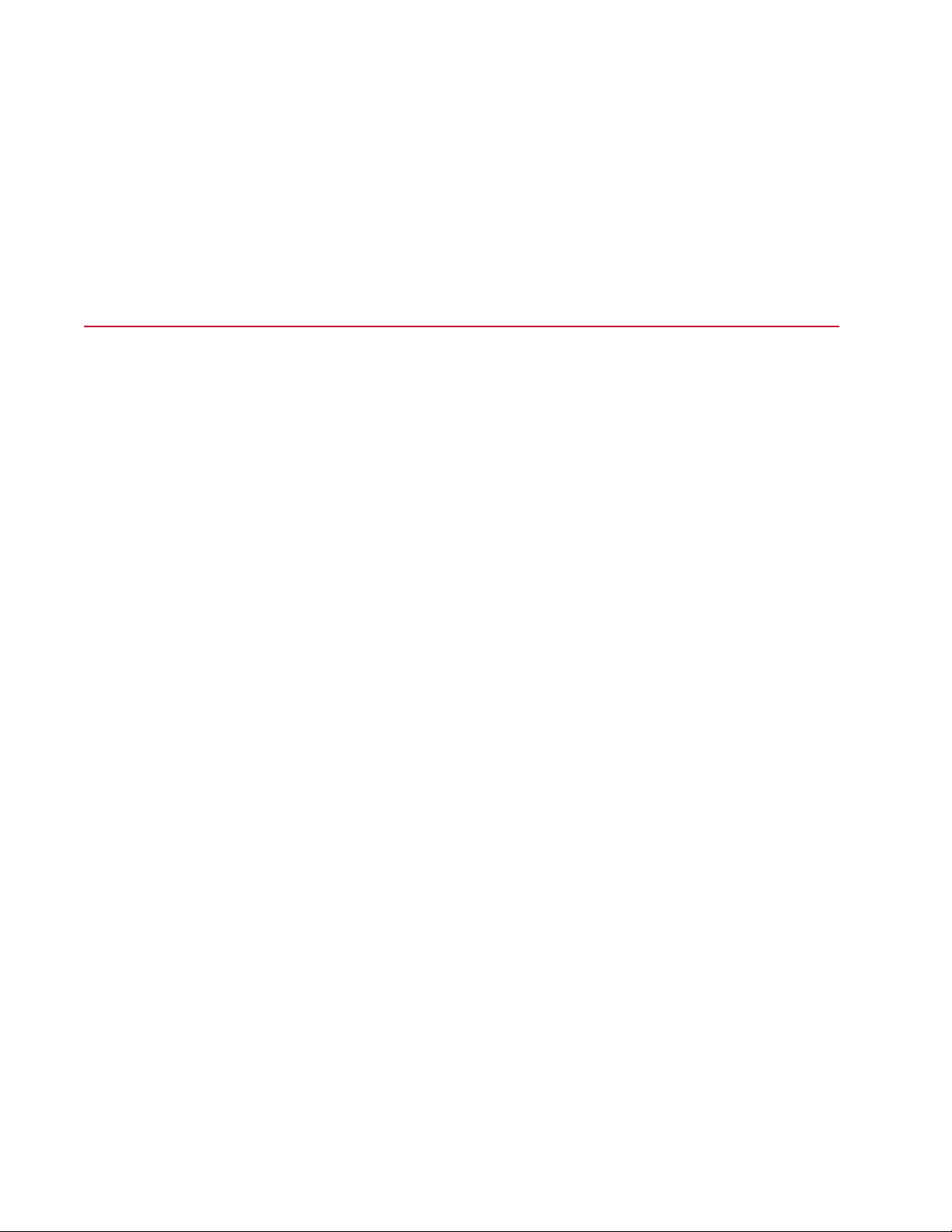
Technical Support
• Write down any specific instructions.
After you call
MTS logs and tracks all calls to ensure that you receive assistance for your problem or request. If you
have questions about the status of your problem or have additional information to report, please contact
Technical Support again and provide your original notification number.
Problem Submittal Form in MTS Manuals
Use the Problem Submittal Form to communicate problems with your software, hardware, manuals, or
service that are not resolved to your satisfaction through the technical support process. The form includes
check boxes that allow you to indicate the urgency of your problem and your expectation of an acceptable
response time. We guarantee a timely response—your feedback is important to us.
You can access the Problem Submittal Form at www.mts.com > Contact Us (upper-right corner) > In the
Subject field, choose To escalate a problem; Problem Submittal Form
12 | MTS TestSuite
Page 13

Working With Test Reports
Topics:
•
Reports..............................................................................................................................................14
•
Report Templates..............................................................................................................................18
•
Generate a Report.............................................................................................................................29
MTS TestSuite | 13
Page 14

Working With Test Reports
Reports
Reports Overview
The Reporter Add-In is a licensed option that can be used to create report templates and generate reports
for test runs or analysis runs. You can generate reports for a single test run or for a group of test runs.
To generate a report, you must select a report template file that defines what information is shown in a
test report and how that information appears in the report. The report template and the resulting report are
Microsoft Excel files.
Note:
A report can be generated without Excel installed. The Reporter Add-In is required to create report
templates.
System Requirements
To create report templates and view reports, the Reporter Add-In requires Microsoft Office (Excel) 2007
or 2010.
14 | MTS TestSuite
Page 15

Example: Test Report Template
Working With Test Reports
Example of Test Report Template
MTS TestSuite | 15
Page 16

Working With Test Reports
Example of Test Report Generated From Report Template
Report Template Overview
A report template is an Excel template file that defines what information is shown in a test report and how
that information appears in the report. You can design report templates to generate reports for a single
test run, and when used with MTS TestSuite Software, reports for a group of test runs. Templates for both
types of reports are created in the same way.
Because the report template defines the information that appears in the report, different test types (with
unique sets of variables and other information) may require their own custom report templates. Another
use of report templates is to customize the type of information shown for a specific audience.
16 | MTS TestSuite
Page 17

Working With Test Reports
Creating report templates
Report templates are created and modified using the MTS TestSuite Report tab that appears in the
Microsoft Excel application. When the MTS TestSuite application is installed, an MTS TestSuite Report
tab appears in the Microsoft Excel application.
You create or edit report templates by dragging test information, in the form of charts and variables, into
the area of the report template where you want it to appear. Once information is added, you can format it
by selecting the cell and using the Properties tab to further define the information.
Using report templates to generate reports
After a test is run, the MTS TestSuite application creates a test report by taking the report template assigned
to the test, populating it with the data from the test run, formatting the data, and saving the report as a
separate report file.
MTS TestSuite Reporter Excel Add-In
The MTS TestSuite Report ribbon contains all the controls required to create report templates and generate
reports that include test-run data.
Report Ribbon
Report Ribbon Functions
DescriptionFunctionNumber
Link1
Generate3
Link to an existing test to provide access to variables, and
preconfigured monitor views and other charts and tables that
you can add to the report template.
Insert and configure variables, charts, and monitor views.Insert2
Generate a report to preview changes made to a report template,
by selecting an analysis run or test run and clicking Report.
MTS TestSuite | 17
Page 18

Working With Test Reports
DescriptionFunctionNumber
Note: To access online help for the MTS Reporter Add-In,
click the help button in the ribbon.
Report Templates
Creating a report template is an iterative process that follows this basic outline:
1. To begin, open an existing template file or create a new one and link it to a test.
Important:
MTS-supplied templates often have preconfigured data acquisition activities and variables that
save data for use in various charts/tables that appear in the test, report templates, and post-test
analysis. If you are creating your own tests, you must create data acquisition activities and
variables to save the data.
2. Use the controls on the MTS TestSuite Report ribbon to perform a task, such as inserting a variable
table or inserting a chart image.
Template cells that contain inserted variable values, tables, or charts are indicated by a light blue color.
3. Select a source and click the Report button to generate a report based on an actual test run or analysis
run.
Important:
The Reporter Add-In does not support Excel’s Undo command so you are given the yes/no
choice of saving the template when you generate a report.
4. View the report to preview the template changes and correct any errors.
5. Iterate until the report template is complete.
For detailed information on how to create report templates, see the following tasks.
For More Information
Open a Template (p. 19)
Link to the Test that will use the Report Template (p. 19)
Select the Test Run or Analysis Run Used to Generate Report Previews (p. 20)
Insert Single Variable Values (p. 21)
Insert a Variable Table (p. 22)
Insert Chart Images (p. 25)
Insert a Monitor View (p. 26)
Insert Raw Data (p. 26)
Use Excel Formatting to Customize the Report (p. 29)
18 | MTS TestSuite
Page 19

Working With Test Reports
Open a Template
When creating a report template, you can either open an existing template or start with a new (blank)
template.
From the Excel application
If you launch Excel as a stand-alone application, use this procedure to open a template.
1. Start the Excel application.
2. From the Office button, open an existing template file.
3. Optional: Save the template file (as an Excel Template) with a different name if you are creating a new
report template from an existing template.
From an MTS TestSuite application
To open a template from an MTS TestSuite application:
1. In the MTS TestSuite test application, open a test.
2. Click the Report Templates tab.
3. Open a template.
To edit and save an existing template:
a. In the template list, select an existing template and click the Edit icon.
b. The Excel application starts automatically and opens the template. The test is automatically linked
to the template.
To create a new template
To create a new template:
1. On the Report Templates toolbar, click the New icon.
2. Type a name for the new template and click OK. The new template is added to the template list.
3. In the template list, select the new template and click the Edit icon.
4. The Excel application starts automatically and opens the template. The test is automatically linked to
the template.
Link to the Test that will use the Report Template
Report templates are typically created for specific tests that use unique sets of variables and other
information. When a test is linked, the Excel Add-In parses the selected test file to determine the variables
and monitor views used in the test.
MTS TestSuite | 19
Page 20

Working With Test Reports
Important:
Only the variables and monitor views that are available in the test can be added to the report template.
From the Excel application
If you launch Excel as a stand-alone application, use the following procedure to open a test:
1. At the top of the Excel window, click the MTS TestSuite Report tab.
2. In the Link area of the MTS TestSuite Report ribbon, click Test and select the test or analysis definition
that you want to use to build the report template.
Note:
You can also link to an Analysis Definition when using the Reporter Add-In with MTS TestSuite
Multipurpose Software and an Analyzer application. Once a definitions file is selected, the charts
and variables defined in the file are available for use in a template.
From an MTS TestSuite application
If you open a test in an MTS TestSuite application and use that application to open an existing template
or create a new template, the test selection is automatically linked to the template.
Select the Test Run or Analysis Run Used to Generate Report Previews
Before you can generate a report, you must define the test run or analysis run that the template will use
to generate reports. The test run that you select should be representative of the types of tests that will use
the report template.
Each time you click Report, the Reporter Add-In will use data from the test run to populate the various
charts and tables that are in your template. This allows you to preview the template changes and correct
any errors.
1. On the MTS TestSuite Report ribbon, click Source.
2. From the list, click the test run or analysis run that you want to use to generate reports.
Note:
Analysis runs are only available when using the Reporter Add-In with MTS TestSuite Multipurpose
Software in conjunction with an Analyzer application.
Insert Single Variable Values into Report Template
Click the Single Variable Value button to show a Variables panel that lists all the variables and variable
categories that appear in the test that is linked to the template.
To add single variables to the report template, click-and-drag the desired variable (or an entire variable
category) from the Variables list to the desired location in the template.
Once a variable is added, you can format it by selecting the cell and using the Properties tab to further
define what appears in the cell.
20 | MTS TestSuite
Page 21

Working With Test Reports
Note:
Only variables that are used in the test or analysis definition that you linked the template to will
appear in the Variables panel.
Insert Single Variable Values
To insert a single variable value:
1. Open a report template that you want to edit, or open a new template.
2. Click the MTS TestSuite Report tab in the Excel ribbon.
3. Click Single Variable Value.
4. From the Variables panel, drag a single variable or an entire category of variables to an Excel cell
location.
If you add a variable category, each variable in that category will occupy a separate cell filling down
from the current cell location.
5. Define the Display properties for the variable.
a) Select the variable cell.
b) On the Properties tab, define what appears in the cell(s) when the report is generated.
6. Define the Unit Name properties for the variable (if applicable).
On the Properties tab’s Unit Name list, select the unit that will appear in the cell(s) when the report is
generated.
7. To preview the changes made to the template, click Report, and check for any errors.
Variable Properties
ValueProperty
Description
Display Name
Display name, value
with unit in adjacent
cells
Unit
Value
Shows the variable description
defined in the test.
Shows the variable name defined
in the test.
Places the display name, value,
and unit in separate cells.
Shows the unit name defined in the
report variable Properties tab.
Shows the variable value from the
test run.
Value with unit in a
single cell
Combines the variable value from
the test run with the unit values
defined in the test into a single cell.
MTS TestSuite | 21
Page 22

Working With Test Reports
ValueProperty
Value with unit in
adjacent cells
Note:
Only variable values that appear in a separate cell can be used in Excel calculations.
Examples
To create three separate cells that show the Specimen Thickness variable’s display name, value, and
units:
1. Drag Specimen Thickness from the Reports Variables window to a cell. On the Properties tab, select
Display Name from the Display list.
2. Drag the same variable (Specimen Thickness) to a second adjacent cell. On the Properties tab, use
the default Value with unit in adjacent cells display setting. This places the variable value in the
second cell and automatically places the variable unit in the adjacent cell.
If the specimen had a thickness of 44 mm in the test run data, the report that is generated will have
specimen thickness shown in the first cell, 44 shown in the second cell, and mm shown in the third cell.
Places the variable value from the
test run into the selected cell(s)
and places the unit into an
adjacent cell(s).
mm44Specimen Thickness
To show the same information using two cells:
Set the second cell’s Display property to Value with unit in a single cell. This combines the value
with the unit in a single cell. The same information is shown using two cells.
44 mmSpecimen Thickness
Insert Variable Tables
The Variable Tables control allows you to insert the following types of variable tables into the report
template:
Variable Table—includes single-value variables and variable groups in a table format.
Block Table—includes user-selected single-value variables with the ability to use the data acquisition
blocking defined in the test and a block decimation filter to further refine the data that appears in the table.
Array Table—includes user-selected array variables. A blocking option allows you to show array value
for a single block of data.
Insert a Variable Table
To insert a variable table:
1. Select the cell where you want the table to appear in the generated report.
22 | MTS TestSuite
Page 23

Working With Test Reports
Note:
When a report is generated, the rows required for the table are automatically inserted and any
variables below the table are shifted down.
2. In the MTS TestSuite Report ribbon, click Variable Table and then click Variable.
3. In the Title box, type the title that you want to appear in the report template.
4. Optional: select the Test View option.
• Select the Test View check box to show all test variables in the report and recalculate all variables
in the common category.
• Clear the Test View check box to show all variables for each test run in the report.
5. Use the following settings to define the variables that will appear in the variable table.
Select All Variables—these check boxes are variable property settings that were defined in the test.
Selecting these check boxes creates an AND function.
For example, if you select the Result and Calculation check boxes, only the variables that have the
Result AND the Calculation check box selected will appear in the table.
Select Category or Categories—the category selections determine the type of variables that appear
in the variable table. If none of the check boxes are selected, the table will contain all of the categories.
Selecting any of these check boxes creates an OR function.
For example, if you select both the Common and Specimen category check boxes, variables that are
part of the Common category OR the Specimen category are available to appear in the table.
Insert a Block Variable Table
To insert a block variable table:
1. Select the cell where you want the table to appear.
Note:
When a report is generated, the rows required for the table are automatically inserted and any
variables below the table are shifted down.
2. In the MTS TestSuite Report ribbon, click Variable Table and then click Block.
3. In the Title box, type the title that you want to appear in the report template.
4. From the Display list, select the way each variable appears in the table.
This setting applies to all of the cells in the table.
Note:
Only variable values that appear in a cell formatted with the Value setting can be used in Excel
calculations.
5. Configure the block settings:
The Name list contains all the blocks that were defined in the test’s data acquisition activities.
Click Select Blocks to set up a Block Decimation Filter to further filter the variables that appear in the
table.
MTS TestSuite | 23
Page 24

Working With Test Reports
6. Use the Variable list to select the variable types that will appear in the table.
For more information on setting up the Block Decimation Filter, see the Data Acquisition chapter in the
User Guide for your test application.
Insert a Variable Array Table
Each variable that you add to the table appears as a column heading in the generated report. Each row
in the table represents the index where data was collected.
1. Select the cell where you want the table to appear in the generated report.
Note:
When a report is generated, the rows required for the table are automatically inserted and any
variables below the table are shifted down.
2. In the MTS TestSuite Report ribbon, click Variable Table and then click Array.
3. In the Title box, type the title that you want to appear in the report template.
4. From the Display list, select the way each variable appears in the table.
This setting applies to all of the cells in the table.
Note:
Only variable values that appear in a cell formatted with the Value setting can be used in Excel
calculations.
5. Optional: select the Show Index Column check box to add an index column to the generated report.
6. Optional: if the test’s data acquisition included blocking, you can use the Blocking settings to further
define what appears in a report.
Blocking (Optional)
In the Name list, select the type of block that you want to define. For cyclic tests, this is typically the
CycleCount block.
In the Number text box, enter the block number (or variable) for the data that you want to show in the
report. When a report is generated, the values of the selected variables for the block number that you
enter appear in the report.
Note:
You can use the Numeric-Variable button to toggle this direct numeric entry or a variable that
represents a block in the test.
7. Add variables to the table.
a) In the Array Variables window, click the Add a new item (green +) icon.
b) In the Available Variables list, select the array variables that you want to appear in the table and
use the arrow controls to move them to Selected Variables.
Note:
If desired, select a variable in the Selected Variables list and use the up and down arrows to
rearrange the order that they appear in the table.
24 | MTS TestSuite
Only array variables appear in the list.
Page 25

Working With Test Reports
c) Click OK.
8. In the Insert Table window, click OK.
9. Click Report, check for any errors, and preview the resulting report.
Edit a Table
1. If the Properties tab is not shown, in the Edit area of the MTS TestSuite Report ribbon, select the cell
that you want to edit and click Properties.
2. Click the cell where the Table label appears.
3. Edit the table properties as required.
4. Click Report, check for any errors, and preview the resulting report.
For more information on creating tables and table properties, see the documentation provided with the
MTS TestSuite test application.
Insert Chart Images
The Chart Images button allows you to insert a number of chart types into your report. Each chart (except
monitor views) includes a set of properties that you can use to define the variables used in the chart and
to customize the appearance of the chart. When you generate a report, data from a test run or analysis is
shown in the chart.
Important:
MTS-supplied templates often have preconfigured data acquisition activities and variables that save
data for use in various charts/tables that appear in the test, report templates, and post-test analysis.
If you are creating your own tests, you must create data acquisition activities and variables to save
the data.
Add Charts to a Report Template
To add a chart to a report template:
1. Select a cell in the area where you want the chart to appear.
2. On the MTS TestSuite Report tab, click Chart Images, and then click the chart type that you want to
insert.
3. Define the chart area by dragging the mouse across an area of cells in the worksheet, and then click
OK in the Define Chart Area window.
4. On the Properties tab to the right, specify the properties for the type of data you want shown in the
chart.
5. Click Report, check for any errors, and preview the resulting report.
For more information on creating charts and chart properties, see the documentation provided with the
MTS TestSuite test application.
MTS TestSuite | 25
Page 26

Working With Test Reports
Insert Monitor Views
This option allows you to add a monitor view, such as a chart or table, from a test to a report template.
When a report is generated using the report template, the monitor view appears in the report as an uneditable
graphic image that includes data from the test run.
Important:
To change the appearance of the image, you must edit the monitor view properties in the test.
Insert a Monitor View
To insert a monitor view:
1. Select a cell in the area where you want the monitor view to appear.
2. On the MTS TestSuite Report ribbon, click Monitor Views, and then click the monitor view type that
you want to insert.
Note:
Only the monitor views defined in the test appear in the list.
3. Define the chart area by dragging the mouse across an area of cells in the worksheet, and then click
OK in the Define Chart Area window.
4. Click Report, check for any errors, and preview the resulting report.
For more information on creating monitor views, see the documentation provided with the MTS TestSuite
test application.
Insert Raw Data
Adding raw data to a report is a convenient way to insert test data into an Excel file.
1. Select the cell where you want the raw data to appear in the generated report.
2. On the MTS TestSuite Report ribbon, click Raw Data.
3. Use the Insert Raw Data window to select and configure the data that you want to show in the report.
a) In the Data Acquisition box, select the data acquisition activity that includes the raw data that you
want to add to the report.
b) Optional: if the selected data acquisition activity includes block information, use the Block settings
to further define what raw data is inserted into the report.
c) In the Signal list, click the Add a new item (green +) icon to add the signal data that you want to
insert.
Use the Select Signals list to select the variables that you want to appear in the table.
To rearrange the order that the signals appear in the report, select a signal in the Select Signals
list and use the up and down arrows to change the order.
26 | MTS TestSuite
Page 27

Working With Test Reports
Appending Data to a Single Report
In many cases, each time you generate an Excel report, a new report file is generated. While this ensures
that the data from each test run is kept in a separate file, you may end up with a large amount of individual
files if you are running multiple test runs.
Using the Write Options on the Report Templates tab, you can write report results to a single Excel file.
You can append test run data to either a single Excel worksheet, or you can append new test run data as
a new Excel worksheet for each test run. After appending data from multiple test runs into a single report
file, you can take advantage of statistical analysis tools available in Excel.
1. Navigate to the Report Templates tab.
2. Select an existing report template or create a new report template that contains the data that you want
appended to the report file for each test run.
3. In Write Options, select either:
• Append to Existing Worksheet—Appends the data in each new report into a separate worksheet
in the Excel file.
• Add a New Worksheet—Adds a new worksheet to the Excel file each time the report is generated.
Note:
When selecting this option, keep in mind that each time the report is generated, a duplicate of
all existing worksheets in the Excel file will be created in the report file. While this can be helpful
if your report contains multiple worksheets, it is important to delete the default Excel worksheets
named Sheet2 and Sheet3 if you are only using one worksheet. If you do not delete these extra
empty worksheets, they will be copied into the Excel file every time a report is generated. This
can add clutter to your appended report.
4. In Report Location, enter the full path to the location of the report including the name of the report and
the file extension. If the report name does not exist, a new report with the name you specify here will
be created. For example, if you enter C:\Users\YourName\Desktop\AppendedReport.xlsx, a new Excel
file named AppendedReport.xlsx will be created and saved to your desktop.
5. At the end of the test procedure (or in the Finish section), add a Run Report activity.
6. In the Report Template section of the new Run Report activity, select the name of the report template
in the Name drop-down list.
7. Save the modified test. When the Run Report activity is encountered during each test run, the results
will be appended to the single Excel file.
Example: Appending Raw Data
You can append raw data from multiple test runs into a single test report. This allows you to consolidate
your raw data information into one location and to take advantage of the statistical analysis tools available
in Excel. The following example walks you through setting up a very basic test report and adding the report
template to your test. test link: Appending Data to a Single Report (p. 27)
1. Add a default test run report template to the test.
a) On the Report Templates tab, click the green + sign.
b) Select the Default Test Run Report.
c) Click Open. The template now appears on the Report Templates tab with the Template Name
"<Report Templates>\Default Test Report.xltx."
2. Modify the default test run report template to include raw data.
MTS TestSuite | 27
Page 28

Working With Test Reports
a) Double-click <Report Templates>\Default Test Report.xltx to open the report editor.
b) Delete the Test Run Review Graph, Test Run Results, or any other objects in the report template.
When you are finished, only the header information should be remaining.
c) Delete the Sheet2 and Sheet3 tabs at the bottom of the spreadsheet. These tabs will not be used.
d) Click the MTS Test Suite Report tab, which is located above the Excel ribbon.
e) Select a row under the header information in the spreadsheet.
f) Click Raw Data, which is located in the Excel ribbon.
g) On the left side of the Data Acquisition field, click the … button.
h) Select a data acquisition activity, such as DAQ: Crosshead, …
i) Click OK.
j) In the Signal List, click the green + icon. The Select Signals window appears.
k) Move a few signals to the list of selected variables on the right side of the window, such as _Load
and _Time.
l) Click OK to close the Select Signals window.
m) Click OK to close the Insert Raw Data window. At this point, your template should look like the
following:
n) In Excel, click File > Save As.
o) Rename the report template to "Default Report with Raw Data."
p) Close Excel.
3. Add the modified report template to the test.
a) On the Report Templates tab, click the green plus sign icon.
Note:
If you are using TWE, click the icon located in the Test Run area—not the Test area.
b) Select the Default Report with Raw Data.xltx template and click Open. The report template now
appears on the Report Templates tab as <Report Templates>/Default Report with Raw Data.xltx.
Now that you have created the appended raw data report template and added it to your test, you can follow
the steps described in Appending Data to a Single Report (p. 27) to incorporate this report template into
your test procedure. When you successfully run the test, you will receive a report containing raw data
appended from each test run into a single Excel file.
28 | MTS TestSuite
Page 29

Working With Test Reports
Use Excel Formatting to Customize the Report
You can apply many of the Excel formatting options to the report template to customize the appearance
of the generated report. These options include, but are not limited to:
• Character formatting
• Footers/headers
• Borders
• Table styles
• Imported graphics (such as company logos)
• Landscape/portrait
• Cell shading
• Margins
Excel calculations
Excel calculations that use data from the test report cannot be entered in a report template. These type
of calculations must be added after the report is generated.
Setting the Default Table Style
All tables within a report rely on a table style to determine the appearance of the cells within the table. You
can use Excel to change this default table or to create a new custom table style.
1. Select an empty cell in the report template.
2. Click the Home tab.
3. Click Format as Table.
4. Right-click the desired table style from the list of available table styles.
Note:
To create a new table, style, click New Table Style.
5. Click Set As Default.
Generate a Report
Various MTS TestSuite applications provide multiple methods to generate reports. These include using:
•
Reporter Excel Add-In (for details, see Generating a Report Using the Excel Reporter Add-In (p. 30))
•
Fatigue and Fracture Analyzer applications (for details, see the MTS Fatigue Analyzer User Guide or
MTS Fracture Analyzer User Guide)
• MTS TestSuite application (for details, see your application operator guide or user guide)
MTS TestSuite | 29
Page 30

Working With Test Reports
• MTS TestSuite Run Report activity, which you add to your test procedure to automatically generate a
report at the end of the procedure (for more information, see your application user guide)
Generating a Report Using the Excel Reporter Add-In
Note:
To generate a report using the Excel Reporter Add-In, you must have purchased a separate license
for the Reporter Add-In product. It also requires the installation of Microsoft Excel software or another
suitable Microsoft Excel reader.
1. Open a report template in Excel (MTS templates are located in C:\MTS TestSuite\Report Templates).
2. Click the MTS TestSuite Report tab in the ribbon.
3. Click the Test icon in the ribbon and open the test that contains the test run that requires a report.
4. In the Generate section of the ribbon, click Source and select the test, test run, or analysis run that
you want to use to create a report.
5. Click the Report icon on the ribbon.
6. The system will launch another instance of Microsoft Excel and show the newly generated report file.
Create Variables for Reports
Most information that you want to include in a report must be saved in a variable. Some variables are
automatically created and mapped by the application and others must be created by the user.
Note:
MTS-supplied templates include preconfigured data acquisition activities and variables that save
data for use in various charts/tables that appear in the test, report templates, and post-test analysis.
If you are creating your own tests, you must create data acquisition activities and variables to save
the data.
Test data
If you are creating your own tests and want to include test data in reports, you must create data acquisition
(DAQ) activities to collect the data and create variables where the DAQ activity will save the data.
• In some instances, this could be as simple as configuring a data acquisition activity to automatically
map signals to variables (a process that automatically creates the variables required to store the data).
• In other instances, you may have to create data acquisition activities that store signal data in array
variables, and then create an array variable that performs calculations on the signal data and stores
the result. For example, a stress array variable could include a stress calculation that uses data from
a load array variable.
In either case, if you want to show test data in a report, your test must include a data acquisition activity
that will collect the data and save it to a variable.
Other variables
In addition to test data variables, reports can include other single-variable values that are not associated
with data acquisition. For example, there are specimen variables (such as geometry type, diameter, and
30 | MTS TestSuite
Page 31

Working With Test Reports
area) and system variables (such as test run name, user name, and test name) that you can add to your
report.
About Variables in Reports
Most information that you want to include in a report must be saved in a variable. Some variables are
automatically created and mapped by the application and others must be created by the user.
Note:
MTS-supplied templates include preconfigured data acquisition activities and variables that save
data for use in various charts/tables that appear in the test, report templates, and post-test analysis.
If you are creating your own tests, you must create data acquisition activities and variables to save
the data.
Test data
If you are creating your own tests and want to include test data in reports, you must create data acquisition
(DAQ) activities to collect the data and create variables where the DAQ activity will save the data.
• In some instances, this could be as simple as configuring a data acquisition activity to automatically
map signals to variables (a process that automatically creates the variables required to store the data).
• In other instances, you may have to create data acquisition activities that store signal data in array
variables, and then create an array variable that performs calculations on the signal data and stores
the result. For example, a stress array variable could include a stress calculation that uses data from
a load array variable.
In either case, if you want to show test data in a report, your test must include a data acquisition activity
that will collect the data and save it to a variable.
Other variables
In addition to test data variables, reports can include other single-variable values that are not associated
with data acquisition. For example, there are specimen variables (such as geometry type, diameter, and
area) and system variables (such as test run name, user name, and test name) that you can add to your
report.
Example: Add a Max Load Value to a Report Template
To include a max load value in a report, the data must be stored in a variable that will appear in the Reporter
Add-In Single Variable Values list.
Note:
Signal and variable names used in the following example may vary depending on the type of MTS
test software that is used.
1. If necessary, add the Max/Min DAQ activity in parallel with the command activity where you want to
acquire data.
2. Configure the Max/Min DAQ activity:
a) Add the Load signal to the signal list.
b) On the Reference Signal list, click Load.
c) Select the Maximum Values check box.
d) On the Save data to variables? list, click Yes, automatically map variables.
MTS TestSuite | 31
Page 32

Working With Test Reports
The Maximum Load calculation value (derived from the Load signal in the Max/Min DAQ activity)
is automatically mapped to the _LoadMaximum variable.
Note:
The automatic mapping process creates the _LoadMaximum variable.
3. Click Configure to verify that the Maximum Load Signal was automatically mapped to the
_LoadMaximum variable.
4. When a report template is linked to the test, the _LoadMaximum variable will appear in the Single
Variable Values list (under the Variables category). This allows you to add that variable to the template.
Example: Add a Calculated Stress Array Variable to a Report Template
To include calculated stress data in a report, the load data used to calculate stress must be acquired using
a data acquisition activity and stored in an array variable.
In addition, a new stress array variable (that includes the stress calculation) must be created and the data
acquisition activity must list the stress array variable in the Additional Variables to Calculate list.
Note:
Some MTS-supplied templates are preconfigured to include stress array variables and the data
acquisition settings described below.
1. If necessary, add a DAQ activity in parallel with the command activity where you want to acquire data.
2. Select the DAQ activity and configure the DAQ properties:
Note:
Signal and variable names used in the following example may vary depending on the type of
test software that is used.
a) Select the triggers that you want to use.
b) Add the Load (force) signal to the signal list.
c) Add additional signals as required.
3. On the Save data to variables? list, click Yes, automatically map variables.
The application automatically creates a new LoadArray variable and maps it to the Load signal.
4. Create a StressArray variable.
a) Display the Variables tab.
b) Click the green Add new variable icon.
c) In the New Variable window, type StressArray.
5. Configure the properties for the StressArray variable:
a) In the Type list, click Array of Numbers.
b) In the Dimension list, click Stress.
c) Select the Is Calculated check box.
d) Click the [...] button to show the Calculation Editor window.
In the Functions area, double-click the Stress function.
In the Stress calculation, replace the forceArray text with the LoadArray variable and replace the
specimenArea text with the Area variable.
32 | MTS TestSuite
Page 33

Working With Test Reports
6. Configure the data acquisition activity to run the StressArray calculation as load data is acquired.
a) Display the test procedure and select the data acquisition activity.
b) On the Save data to variables? list, click Yes, manually map variables.
c) In the data acquisition properties, click Configure.
d) In the Additional Variables to Calculate area:
Select Signal Dependent Variables.
Use the arrow buttons to move the StressArray variable to the Additional Variable Calculations
side of the window.
This ensures that the stress calculation is performed and saved in the stress array as new values
of the Load signal are added to the LoadArray.
Using a Variable for the Report Location
Instead of defining a specific report location in which a report will be saved, you can use a variable to store
the report location. By using a variable to store the report location, you can allow test operators to define
where the test report will be saved as a step when they are running the test.
1. Create a new variable for the report location:
a) Select the Variables sub-tab of the Define tab.
b) Click the green plus sign to add a new variable. The New Variable window appears.
c) Enter the name ReportLocation as the variable identifier.
d) Click OK. The variable is added to the list of variables on the Variables sub-tab.
2. Configure the properties of the new ReportLocation variable as follows:
a) Set the variable Type to Text.
b) Set the Default Value to an appropriate default location in which the report will be saved. For
example, if you enter "C:\Users\[Your Name]\Desktop\MyAppendedReport.xlsx", a new Excel file
named MyAppendedReport.xlsx will be created and saved to your desktop.
c) Set the Default Option to Use Previous Test Run Value.
d) In the Availability section, select Pretest.
3. Configure the Test Run to use the ReportLocation variable as the report location:
a) Select the Report Templates tab.
b) Select the desired report template.
c) Select the cell for the report template under the Report Location column.
d) Click the small Toggle icon that appears on the left side of the Report Location text field. This
changes the report location to a variable selection and changes the cell to a drop-down list.
e) Expand the drop-down selection and select the ReportLocation variable.
4. At the end of the test procedure (or in the Finish section), add a Run Report activity.
5. In the Report Template section of the new Run Report activity, select the name of the report template
in the Name drop-down list.
Note:
The ReportLocation variable will be identified in the name of the report template. For example,
if you are using a default test template, the template name will appear as the following:
<Report Templates>\Default Test Run Report.xltx (Excel Workbook), "ReportLocation"
6. Add a new Input Variables activity that immediately precedes the Run Report activity.
MTS TestSuite | 33
Page 34

Working With Test Reports
7. Create a custom Message for the Input Variables activity. For example, the text "Enter the location in
which the report will be saved" would be appropriate.
8. In the Variable list, click the green plus sign icon. The Variables Selection window appears.
9. Move the ReportLocation variable to the list of selected variables on the right side of the window.
10. Click OK. When the test is run, the test operator will be prompted to enter a custom report location.
34 | MTS TestSuite
Page 35

Index
Index
_LoadMaximum 32
A
add a new worksheet 27
add array variable tables to the report template 22, 25
add specimens to report 25
add-in ribbon 17
analysis run 20
appear in list 24
append to existing worksheet 27
appending data 27
appending raw data 27
array variable table 22
array variables
adding to a report 22
assign test report template 19
available views 20
B
blocking settings 24
C
charts
add to report template 25
charts and variables 20
conventions 5
create 18
creating report templates 17
customize 31
customize report template 20, 29
customize saved report location 33
D
G
generate 17–18, 23–24
generate report 14
generate test report 30
generate without Excel 14
gernerate 30–31
I
insert raw data 26
insert rows 23–24
insert single variable value 20
insert table 22
insert values 23
M
manuals 9
Microsoft Excel
customize report template 29
generate report 30
MTS TestSuite report add-in 17
monitor views 26
MPE reports 17
N
names 31–32
no Undo command 18
P
precongured variables and settings 32
preview report 20
preview template changes 20
design reports 16
E
edit 19, 29
edit report template 17, 25
examples 23
Excel reports 16
F
form
problem submittal 12
R
report
generate in Microsoft Excel 30
report add-in 17
report location 27
report template
add runtime controls 26
create 19
open 19
report template tables 22
report templates 25
report variable properties 21
35
Page 36

Index
Reporter Add-In 18, 20
reports
add specimens 25
create templates 18
design 16
edit template 17
generate 14
overview 14
preview 20
template 16
runtime controls
report template 26
S
sample test report 15
save data 18, 25, 30–31
select 19
select template
Excel 19
TestSuite 19
select test report template 19
support
phone 11
technical 9
system requirements 14
T
tables 25
technical support 9
template
analysis run 20
create 19
edit table 25
Excel and TestSuite 19
insert single variable value 20
insert table 22
open 19
report 17
test run 20
templates
create 18
test report
sample 15
test report template 19
test reports 14, 30–31
test run
generate report in Microsoft Excel 30
U
use in Excel calculations 22–24
V
variables 21–24, 31–32
36
Page 37

Page 38

MTS Systems Corporation
14000 Technology Drive
Eden Prairie, Minnesota 55344-2290 USA
Toll Free Phone: 800-328-2255
(within U.S. or Canada)
Phone:952-937-4000
(outside the U.S. or Canada)
Fax 952-937-4515
E-mail: info@mts.com
Internet: www.mts.com
ISO 9001 Certified QMS
