Page 1
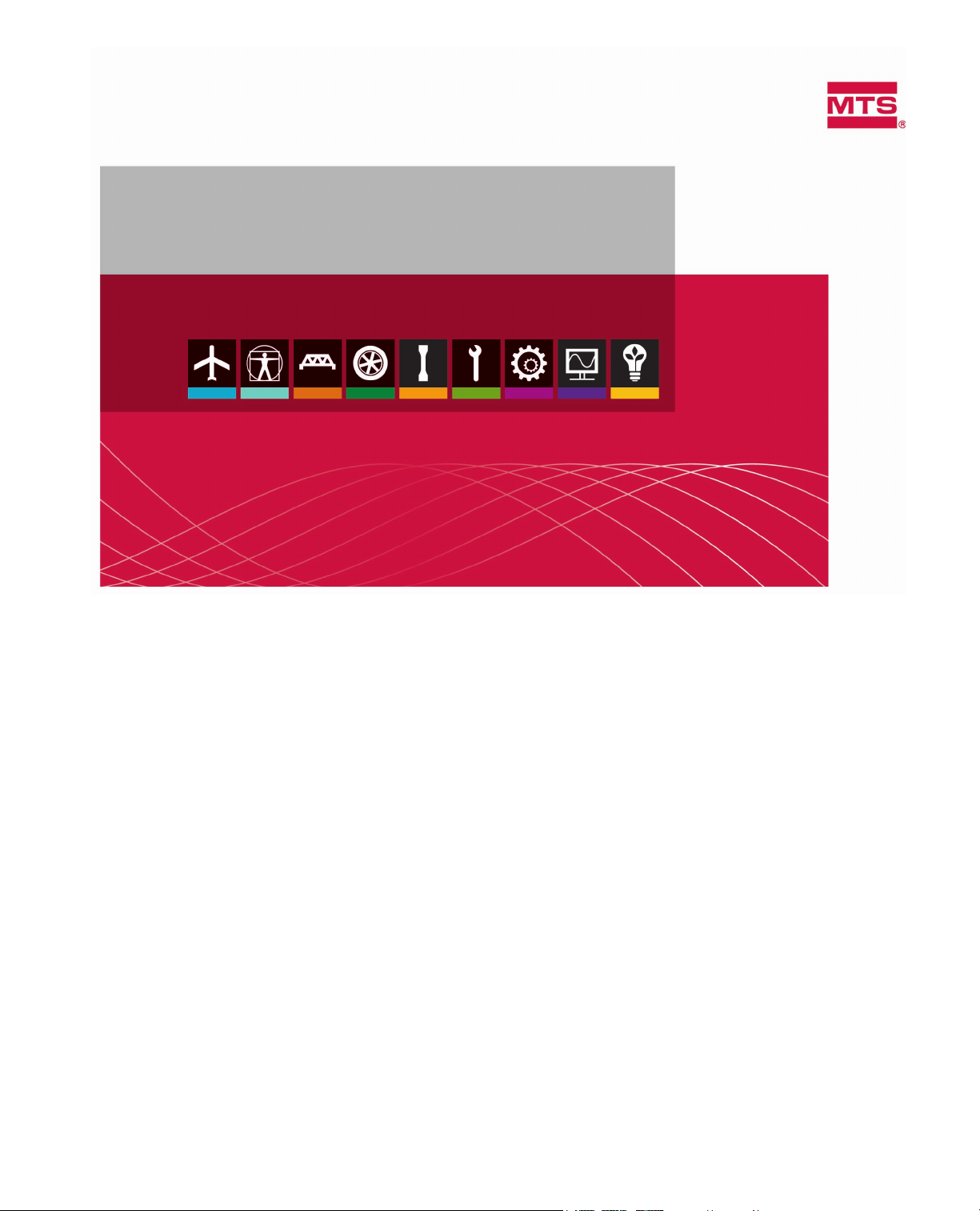
MTS TestSuite
Multipurpose Simulated Testing User Guide
100-232-130 E be certain.
Page 2
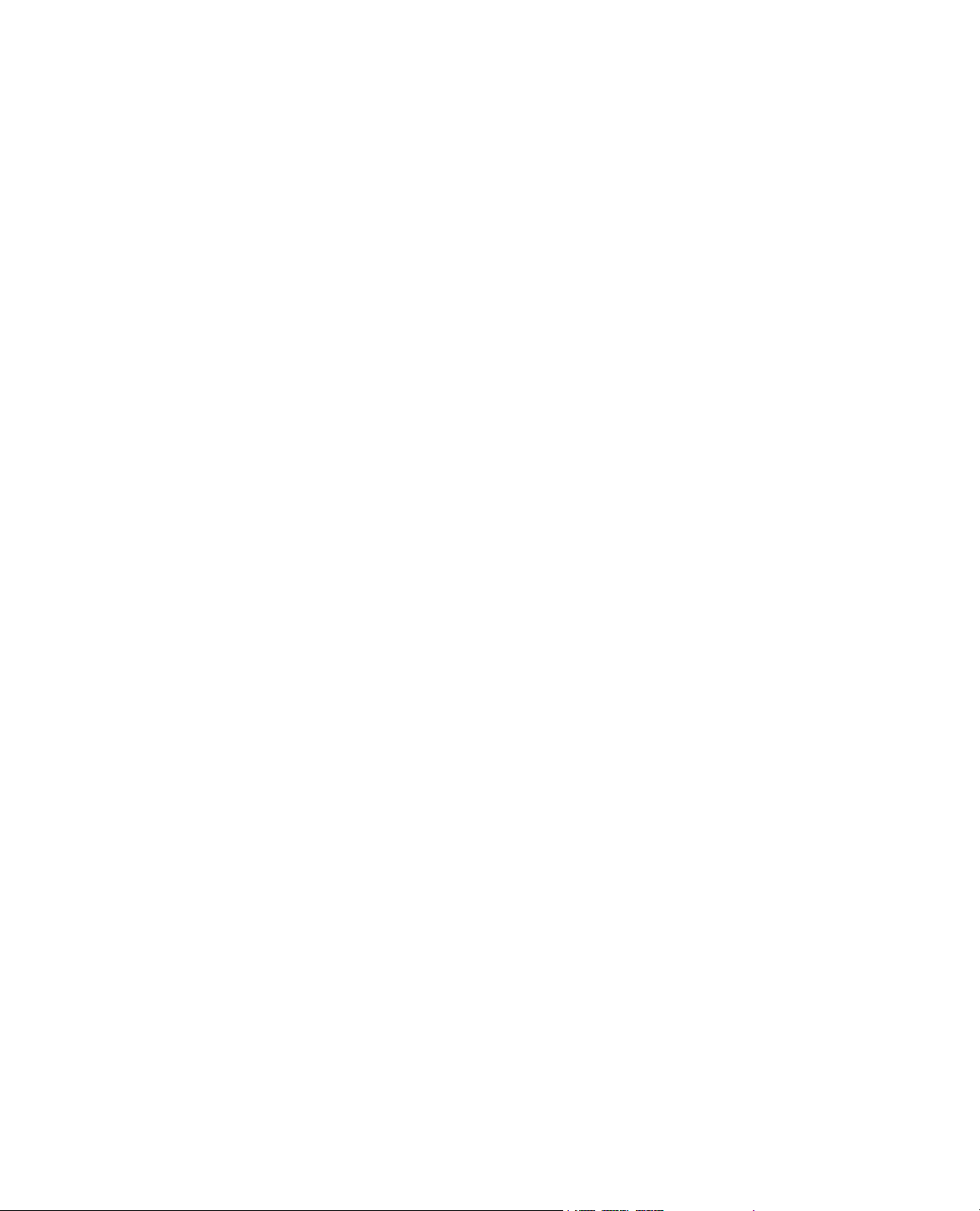
© 2013 MTS Systems Corporation. All rights reserved.
Trademark Information
MTS and MTS TestSuite are registered trademarks of MTS Systems Corporation within the United States.
These trademarks may be protected in other countries.Windows and Windows NT are registered trademarks
of Microsoft Corporation. All other trademarks or service marks are property of their respective owners.
Proprietary Software
Software use and license is governed by MTS’s End User License Agreement which defines all rights
retained by MTS and granted to the End User. All Software is proprietary, confidential, and owned by MTS
Systems Corporation and cannot be copied, reproduced, disassembled, decompiled, reverse engineered,
or distributed without express written consent of MTS
Software Verification and Validation
MTS software is developed using established quality practices in accordance with the requirements detailed
in the ISO 9001 standards. Because MTS-authored software is delivered in binary format, it is not user
accessible. This software will not change over time. Many releases are written to be backwards compatible,
creating another form of verification. The status and validity of MTS’s operating software is also checked
during system verification and routine calibration of MTS hardware. These controlled calibration processes
compare the final test results after statistical analysis against the predicted response of the calibration
standards. With these established methods, MTS assures its customers that MTS products meet MTS’s
exacting quality standards when initially installed and will continue to perform as intended over time.
Manual Part Number—Publication Date—Release
100-232-130 E—August 2013—TestSuite MP 2.6 or
later
100-232-130 D—September
2012—TestSuite MP 2.3
Page 3
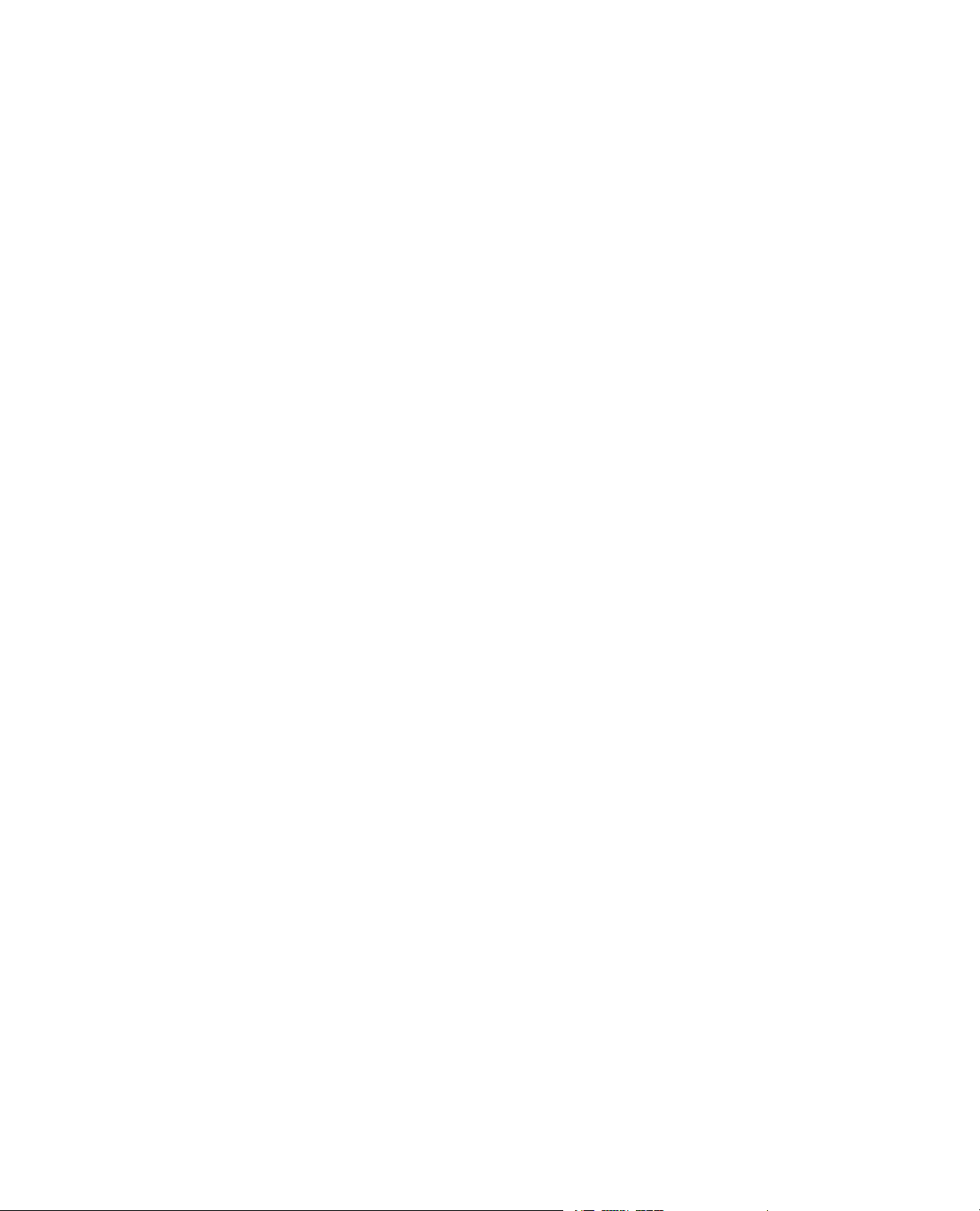
Contents
1.0 Technical Support 9
2.0 Preface 13
3.0 Controller Simulation Overview 17
4.0 Install Simulation Software 25
1.1.0 How to Get Technical Support........................................................................................................9
1.2.0 Before You Contact MTS................................................................................................................9
1.3.0 If You Contact MTS by Phone......................................................................................................11
1.4.0 Problem Submittal Form in MTS Manuals...................................................................................12
2.1.0 Before You Begin..........................................................................................................................13
2.2.0 Documentation Conventions.........................................................................................................13
3.1.0 Controller Simulation....................................................................................................................18
3.2.0 Simulation Controller Conguration Files and Test Names.........................................................18
3.3.0 Fatigue Templates..........................................................................................................................19
3.4.0 Fracture Templates........................................................................................................................21
4.1.0 Install MTS TestSuite Multipurpose Software..............................................................................26
4.2.0 Install the Simulated FlexTest Controller......................................................................................26
4.3.0 Install MTS Series 793 Software...................................................................................................26
4.4.0 Install Controller Conguration Files...........................................................................................27
4.5.0 Install Simulated Test Files...........................................................................................................27
5.0 Running Simulation Tests 29
5.1.0 Simulated Controller Startup.........................................................................................................30
5.1.1.0 Start the MTS TestSuite Simulation Software...............................................................30
5.1.2.0 Start the Test Application...............................................................................................30
5.2.0 Run Simulated Toughness Test.....................................................................................................30
5.2.1.0 Open The Test................................................................................................................30
5.2.1.1.0 Use Station Manager to Open the Conguration File for the Test..................30
5.2.1.2.0 Start the Multipurpose Elite Application and Import a Test............................30
5.2.1.3.0 Create a New Test Run....................................................................................31
5.2.2.0 Set the CTOD Test Parameters.......................................................................................31
5.2.2.1.0 Test Parameters Overview...............................................................................31
5.2.2.2.0 CTOD (Crack Tip Opening Displacement) Parameter Values for Simulation.31
5.2.2.3.0 Precrack Parameters........................................................................................33
5.2.2.4.0 CTOD Parameters...........................................................................................34
MTS TestSuite 3
Page 4
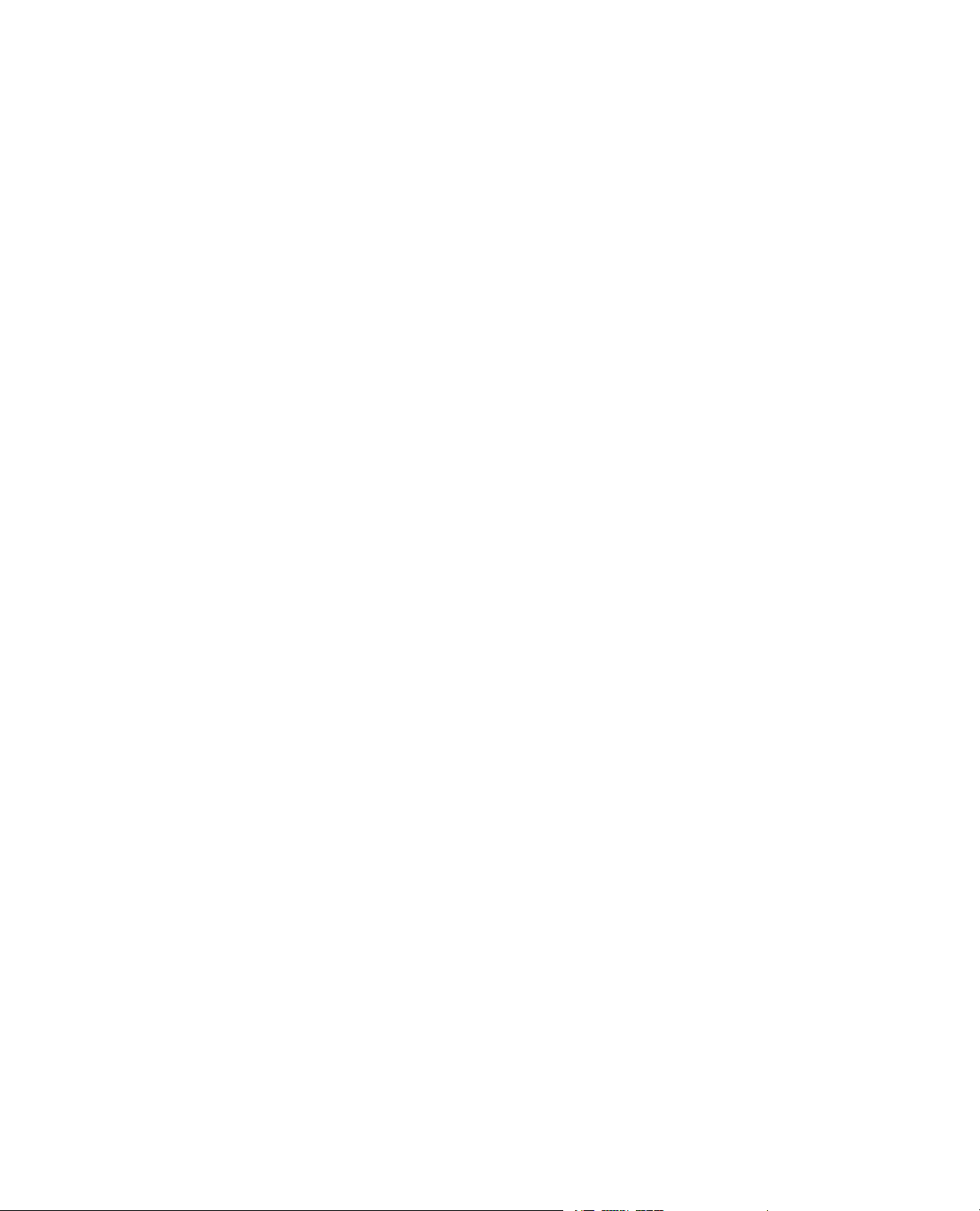
5.2.2.5.0 Data Storage Parameters.................................................................................34
5.2.2.6.0 Test Termination Parameters...........................................................................34
5.2.2.7.0 Assign Precrack Values...................................................................................35
5.2.2.8.0 Calculator........................................................................................................35
5.2.3.0 Run the Test....................................................................................................................36
5.2.3.1.0 Turn On Hydraulic Power...............................................................................36
5.2.3.2.0 Perform Crack Size Check (CSC)...................................................................36
5.2.3.3.0 Precrack Specimen..........................................................................................37
5.2.3.4.0 Run Toughness Test.........................................................................................37
5.2.3.5.0 Perform Fatigue Crack Mark...........................................................................38
5.2.3.6.0 Constant Load Control Mode Parameters.......................................................38
5.2.3.7.0 Enter Measured Crack Sizes............................................................................39
5.2.3.8.0 End Simulation Test........................................................................................39
5.2.4.0 View Test Results...........................................................................................................39
5.2.4.1.0 View Test Results............................................................................................39
5.2.4.2.0 Fracture Test Results.......................................................................................39
5.2.5.0 Perform Data Analysis...................................................................................................40
5.2.5.1.0 Start the Analyzer Application........................................................................40
5.2.5.2.0 CTOD Analysis View......................................................................................41
5.3.0 Run Simulated FCG Compliance Test..........................................................................................42
5.3.1.0 Open The Test................................................................................................................42
5.3.1.1.0 Open the Conguration File for the Test.........................................................42
5.3.1.2.0 Start the Multipurpose Elite Application and Import a Test............................42
5.3.1.3.0 Create a New Test Run....................................................................................43
5.3.2.0 Dene the FGC Compliance Test Parameters................................................................43
5.3.2.1.0 Test Parameters Overview...............................................................................43
5.3.2.2.0 FCG Compliance Parameter Values for Simulation........................................43
5.3.2.3.0 Precrack Parameters........................................................................................45
5.3.2.4.0 Crack Growth Parameters...............................................................................46
5.3.2.5.0 Delta K Control Mode Parameters..................................................................46
5.3.2.6.0 Constant Load Control Mode Parameters.......................................................47
5.3.2.7.0 Data Storage Parameters Properties................................................................48
5.3.2.8.0 Test Termination Parameters...........................................................................48
5.3.2.9.0 Assign Precrack Values...................................................................................48
5.3.2.10.0 Calculator......................................................................................................49
5.3.3.0 Run the Test....................................................................................................................50
5.3.3.1.0 Turn On Hydraulic Power...............................................................................50
5.3.3.2.0 Perform Crack Size Check (CSC)...................................................................50
5.3.3.3.0 Precrack Specimen..........................................................................................51
5.3.3.4.0 Run the Fatigue Crack Growth (FCG) Test.....................................................51
5.3.3.5.0 Enter Measured Crack Sizes............................................................................52
5.3.3.6.0 End Simulation Test........................................................................................52
4 MTS TestSuite
Page 5
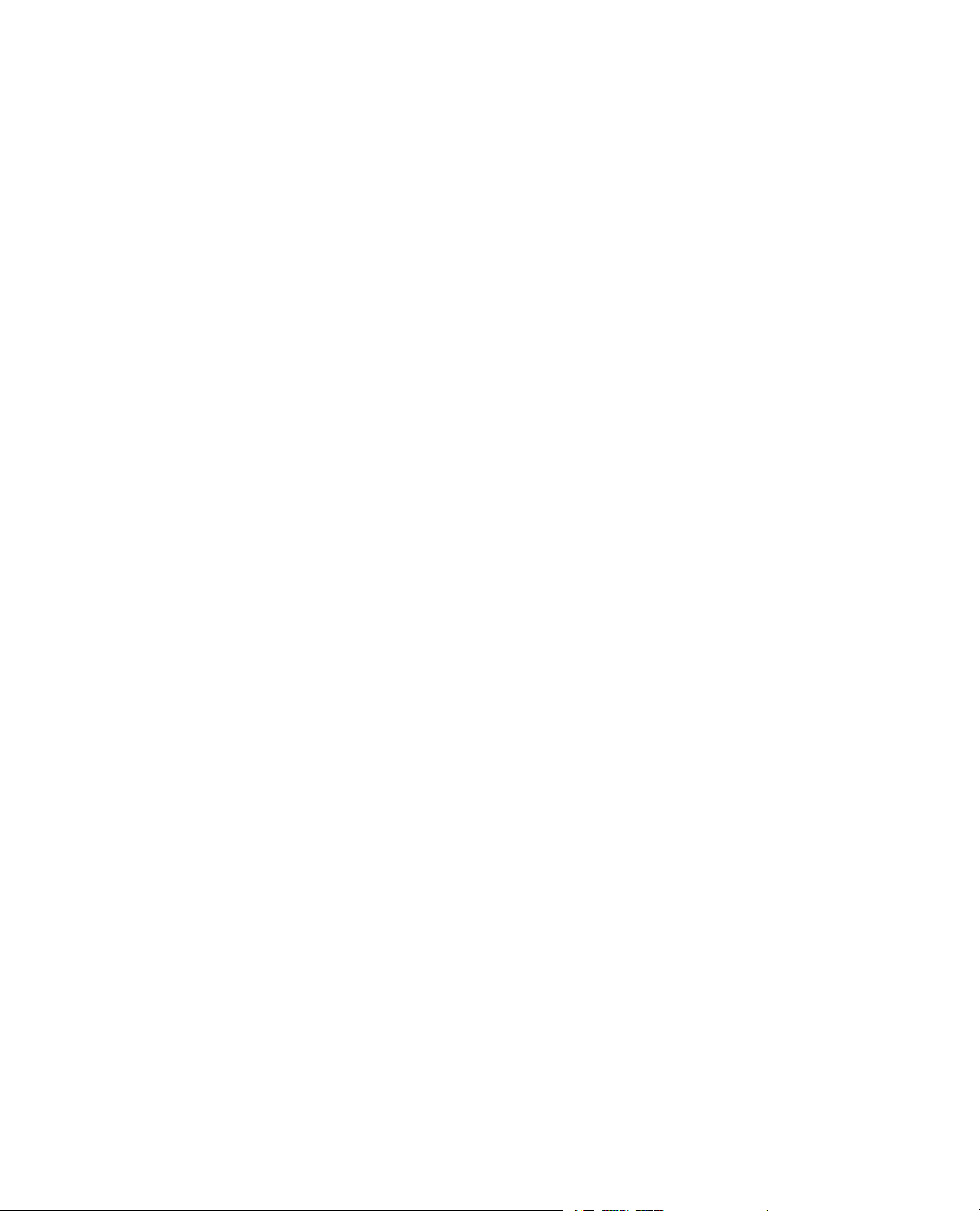
5.3.4.0 View Test Results...........................................................................................................52
5.3.4.1.0 View Test Results............................................................................................52
5.3.4.2.0 Fracture Test Results.......................................................................................52
5.3.5.0 Perform Data Analysis...................................................................................................53
5.3.5.1.0 Start the Analyzer Application........................................................................53
5.3.5.2.0 Fatigue Crack Growth Analysis View.............................................................54
5.4.0 Run the Simulated FCG DCPD Test.............................................................................................56
5.4.1.0 Open The Test................................................................................................................56
5.4.1.1.0 Open the Conguration File for the Test.........................................................56
5.4.1.2.0 Start the Multipurpose Elite Application and Import a Test............................56
5.4.1.3.0 Create a New Test Run....................................................................................56
5.4.2.0 Set the FGC DCPD Test Parameters..............................................................................57
5.4.2.1.0 Test Parameters Overview...............................................................................57
5.4.2.2.0 FCG DCPD Parameter Values for Simulation................................................57
5.4.2.3.0 Precrack Parameters........................................................................................59
5.4.2.4.0 Crack Growth Parameters...............................................................................59
5.4.2.5.0 Delta K Control Mode Parameters..................................................................60
5.4.2.6.0 Constant Load Control Mode Parameters.......................................................60
5.4.2.7.0 Data Storage Parameters.................................................................................61
5.4.2.8.0 Test Termination Parameters...........................................................................61
5.4.2.9.0 Assign Precrack Values...................................................................................62
5.4.2.10.0 Calculator......................................................................................................62
5.4.3.0 Run the Test....................................................................................................................63
5.4.3.1.0 Turn On Hydraulic Power...............................................................................63
5.4.3.2.0 Enter DCPD Initial Crack Values....................................................................63
5.4.3.3.0 Precrack Specimen..........................................................................................64
5.4.3.4.0 Run the Fatigue Crack Growth (FCG) Test.....................................................64
5.4.3.5.0 Enter Measured Crack Sizes............................................................................65
5.4.3.6.0 End Simulation Test........................................................................................65
5.4.4.0 View Test Results...........................................................................................................65
5.4.4.1.0 View Test Results............................................................................................65
5.4.4.2.0 Fracture Test Results.......................................................................................66
5.4.5.0 Perform Data Analysis...................................................................................................66
5.4.5.1.0 Start the Analyzer Application........................................................................66
5.4.5.2.0 Fatigue Crack Growth Analysis View.............................................................67
5.5.0 Run the Simulated JIC Fracture Toughness Test...........................................................................69
5.5.1.0 Open The Test................................................................................................................69
5.5.1.1.0 Open the Conguration File for the Test.........................................................69
5.5.1.2.0 Start the Multipurpose Elite Application and Import a Test............................69
5.5.1.3.0 Create a New Test Run....................................................................................70
5.5.2.0 Set the JIC Test Parameters............................................................................................70
5.5.2.1.0 Test Parameters Overview...............................................................................70
MTS TestSuite 5
Page 6
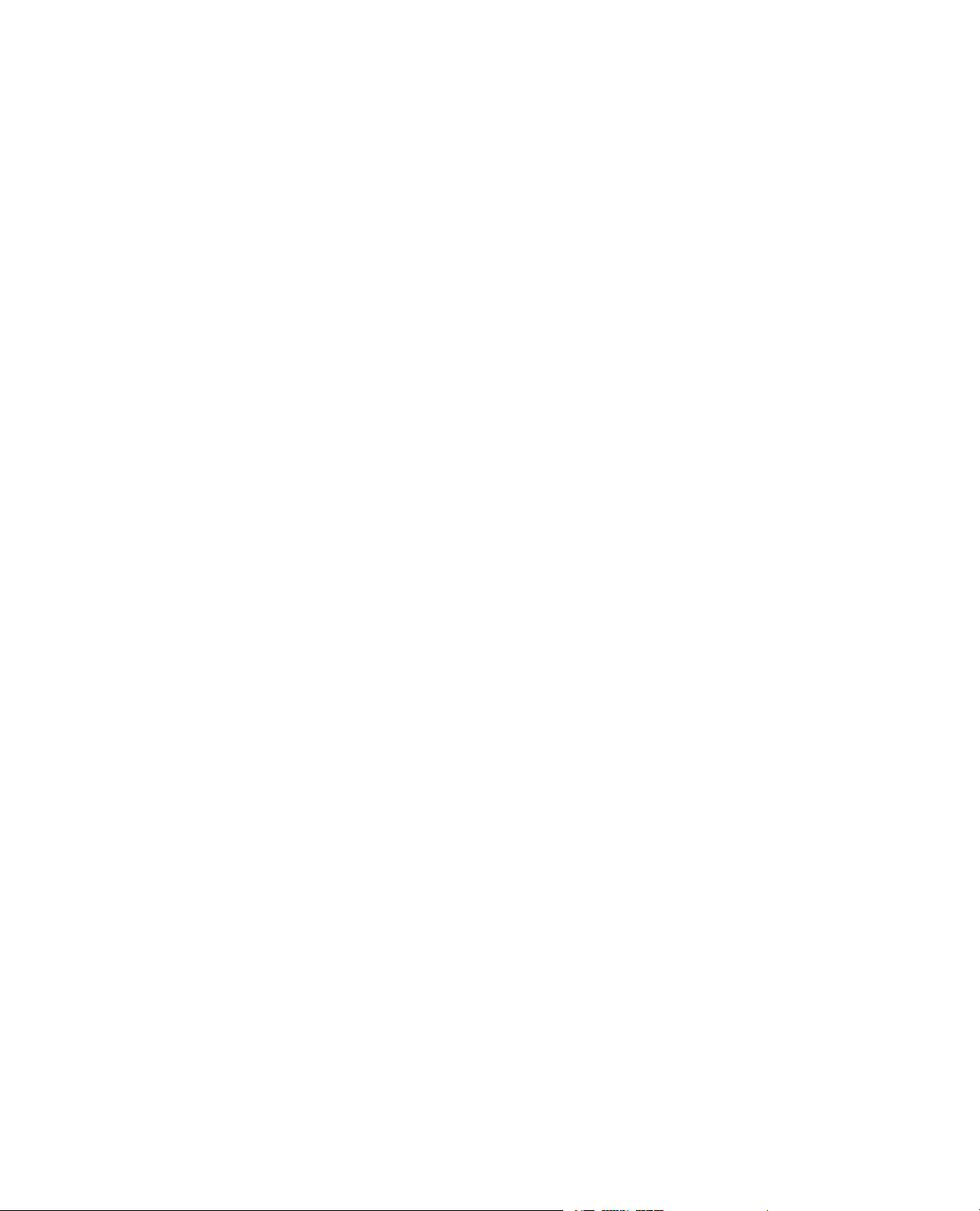
5.5.2.2.0 JIC Parameter Values for Simulation..............................................................70
5.5.2.3.0 Precrack Parameters........................................................................................73
5.5.2.4.0 JIC Parameters.................................................................................................74
5.5.2.5.0 COD Mode Parameters...................................................................................75
5.5.2.6.0 Displacement Mode Parameters......................................................................77
5.5.2.7.0 Data Storage Parameters.................................................................................78
5.5.2.8.0 Test Termination Parameters...........................................................................78
5.5.2.9.0 Assign Precrack Values...................................................................................78
5.5.2.10.0 Calculator......................................................................................................79
5.5.3.0 Run the Test....................................................................................................................80
5.5.3.1.0 Turn On Hydraulic Power...............................................................................80
5.5.3.2.0 Perform Crack Size Check (CSC)...................................................................80
5.5.3.3.0 Precrack Specimen..........................................................................................81
5.5.3.4.0 Run JIC Fracture Toughness Test....................................................................81
5.5.3.5.0 Enter Measured Crack Sizes............................................................................82
5.5.3.6.0 Fatigue to Fracture...........................................................................................82
5.5.3.7.0 End Simulation Test........................................................................................82
5.5.4.0 View Test Results...........................................................................................................82
5.5.4.1.0 View Test Results............................................................................................82
5.5.4.2.0 Fracture Test Results.......................................................................................83
5.5.5.0 Perform Data Analysis...................................................................................................83
5.5.5.1.0 Start the Analyzer Application........................................................................83
5.5.5.2.0 JIC Fracture Toughness Analysis View...........................................................84
5.6.0 Run the Simulated KIC Fracture Toughness Test.........................................................................85
5.6.1.0 Open The Test................................................................................................................85
5.6.1.1.0 Open the Conguration File for the Test.........................................................85
5.6.1.2.0 Start the Multipurpose Elite Application and Import a Test............................85
5.6.1.3.0 Create a New Test Run....................................................................................86
5.6.2.0 Set the JIC Test Parameters............................................................................................86
5.6.2.1.0 Test Parameters Overview...............................................................................86
5.6.2.2.0 KIC Parameter Values for Simulation.............................................................86
5.6.2.3.0 Precrack Parameters........................................................................................88
5.6.2.4.0 KIC Parameters...............................................................................................89
5.6.2.5.0 Data Storage Parameters.................................................................................89
5.6.2.6.0 Test Termination Parameters...........................................................................89
5.6.2.7.0 Assign Precrack Values...................................................................................90
5.6.2.8.0 Calculator........................................................................................................90
5.6.3.0 Run the Test....................................................................................................................91
5.6.3.1.0 Turn On Hydraulic Power...............................................................................91
5.6.3.2.0 Perform Crack Size Check (CSC)...................................................................91
5.6.3.3.0 Precrack Specimen..........................................................................................92
5.6.3.4.0 Run KIC Fracture Toughness Test..................................................................92
6 MTS TestSuite
Page 7
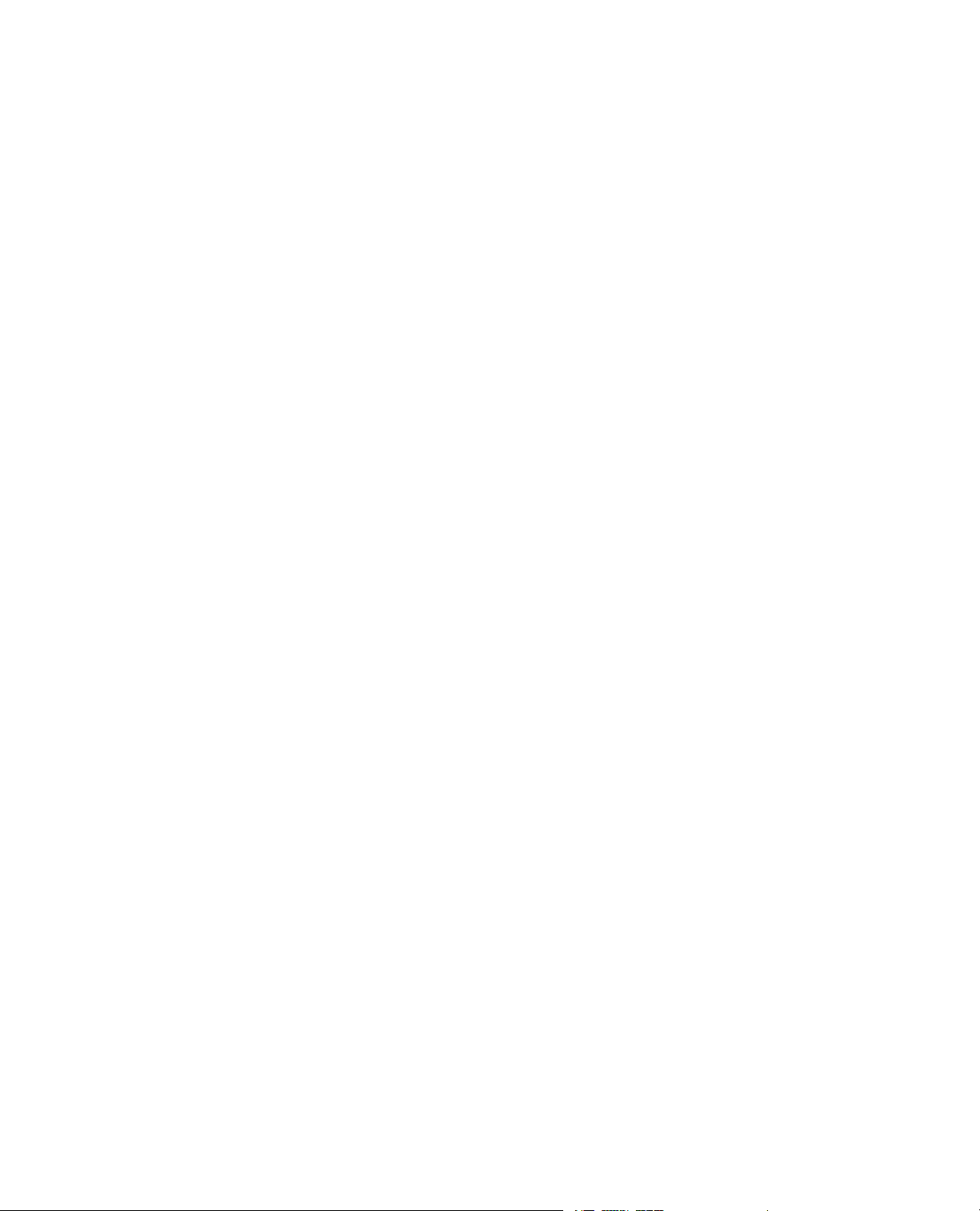
5.6.3.5.0 Enter Measured Crack Sizes............................................................................93
5.6.3.6.0 End Simulation Test........................................................................................93
5.6.4.0 View Test Results...........................................................................................................93
5.6.4.1.0 View Test Results............................................................................................93
5.6.4.2.0 Fracture Test Results.......................................................................................94
5.6.5.0 Perform Data Analysis...................................................................................................94
5.6.5.1.0 Start the Analyzer Application........................................................................94
5.6.5.2.0 KIC Fracture Toughness Analysis View.........................................................95
MTS TestSuite 7
Page 8
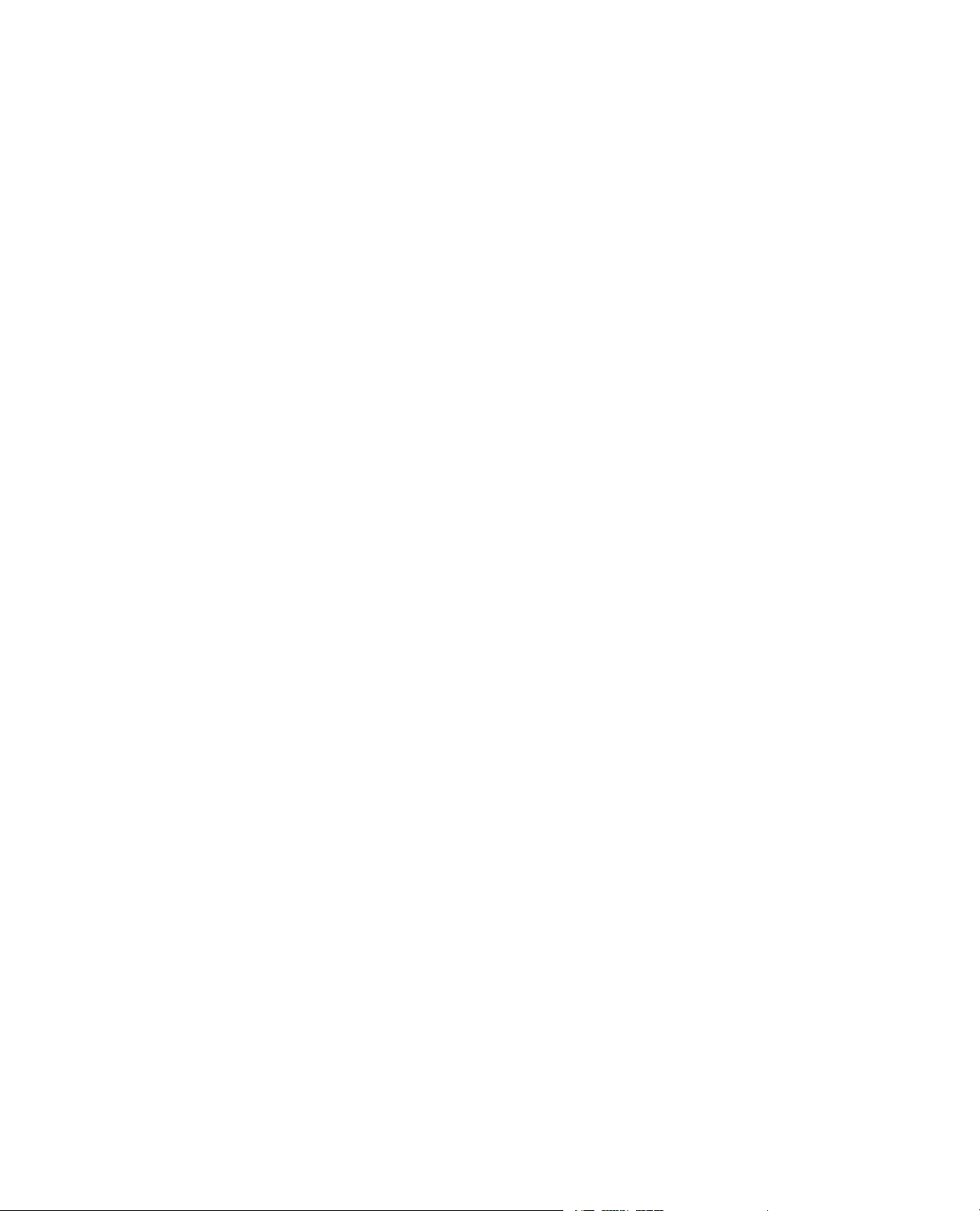
Page 9
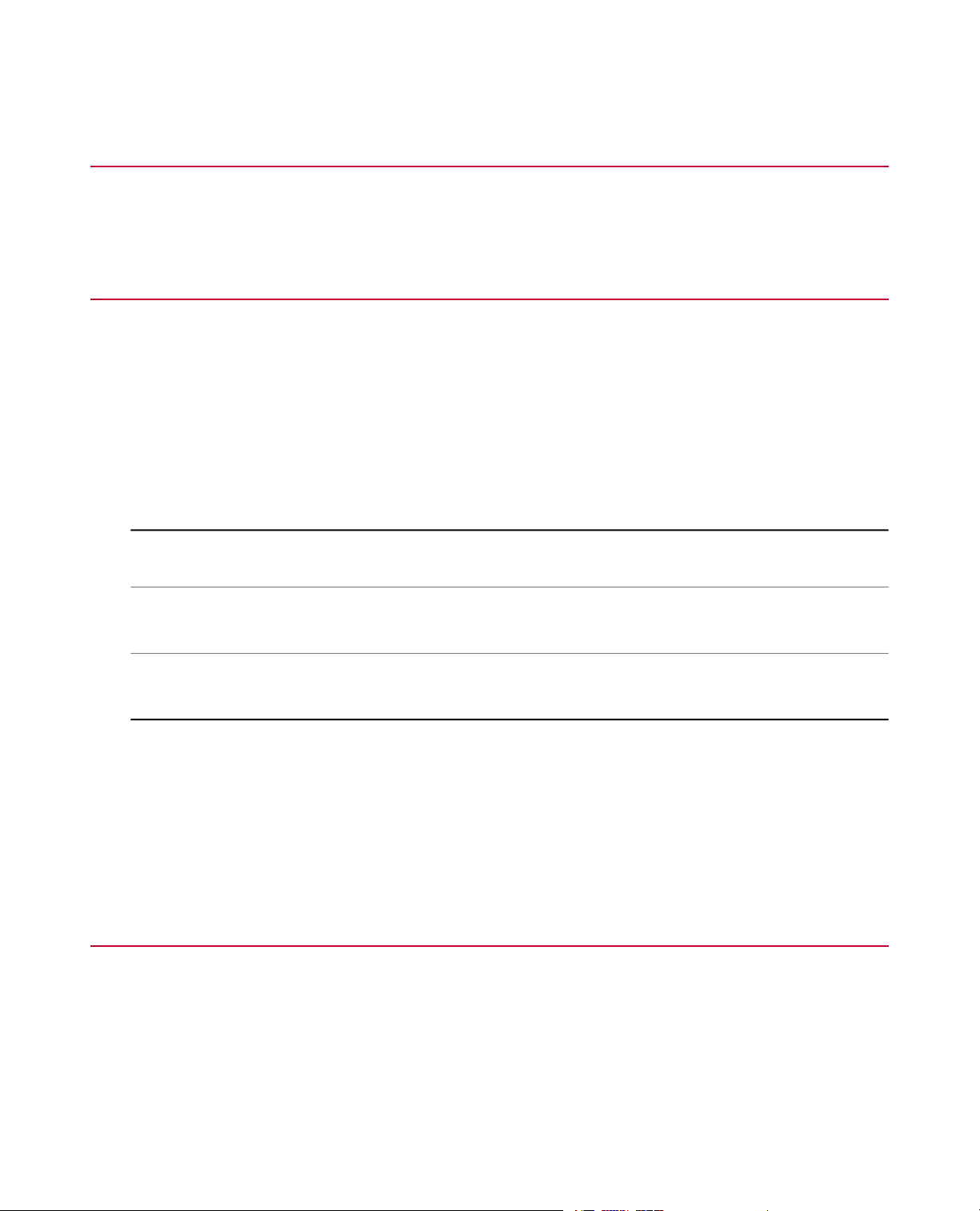
1.0 Technical Support
1.1.0 How to Get Technical Support
Start with your manuals
The manuals supplied by MTS provide most of the inf ormation you need to use and maintain your equipment.
If your equipment includes software, look for online help and README files that contain additional product
information.
Technical support methods
MTS provides a full range of support services after your system is installed. If you ha ve any questions about
a system or product, contact Technical Support in one of the following ways.
Web site
Outside the U.S.
For technical support outside the United States, contact your local sales and service office. For a list of
worldwide sales and service locations and contact information, use the Global MTS link at the MTS web site:
www.mts.com > Global Presence > Choose a Region
www.mts.com > Contact Us (upper-right corner) > In the Subject field, choose
To escalate a problem; Problem Submittal Form
Worldwide: tech.support@mts.comE-mail
Europe: techsupport.europe@mts.com
Worldwide: 1 800 328 2255 - toll free in U.S.; +1 952 937 4000 - outside U.S.Telephone
Europe: +800 81002 222, International toll free in Europe
1.2.0 Before You Contact MTS
MTS can help you more efficiently if you have the following information available when you contact us for
support.
MTS TestSuite 9
Page 10
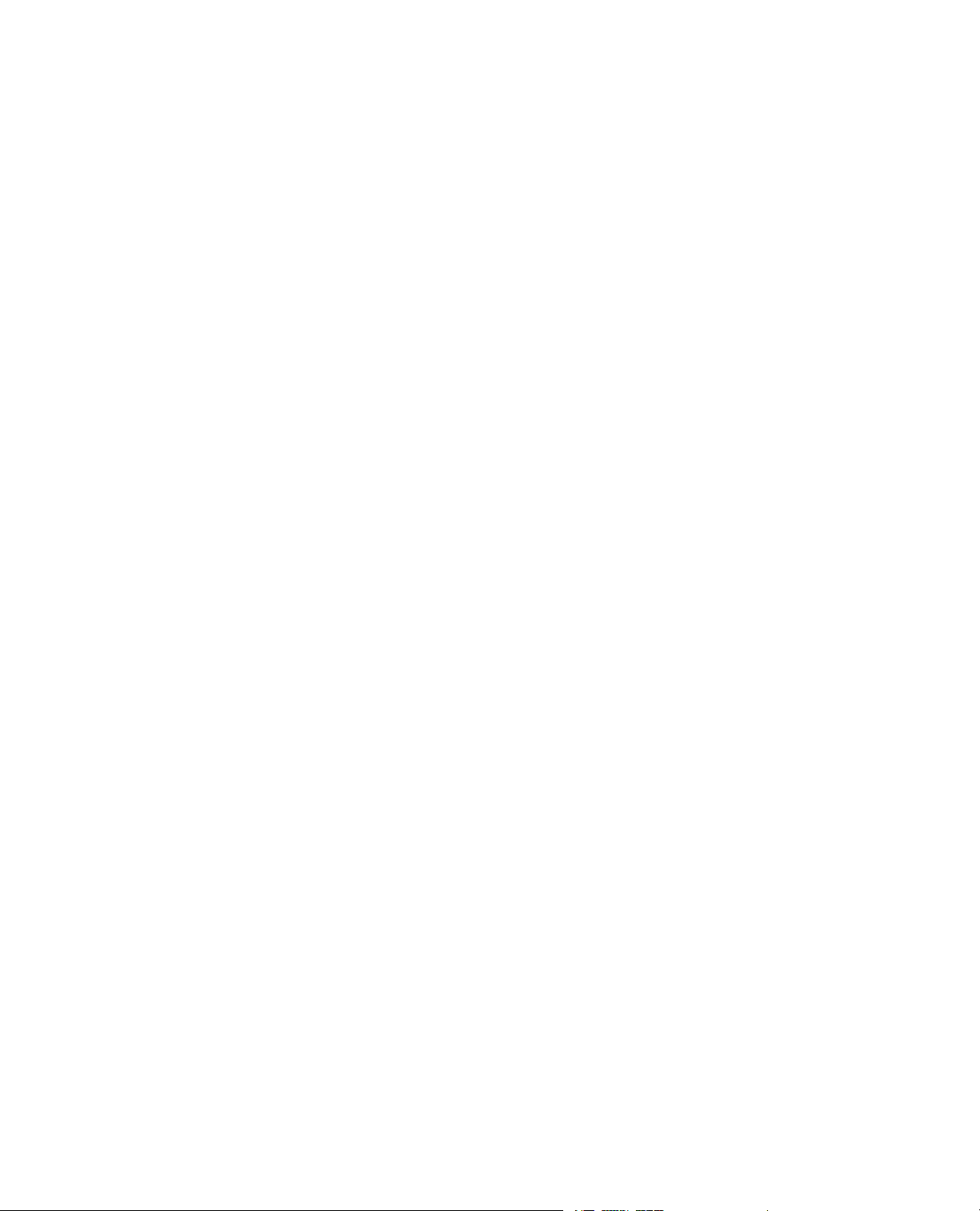
Know your site number and system number
The site number contains your company number and identifies y our equipment type (such as material testing
or simulation).The number is typically written on a label on your equipment before the system leaves MTS.
If you do not know your MTS site number, contact your sales engineer.
Example site number: 571167
When you have more than one MTS system, the system job number identifies your system.You can find
your job number in your order paperwork.
Example system number: US1.42460
Know information from prior technical assistance
If you have contacted MTS about this problem before, we can recall your file based on the:
• MTS notification number
• Name of the person who helped you
Identify the problem
Describe the problem and know the answers to the following questions:
• How long and how often has the problem occurred?
• Can you reproduce the problem?
• Were any hardware or software changes made to the system before the problem started?
• What are the equipment model numbers?
• What is the controller model (if applicable)?
• What is the system configuration?
Know relevant computer information
For a computer problem, have the following information available:
• Manufacturer’s name and model number
• Operating software type and service patch information
• Amount of system memory
• Amount of free space on the hard drive where the application resides
• Current status of hard-drive fragmentation
• Connection status to a corporate network
Know relevant software information
For software application problems, have the following information available:
• The software application’s name , v ersion number, build number, and (if a vailab le) softw are patch number .
This information can typically be found in the About selection in the Help menu.
• The names of other applications on your computer, such as:
• Anti-virus software
• Screen savers
10 MTS TestSuite
Page 11
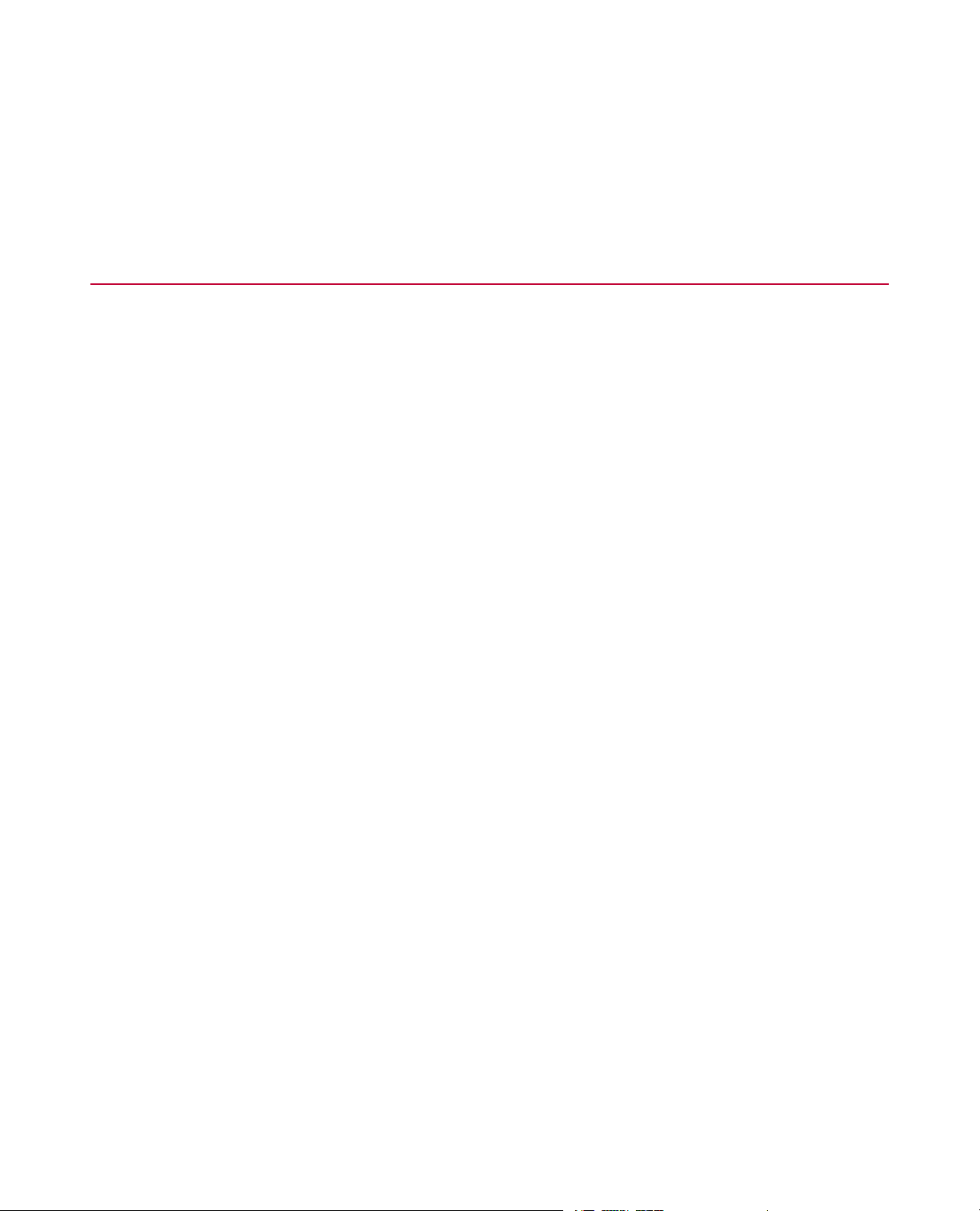
• Keyboard enhancers
• Print spoolers
• Messaging applications
1.3.0 If You Contact MTS by Phone
A Call Center agent registers your call before connecting you with a technical support specialist.The agent
asks you for your:
• Site number
• Name
• Company name
• Company address
• Phone number where you can be reached
If your issue has a notification number, please provide that number. A new issue will be assigned a unique
notification number.
Identify system type
To enable the Call Center agent to connect you with the most qualified technical support specialist available ,
identify your system as one of the following types:
• Electrodynamic material test system
• Electromechanical material test system
• Hydromechanical material test system
• Vehicle test system
• Vehicle component test system
• Aero test system
Be prepared to troubleshoot
Prepare to perform troubleshooting while on the phone:
• Call from a telephone close to the system so that you can implement suggestions made over the phone.
• Have the original operating and application software media available.
• If you are not familiar with all aspects of the equipment operation, have an experienced user nearby to
assist you.
Write down relevant information
In case Technical Support must call you:
• Verify the notification number.
• Record the name of the person who helped you.
MTS TestSuite 11
Page 12
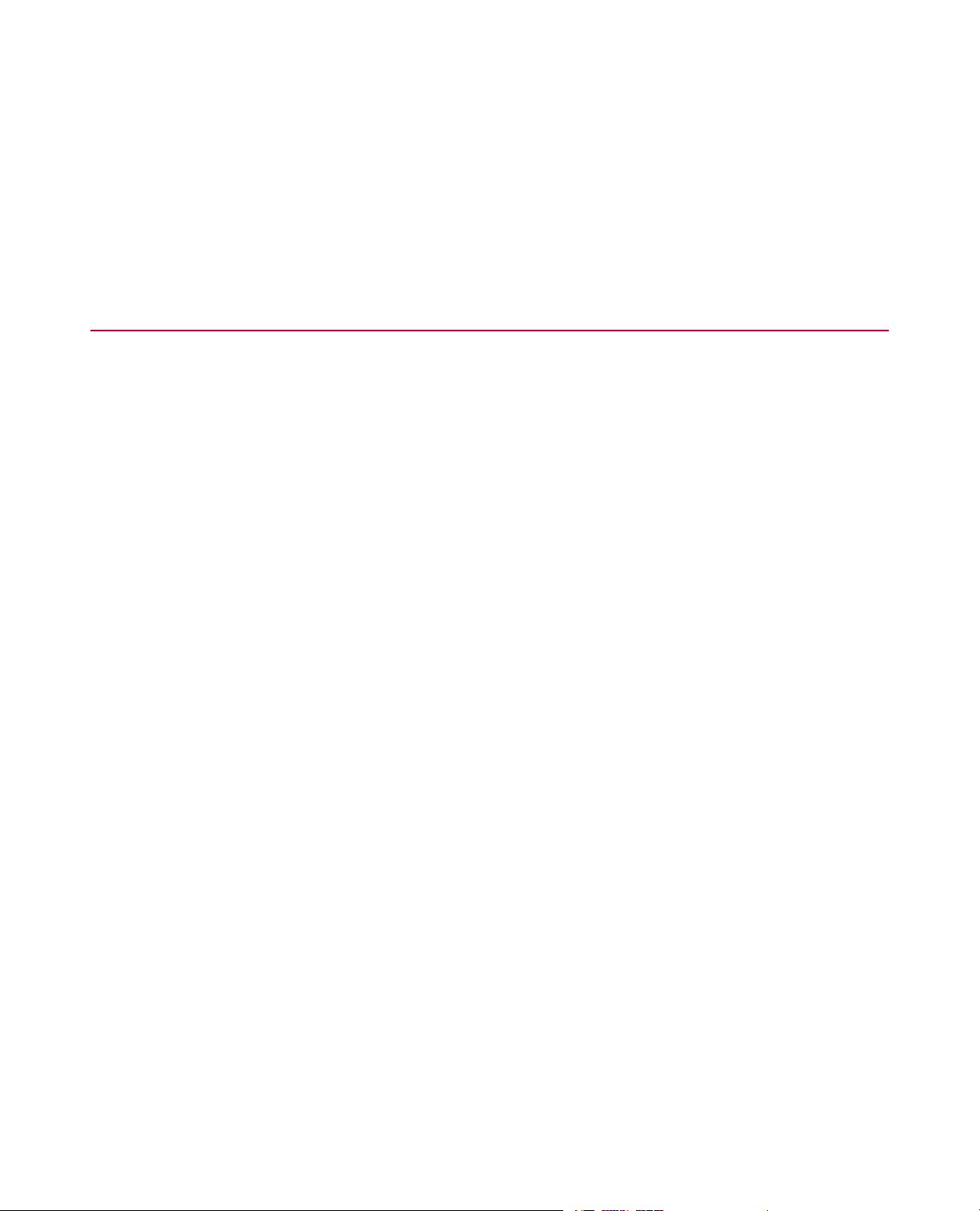
• Write down any specific instructions.
After you call
MTS logs and tracks all calls to ensure that you receive assistance for your problem or request. If you have
questions about the status of your problem or have additional information to report, please contact Technical
Support again and provide your original notification number.
1.4.0 Problem Submittal Form in MTS Manuals
Use the Problem Submittal Form to communicate problems with y our software, hardware, man uals, or service
that are not resolved to your satisfaction through the technical support process.The form includes check
boxes that allo w you to indicate the urgency of y our problem and y our e xpectation of an acceptable response
time.We guarantee a timely response—your feedback is important to us.
You can access the Problem Submittal Form at www.mts.com > Contact Us (upper-right corner) > In the
Subject field, choose To escalate a problem; Problem Submittal Form
12 MTS TestSuite
Page 13
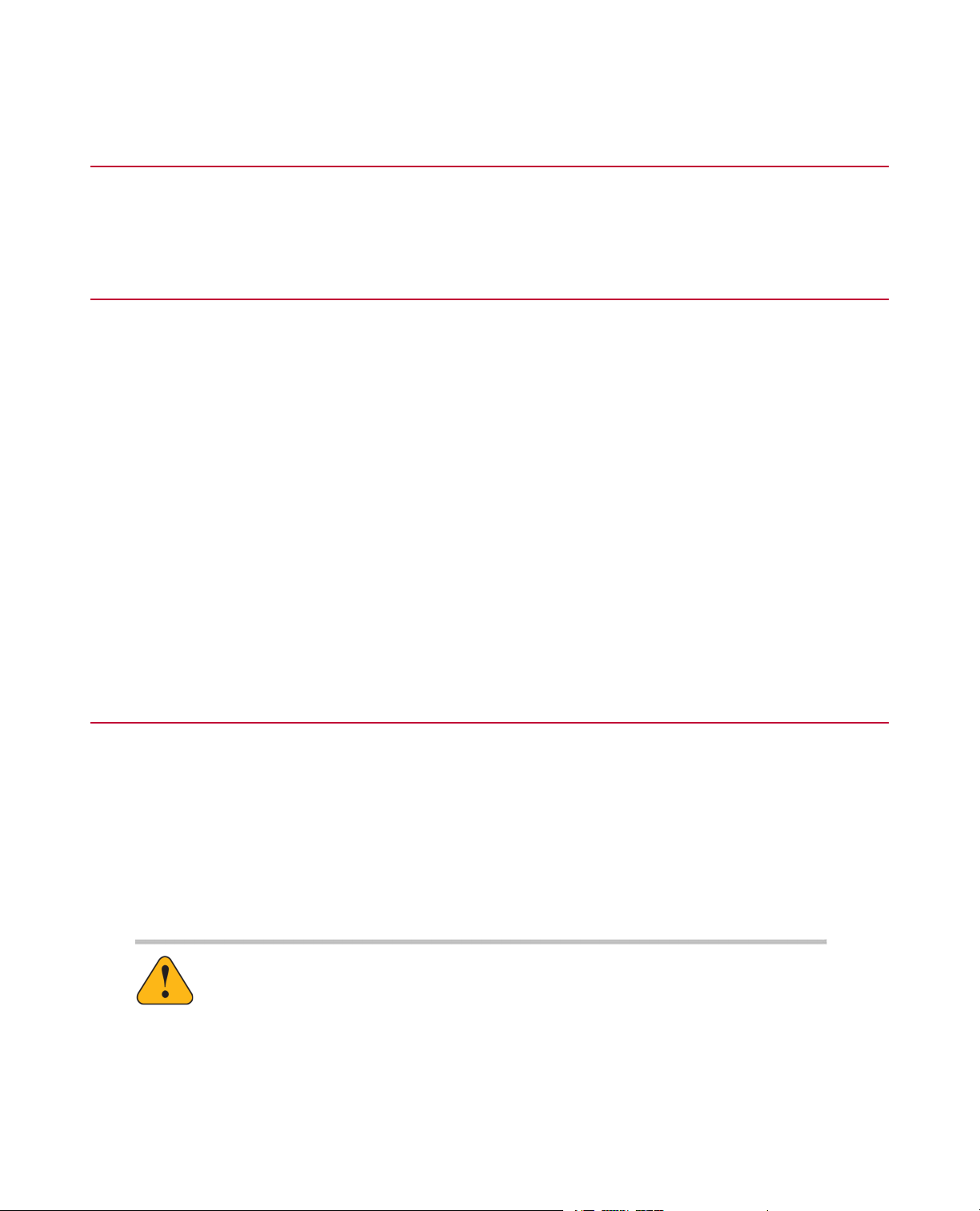
2.0 Preface
2.1.0 Before You Begin
Safety first!
Before you use y our MTS product or system, read and understand the safety information provided with your
system. Improper installation, operation, or maintenance can result in hazardous conditions that can cause
severe personal injury or death, or damage to your equipment and specimen. Again, read and understand
the safety information provided with your system before you continue. It is very important that you remain
aware of hazards that apply to your system.
Other MTS manuals
In addition to this manual, you may receive additional manuals in paper or electronic form.
You may also receive an MTS System Documentation CD. It contains an electronic copy of the manuals that
pertain to your test system.
Controller and application software manuals are typically included on the software CD distribution disc(s).
2.2.0 Documentation Conventions
The following paragraphs describe some of the conventions that are used in your MTS manuals.
Hazard conventions
Hazard notices may be embedded in this manual.These notices contain safety information that is specific
to the activity to be performed. Hazard notices immediately precede the step or procedure that may lead to
an associated hazard. Read all hazard notices carefully and f ollow all directions and recommendations.Three
different levels of hazard notices may appear in your manuals. Following are examples of all three levels.
(for general safety information, see the safety information provided with your system.)
DANGER:
Danger notices indicate the presence of a hazard with a high level of risk which, if
ignored, will result in death, severe personal injury, or substantial property damage.
WARNING:
Warning notices indicate the presence of a hazard with a medium lev el of risk which,
if ignored, can result in death, severe personal injury, or substantial property damage.
MTS TestSuite 13
Page 14
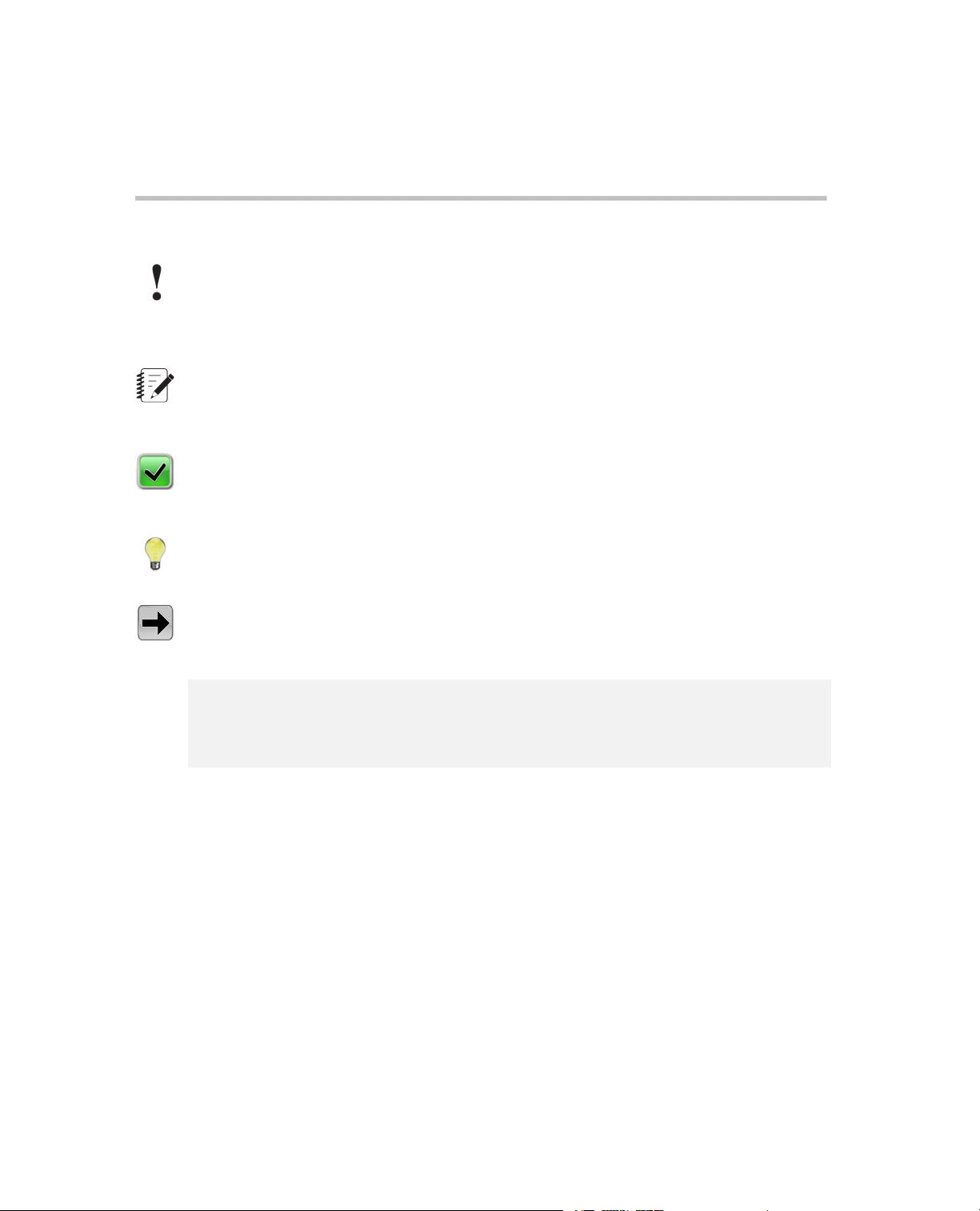
CAUTION:
Caution notices indicate the presence of a hazard with a low level of risk which, if
ignored, could cause moderate or minor personal injury or equipment damage, or
could endanger test integrity.
Other special text conventions
Important:
Important notices provide information about your system that is essential to its proper
function.While not safety-related, if the important information is ignored, test results may
not be reliable, or your system may not operate properly.
Note:
Notes provide additional information about operating your system or highlight easily
overlooked information.
Recommended:
Recommended notes provide a suggested way to accomplish a task based on what MTS
has found to be most effective.
Tip:
Tips provide helpful information or a hint about how to most efficiently accomplish a task.
Access:
Access provides the route you should follow to a referenced item in the software.
Example:
Examples show specific scenarios relating to your product and appear with a shaded
background.
Special terms
The first occurrence of special terms is shown in italics.
Illustrations
Illustrations appear in this manual to clarify text.They are examples only and do not necessarily represent
your actual system configuration, test application, or software.
Electronic manual conventions
This manual is available as an electronic document in the Portable Document File (PDF) format. It can be
viewed on any computer that has Adobe Acrobat Reader installed.
14 MTS TestSuite
Page 15
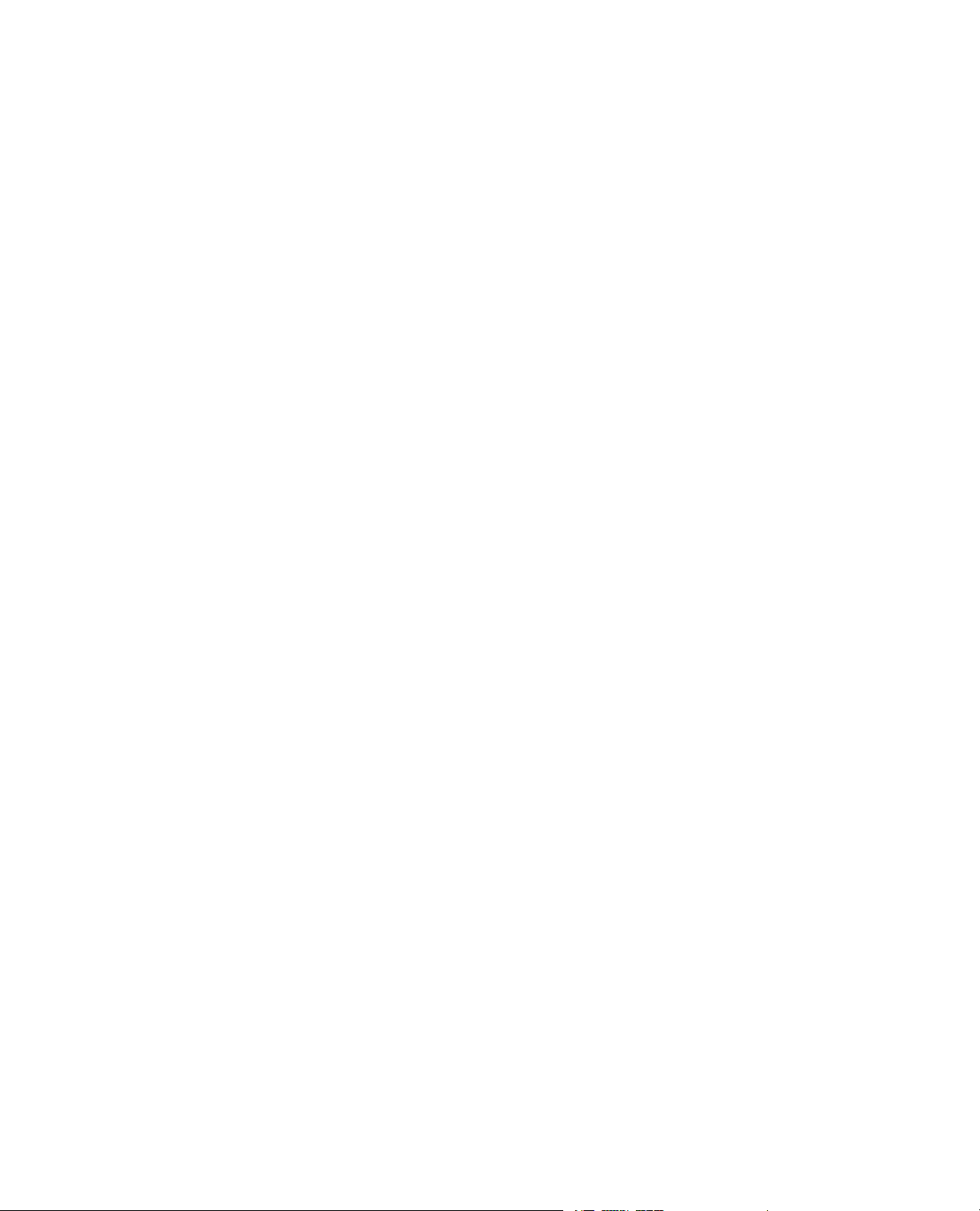
Hypertext links
The electronic document has many hypertext links displayed in a blue font. All blue words in the body text,
along with all contents entries and index page numbers, are hypertext links.When you click a hypertext link,
the application jumps to the corresponding topic.
MTS TestSuite 15
Page 16
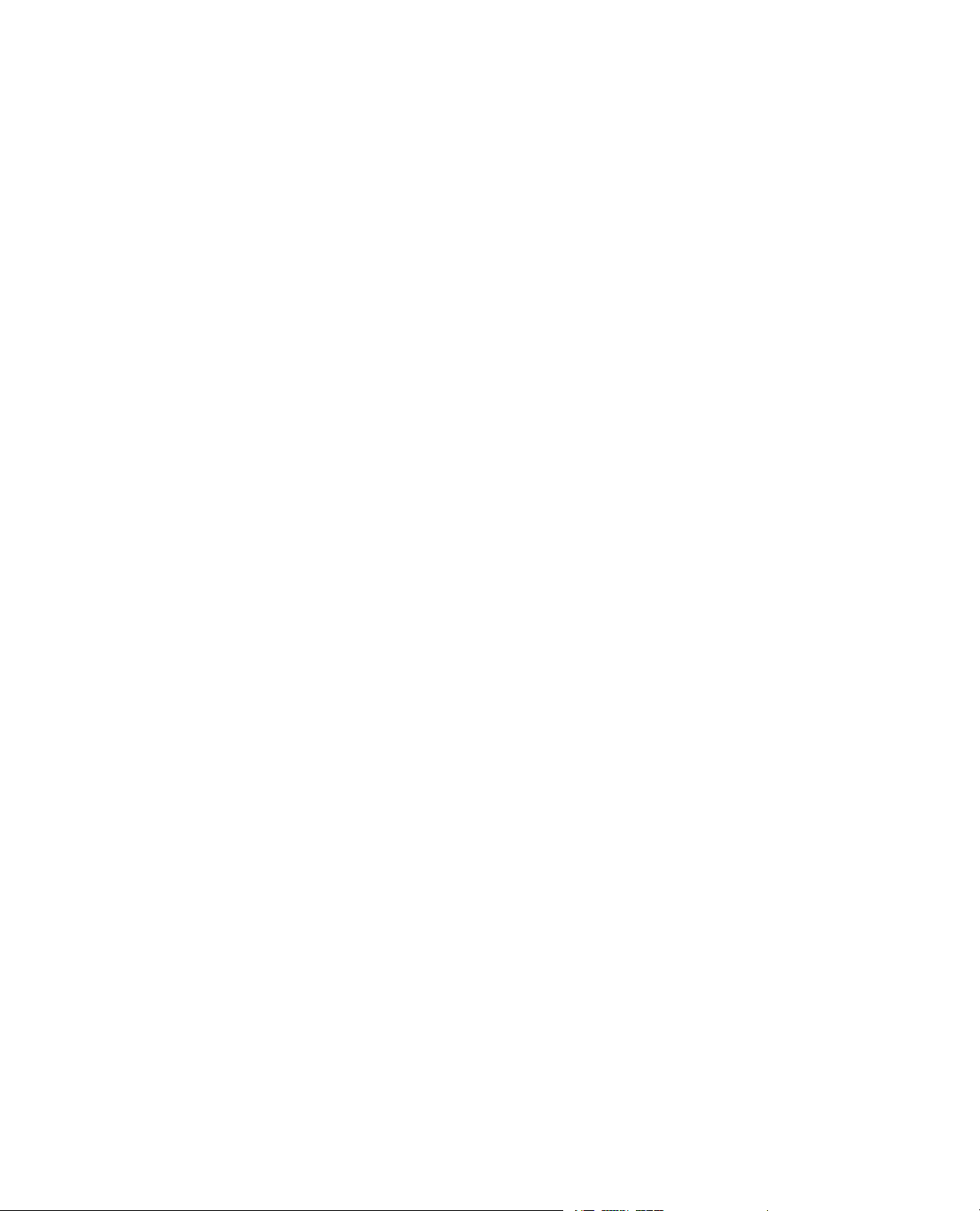
Page 17
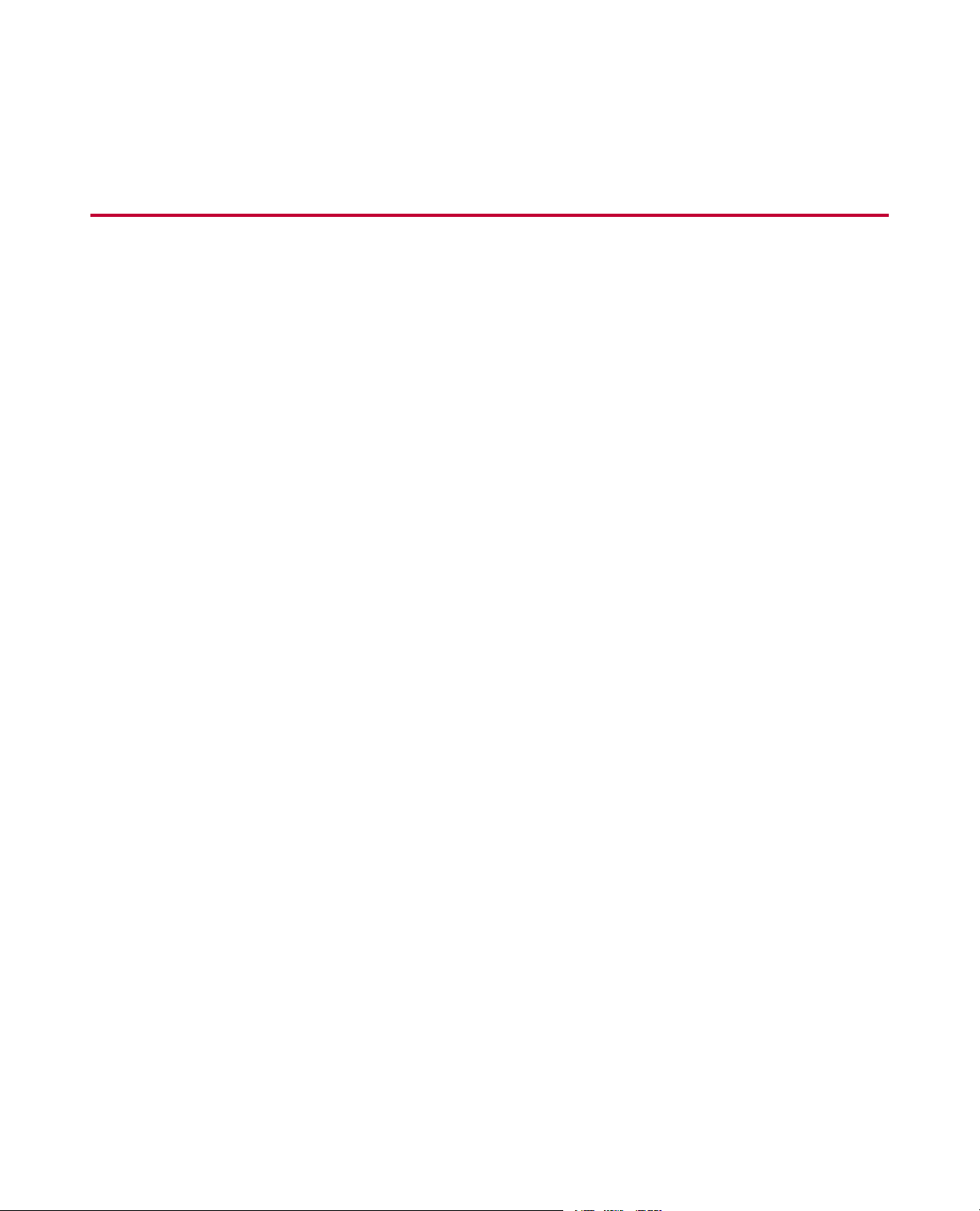
3.0 Controller Simulation Overview
Topics:
•
Controller Simulation..............................................................................................................................18
•
Simulation Controller Configuration Files and Test Names...................................................................18
•
Fatigue Templates.................................................................................................................................19
•
Fracture Templates................................................................................................................................21
MTS TestSuite 17
Page 18
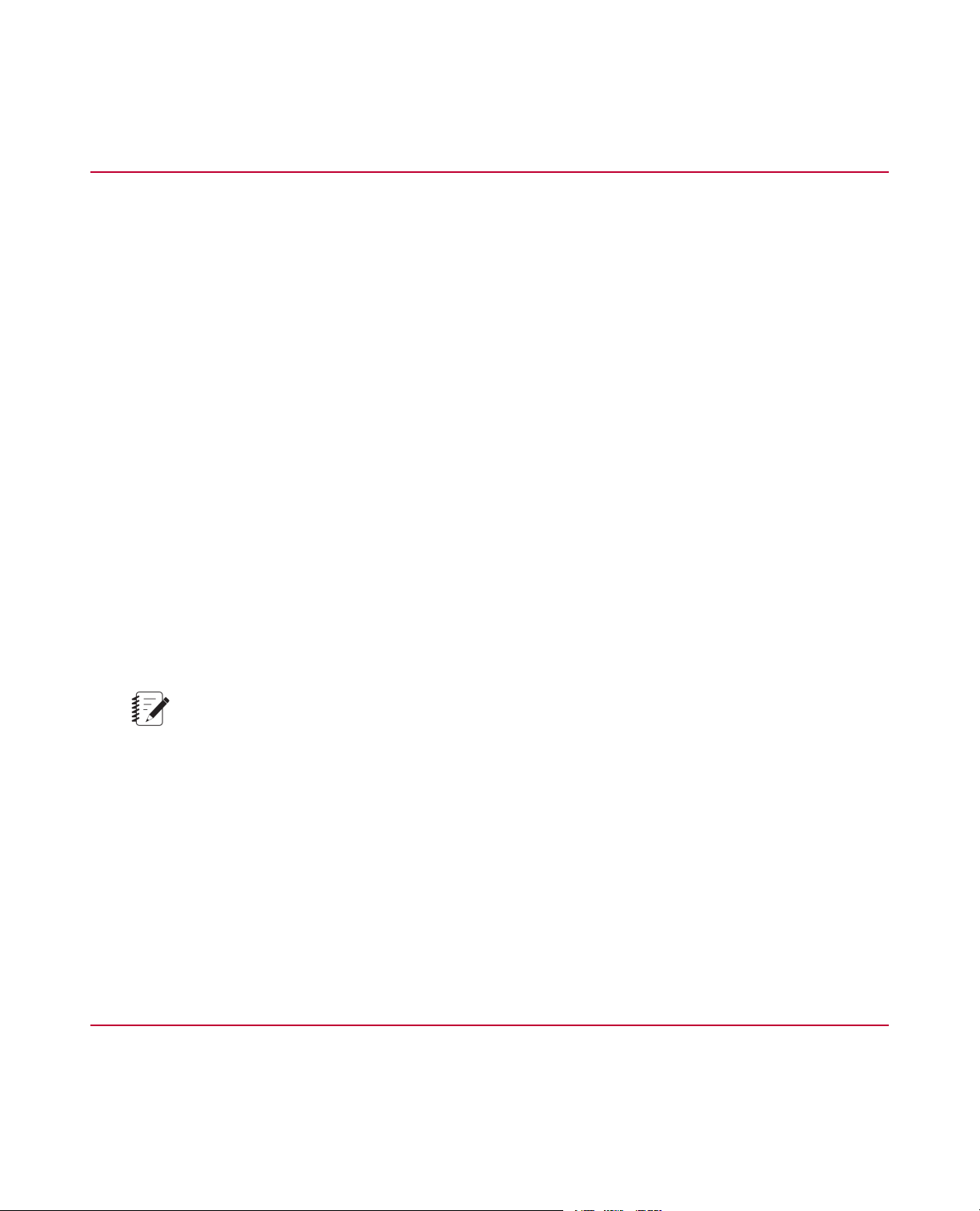
3.0 Controller Simulation Overview
3.1.0 Controller Simulation
Simulated controller
The MTS TestSuite Controller Simulation Software CD includes the necessary software, controller files, and
test files to run fully-functional fatigue and fracture tests in a simulated controller environment.
The special controller configuration and hardware interface files allo w you to set up and simulate the e xecution
of tests.You can use one of the supplied sample tests, or you can create your own test.This environment
can be very useful for product introduction, training, and test planning and troubleshooting. However, the
software has some restrictions:
• Do not install the simulation software on a workstation that is networked with any MTS Fle xT est controllers .
• Do not use the simulation software to upgrade existing software installations.
• The simulation software cannot run tests with real test equipment (using controllers, load units, and real
specimens).
Configuration files
The Simulation disk includes a number of controller configuration files that act as “virtual specimens.” Each
configuration file is paired with a corresponding simulation test.The configurations use calculated inputs and
calculated outputs to provide realistic specimen behavior and test data.
Test files
The Simulation disk includes a number of exported tests (.tsproj) that you can import and use to run and
analyze simulated tests.The test files are located in the TestArchives folder on this disk.
Note:
The test files on the Simulation disk are specifically configured to work with the virtual specimen
configurations provided on this disk. If you want to use the tests with other station configurations, you
must remap the test to use the appropriate controller resources. Not all template options are represented
in the simulation tests.
For More Information
Install MTS TestSuite Multipurpose Software on page 26
Simulation Controller Configuration Files and Test Names on page 18
3.2.0 Simulation Controller Configuration Files and Test Names
Before you start the Multipurpose Elite (MPE) application, you must use the MTS Station Manager application
to open the configuration file required for the simulated test that y ou want to run. The following table lists the
configuration file required for each test.
18 MTS TestSuite
Page 19
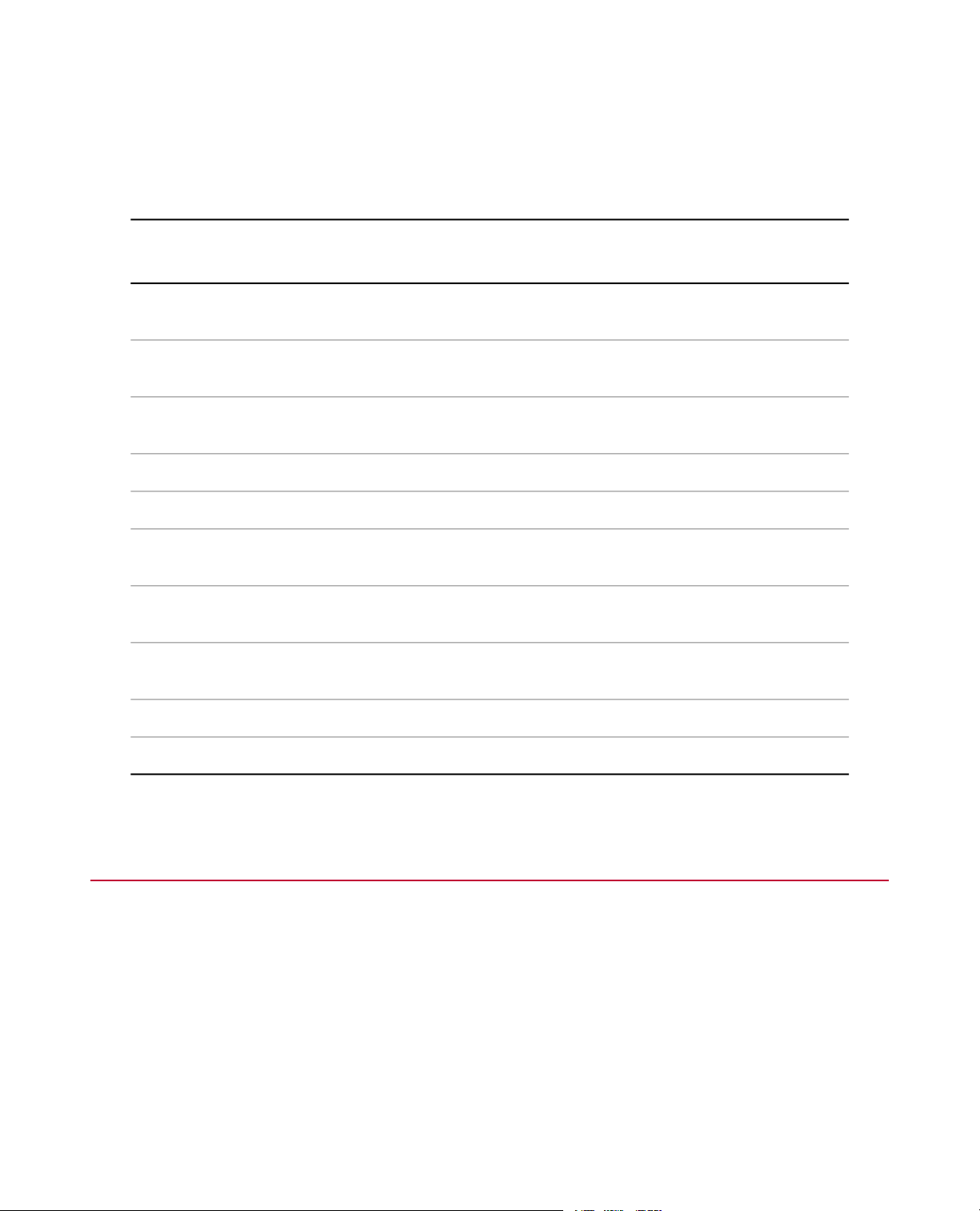
3.0 Controller Simulation Overview
If you run a simulated test and then want to run a different template, you must use the MPE application to
disconnect from the controller (Controller > Disconnect), use the Station Manager application to open the
configuration file required for the new template (see the table below), and then use the MPE application to
connect to the controller (Controller > Connect).
Simulation Controller Configuration Files and Test Names
Test Type
Load
ASTM Low-Cycle Fatigue (LCF) with
Elevated Temperature
Strain
Compliance
Tension DC Potential Drop (DCPD)
Displacement (CTOD)
Template NameController Configuration
File
HCF Load Test.tsprojVirt_3-02_CF_HCF.cfgASTM High-Cycle Fatigue (HCF)
(Sample Test Not Available)Virt_3-02_CF_LCF with
Temperature.cfg
Sample LCF Strain Test.tsprojVirt_3-02_CF_LCF.cfgASTM Low-Cycle Fatigue (LCF)
Transition Test.tsprojVirt_3-02_CF_LCF.cfgTransition Test
Trapezoidal Test.tsprojVirt_3-02_CF_LCF.cfgTrapezoidal Test
FCG Compliance Tension.tsprojVirt_3-02_FCG.cfgASTM E 647 Fatigue Crack Growth
FCG DCPD.tsprojVirt_3-02_FCG_DCPD.cfgASTM E 647 Fatigue Crack Growth
CTOD Tension.tsprojVirt_3-02_FT_CTOD.cfgASTM E 1290 Crack-Tip Opening
3.3.0 Fatigue Templates
Low-Cycle Fatigue (LCF)
The following templates are available for LCF tests and analysis:
JIC Tension.tsprojVirt_3-02_FT_JIC.cfgASTM E 1820 JIC
KIC Tension.tsprojVirt_3-02_FT_KIC.cfgASTM E 399 KIC
MTS TestSuite 19
Page 20
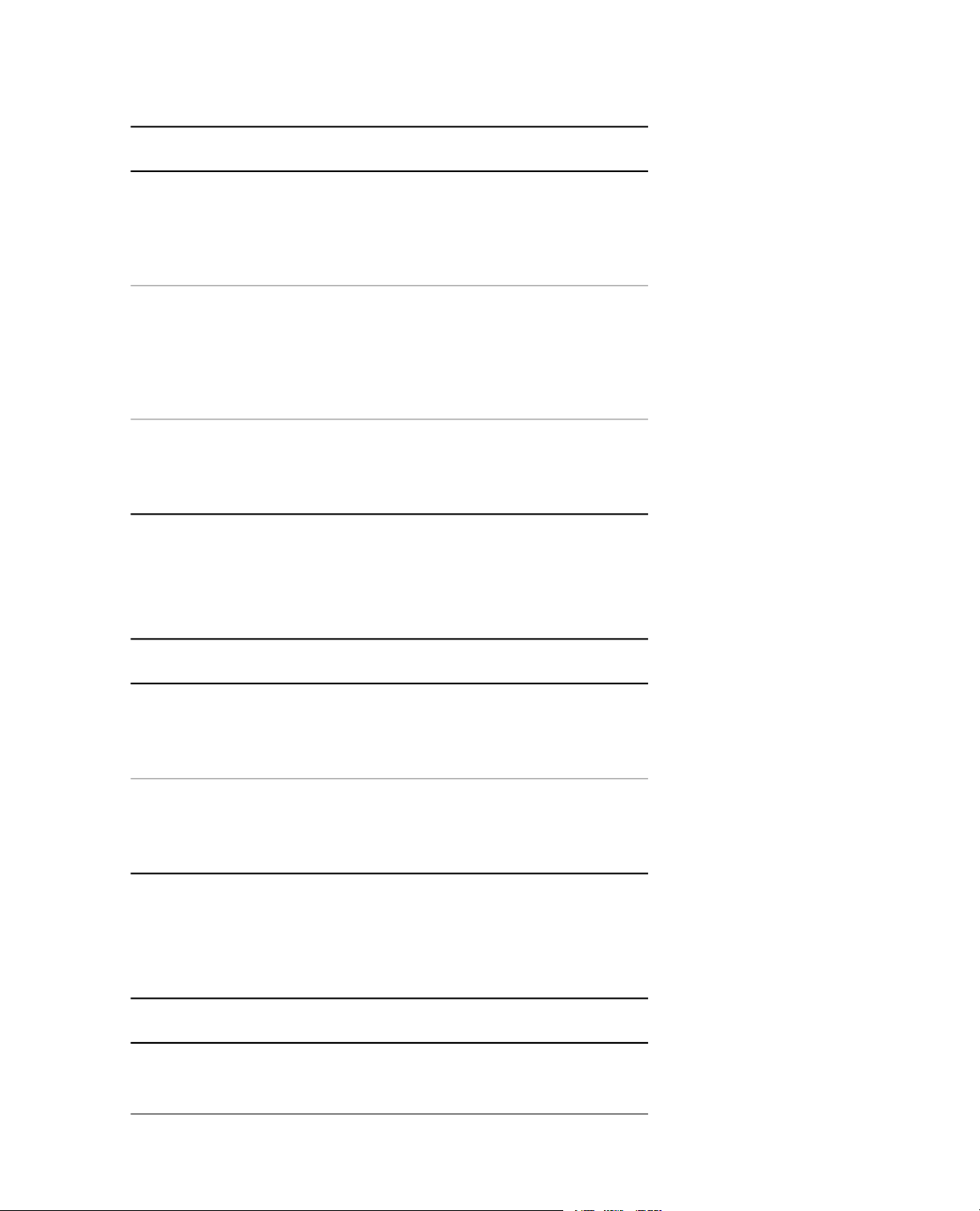
3.0 Controller Simulation Overview
Low-Cycle Fatigue Templates
DescriptionTemplate
ASTM LCF Strain
ASTM LCF Strain
Elevated T emperature
Legacy LCF
High-Cycle Fatigue (HCF)
The following templates are available for HCF Load tests and analysis:
High-Cycle Fatigue Templates
This template complies with ASTM standard
E606-04 and ASTM standard D3479/D 3479M-96
(Reapproved 2007).The template is designed
to run LCF tests, analyze the resulting data, and
provide reports of the results.
This template complies with ASTM standard
E606-04 and ASTM standard D3479/D 3479M-96
(Reapproved 2007).The template is designed
to run LCF tests with elevated temperature,
analyze the resulting data, and provide reports
of the results.
This template is designed to analyze data
acquired from tests run with the MTS 793.20 LCF
Test application and provide reports of the
results.
DescriptionTemplate
ASTM HCF Load Test
Legacy HCF Displacement
Transition Test
The following templates are available for Transition tests and analysis:
Transition Test Templates
Transition Test
This template complies with ASTM Standard E
466-07 and ASTM standard D3479/D 3479M-96
(Reapproved 2007).The template is designed
to determine the fatigue resistance of materials.
This template is designed to analyze data
acquired from tests run with the MTS 793.20
Advanced LCF (ADVLCF) Test application and
provide reports of the results.
DescriptionTemplate
This template complies with ASTM Standard E
606-04 and ASTM standard D3479/D 3479M-96
(Reapproved 2007).The template is designed
20 MTS TestSuite
Page 21
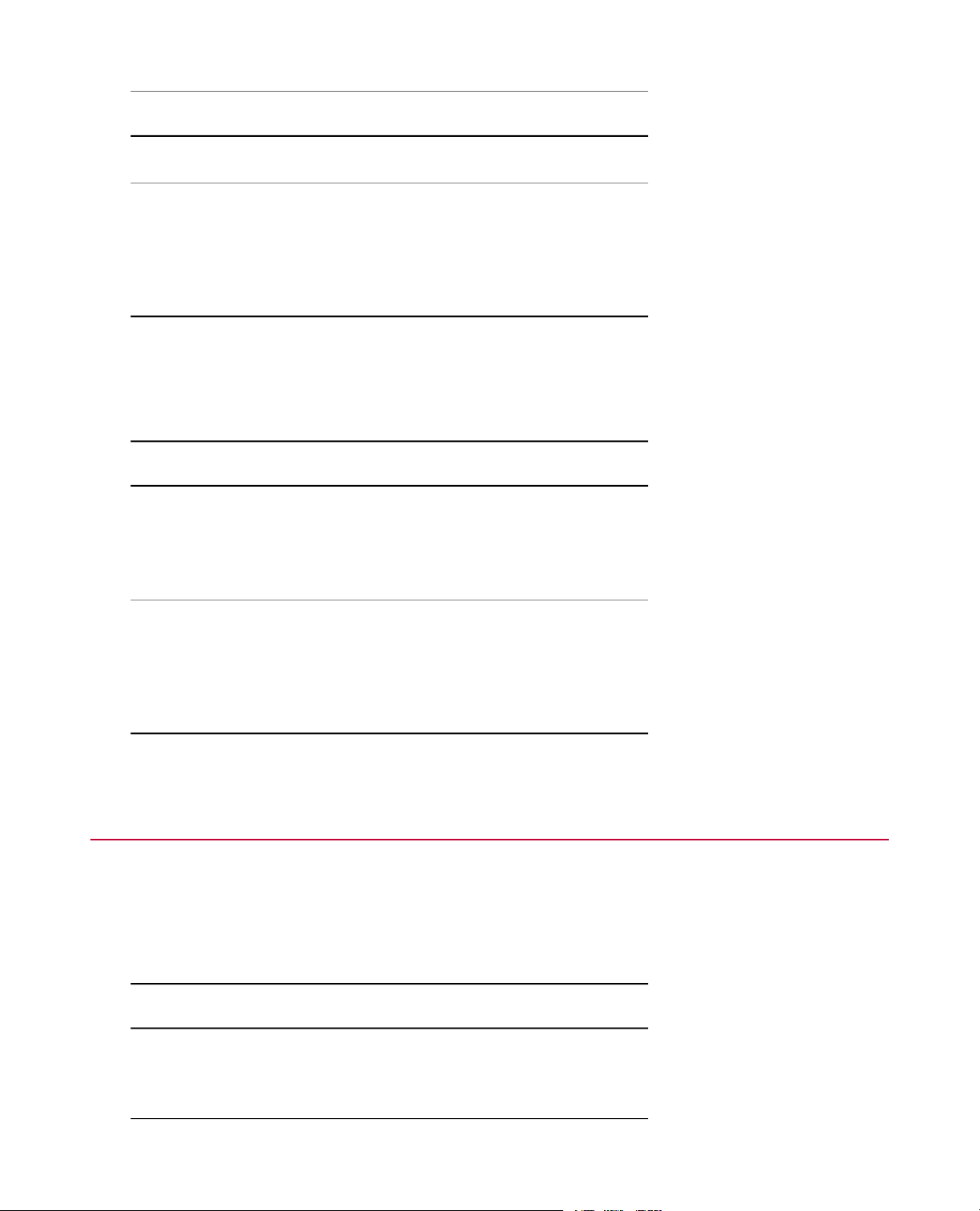
DescriptionTemplate
to run Transition Tests, analyze the resulting
data, and provide reports of the results.
3.0 Controller Simulation Overview
Transition Test
Elevated T emperature
Trapezoidal Strain
The following templates are available for Trapezoidal Strain tests and analysis:
Trapezoidal Strain Templates
ASTM Trapezoidal
Strain
ASTM Trapezoidal
Strain Elevated
Temperature (Reapproved 2007).The template is designed
This template complies with ASTM Standard E
606-04 and ASTM standard D3479/D 3479M-96
(Reapproved 2007).The template is designed
to run Transition Tests with elev ated temperature,
analyze the resulting data, and provide reports
of the results.
DescriptionTemplate
This template complies with ASTM standard
E606-04 and ASTM standard D3479/D 3479M-96
(Reapproved 2007).The template is designed
to run Trapezoidal Strain tests, analyze the
resulting data, and provide reports of the results.
This template complies with ASTM standard
E606-04 and ASTM standard D3479/D 3479M-96
to run Trapezoidal Strain tests with elevated
temperature, analyze the resulting data, and
provide reports of the results.
3.4.0 Fracture Templates
Fatigue Crack Growth (FCG)
The following templates are available for Fatigue Crack Growth (FCG) tests and analysis:
Fatigue Crack Growth Templates
DescriptionTemplate
ASTM E 647 Fatigue
Crack Growth
Compliance or bend tests, analyze the resulting data, and
This template complies with ASTM standard
E647-08 and is designed to run FCG compliance
provide reports of the results.
MTS TestSuite 21
Page 22
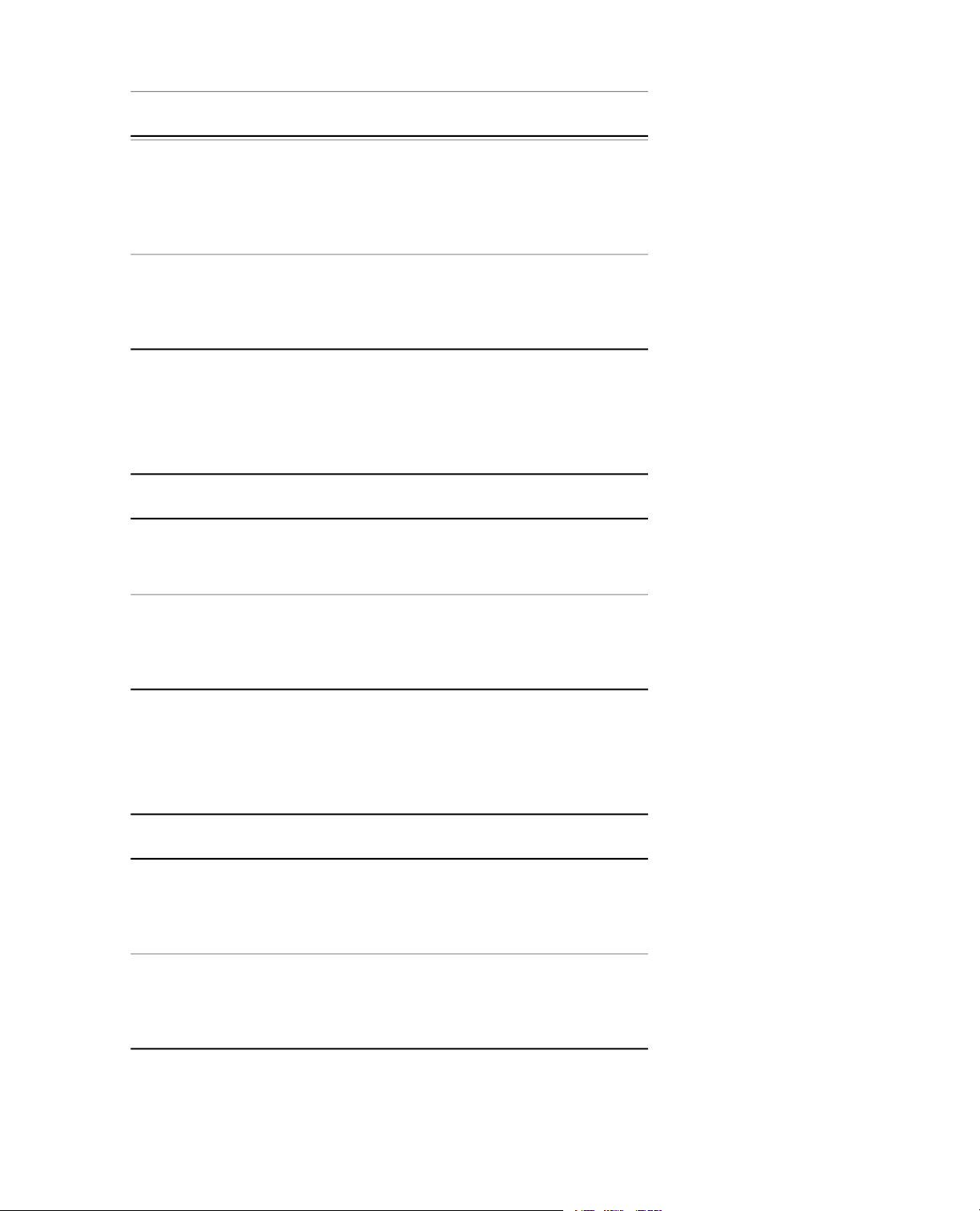
3.0 Controller Simulation Overview
DescriptionTemplate
ASTM E 647 Fatigue
Crack Growth DCPD
Legacy FCG
JIC Fracture Toughness
The following templates are available for JIC Fracture Toughness tests and analysis:
JIC Fracture Toughness Templates
ASTM E 1820 JIC
Legacy JIC
This template complies with ASTM standard
E647-08 and is designed to run FCG DC
Potential Drop (DCPD) tension tests, analyze
the resulting data, and provide reports of the
results.
This template is designed to analyze data
acquired from tests run with the MTS 793.40 FTG
Test application and provide reports of the
results.
DescriptionTemplate
This template complies with ASTM Standard
E-1820-08 and is designed to determine the
fracture toughness (JIC) value of materials.
This template is designed to analyze data
acquired from tests run with the MTS 793.50 JIC
Fracture Toughness T est application and pro vide
reports of the results.
KIC Fracture Toughness
The following templates are available for KIC Fracture Toughness tests and analysis:
KIC Fracture Toughness Templates
DescriptionTemplate
ASTM E 399 KIC
Legacy KIC
22 MTS TestSuite
This template complies with ASTM Standard E
399 and is designed to determine the plane-strain
fracture toughness (KIC) value of materials and
provide reports of the results.
This template is designed to analyze data
acquired from tests run with the MTS 793.50 KIC
Fracture Toughness T est application and pro vide
reports of the results.
Page 23
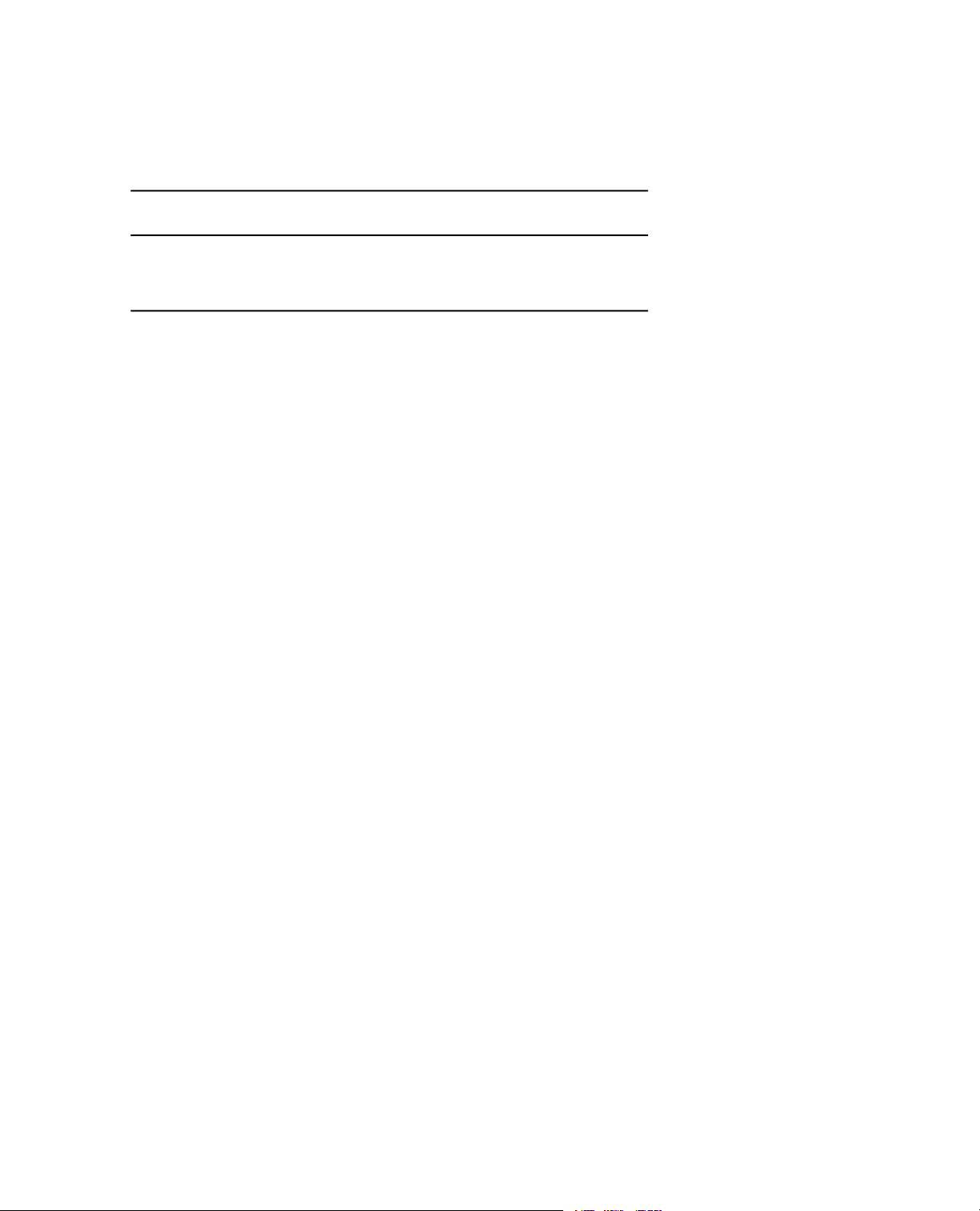
Toughness
The following template is available for Toughness tests and analysis:
Toughness Templates
DescriptionTemplate
3.0 Controller Simulation Overview
ASTM E1290 CTOD
This template complies with ASTM E 1290 - 07
and is designed to determine the fracture
toughness value of materials.
MTS TestSuite 23
Page 24
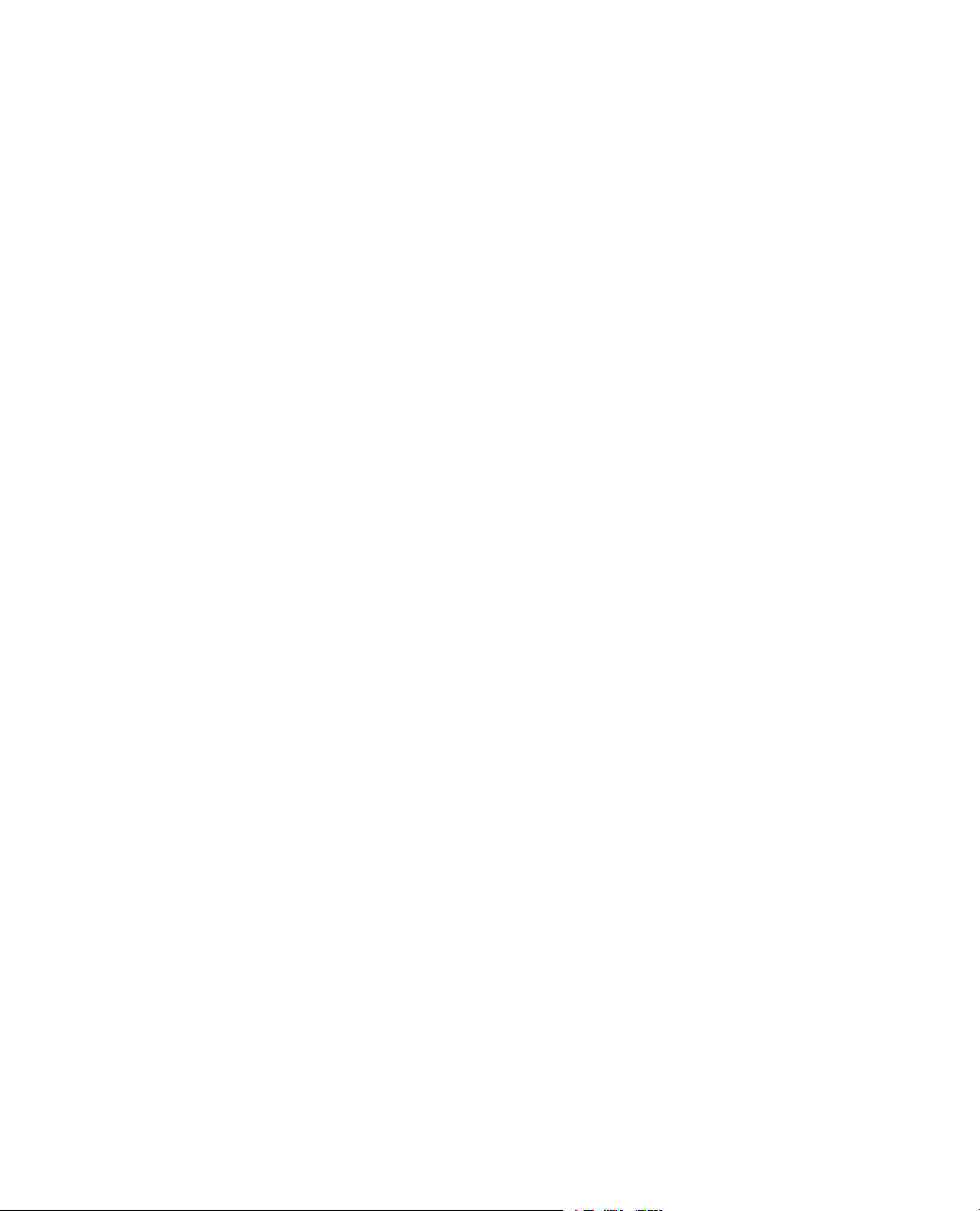
Page 25
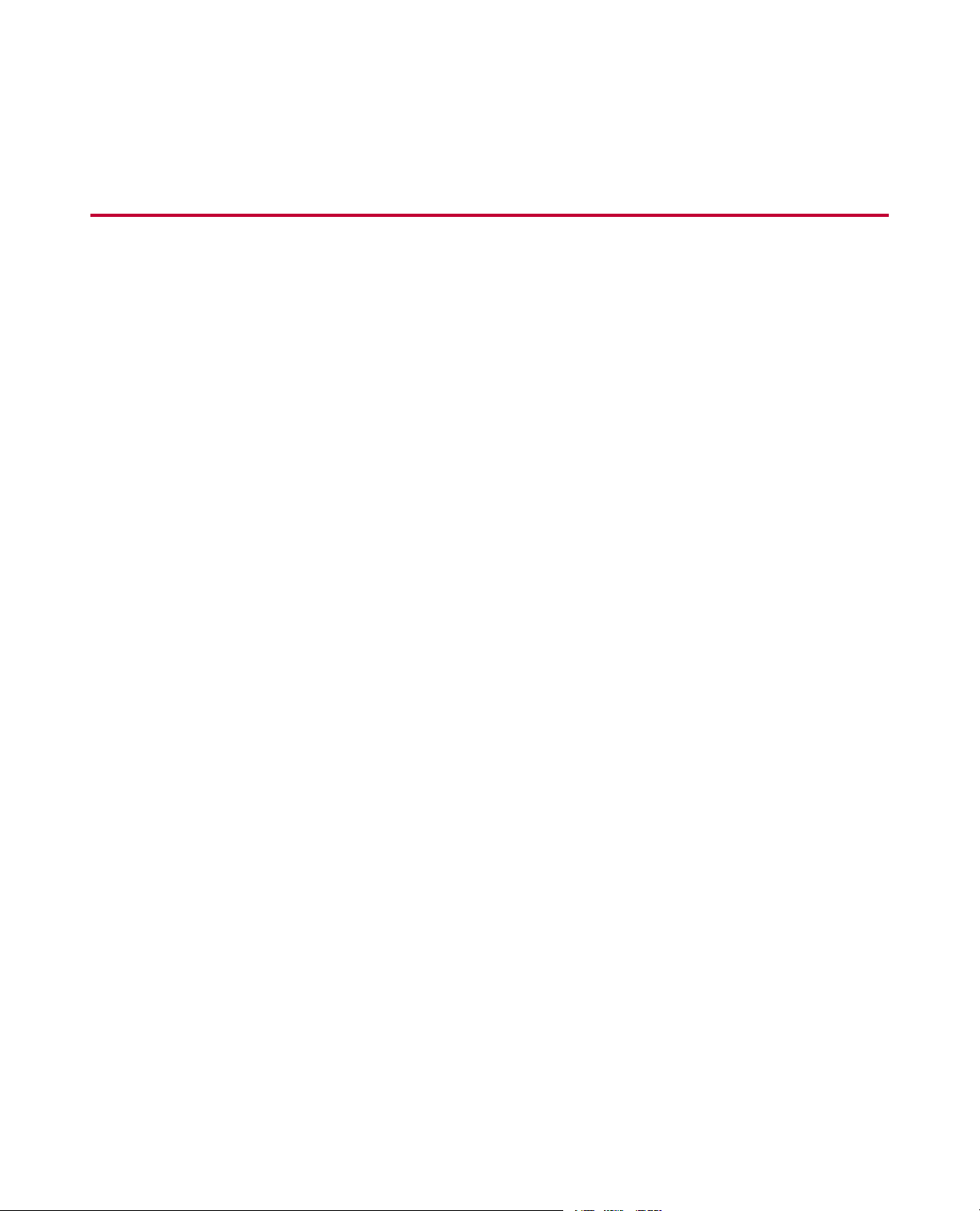
4.0 Install Simulation Software
Topics:
•
Install MTS TestSuite Multipurpose Software........................................................................................26
•
Install the Simulated FlexTest Controller...............................................................................................26
•
Install MTS Series 793 Software...........................................................................................................26
•
Install Controller Configuration Files......................................................................................................27
•
Install Simulated Test Files....................................................................................................................27
MTS TestSuite 25
Page 26
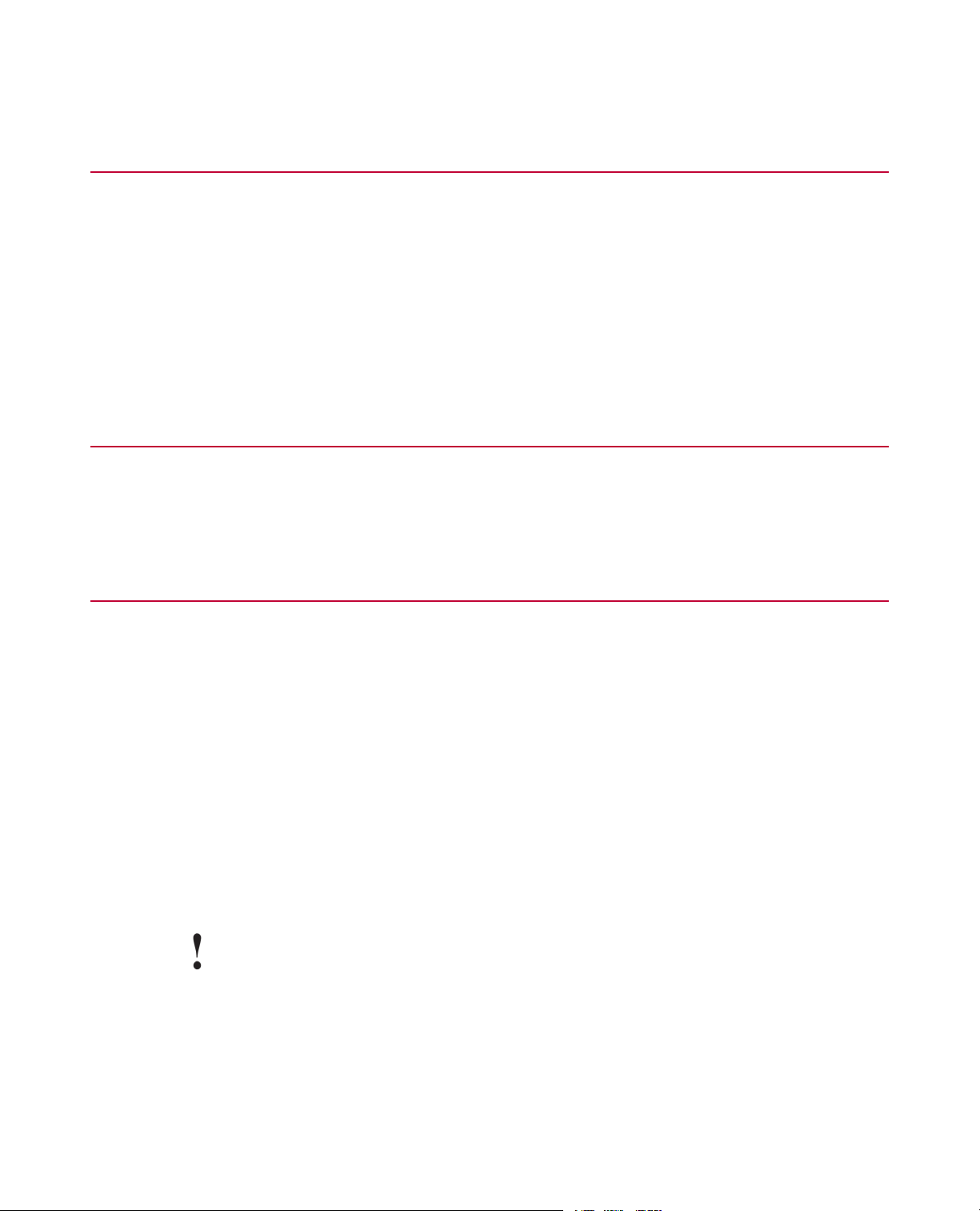
4.0 Install Simulation Software
4.1.0 Install MTS TestSuite Multipurpose Software
To install the MTS TestSuite Multipurpose software:
1. Launch the MTS TestSuite self-extracting executable.
2. On the MTS TestSuite Multipurpose Software Install window, click FlexTest.
3. Select option 1) TestSuite Software Installation. Follow the instructions in the InstallShield Wizard and
restart your computer if prompted. F or additional information, refer to the ReadMe file and the MPE Getting
Started Guide, both available from links within the Install windows.
4.2.0 Install the Simulated FlexTest Controller
Launch the FlexTest Simulator self-extracting executable. Follow the online installation instructions.
4.3.0 Install MTS Series 793 Software
To install the MTS Series 793 software:
1. Launch the MTS TestSuite self-extracting executable to start the installation process.
The MTS Series 793 Simulation Software Setup window appears.
2. Click the Install MTS 793 software link.
3. Follow the steps in the install wizard and make the selections listed below:
• At the Select the option you would like to perf orm prompt, select the Install MTS Series 494 FlexTest
Hardware install option.
• At the Select Controller prompt, select the MTS FlexTest 40 Controller install option.
• Use all the default Destination Folder locations and configuration settings.
• Use the default Project Name (Project 1) and select the Set as default project check box.
• On the Select File Options screen, clear all the check boxes.
Important:
At the Restart Windows window , y ou must select Yes, I want to restart my computer no w and
click Finish.
4. Exit the wizard and allow the computer to restart.
26 MTS TestSuite
Page 27
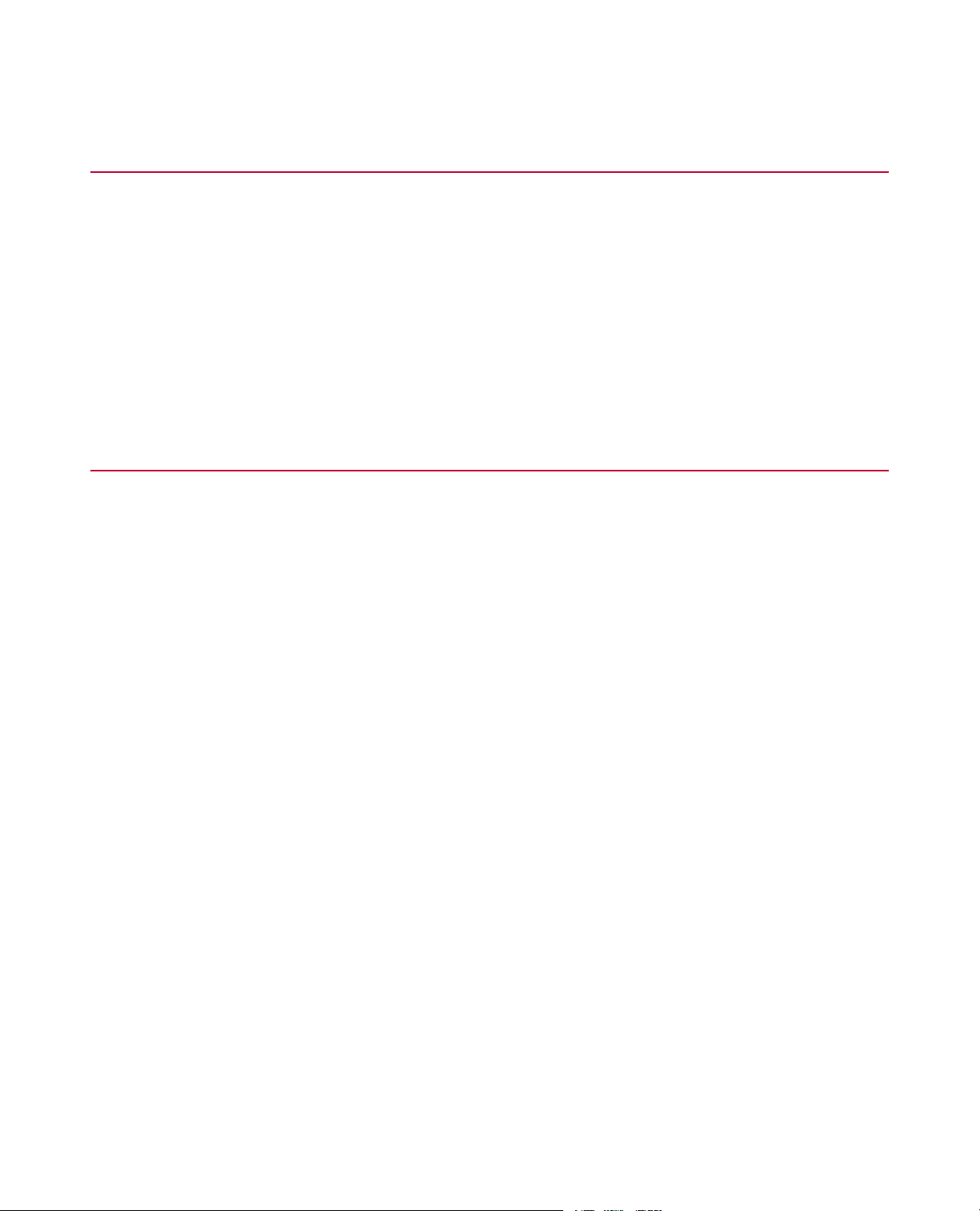
4.0 Install Simulation Software
4.4.0 Install Controller Configuration Files
To install controller configuration files:
1. Start the MTS_TestSuite_Simulation self-extracting executable to restart the installation process.
The MTS 793 Simulation Software Setup window appears.
2. Click the Install Controller Configuration Files link.
An installation command script installs the necessary controller configuration and hardware interface files
on your system.
4.5.0 Install Simulated Test Files
To install simulated test files:
1. In the MTS Series 793 Simulation Software Setup window , clic k the Install simulated tests link. By default,
the simulated tests are installed to the C:\MTS TestSuite\TestArchives folder.
An installation command script installs the simulated tests on your system.
2. Close the MTS Series 793 Simulation Software Setup window.
MTS TestSuite 27
Page 28
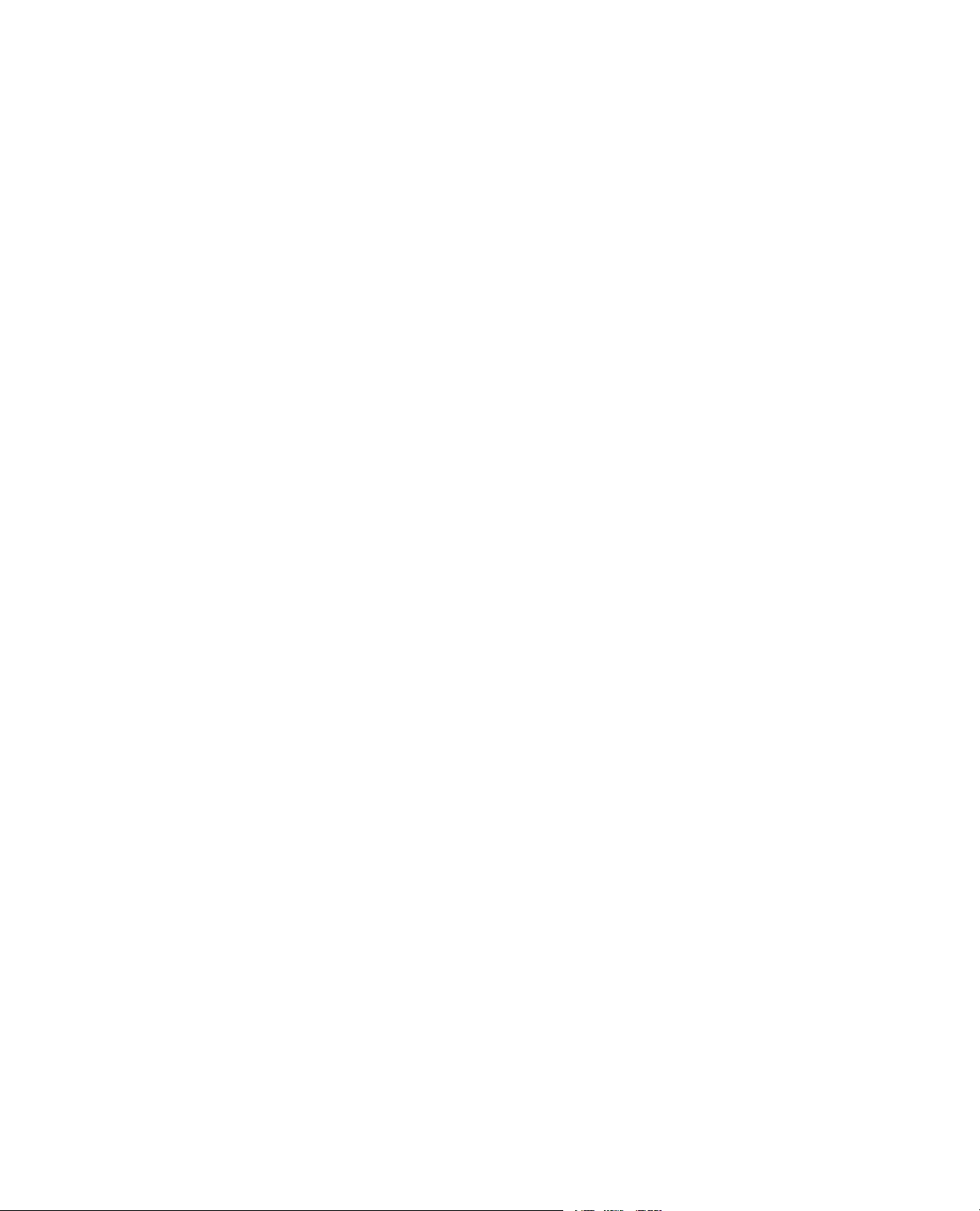
Page 29
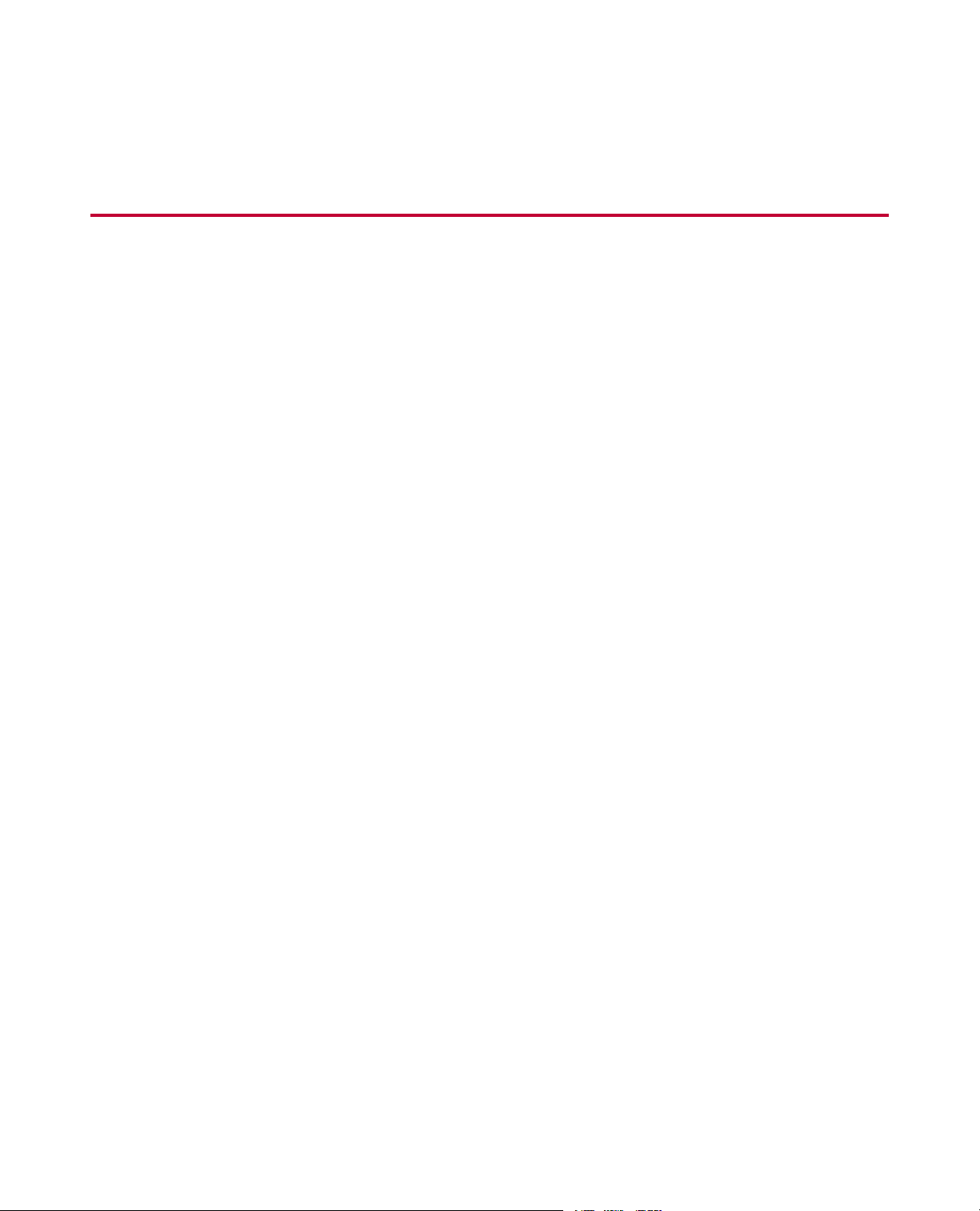
5.0 Running Simulation Tests
Topics:
•
Simulated Controller Startup..................................................................................................................30
•
Run Simulated Toughness Test.............................................................................................................30
•
Run Simulated FCG Compliance Test...................................................................................................42
•
Run the Simulated FCG DCPD Test......................................................................................................56
•
Run the Simulated JIC Fracture Toughness Test..................................................................................69
•
Run the Simulated KIC Fracture Toughness Test..................................................................................85
MTS TestSuite 29
Page 30
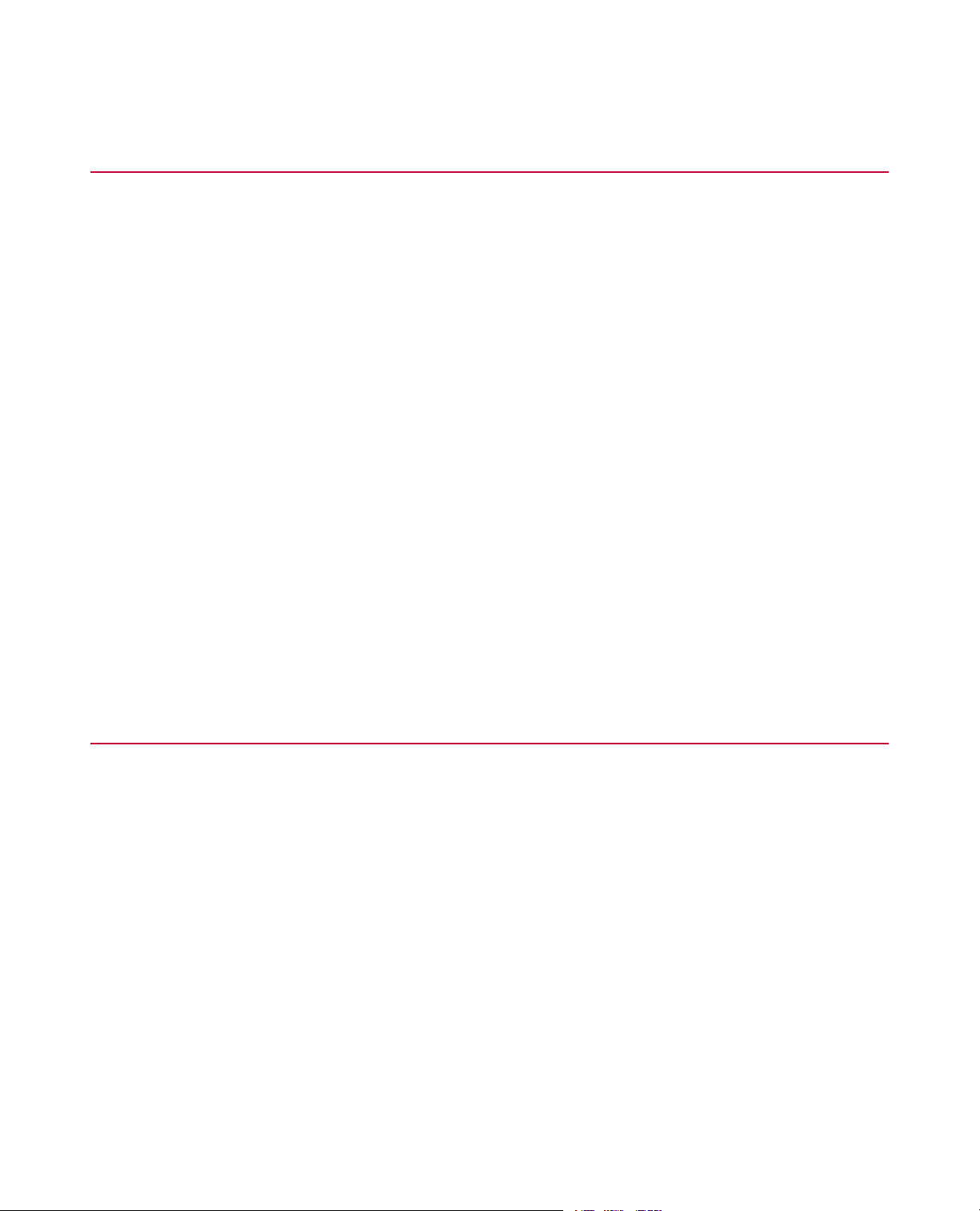
5.0 Running Simulation Tests
5.1.0 Simulated Controller Startup
5.1.1.0 Start the MTS TestSuite Simulation Software
To start the MTS TestSuite simulation software:
1. Click Start > Programs > MTS Series 793 Software > Station Manager.
2. When prompted to choose a controller, choose the controller that has “TestSuite Simulation” in its title.
3. When prompted to select a configuration file, select the appropriate controller configuration file with “Virt_”
in its title.
To determine which configuration file is required to run each of the simulation tests, see the table at
Simulation Controller Configuration Files and Test Names on page 18.
4. Minimize the Station Manager main window, and then close any other Station Manager windows that may
be open, such as the Scope, Meters, or Display Setup windows.
For More Information
Simulation Controller Configuration Files and Test Names on page 18
5.1.2.0 Start the Test Application
To start the test application, click Start > Programs > MTS TestSuite and choose the application.
5.2.0 Run Simulated Toughness Test
5.2.1.0 Open The Test
5.2.1.1.0 Use Station Manager to Open the Configuration File for the Test
Open Station Manager and select the controller configuration file required to run the simulated template test.
5.2.1.2.0 Start the Multipurpose Elite Application and Import a Test
To start the MPE application and import a test:
1. On the Multipurpose Elite File menu, click Import > Test.
2. In the Import Test window:
a. Click Bro wse and navigate to the location of the sim ulated test files. By default, the simulated test files
are saved to the C:\MTS TestSuite\TestArchives folder.
b. Select the test you want to open, and then click Open.
30 MTS TestSuite
Page 31

5.0 Running Simulation Tests
3. If any report template (.xltx) files from the import file already exist, you are prompted to Overwrite the files
or Cancel the import.
If you already have a test open, you may be prompted to save changes before closing the open test.
4. Click OK to close the message window and open the selected test.
Note:
The test you open and use must correspond to the controller files that were copied to the workstation
and the configuration that was selected when the controller software was started.
5.2.1.3.0 Create a New Test Run
To create a new test run:
1. Click New Test Run.
2. Select a specimen from the Select a Specimen window, and then click OK.
To create a new specimen:
a) Click Add New.
b) Optionally specify a Specimen Name.
c) Select a Geometry.
d) Specify the required specimen parameters, and then click OK.
3. Review the variables in the Setup Variables window, modify values as necessary, and then click OK.
An error indicator is shown next to any incorrect values. If you change a value, the change is validated
after you click outside the cell.
4. Click OK to close the Setup Variables window.
5. Reset the interlocks if needed and select the Low, then High, power buttons.
6. Click Run to run the test.
5.2.2.0 Set the CTOD Test Parameters
5.2.2.1.0 Test Parameters Overview
After a new test run is added to the test, the Main Menu window appears.This window provides access to
all necessary test parameters. Click the parameter buttons in the Main Menu window to specify parameter
values for the test.
5.2.2.2.0 CTOD (Crack Tip Opening Displacement) Parameter Values for Simulation
The sample test includes a test run with test data that can be analyzed. If you want to reproduce the same
results in another test run, add another test run, and then specify the following values f or the test parameters.
Other parameters not listed here should remain unchanged.
The following table lists the precrack parameter values.
MTS TestSuite 31
Page 32

5.0 Running Simulation Tests
Precrack Parameter Values
Value to Use for SimulationParameter
25 mmPrecrack Final Crack Limit
10 HzPrecrack Frequency
0.100 unitlessPrecrack Load Ratio
10%Precrack Lower Least Squares Fit
Percentage
90%Precrack Upper Least Squares Fit
Percentage
1000000 countPrecrack Cycle Limit
0.348 kN/mm^1.5Precrack Final Maximum K
The following table lists the COD (Crack Opening Displacement) parameter values.
COD Parameter Values
Value to Use for SimulationParameter
CODControl Mode
0.03 mm/secRamp Rate
The following table lists the data storage parameter values.
Data Storage Parameter Values
Value to Use for SimulationParameter
0%Precrack Save Percent Limit
100Store Every Nth Precrack Cycle
20 HzCTOD Data Frequency
100 NDelta Force
The following table lists the test termination parameter values.
32 MTS TestSuite
Page 33

Test Termination Parameter Values
DescriptionParameter
YesEnd on COD Limit
1.2 mmCOD Limit
NoEnd on Load Limit
NoLoad Limit
NoEnd on Displacement Limit
50.000 mmDisplacement Limit
5.2.2.3.0 Precrack Parameters
The following table lists the precrack parameters and their required values.
Precrack Parameters
5.0 Running Simulation Tests
Precrack Final Crack
Limit
Precrack Frequency
Precrack Load Ratio
Precrack Lower Least
Squares Fit Percentage
Precrack Upper Least
Squares Fit Percentage
Precrack Measure Load
Level
DescriptionParameter
Specify the desired crack size to achieve in
the precrack activity.When the specified
crack size is achieved, the activity stops.
Specify the cycle frequency of the command
signal for the precrack activity.
Specify the ratio of the minimum to maximum
load applied to the specimen.The minimum
load is determined by this value and the
maximum load is specified by you.
Specify the percentage of the measured load
range used as the lower limit for linear least
squares fit compliance determination.This
parameter is not used for FCG DCPD tests.
Specify the percentage of the measured load
range used as the upper limit for linear least
squares fit compliance determination.This
parameter is not used for FCG DCPD tests.
Specify the load level at which the v oltage is
measured.The load is applied at this level
to ensure the crack is open.This parameter
is used only for FCG DCPD tests.
MTS TestSuite 33
Page 34

5.0 Running Simulation Tests
DescriptionParameter
Precrack Cycle Limit
Precrack Final Maximum
K
Specify the number of cycles at which
precrack activity stops.
Specify the maximum stress intensity desired
at the end of precrack activity.The initial
precrack Maximum K is 1.4 times the Final
Maximum K value.
5.2.2.4.0 CTOD Parameters
In the CTOD Parameters section of the Main menu, you select COD or Displacement as the control mode
for the test, and then specify the Ramp Rate, which is the rate for the ramp segment of the CTOD step.
5.2.2.5.0 Data Storage Parameters
Data Storage Parameters
DescriptionParameter
Precrack Save Percent
Limit
Specify the percentage of precrack activity
that must complete before data is saved to
disk.
Store Every Nth Precrack
Cycle
CTOD Data Frequency
Delta Force
Specify the cycle intervals written to disk
during the precrack activity.
Specify the frequency at which data is saved
to disk during the precrack activity.
Specify the change in force required to sav e
data to disk.
5.2.2.6.0 Test Termination Parameters
Test Termination Parameters
DescriptionParameter
COD Limit
Load Limit
Displacement Limit
Specify Yes to end the test when the COD
limit is reached.
Specify Yes to end the test when the load
limit is reached.
Specify Yes to end the test when the
displacement limit is reached.
34 MTS TestSuite
Page 35

5.0 Running Simulation Tests
5.2.2.7.0 Assign Precrack Values
Specify these parameters if the specimen was precracked on another load frame.When the precrack
parameters are specified here, you can then skip Precrack Specimen in the Main Menu window.
Precrack Parameters
DescriptionParameter
Precrack Cycles
Completed
Precrack Final Crack Size
Precrack P Maximum
Precrack K Maximum
Specify the number of precrack cycles
completed.
Specify the final crack size calculated from
compliance.
Specify the final load during precrack.Precrack Final P
Specify the maximum load measured during
precrack.
Specify the final K during precrack.Precrack Final K
Specify the maximum K value during
precrack.
Specify any additional comments.Precrack Comments
5.2.2.8.0 Calculator
Use the Calculator to calculate the load to use for new specimens.You can also use the Calculator to calculate
stress intensity (K). Load is calculated from the cr ack size v alue and stress intensity (K) value. Stress intensity
(K) is calculated from the crack size value and load value.
Typically, you use the Calculator after the crack size is checked. If the crack size check is performed, the
software supplies the crack size value for the Calculator.You can also enter a crack size value manually.
You must enter the load or stress intensity value manually.
The following table lists the load P parameters.
Load P Parameters
DescriptionParameter
Crack Size
Stress Intensity K
The following table lists the stress intensity K parameters.
Specify the crack size v alue to use in the load
calculation.
Specify the stress intensity (K) value to use
in the load calculation.
MTS TestSuite 35
Page 36

5.0 Running Simulation Tests
Stress Intensity K Parameters
DescriptionParameter
Crack Size
Load
Specify the crack size value to use in the
stress intensity (K) calculation.
Specify the load value to use in the stress
intensity (K) calculation.
5.2.3.0 Run the Test
5.2.3.1.0 Turn On Hydraulic Power
Use the control panel to apply hydraulic power.
1. If the Interlock indicator is on, click Reset to release system interlocks.
If the interlock remains on, use the message logs to identify and correct the cause of the interlock.
2. Click Low Power.
This action sets the hydraulic power unit to high pressure and the h ydraulic service manifold to low pressure .
3. Click High Power.
This action sets the hydraulic service manifold to high pressure.
5.2.3.2.0 Perform Crack Size Check (CSC)
This activity applies a load to the specimen and verifies the crack size and the modulus for tests that use a
COD clip gage to measure the crack opening. For description of the CSC parameters and their values, see
Crack Size Check Parameters on page 36.
1. Click CSC on the Main menu.
2. Optionally, click Change Parameters.These parameters determine how to measure crack size, and how
to calculate crack size and modulus.
3. Click Measure Crack Size.
4. Click Run on the control panel to start the crack size check. Optionally, if you want to review or change
parameters, click Return to Main Menu.
5. When finished with this activity, click Close.
Crack Size Check Parameters
DescriptionParameter
Entered Crack Size
Specify the crack size used to calculate the
elastic modulus.The default value is equal
to the specimen notch size.
36 MTS TestSuite
Page 37

5.0 Running Simulation Tests
DescriptionParameter
Elastic Modulus
Ramp to Percent
Specify the modulus used for crack size
calculations.
Specify the percent of load applied on the
specimen in order to check the crack size.
The load is ramped from zero to the specified
percentage of load.The percentage is based
on the last load command.
Specify the time to ramp to the target load.Ramp Time
5.2.3.3.0 Precrack Specimen
1. Click Precrack in the Main Menu window.
2. Click Run on the control panel to start the precrack activity. Optionally, if you want to review or change
parameters, click Return to Main Menu.
T o suspend the activity after it has started to run, click Hold.When you suspend the activity , data collection
stops and the application attempts to hold at the mean level.
To stop the activity, click Stop.When you stop the activity, the application immediately ramps to zero load
and saves the test data.
3. To review the process of the precrack activity, monitor the runtime displays.
4. Typically , the activity stops when a desired precr ack parameter is achie ved. In this case , revie w the activity
end result, and then click Close.
5. Check the precrack results, and if necessary, correct the values.
5.2.3.4.0 Run Toughness Test
1. Click CTOD Test.
2. Review the parameters.
a) Click Yes to start with the parameters that are shown.
b) Click No to return to the Main Menu, change parameters, and click CTOD Test.
3. Click Run on the control panel to start the test activity. Optionally, if you want to go back and review or
change parameters, click Return to Main Menu.
To suspend the activity after the activity starts, click Hold.When you suspend the activity, data collection
stops and the application attempts to hold at the mean level.
To stop the activity, click Stop.When you stop the activity, the application immediately ramps to zero load
and saves the test data.
4. Review the process of the test activity by monitoring the runtime displays.
• On the CTOD Runtime Display tab, monitor Force versus COD plot.
• On the CTOD Statistics tab, monitor time, force, COD, and displacement values in the array table.
MTS TestSuite 37
Page 38

5.0 Running Simulation Tests
5. Typically, the activity will stop when a desired test termination parameter is achieved. In this case, review
the activity end result, and then click Close.
5.2.3.5.0 Perform Fatigue Crack Mark
1. Click Crack Size Check in the Main Menu window.
2. In the Main Menu window, click Fatigue Crack Mark.
3. Specify the Crack Growth Parameters.
This test activity uses fatigue crack growth with a constant load control mode.
4. Review the parameters.
a) Click Yes to start with the parameters that are shown.
b) Click No to return to the Main menu, change parameters, and click Fatigue Crack Mark.
5. Click Run on the control panel to start the test activity. Optionally, if you want to review or change
parameters, click Return to Main Menu.
To suspend the activity after it starts, click Hold.When you suspend the activity, data collection stops and
the application attempts to hold at the mean level.
To stop the activity, click Stop.When you stop the activity, the application immediately ramps to zero load
and saves the test data.
6. Review the process of the test activity by monitoring the runtime displays.
7. Typically, the activity will stop when a desired test parameter is achieved. In this case, review the activity
end result, and then click Close.
5.2.3.6.0 Constant Load Control Mode Parameters
Constant Load Control Mode Parameters
DescriptionParameter
FCG Load Ratio
FCG End Level 1
FCG Frequency
FCG Wave Shape
Specify the ratio of the minimum to maximum
load applied to the specimen.The minimum
load is determined by this value and the
maximum load is specified by you.
Specify the desired end level of the command
signal.
Specify the cycle frequency of the command
signal.
Specify the wave shape of the command
signal.
38 MTS TestSuite
The choices are True Sine or True Ramp.
Typically, you use a True Ramp wave shape
where uniform strain-rate sensitivity is
important, and a True Sine wave shape
where a continually varying strain rate is
Page 39

DescriptionParameter
acceptable because of the higher frequencies
of some tests.
5.0 Running Simulation Tests
FCG Measure Load Level
Specify the voltage that is measured at this
load level.This parameter is used only for
FCG DCPD tests.
5.2.3.7.0 Enter Measured Crack Sizes
The software automatically enters the crack sizes from the end of the precrack activity and the crack sizes
from the end of the test. By default, the Precrack values are the last series of crack sizes measured during
the precrack activity and the Crack v alues are the last series of crac k siz es measured during the test.These
crack sizes are used during data analysis. Optionally, you can change these values for the test run.
Measured Crack Size Parameters
DescriptionParameter
Precrack
Crack
Specify the series of crack measurements made
at the end of the precrack activity.
Specify the series of crack measurements made
at the end of the test activity.
5.2.3.8.0 End Simulation Test
To end the simulation test:
1. When finished with the test run, click Done in the main prompt menu.
2. Click HPU Power Off.
5.2.4.0 View Test Results
5.2.4.1.0 View Test Results
After the test run completes, you can view the test results.
1. In Explorer, click the name of the test run.
2. Click Results.
3. Click on the different tabs to view different types of results.
5.2.4.2.0 Fracture Test Results
The Test Results show the following information about the test run:
• Variable Summary shows all the parameters and their last values for the test run.
MTS TestSuite 39
Page 40

5.0 Running Simulation Tests
• Crack Size Check Cycle - Data Acquisition shows data that was acquired during the crack size check
activity.
• Precrack Command - Data Acquisition shows data that was acquired during the precrack activity.
• Data Acquisition shows data that was acquired during the test activity.
The test does not generate any reports.You can generate reports with the results generated during post-test
analysis.
5.2.5.0 Perform Data Analysis
5.2.5.1.0 Start the Analyzer Application
To start the analyzer application:
1. On the Tools menu, click Fracture Analyzer Application.
2. Right-click the test run that you want to analyze and select New Analysis Run.
3. Type a New Definition Name or accept the default.
4. Click Add Analysis.
5. Click Variable Editor. Examine the variables and their definitions to verify that they are what you expect.
6. Click Data Acquisition Editor.
A test run typically has multiple data acquisition activity tables that filter data for ease of use. For example,
one or more tables contain timed data and one or more tables contain peak-valley data. Select the data
acquisition activity table for the type of data you want to work with first. A mapping applies only for a
specific table.To use a variable in more than one data acquisition activity table, you must map it for each
table.
7. To select the data acquisition activity table that you want to work with, click the down arrow in the Select
a Data Acquisition box and select the name of an activity table.
8. To map a signal to a variable:
a) Select the signal name in the Variable-to-Signal Mapping panel.
The V ariable-to-Signal Mapping panel provides inf ormation from the test run.The items in the Variable
column are available in your test and contain test data values.
b) Click the down arrow in the Variable column and select the variable name or <new variable>.
c) If you select <new variable>, a variable editor window opens so that you can define a new variable.
Complete the boxes as necessary and click OK.
The Additional Cycle Variable Calculations panel provides information about other calculated values
contained in your analysis definition.The items in the right-hand frame are designated for recalculation
at the end of every cycle.
9. To calculate a variable for every cycle, select the variable name from the Additional Cycle Variable
Calculations list and click the right arrow button.
10. When you have finished the mapping, click Refresh.
The recalculated values are updated in the currently open analysis run.
A recommended procedure is to create a copy of your test and analysis definition.
11. Click File > Save As to save your test.
12. Type a new test name and click Save.
40 MTS TestSuite
Page 41

5.0 Running Simulation Tests
The variable definitions and mapping are transferred to your new test and can be modified to meet your
requirements.Your original test is protected from any new values, variables, and calculations you make
in your analysis.The test data does not change. Analysis data and calculation changes do not modify the
test run data in any way
With the variables defined, mapped, or calculated, you can begin re viewing and analyzing the data through
the various charts and tables.
5.2.5.2.0 CTOD Analysis View
The template is pre-configured with a data view that conforms to the analysis portion of the ASTM standard.
The data view contains the following tables and charts.
Analysis Inputs Table
The Analysis Inputs table contains the parameters used for the analysis.You can make the corrections
indicated in the message log by adding or changing the input values. If the variable is an array, the entry is
added to the expansion table. Click the + at the left of the row to see a table of entries. Click another row to
activate the Refresh All Analysis Views button in the toolbar at the top of the window.When you click that
button, the application recalculates the analysis.You can change the calculation method. After you refresh
the values, the ones you modified ha ve check marks in the Modified column.The original test data is not lost
and does not change.
You can add and change values by typing in the table cell. Click another row to activate the Refresh All
Analysis Views button and click the button.The Modified column becomes filled with a check mark in rows
where you specify the value.
Test Summary Table
The Test Summary table provides the final values of the variables defined in the Variable Editor.You can
change one or more values in this table and rerun the calculations in the same wa y described for the Analysis
Inputs table. After you refresh the values, the ones you modified have check marks in the Modified column.
The original test data is not lost and does not change.
Validation Results Table
The Validitation Results table includes the Display Name, Value, Modified Indicator, Original Value, and
Calculation.The Display Name includes the validity criteria.The Value and Original Value columns contain
indicators that are Yes or No values.The validity of the test results can change because of changes in test
values.
Pop-Ins CTOD Table
The Pop-Ins CTOD table provides data that corresponds to the pop-ins that are marked in the Pop-Ins Plot.
The table includes:
• F(n)
• Pop-In(n)
• Vg(n)
• CTODc(n)
• CTODu(n)
• ap(n)
MTS TestSuite 41
Page 42

5.0 Running Simulation Tests
Channels by Time Table
The Channels by Time table lists all data points collected in arrays:
• Time Array
• Load Array
• CTOD Array
• Displacement Array
Charts
Charts provide visual indicators of the data reported in the tables.
• The Load vs.Time chart indicates changes in the load during the test.
• The COD vs.Time chart indicates changes in the crack opening displacement during the test.
• The Displacement vs.Time chart indicates changes in the displacement during the test.
• The Load vs. COD chart indicates how the load changes as the load crack opening displacement gage
reading changes during the test.This chart shows pop-ins, if any occur in the test.
• The Pop-Ins Plot indicates where pop-ins have occurred in a Load vs. COD chart.The Pop-Ins CTOD
table provides the actual values of the pop-ins.
5.3.0 Run Simulated FCG Compliance Test
5.3.1.0 Open The Test
5.3.1.1.0 Open the Configuration File for the Test
Determine the controller configuration file that you must open to run the simulated template test.
5.3.1.2.0 Start the Multipurpose Elite Application and Import a Test
To start the MPE application and import a test:
1. On the Multipurpose Elite File menu, click Import > Test.
2. In the Import Test window:
a. Click Bro wse and navigate to the location of the sim ulated test files. By default, the simulated test files
are saved to the C:\MTS TestSuite\TestArchives folder.
b. Select the test you want to open, and then click Open.
3. If any report template (.xltx) files from the import file already exist, you are prompted to Overwrite the files
or Cancel the import.
If you already have a test open, you may be prompted to save changes before closing the open test.
4. Click OK to close the message window and open the selected test.
42 MTS TestSuite
Page 43

5.0 Running Simulation Tests
Note:
The test you open and use must correspond to the controller files that were copied to the workstation
and the configuration that was selected when the controller software was started.
5.3.1.3.0 Create a New Test Run
To create a new test run:
1. Click New Test Run.
2. Select a specimen from the Select a Specimen window, and then click OK.
To create a new specimen:
a) Click Add New.
b) Optionally specify a Specimen Name.
c) Select a Geometry.
d) Specify the required specimen parameters, and then click OK.
3. Review the variables in the Setup Variables window, modify values as necessary, and then click OK.
An error indicator is shown next to any incorrect values. If you change a value, the change is validated
after you click outside the cell.
4. Click OK to close the Setup Variables window.
5. Reset the interlocks if needed and select the Low, then High, power buttons.
6. Click Run to run the test.
5.3.2.0 Define the FGC Compliance Test Parameters
5.3.2.1.0 Test Parameters Overview
After a new test run is added to the test, the Main Menu window appears.This window provides access to
all necessary test parameters. Click the parameter buttons in the Main Menu window to specify parameter
values for the test.
5.3.2.2.0 FCG Compliance Parameter Values for Simulation
The sample test includes a test run with test data that can be analyzed. If you want to reproduce the same
results in another test run, add another test run, and then specify the following values f or the test parameters.
Other parameters not listed here should remain unchanged.
The following list shows precrack parameter values.
Precrack Parameter Values
Value to Use for SimulationParameter
25 mmPrecrack Final Crack Limit
10 HzPrecrack Frequency
0.1 unitlessPrecrack Load Ratio
MTS TestSuite 43
Page 44

5.0 Running Simulation Tests
Percentage
Percentage
The following list shows delta K parameter values.
Delta K Parameter Values
Value to Use for SimulationParameter
10%Precrack Lower Least Squares Fit
90%Precrack Upper Least Squares Fit
1000000 countPrecrack Cycle Limit
347.851 N/mm^1.5Precrack Final Maximum K
Value to Use for SimulationParameter
0.10 unitlessFCG Load Ratio
379.413 N/mm^1.5FCG Delta-K Initial
-0.080 1/mmNormalized K Gradient (C)
10 HzFCG Frequency
True SineFCG Wave Shape
The following list shows constant load parameter values.
Constant Load Parameter Values
Value to Use for SimulationParameter
0.1 unitlessFCG Load Ratio
0 NFCG End Level 1
10 HzFCG Frequency
True SineFCG Wave Shape
The following list shows data storage parameter values.
Data Storage Parameter Values
44 MTS TestSuite
Value to Use for SimulationParameter
0%Precrack Save Percent Limit
Page 45

Value to Use for SimulationParameter
100 countStore Every Nth Precrack Cycle
10%FCG Lower Least Squares Fit
Percentage
90%FCG Upper Least Squares Fit
Percentage
2000 countStore Every Nth FCG Cycle
The following list shows test termination parameter values.
Test Termination Parameter Values
DescriptionParameter
40 mmFCG Final Crack Limit
1.000E + 000 mm/cycleFCG Crack Growth Rate Limit
5.0 Running Simulation Tests
3 countOutside Crack Growth Limits
Allowed
10000000 countFCG Cycle Limit
5.3.2.3.0 Precrack Parameters
The following table lists the precrack parameters and their required values.
Precrack Parameters
DescriptionParameter
Precrack Final Crack
Limit
Precrack Frequency
Precrack Load Ratio
Specify the desired crack size to achieve in
the precrack activity.When the specified
crack size is achieved, the activity stops.
Specify the cycle frequency of the command
signal for the precrack activity.
Specify the ratio of the minimum to maximum
load applied to the specimen.The minimum
load is determined by this value and the
maximum load is specified by you.
Precrack Lower Least
Squares Fit Percentage
Specify the percentage of the measured load
range used as the lower limit for linear least
MTS TestSuite 45
Page 46

5.0 Running Simulation Tests
DescriptionParameter
squares fit compliance determination.This
parameter is not used for FCG DCPD tests.
Precrack Upper Least
Squares Fit Percentage
Precrack Measure Load
Level
Precrack Cycle Limit
Precrack Final Maximum
K
Specify the percentage of the measured load
range used as the upper limit for linear least
squares fit compliance determination.This
parameter is not used for FCG DCPD tests.
Specify the load level at which the v oltage is
measured.The load is applied at this level
to ensure the crack is open.This parameter
is used only for FCG DCPD tests.
Specify the number of cycles at which
precrack activity stops.
Specify the maximum stress intensity desired
at the end of precrack activity.The initial
precrack Maximum K is 1.4 times the Final
Maximum K value.
5.3.2.4.0 Crack Growth Parameters
In the Crack Growth P arameters section of the Main men u, you select the contr ol mode for the test and then
specify the parameters for the selected mode:
• Delta-K
• Constant Load
5.3.2.5.0 Delta K Control Mode Parameters
Delta K Control Mode Parameters
DescriptionParameter
FCG Load Ratio
FCG Delta-K Max
Normalized K Gradient (C)
FCG Frequency
46 MTS TestSuite
Specify the ratio of the minimum to maximum
K applied to the specimen.The minimum K
is determined by this value and the maximum
K is specified by you.
Specify the maximum stress intensity (K)
value used in Delta-K control.
Specify the maximum and minimum stress
intensity change as the crack size changes.
Specify the cycle frequency of the command
signal.
Page 47

5.0 Running Simulation Tests
DescriptionParameter
FCG Wave Shape
FCG Measure Load Level
Specify the wave shape of the command
signal.
The choices are True Sine or True Ramp.
Typically, you use a True Ramp wave shape
where uniform strain-rate sensitivity is
important, and a True Sine wave shape
where a continually varying strain rate is
acceptable because of the higher frequencies
of some tests.
Specify the load level at which the v oltage is
measured.This parameter is used only for
FCG DCPD tests.
5.3.2.6.0 Constant Load Control Mode Parameters
Constant Load Control Mode Parameters
DescriptionParameter
FCG Load Ratio
Specify the ratio of the minimum to maximum
load applied to the specimen.The minimum
load is determined by this value and the
maximum load is specified by you.
FCG End Level 1
FCG Frequency
FCG Wave Shape
FCG Measure Load Level
Specify the desired end level of the command
signal.
Specify the cycle frequency of the command
signal.
Specify the wave shape of the command
signal.
The choices are True Sine or True Ramp.
Typically, you use a True Ramp wave shape
where uniform strain-rate sensitivity is
important, and a True Sine wave shape
where a continually varying strain rate is
acceptable because of the higher frequencies
of some tests.
Specify the voltage that is measured at this
load level.This parameter is used only for
FCG DCPD tests.
MTS TestSuite 47
Page 48

5.0 Running Simulation Tests
5.3.2.7.0 Data Storage Parameters Properties
Data Storage Parameters
DescriptionParameter
Precrack Save Percent
Limit
Store Every Nth Pre-crack
Cycle
FCG Lower Least Squares
Fit Percentage
FCG Upper Least Squares
Fit Percentage
FCG Nth Cycle Save
Specify the percentage of precrack activity
that must complete before data is saved to
disk.
Specify the cycle intervals written to disk
during the precrack activity.
Specify the lower load limit for linear least
squares fit compliance used to determine
when to start saving data to disk.This
parameter is not used for FCG DCPD tests.
Specify the upper load limit for linear least
squares fit compliance used to determine
when to start saving data to disk.This
parameter is not used for FCG DCPD tests.
Specify the cycle intervals written to disk
during the test.
5.3.2.8.0 Test Termination Parameters
Test Termination Parameters
DescriptionParameter
COD Limit
Load Limit
Displacement Limit
Specify Yes to end the test when the COD
limit is reached.
Specify Yes to end the test when the load
limit is reached.
Specify Yes to end the test when the
displacement limit is reached.
5.3.2.9.0 Assign Precrack Values
Specify these parameters if the specimen was precracked on another load frame.When the precrack
parameters are specified here, you can then skip Precrack Specimen in the Main Menu window.
48 MTS TestSuite
Page 49

Precrack Parameters
5.0 Running Simulation Tests
DescriptionParameter
Precrack Cycles
Completed
Precrack Final Crack Size
Precrack P Maximum
Precrack K Maximum
Specify the number of precrack cycles
completed.
Specify the final crack size calculated from
compliance.
Specify the final load during precrack.Precrack Final P
Specify the maximum load measured during
precrack.
Specify the final K during precrack.Precrack Final K
Specify the maximum K value during
precrack.
Specify any additional comments.Precrack Comments
5.3.2.10.0 Calculator
Use the Calculator to calculate the load to use for new specimens.You can also use the Calculator to calculate
stress intensity (K). Load is calculated from the cr ack size v alue and stress intensity (K) value. Stress intensity
(K) is calculated from the crack size value and load value.
Typically, you use the Calculator after the crack size is checked. If the crack size check is performed, the
software supplies the crack size value for the Calculator.You can also enter a crack size value manually.
You must enter the load or stress intensity value manually.
The following table lists the load P parameters.
Load P Parameters
DescriptionParameter
Crack Size
Stress Intensity K
The following table lists the stress intensity K parameters.
Specify the crack size v alue to use in the load
calculation.
Specify the stress intensity (K) value to use
in the load calculation.
MTS TestSuite 49
Page 50

5.0 Running Simulation Tests
Stress Intensity K Parameters
DescriptionParameter
Crack Size
Load
Specify the crack size value to use in the
stress intensity (K) calculation.
Specify the load value to use in the stress
intensity (K) calculation.
5.3.3.0 Run the Test
5.3.3.1.0 Turn On Hydraulic Power
Use the control panel to apply hydraulic power.
1. If the Interlock indicator is on, click Reset to release system interlocks.
If the interlock remains on, use the message logs to identify and correct the cause of the interlock.
2. Click Low Power.
This action sets the hydraulic power unit to high pressure and the h ydraulic service manifold to low pressure .
3. Click High Power.
This action sets the hydraulic service manifold to high pressure.
5.3.3.2.0 Perform Crack Size Check (CSC)
This activity applies a load to the specimen and verifies the crack size and the modulus for tests that use a
COD clip gage to measure the crack opening. For description of the CSC parameters and their values, see
Crack Size Check Parameters on page 50.
1. Click CSC on the Main menu.
2. Optionally, click Change Parameters.These parameters determine how to measure crack size, and how
to calculate crack size and modulus.
3. Click Measure Crack Size.
4. Click Run on the control panel to start the crack size check. Optionally, if you want to review or change
parameters, click Return to Main Menu.
5. When finished with this activity, click Close.
Crack Size Check Parameters
DescriptionParameter
Entered Crack Size
Specify the crack size used to calculate the
elastic modulus.The default value is equal
to the specimen notch size.
50 MTS TestSuite
Page 51

5.0 Running Simulation Tests
DescriptionParameter
Elastic Modulus
Ramp to Percent
Specify the modulus used for crack size
calculations.
Specify the percent of load applied on the
specimen in order to check the crack size.
The load is ramped from zero to the specified
percentage of load.The percentage is based
on the last load command.
Specify the time to ramp to the target load.Ramp Time
5.3.3.3.0 Precrack Specimen
1. Click Precrack in the Main Menu window.
2. Click Run on the control panel to start the precrack activity. Optionally, if you want to review or change
parameters, click Return to Main Menu.
T o suspend the activity after it has started to run, click Hold.When you suspend the activity , data collection
stops and the application attempts to hold at the mean level.
To stop the activity, click Stop.When you stop the activity, the application immediately ramps to zero load
and saves the test data.
3. To review the process of the precrack activity, monitor the runtime displays.
4. Typically , the activity stops when a desired precr ack parameter is achie ved. In this case , revie w the activity
end result, and then click Close.
5. Check the precrack results, and if necessary, correct the values.
5.3.3.4.0 Run the Fatigue Crack Growth (FCG) Test
1. Click FCG Test.
2. Review the parameters.
a) Click Yes to start with the parameters that are shown.
b) Click No to return to the Main Menu and to change parameters.
3. Click Run on the control panel to start the activity. Optionally, if you want to revie w or change par ameters,
click Return to Main Menu.
To suspend the activity after the activity starts, click Hold.When you suspend the activity, data collection
stops and the application attempts to hold at the mean level.
To stop the activity, click Stop.When you stop the activity, the application immediately ramps to zero load
and saves the test data.
4. To review the process of the test activity, monitor the runtime displays.
5. Typically, the activity stops when a desired test termination parameter is achieved. In this case, review
the activity end result, and then click Close.
MTS TestSuite 51
Page 52

5.0 Running Simulation Tests
5.3.3.5.0 Enter Measured Crack Sizes
The software automatically enters the crack sizes from the end of the precrack activity and the crack sizes
from the end of the test. By default, the Precrack values are the last series of crack sizes measured during
the precrack activity and the Crack v alues are the last series of crac k siz es measured during the test.These
crack sizes are used during data analysis. Optionally, you can change these values for the test run.
Measured Crack Size Parameters
DescriptionParameter
Precrack
Crack
Specify the series of crack measurements made
at the end of the precrack activity.
Specify the series of crack measurements made
at the end of the test activity.
5.3.3.6.0 End Simulation Test
To end the simulation test:
1. When finished with the test run, click Done in the main prompt menu.
2. Click HPU Power Off.
5.3.4.0 View Test Results
5.3.4.1.0 View Test Results
After the test run completes, you can view the test results.
1. In Explorer, click the name of the test run.
2. Click Results.
3. Click on the different tabs to view different types of results.
5.3.4.2.0 Fracture Test Results
The Test Results show the following information about the test run:
• Variable Summary shows all the parameters and their last values for the test run.
• Crack Size Check Cycle - Data Acquisition shows data that was acquired during the crack size check
activity.
• Precrack Command - Data Acquisition shows data that was acquired during the precrack activity.
• Data Acquisition shows data that was acquired during the test activity.
The test does not generate any reports.You can generate reports with the results generated during post-test
analysis.
52 MTS TestSuite
Page 53

5.0 Running Simulation Tests
5.3.5.0 Perform Data Analysis
5.3.5.1.0 Start the Analyzer Application
To start the analyzer application:
1. On the Tools menu, click Fracture Analyzer Application.
2. Right-click the test run that you want to analyze and select New Analysis Run.
3. Type a New Definition Name or accept the default.
4. Click Add Analysis.
5. Click Variable Editor. Examine the variables and their definitions to verify that they are what you expect.
6. Click Data Acquisition Editor.
A test run typically has multiple data acquisition activity tables that filter data for ease of use. For example,
one or more tables contain timed data and one or more tables contain peak-valley data. Select the data
acquisition activity table for the type of data you want to work with first. A mapping applies only for a
specific table.To use a variable in more than one data acquisition activity table, you must map it for each
table.
7. To select the data acquisition activity table that you want to work with, click the down arrow in the Select
a Data Acquisition box and select the name of an activity table.
8. To map a signal to a variable:
a) Select the signal name in the Variable-to-Signal Mapping panel.
The V ariable-to-Signal Mapping panel provides inf ormation from the test run.The items in the Variable
column are available in your test and contain test data values.
b) Click the down arrow in the Variable column and select the variable name or <new variable>.
c) If you select <new variable>, a variable editor window opens so that you can define a new variable.
Complete the boxes as necessary and click OK.
The Additional Cycle Variable Calculations panel provides information about other calculated values
contained in your analysis definition.The items in the right-hand frame are designated for recalculation
at the end of every cycle.
9. To calculate a variable for every cycle, select the variable name from the Additional Cycle Variable
Calculations list and click the right arrow button.
10. When you have finished the mapping, click Refresh.
The recalculated values are updated in the currently open analysis run.
A recommended procedure is to create a copy of your test and analysis definition.
11. Click File > Save As to save your test.
12. Type a new test name and click Save.
The variable definitions and mapping are transferred to your new test and can be modified to meet your
requirements.Your original test is protected from any new values, variables, and calculations you make
in your analysis.The test data does not change. Analysis data and calculation changes do not modify the
test run data in any way
With the variables defined, mapped, or calculated, you can begin re viewing and analyzing the data through
the various charts and tables.
MTS TestSuite 53
Page 54

5.0 Running Simulation Tests
5.3.5.2.0 Fatigue Crack Growth Analysis View
The template is preconfigured with a data view that conforms to the analysis portion of the ASTM standard.
The data view contains the following tables and charts.
Analysis Inputs Table
The Analysis Inputs table contains the parameters used for the analysis. In the Display Name column, the
FCG da/dN Curve Fit row indicates the Secant or Polynomial fit calculation method.You can make the
corrections indicated in the message log by adding or changing the input values. If the variable is an array,
the entry is added to the expansion table. Click the + at the left of the row to see a table of entries. Click
another row to activate the Refresh All Analysis Views button in the toolbar at the top of the window. When
you click that button, the application recalculates the analysis.You can change the calculation method by
changing the Value column entry of the FCG da/dN Curve Fit row. After you refresh the v alues , the ones y ou
modified have check marks in the Modified column.The original test data is not lost and does not change.
You can add and change values by typing in the table cell. Click another row to activate the Refresh All
Analysis Views button and click the button.The Modified column becomes filled with a check mark in rows
where you specify the value.
Variable Summary Table
The Variable Summary table provides the data output of the test.The table contains the following columns
by default:
• Category
• Display Name
• Value
• Unit
• Modified
• Original Value
• Array
• Number of Stored Points
• Calculate
• Calculation
Crack Length, Min/Max K, Load by Cycles Table
The Crack Length, Min/Max K, Load by Cycles table provides values for the cycles in the FCG Cycle Array
column. Additional default columns are:
• FCG Crack Size Array (not used for FCG DCPD analysis)
• FCG K Maximum (not used for FCG DCPD analysis)
• FCG K Minimum (not used for FCG DCPD analysis)
• FCG P Max Array (not used for FCG DCPD analysis)
• FCG P Min Array (not used for FCG DCPD analysis)
• FCG COD Voltage Active Array
• FCG Crack Voltage Reference Array
54 MTS TestSuite
Page 55

5.0 Running Simulation Tests
Validity Results Table
The V alidity Results tab le includes the Display Name, V alue , Modified Indicator, Original V alue, and Calculation.
The Display Name includes the validity criteria.The V alue and Original Value columns contain indicators that
are Yes or No values.The validity of the test results can change because of changes in test values.
da/dN, Delta K by Cycles Table
The da/dN, Delta K by Cycles Table lists all data points collected in the Fatigue Crack Growth da/dN array.
If no valid points are collected, an error may occur. If data is reduced using the Secant fit method, two valid
points are required or an error may occur. If data is reduced using the Polynomial fit method, an error may
occur if the number of valid points is less than the two times the polynomial fit number plus 1.The number
of valid points is used to calculate the Apparent Delta-K Threshold. Invalid data points are not used in
calculations.
The Apparent Threshold calculation can fail:
• The da/DN-Delta K data is not available.
• The Least Square Fit limits are outside the range of the da/dN-Delta K data points.
• The Least Square Fit limits range is a number of valid da/dN-Delta K data points less than two times the
polynomial fit number plus 1.
Crack Length, Min/Max K, Load by Cycles Table
The Crack Length, Min/Max K, Load by Cycles table provides values for the cycles in the FCG Cycle Array
column. Additional default columns are:
• FCG Crack Size Array
• FCG K Maximum
• FCG K Minimum
• FCG P Max Array
• FCG P Min Array
• FCG COD Voltage Active Array
• FCG Crack Voltage Reference Array
Charts
The charts provide visual indicators of the crack growth rate and the forces that affect the rate.
• The da/dN vs. Delta K chart characterizes the specimen material’s resistance to stable crack extension
under cyclic loading.
• The Load vs. Cycle chart indicates the load range between the minimum and maximum v alues during the
last or other specified cycle.
• The Crack Opening Displacement vs. Cycle chart indicates the minimum and maximum crack opening
displacement during the last or other specified cycle.
• The Crack Size vs. Cycles chart indicates the crack growth during a number of cycles.
• The K vs. Cycles chart indicates the stress intensity factor, K, betw een its minimum and maximum amount
during a number of cycles.
• The Delta K vs. Array chart indicates the FCG Delta K Applied Array versus the FCG Crack Size Array.
MTS TestSuite 55
Page 56

5.0 Running Simulation Tests
5.4.0 Run the Simulated FCG DCPD Test
5.4.1.0 Open The Test
5.4.1.1.0 Open the Configuration File for the Test
Determine the controller configuration file that you must open to run the simulated template test.
5.4.1.2.0 Start the Multipurpose Elite Application and Import a Test
To start the MPE application and import a test:
1. On the Multipurpose Elite File menu, click Import > Test.
2. In the Import Test window:
a. Click Bro wse and navigate to the location of the sim ulated test files. By default, the simulated test files
are saved to the C:\MTS TestSuite\TestArchives folder.
b. Select the test you want to open, and then click Open.
3. If any report template (.xltx) files from the import file already exist, you are prompted to Overwrite the files
or Cancel the import.
If you already have a test open, you may be prompted to save changes before closing the open test.
4. Click OK to close the message window and open the selected test.
Note:
The test you open and use must correspond to the controller files that were copied to the workstation
and the configuration that was selected when the controller software was started.
5.4.1.3.0 Create a New Test Run
To create a new test run:
1. Click New Test Run.
2. Select a specimen from the Select a Specimen window, and then click OK.
To create a new specimen:
a) Click Add New.
b) Optionally specify a Specimen Name.
c) Select a Geometry.
d) Specify the required specimen parameters, and then click OK.
3. Review the variables in the Setup Variables window, modify values as necessary, and then click OK.
An error indicator is shown next to any incorrect values. If you change a value, the change is validated
after you click outside the cell.
4. Click OK to close the Setup Variables window.
56 MTS TestSuite
Page 57

5.0 Running Simulation Tests
5. Reset the interlocks if needed and select the Low, then High, power buttons.
6. Click Run to run the test.
5.4.2.0 Set the FGC DCPD Test Parameters
5.4.2.1.0 Test Parameters Overview
After a new test run is added to the test, the Main Menu window appears.This window provides access to
all necessary test parameters. Click the parameter buttons in the Main Menu window to specify parameter
values for the test.
5.4.2.2.0 FCG DCPD Parameter Values for Simulation
The sample test includes a test run with test data that can be analyzed. If you want to reproduce the same
results in another test run, add another test run, and then specify the following values f or the test parameters.
Other parameters not listed here should remain unchanged.
Precrack Parameters
Precrack Parameter Values
Crack Growth Parameters
Delta K Parameter Values
Value to Use for SimulationParameter
10 HzPrecrack Frequency
25 mmPrecrack Final Crack Limit
1 kNPrecrack Measure Load Level
0.1 unitlessPrecrack Load Ratio
0.1 kN/mm^1.5Precrack Final Maximum K
1000000 countPrecrack Cycle Limit
Value to Use for SimulationParameter
True SineFCG Wave Shape
10 HzFCG Frequency
0.2 kN/mm^1.5FCG Delta-K Initial
0.1 unitlessFCG Load Ratio
MTS TestSuite 57
Page 58

5.0 Running Simulation Tests
Constant Load Parameter Values
Value to Use for SimulationParameter
0 1/mmNormalized K Gradient (C)
0 kNFCG Measure Load Level
Value to Use for SimulationParameter
True SineFCG Wave Shape
10 HzFCG Frequency
5 kNFCG End Level 1
0.1 unitlessFCG Load Ratio
1 kNFCG Measure Load Level
Data Storage Parameters
Data Storage Parameter Values
Test Termination Parameters
Test Termination Parameter Values
Allowed
Value to Use for SimulationParameter
5%Precrack Save Percent Limit
100 countStore Every Nth Precrack Cycle
2000 countFCG Nth Cycle Save
DescriptionParameter
31.0 mmFCG Final Crack Limit
1 mm/cycleFCG Crack Growth Rate Limit
3 countOutside Crack Growth Limits
58 MTS TestSuite
100000000 countFCG Cycle Limit
Page 59

5.4.2.3.0 Precrack Parameters
The following table lists the precrack parameters and their required values.
Precrack Parameters
DescriptionParameter
5.0 Running Simulation Tests
Precrack Final Crack
Limit
Precrack Frequency
Precrack Load Ratio
Precrack Lower Least
Squares Fit Percentage
Precrack Upper Least
Squares Fit Percentage
Precrack Measure Load
Level
Specify the desired crack size to achieve in
the precrack activity.When the specified
crack size is achieved, the activity stops.
Specify the cycle frequency of the command
signal for the precrack activity.
Specify the ratio of the minimum to maximum
load applied to the specimen.The minimum
load is determined by this value and the
maximum load is specified by you.
Specify the percentage of the measured load
range used as the lower limit for linear least
squares fit compliance determination.This
parameter is not used for FCG DCPD tests.
Specify the percentage of the measured load
range used as the upper limit for linear least
squares fit compliance determination.This
parameter is not used for FCG DCPD tests.
Specify the load level at which the v oltage is
measured.The load is applied at this level
to ensure the crack is open.This parameter
is used only for FCG DCPD tests.
Precrack Cycle Limit
Precrack Final Maximum
K
Specify the number of cycles at which
precrack activity stops.
Specify the maximum stress intensity desired
at the end of precrack activity.The initial
precrack Maximum K is 1.4 times the Final
Maximum K value.
5.4.2.4.0 Crack Growth Parameters
In the Crack Growth P arameters section of the Main men u, you select the contr ol mode for the test and then
specify the parameters for the selected mode:
• Delta-K
• Constant Load
MTS TestSuite 59
Page 60

5.0 Running Simulation Tests
5.4.2.5.0 Delta K Control Mode Parameters
Delta K Control Mode Parameters
DescriptionParameter
FCG Load Ratio
FCG Delta-K Max
Normalized K Gradient (C)
FCG Frequency
FCG Wave Shape
Specify the ratio of the minimum to maximum
K applied to the specimen.The minimum K
is determined by this value and the maximum
K is specified by you.
Specify the maximum stress intensity (K)
value used in Delta-K control.
Specify the maximum and minimum stress
intensity change as the crack size changes.
Specify the cycle frequency of the command
signal.
Specify the wave shape of the command
signal.
The choices are True Sine or True Ramp.
Typically, you use a True Ramp wave shape
where uniform strain-rate sensitivity is
important, and a True Sine wave shape
where a continually varying strain rate is
acceptable because of the higher frequencies
of some tests.
FCG Measure Load Level
Specify the load level at which the v oltage is
measured.This parameter is used only for
FCG DCPD tests.
5.4.2.6.0 Constant Load Control Mode Parameters
Constant Load Control Mode Parameters
DescriptionParameter
FCG Load Ratio
FCG End Level 1
60 MTS TestSuite
Specify the ratio of the minimum to maximum
load applied to the specimen.The minimum
load is determined by this value and the
maximum load is specified by you.
Specify the desired end level of the command
signal.
Page 61

5.0 Running Simulation Tests
DescriptionParameter
FCG Frequency
FCG Wave Shape
FCG Measure Load Level
Specify the cycle frequency of the command
signal.
Specify the wave shape of the command
signal.
The choices are True Sine or True Ramp.
Typically, you use a True Ramp wave shape
where uniform strain-rate sensitivity is
important, and a True Sine wave shape
where a continually varying strain rate is
acceptable because of the higher frequencies
of some tests.
Specify the voltage that is measured at this
load level.This parameter is used only for
FCG DCPD tests.
5.4.2.7.0 Data Storage Parameters
Data Storage Parameters
DescriptionParameter
Precrack Save Percent
Limit
Store Every Nth Pre-crack
Cycle
Lower Least Squares Fit
Percentage
Upper Least Squares Fit
Percentage
Specify the percentage of precrack activity
that must complete before data is saved to
disk.
Specify the cycle intervals written to disk
during the precrack activity.
Specify the lower load limit for linear least
squares fit compliance used to determine
when to start saving data to disk.
Specify the upper load limit for linear least
squares fit compliance used to determine
when to start saving data to disk.
5.4.2.8.0 Test Termination Parameters
Test Termination Parameters
DescriptionParameter
COD Limit
Specify Yes to end the test when the COD
limit is reached.
MTS TestSuite 61
Page 62

5.0 Running Simulation Tests
DescriptionParameter
Load Limit
Displacement Limit
Specify Yes to end the test when the load
limit is reached.
Specify Yes to end the test when the
displacement limit is reached.
5.4.2.9.0 Assign Precrack Values
Specify these parameters if the specimen was precracked on another load frame.When the precrack
parameters are specified here, you can then skip Precrack Specimen in the Main Menu window.
Precrack Parameters
DescriptionParameter
Precrack Cycles
Completed
Precrack Final Crack Size
Specify the number of precrack cycles
completed.
Specify the final crack size calculated from
compliance.
Specify the final load during precrack.Precrack Final P
Precrack P Maximum
Precrack K Maximum
Specify the maximum load measured during
precrack.
Specify the final K during precrack.Precrack Final K
Specify the maximum K value during
precrack.
Specify any additional comments.Precrack Comments
5.4.2.10.0 Calculator
Use the Calculator to calculate the load to use for new specimens.You can also use the Calculator to calculate
stress intensity (K). Load is calculated from the cr ack size v alue and stress intensity (K) value. Stress intensity
(K) is calculated from the crack size value and load value.
Typically, you use the Calculator after the crack size is checked. If the crack size check is performed, the
software supplies the crack size value for the Calculator.You can also enter a crack size value manually.
You must enter the load or stress intensity value manually.
The following table lists the load P parameters.
62 MTS TestSuite
Page 63

Load P Parameters
5.0 Running Simulation Tests
DescriptionParameter
Crack Size
Stress Intensity K
The following table lists the stress intensity K parameters.
Stress Intensity K Parameters
Crack Size
Load
Specify the crack size v alue to use in the load
calculation.
Specify the stress intensity (K) value to use
in the load calculation.
DescriptionParameter
Specify the crack size value to use in the
stress intensity (K) calculation.
Specify the load value to use in the stress
intensity (K) calculation.
5.4.3.0 Run the Test
5.4.3.1.0 Turn On Hydraulic Power
Use the control panel to apply hydraulic power.
1. If the Interlock indicator is on, click Reset to release system interlocks.
If the interlock remains on, use the message logs to identify and correct the cause of the interlock.
2. Click Low Power.
This action sets the hydraulic power unit to high pressure and the h ydraulic service manifold to low pressure .
3. Click High Power.
This action sets the hydraulic service manifold to high pressure.
5.4.3.2.0 Enter DCPD Initial Crack Values
This activity applies a load to the specimen and measures the initial voltage across the specimen crack for
DC Potential Drop (DCPD) tests.
1. Click Enter Initial Crack on the Main menu.
2. Specify the following parameters, and then click OK.The parameters determine the load level that is
applied and how the voltage is measured.
MTS TestSuite 63
Page 64

5.0 Running Simulation Tests
Note:
The Simulation CD includes a sample test that is based on the FCG DCPD template.To run the
sample test, you must enter specific initial crack v alue parameters. For DCPD V oltage Option, select
On/Off; for Initial Crack Size, enter 17 mm; for Initial Crack Load, enter 3 kN.
DCPD Initial Crack Value Parameters
DescriptionParameter
DCPD Voltage Option
Initial Crack Size
Initial Crack Load
1. Review the parameters.
a. Click Yes to start with the parameters that are shown.
b. Click No to return to the main menu and to change parameters.
2. Click Run on the control panel to start the activity. Optionally, if you want to revie w or change par ameters,
click Return to Main Menu.
3. When the activity is finished, the software returns to the main menu.
On/Off—Turn the current that is applied to
the specimen on and off.
Reverse—Rev erse the current that is applied
to the specimen.
Specify the crack size that was used to
perform the voltage to crack siz e calibration.
Specify the load level at which the voltage
is measured.
5.4.3.3.0 Precrack Specimen
1. Click Precrack in the Main Menu window.
2. Click Run on the control panel to start the precrack activity. Optionally, if you want to review or change
parameters, click Return to Main Menu.
T o suspend the activity after it has started to run, click Hold.When you suspend the activity , data collection
stops and the application attempts to hold at the mean level.
To stop the activity, click Stop.When you stop the activity, the application immediately ramps to zero load
and saves the test data.
3. To review the process of the precrack activity, monitor the runtime displays.
4. Typically , the activity stops when a desired precr ack parameter is achie ved. In this case , revie w the activity
end result, and then click Close.
5. Check the precrack results, and if necessary, correct the values.
5.4.3.4.0 Run the Fatigue Crack Growth (FCG) Test
1. Click FCG Test.
64 MTS TestSuite
Page 65

5.0 Running Simulation Tests
2. Review the parameters.
a) Click Yes to start with the parameters that are shown.
b) Click No to return to the Main Menu and to change parameters.
3. Click Run on the control panel to start the activity. Optionally, if you want to revie w or change par ameters,
click Return to Main Menu.
To suspend the activity after the activity starts, click Hold.When you suspend the activity, data collection
stops and the application attempts to hold at the mean level.
To stop the activity, click Stop.When you stop the activity, the application immediately ramps to zero load
and saves the test data.
4. To review the process of the test activity, monitor the runtime displays.
5. Typically, the activity stops when a desired test termination parameter is achieved. In this case, review
the activity end result, and then click Close.
5.4.3.5.0 Enter Measured Crack Sizes
The software automatically enters the crack sizes from the end of the precrack activity and the crack sizes
from the end of the test. By default, the Precrack values are the last series of crack sizes measured during
the precrack activity and the Crack v alues are the last series of crac k siz es measured during the test.These
crack sizes are used during data analysis. Optionally, you can change these values for the test run.
Measured Crack Size Parameters
DescriptionParameter
Precrack
Crack
Specify the series of crack measurements made
at the end of the precrack activity.
Specify the series of crack measurements made
at the end of the test activity.
5.4.3.6.0 End Simulation Test
To end the simulation test:
1. When finished with the test run, click Done in the main prompt menu.
2. Click HPU Power Off.
5.4.4.0 View Test Results
5.4.4.1.0 View Test Results
After the test run completes, you can view the test results.
1. In Explorer, click the name of the test run.
2. Click Results.
3. Click on the different tabs to view different types of results.
MTS TestSuite 65
Page 66

5.0 Running Simulation Tests
5.4.4.2.0 Fracture Test Results
The Test Results show the following information about the test run:
• Variable Summary shows all the parameters and their last values for the test run.
• Crack Size Check Cycle - Data Acquisition shows data that was acquired during the crack size check
activity.
• Precrack Command - Data Acquisition shows data that was acquired during the precrack activity.
• Data Acquisition shows data that was acquired during the test activity.
The test does not generate any reports.You can generate reports with the results generated during post-test
analysis.
5.4.5.0 Perform Data Analysis
5.4.5.1.0 Start the Analyzer Application
To start the analyzer application:
1. On the Tools menu, click Fracture Analyzer Application.
2. Right-click the test run that you want to analyze and select New Analysis Run.
3. Type a New Definition Name or accept the default.
4. Click Add Analysis.
5. Click Variable Editor. Examine the variables and their definitions to verify that they are what you expect.
6. Click Data Acquisition Editor.
A test run typically has multiple data acquisition activity tables that filter data for ease of use. For example,
one or more tables contain timed data and one or more tables contain peak-valley data. Select the data
acquisition activity table for the type of data you want to work with first. A mapping applies only for a
specific table.To use a variable in more than one data acquisition activity table, you must map it for each
table.
7. To select the data acquisition activity table that you want to work with, click the down arrow in the Select
a Data Acquisition box and select the name of an activity table.
8. To map a signal to a variable:
a) Select the signal name in the Variable-to-Signal Mapping panel.
The V ariable-to-Signal Mapping panel provides inf ormation from the test run.The items in the Variable
column are available in your test and contain test data values.
b) Click the down arrow in the Variable column and select the variable name or <new variable>.
c) If you select <new variable>, a variable editor window opens so that you can define a new variable.
Complete the boxes as necessary and click OK.
The Additional Cycle Variable Calculations panel provides information about other calculated values
contained in your analysis definition.The items in the right-hand frame are designated for recalculation
at the end of every cycle.
9. To calculate a variable for every cycle, select the variable name from the Additional Cycle Variable
Calculations list and click the right arrow button.
10. When you have finished the mapping, click Refresh.
66 MTS TestSuite
Page 67

5.0 Running Simulation Tests
The recalculated values are updated in the currently open analysis run.
A recommended procedure is to create a copy of your test and analysis definition.
11. Click File > Save As to save your test.
12. Type a new test name and click Save.
The variable definitions and mapping are transferred to your new test and can be modified to meet your
requirements.Your original test is protected from any new values, variables, and calculations you make
in your analysis.The test data does not change. Analysis data and calculation changes do not modify the
test run data in any way
With the variables defined, mapped, or calculated, you can begin re viewing and analyzing the data through
the various charts and tables.
5.4.5.2.0 Fatigue Crack Growth Analysis View
The template is preconfigured with a data view that conforms to the analysis portion of the ASTM standard.
The data view contains the following tables and charts.
Analysis Inputs Table
The Analysis Inputs table contains the parameters used for the analysis. In the Display Name column, the
FCG da/dN Curve Fit row indicates the Secant or Polynomial fit calculation method.You can make the
corrections indicated in the message log by adding or changing the input values. If the variable is an array,
the entry is added to the expansion table. Click the + at the left of the row to see a table of entries. Click
another row to activate the Refresh All Analysis Views button in the toolbar at the top of the window. When
you click that button, the application recalculates the analysis.You can change the calculation method by
changing the Value column entry of the FCG da/dN Curve Fit row. After you refresh the v alues , the ones y ou
modified have check marks in the Modified column.The original test data is not lost and does not change.
You can add and change values by typing in the table cell. Click another row to activate the Refresh All
Analysis Views button and click the button.The Modified column becomes filled with a check mark in rows
where you specify the value.
Variable Summary Table
The Variable Summary table provides the data output of the test.The table contains the following columns
by default:
• Category
• Display Name
• Value
• Unit
• Modified
• Original Value
• Array
• Number of Stored Points
• Calculate
• Calculation
MTS TestSuite 67
Page 68

5.0 Running Simulation Tests
Crack Length, Min/Max K, Load by Cycles Table
The Crack Length, Min/Max K, Load by Cycles table provides values for the cycles in the FCG Cycle Array
column. Additional default columns are:
• FCG Crack Size Array (not used for FCG DCPD analysis)
• FCG K Maximum (not used for FCG DCPD analysis)
• FCG K Minimum (not used for FCG DCPD analysis)
• FCG P Max Array (not used for FCG DCPD analysis)
• FCG P Min Array (not used for FCG DCPD analysis)
• FCG COD Voltage Active Array
• FCG Crack Voltage Reference Array
Validity Results Table
The V alidity Results tab le includes the Display Name, V alue , Modified Indicator, Original V alue, and Calculation.
The Display Name includes the validity criteria.The V alue and Original Value columns contain indicators that
are Yes or No values.The validity of the test results can change because of changes in test values.
da/dN, Delta K by Cycles Table
The da/dN, Delta K by Cycles Table lists all data points collected in the Fatigue Crack Growth da/dN array.
If no valid points are collected, an error may occur. If data is reduced using the Secant fit method, two valid
points are required or an error may occur. If data is reduced using the Polynomial fit method, an error may
occur if the number of valid points is less than the two times the polynomial fit number plus 1.The number
of valid points is used to calculate the Apparent Delta-K Threshold. Invalid data points are not used in
calculations.
The Apparent Threshold calculation can fail:
• The da/DN-Delta K data is not available.
• The Least Square Fit limits are outside the range of the da/dN-Delta K data points.
• The Least Square Fit limits range is a number of valid da/dN-Delta K data points less than two times the
polynomial fit number plus 1.
Crack Length, Min/Max K, Load by Cycles Table
The Crack Length, Min/Max K, Load by Cycles table provides values for the cycles in the FCG Cycle Array
column. Additional default columns are:
• FCG Crack Size Array
• FCG K Maximum
• FCG K Minimum
• FCG P Max Array
• FCG P Min Array
• FCG COD Voltage Active Array
• FCG Crack Voltage Reference Array
68 MTS TestSuite
Page 69

5.0 Running Simulation Tests
Charts
The charts provide visual indicators of the crack growth rate and the forces that affect the rate.
• The da/dN vs. Delta K chart characterizes the specimen material’s resistance to stable crack extension
under cyclic loading.
• The Load vs. Cycle chart indicates the load range between the minimum and maximum v alues during the
last or other specified cycle.
• The Crack Opening Displacement vs. Cycle chart indicates the minimum and maximum crack opening
displacement during the last or other specified cycle.
• The Crack Size vs. Cycles chart indicates the crack growth during a number of cycles.
• The K vs. Cycles chart indicates the stress intensity factor, K, betw een its minimum and maximum amount
during a number of cycles.
• The Delta K vs. Array chart indicates the FCG Delta K Applied Array versus the FCG Crack Size Array.
5.5.0 Run the Simulated JIC Fracture Toughness Test
5.5.1.0 Open The Test
5.5.1.1.0 Open the Configuration File for the Test
Determine the controller configuration file that you must open to run the simulated template test.
5.5.1.2.0 Start the Multipurpose Elite Application and Import a Test
To start the MPE application and import a test:
1. On the Multipurpose Elite File menu, click Import > Test.
2. In the Import Test window:
a. Click Bro wse and navigate to the location of the sim ulated test files. By default, the simulated test files
are saved to the C:\MTS TestSuite\TestArchives folder.
b. Select the test you want to open, and then click Open.
3. If any report template (.xltx) files from the import file already exist, you are prompted to Overwrite the files
or Cancel the import.
If you already have a test open, you may be prompted to save changes before closing the open test.
4. Click OK to close the message window and open the selected test.
MTS TestSuite 69
Page 70

5.0 Running Simulation Tests
Note:
The test you open and use must correspond to the controller files that were copied to the workstation
and the configuration that was selected when the controller software was started.
5.5.1.3.0 Create a New Test Run
To create a new test run:
1. Click New Test Run.
2. Select a specimen from the Select a Specimen window, and then click OK.
To create a new specimen:
a) Click Add New.
b) Optionally specify a Specimen Name.
c) Select a Geometry.
d) Specify the required specimen parameters, and then click OK.
3. Review the variables in the Setup Variables window, modify values as necessary, and then click OK.
An error indicator is shown next to any incorrect values. If you change a value, the change is validated
after you click outside the cell.
4. Click OK to close the Setup Variables window.
5. Reset the interlocks if needed and select the Low, then High, power buttons.
6. Click Run to run the test.
5.5.2.0 Set the JIC Test Parameters
5.5.2.1.0 Test Parameters Overview
After a new test run is added to the test, the Main Menu window appears.This window provides access to
all necessary test parameters. Click the parameter buttons in the Main Menu window to specify parameter
values for the test.
5.5.2.2.0 JIC Parameter Values for Simulation
The sample test includes a test run with test data that can be analyzed. If you want to reproduce the same
results in another test run, add another test run, and specify the following values for the test parameters.
Other parameters not listed here should remain unchanged.
Precrack Parameters
Precrack Parameter Values
70 MTS TestSuite
Value to Use for SimulationParameter
25.4 mmPrecrack Final Crack Limit
10 HzPrecrack Frequency
Page 71

Value to Use for SimulationParameter
0.1 unitlessPrecrack Load Ratio
20%Precrack Lower Least Squares Fit
Percentage
80%Precrack Upper Least Squares Fit
Percentage
1000000 countPrecrack Cycle Limit
0.348 kN/mm^1.5Precrack Final Maximum K
COD Control Mode Step Parameters
COD Control Mode Step Parameter Values
DescriptionParameter
5.0 Running Simulation Tests
NoUse Displacement Step Limit
0 mmJIC Ramp Displacement Limit
Increment
NoUse Load Step Limit
0 kNJIC Ramp Load Limit Increment
JIC Test Parameters COD Control Mode
COD Control Mode Test Parameter Values
DescriptionParameter
0.2 mmJIC COD Increment
5 secTest Hold Time
100%JIC Percent of Final Precrack Load
1 kN/sJIC Load Ramp Rate
0.17 mm/sJIC Ramp Rate
2 countJIC Number of Unloads
PercentageJIC Unload Method
2 kNJIC Absolute Unload
MTS TestSuite 71
Page 72

5.0 Running Simulation Tests
DescriptionParameter
25%JIC Percent Unload
4 kN/sJIC Reload Rate
5 kN/sJIC Unload Rate
30 HzJIC Data Frequency
Displacement Control Mode Step Parameters
Displacement Control Mode Step Parameter Values
DescriptionParameter
NoUse COD Step Limit
0 mmJIC Ramp COD Limit Increment
NoUse Load Step Limit
0 kNJIC Ramp Load Limit Increment
Displacement Control Mode Parameter Values
DescriptionParameter
0.250 mmJIC Displacement Increment
2 secTest Hold Time
100%JIC Percent of Final Precrack Load
1 kN/sJIC Load Ramp Rate
0.025 mm/sJIC Ramp Rate
2 countJIC Number of Unloads
PercentageJIC Unload Method
2 kNJIC Absolute Unload
72 MTS TestSuite
25%JIC Percent Unload
4 kN/sJIC Reload Rate
4 kN/sJIC Unload Rate
Page 73

Data Storage Parameters
Data Storage Parameter Values
Test Termination Parameters
5.0 Running Simulation Tests
DescriptionParameter
30 HzJIC Data Frequency
Value to Use for SimulationParameter
100 countStore Every Nth Precrack Cycle
0%Precrack Save Percent Limit
20%Lower Least Squares Fit P ercentage
80%Upper Least Squares Fit Percentage
Test Termination Parameter Values
DescriptionParameter
YesJIC Max COD in Use
50 mmJIC Maximum COD
YesJIC Max Crack Extension in Use
2.5 mmJIC Max Crack Extension
NoJIC Maximum Crack Size in Use
0 mmJIC Maximum Crack Size
NoJIC Max Displacement in Use
0 mmJIC Maximum Displacement
NoJIC Maximum Load In Use
0 kNJIC Maximum Load
5.5.2.3.0 Precrack Parameters
The following table lists the precrack parameters and their required values.
MTS TestSuite 73
Page 74

5.0 Running Simulation Tests
Precrack Parameters
DescriptionParameter
Precrack Final Crack
Limit
Precrack Frequency
Precrack Load Ratio
Precrack Lower Least
Squares Fit Percentage
Precrack Upper Least
Squares Fit Percentage
Precrack Measure Load
Level
Specify the desired crack size to achieve in
the precrack activity.When the specified
crack size is achieved, the activity stops.
Specify the cycle frequency of the command
signal for the precrack activity.
Specify the ratio of the minimum to maximum
load applied to the specimen.The minimum
load is determined by this value and the
maximum load is specified by you.
Specify the percentage of the measured load
range used as the lower limit for linear least
squares fit compliance determination.This
parameter is not used for FCG DCPD tests.
Specify the percentage of the measured load
range used as the upper limit for linear least
squares fit compliance determination.This
parameter is not used for FCG DCPD tests.
Specify the load level at which the v oltage is
measured.The load is applied at this level
to ensure the crack is open.This parameter
is used only for FCG DCPD tests.
Precrack Cycle Limit
Precrack Final Maximum
K
Specify the number of cycles at which
precrack activity stops.
Specify the maximum stress intensity desired
at the end of precrack activity.The initial
precrack Maximum K is 1.4 times the Final
Maximum K value.
5.5.2.4.0 JIC Parameters
In the JIC Parameters section of the main menu, you select COD (Crack Opening Displacement) or
Displacement as the control mode for the test, and then specify the parameters for the selected mode.
74 MTS TestSuite
Page 75

5.5.2.5.0 COD Mode Parameters
COD Mode Parameters
DescriptionParameter
5.0 Running Simulation Tests
JIC Absolute Unload
JIC COD Increment
JIC Crack Propagation Hold
Time
JIC Frame Stiffness
Specify the amount of force, in force units,
to unload in both the unload and reload
segments.
Specify the COD increment that will be
added to the current COD level at the
beginning of each ramp segment to
determine a maximum COD for this step. If
the maximum COD is reached before the
maximum displacement or load level is
reached, it triggers the next segment of the
step.
Specify the length of time to hold at constant
COD or Displacement in the hold crack
propagation activity. If this time is zero, the
hold crack propagation activity is bypassed.
Specify the inverse of the compliance of the
test system.This term is used to determine
the displacement due to load frame
deflection and the deformation of fixtures.
The resulting displacement is subtracted
from the measured displacement when
calculating the energy absorbed by the
specimen.This is particularly important when
using SE(B) specimens.
JIC Load Ramp Rate
JIC Number of Unloads
JIC Percent of Final
Precrack Load
JIC Percent Unload
JIC Ramp Displacement
Limit Increment
Specify the ramp rate for the initial ramp
segment when it is done in load control.
Specify the number of unload and reload
segment pairs to perform in each step
increment of the JIC test.
Specify the percentage of the load of the final
precrack cycle to use as the load for the end
of the first ramp segment.
Specify the amount of force to unload as a
percentage of the increment peak load.
Specify a value other than zero to apply a
displacement limit during the ramp segment
of a JIC step.The limit trips if the measured
MTS TestSuite 75
Page 76

5.0 Running Simulation Tests
DescriptionParameter
displacement exceeds the specified limit
value during the ramp segment of a step.
When the limit trips, the JIC step immediately
switches to the hold segment of the JIC step.
JIC Ramp Load Limit
Increment
JIC Ramp Rate
JIC Reload Rate
JIC Unload Method
Specify a value other than zero to apply a
load limit during the ramp segment of a JIC
step.The limit trips if the measured load
exceeds the specified limit value during the
ramp segment of a step.When the limit trips,
the JIC step immediately switches to the hold
segment of the JIC step.
Specify the rate for the ramp segment of the
JIC step.
Specify the rate at which the system reloads
the specimen to the load value at the
beginning of the first unload segment in each
step increment. If the r amp r ate is in valid for
the specimen being tested, the application
corrects the value of the ramp rate when you
click Run to start the test.
Specify the method for determining the
amount of force to apply in both the unload
and reload segments:
• Absolute—Specify that the amount of
force to apply is in absolute terms.
• Percentage—Specify that the amount of
force to apply is a percentage of the
increment peak load.
• Minimum of absolute and
percentage—Specify that the amount of
force to apply is the smaller resulting
value of the two methods above.
JIC Unload Rate
76 MTS TestSuite
Specify the rate at which the system unloads
the specimen in the unload segments in each
step increment. If the r amp r ate is in valid for
the specimen being tested, the application
corrects the value of the ramp rate when you
click Run to start the test.
Page 77

5.5.2.6.0 Displacement Mode Parameters
Displacement Mode Parameters
DescriptionParameter
See description in COD mode parameters.JIC Absolute Unload
5.0 Running Simulation Tests
JIC Displacement Increment
Time
Precrack Load
JIC Ramp COD Limit
Increment
Specify the displacement increment added
to the current displacement level at the
beginning of each ramp segment to
determine a maximum displacement for this
step. If the maximum displacement is
reached before the maximum COD or load
level is reached, it triggers the ne xt segment
of the step.
See description in COD mode parameters.JIC Crack Propagation Hold
See description in COD mode parameters.JIC Frame Stiffness
See description in COD mode parameters.JIC Load Ramp Rate
See description in COD mode parameters.JIC Number of Unloads
See description in COD mode parameters.JIC Percent of Final
See description in COD mode parameters.JIC Percent Unload
Specify a value other than zero to apply a
COD limit during the ramp segment of a JIC
step.The limit trips if the measured COD
exceeds the specified limit value during the
ramp segment of a step.When the limit trips,
the JIC step immediately switches to the hold
segment of the JIC step.
Increment
See description in COD mode parameters.JIC Ramp Load Limit
See description in COD mode parameters.JIC Ramp Rate
See description in COD mode parameters.JIC Reload Rate
See description in COD mode parameters.JIC Unload Method
See description in COD mode parameters.JIC Unload Rate
MTS TestSuite 77
Page 78

5.0 Running Simulation Tests
5.5.2.7.0 Data Storage Parameters
Data Storage Parameters
DescriptionParameter
Precrack Save Percent
Limit
Store Every Nth Pre-crack
Cycle
Lower Least Squares Fit
Percentage
Upper Least Squares Fit
Percentage
Specify the percentage of precrack activity
that must complete before data is saved to
disk.
Specify the cycle intervals written to disk
during the precrack activity.
Specify the lower load limit for linear least
squares fit compliance used to determine
when to start saving data to disk.
Specify the upper load limit for linear least
squares fit compliance used to determine
when to start saving data to disk.
5.5.2.8.0 Test Termination Parameters
Test Termination Parameters
DescriptionParameter
JIC Maximum Load
Specify the load that, if reached, stops the
test.
JIC Maximum COD
JIC Maximum
Displacement
JIC Maximum Crack Size
JIC Maximum Crack
Extension
Specify the crack opening displacement that,
if reached, stops the test.
Specify the displacement that, if reached,
stops the test.
Specify the crack size that, if reached, stops
the test.
Specify the crack extension that, if reached,
stops the test.
5.5.2.9.0 Assign Precrack Values
Specify these parameters if the specimen was precracked on another load frame.When the precrack
parameters are specified here, you can then skip Precrack Specimen in the Main Menu window.
78 MTS TestSuite
Page 79

Precrack Parameters
5.0 Running Simulation Tests
DescriptionParameter
Precrack Cycles
Completed
Precrack Final Crack Size
Precrack P Maximum
Precrack K Maximum
Specify the number of precrack cycles
completed.
Specify the final crack size calculated from
compliance.
Specify the final load during precrack.Precrack Final P
Specify the maximum load measured during
precrack.
Specify the final K during precrack.Precrack Final K
Specify the maximum K value during
precrack.
Specify any additional comments.Precrack Comments
5.5.2.10.0 Calculator
Use the Calculator to calculate the load to use for new specimens.You can also use the Calculator to calculate
stress intensity (K). Load is calculated from the cr ack size v alue and stress intensity (K) value. Stress intensity
(K) is calculated from the crack size value and load value.
Typically, you use the Calculator after the crack size is checked. If the crack size check is performed, the
software supplies the crack size value for the Calculator.You can also enter a crack size value manually.
You must enter the load or stress intensity value manually.
The following table lists the load P parameters.
Load P Parameters
DescriptionParameter
Crack Size
Stress Intensity K
The following table lists the stress intensity K parameters.
Specify the crack size v alue to use in the load
calculation.
Specify the stress intensity (K) value to use
in the load calculation.
MTS TestSuite 79
Page 80

5.0 Running Simulation Tests
Stress Intensity K Parameters
DescriptionParameter
Crack Size
Load
Specify the crack size value to use in the
stress intensity (K) calculation.
Specify the load value to use in the stress
intensity (K) calculation.
5.5.3.0 Run the Test
5.5.3.1.0 Turn On Hydraulic Power
Use the control panel to apply hydraulic power.
1. If the Interlock indicator is on, click Reset to release system interlocks.
If the interlock remains on, use the message logs to identify and correct the cause of the interlock.
2. Click Low Power.
This action sets the hydraulic power unit to high pressure and the h ydraulic service manifold to low pressure .
3. Click High Power.
This action sets the hydraulic service manifold to high pressure.
5.5.3.2.0 Perform Crack Size Check (CSC)
This activity applies a load to the specimen and verifies the crack size and the modulus for tests that use a
COD clip gage to measure the crack opening. For description of the CSC parameters and their values, see
Crack Size Check Parameters on page 80.
1. Click CSC on the Main menu.
2. Optionally, click Change Parameters.These parameters determine how to measure crack size, and how
to calculate crack size and modulus.
3. Click Measure Crack Size.
4. Click Run on the control panel to start the crack size check. Optionally, if you want to review or change
parameters, click Return to Main Menu.
5. When finished with this activity, click Close.
Crack Size Check Parameters
DescriptionParameter
Entered Crack Size
Specify the crack size used to calculate the
elastic modulus.The default value is equal
to the specimen notch size.
80 MTS TestSuite
Page 81

5.0 Running Simulation Tests
DescriptionParameter
Elastic Modulus
Ramp to Percent
Specify the modulus used for crack size
calculations.
Specify the percent of load applied on the
specimen in order to check the crack size.
The load is ramped from zero to the specified
percentage of load.The percentage is based
on the last load command.
Specify the time to ramp to the target load.Ramp Time
5.5.3.3.0 Precrack Specimen
1. Click Precrack in the Main Menu window.
2. Click Run on the control panel to start the precrack activity. Optionally, if you want to review or change
parameters, click Return to Main Menu.
T o suspend the activity after it has started to run, click Hold.When you suspend the activity , data collection
stops and the application attempts to hold at the mean level.
To stop the activity, click Stop.When you stop the activity, the application immediately ramps to zero load
and saves the test data.
3. To review the process of the precrack activity, monitor the runtime displays.
4. Typically , the activity stops when a desired precr ack parameter is achie ved. In this case , revie w the activity
end result, and then click Close.
5. Check the precrack results, and if necessary, correct the values.
5.5.3.4.0 Run JIC Fracture Toughness Test
1. Perform the crack size check at least three times after precracking the specimen.
This must be done to run the JIC test.
2. Click JIC Test.
3. Click Run on the control panel to start the test activity. Optionally, if you want to review or change
parameters, click Return to Main Menu.
To suspend the activity after the activity starts, click Hold.When you suspend the activity, data collection
stops and the application attempts to hold at the mean level.
To stop the activity, click Stop.When you stop the activity, the application immediately ramps to zero
command and saves the test data.
4. Review the process of the test activity by monitoring the runtime displays.
• Monitor Axial Force, Axial COD, Axial Displacement values.
• Monitor Axial Force versus Time plot.
• Review Summary table.
• Review Statistics table.
MTS TestSuite 81
Page 82

5.0 Running Simulation Tests
5. Typically, the activity stops when a desired test termination parameter is achieved. In this case, review
the activity end result, and then click Close.
5.5.3.5.0 Enter Measured Crack Sizes
The software automatically enters the crack sizes from the end of the precrack activity and the crack sizes
from the end of the test. By default, the Precrack values are the last series of crack sizes measured during
the precrack activity and the Crack v alues are the last series of crac k siz es measured during the test.These
crack sizes are used during data analysis. Optionally, you can change these values for the test run.
Measured Crack Size Parameters
DescriptionParameter
Precrack
Crack
Specify the series of crack measurements made
at the end of the precrack activity.
Specify the series of crack measurements made
at the end of the test activity.
5.5.3.6.0 Fatigue to Fracture
When the test completes, you need to “mark” the final crack length. One method to do this is to fatigue the
specimen.
1. Click Fatigue to Fracture on the main prompt menu.
2. Review the fatigue to fracture parameters and click OK.
3. Click Run on the control panel.
4. After about 10 minutes, click Stop on the control panel.
5. Click Fatigue to Fracture on the main prompt menu.
6. Enter a Max Load value of about 20% greater than the previous value, and then click OK.
7. Click Run on the control panel.
8. Repeat steps 4 through 7 until the specimen breaks.
5.5.3.7.0 End Simulation Test
To end the simulation test:
1. When finished with the test run, click Done in the main prompt menu.
2. Click HPU Power Off.
5.5.4.0 View Test Results
5.5.4.1.0 View Test Results
After the test run completes, you can view the test results.
1. In Explorer, click the name of the test run.
82 MTS TestSuite
Page 83

5.0 Running Simulation Tests
2. Click Results.
3. Click on the different tabs to view different types of results.
5.5.4.2.0 Fracture Test Results
The Test Results show the following information about the test run:
• Variable Summary shows all the parameters and their last values for the test run.
• Crack Size Check Cycle - Data Acquisition shows data that was acquired during the crack size check
activity.
• Precrack Command - Data Acquisition shows data that was acquired during the precrack activity.
• Data Acquisition shows data that was acquired during the test activity.
The test does not generate any reports.You can generate reports with the results generated during post-test
analysis.
5.5.5.0 Perform Data Analysis
5.5.5.1.0 Start the Analyzer Application
To start the analyzer application:
1. On the Tools menu, click Fracture Analyzer Application.
2. Right-click the test run that you want to analyze and select New Analysis Run.
3. Type a New Definition Name or accept the default.
4. Click Add Analysis.
5. Click Variable Editor. Examine the variables and their definitions to verify that they are what you expect.
6. Click Data Acquisition Editor.
A test run typically has multiple data acquisition activity tables that filter data for ease of use. For example,
one or more tables contain timed data and one or more tables contain peak-valley data. Select the data
acquisition activity table for the type of data you want to work with first. A mapping applies only for a
specific table.To use a variable in more than one data acquisition activity table, you must map it for each
table.
7. To select the data acquisition activity table that you want to work with, click the down arrow in the Select
a Data Acquisition box and select the name of an activity table.
8. To map a signal to a variable:
a) Select the signal name in the Variable-to-Signal Mapping panel.
The V ariable-to-Signal Mapping panel provides inf ormation from the test run.The items in the Variable
column are available in your test and contain test data values.
b) Click the down arrow in the Variable column and select the variable name or <new variable>.
c) If you select <new variable>, a variable editor window opens so that you can define a new variable.
Complete the boxes as necessary and click OK.
The Additional Cycle Variable Calculations panel provides information about other calculated values
contained in your analysis definition.The items in the right-hand frame are designated for recalculation
at the end of every cycle.
MTS TestSuite 83
Page 84

5.0 Running Simulation Tests
9. To calculate a variable for every cycle, select the variable name from the Additional Cycle Variable
Calculations list and click the right arrow button.
10. When you have finished the mapping, click Refresh.
The recalculated values are updated in the currently open analysis run.
A recommended procedure is to create a copy of your test and analysis definition.
11. Click File > Save As to save your test.
12. Type a new test name and click Save.
The variable definitions and mapping are transferred to your new test and can be modified to meet your
requirements.Your original test is protected from any new values, variables, and calculations you make
in your analysis.The test data does not change. Analysis data and calculation changes do not modify the
test run data in any way
With the variables defined, mapped, or calculated, you can begin re viewing and analyzing the data through
the various charts and tables.
5.5.5.2.0 JIC Fracture Toughness Analysis View
The template is pre-configured with a data view that conforms to the analysis portion of the ASTM standard.
The data view contains the following tables and charts.
Analysis Inputs Table
The Analysis Inputs table contains the parameters used for the analysis.You can make the corrections
indicated in the Message log by adding or changing the input values. If the variable is an array, the entry is
added to the expansion table. Click the + at the left of the row to see a table of entries. Click another row to
activate the Refresh All Analysis Views button in the toolbar at the top of the window.When you click that
button, the application recalculates the analysis.You can change the calculation method. After you refresh
the values, the ones you modified ha ve check marks in the Modified column.The original test data is not lost
and does not change.
You can add and change values by typing in the table cell. Click another row to activate the Refresh All
Analysis Views button and click the button.The Modified column becomes filled with a check mark in rows
where you specify the value.
Variable Table
The Variable table provides the final values of the variables defined in the Variable Editor.You can change
one or more values in this table and rerun the calculations in the same wa y described f or the Analysis Inputs
table. After you refresh the values, the ones you modified have check marks in the Modified column.The
original test data is not lost and does not change.
Validity Results Table
The V alidity Results tab le includes the Display Name, V alue , Modified Indicator, Original V alue, and Calculation.
The Display Name includes the validity criteria.The V alue and Original Value columns contain indicators that
are Yes or No values.The validity of the test results can change because of changes in test values.
Step Validity Table
The Step Validity table provides for each test the step data values and validity results.The table includes the
J Delta a(p), J Exclusion, J MinMax, CTOD Delta a(p), CTOD Exclusion, CTOD MinMax, and CTOD Step
arrays.
84 MTS TestSuite
Page 85

5.0 Running Simulation Tests
Channels by Step Table
The Channels by Step table lists all data points collected in arrays:
• Segment Type Array
• Complete Load Data
• Complete COD Data
• Complete Displacement Data
• Complete JIC Step Array
Charts
The charts provide visual indicators of the data reported in the tables.
• The Crack Sizes vs. Steps chart indicates as a curve how the crack grows during the load steps.
• The Load vs.Time chart indicates changes in the load during the test.
• The Displacement vs.Time chart indicates changes in the displacement during the test.
• The Load vs. Load Line Displacement chart indicates changes in the load as the load line displacement
changes.
• The Load vs. COD chart indicates how the load changes as the load crack opening displacement gage
reading changes during the test.
• The Ramp Hold Load vs. Ramp Hold COD chart indicates how the load changes as the crack opening
displacement gage reading changes during the ramp-and-hold steps.
• The J vs. Delta a(p) chart indicates the J-integral value at each point of physical crack extension.
• The CTOD vs. Delta a(p) chart indicates the crack tip opening displacement v alue at each point of physical
crack extension.
5.6.0 Run the Simulated KIC Fracture Toughness Test
5.6.1.0 Open The Test
5.6.1.1.0 Open the Configuration File for the Test
Determine the controller configuration file that you must open to run the simulated template test.
5.6.1.2.0 Start the Multipurpose Elite Application and Import a Test
To start the MPE application and import a test:
1. On the Multipurpose Elite File menu, click Import > Test.
2. In the Import Test window:
MTS TestSuite 85
Page 86

5.0 Running Simulation Tests
a. Click Bro wse and navigate to the location of the sim ulated test files. By default, the simulated test files
are saved to the C:\MTS TestSuite\TestArchives folder.
b. Select the test you want to open, and then click Open.
3. If any report template (.xltx) files from the import file already exist, you are prompted to Overwrite the files
or Cancel the import.
If you already have a test open, you may be prompted to save changes before closing the open test.
4. Click OK to close the message window and open the selected test.
Note:
The test you open and use must correspond to the controller files that were copied to the workstation
and the configuration that was selected when the controller software was started.
5.6.1.3.0 Create a New Test Run
To create a new test run:
1. Click New Test Run.
2. Select a specimen from the Select a Specimen window, and then click OK.
To create a new specimen:
a) Click Add New.
b) Optionally specify a Specimen Name.
c) Select a Geometry.
d) Specify the required specimen parameters, and then click OK.
3. Review the variables in the Setup Variables window, modify values as necessary, and then click OK.
An error indicator is shown next to any incorrect values. If you change a value, the change is validated
after you click outside the cell.
4. Click OK to close the Setup Variables window.
5. Reset the interlocks if needed and select the Low, then High, power buttons.
6. Click Run to run the test.
5.6.2.0 Set the JIC Test Parameters
5.6.2.1.0 Test Parameters Overview
After a new test run is added to the test, the Main Menu window appears.This window provides access to
all necessary test parameters. Click the parameter buttons in the Main Menu window to specify parameter
values for the test.
5.6.2.2.0 KIC Parameter Values for Simulation
The sample test includes a test run with test data that can be analyzed. If you want to reproduce the same
results in another test run, add another test run, and specify the following values for the test parameters.
Other parameters not listed here should remain unchanged.
86 MTS TestSuite
Page 87

Precrack Parameters
Precrack Parameter Values
Percentage
Percentage
5.0 Running Simulation Tests
Value to Use for SimulationParameter
25.4 mmPrecrack Final Crack Limit
10 HzPrecrack Frequency
0.1 unitlessPrecrack Load Ratio
10%Precrack Lower Least Squares Fit
90%Precrack Upper Least Squares Fit
1000000 countPrecrack Cycle Limit
347.851 N/mm^1.5Precrack Final Maximum K
KIC Parameters
KIC Parameter Values
Data Storage Parameters
Data Storage Parameter Values
Test Termination Parameters
Value to Use for SimulationParameter
400 N/sKIC Force Ramp Rate
Value to Use for SimulationParameter
100 countStore Every Nth Precrack Cycle
20 HzKIC Data Frequency
0%Precrack Save Percent Limit
Test Termination Parameter Values
Value to Use for SimulationParameter
YesKIC Use COD Limit
MTS TestSuite 87
Page 88

5.0 Running Simulation Tests
Value to Use for SimulationParameter
1.35 mmKIC COD Upper Limit
NoKIC Use Load Limit
200000 NKIC Load Upper Limit
NoKIC Use Displacement Limit
50 mmKIC Displacement Upper Limit
5.6.2.3.0 Precrack Parameters
The following table lists the precrack parameters and their required values.
Precrack Parameters
DescriptionParameter
Precrack Final Crack
Limit
Precrack Frequency
Precrack Load Ratio
Precrack Lower Least
Squares Fit Percentage
Precrack Upper Least
Squares Fit Percentage
Precrack Measure Load
Level
Specify the desired crack size to achieve in
the precrack activity.When the specified
crack size is achieved, the activity stops.
Specify the cycle frequency of the command
signal for the precrack activity.
Specify the ratio of the minimum to maximum
load applied to the specimen.The minimum
load is determined by this value and the
maximum load is specified by you.
Specify the percentage of the measured load
range used as the lower limit for linear least
squares fit compliance determination.This
parameter is not used for FCG DCPD tests.
Specify the percentage of the measured load
range used as the upper limit for linear least
squares fit compliance determination.This
parameter is not used for FCG DCPD tests.
Specify the load level at which the v oltage is
measured.The load is applied at this level
to ensure the crack is open.This parameter
is used only for FCG DCPD tests.
Precrack Cycle Limit
88 MTS TestSuite
Specify the number of cycles at which
precrack activity stops.
Page 89

5.0 Running Simulation Tests
DescriptionParameter
Precrack Final Maximum
K
Specify the maximum stress intensity desired
at the end of precrack activity.The initial
precrack Maximum K is 1.4 times the Final
Maximum K value.
5.6.2.4.0 KIC Parameters
In the KIC Parameters section of the main menu, you specify the KIC Force Ramp Rate, which is the rate
for the ramp segment of the KIC step.
5.6.2.5.0 Data Storage Parameters
Data Storage Parameters
DescriptionParameter
Precrack Save Percent
Limit
Store Every Nth Pre-crack
Cycle
Specify the percentage of precrack activity
that must complete before data is saved to
disk.
Specify the cycle intervals written to disk
during the precrack activity.
Lower Least Squares Fit
Percentage
Upper Least Squares Fit
Percentage
Specify the lower load limit for linear least
squares fit compliance used to determine
when to start saving data to disk.
Specify the upper load limit for linear least
squares fit compliance used to determine
when to start saving data to disk.
5.6.2.6.0 Test Termination Parameters
Test Termination Parameters
DescriptionParameter
JIC Maximum Load
JIC Maximum COD
JIC Maximum
Displacement
Specify the load that, if reached, stops the
test.
Specify the crack opening displacement that,
if reached, stops the test.
Specify the displacement that, if reached,
stops the test.
MTS TestSuite 89
Page 90

5.0 Running Simulation Tests
DescriptionParameter
JIC Maximum Crack Size
JIC Maximum Crack
Extension
Specify the crack size that, if reached, stops
the test.
Specify the crack extension that, if reached,
stops the test.
5.6.2.7.0 Assign Precrack Values
Specify these parameters if the specimen was precracked on another load frame.When the precrack
parameters are specified here, you can then skip Precrack Specimen in the Main Menu window.
Precrack Parameters
DescriptionParameter
Precrack Cycles
Completed
Precrack Final Crack Size
Specify the number of precrack cycles
completed.
Specify the final crack size calculated from
compliance.
Specify the final load during precrack.Precrack Final P
Precrack P Maximum
Precrack K Maximum
Specify the maximum load measured during
precrack.
Specify the final K during precrack.Precrack Final K
Specify the maximum K value during
precrack.
Specify any additional comments.Precrack Comments
5.6.2.8.0 Calculator
Use the Calculator to calculate the load to use for new specimens.You can also use the Calculator to calculate
stress intensity (K). Load is calculated from the cr ack size v alue and stress intensity (K) value. Stress intensity
(K) is calculated from the crack size value and load value.
Typically, you use the Calculator after the crack size is checked. If the crack size check is performed, the
software supplies the crack size value for the Calculator.You can also enter a crack size value manually.
You must enter the load or stress intensity value manually.
The following table lists the load P parameters.
90 MTS TestSuite
Page 91

Load P Parameters
5.0 Running Simulation Tests
DescriptionParameter
Crack Size
Stress Intensity K
The following table lists the stress intensity K parameters.
Stress Intensity K Parameters
Crack Size
Load
Specify the crack size v alue to use in the load
calculation.
Specify the stress intensity (K) value to use
in the load calculation.
DescriptionParameter
Specify the crack size value to use in the
stress intensity (K) calculation.
Specify the load value to use in the stress
intensity (K) calculation.
5.6.3.0 Run the Test
5.6.3.1.0 Turn On Hydraulic Power
Use the control panel to apply hydraulic power.
1. If the Interlock indicator is on, click Reset to release system interlocks.
If the interlock remains on, use the message logs to identify and correct the cause of the interlock.
2. Click Low Power.
This action sets the hydraulic power unit to high pressure and the h ydraulic service manifold to low pressure .
3. Click High Power.
This action sets the hydraulic service manifold to high pressure.
5.6.3.2.0 Perform Crack Size Check (CSC)
This activity applies a load to the specimen and verifies the crack size and the modulus for tests that use a
COD clip gage to measure the crack opening. For description of the CSC parameters and their values, see
Crack Size Check Parameters on page 92.
1. Click CSC on the Main menu.
2. Optionally, click Change Parameters.These parameters determine how to measure crack size, and how
to calculate crack size and modulus.
3. Click Measure Crack Size.
MTS TestSuite 91
Page 92

5.0 Running Simulation Tests
4. Click Run on the control panel to start the crack size check. Optionally, if you want to review or change
parameters, click Return to Main Menu.
5. When finished with this activity, click Close.
Crack Size Check Parameters
DescriptionParameter
Entered Crack Size
Elastic Modulus
Ramp to Percent
Specify the crack size used to calculate the
elastic modulus.The default value is equal
to the specimen notch size.
Specify the modulus used for crack size
calculations.
Specify the percent of load applied on the
specimen in order to check the crack size.
The load is ramped from zero to the specified
percentage of load.The percentage is based
on the last load command.
Specify the time to ramp to the target load.Ramp Time
5.6.3.3.0 Precrack Specimen
1. Click Precrack in the Main Menu window.
2. Click Run on the control panel to start the precrack activity. Optionally, if you want to review or change
parameters, click Return to Main Menu.
T o suspend the activity after it has started to run, click Hold.When you suspend the activity , data collection
stops and the application attempts to hold at the mean level.
To stop the activity, click Stop.When you stop the activity, the application immediately ramps to zero load
and saves the test data.
3. To review the process of the precrack activity, monitor the runtime displays.
4. Typically , the activity stops when a desired precr ack parameter is achie ved. In this case , revie w the activity
end result, and then click Close.
5. Check the precrack results, and if necessary, correct the values.
5.6.3.4.0 Run KIC Fracture Toughness Test
1. Click KIC Test.
2. Review the parameters.
a) Click Yes to start with the parameters that are shown.
b) Click No to return to the main menu, change parameters, and click KIC Test.
3. Click Run on the control panel to start the activity. Optionally, if you want to revie w or change par ameters,
click Return to Main Menu.
92 MTS TestSuite
Page 93

5.0 Running Simulation Tests
To suspend the activity after it starts, click Hold.When you suspend the activity, data collection stops and
the application attempts to hold at the mean level.
To stop the activity, click Stop.When you stop the activity, the application immediately ramps to zero load
and saves the test data.
4. Review the process of the test activity by monitoring the runtime displays.
• On the KIC Runtime Display tab, monitor Force versus COD plot.
• On the KIC Data tab, monitor time, force, COD, and displacement values in the array table.
5. Typically, the activity will stop when a desired test termination parameter is achieved. In this case, review
the activity end result, and then click Close.
5.6.3.5.0 Enter Measured Crack Sizes
The software automatically enters the crack sizes from the end of the precrack activity and the crack sizes
from the end of the test. By default, the Precrack values are the last series of crack sizes measured during
the precrack activity and the Crack v alues are the last series of crac k siz es measured during the test.These
crack sizes are used during data analysis. Optionally, you can change these values for the test run.
Measured Crack Size Parameters
DescriptionParameter
Precrack
Crack
Specify the series of crack measurements made
at the end of the precrack activity.
Specify the series of crack measurements made
at the end of the test activity.
5.6.3.6.0 End Simulation Test
To end the simulation test:
1. When finished with the test run, click Done in the main prompt menu.
2. Click HPU Power Off.
5.6.4.0 View Test Results
5.6.4.1.0 View Test Results
After the test run completes, you can view the test results.
1. In Explorer, click the name of the test run.
2. Click Results.
3. Click on the different tabs to view different types of results.
MTS TestSuite 93
Page 94

5.0 Running Simulation Tests
5.6.4.2.0 Fracture Test Results
The Test Results show the following information about the test run:
• Variable Summary shows all the parameters and their last values for the test run.
• Crack Size Check Cycle - Data Acquisition shows data that was acquired during the crack size check
activity.
• Precrack Command - Data Acquisition shows data that was acquired during the precrack activity.
• Data Acquisition shows data that was acquired during the test activity.
The test does not generate any reports.You can generate reports with the results generated during post-test
analysis.
5.6.5.0 Perform Data Analysis
5.6.5.1.0 Start the Analyzer Application
To start the analyzer application:
1. On the Tools menu, click Fracture Analyzer Application.
2. Right-click the test run that you want to analyze and select New Analysis Run.
3. Type a New Definition Name or accept the default.
4. Click Add Analysis.
5. Click Variable Editor. Examine the variables and their definitions to verify that they are what you expect.
6. Click Data Acquisition Editor.
A test run typically has multiple data acquisition activity tables that filter data for ease of use. For example,
one or more tables contain timed data and one or more tables contain peak-valley data. Select the data
acquisition activity table for the type of data you want to work with first. A mapping applies only for a
specific table.To use a variable in more than one data acquisition activity table, you must map it for each
table.
7. To select the data acquisition activity table that you want to work with, click the down arrow in the Select
a Data Acquisition box and select the name of an activity table.
8. To map a signal to a variable:
a) Select the signal name in the Variable-to-Signal Mapping panel.
The V ariable-to-Signal Mapping panel provides inf ormation from the test run.The items in the Variable
column are available in your test and contain test data values.
b) Click the down arrow in the Variable column and select the variable name or <new variable>.
c) If you select <new variable>, a variable editor window opens so that you can define a new variable.
Complete the boxes as necessary and click OK.
The Additional Cycle Variable Calculations panel provides information about other calculated values
contained in your analysis definition.The items in the right-hand frame are designated for recalculation
at the end of every cycle.
9. To calculate a variable for every cycle, select the variable name from the Additional Cycle Variable
Calculations list and click the right arrow button.
10. When you have finished the mapping, click Refresh.
94 MTS TestSuite
Page 95

5.0 Running Simulation Tests
The recalculated values are updated in the currently open analysis run.
A recommended procedure is to create a copy of your test and analysis definition.
11. Click File > Save As to save your test.
12. Type a new test name and click Save.
The variable definitions and mapping are transferred to your new test and can be modified to meet your
requirements.Your original test is protected from any new values, variables, and calculations you make
in your analysis.The test data does not change. Analysis data and calculation changes do not modify the
test run data in any way
With the variables defined, mapped, or calculated, you can begin re viewing and analyzing the data through
the various charts and tables.
5.6.5.2.0 KIC Fracture Toughness Analysis View
The template is pre-configured with a data view that conforms to the analysis portion of the ASTM standard.
The data view contains the following tables and charts.
Analysis Inputs Table
The Analysis Inputs table contains the parameters used for the analysis.You can make the corrections
indicated in the Message log by adding or changing the input values. If the variable is an array, the entry is
added to the expansion table. Click the + at the left of the row to see a table of entries. Click another row to
activate the Refresh All Analysis Views button in the toolbar at the top of the window.When you click that
button, the application recalculates the analysis.You can change the calculation method. After you refresh
the values, the ones you modified ha ve check marks in the Modified column.The original test data is not lost
and does not change.
You can add and change values by typing in the table cell. Click another row to activate the Refresh All
Analysis Views button and click the button.The Modified column becomes filled with a check mark in rows
where you specify the value.
Test Summary Table
The Test Summary table provides the final values of the variables defined in the Variable Editor.You can
change one or more values in this table and rerun the calculations in the same wa y described for the Analysis
Inputs table. After you refresh the values, the ones you modified have check marks in the Modified column.
The original test data is not lost and does not change.
Validity Results Table
The V alidity Results tab le includes the Display Name, V alue , Modified Indicator, Original V alue, and Calculation.
The Display Name includes the validity criteria.The V alue and Original Value columns contain indicators that
are Yes or No values.The validity of the test results can change because of changes in test values.
K-R Curve
The K-R Curve table provides per-cycle data. If the specimen is a Single Edge (Bend) type, the table does
not receive data.The table includes:
• Load Intercept
• COD Intercept
• Effective Stress Intensity
MTS TestSuite 95
Page 96

5.0 Running Simulation Tests
• Physical Stress Intensity
• Net Section Stress
• Validity
Channels by Time
The Channels by Time table lists all data points collected in arrays:
• KIC Time Array
• KIC Load Array
• KIC Crack Opening Displacement Inverted Array
• Displacement Inverted Array
Charts
The charts provide visual indicators of the data reported in the tables.
• The Load vs.Time chart indicates changes in the load during the test.
• The COD vs.Time chart indicates changes in the crack opening displacement during the test.
• The Displacement vs.Time chart indicates changes in the displacement during the test.
• The Load vs. COD chart indicates how the load changes as the load crack opening displacement gage
reading changes during the test.This chart shows pop-ins, if any occur in the test.
• The K-R Curve chart indicates the valid and invalid stress intensity data points.
96 MTS TestSuite
Page 97

Index
A
Additional Cycle Variable Calculations 40, 53, 66, 83, 94
Analysis Inputs table 41
assign precrack values 35, 48, 62, 78, 90
ASTM
D3479/D 3479M-96 (2007) 20
E 1290 - 07 23
E-1820-08 22
E-466-07 20
E-606-04 20, 21
C
calculator 35, 49, 62, 79, 90
Channels by Time table 42
charts 42, 55, 69, 85, 96
COD 32
configuration files 18, 19
constant load control mode parameters 38, 47, 60
controller resources 18
controller simulation
start 30
crack growth parameters 57
Crack Opening Displacement 32
crack size check (CSC) 36, 50, 80, 91
Crack Size Check Cycle 40, 52, 66, 83, 94
Crack Tip Opening Displacement 31
CTOD
parameters 34
run test 37
D
Fracture Analyzer
start 40, 53, 66, 83, 94
H
High-Cycle Fatigue (HCF) template 20
hydraulics power on 36, 50, 63, 80, 91
I
import test 30, 42, 56, 69, 85
installation
controller configuration files 27
FlexTest controller 26
MPE software 26
Series 793 software 26
simulated test files 27
J
J-Integral Characterization (JIC)
run test 81
JIC
parameters 74
JIC Fracture Toughness template 22
K
KIC
parameters 89
run test 92
KIC Fracture Toughness template 22
Data Acquisition 40, 52, 66, 83, 94
Data Acquisition Editor 40, 53, 66, 83, 94
data storage parameters 32, 34, 48, 61, 78, 89
DCPD initial voltage 63
delta K control mode parameters 46, 60
E
enter initial crack 63
F
Fatigue Crack Growth (FCG) template 21
fatigue crack growth (FCG) test
execution 51, 64
fatigue crack mark 38
fatigue templates 19
fatigue to fracture 82
L
Legacy FCG template 22
Legacy KIC template 22
Load P 35, 49, 62, 79, 90
Low-Cycle Fatigue (LCF) template 19
M
mapping variables 40, 53, 66, 83, 94
MPE
import test 30, 42, 56, 69, 85
P
parameters 31, 43, 57, 70, 86
Pop-Ins CTOD table 41
Precrack Command 40, 52, 66, 83, 94
MTS TestSuite 97
Page 98

precrack parameters 31, 33, 45, 59, 73, 88
precrack specimen 37, 51, 64, 81, 92
R
restrictions 18
results 39, 52, 65, 82, 93
run FCG test 51, 64
S
simulation software
setup 30
start 30
specimen
add new 31, 43, 56, 70, 86
select 31, 43, 56, 70, 86
specimen precrack 37, 51, 64, 81, 92
Station Manager simulation start 30
stress intensity (K) 35, 49, 63, 79, 91
template (continued)
Low-Cycle Fatigue 19
Toughness 23
Transition Test 20
Transition Test Elevated Temperature 20
Trapezoidal Strain 21
test
execution 51, 64
new run 31, 43, 56, 70, 86
test files 18
test parameters 31, 43, 57, 70, 86
test results
fracture test 39, 52, 66, 83, 94
Test Summary table 41
test termination parameters
settings 34, 48, 61
Test Termination parameters 32
TestArchives folder 18
Toughness template 23
Transition Test template 20
Trapezoidal Strain template 21
T
template
Fatigue Crack Growth (FCG) 21
High-Cycle Fatigue (HCF) 20
JIC Fracture Toughness 22
KIC Fracture Toughness 22
Legacy HCF - Displacement 20
V
Validation Results table 41
variable signal mapping 40, 53, 66, 83, 94
Variable Summary 39, 52, 66, 83, 94
variable summary test
view 39, 52, 65, 82, 93
98 MTS TestSuite
Page 99

100-232-130 E
Page 100

