Page 1
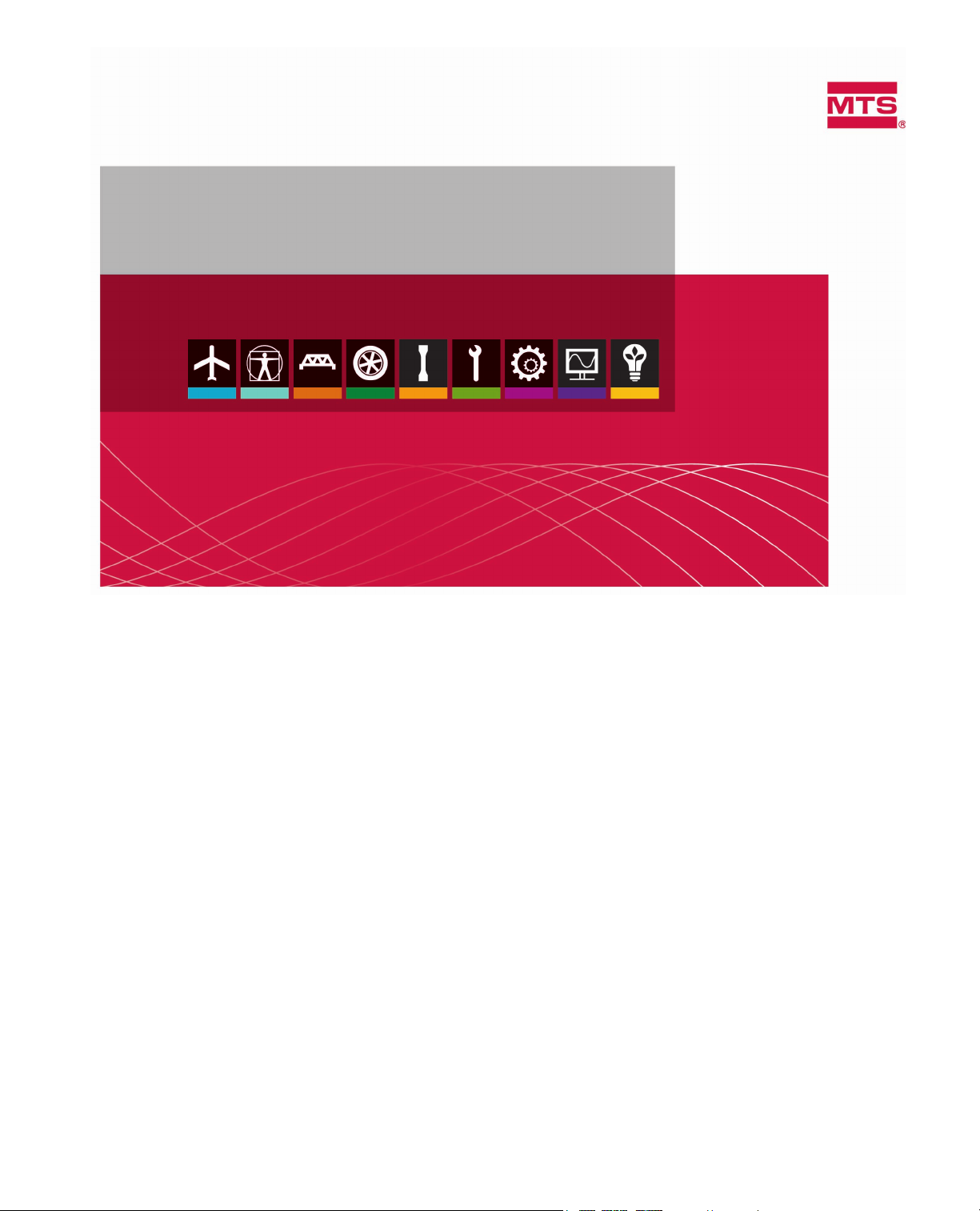
MTS TestSuite
Multipurpose Express Operator Guide
100-230-367 D be certain.
Page 2
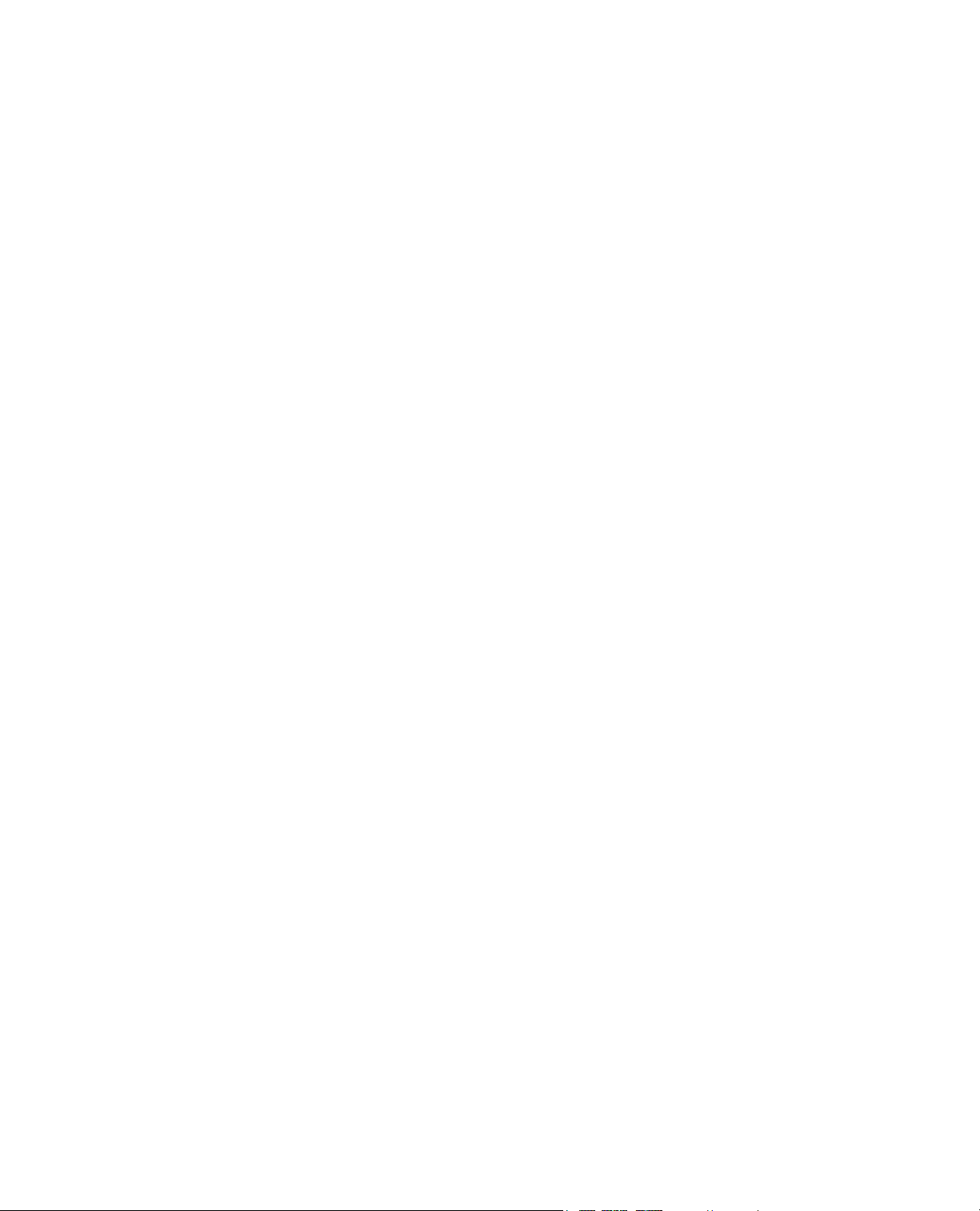
Software Version: MTS TestSuite MP 2.5 or later / Document PN: 100-230-367 D / Release Date: January 2013
© 2013 MTS Systems Corporation. All rights reserved.
MTS is a registered trademark and MTS TestSuite is a trademark of MTS Systems Corporation within the
United States. These trademarks may be protected in other countries.
Windows and Windows NT are registered trademarks of Microsoft Corporation. All other trademarks or
service marks are property of their respective owners.
Software use and license is governed by MTS’s End User License Agreement which defines all rights
retained by MTS and granted to the End User. All Software is proprietary, confidential, and owned by MTS
Systems Corporation and cannot be copied, reproduced, disassembled, decompiled, reverse engineered,
or distributed without express written consent of MTS
MTS software is developed using established quality practices in accordance with the requirements detailed
in the ISO 9001 standards. Because MTS-authored software is delivered in binary format, it is not user
accessible. This software will not change over time. Many releases are written to be backwards compatible,
creating another form of verification. The status and validity of MTS’s operating software is also checked
during system verification and routine calibration of MTS hardware. These controlled calibration processes
compare the final test results after statistical analysis against the predicted response of the calibration
standards. With these established methods, MTS assures its customers that MTS products meet MTS’s
exacting quality standards when initially installed and will continue to perform as intended over time.
Page 3
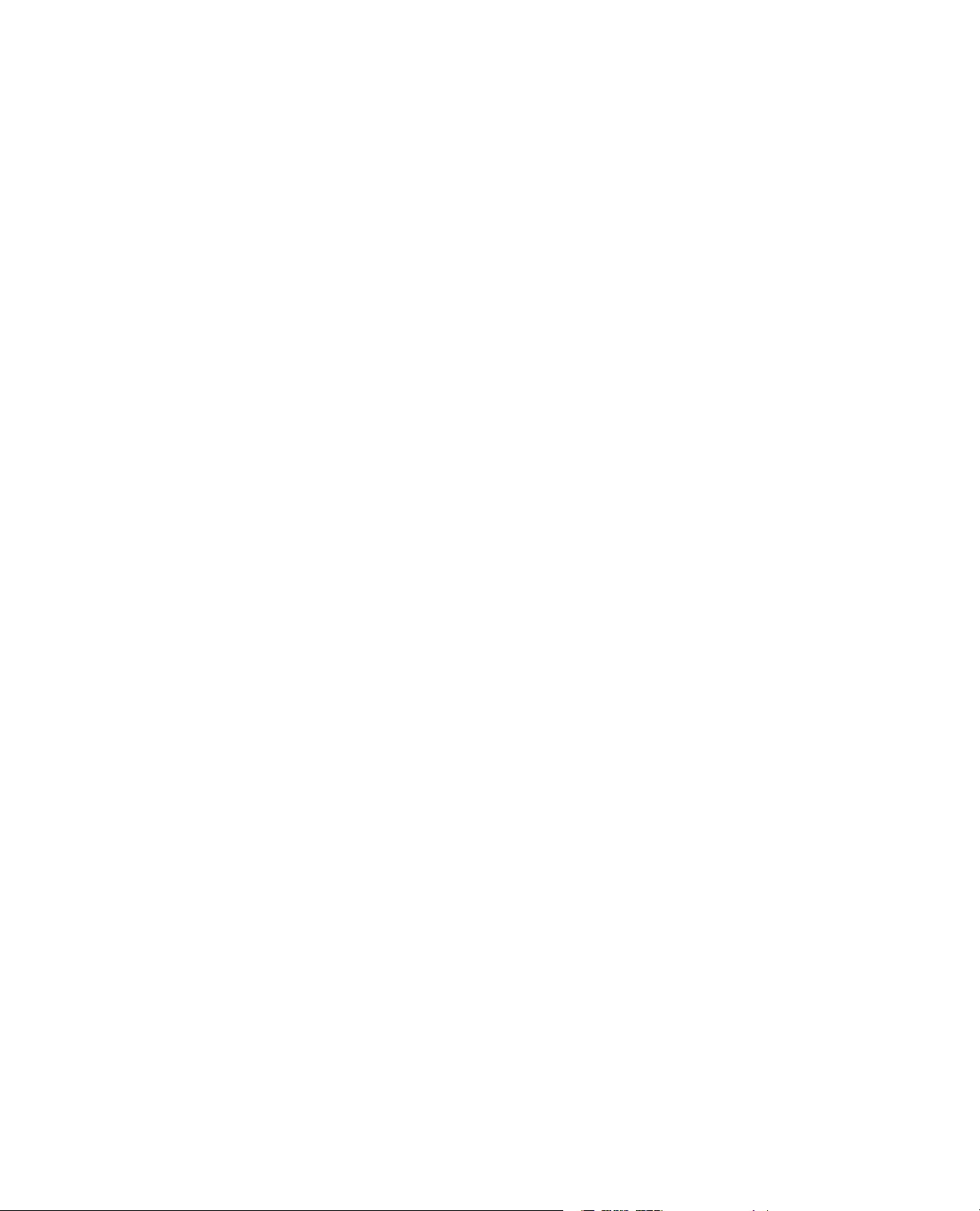
Contents
1.0 Technical Support 5
2.0 Preface 9
3.0 Overview 13
4.0 Operator Procedures 17
1.1.0 How to Get Technical Support........................................................................................................5
1.2.0 Before You Contact MTS................................................................................................................5
1.3.0 If You Contact MTS by Phone........................................................................................................7
1.4.0 Problem Submittal Form in MTS Manuals.....................................................................................8
2.1.0 Before You Begin............................................................................................................................9
2.2.0 Documentation Conventions...........................................................................................................9
3.1.0 Introduction...................................................................................................................................14
3.2.0 Operator Privileges........................................................................................................................14
3.3.0 MPX Main Window......................................................................................................................15
3.4.0 Typical Test WorkFlow.................................................................................................................16
4.1.0 Opening a Test Station..................................................................................................................18
4.1.1.0 Starting Station Manager and Loading Station Conguration.......................................18
4.1.2.0 Creating a Desktop Shortcut that Includes a Controller.................................................18
4.1.3.0 Starting MPX and Applying Hydraulic Power...............................................................19
4.2.0 Install a Specimen.........................................................................................................................20
4.2.1.0 Before You Begin...........................................................................................................20
4.2.2.0 Setting Station Limits in Station Manager Application.................................................20
4.2.3.0 Positioning Actuator and Installing Specimen...............................................................21
4.2.4.0 Applying Offsets to the Input Signal—Optional............................................................22
4.3.0 Run a Test......................................................................................................................................23
4.3.1.0 Selecting a Test...............................................................................................................23
4.3.2.0 Correcting Resource Validation Errors...........................................................................24
4.3.3.0 Creating a New Test Run................................................................................................24
4.3.4.0 Running the Test.............................................................................................................24
4.3.5.0 Testing Additional Specimens........................................................................................25
4.4.0 Other Operator Procedures............................................................................................................25
4.4.1.0 Stopping a Test...............................................................................................................25
4.4.2.0 Holding and Restarting a Test........................................................................................26
4.4.3.0 Connecting to a Controller.............................................................................................26
4.4.4.0 Resolving Resource Validation Errors...........................................................................27
4.4.4.1.0 Remapping Resource Validation Errors..........................................................27
MTS TestSuite 3
Page 4
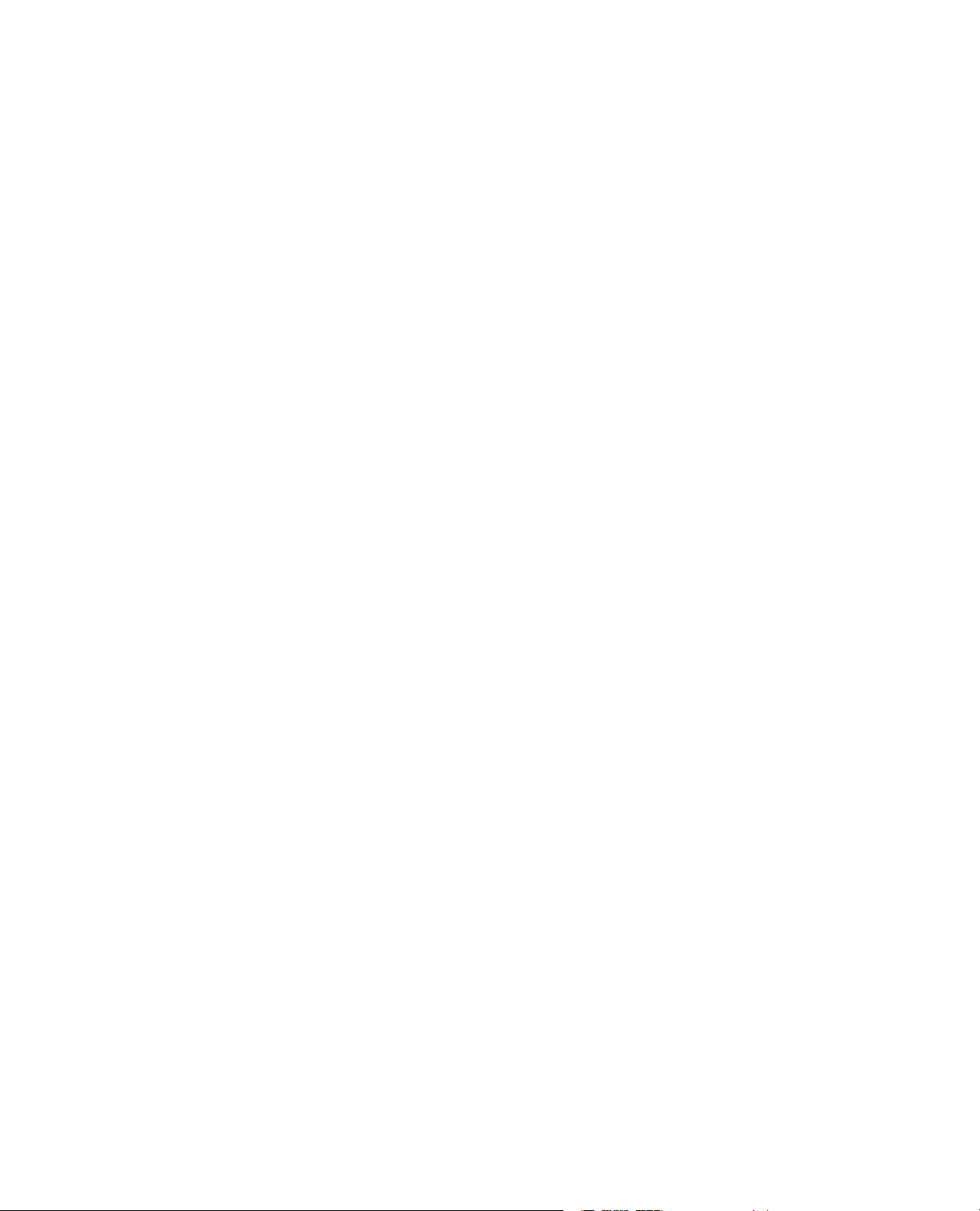
4.5.0 Diagnostic Files.............................................................................................................................28
4.5.1.0 Diagnostic Files Overview.............................................................................................28
4.5.2.0 Create Diagnostic File Window.....................................................................................28
4.5.3.0 Creating a Diagnostic File..............................................................................................30
4 MTS TestSuite
Page 5
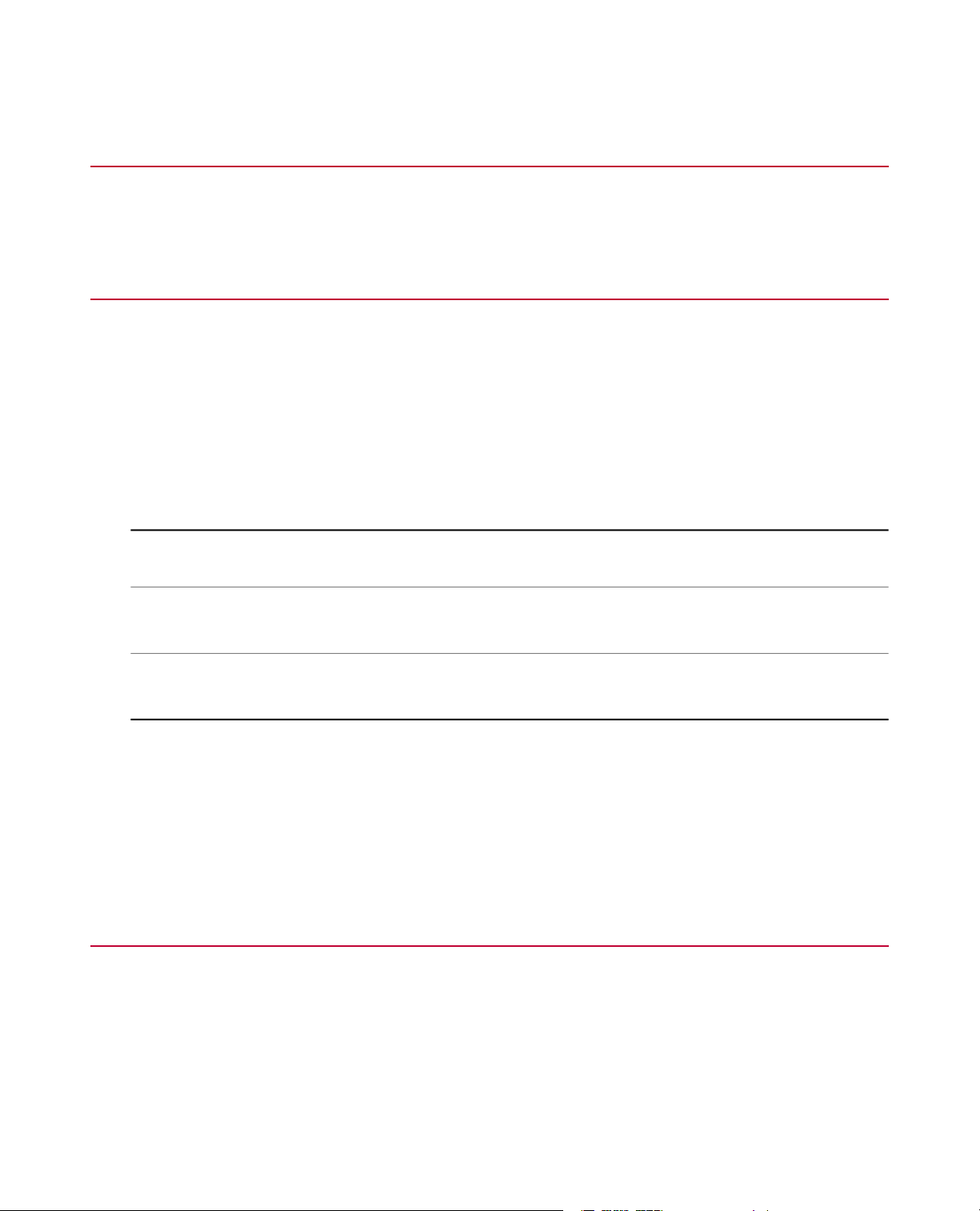
1.0 Technical Support
1.1.0 How to Get Technical Support
Start with your manuals
The manuals supplied by MTS provide most of the inf ormation you need to use and maintain your equipment.
If your equipment includes software, look for online help and README files that contain additional product
information.
Technical support methods
MTS provides a full range of support services after your system is installed. If you ha ve any questions about
a system or product, contact Technical Support in one of the following ways.
Web site
Outside the U.S.
For technical support outside the United States, contact your local sales and service office. For a list of
worldwide sales and service locations and contact information, use the Global MTS link at the MTS web site:
www.mts.com > Global Presence > Choose a Region
www.mts.com > Contact Us (upper-right corner) > In the Subject field, choose
To escalate a problem; Problem Submittal Form
Worldwide: tech.support@mts.comE-mail
Europe: techsupport.europe@mts.com
Worldwide: 1 800 328 2255 - toll free in U.S.; +1 952 937 4000 - outside U.S.Telephone
Europe: +800 81002 222, International toll free in Europe
1.2.0 Before You Contact MTS
MTS can help you more efficiently if you have the following information available when you contact us for
support.
MTS TestSuite 5
Page 6
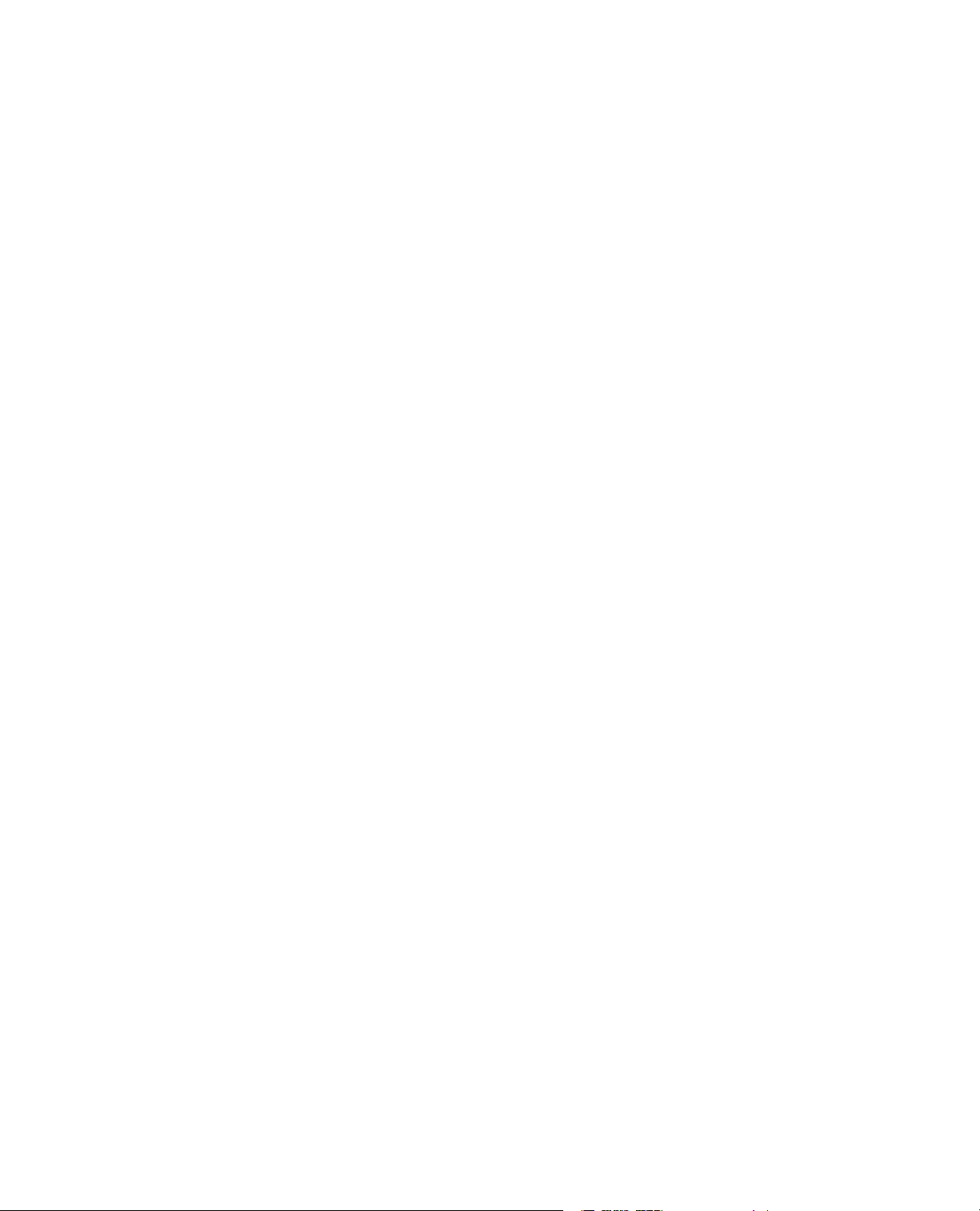
Know your site number and system number
The site number contains your company number and identifies y our equipment type (such as material testing
or simulation).The number is typically written on a label on your equipment before the system leaves MTS.
If you do not know your MTS site number, contact your sales engineer.
Example site number: 571167
When you have more than one MTS system, the system job number identifies your system.You can find
your job number in your order paperwork.
Example system number: US1.42460
Know information from prior technical assistance
If you have contacted MTS about this problem before, we can recall your file based on the:
• MTS notification number
• Name of the person who helped you
Identify the problem
Describe the problem and know the answers to the following questions:
• How long and how often has the problem occurred?
• Can you reproduce the problem?
• Were any hardware or software changes made to the system before the problem started?
• What are the equipment model numbers?
• What is the controller model (if applicable)?
• What is the system configuration?
Know relevant computer information
For a computer problem, have the following information available:
• Manufacturer’s name and model number
• Operating software type and service patch information
• Amount of system memory
• Amount of free space on the hard drive where the application resides
• Current status of hard-drive fragmentation
• Connection status to a corporate network
Know relevant software information
For software application problems, have the following information available:
• The software application’s name , v ersion number, build number, and (if av ailable) softw are patch number.
This information can typically be found in the About selection in the Help menu.
• The names of other applications on your computer, such as:
• Anti-virus software
• Screen savers
6 MTS TestSuite
Page 7
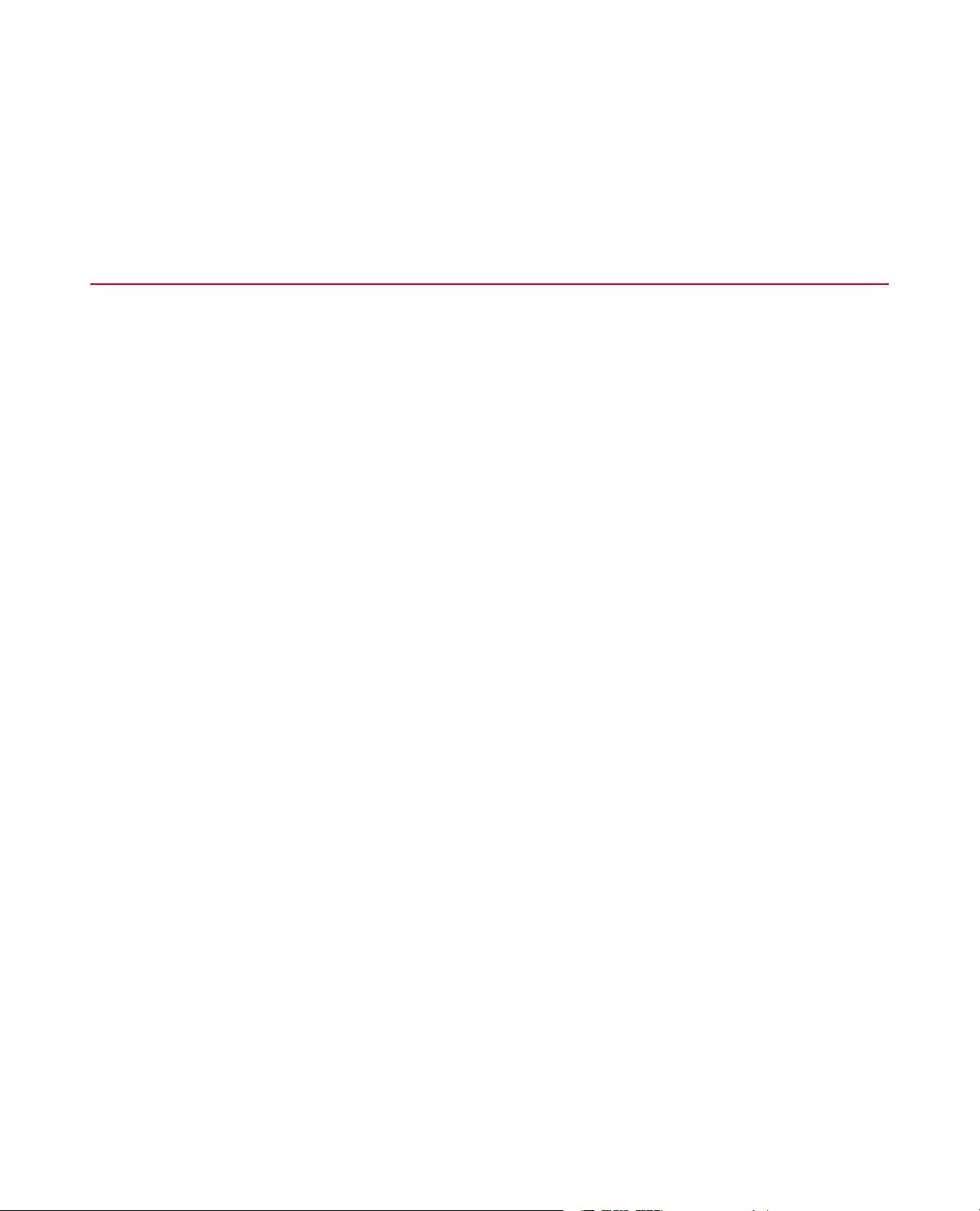
• Keyboard enhancers
• Print spoolers
• Messaging applications
1.3.0 If You Contact MTS by Phone
A Call Center agent registers your call before connecting you with a technical support specialist.The agent
asks you for your:
• Site number
• Name
• Company name
• Company address
• Phone number where you can be reached
If your issue has a notification number, please provide that number. A new issue will be assigned a unique
notification number.
Identify system type
To enable the Call Center agent to connect you with the most qualified technical support specialist available,
identify your system as one of the following types:
• Electrodynamic material test system
• Electromechanical material test system
• Hydromechanical material test system
• Vehicle test system
• Vehicle component test system
• Aero test system
Be prepared to troubleshoot
Prepare to perform troubleshooting while on the phone:
• Call from a telephone close to the system so that you can implement suggestions made over the phone.
• Have the original operating and application software media available.
• If you are not familiar with all aspects of the equipment operation, have an experienced user nearby to
assist you.
Write down relevant information
In case Technical Support must call you:
• Verify the notification number.
• Record the name of the person who helped you.
MTS TestSuite 7
Page 8
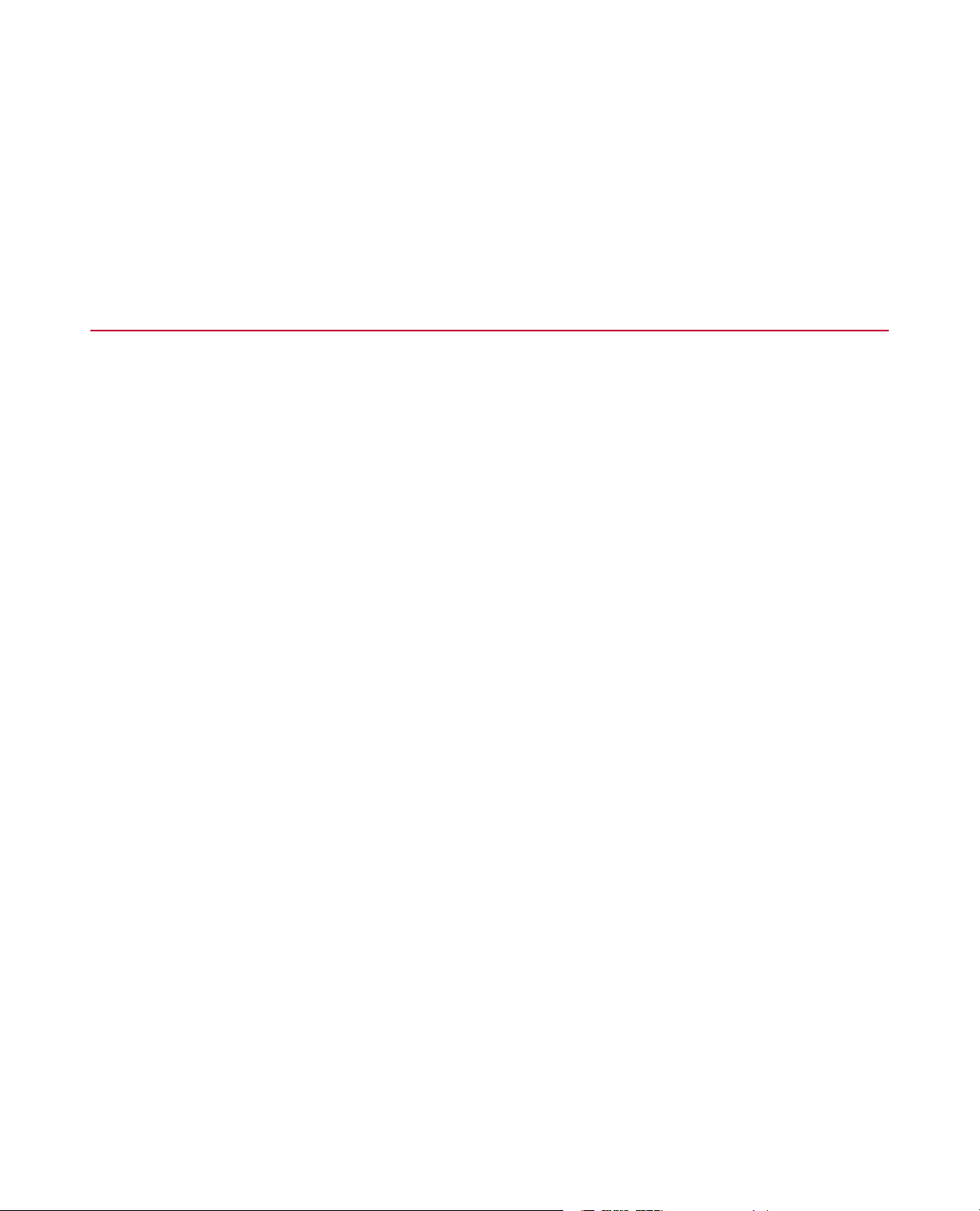
• Write down any specific instructions.
After you call
MTS logs and tracks all calls to ensure that you receive assistance for your problem or request. If you have
questions about the status of your problem or have additional information to report, please contact Technical
Support again and provide your original notification number.
1.4.0 Problem Submittal Form in MTS Manuals
Use the Problem Submittal Form to communicate problems with y our software, hardware, man uals, or service
that are not resolved to your satisfaction through the technical support process.The form includes check
boxes that allo w you to indicate the urgency of y our problem and y our e xpectation of an acceptable response
time.We guarantee a timely response—your feedback is important to us.
You can access the Problem Submittal Form at www.mts.com > Contact Us (upper-right corner) > In the
Subject field, choose To escalate a problem; Problem Submittal Form
8 MTS TestSuite
Page 9
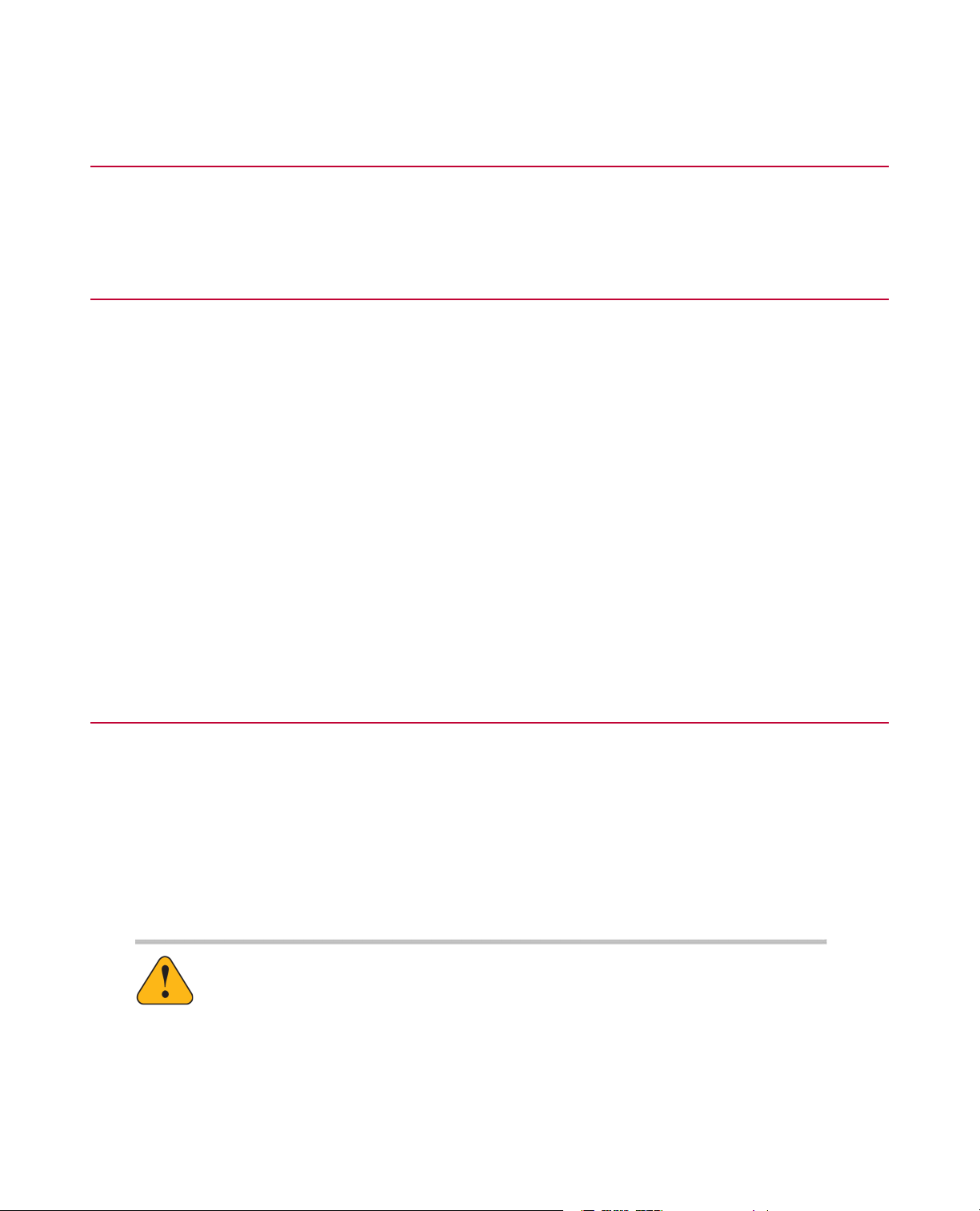
2.0 Preface
2.1.0 Before You Begin
Safety first!
Before you use y our MTS product or system, read and understand the safety information provided with your
system. Improper installation, operation, or maintenance can result in hazardous conditions that can cause
severe personal injury or death, or damage to your equipment and specimen. Again, read and understand
the safety information provided with your system before you continue. It is very important that you remain
aware of hazards that apply to your system.
Other MTS manuals
In addition to this manual, you may receive additional manuals in paper or electronic form.
You may also receive an MTS System Documentation CD. It contains an electronic copy of the manuals that
pertain to your test system.
Controller and application software manuals are typically included on the software CD distribution disc(s).
2.2.0 Documentation Conventions
The following paragraphs describe some of the conventions that are used in your MTS manuals.
Hazard conventions
Hazard notices may be embedded in this manual.These notices contain safety information that is specific
to the activity to be performed. Hazard notices immediately precede the step or procedure that may lead to
an associated hazard. Read all hazard notices carefully and f ollow all directions and recommendations.Three
different levels of hazard notices may appear in your manuals. Following are examples of all three levels.
(for general safety information, see the safety information provided with your system.)
DANGER:
Danger notices indicate the presence of a hazard with a high level of risk which, if
ignored, will result in death, severe personal injury, or substantial property damage.
WARNING:
Warning notices indicate the presence of a hazard with a medium lev el of risk which,
if ignored, can result in death, severe personal injury, or substantial property damage.
MTS TestSuite 9
Page 10
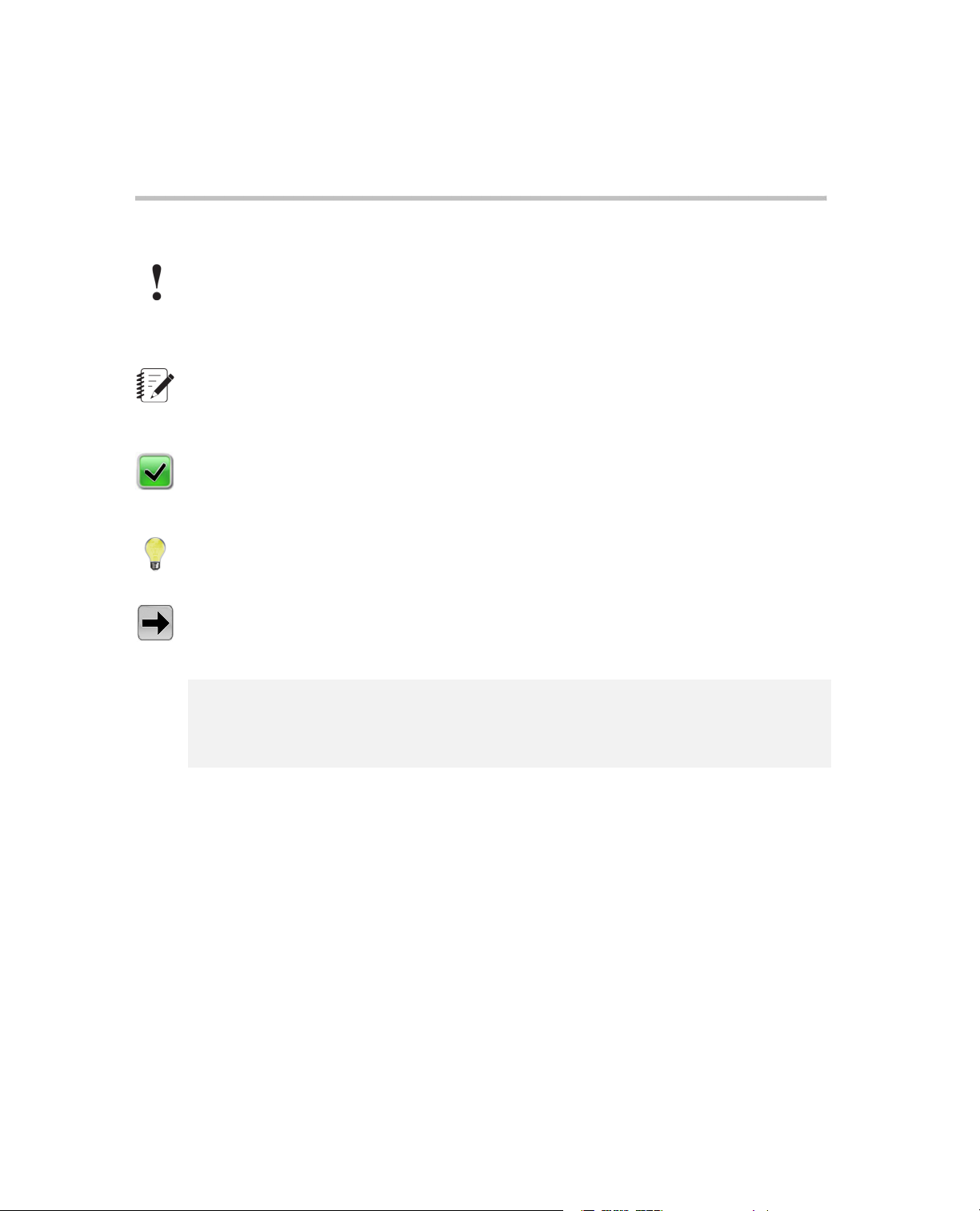
CAUTION:
Caution notices indicate the presence of a hazard with a low level of risk which, if
ignored, could cause moderate or minor personal injury or equipment damage, or
could endanger test integrity.
Other special text conventions
Important:
Important notices provide information about your system that is essential to its proper
function.While not safety-related, if the important information is ignored, test results may
not be reliable, or your system may not operate properly.
Note:
Notes provide additional information about operating your system or highlight easily
overlooked information.
Recommended:
Recommended notes provide a suggested way to accomplish a task based on what MTS
has found to be most effective.
Tip:
Tips provide helpful information or a hint about how to most efficiently accomplish a task.
Access:
Access provides the route you should follow to a referenced item in the software.
Example:
Examples show specific scenarios relating to your product and appear with a shaded
background.
Special terms
The first occurrence of special terms is shown in italics.
Illustrations
Illustrations appear in this manual to clarify text.They are examples only and do not necessarily represent
your actual system configuration, test application, or software.
Electronic manual conventions
This manual is available as an electronic document in the Portable Document File (PDF) format. It can be
viewed on any computer that has Adobe Acrobat Reader installed.
10 MTS TestSuite
Page 11
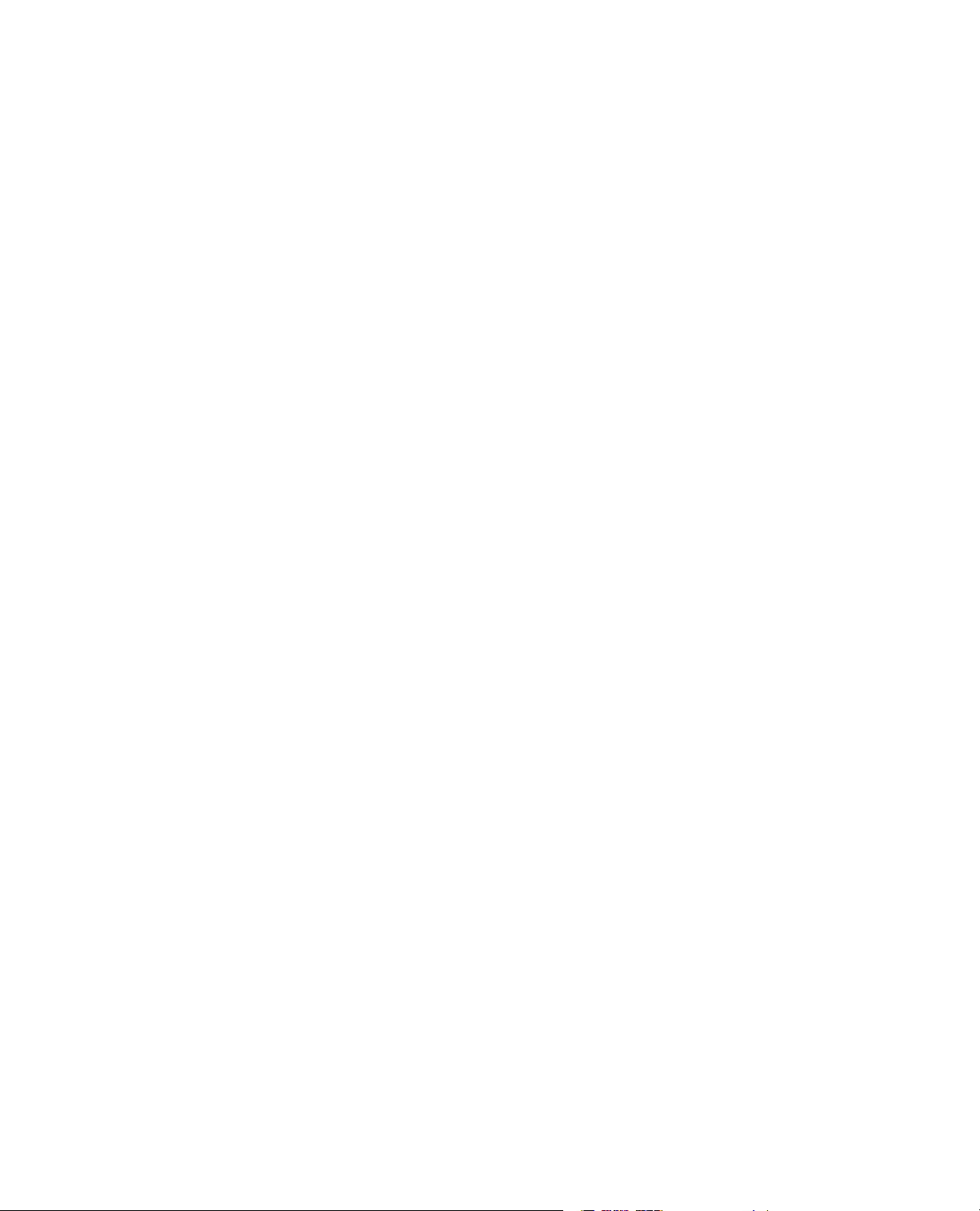
Hypertext links
The electronic document has many hypertext links displayed in a blue font. All blue words in the body text,
along with all contents entries and index page numbers, are hypertext links.When you click a hypertext link,
the application jumps to the corresponding topic.
MTS TestSuite 11
Page 12

Page 13

3.0 Overview
Topics:
•
Introduction............................................................................................................................................14
•
Operator Privileges................................................................................................................................14
•
MPX Main Window.................................................................................................................................15
•
Typical Test WorkFlow...........................................................................................................................16
MTS TestSuite 13
Page 14

3.0 Overview
3.1.0 Introduction
The Multipurpose Express Operator Guide provides basic guidelines for running tests using the MTS TestSuite
Multipurpose Express application. All personnel that use the Multipurpose Express application to run tests
must be trained in the safe use and setup of MTS equipment.
Important:
The actual test setup, safety, and run procedures must be developed by your organization based on
your unique requirements.
3.2.0 Operator Privileges
An operator can create tests from templates or existing tests and run those tests. In addition to running tests,
the default Operator role has the following privileges:
• Create Diagnostic File
• Launch Multipurpose Elite
• Launch Multipurpose Express
• Tuning
• View Reports
Note:
Operators may start Multipurpose Elite, but have limited capabilities using the application.
The optional Express Editor privilege allows you to edit select report templates and a limited set of variable
properties (Display Name, Express Editor Default Value, Default Option, Unit, Pretest, Result, Editable
Post-Test, Range, Formatting).Talk to your MTS administrator about being granted this privilege.
You may have additional privileges if your MTS administrator created a custom role and assigned it to you.
If your organization is using only the default user MTS administrator (that is, the No User Management
option), operators have administrator privileges.
For more information about managing user accounts and privileges, see the Multipurpose Elite User Guide.
14 MTS TestSuite
Page 15

3.3.0 MPX Main Window
3.0 Overview
Figure 1: MPX Main Window
Table 1: MPX Main Window Description
Station/Power Controls3
DescriptionPanelCallout
Icons used to select a test to run and initiate a test run.Tool Bar1
Hierarchical view of information related to the test.Explorer Tab2
Controls used to clear interlocks and apply power to the
station.
Note:When control is provided by a handset, the
application controls will be locked and overlaid by
the handset exclusive control icon:
Buttons used to start, stop and hold tests.Test Controls4
MTS TestSuite 15
Page 16

3.0 Overview
DescriptionPanelCallout
Test Run5
Start/stop test procedure button and display of test
procedure status.
List of resource validation and other errors.Error List6
List of application and test run errors.Application/Test Run Logs7
3.4.0 Typical Test WorkFlow
The following tasks make up a typical test workflow.
1. Prepare the Test Station
a) Starting Station Manager and Loading Station Configuration on page 18.
b) Starting MPX and Applying Hydraulic Power on page 19.
2. Install a Specimen
a) Setting Station Limits in Station Manager Application on page 20.
b) Positioning Actuator and Installing Specimen on page 21.
c) Applying Offsets to the Input Signal—Optional on page 22.
3. Run the Test
a) Selecting a Test on page 23.
b) Correcting Resource Validation Errors on page 24.
c) Creating a New Test Run on page 24.
d) Running the Test on page 24.
16 MTS TestSuite
Page 17

4.0 Operator Procedures
Topics:
•
Opening a Test Station..........................................................................................................................18
•
Install a Specimen..................................................................................................................................20
•
Run a Test..............................................................................................................................................23
•
Other Operator Procedures...................................................................................................................25
•
Diagnostic Files......................................................................................................................................28
MTS TestSuite 17
Page 18

4.0 Operator Procedures
4.1.0 Opening a Test Station
4.1.1.0 Starting Station Manager and Loading Station Configuration
Note:
If you have a desktop shortcut that opens the Station Manager application and then opens the MPX
application, you do not have to perform this procedure to start Station Manager and load the station
configuration. For more information about creating this desktop shortcut, see Creating a Desktop
Shortcut that Includes a Controller on page 18.
1. Start the Station Manager application.
Click the Windows Start button on your desktop and select MTS 793 Software > Station Manager or
double-click the Station Manager icon located in the MTS 793 Software folder on the desktop.
Note:
If simulation software is installed on the controller , the Controller Selection window appears . Select
the controller used to run tests.
2. In the Open Station window, select the station configuration (.cfg) file required to run the test.The .cfg file
defines all the station resources that are available for a test.
3. Click Open.
4. Minimize the Station Manager window.
Important:
You must leave the Station Manager application open while running tests.
4.1.2.0 Creating a Desktop Shortcut that Includes a Controller
Access:
Tools menu > Create Desktop Shortcut
Note:
This procedure only applies to MTS FlexTest controllers.
There are two types of desktop icons. One opens just the MTS TestSuite application, and the other will open
the controller and then open the MTS TestSuite application.The desktop shortcut that includes opening the
controller includes the configuration file name in its name, for example, "Multipurpose Express
(Station_Configuration.cfg)." If you have multiple stations, you can create a shortcut for each configuration
file.
To create the desktop shortcut that includes opening the controller:
1. Open your MTS TestSuite application: From the Start menu select All Programs > MTS TestSuite >
application name.
18 MTS TestSuite
Page 19

4.0 Operator Procedures
2. From the Tools menu, click Create Desktop Shortcut.The Create Desktop Shortcut window opens.
3. Browse to the Station Configuration file you will be using, or type the file name in the Station Configuration
box. Ensure that this configuration file contains the parameter and tuning sets that you want the operator
to use for the tests.
4. If the Controller Name box is not already populated, type the name of the controller you will be using.
5. Click OK.The configuration message that states that the shortcut was created on the desktop appears.
Click OK.
6. To avoid confusion, delete other MTS TestSuite application desktop shortcuts.
4.1.3.0 Starting MPX and Applying Hydraulic Power
1. Start the Multipurpose Express (MPX) application.
Note:
The configuration and types of hydraulic components v aries from site to site. See your site manager
for information on the proper sequence for applying hydraulic power to the station.
Click the Windows Start button on your desktop and select MTS TestSuite > Multipurpose Express or
double-click the MPX desktop icon.
Note:
The MPX application automatically connects to the station that was loaded in the preceding task.
Warning:
Applying hydraulic power can result in sudden actuator motion.
A moving actuator can injure anyone in its path.
Always clear the actuator area before applying hydraulic power.
2. On the MPX application, turn on the hydraulic power unit (HPU) for the test station b y opening the Power
control panel window and clicking on the HPU Low b utton and then the High button.When possible, use
Low power to install and remove specimens.
MTS TestSuite 19
Page 20

4.0 Operator Procedures
a) If the Interlock indicator on the Station control panel is active, click the Reset button to clear the
interlock.
b) Apply power to the hydraulic service manifold (HSM) f or the test station by clic king the HSMLow button
and then the High button on the Power control panel.
4.2.0 Install a Specimen
4.2.1.0 Before You Begin
Before you can install a specimen, you must open a test station and apply hydraulics. For more information,
see Starting Station Manager and Loading Station Configuration on page 18 and Starting MPX and Applying
Hydraulic Power on page 19.
4.2.2.0 Setting Station Limits in Station Manager Application
To reduce the risk of injury when installing specimens, set station limits that limit the force applied by the
actuator. After installing the specimen, you may have to adjust these limits to allow the test to run.
Note:
For more information about setting limits, see MTS Series 793 Control Software.
1. Maximize the Station Manager window.
Warning:
Actuators can produce dangerous forces.
A moving actuator can injure anyone in its path.
Always set station force limits before installing a specimen.
2. Set the station limits and the resulting action.
20 MTS TestSuite
Page 21

4.0 Operator Procedures
Figure 2: Station Manager Station Limits
a) In the Station Controls panel, click the Detectors button.
b) Enter the Upper Limits and Lower Limits values required to help protect you and the specimen from
excessive force.
c) For each limit that you set, enter the Upper Action and Lower Action values.
d) Close the Detectors window.
4.2.3.0 Positioning Actuator and Installing Specimen
To install a specimen, you must manually position the actuator by using a handset or using the manual
command feature in the Station Manager application.This procedure describes using manual command to
position the actuator.
Note:
For systems that use the Model 494.05 Handset, see the MTS Model 494.05 Handset manual (PN
100-194-691).
Important:
Depending on the type of test and the load-frame type, you may need to use load frame controls to
adjust the load frame. For information on load frame controls, see the product documentation that
accompanies the equipment.
1. If your system includes a handset, select the Exclusive Control check box.
2. To enable manual command:
MTS TestSuite 21
Page 22

4.0 Operator Procedures
Figure 3: Station Manager Manual Controls
a) Click the Manual Command button to open the Manual Command window.
b) Select the Channel to control.
c) Select the desired Control Mode.
d) Select the Enable Manual Command check box.
3. Install the specimen.
a) Use the Manual Cmd slider bar to position the actuator, or type the desired value and press Enter on
the keyboard.
b) Install the specimen as required by your test.
4. Click to clear the Enable Manual Command check box.
5. Clear the Exclusive Control check box.
4.2.4.0 Applying Offsets to the Input Signal—Optional
Depending on the test, you may be required to zero the load and apply offsets and perform other setup
procedures.
22 MTS TestSuite
Page 23

Note:
Offsets can be applied within a test activity or by using the Station Manager application. F or additional
details on applying offsets using the Station Manager application, see Series 793 Control Software.
4.3.0 Run a Test
4.3.1.0 Selecting a Test
Note:
If a V alidation Error appears , see Correcting Resource Validation Errors on page 24 to re-map resources
to your station.
The most common methods used to select a test to run are:
Opening an existing test
4.0 Operator Procedures
1. On the File menu, click Open Test or click the Open Test button on the toolbar.
2. Select the test from the Open Test window.
If necessary, use the navigation bar at the top of the window to browse to other locations.
3. Click Open to load the selected test.
Creating a new test from template
1. On the File menu, click New and select Test from Template.
2. Select a template from the New Test from Template window.
3. Click Open to load the selected template as a new test.
4. On the File menu, click Save.
5. In the Save As Test window, select the project where you want the test to be saved.
Creating a new test from an existing test
1. On the File menu, click New and select Test from Existing Test.
2. Select the test from the Copy Existing Test window.
If necessary, use the navigation bar at the top of the window to browse to other locations.
3. Click Open to load the selected test.
4. On the File menu, click Save.
5. In the Save As Test window, select the project where you want the test to be saved.
The default setting is the project associated with the existing test.
MTS TestSuite 23
Page 24

4.0 Operator Procedures
Note:
Test runs are not saved with the new test.This is useful, for example, if you want to separate test
runs for different batches of specimens.
Creating a new test from an XML file
1. On the File menu, click New and select Test from File.
2. Select an XML file from the "Select an XML file containing test creation data" window.
3. Click OK to load a test based on the selected XML file.
4. On the File menu, click Save.
For More Information
Resolving Resource Validation Errors on page 27
4.3.2.0 Correcting Resource Validation Errors
Access:
Explorer tab > Test Name > Resources tab
If the Error List includes resource errors, you must select the test name in the Explorer tab , click the Resources
tab, and use the drop-down lists to remap the test resources to the available station resources.
For More Information
Resolving Resource Validation Errors on page 27
4.3.3.0 Creating a New Test Run
1. On the File menu, click New > Test Run or click the New Test Run button from the toolbar to create a
new test run.
The Specimen Selection window shows the current specimen and additional specimens that hav e previously
run with this test.
2. Select a specimen type or click Add New to define a new specimen.
3. Click OK to close the Specimen Selection window.
4. Complete the information required in the Setup Variables window.
5. Click OK.
4.3.4.0 Running the Test
Click the Run button to begin the test.
The Monitor Display gives a visual o v erview of the test as it runs. If the test includes the Run Report activity,
a report is automatically generated.
24 MTS TestSuite
Page 25

4.3.5.0 Testing Additional Specimens
To run additional tests on the same specimen type:
1. Perform the following tasks to install a new specimen:
Setting Station Limits in Station Manager Application on page 20.
Positioning Actuator and Installing Specimen on page 21.
Applying Offsets to the Input Signal—Optional on page 22.
2. Click the New Test Run button from the toolbar to open the Specimen Selection window.
3. From the Specimen list, select the specimen type you want to run.
4. Click OK close the Specimen Selection window.
5. Complete the information required in the Setup Variables window.
The selected specimen name shown at the top of the Setup Variables window.
6. Click OK.
7. Click the Run button to begin the test.
4.0 Operator Procedures
4.4.0 Other Operator Procedures
4.4.1.0 Stopping a Test
Use the following procedure to stop a test. Once stopped, you can use the handset or manual command
window to reposition the actuator.
1. Stop the test.
Click one of the following buttons in the Test control panel:
Stop button:The test stops immediately and performs the Start/Stop behavior set in the Command Settings
for the test. For example, the Stop behavior may be set to “Ramp to Mean.”
Note:
This behavior is defined for the test in the Multipurpose Elite application and cannot be changed in
the Multipurpose Express application.
Stop at the end of the current cycle button:The test completes the current cycle and maintains the command
level.
2. Stop the test procedure:
From the Test Run status panel, click the Stop the Procedure button.
You can now use the handset or manual command window in Station Manager to reposition the actuator
or perform other operations.
3. Restart (reload) the test procedure:
MTS TestSuite 25
Page 26

4.0 Operator Procedures
From the Test Run status panel, click the Start the Procedure button.
The test is loaded and reverts to the cycle when it was stopped.
4. Click Run to restart the test.
4.4.2.0 Holding and Restarting a Test
To place a test in hold
Click the Hold button on the Test Control Panel.
The test stops immediately and performs the behavior set in the Command Settings for the test.
Note:
This behavior is defined in the Multipurpose Elite application and cannot be changed in the Multipurpose
Express application.
To restart a test
Click the Run button on the Test Control panel.
The test resumes at the point where the Hold button was clicked.
Note:
You cannot stop a test run that is in the Hold state.
4.4.3.0 Connecting to a Controller
The Multipurpose Express application allows you to manually connect and disconnect to a controller.This
allows you to change station configurations or perform troubleshooting.
To disconnect from a controller
1. If a test is running, stop the test using either the Stop button or the Stop at the end of the current cycle
button.
2. On the Test Run status panel, click the Stop the Procedure button.
3. On the Controller menu, click Disconnect.
You can now use Station Manager application to load a new station or use the handset or Manual Command
window to reposition the actuator.
Manually connect to a controller
1. Make sure that the correct station is loaded in the Station Manager application.
2. On the Controller menu, click Connect.
Automatically connect to a controller
If a configuration is loaded in the Station Manager application and you start the Multipurpose Express
application, the Multipurpose Express application automatically connects to the station.
26 MTS TestSuite
Page 27

4.0 Operator Procedures
4.4.4.0 Resolving Resource Validation Errors
Resource validation errors must be resolved before you can run the test.
Resource validation errors
The resource map saved in the test definition is an inventory of resources the MPX application expects to
find the next time it connects to a controller.
Resource validation errors typically occur when the test resources in the test definition are named differently
than the controller resources in the currently loaded station configuration.
Remap resource validation errors
T o resolv e resource validation errors, use the drop-do wn lists in the Resources tab to remap the test resources
to available controller resources.
Remapping resources can match station resources to test resources when the resources exist under a different
name.
Variable validation errors
Variable validation errors occur when the test definition has variable definitions that your station does not
recognize.
Important:
Variable validation errors cannot be resolved using the Multipurpose Express application.
4.4.4.1.0 Remapping Resource Validation Errors
If resource validation errors occur, you must manually map the test resources to controller resources before
you can load and run the test procedure on that controller. Resource validation errors appear in the Error list
on the bottom of the Multipurpose Express screen and as red icons on the Resources tab.
1. Double-click the error in the error list window to open the Resources tab, or select the test name in the
Explorer tab, and click the Resources tab.
2. The Resources tab includes a table that shows the test resources and the controller resources.
Resource validation errors are indicated by red icons that appear next to the controller resource name.
MTS TestSuite 27
Page 28

4.0 Operator Procedures
Figure 4: Resource Validation Errors
3. Resolve resource validation errors.
a) Click Import Resources and select Import all unused controller resources.
b) For each resource validation error, use the drop-down list in the Controller Resource column to select
a compatible resource.
4. After all resource validation errors are resolved, click Delete Unused.
4.5.0 Diagnostic Files
4.5.1.0 Diagnostic Files Overview
The MPX application includes a feature to create a diagnostics file that you can send to Technical Support
for analysis.The diagnostic file is useful for troubleshooting and correcting problems.You can include the
following in a diagnostic file:
• Diagnostic Logs
• Station configuration
• Specimens
• Test Runs
If required, you can configure the content of the diagnostics file in collaboration with Technical Support.
Note:
Contact MTS Technical Support to assist you with transmitting the diagnostics file.
4.5.2.0 Create Diagnostic File Window
To open the Create Diagnostic File window, click Tools > Create Diagnostic File. By def ault, all test sections
are selected to be included in the diagnostic file.To exclude a test section from the file, deselect it in the list.
The diagnostic file is created with the .tsdiag extension.
28 MTS TestSuite
Page 29

4.0 Operator Procedures
Figure 5: Create Diagnostic File Window
Table 2: Create Diagnostic File Window Properties
DescriptionProperty
File Name
Description
Select Box
Select All, Deselect All
Required. Browse to the location where you
want to save the diagnostic file and enter the
File Name.
Displays a description of the test.You can
enter additional comments.
Deselects or selects the logs, configuration,
reports templates, and test runs.
Toggle button to quickly deselect or select all
test-related files for troubleshooting.
MTS TestSuite 29
Page 30

4.0 Operator Procedures
4.5.3.0 Creating a Diagnostic File
To create a diagnostic file, a test must be open and saved.
1. From the Tools menu, click Create Diagnostic File.The Create Diagnostic File window is displayed.
2. Click Browse and navigate to the location where you want to save the file.
3. Enter a File Name and click Save.The Create Diagnostic File is displayed again.
4. By default, all items are selected.You can click Deselect All and select the check box es for the inf ormation
you want to include in the file. If necessary, contact MTS for assistance with selecting information.
5. Click Save. A message informs you the diagnostics package is complete in the file path you specified.
6. Click OK.
30 MTS TestSuite
Page 31

Index
.cfg 18
A
actuator
positioning 21
Application log 16
C
connect
controller 26
control panel
test controls 29
controller
connect 26
Create Diagnostic File window 28
D
diagnostic file
create 28, 30
E
Error list 16
errors
resource 24
resource validation 27
exclusive control 21
Explorer tab 15, 24
Express Editor privilege 14
H
handset exclusive control 15
handset exclusive control icon 15
HPU 19
HSM 20
hydraulic power unit 19
hydraulic service manifold 20
map resources 24
MPX window 15
N
New Test Run 24
O
operator privileges 14
P
Power control panel 19
Power controls 15
privileges
Express Editor 14
operator 14
R
report 24
resource errors
resolving 27
resource validation error
remapping 27
resource validation errors 24
Resources tab 24
run a test 24
S
set station limits 20
specimen installation 21
station configuration 18
station configuration file 18
Station controls 15
station limits 20
Station Manager application 18
T
I
interlock
clear 15
M
manual command
enable 21
test
create from existing test 23
create from template 23
create new from XML file 24
hold 26
open 23
restart 26
run 24
stop 25
MTS TestSuite 31
Page 32

test (continued)
workflow 16
Test controls 15
Test run
New 24
Test run button 16
Test run log 16
tool bar 15
V
variable validation error 27
W
workflow
test 16
X
XML file 24
32 MTS TestSuite
Page 33

100-230-367 D
Page 34

