Page 1

Page 2

MTAG 281
User Manual
1
Page 3
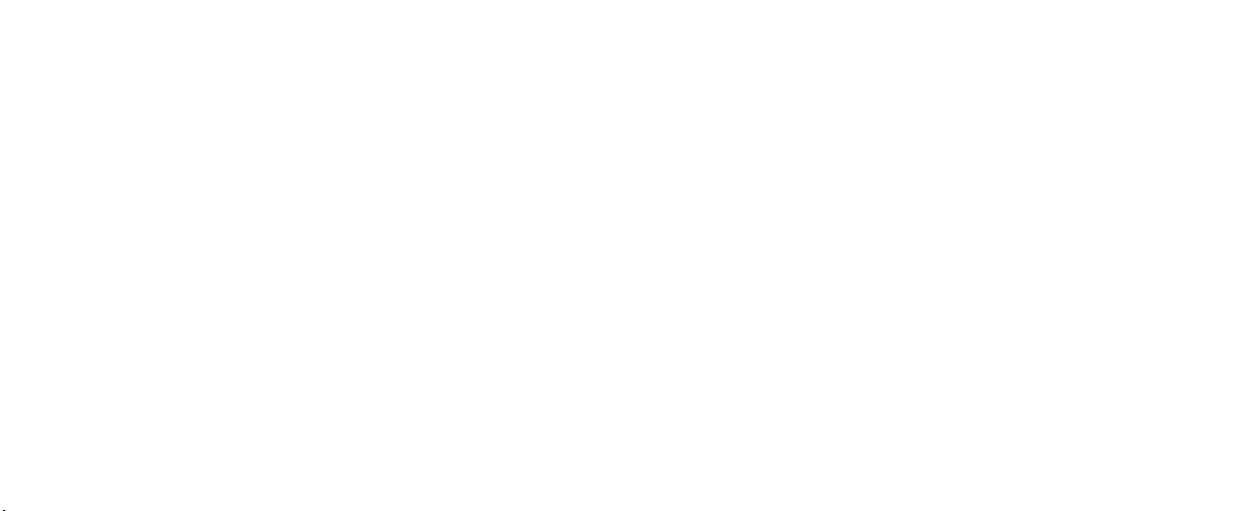
LEGAL INFORMATION
Copyright © 2012 ZTE CORPORATION.
All rights reserved.
No part of this publication may be quoted, reproduced, translated or used in any form
or by any means, electronic or mechanical, including photocopying and microfilm,
without the prior written permission of ZTE Corporation.
ZTE Corporation reserves the right to make modications on print errors or update
specications in this guide without prior notice.
The Bluetooth
use of such trademarks by ZTE Corporation is under license. Other trademarks and
trade names are the property of their respective owners.
We offer self-service for our smart terminal device users. Please visit ZTE ofcial web-
site (at www.zte.com.cn) for more information on self-service and supported product
models. Information subject to the website.
Version No.: R1.0
Edition Time: 2012.05
Manual No. : 079584504493
®
trademark and logos are owned by the Bluetooth SIG, Inc. and any
2 3
Contents
For Your Safety ........................................................................... 14
General Safety .....................................................................................................14
Radio Frequency (RF) Exposure .........................................................................15
General Statement on RF Energy .................................................................15
Body Worn Operation ...................................................................................15
Limiting Exposure to Radio Frequency (RF) Fields ......................................16
Distraction ............................................................................................................16
Driving ...........................................................................................................16
Operating Machinery .....................................................................................17
Product Handling ..................................................................................................17
General Statement on Handling and Use .....................................................17
Small Children ...............................................................................................18
Demagnetization ...........................................................................................18
Electrostatic Discharge (ESD) ......................................................................18
Antenna .........................................................................................................19
Specic Absorption Rate (SAR) ....................................................................19
Normal Use Position .....................................................................................20
Page 4

Air Bags ........................................................................................................20
Seizures/Blackouts .......................................................................................20
Repetitive Motion Injuries ..............................................................................21
Emergency Calls ...........................................................................................21
Loud Noise ....................................................................................................21
Phone Heating ..............................................................................................21
Electrical Safety ...................................................................................................22
Accessories ...................................................................................................22
Connection to a Car ......................................................................................22
Faulty and Damaged Products .....................................................................22
Interference ..........................................................................................................23
General Statement on Interference ...............................................................23
Pacemakers ..................................................................................................23
Hearing Aids ..................................................................................................23
Medical Devices ............................................................................................24
Hospitals .......................................................................................................24
Aircraft ...........................................................................................................24
Interference in Cars ......................................................................................24
Explosive Environments .......................................................................................25
4 5
Petrol Stations and Explosive Atmospheres .................................................25
Blasting Caps and Areas ...............................................................................25
Getting Started ............................................................................ 26
Overview ..............................................................................................................27
Keys Explained ...................................................................................................28
Starting Up ...........................................................................................................29
Installing the UIM/microSD Card and Battery ...............................................29
Removing the Battery and UIM/microSD Card .............................................31
Charging the Battery .....................................................................................32
Extending the Battery Life .............................................................................33
Switching Your Phone On/Off ..............................................................................33
Setting Up Your Phone for the First Time ......................................................33
Switching to Sleep Mode ..............................................................................34
Waking Up Your Phone .................................................................................34
Getting Around Your Phone ..................................................................................35
Touch Control ................................................................................................35
Home Screen ................................................................................................35
Status and Notication Icons ........................................................................38
Applications and Phone settings ...................................................................41
Page 5
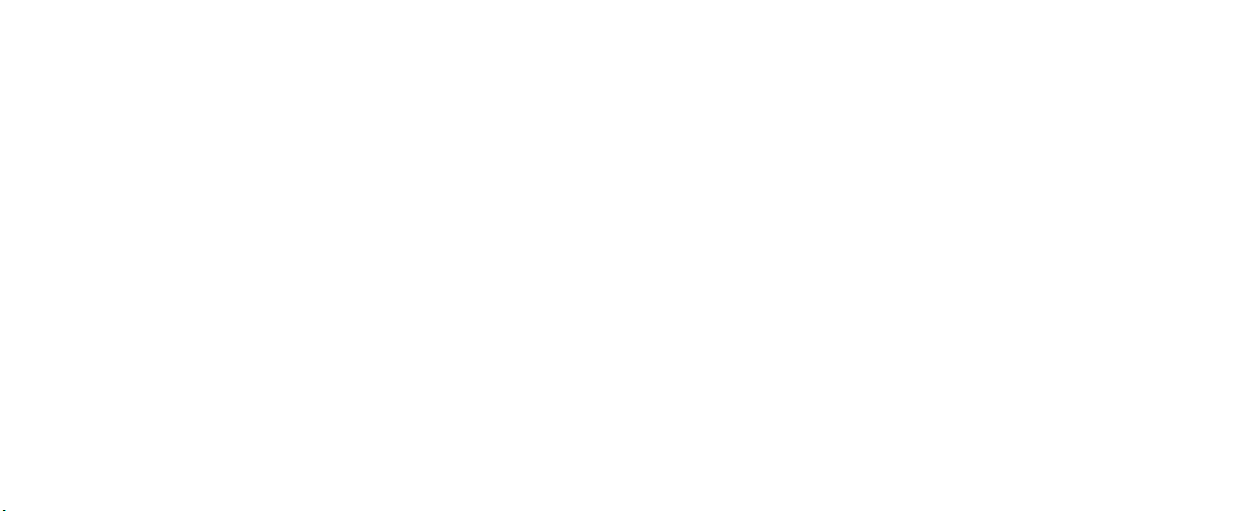
Phone Calls ................................................................................. 46
How to Make Calls ...............................................................................................46
Calling from the Dialer ..................................................................................46
Calling from Your Contacts ...........................................................................46
Calling from Your Call History .......................................................................47
Calling from a Text Message .........................................................................47
Using Speed Dial ..........................................................................................48
Making Emergency Calls ..............................................................................48
Making International Calls .............................................................................48
How to Receive Calls ...........................................................................................49
Answering a Call ...........................................................................................49
Rejecting a Call .............................................................................................49
Muting a Call .................................................................................................49
Ending a Call .................................................................................................50
Set Up a Conference Call .............................................................................50
Call Settings .........................................................................................................51
6 7
Contacts ...................................................................................... 52
Importing and Exporting Contacts ........................................................................53
Creating a Contact ...............................................................................................53
Adding a Contact to Favorites ..............................................................................53
Searching for a Contact .......................................................................................54
Editing a Contact ..................................................................................................54
Deleting a Contact ................................................................................................54
Creating a New Group .........................................................................................55
Entering Text ............................................................................... 56
Android Keyboard ................................................................................................56
TouchPal keyboard ...............................................................................................57
Touch Input Settings .............................................................................................58
Messaging ................................................................................... 60
Sending a Text Message ......................................................................................60
Sending an MMS ..................................................................................................60
Managing Messages and Their ‘Threads’ ............................................................62
Replying to a Message .................................................................................62
Page 6

Deleting a Message Thread ..........................................................................62
Message Settings .........................................................................................63
Email ............................................................................................ 65
Creating an Email Account ...................................................................................65
Writing and Sending Emails .................................................................................66
Replying to and Forwarding Emails .....................................................................66
Email Settings ......................................................................................................67
Getting Connected to the Internet ........................................... 69
Adding a New CDMA/EvDo Connection ..............................................................69
Turning on Wi-Fi ..................................................................................................70
Connecting to a Wi-Fi Network ............................................................................70
Checking the Wi-Fi Network Status .....................................................................71
Using the Phone as a Modem ..............................................................................71
Enabling the Modem Function ......................................................................71
Disabling the Modem Function .....................................................................73
Using the Phone as a Wi-Fi Hotspot ....................................................................73
Enabling the Wi-Fi Hotspot ...........................................................................74
Disabling the Wi-Fi Hotspot ..........................................................................74
8 9
Browsing the Internet ................................................................. 75
Browsing Options .................................................................................................75
Opening Links in Web Pages ...............................................................................76
Downloading Apps from the Web .........................................................................77
Using Bookmarks .................................................................................................77
Editing a Bookmark .......................................................................................77
Deleting a Bookmark .....................................................................................78
Bluetooth
® .................................................................................................................................................. 79
Turning Bluetooth on/off ......................................................................................79
Making Your Phone Visible...................................................................................79
Changing Your Phone’s Name .............................................................................80
Hooking Up With Another Bluetooth Device .........................................................80
Sending Files via Bluetooth ..................................................................................81
Making the Most of Multimedia ................................................ 82
Taking Pictures with Your Camera .......................................................................82
Adjusting Camera Settings ...........................................................................82
Shooting Video with Your Camcorder...................................................................83
Adjusting Video Settings ...............................................................................83
Page 7

Listening to Your FM Radio ..................................................................................83
Playing Your Music ...............................................................................................84
Creating Playlists ..........................................................................................85
Managing Playlists ........................................................................................85
Setting a Song as Ringtone ..........................................................................86
Playing Your Videos .............................................................................................86
Opening Your Gallery ...........................................................................................86
Making Voice Memos ..........................................................................................87
USB Mass Storage...................................................................... 88
Sorting out Your Phone Settings .............................................. 89
Setting Time and Date Format .............................................................................89
Changing Display Settings ...................................................................................89
Adjusting Screen Brightness .........................................................................89
Switching Screen Orientation Automatically .................................................89
Showing Animation When Opening/Closing Windows ..................................90
Adjusting Screen-timeout ..............................................................................90
Sound Settings .....................................................................................................90
Choosing Your Ringtone ...............................................................................90
10 11
Setting the Default Notication Ringtone ......................................................90
Switching Your Phone to Silent Mode ...........................................................91
Switching to Vibrate ......................................................................................91
Adjusting Volume ..........................................................................................91
Turning on Touch Tones ................................................................................92
Turning on Selection Sound ..........................................................................92
Turning on Screen Lock Sound ....................................................................92
Turning on Haptic Feedback .........................................................................92
Setting Emergency Tone ...............................................................................93
Language Settings ...............................................................................................93
Mobile Network Services ......................................................................................93
Enabling Data Services .................................................................................93
Getting Data Services While Roaming ..........................................................93
Changing Roaming Mode .............................................................................94
Switching Network Modes .............................................................................94
Setting Access Point Names .........................................................................94
Security Settings ..................................................................................................95
Protecting Your Phone with a Screen Unlock Pattern ...................................95
Protecting Your Phone with a PIN or Password ............................................96
Page 8
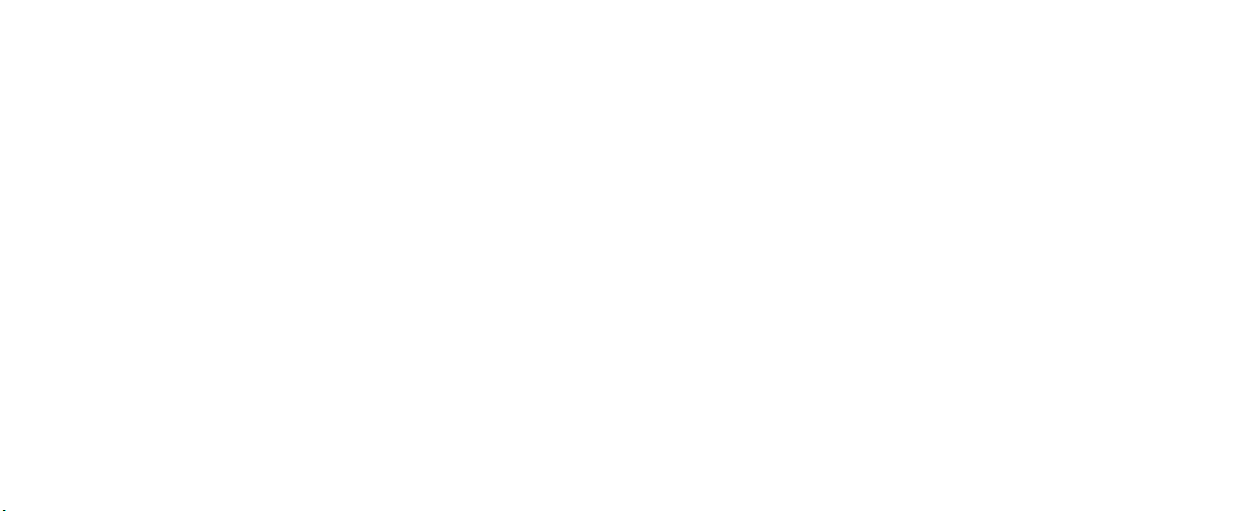
Disabling Screen Unlock Security .................................................................97
Protecting Your UIM Card with a PIN ............................................................97
Setting up Credential Storage .......................................................................98
Managing Your Memory Card ..............................................................................99
Checking Memory Card Space ....................................................................99
Unmounting Your Memory Card ...................................................................99
Checking Phone Memory ...................................................................................100
Resetting to Factory Settings .............................................................................100
Managing Applications and Their Settings .........................................................100
Viewing Your Applications ..........................................................................100
Allowing Installation of Non-Market Applications ........................................100
Installing an Application ..............................................................................101
Removing an Application ............................................................................101
Moving an Application to or from the Memory Card ....................................101
Managing Other Settings ...................................................................................102
Search Settings ...........................................................................................102
Voice Input and Output ...............................................................................102
12 13
Other Applications ................................................................... 103
Alarm ..................................................................................................................103
Calculator ...........................................................................................................103
Note Pad ............................................................................................................103
Stopwatch ..........................................................................................................104
Task Manager .....................................................................................................104
PC Software .............................................................................. 105
Page 9
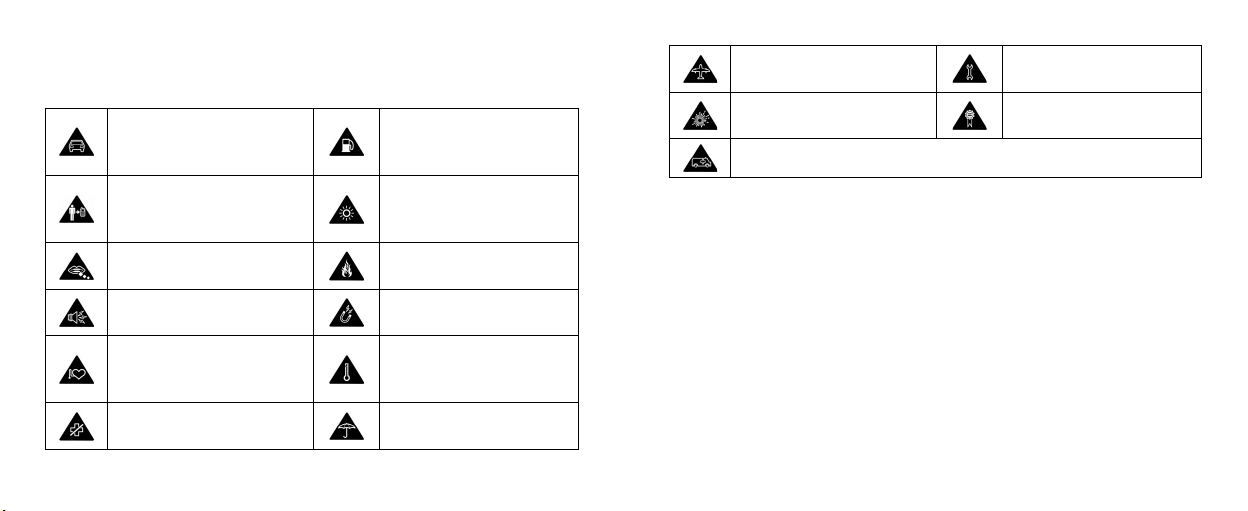
For Your Safety
General Safety
Don’t make or receive hand-
held calls while driving. And
never text while driving.
Keep your phone at least
15mm away from your ear or
body while making calls.
Small parts may cause a chok-
ing.
Your phone can produce a loud
sound.
Keep away from pacemakers
and other electronic medical
devices.
Switch off when asked to in
hospitals and medical facilities.
Switch off when told to in
aircrafts and airports.
Switch off when near explosive
Don’t use at petrol stations.
Your phone may produce a
bright or ashing light.
Don’t dispose of your phone
in re.
Avoid contact with anything
magnetic.
Avoid extreme temperatures.
Avoid contact with liquids.
Keep your phone dry.
14 15
Radio Frequency (RF) Exposure
General Statement on RF Energy
Your phone contains a transmitter and a receiver. When it is ON, it receives and trans-
mits RF energy. When you communicate with your phone, the system handling your
call controls the power level at which your phone transmits.
Body Worn Operation
Important safety information regarding radio frequency radiation (RF) exposure:
To ensure compliance with RF exposure guidelines the phone must be used with a
minimum of 15 mm separation from the body.
Failure to observe these instructions could result in your RF exposure exceeding the
relevant guideline limits.
materials or liquids.
Don’t rely on your phone for emergency communications.
Don’t take your phone apart.
Only use approved accesso-
ries.
Page 10

Limiting Exposure to Radio Frequency (RF) Fields
For individuals concerned about limiting their exposure to RF elds, the World Health
Organization (WHO) provides the following advice:
Precautionary measures: Present scientic information does not indicate the need for
any special precautions for the use of mobile phones. If individuals are concerned,
they might choose to limit their own or their children’s RF exposure by limiting the
length of calls, or using ‘hands-free’ devices to keep mobile phones away from the
head and body.
Further information on this subject can be obtained from the WHO home page http://
www.who.int/peh-emf WHO Fact sheet 193: June 2000.
Distraction
Driving
Full attention must be given to driving at all times in order to reduce the risk of an ac-
cident. Using a phone while driving (even with a hands free kit) can cause distraction
and lead to an accident. You must comply with local laws and regulations restricting
the use of wireless devices while driving.
16 17
Operating Machinery
Full attention must be given to operating the machinery in order to reduce the risk of
an accident.
Product Handling
General Statement on Handling and Use
You alone are responsible for how you use your phone and any consequences of its
use.
You must always switch off your phone wherever the use of a phone is prohibited.
Use of your phone is subject to safety measures designed to protect users and their
environment.
• Always treat your phone and its accessories with care and keep it in a clean and
dust-free place.
• Do not expose your phone or its accessories to open ames or lit tobacco prod-
ucts.
• Do not expose your phone or its accessories to liquid, moisture or high humidity.
• Do not drop, throw or try to bend your phone or its accessories.
• Do not use harsh chemicals, cleaning solvents, or aerosols to clean the device or
its accessories.
Page 11

• Do not paint your phone or its accessories.
• Do not attempt to disassemble your phone or its accessories, only authorized
personnel must do so.
• Do not expose your phone or its accessories to extreme temperatures, minimum
- [5] and maximum + [50] degrees Celsius.
• Please check local regulations for disposal of electronic products.
• Do not carry your phone in your back pocket as it could break when you sit down.
Small Children
Do not leave your phone and its accessories within the reach of small children or al-
low them to play with it.
They could hurt themselves or others, or could accidentally damage the phone.
Your phone contains small parts with sharp edges that may cause an injury or may
become detached and create a choking hazard.
Demagnetization
To avoid the risk of demagnetization, do not allow electronic devices or magnetic me-
dia close to your phone for a long time.
Electrostatic Discharge (ESD)
Do not touch the UIM card’s metal connectors.
18 19
Antenna
Do not touch the antenna unnecessarily.
Specic Absorption Rate (SAR)
Your mobile device is a radio transmitter and receiver. It is designed not to exceed the
limits for exposure to radio waves recommended by international guidelines. These
guidelines were developed by the independent scientific organization ICNIRP and
include safety margins designed to assure the protection of all persons, regardless of
age and health.
The guidelines use a unit of measurement known as Specific Absorption Rate, or
SAR. The SAR limit for mobile devices is 2 W/kg and the highest SAR value for this
device when tested at the ear was 0.862 W/kg*. As mobile devices offer a range of
functions, they can be used in other positions, such as on the body as described in
this user guide**.
As SAR is measured utilizing the device's highest transmitting power, the actual SAR
of this device while operating is typically below that indicated above. This is due to au-
tomatic changes to the power level of the device to ensure it only uses the minimum
power required to communicate with the network.
* Please see body-worn operation.
Page 12

Normal Use Position
When placing or receiving a phone call, hold your phone to your ear, with the bottom
towards your mouth.
Air Bags
Do not place a phone in the area over an air bag or in the air bag deployment area.
Store the phone safely before driving your vehicle.
Seizures/Blackouts
The phone can produce a bright or ashing light.
20 21
Repetitive Motion Injuries
To minimize the risk of RSI when texting or playing games with your phone:
• Do not grip the phone too tightly.
• Press the buttons lightly.
• Use the special features which are designed to minimize the times of pressing
buttons, such as Message Templates and Predictive Text.
• Take lots of breaks to stretch and relax.
Emergency Calls
This phone, like any wireless phone, operates using radio signals, which cannot guar-
antee connection in all conditions. Therefore, you must never rely solely on any wire-
less phone for emergency communications.
Loud Noise
This phone is capable of producing loud noises, which may damage your hearing.
Turn down the volume before using headphones, Bluetooth stereo headsets or other
audio devices.
Phone Heating
Your phone may become warm during charging and during normal use.
Page 13

Electrical Safety
Accessories
Use only approved accessories.
Do not connect with incompatible products or accessories.
Take care not to touch or allow metal objects, such as coins or key rings, to contact or
short-circuit in the battery terminals.
Connection to a Car
Seek professional advice when connecting a phone interface to the vehicle electrical
system.
Faulty and Damaged Products
Do not attempt to disassemble the phone or its accessory.
Only qualied personnel must service or repair the phone or its accessory.
If your phone or its accessory has been submerged in water, punctured, or subjected
to a severe fall, do not use it until you have taken it to be checked at an authorized
service centre.
22 23
Interference
General Statement on Interference
Care must be taken when using the phone in close proximity to personal medical de-
vices, such as pacemakers and hearing aids.
Pacemakers
Pacemaker manufacturers recommend that a minimum separation of 15 cm be main-
tained between a mobile phone and a pacemaker to avoid potential interference with
the pacemaker. To achieve this, use the phone on the opposite ear to your pacemaker
and do not carry it in a breast pocket.
Hearing Aids
People with hearing aids or other cochlear implants may experience interfering noises
when using wireless devices or when one is nearby.
The level of interference will depend on the type of hearing device and the distance
from the interference source, increasing the separation between them may reduce the
interference. You may also consult your hearing aid manufacturer to discuss alterna-
tives.
Page 14
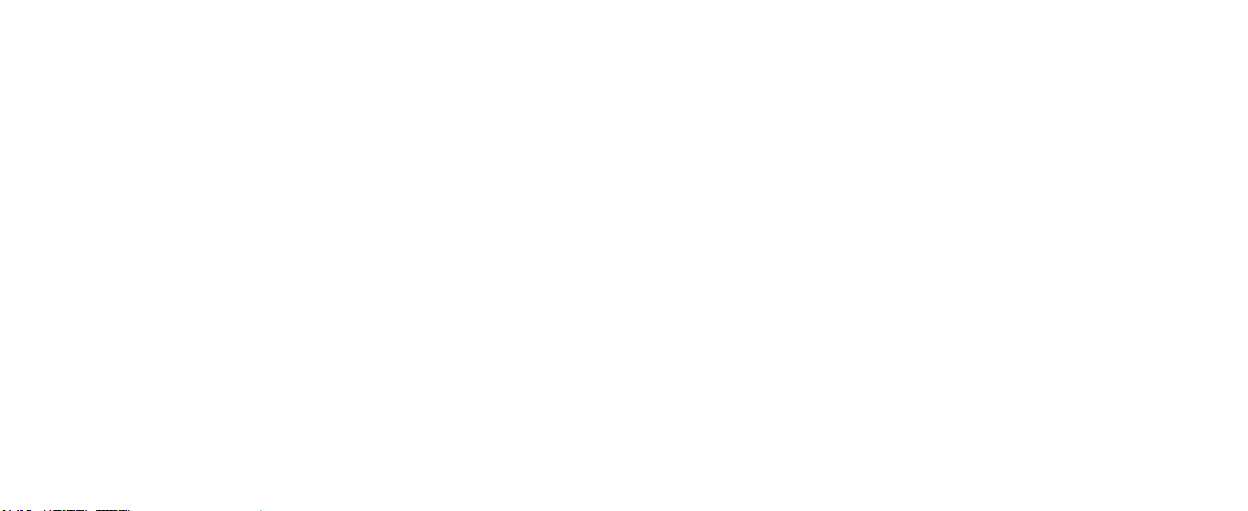
Medical Devices
Please consult your doctor and the device manufacturer to determine if operation of
your phone may interfere with the operation of your medical device.
Hospitals
Switch off your wireless device when requested to do so in hospitals, clinics or health
care facilities. These requests are designed to prevent possible interference with sen-
sitive medical equipment.
Aircraft
Switch off your wireless device whenever you are instructed to do so by airport or air-
line staff.
Consult the airline staff about the use of wireless devices on board the aircraft, if your
device offers a ‘airplane mode’ this must be enabled prior to boarding an aircraft.
Interference in Cars
Please note that because of possible interference to electronic equipment, some ve-
hicle manufacturers forbid the use of mobile phones in their vehicles unless a hands-
free kit with an external antenna is included in the installation.
24 25
Explosive Environments
Petrol Stations and Explosive Atmospheres
In locations with potentially explosive atmospheres, obey all posted signs to turn off
wireless devices such as your phone or other radio equipment.
Areas with potentially explosive atmospheres include fuelling areas, below decks
on boats, fuel or chemical transfer or storage facilities, areas where the air contains
chemicals or particles, such as grain, dust, or metal powders.
Blasting Caps and Areas
Power off your mobile phone or wireless device when in a blasting area or in areas
posted power off “two-way radios” or “electronic devices” to avoid interfering with
blasting operations.
Page 15

Getting Started
Thanks for choosing MTAG 281. MTAG 281 supports CDMA1X/EvDo networks.
Please read this guide carefully and keep it for future reference.
And don’t worry if the pictures we use to demonstrate your phone’s functions look a
little different from what you see on its screen. It’s the functions they show that matter.
Another thing you’ll notice is that we talk about ‘tapping’ a lot. That’s because your
phone has a touch-screen, which means a simple tap with your nger can both select
and open a le. Indeed, you can ‘slide’ switches on the screen, ‘hold’ les until a list of
shortcuts pops up, casually ‘ick’ from page to page, or ‘drag’ items into the bin with a
well-aimed index nger. It’s a joy to use.
26 27
Overview
Headset Jack
Touch Screen
Search Key
Microphone
Power Key
Earpiece
Menu Key
Back Key
Home Key
Page 16

Charger/
USB Jack
Keys Explained
Key Function
• Hold to select phone modes: Silent, Airplane or Power off.
Power Key
• Press to switch your phone to Sleep Mode.
• Press to wake up your phone.
• Press to return to the Home Screen from any application or screen.
• Hold to see recently used applications.
Press higher end of the key to turn the volume up and press lower
end of the key to turn it down.
Volume Key
Home Key
Menu Key Press to get the options on the current screen.
Back Key Press to go to the previous screen.
Volume Keys
Starting Up
Installing the UIM/microSD Card and Battery
Switch off your phone before installing or replacing the battery, UIM card, or memory
card.
1. Remove the back cover.
28 29
Page 17

2. Hold the UIM card with the cut corner oriented as shown and slip it into the card
holder.
3. Open the microSD card holder, hold your microSD card with the cut corner ori-
ented as shown and slide it in.
microSD logo is a trade mark of the SD Card Association.
30 31
4. Insert the battery by aligning the gold contacts on the battery with the gold con-
tacts in the battery compartment. Gently push down on the battery until it clicks
into place.
5. Press the cover gently back into place until you hear a click.
Removing the Battery and UIM/microSD Card
1. Make sure that your mobile phone is off.
2. Remove the back cover.
3. Lift the battery up and out.
4. Slide the UIM card out.
5. Open the microSD card holder, slide the microSD card down gently and remove
it.
Page 18

Charging the Battery
When you rst get your new phone you’ll need to charge the battery like this.
1. Connect the adapter to the charger jack. Ensure that the adapter is inserted with
the correct orientation. Do not force the connector into the charger jack.
2. Connect the charger to a standard AC wall outlet.
3. Disconnect the charger when the battery is fully charged.
If the battery is low, there will be a pop-up message on the screen.
If the phone is on, you‘ll see this charging icon
soon as charging is completed, this icon
/ appear on the status bar. As
appears on the status bar.
32 33
Extending the Battery Life
Active applications, screen brightness levels, Bluetooth and Wi-Fi usage can drain
your battery. You can follow the helpful tips below to conserve your battery power:
• Reduce the screen timeout.
• Lower the screen brightness.
• Turn Bluetooth off when not in use.
• Turn Wi-Fi off when not in use.
Switching Your Phone On/Off
1. Make sure the UIM card is in your device and the battery is charged.
2. Hold the Power Key to switch on your phone.
3. To switch it off, hold the Power Key to get the phone options. Select Power off,
and then tap OK.
Setting Up Your Phone for the First Time
When you rst switch on your phone (or if you’ve reset it to Factory Settings) you
need to select some settings before you can use it.
1. Tap Change language to change the language you want to use, if needed.
2. Tap the Android robot on the screen.
3. Tap Skip to skip the tutorial, or tap Begin to continue.
Page 19

In the tutorial, learn how to use the onscreen keyboard and how to set up your
Blade with a Google account.
4. Create a Google Account or Sign in your account.
You can also tap Skip to set up an account later.
5. Congure the Google location options and tap Next.
6. Congure the date and time options, and tap Next.
NOTE: It’s recommended to create or sign in a Google account on your phone. If
you forget the screen unlock pattern, you can use the Google account to unlock your
phone (see page 106).
Switching to Sleep Mode
To save battery power, Sleep Mode suspends your device to a low-power-consump-
tion state while the display is off. Your device also goes into Sleep Mode by itself when
the display is automatically turned off after a certain period of time, which you can set
in Settings > Display > Screen timeout.
Press the Power Key to switch to Sleep Mode.
Waking Up Your Phone
1. Press the Power Key to activate your screen display.
2. Long press the
icon to unlock the screen.
34 35
NOTE: If you have set up screen lock, you need to draw an unlock pattern, or enter a
PIN or password to unlock your screen.
Getting Around Your Phone
Touch Control
You can use the stylus or nger gestures to control your phone. The controls on your
touch screen change dynamically depending on the tasks you’re performing.
1. Tap the buttons, icons, or applications to select items or to open applications.
2. Hold on an item to see the available options.
3. Flick the screen to scroll up, down, left or right.
4. Point, drag and drop to move particular items across the screen.
NOTE: You can view the phone screen in portrait or landscape simply by holding it
upright or turning it on its side.
Home Screen
You can choose what is shown on your Home Screen. Just add or remove stuff to
make it your own.
Page 20

Status & Notications
Google Search
Wallpaper
You can add or
remove items here.
Tap to access the contacts
Contacts
screen.
Tap to open the dialer. Tap to open the Messages menu.
Applications
Tap to open
the main menu.
Extended Home Screen
The Home Screen extends beyond the screen width, giving you more space to add
more stuff. Simply slide your finger to the left or right to see the extended Home
Screen.
Choosing Your Wallpaper
1. Tap Home Key to return to the Home Screen.
2. Tap Menu Key and select Wallpaper.
36 37
3. Select the wallpaper you want to use from Gallery, Live wallpapers, or Wallpa-
pers.
4. Tap Save or Set wallpaper.
Adding Items to Your Home Screen
1. Tap Home Key to return to the Home Screen.
2. Slide left or right to nd an extended Home Screen where there is space to add
an item.
3. Tap Menu Key and select Personalization > Add to home screen.
You can also tap and hold the blank area of the Home Screen to get the Add to
Home screen menu.
4. Select an item type and the item you want to add to the Home Screen.
Removing Items from Your Home Screen
1. Tap Home Key to return to the Home Screen.
2. Tap and hold the item you want to delete until the
icon appears on the
screen.
3. Drag the item to
.
Page 21

Status and Notication Icons
Your phone will tell you exactly what’s going on by showing you simple icons. Here’s
what they mean.
Phone speaker off No signal
Battery partially drained Portable Wi-Fi hotspot is on
Battery full Preparing microSD card
Phone microphone off
CDMA signal strength No UIM installed
USB tethering is on New Wi-Fi network detected
Battery at USB connected
Battery very low
Battery low Error or warning
38 39
More (not displayed) notications
Recording phone call / New
voicemail
Battery charging Connected to a Wi-Fi network
Syncing Alarm set
Vibrate mode Wired microphone headset
Airplane mode Bluetooth® on
New mail Speaker on
/ New SMS/MMS Problem with SMS/MMS delivery
New WAP push message New instant message
Page 22

New Gmail message Upcoming event
Missed call Music is playing
Applications and Phone settings
Applications Preview
Your phone has lots of functions. Tap
to see the following.
Call in progress Downloading data
Call on hold application installed successfully
Call forwarding Sending data
Using the Notication Panel
Flick the status bar downwards to open the Notication Panel, where you can see
your calendar events, new messages, and current settings – such as call forwarding
or call status. From here you can also open messages, reminders, etc.
TIPS: You can also open the Notication Panel from the Home Screen by tapping
Menu Key > Notications.
40 41
Applications Description
Search Search for information online or on your phone.
Play Store Use the Google Play function.
Gmail Access your Gmail account and check email on your phone.
Maps
Navigation
Latitude
News & Weather Check the weather forecast and the latest news.
YouTube Watch YouTube videos.
Track your current location, view real-time trafc, and receive
detailed directions to your destination.
Use Google Maps Navigation which is an Internet-connected
GPS navigation system.
See your friends’ locations on the map and share yours with
them.
Page 23

Places
Talk Use Google Talk to send and receive instant messages.
Voice Search Use the Google Voice Search.
Google + Search for information online or on your phone.
Messenger
MTS TV Watch live TV on your phone.
MTS Video Watch live video on your phone.
Planet Use MTS services.
Music Browse your audio les and listen to them in the music player.
Videos Browse and watch video les.
Sound Recorder Capture audio clips.
Gallery Manage multimedia les.
Camera Take some great pictures.
Camcorder Shoot video clips.
Use the online map to search for the places such as restaurants,
hotels, bars, etc.
Bring groups of friends together into a simple group conversa-
tion with Messenger.
42 43
FM Radio Used to scan for, save, and listen to radio stations.
My Files Manage les on your microSD card.
Downloads List some downloaded applications.
Internet Browse the Internet.
Email Send and receive emails.
Alarm Set alarms.
Note pad Create text notes.
TouchPal key-
board
Calculator Do basic calculation.
Calendar Schedule appointments and events.
Task Manager Manage all the programs running on your phone.
Settings Adjust phone settings.
Call log View the incoming, outgoing and missed calls.
World time Used to set time zone.
Backup & restore Enable user to keep a backup of mobile phone user data.
Stopwatch Use the stopwatch.
Set Touchpal keyboard related options.
Page 24

Tap some applications (such as: MTS Info, Twitter, Facebook) to access the pre-
dened website, for the detailed information, please contact your service provider.
Phone Settings
To change or view your phone’s settings, tap Home Key >
Or from the Home Screen tap Menu Key > Settings.
Congure and manage wireless connections, such as Wi-
Wireless & networks
Call settings
Sound Set sound settings, such as ringtones and notications.
Display Set display settings, such as screen brightness.
Location & security
Applications Manage your applications and installation of new ones.
Fi, Bluetooth®, mobile networks, mobile data connection
sharing and Virtual Private Networks. You can also select
Airplane mode from here.
Set up the length of DTMF tones, CDMA call settings,
speed dial, and plus code dialing settings.
Create your screen unlock pattern, PIN or password, set
the UIM card lock, manage the phone’s credential storage
or select device administrators.
44 45
> Settings.
Accounts & sync
Privacy
Storage
Language & keyboard
Voice input & output Set up voice recognition and text-to-speech options.
Accessibility
Date & time Set the date/time format.
About phone View phone status, battery use, legal information, etc.
Manage your accounts and congure synchronization set-
tings.
Congure privacy settings, such as back-up settings, and
personal data.
Check available memory on the external card and the inter-
nal phone storage.
Set the system language and region, plus text input op-
tions.
Choose accessibility options after you have installed acces-
sibility related applications.
Page 25

Phone Calls
How to Make Calls
Calling from the Dialer
1. Tap from the home screen.
2. Enter the phone number you want to call.
If you make a mistake, tap
all digits. Your phone automatically lists the matching contacts. You can tap
to hide the keypad and to see if there are more matching numbers or contacts.
3. Tap
.
Calling from Your Contacts
1. Tap from the home screen.
2. Slide your nger to scroll the contacts list and tap the contact you want to call.
You can search for a contact by tapping Search Key.
3. Tap
.
to erase a wrong entry, or hold this key to clear
46 47
Calling from Your Call History
1. Open the call log in one of the following ways.
Tap Home Key >
Tap Home Key >
Tap Home Key >
2. Tap
Calling from a Text Message
If a text message contains a phone number that you want to call, you can make the
call while viewing the text message.
1. Tap
2. Tap the message that contains the phone number you want to call.
3. Tap the number.
4. Select a number and tap
next to the number you want to call.
from the home screen.
> Call log.
> Call log.
> Call log.
.
Page 26

Using Speed Dial
Press and hold 1 ~ 9 key from the dialer to call the corresponding speed dial number.
Assigning a speed dial key:
1. Tap Menu Key > Settings > Call settings > Speed dial from the Home Screen.
2. Tap a speed dial key.
3. Enter a phone number or tap
4. Tap OK.
to select one from the contact list.
Making Emergency Calls
1. Enter the emergency number for your location from the dialer.
2. Tap
TIPS: It’s possible to dial emergency numbers when your UIM card is not inserted.
Please call the service provider to nd out more information. For instance, what emer-
gency numbers are supported.
.
Making International Calls
1. Hold from the dialer to enter ‘+’.
2. Enter the full phone number.
For example: +49-123-12345678 in the following format: + country code / area
code / phone number.
48 49
3. Tap
Whether you can make international calls depends on network status and/or your tar-
iff. Please call the service provider to nd out more.
.
How to Receive Calls
Answering a Call
Drag to the right to answer the call.
TIPS: Press the Volume Keys to adjust the in-call volume.
Rejecting a Call
Drag to the left to reject the call.
Muting a Call
During a call, you can mute your microphone so that the person you are speaking to
cannot hear you, but you can still hear them:
Tap Menu Key > Mute to turn your microphone off. The mute icon
the status bar. To turn your microphone back on, tap Menu Key > Mute again.
will appear in
Page 27

Ending a Call
Drag to the right to end the call.
Set Up a Conference Call
With this feature, you can talk to two people at the same time.
1. On the dialer screen, enter a number and touch
2. Once you have established the connection, touch Menu Key > Add call and dial
the second number. (This puts the rst caller on hold and dials the second num-
ber.)
3. When you’re connected to the second party, touch Menu Key > Merge calls.
If one of the people you called hangs up during your call, you and the remaining caller
stay connected. If you initiated the call and are the rst to hang up, all callers are dis-
connected.
To end the conference call, Drag
to the right to end the call.
50 51
.
Call Settings
You can adjust the call settings of your phone. To open the call settings menu, press
the Menu Key > Settings > Call settings from the Home Screen.
DTMF Tones Set the length of DTMF Tones.
Speed dial Enables you to set a speed dial number.
Set SMS Reject Enter message used to reject the call.
Voice Privacy Enable or disable enhanced privacy mode.
Enables you to forward incoming calls to a different num-
Call forwarding
Call waiting
Plus Code Dialing Set-
ting
ber. You can select when to forward: Always forward,
Forward when busy, Forward when unanswered, or
Forward when unreachable.
Enables you to choose whether to be notied of new
incoming calls while you are already on a call.
Set Plus Code dialing number.
Page 28

Contacts
You can save contacts to your phone memory or your UIM card. If you store their
information on the phone memory, you can add emails, postal addresses, pictures,
nicknames, websites, etc.
To access your contacts, tap
There are ve tabs on the Contacts Screen: Dialer, Call log, Contacts, Favorites
and Groups.
from the home screen.
52 53
Importing and Exporting Contacts
You can import/export contacts from/to your UIM card (or microSD card).
1. Tap Menu Key > Import/Export from the Contacts Screen.
2. Choose to import or export contacts. If you want to import contacts from the mi-
croSD card, you should have vCard les saved in the microSD card. If there’s
more than one vCard le, you need to select the vCard le and tap OK.
Creating a Contact
1. Tap from the Contacts Screen.
2. Select where you want to save your contact.
3. Enter the name and phone number(s), email addresses, etc if needed.
4. Tap
to save the contact.
Adding a Contact to Favorites
1. Tap and hold the contact you want to add to Favorites from the Contacts Screen.
2. Tap Add to favorites from the shortcut menu.
TIPS: You can also tap a contact and then tap
it to Favorites.
next to the contact’s name to add
Page 29

Searching for a Contact
1. Tap from the Contacts Screen.
2. Input the contact name you want to search for.
The contacts matched will be listed.
Editing a Contact
1. Tap the contact you want to edit from the Contacts Screen.
2. Tap Menu Key > Edit.
3. Edit the contact and tap
TIPS: You can also edit a contact by holding it in the Contacts Screen and selecting
Edit contact from the pop-up shortcut menu.
.
Deleting a Contact
1. Tap the contact you want to delete from the Contacts Screen.
2. Tap Menu Key > Delete.
3. Tap OK.
54 55
Creating a New Group
1. Tap Groups from the Contacts Screen.
2. Tap
3. Enter the group name and tap
4. Tap the group in the group list and tap
5. Select the contacts as the group members and tap
.
.
.
.
Page 30

Entering Text
Two ngers, ve ngers or even 10 ngers – everyone has a different way (and abil-
ity) when it comes to typing. Your phone recognizes that fact by offering a choice of
keyboards. You choose what suits.
TIPS: The keyboard automatically appears on the screen when you enter a eld that
needs text. You can hide it by holding Menu Key or pressing Back Key.
Android Keyboard
The Android Keyboard provides a layout similar to a desktop computer keyboard. To
make it even more like a normal keyboard, turn the phone sideways and the screen
will change from portrait to landscape.
To use the landscape keyboard, just tick the Auto-rotate screen check box in Set-
tings > Display. (The landscape QWERTY keyboard is not supported in all applica-
tions.)
56 57
TouchPal keyboard
Page 31

Touch Input Settings
You can congure the touch input settings by tapping the Menu Key > Settings >
Language & keyboard from Home Screen.
Select language
Select the language you used.
TouchPal keyboard
• Keypress sound: Enables the sound feedback as you touch on the keyboard.
• Keypress vibration: Enables vibration feedback as you touch on the keyboard.
• Keypress popup: Enable or disable popup effect for keypress.
• Alternative symbols: Show alternative symbol on buttons. Slide-down or long-
press to input.
• Keyboard layout: Set portrait/landscape layout and others.
• Smart input: Set keyboard intelligence for western languages.
• Languages: Setup Multilanguage keyboard.
• Share with your friends: Choose one action to share Touchpal input method
with your friend.
• About: View the TouchPal version information
58 59
Android keyboard
• Vibrate on keypress: Enables vibration feedback as you touch on the keyboard.
• Sound on keypress: Enables the sound feedback as you touch on the keyboard.
• Popup on Keypress: Enable or disable popup effect for keypress.
• Touch to correct words: Enable or disable correct words as you touch the en-
tered words.
• Auto-capitalization: Select the check box to capitalize the st letter of each sen-
tence automatically.
• Show settings key: Choose the show settings key mode.
• Voice input: Set the voice recognition options.
• Input languages: Select the input language.
Page 32

Messaging
You can check your SMS (text message) and MMS (multimedia messages) in Mes-
sages.
When you receive a new message, you can open it from the Notication Panel, or
from the Messages Screen. Simply tap on the new message to read it. Your phone will
tell you when message(s) arrive by showing this icon
Sending a Text Message
1. Tap Home Key > .
2. Tap
3. Tap the To eld and enter the recipient’s number. You can also enter the rst
4. Tap Type to compose and type your message.
5. Tap Send to send your message.
.
letters of the recipient’s name to display a list of matching names stored in Con-
tacts, and then select their names from the list.
Sending an MMS
1. Tap Home Key > .
60 61
/ in the status bar.
2. Tap
3. Tap To eld and enter the recipient’s number. You can also enter the rst letter of
4. Tap Menu Key > More > Add subject to enter the subject of your MMS.
5. Tap Type to compose and type your message.
6. Tap Menu Key > Attach if you want to add an attachment to your MMS.
7. When you’ve nished, tap Send.
NOTE: Add an attachment or subject to text message and it will be converted into an
MMS automatically. Likewise if you remove the attachment and subject from an MMS,
it’ll automatically become a text message.
.
the recipient’s name to display a list of matching names stored in Contacts, and
then select their names from the list.
Pictures: Select a picture to add to your MMS.
Capture picture: Take a photo to attach to your MMS.
Videos: Select a video clip to attach to your MMS.
Capture video: Shoot a video clip and attach to your MMS.
Audio: Select an audio le to attach to your MMS.
Record audio: Record an audio le to attach to your MMS.
Slideshow: Edit a slideshow to attach to your MMS.
Page 33

Managing Messages and Their ‘Threads’
Text and MMS messages sent to and received from the same contact (or number)
are grouped into a message thread in your Messages Screen. That way you can tap
a message thread and see the ‘conversation’ you’ve had with someone – like a chat
program. These message threads are arranged according to when you received them,
with the latest one on top.
Replying to a Message
1. Tap the message thread you want to reply to from the Messages Screen.
2. Tap Type to compose and type your message.
3. Tap Send.
Deleting a Message Thread
1. Tap from the Messages Screen.
2. Select the threads you want to delete.
3. Tap
4. Tap Delete again to conrm.
You can also delete a thread by holding it from the Messages Screen and tapping De-
lete thread.
.
62 63
Message Settings
To congure your message settings, tap Menu Key > Settings from the Messages
Screen.
Storage settings:
• Delete old messages: Select to delete old messages when your storage limits
are reached.
• Text message limit: Set the maximum number of text messages allowed in a
single thread.
• Multimedia message limit: Set the maximum number of multimedia messages
allowed in a single thread.
Text message (SMS) settings:
• Delivery reports: Request a delivery report for every text message you send.
• Manage UIM card messages: Manage the messages saved on your UIM card.
• SMS validity: Set the validity time for outgoing text messages.
Multimedia message (MMS) settings:
• Delivery reports: Request a delivery report for every MMS message you send.
• Read reports: Request a read report for each MMS message you send.
• Auto-retrieve: Automatically retrieve MMS messages.
• Roaming auto-retrieve: Automatically retrieve MMS messages while roaming.
Page 34

• MMS validity: Set the validity time for outgoing MMS messages.
• MMS creation mode: Select to create an MMS message with or without restric-
tion, or receive warning when adding restricted attachment to an MMS message.
Display Settings
• Font size: Set font size.
• Dialog patterns: Set dialog patterns.
Notication settings:
• Notications: Show message notications in the status bar.
• Select ringtone: Choose a ringtone for your incoming messages.
• Vibrate: Make your phone vibrate when a new message arrives.
Signature settings:
• Edit signature: Edit your signature, which can be added automatically to outgo-
ing messages.
• Add signature: Choose to add the signature to all outgoing messages.
TIPS: Tap Menu Key > Restore default settings in the settings screen to reset the
message settings to default.
64 65
Go to the Email Screen to set up your email account and exchange emails.
Tap Home Key >
Creating an Email Account
1. Enter your email address and password. Then tap Next when you enter the Email
Screen for the rst time.
2. Select the type of your account, edit the incoming server settings, and then tap
Next or Next [Check].
After you tap Next [Check], your phone will check the incoming server settings.
If you are notied that the setup could not be nished, you’ll need to correct some
settings to nish it. If there is any problem, please contact your mobile service
provider and email service provider.
3. Edit the outgoing server settings and tap Next or Next [Check].
After you tap Next [Check], your phone will check the outgoing server settings.
NOTE: Your device ‘knows’ the client settings for lots of email service providers.
If the email service you use is from those providers, the phone will automatically
check the incoming and outgoing settings after you enter your email account and
password.
> Email.
Page 35

4. Set the email checking frequency, select whether to use this account by default or
be notied when email arrives, and then tap Next.
5. Give your account a name and set a name displayed on outgoing message, and
then tap Done.
Writing and Sending Emails
After creating your email account, you’re ready to write and send emails.
1. Tap Menu Key > Compose from the Email Screen.
2. Tap To eld and enter the recipient’s email address.
When you enter the email address, the matching addresses saved in your Con-
tacts will be displayed. You can tap the recipient from the list.
TIPS: You can also tap Menu Key > Add Cc/Bcc to add recipients.
3. Enter the subject and the content of your email. If necessary, change the email
priority.
4. Tap Menu Key > Add attachment to add les to the email.
5. Tap Send.
Replying to and Forwarding Emails
1. From the Email Screen open the email you want to reply to/forward.
2. Tap Menu Key > Reply/Forward.
66 67
You can also tap Reply all if you want to include everybody who got the original
email. If forwarding, enter the email address(es) your message will be sent to.
3. Type your email.
4. Tap Send.
Email Settings
Tap the account you want to set from the Email Screen and tap Menu Key > More >
Account settings.
General settings:
• Account name: Set your account name.
• Your name: Set the name shown on your outgoing emails.
• Email address: Set the email address of the account.
• Use signature: Choose to use your signature.
• Signature: Set your signature.
• Use reply to: Enable or disable this function.
• Reply to: Edit reply to email address.
• Email check frequency: Choose how often you want to check for emails.
• Power-saving mode: Enable the email synchronization time intelligent adjust-
ment.
• Default account: Tick the check box to send email from this account by default.
Page 36

Download settings
• Download settings: Set download related parameters.
• Sync deleted message: Choose to delete emails on the phone and the emails
will be deleted on the server, too.
Notication settings:
• Email notications: Select to be notied in status bar when email arrives.
• Select ringtone: Select the ringtone for incoming email.
• Vibrate: Make phone vibrates when email arrives.
Server settings:
• Incoming settings: Set the incoming email server.
• Outgoing settings: Set the outgoing email server.
68 69
Getting Connected to the Internet
The impressive networking capabilities of your phone will get you onto the Internet or
a corporate network (intranet) with ease.
You can use default connection settings to connect to the web via your mobile network
(CDMA/EvDo), or Wi-Fi.
The CDMA/EvDo connection can be enabled/disabled manually. Just select Menu
key > Settings > Wireless & networks > Mobile networks from the Home Screen
and tick or clear the Data enabled check box.
Adding a New CDMA/EvDo Connection
To get connected via CDMA/EvDo you need a data plan with your service provider.
Also if the CDMA/EvDo settings are not pre-congured on your phone, please contact
your provider to get the following information. Do not change the settings or the ser-
vice might stop working.
• Access Point Name (APN).
• Your user name and password if needed.
• Server IP and the port number if the network uses a proxy server.
1. Tap Home Key > Menu key > Settings > Wireless & networks > Mobile net-
works > Network settings > Access Point Names.
Page 37

2. Tap New APN.
3. Tap Name to enter your APN name (You can name it as you like).
4. Tap APN to enter the APN you want to add.
5. Tap Proxy and Port to enter the Server IP and port if the network uses a proxy
server.
6. Tap and enter Username and Password. (If there’s no user name or password,
leave them blank.)
7. If needed, tap and enter Authentication and APN type.
8. Tap Save to complete.
TIPS: To set the APN to default settings, tap Reset to default.
Turning on Wi-Fi
Wi-Fi provides wireless Internet access over distances of up to 300 feet (about 100
metres).
1. Tap Home Key > Menu key > Settings > Wireless & networks.
2. Tick the Wi-Fi box to turn it on.
Connecting to a Wi-Fi Network
1. Tap Home Key > Menu key > Settings > Wireless & networks > Wi-Fi set-
tings.
70 71
The Wi-Fi network names and security settings (open or secured) that your
phone has detected are shown in Wi-Fi networks section.
2. Tap a network to connect to it.
If the network is secured, you’ll need to enter a password.
Checking the Wi-Fi Network Status
You can view the Wi-Fi network status by checking the icon in the status bar.
Or tap Home Key > Menu key > Settings > Wireless & networks > Wi-Fi settings,
and tap the wireless network that the phone is currently connected to. You can check
the network status from the pop-up window.
Using the Phone as a Modem
You can access the Internet on your PC via your phone as a modem. Note the func-
tion may result in data charges from your mobile phone carrier. Please contact them
for detail.
Enabling the Modem Function
You can use your phone’s mobile data connection via USB to connect to the Internet
on your computer.
Page 38

NOTE:
• Make sure that USB storage is turned off before enabling the modem function.
You can ick down the notication panel and tap Turn off USB storage > Turn
off USB storage.
• The PC accesses the Internet via the phone’s mobile network. Therefore, set up
the CDMA/EvDo connection correctly before you try to use the phone as a modem.
1. Make sure your phone’s data connection is enabled.
2. When you connect your phone to your PC with the provided USB cable for the
rst time, a window will pop up and prompt you to install the driver.
3. Double click the executable le (.exe) in the window and follow the prompt to n-
ish the driver installation.
NOTE: If the window doesn’t pop up automatically for some reason, please open
the new CD-ROM drive on your PC manually and nd the executable le to run it.
4. Tap on the phone Home Key > Menu Key > Settings > Wireless & networks
> Tethering & portable hotspot and tick the USB tethering check box. A new
network connection will be created on your PC.
5. Go to Control Panel > Network on your PC to enable the new network connec-
tion.
Now you can launch the Internet browser on your PC and start surng.
72 73
Disabling the Modem Function
Tap Home Key > Menu Key > Settings > Wireless & networks > Tethering & por-
table hotspot and clear the USB tethering check box.
You can also just pull out the USB cable.
Using the Phone as a Wi-Fi Hotspot
You can use the phone as a portable wireless router, sharing the Wi-Fi connection for
one or more computers or other devices. The function need data connection on a mo-
bile network and may result in data charges.
NOTE:
• The PC accesses the Internet via the phone’s mobile network. Therefore, set up
the CDMA/EvDo connection correctly before you try to use the phone as a Wi-Fi
hotspot.
• When the portable Wi-Fi hotspot function is enabled, you cannot use your phone’
s applications to access the Internet via its Wi-Fi connection.
Page 39

Enabling the Wi-Fi Hotspot
1. Make sure your phone’s data connection is enabled.
2. Tap Home Key > Menu Key > Settings > Wireless & networks > Tethering &
portable hotspot and tick the Portable Wi-Fi hotspot check box.
3. Tap Portable Wi-Fi hotspot settings > Congure Wi-Fi hotspot.
4. Change the name of the hotspot and its security setting, if necessary.
5. Tap Save. Now you can nd the hotspot on other devices and connect to it.
Disabling the Wi-Fi Hotspot
Tap Home Key > Menu Key > Settings > Wireless & networks > Tethering & por-
table hotspot and clear the Portable Wi-Fi hotspot check box.
74 75
Browsing the Internet
You can use the web browser in your phone to browse the Internet. Tap Home Key >
> Internet.
There are different ways to open web pages.
• Tap the address bar to enter the website you want to browse. Then tap
• Tap
• Tap
beside the address bar or tap Menu Key > More > Bookmarks. Select
an item to open.
beside the address bar or tap Menu Key > More > Bookmarks. Choose
an item from the Most visited tab or History tab.
Browsing Options
• Refresh: Menu Key > Refresh.
• Forward: Menu Key > More > Forward to browse the next web page.
• Add the page to Bookmarks: Menu Key > Bookmark.
• Search: Menu Key > More > Find on page and enter the search item.
• Homepage: Menu Key > More > Homepage.
.
Page 40

• Copy: Menu Key > More > Select text and slide your nger on the page to se-
lect the text you want to copy. Your phone automatically copies the selected text
to the clipboard.
• Share pages: Menu Key > More > Share page to send a page.
• Download/page info: Menu Key > More > Page info/Downloads.
• Landscape browser: Menu Key > More > Settings. Tick the Landscape-only
display box and rotate your phone sideways to view the landscape browser
screen.
• Open new browser window: Menu Key > New window. Then tap the address
bar to enter the website you want to browse.
• Switch browser windows: If you have more than one browser windows opened,
you can switch between these windows by tapping Menu Key > Windows. Then
tap the page you want to browse. You can also tap
• About browser: Menu Key > More > About browser to view browser related
information.
to close a window.
Opening Links in Web Pages
When you’re on a web page with a link to another site, either tap the link to open the
page, or hold on the link to open the shortcut menu, giving you these options:
76 77
• Open
• Open in new window
• Bookmark link
• Save link
• Share link
• Copy link URL
Downloading Apps from the Web
If a web page has link to an application you’d like to download, just hold on the link
and select Save link. The application will be saved to your microSD card.
Using Bookmarks
To bookmark a web page, open it, tap or Menu Key > More > Bookmarks, and
then Add. Give the bookmark a name and tap OK.
Editing a Bookmark
Open a browser window. Tap or Menu Key > More > Bookmarks. Holding the
bookmark you want to edit until the shortcut menu pops up and select Edit book-
mark. Edit the name or location, and then tap OK to save.
Page 41

Deleting a Bookmark
Open a browser window. Tap or Menu Key > More > Bookmarks. Choose the
bookmark you want to get rid of by holding on it until the shortcut menu pops up. Then
select Delete bookmark and tap OK to conrm.
78 79
Bluetooth
Bluetooth® is a short-range wireless communication technology. Phones or other de-
vices with Bluetooth capabilities can exchange information wirelessly within a distance
of about 10 meters. The Bluetooth devices must be paired before the communication
is performed.
®
Turning Bluetooth on/off
Tap Home Key > Menu Key > Settings > Wireless & networks and tick the Blue-
tooth check box. When Bluetooth is on, the
If you want to turn Bluetooth off, just clear the Bluetooth check box.
icon will appear in the status bar.
Making Your Phone Visible
In order to work with other phones or devices that have Bluetooth, you need to make
your phone ‘visible’ to them.
1. Tap Home Key > Menu Key > Settings > Wireless & networks > Bluetooth
settings.
2. Tick the Bluetooth check box if it isn’t already ticked.
3. Tick the Discoverable check box to make your device visible.
To make your phone ‘invisible’ , simply clear the Discoverable check box.
Page 42

Changing Your Phone’s Name
When your phone is visible to other Bluetooth devices, it will be seen by its name, and
you can make that anything you want – like ‘Ben’s phone’.
1. Tap Home Key > Menu Key > Settings > Wireless & networks > Bluetooth
settings.
2. Tick the Bluetooth box if it isn’t already ticked.
3. Tap Device name.
4. Enter the name and tap OK.
Hooking Up With Another Bluetooth Device
To pair with another Bluetooth device, you need to turn the Bluetooth function of both
devices on and make the other Bluetooth device visible.
1. Tap Home Key > Menu Key > Settings > Wireless & networks > Bluetooth
settings.
2. Tap Scan for devices. Your phone will show all visible Bluetooth devices (in
range) in its Bluetooth devices list.
3. Select the device you want to pair with.
4. If required, enter your PIN and tap OK.
If a PIN is required, the same PIN should be entered on the other device.
80 81
Sending Files via Bluetooth
To send les to another Bluetooth device, you need to turn the Bluetooth function on
and pair with the device. File transfer via Bluetooth is possible only when handset has
a microSD memory card inserted.
1. Tap Home Key >
2. Hold the le you want to send until the pop-up menu appears.
3. Tap Share > Bluetooth and then tap a paired device to send the le.
NOTE: If no devices are detected, tap Scan for devices to begin a new search.
> My Files and open the folder where the le is.
Page 43

Making the Most of Multimedia
Taking Pictures with Your Camera
Open your phone camera by tapping Home Key > > Camera.
Aim the camera at the subject and then tap
picture in the right corner of the screen. Or select Menu Key > Gallery to view all your
pictures.
Adjusting Camera Settings
From the Camera Screen, you can do the following settings.
• Tap
• Touch
• Tap
• Tap 1x to zoom in or out.
TIPS: To change quickly from camera to camcorder or vice versa, use the switch icon
to set up exposure, picture size/quality, color effect, ISO, anti-banding,
saturation, contrast, sharpness, and restore the camera settings to default.
or to choose whether to save photo’s geographic location.
to change white balance.
to take a shot. To view it, just tap the
82 83
. Use the bar to adjust the brightness.
Shooting Video with Your Camcorder
Open the camcorder by tapping Home Key > > Camcorder. Then tap to
start shooting, and tap
view the video you’ve just shot. Or tap Menu Key > Gallery to see all your video clips.
to stop. Tap the picture in the right corner of the screen to
Adjusting Video Settings
From the Camcorder Screen, you can do the following settings.
• Tap
• Tap
• Tap
NOTE: You can adjust video quality, video/audio encoder and video duration only in
custom mode.
to adjust color effect, video quality, video/audio encoder, video duration,
and restore the camcorder settings to default.
to change white balance.
to change video quality based on the purpose of the video.
Listening to Your FM Radio
The FM Radio on your phone lets you search for, listen to and save radio channels.
Page 44

And when you get a call, the radio will automatically switch off.
To tune in, plug your headset into your phone.
Tap Home Key >
IMPORTANT: The quality of your radio’s reception depends on the coverage of the
radio station where you are. The wired headset that comes with your phone works as
an antenna, so always connect the headset when using the FM Radio.
• You can also tap Menu Key > Scanning for all FM Stations to search for and
save the channels automatically.
• Tap
• Tap Menu Key > Enable Speaker to enable speaker function.
• Press the Volume Keys to adjust the volume.
• Tap Menu Key > Sleep to set the FM radio sleep timer.
• Tap
> FM Radio and then tap if needed.
or to select the previous or next FM channels.
to switch off the radio.
Playing Your Music
You can play digital audio les from your phone’s memory card in Music.
1. Tap Home Key >
> Music to open the Music Screen.
84 85
2. Select Artists/Albums/Songs/Playlists to see the songs you want to play.
3. Tap a song from the list to start playing.
4. Press the Volume Keys to adjust the volume.
Creating Playlists
Playlists help you organize your music les.
1. Select a music le you want to add to a new playlist.
2. Tap and hold on the le until a shortcut menu pops up.
3. Tap Add to playlist.
4. Tap New.
5. Type the playlist name and tap Save.
Managing Playlists
1. From the Music Screen, tap Playlists to see them all.
2. Hold on the playlist you want to play or edit until a shortcut menu pops up.
3. Tap Play, Delete or Rename.
Adding a Song to a Playlist
1. Select Artists/Albums/Songs/Playlists to see the songs.
2. Hold on the song until a shortcut menu pops up.
3. Select Add to playlist.
4. Select a playlist.
Page 45

Setting a Song as Ringtone
1. Select Artists/Albums/Songs/Playlists to see the songs.
2. Hold on the song until a shortcut menu pops up.
3. Select Use as phone ringtone.
TIPS: You can also set a song as ringtone when you are playing it by tapping Menu
Key > Use as ringtone.
Playing Your Videos
You can play video les from your phone’s memory card in Videos.
Tap Home Key >
Choose a video le and the video player will open. Tap on the screen and the control
bar will appear.
> Videos to open the Videos Screen and view the video les.
Opening Your Gallery
Gallery helps you view pictures and play videos. You can also do some basic editing
of your pictures – such as setting them as wallpaper or contact icons, cropping them
and sharing them with friends.
TIPS: When viewing a picture, you can double-tap to zoom in/out.
86 87
Making Voice Memos
Sound Recorder enables you to record your voice memos.
1. Tap Home Key >
2. Make sure your mouth is near the phone’s microphone.
3. Tap
4. Tap
5. Tap
Where are your recordings?
You’ll nd them by tapping Home Key >
TIPS: If you’d like to use a recording as a ringtone, hold the recording and select Use
as phone ringtone from the pop-up shortcut menu.
to start recording.
to stop recording.
to play back the voice recording.
> Sound Recorder.
> Music > Playlists > My recordings.
Page 46

USB Mass Storage
Your phone supports USB mass storage. The USB mass storage feature allows you to
transfer data between the microSD card inserted in your phone and a compatible PC
directly.
To use this function, you need to connect the phone to your PC through a USB cable
and mount the microSD card.
1. Flick down the status bar and tap USB connected from the Notication Panel.
2. Tap Turn on USB storage.
NOTE: To turn off the USB mass storage, ick down the notication panel and tap
Turn off USB storage > Turn off USB storage.
88 89
Sorting out Your Phone Settings
Setting Time and Date Format
1. Tap Home Key > Menu Key > Settings > Date & time.
2. Tap the check box Use 24-hour format if you want to change the time format.
3. Tap Select date format to select the one you prefer.
Changing Display Settings
By tapping Home Key > Menu Key > Settings > Display, you can adjust the display
settings as you like.
Adjusting Screen Brightness
1. Tap Brightness in the display settings.
2. Adjust the screen brightness and tap OK to conrm.
Switching Screen Orientation Automatically
You can select to switch your screen orientation to landscape or portrait automatically
when rotating your phone. Simply tick the Auto-rotate screen check box in the dis-
play settings.
And when you want to disable this function, just clear the check box.
Page 47

Showing Animation When Opening/Closing Windows
1. Tap Animation in the display settings.
2. Select the animation type you like.
When you want to disable this function, select No animations.
Adjusting Screen-timeout
When not in use, your phone will turn the screen off after a set length of time. If that
time is too long or short, you can adjust it.
1. Tap Screen timeout in the display settings.
2. Select your preferred time from the list.
Sound Settings
By tapping Home Key > Menu Key > Settings > Sound, you can adjust the sound
settings, such as ringtones and alerts.
Choosing Your Ringtone
1. Tap Phone ringtone in the sound settings.
2. Scroll through the ringtone list and select the ringtone you want to use.
3. Tap OK to save.
Setting the Default Notication Ringtone
1. Tap Notication ringtone in the sound settings.
90 91
2. Scroll through the ringtone list and select one as the default notication ringtone.
3. Tap OK to save.
Switching Your Phone to Silent Mode
1. In the sound settings, tick the Silent mode check box.
2. You can also switch to Silent mode by holding the Volume Key (down).
If vibration is disabled, the silent icon
will appear in the status bar.
Switching to Vibrate
In the sound settings, tap Vibrate and choose the condition for vibration. If your phone
is already in Silent mode, the icon
enabled.
will appear in the status bar when vibration is
Adjusting Volume
1. Make sure your phone isn’t in Silent mode.
2. Tap Volume in the sound settings.
3. Adjust the ringtone volume, media volume, alarm volume, and the notication vol-
ume.
4. Tap OK to save.
Page 48

TIPS: You can adjust the media volume when a media application is in use by press-
ing the Volume Keys. If no media application is active, press the keys to adjust ring-
tone volume. And if you’d like to adjust the notication volume together with the ringer
volume, tick the Use incoming call volume for notications box.
Turning on Touch Tones
To make your phone play tones whenever you use dial pad, tick the Audible touch
tones box in the sound settings.
Turning on Selection Sound
Tick the Audible selection box in the sound settings, and your phone will play sound
when you touch the screen to make a selection.
Turning on Screen Lock Sound
Tick the Screen lock sounds box in the sound settings, and your phone will play
sound as a notication when you lock or unlock the screen.
Turning on Haptic Feedback
If you’d like your phone to vibrate when pressing on certain UI interactions, then you
need to turn on the Haptic feedback.
Tick the Haptic feedback box in the sound settings.
92 93
Setting Emergency Tone
1. Tap Emergency tone in the sound settings.
2. Choose Alert or Vibrate to make the phone play a tone or vibrate when you dial
an emergency call. Choose Off to turn off the emergency tone and vibration.
Language Settings
You can change the language of your phone’s operating system in two simple steps.
1. Tap Home Key > Menu Key > Settings > Language & keyboard > Select lan-
guage.
2. Select a language from the list given.
Mobile Network Services
Enabling Data Services
1. Tap Home Key > Menu Key > Settings > Wireless & networks > Mobile net-
works.
2. Tick the Data enabled box to enable data services over the mobile network. To
disable data services, just clear the tick box.
Getting Data Services While Roaming
1. Tap Home Key > Menu Key > Settings > Wireless & networks > Mobile net-
works.
Page 49

2. Tick the Data roaming box.
IMPORTANT: Data roaming may incur signicant roaming charges.
Changing Roaming Mode
1. Tap Home Key > Menu Key > Settings > Wireless & networks > Mobile Net-
works > Network settings > System select.
2. Select Home only or Automatic.
Switching Network Modes
1. Tap Home Key > Menu Key > Settings > Wireless & networks > Mobile net-
works > Network settings > Network mode.
2. Select one of the following: CDMA/EvDo, CDMA only or EvDo only.
Setting Access Point Names
To connect to the Internet you can use the default Access Point Names (APN). And if
you want to add a new APN, please contact your service provider to nd out more.
1. Tap Home Key > Menu Key > Settings > Wireless & networks > Mobile net-
works > Network settings > Access Point Names.
2. Tap New APN.
3. Set the necessary parameters.
4. Tap Save.
94 95
Security Settings
Here’s how to protect your phone and UIM card from unauthorized use.
Protecting Your Phone with a Screen Unlock Pattern
Creating Your Screen Unlock Pattern
1. Tap Home Key > Menu Key > Settings > Location & security > Set up screen
lock > Pattern.
2. Read the instructions and tap Next.
3. Watch the example pattern and tap Next.
4. Draw your own pattern and tap Continue.
5. Draw the pattern again and tap Conrm.
6. Press the Power Key to lock the screen.
TIPS: You can also clear the Use visible pattern box in the Location & security
screen if you don’t want your screen unlock pattern to display as you draw it on the
screen.
Unlocking the Screen with Your Pattern
1. Press the Power Key.
2. Draw the pattern you set to unlock the screen.
If you make a mistake, your phone will ask you to try again.
Page 50

Cannot recall your screen unlock pattern?
You have up to twenty attempts to unlock your phone. If you still cannot recall the
screen unlock pattern, you can touch Forgotten pattern? and enter your Google ac-
count user name and password to reset the screen unlock pattern.
IMPORTANT: You must sign in or create a Google account on your phone before us-
ing the above method to reset the pattern.
Protecting Your Phone with a PIN or Password
Creating a PIN or Password
1. Tap Home Key > Menu Key > Settings > Location & security > Set up screen
lock.
2. Tap PIN or Password.
3. Enter the numeric PIN or any password you like. Then tap Continue.
4. Enter it again and tap OK to conrm.
Unlocking the Screen with Your PIN or Password
1. Press the Power Key to wake up the phone.
2. Long press the
3. Enter the PIN or password you set.
4. Tap OK.
icon.
96 97
Disabling Screen Unlock Security
If you have created an unlock pattern, PIN or password, you can disable it.
1. Tap Home Key > Menu Key > Settings > Location & security > Change
screen lock.
2. Draw the screen unlock pattern or enter your PIN/password you have created.
3. Tap None.
Protecting Your UIM Card with a PIN
Every UIM card comes with a PIN. The initial PIN is provided by your service provider.
It’s best to lock your UIM card as soon as you can.
1. Tap Home Key > Menu Key > Settings > Location & security > Set up UIM
card lock.
2. Tick the Lock UIM card check box.
3. Enter the PIN you’ve been given and tap OK.
Changing Your UIM PIN
You can change the PIN you’ve been given to one easier for you to remember and
harder for others to guess.
1. Tap Home Key > Menu Key > Settings > Location & security > Set up UIM
card lock.
Page 51

2. Make sure you already tick the Lock UIM card check box.
3. Tap Change UIM PIN.
4. Enter the old PIN and tap OK.
5. Enter your new PIN and tap OK.
6. Enter the new PIN again and tap OK.
Restoring a Locked UIM Card
Put all your condential passwords in a safe place for future use. If you enter the
wrong UIM PIN more times than allowed, your UIM card will be locked and you cannot
access the mobile phone network. Contact your operator for a PIN Unlock Key (PUK)
to restore the UIM card.
Setting up Credential Storage
This lets you select applications to access secure certicates and other credentials.
Enabling Secure Credentials
1. Tap Home Key > Menu Key > Settings > Location & security.
2. Tap Set password and create a password for the credential storage.
3. Tick the Use secure credentials box if needed.
TIPS: You can also install encrypted certicates from your microSD card by tapping
Install from SD card.
98 99
Deleting Secure Credentials
1. Tap Home Key > Menu Key > Settings > Location & security.
2. Tap Clear storage to clear credentials and reset the password.
Managing Your Memory Card
Checking Memory Card Space
Tap Home Key > Menu Key > Settings > Storage.
You can view the space information from Total space/Available space in SD card
section.
Unmounting Your Memory Card
Unmounting makes your memory card unavailable to the phone’s operating system,
and ready for removal or replacement.
1. Tap Home Key > Menu Key > Settings > Storage.
2. Tap Unmount SD card.
3. Tap OK.
icon will appear in the status bar. You can tap Mount SD card to mount the
The
memory card again.
Page 52

Checking Phone Memory
Tap Home Key > Menu Key > Settings > Storage.
You can view the Available space in the Internal storage section.
Resetting to Factory Settings
1. Tap Home Key > Menu Key > Settings > Privacy.
2. Tap Factory data reset.
3. Tap Reset phone.
4. Tap Erase everything.
WARNING: All your personal information and downloaded applications on your phone
will be erased after the resetting.
Managing Applications and Their Settings
Viewing Your Applications
Tap Home Key > Menu Key > Settings > Applications > Manage applications.
You can check the running applications or view the applications installed on your
phone and memory card.
Allowing Installation of Non-Market Applications
1. Tap Home Key > Menu Key > Settings > Applications.
100 101
2. Tick the Unknown sources box.
Installing an Application
1. Tap Home Key > > Files, and open the folder where the application you
want to install is.
2. Tap the application to start installation.
3. Follow the instructions that come with the application to complete the installation.
Removing an Application
1. Tap Home Key > Menu Key > Settings > Applications > Manage applications.
2. Select the application you want to delete.
3. Tap Uninstall and OK to conrm.
Moving an Application to or from the Memory Card
You can move the applications downloaded or installed on your phone to the memory
card when the phone memory is full. You can also move applications to your phone if
the memory card is getting full.
NOTE: Not all applications can be move to your phone or memory card.
1. Tap Home Key > Menu Key > Settings > Applications > Manage applications.
2. Tap the application you want to move on the Downloaded tab.
3. Tap Move to phone or Move to SD card.
Page 53

Managing Other Settings
Search Settings
You can manage search settings and search history by tapping Home Key > >
Search > Menu key > Search settings.
Voice Input and Output
You can set the voice recognition and text-to-speech options by tapping Home Key >
Menu Key > Settings > Voice input & output.
NOTE: You need to download voice data in order to use the text-to-speech function.
Just tap Install voice data in Text-to-speech settings.
102 103
Other Applications
Alarm
1. Tap Home Key > > Alarm.
2. Tap the default alarm set to congure it. Or, to create a new alarm, tap
3. Tick the Turn on alarm box and set up the alarm options.
TIPS: You can use the phone as a bedside clock. In Alarm Screen, tap Menu Key >
Bed Clock.
Calculator
Tap Home Key > > Calculator.
Note Pad
Tap Home Key > > Note pad. Note pad is for your memos.
to add new memos. Hold an existing note to edit or delete it, or share it.
Tap
.
Page 54

Stopwatch
1. Tap Home Key > > Stopwatch.
2. Tap Start to start timing. You can Pause or Resume.
3. Tap Reset to reset the stopwatch.
Task Manager
Tap Home Key > > Task Manager. You can use Task Manager to view or stop
applications.
104 105
PC Software
You can download the PC software from www.zte.com.cn. You can manage the infor-
mation and data on your phone in an easier and more exible way through the com-
puter. For detailed information, please refer to the PC software help.
To install the PC software:
1. Use the USB mass storage feature to browse the microSD card on your PC.
2. Find the PC software installation le (JoinMe_for_Android.exe) and double click
it. Then follow the prompts to nish the installation.
To use the PC software:
1. Tap Home Key >
USB debugging check box.
2. Connect the phone to your PC with a USB cable. For the rst time, a window will
pop up and prompt you to install the driver.
3. Double click the executable le (.exe) in the window and follow the prompt to n-
ish the driver installation.
NOTE: If the window doesn’t pop up automatically for some reason, please open the
new CD-ROM drive on your PC manually and nd the executable le to run it.
> Settings > Applications > Development and tick the
Page 55

4. Run the installed PC software on your PC and click the “Connect” button on the
window to connect the phone with PC.
5. When the phone is detected and connected to your PC, you can use the PC soft-
ware to manage phone data on the PC.
NOTE: To disconnect the phone from PC, click the “Disconnect” button on the PC
software window and then pull out the USB cable.
106
Page 56

