Moog PIANOBAR User Manual

IMPORTANT SAFETY INSTRUCTIONS
WARNING – When using electric products, basic precautions should always be followed, including the following:
1)Read all the instructions before using the product.
2)Do not use this product near water – for example, near a bathtub, washbowl, kitchen sink, in a wet basement, or near a swimming pool or the like.
3)This product, in combination with an amplifier and headphones or speakers, may be capable of producing sound levels that could cause permanent hearing loss. Do not operate for a long period of time at a high volume level or at a level that is uncomfortable. If you experience any hearing loss or ringing in your ears, you should consult an audiologist.
4)The product should be located away from heat sources such as radiators, heat registers, or other products that produce heat.
5)The product should be connected to a power supply only of the type described in the operating instructions or as marked on the product.
6)The power-supply cord of the product should be unplugged from the outlet when left unused for a long period of time.
7)Care should be taken so that objects do not fall and liquids are not spilled into the enclosure through openings.
8)The product should be serviced by qualified personnel when:
a)The power-supply cord or the plug has been damaged; or
b)Objects have fallen, or liquid has been spilled onto the product; or
c)The product has been exposed to rain; or
d)The product does not appear to operate normally or exhibits a marked change in performance; or
e)The product has been dropped or the enclosure damaged.
1
9) Do not attempt to service the product beyond that |
|
product – if it will not fit in the outlet, have a proper |
||
described in the user-maintenance instructions. All other |
|
outlet installed by a qualified electrician. |
||
servicing should be referred to qualified service |
|
|
|
|
personnel. |
|
SAVE |
THESE |
INSTRUCTIONS |
DANGER: INSTRUCTIONS PERTAINING TO |
|
|
|
|
RISK OF FIRE, ELECTRIC SHOCK, OR INJURY |
|
|
|
|
TO PERSONS: Do not open the chassis. There are no |
|
|
|
|
user serviceable parts inside. Refer all servicing to |
|
|
|
|
qualified personnel only. |
|
|
|
|
GROUNDING INSTRUCTIONS: |
|
|
|
|
This product must be grounded. If it should malfunction |
|
|
|
|
or breakdown, grounding provides a path of least |
|
|
|
|
resistance for electrical current to reduce the risk of |
|
|
|
|
electric shock. The plug must be plugged into an |
|
|
|
|
appropriate outlet that is properly installed and |
|
|
|
|
grounded in accordance with all local codes and |
|
|
|
|
ordinances. |
|
|
|
|
DANGER – Improper connection of the equipment- |
|
|
|
|
grounding connector can result in a risk of electric |
|
|
|
|
shock. Check with a qualified electrician or serviceman |
|
|
|
|
if you are in doubt as to whether the product is properly |
|
|
|
|
grounded. Do not modify the plug provided with this |
|
|
|
|
2
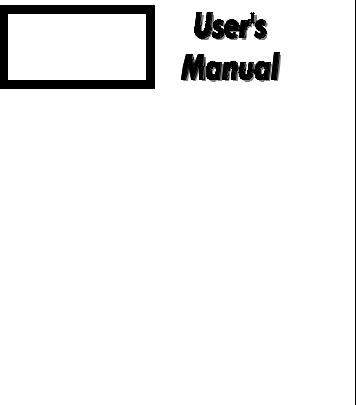
Table of contents
1)Introduction ……………………………… 4
2)Getting started ………………………...… 7
A)PianoBar Components……………….. 7
B)Piano Considerations …………......... 9
C)Installing and Calibrating the PianoBar
…..….12
D)Using the PianoBar for the First Time
………15
3)The PianoBar’s Controls, Connections and
Menus.. ……… 17 A) Front Panel Controls/ ……………….. 17
B) Rear Panel Connections…….……… |
18 |
C) Navigating the menus……………… |
19 |
D) Main Setup Page…………………… |
20 |
E) Edit Menu…………………………….. |
23 |
F)Library………………………………… 24
G)Channel Setup……………………… 26
H) Controllers…………………………… 28
I)Effects…………………………………. 29
J)Channel Route……………………….. 29
K)Options……………………………….. 30
4) About MIDI………………………………. |
31 |
5) Creating your own Setups……………… |
34 |
Appendix A – |
|
MIDI Implementation Chart ……………. |
39 |
Appendix B – |
|
User and Factory Setup Chart ……………. 41 Appendix C –
Sound Cart |
……………………………… |
51 |
Appendix D – |
|
|
MIDI CC Chart |
……………………... |
58 |
Appendix E – |
|
|
Service and techsupport info ………….. |
60 |
|
3

1. INTRODUCTION
Congratulations! By purchasing the Moog PianoBar you have recognized you CAN teach an old dog new tricks…
Of course we mean no disrespect referring to the modern acoustic piano as an old dog; it has a long and distinguished history. Adapted from the Harpsichord and other early keyboard instruments, the forte-piano, produced around 1708 by Bartolomeo Cristofori of Padova, Italy, was the first keyboard instrument to feature a wide dynamic response to a player’s touch. Composers began to flock to the instrument as it became more widely available to take advantage of its capability for musical expression. A number of technological innovations led to the modern piano – an instrument capable of whispery soft playing or thunderous passages. The piano has an impressive repertoire – from the highest statements of classical artistic purity to the greasiest boogie-
woogie to elegant and complex jazz voicings. The piano is a sound that will forever be etched in our consciousness – and one always worth exploring.
Today, music is a varied and complex endeavor, often utilizing the latest in technology. Piano players and composers have often found a frustrating gap between the true touch, feel and voice of the piano and the technology of modern music making. In fact many have resorted to compromised means – digital instruments with plastic keys that lack the touch and sound of the piano. This is where the PianoBar comes to the rescue.
What does the PianoBar Do?
The PianoBar is a portable device designed to scan the keys of the piano and the pedals and transmit the playing of the piano as MIDI information. If you are unfamiliar with MIDI, there is detailed information in chapter 4. Simply put, MIDI is a method of capturing a musical performance;
4

it can be used to simultaneously play sounds other than the sound of the instrument being played, or record that performance information for later playback.
The PianoBar extracts the information about your piano playing by means of a Scanner Bar which rests above the keys of the piano and out of the way of the player’s fingers. Yet it requires no technician to install it, it’s portable, and IT SETS UP IN JUST A FEW MINUTES…. When you are done you can leave it installed or remove it.
With the Piano Bar, you can:
-Play sounds when you depress a key on the piano – combine and layer sounds with the acoustic piano sound for rich new timbres. This is a great way to explore sounds and add new spice to your piano performances.
-Capture your piano playing in a computer, in a MIDI sequencer or notation software. This is a great way to increase productivity while composing music at the piano.
-Play MIDI music files into the PianoBar for education or entertainment. LEDs above the keys can be enabled to light up showing the notes being played.
-Whatever else your imagination can dream up!
How does it do it?
How does the PianoBar extract MIDI data from the keyboard and pedals? If you study the mechanics of a piano key and its action, you will find that the loudness of a tone produced by playing a key is closely related to the VELOCITY of the key being pressed. Therefore, by looking simply at the motion of the keys, you can get a highly accurate representation of the notes and loudness of the notes that are played. The Scanner Bar uses patented Infrared Scanning technology to measure the movement of the keys and transmit that information to the Control Module, where it is converted to MIDI.
5

The Pedal Sensor contains a pair of proximity sensors, which respond to the depression of the Soft and Sustain Pedals.
Why Moog and why the PianoBar?
Moog is concerned with the production of soulful and innovative music utilizing the best electronic design. The Piano is an instrument that can possess a depth of expression that is unrivalled by many instruments. The PianoBar is the fruit of collaboration between Don Buchla and Moog Music. Buchla is an important name in electronic music history – as he was working on synthesizers on the West Coast around the same time Bob Moog was working on the East Coast. His developments over the years include pioneering synthesizer designs and a number of innovative MIDI controllers – including the PianoBar. By creating an accessory that taps into the expressiveness of the piano, we hope that many
piano players, casual or serious, may find new joy in a timeless instrument.
The following will explain fully the installation, function and possible uses for the Moog PianoBar. If you don’t like reading manuals, “Getting Started” on p. 7 covers the installation and basic operation. It is highly recommended that you read the manual in order to obtain the maximum results from this product. We at Moog Music extend to you our sincerest hopes that your muse is awakened by this remarkable device.
We know you are itching to get started so here it is…
6
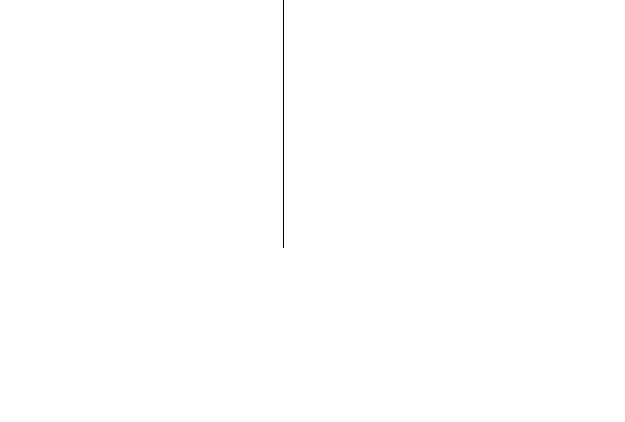
2. GETTING STARTED
PIANOBAR COMPONENTS
The PianoBar is shipped inside its own carrying case. Upon opening your new PianoBar, inspect the contents to ensure that all the components are present.
The PianoBar package contains the following components:
•Power Supply: Wall transformer connects the PianoBar to a source of AC.
•Control Module: The Control Module houses
the user interface, the sounds and the brains of the PianoBar. Both the Scanner Bar and Pedal Sensor connect to the Control Module. The Control Module contains the brains and sounds of the PianoBar.
•Scanner Bar: The Scanner Bar is what senses the piano keys’ movements and translates this into MIDI information. When it is installed, it rests on the cheek blocks (The wooden pieces next to the lowest and highest keys) and rests against the fallboard (the piece behind the keys).
7
•Pedal Sensor: The Pedal Sensor sits under the piano’s pedals and detects the use of the sustain and soft pedal.
•Library Card: The Library Card serves a dual purpose. It functions as a memory storage device, which holds 20 Setups. It also serves as a height gauge for setting the distance between the Scanner Bar and the keys.
•Two cables: Used for connecting the Scanner Bar and Pedal Sensor to the Control Module.
And of course,
•This Manual.
To use the PianoBar you will need:
•A source of power: 85-250 Volts AC, 50-60 Hz.
•Your piano
•If you are using the PianoBar’s built in sounds you will need a pair of amplified monitors or headphones
•If you are using external MIDI devices, you will also need MIDI cables to connect them to the Control Module.
8

PIANOBAR CONSIDERATIONS - What you should know about the piano on which you are installing the PianoBar
Please note that we have stated that the PianoBar works on virtually every 88-key acoustic piano.
There are some exceptions, and features that may affect the performance of the PianoBar.
•The piano must have 88 keys.
•Cheek-blocks that have unusual shaping, or are too skinny.
•Black Keys that end more than ¼” from the fallboard
•Non-Vertical fallboards – these pianos are not excluded from being used with the PianoBar, but their performance may be compromised if the Scanner Bar is allowed to flex.
What you don’t have to worry about:
•Key span (the width of keys) – a lot of research went into determining the extremes of key span. The Scanner Bar can be adjusted to accommodate a large variety of key spans.
•Uneven key height – when installed and calibrated, the Scanner Bar’s sensors compensate for any unevenness of the key height.
Other considerations:
•Tuning and condition of piano – The Moog PianoBar is used in conjunction with the sound and feel of the acoustic piano. For layering sounds from the Control Module with the acoustic piano, we assume that the piano in question is in reasonable condition and tuning. The PianoBar does not provide a method of muting the acoustic piano’s sound, so if the piano is out drastically of tune, it will not be in tune with the sounds in the Control Module. Also,
9

if a piano is poorly regulated, the velocity of the keys may not be closely related to the loudness of the tone produced. In this circumstance, it is possible that the PianoBar will have keys that produce MIDI velocity information that is not the same as the loudness of the piano tone. In any case we highly recommend regular tuning and maintenance from a qualified Piano Technician. Your piano will love you for it.
•Pedal sensor height – Every piano sits at a different height in relation to the floor. Some pianos may be situated on a dolly, which raises the pedal height substantially. The Pedal Sensor must be at a distance of ½” to 1” from the pedals when they are depressed. For raising the Pedal sensor, we recommend the Pedal Height adjustment accessory (available from Moog Music pn PB-PS-HA). In a pinch you can use a book. If the Piano is too close to the pedal sensor due to placement on a carpet, we
recommend a set of caster cups, available from your piano dealer. These will raise your piano.
•External MIDI devices – The PianoBar has a wealth of applications as a MIDI controller. If you plan on using the PianoBar with an external MIDI device – please consult the sections on the Channel Setup and Channel Route functions to learn how to configure the PianoBar with External MIDI devices.
•USB Cables – The PianoBar comes supplied with two USB-type cables. There is a 6’ cable, to make the connection between the Scanner Bar and the Control Module. Do not substitute longer USB cables or USB cables that have smaller diameter wires. There is a 16’ cable that is used to connect he Pedal Sensor to the Control Module. The cables are not interchangeable, always use the shorter cable to connect the
10

Scanner Bar to the Control Module. The PianoBar is not a standard USB device.
•Care of the PianoBar – The PianoBar is designed as all Moog equipment is – robust. However, Care should be taken with the Scanner Bar’s lower edge, which contains the infrared sensors that detect the motion of the keys. In general don’t rest it in a manner that could cause wear to these components, and don’t lean the Scanner where it can fall and possibly be damaged.
11
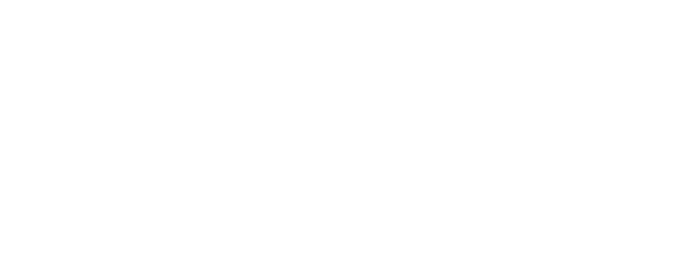
INSTALLING AND CALIBRATING THE PIANOBAR
1) Place the Scanner Bar so the end pieces are resting on the cheek blocks. Squeeze the clamps and position the Height adjustment so the Scanner Bar is well above the keys. Whenever the height of the Scanner is adjusted, be sure to squeeze the quick release clamps rather than forcing the height adjusters up and down. Make sure the back of the Scanner Bar rests against the fallboard, and that the center mark aligns with the gap between middle C and the B below it.
12
2)For the outside sections of the Scanner Bar, locate the thumbscrews on the front. Loosen them. Adjust the outside sections so the alignment marks line up with the gaps between their respective Bs and Cs. Once the alignment marks are set, tighten the thumbscrews.
3)Place the Library card face up on the lowest B and C so the handle points towards the back of the piano. Use the left leveling system to adjust the height of the scanner so it barely touches the top
of the library card.
4)Place the library card in a similar position on the highest B and C. Use the right leveling system to adjust the height of the right side of the scanner.
5)Plug the longer of the two provided cables into the Pedal Sensor. Place the Pedal sensor under the piano’s pedals so the cable comes out the back. When either the Soft Pedal or the Sustain Pedal are depressed, they should be approximately ½” to 1” above the pedal sensor, adjust height if necessary.
13
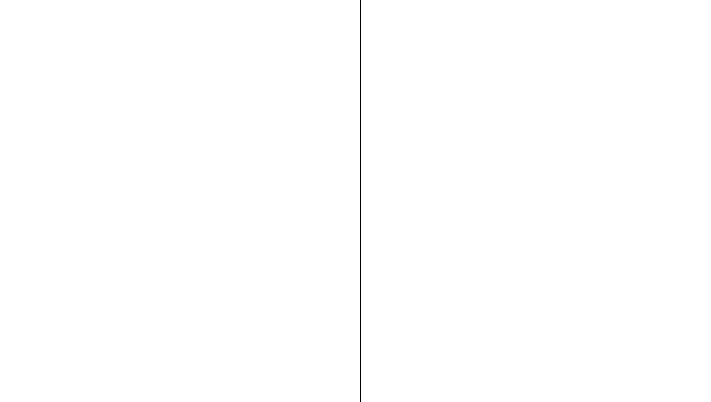
6) Connect the Pedal Sensor and Scanner to the Control Module using the cables provided, using the shorter of the two cables to connect the Scanner to the Control Module. Place the Control Module so you can conveniently view the screen and reach the buttons.
7) Connect the Control Module to the Power source and sound system (or headphones). Connections to external MIDI devices can be
made if so desired, or the MIDI interface of a nearby computer.
8) Turn on the power (on the back of the Control Module). The opening screen displays the version number of the software. After a few seconds a second screen is displayed. If the Scanner is at the correct height, the screen will say “Press Enter to Calibrate”. This screen appears for about 6 seconds, so press Enter before it disappears, if calibration is necessary. Calibration will be necessary the first time the Scanner is installed on
14
a piano – to skip calibration, simply wait for the screen to change to the Main Setup Page. If the Scanner is set too high or low, the screen will display prompts in the left and right upper corners of the screen to raise or lower the left or right levelers, respectively, until the Scanner is at the correct height. When done, press Enter and you will see the “Press Enter to Calibrate” screen – do so. The display now prompts the user to play all the keys on the piano. Calibration merely requires the playing of all the keys on the piano. Take care to depress the keys fully, and make sure the keys don’t bounce. Once you have pressed all the keys down, press escape, and installation is complete! Please note that if you press Enter and enter the calibration page, you must play all the keys, or the Scanner will be “confused” and send incorrect data.
USING THE PIANOBAR FOR THE FIRST TIME
Now that the PianoBar is installed and calibrated, it is ready to use. The Control Module display will look something like this:
This is called the Main Setup Page. The items displayed include the current Setup number and name, as well as the activity and volume settings of Channels 1-4 of the setup. The volume of the active channels can be set by pressing the appropriate channel button located under the display and adjusting the number displayed with the Value Control. Note when you play a key on the piano, a bar next to the active channels shows the relative velocity of the note played. The internal sound assigned to a MIDI channel is set in a function called “Channel Setup”.
Note that there is a green LED lit on the Scanner Bar. This LED has a photosensor switch that can be
15

used to change Setups. Simply cover the LED with your finger. You will notice that an LED will light up above a key on the piano that corresponds to the number of the current Setup. (#1 is the lowest A on the Keyboard). Simply press another key, and the current Setup will be changed to the number that matches that key (for instance – middle C is 40). This allows quick access to any Setup from 1 to 88. Another way to change Setups is with the Value rotary control on the front of the Control Module. There are 100 Setup memory locations: 60 user Setups, 20 library card Setups, and 20 factory Setups. The user Setups are shipped with Setups from the factory. These can be edited to suit the needs of the user. The library card Setups are empty until a library card with Setups is installed in the slot on the front panel of the control module. The factory Setups are permanently installed.
By taking a tour of the Setups, you can quickly see the variety of sounds and effects that you can add to the sound of a piano. Keep in mind that a Setup can contain the complete configuration of 16 MIDI channels – both in and out. There is a
wealth of possibilities contained in the PianoBar – to discover them let’s continue.
16
3. THE PIANOBAR’S CONTROLS, CONNECTIONS AND MENUS
THE CONTROL MODULE’S FRONT PANEL
The Front Panel of the Control Module has all the controls necessary for using and editing Setups.
•Volume – sets the overall volume of the internal sounds
•Phones – 1/8” jack used to connect headphones.
•Library Card – used to load sounds into Setups
# 61-80 from Library Cards
•DisplayShows information about Setups
•Channel buttons – Allow Quick changes in Volume settings of channels 1-4 in the Main Setup Page.
•MIDI indicators – Display status of MIDI in and Out. Lights up when MIDI data is sent or received.
•Cursor – Moves Cursor.
•Value – Used for changing Setups or data entry when Editing Setups.
•Escape – Takes the User “Up one level” when editing Setups. It also sends an All Notes Off message in Main Setup Page
•Enter/Edit – Chooses and executes functions / Takes the User to the Edit menu for editing Setups.
17
THE REAR PANEL CONNECTIONS
The Rear Panel contains all the connections to hook the PianoBar up to the outside world.
•Power: The PianoBar requires a +12VDC center positive power supply which can deliver 830 mA or greater. A power supply is provided with the PianoBar.
•Pedal Controllers 1-3: These three ¼” TRS (Tip/Ring/Sleeve) jacks accept an expression pedal input. Works with moogerfooger EP-1 or equivalent. All three pedal inputs can be configured to send MIDI CCs in a Setup.
•MIDI In/Out: MIDI out connects to external MIDI devices to send MIDI from the PianoBar to the external device. MIDI In is connected to the MIDI out of an external MIDI device to receive MIDI data. The current Setup determines how MIDI channels 1-16 are routed, externally and internally. These are set in Channel Setup and Channel Route.
•Scanner Bar In: Connects to the Scanner Bar to receive the Piano’s Performance data. Note: Although this is a standard USB connector, this is not a USB device.
•Pedal Sensor In: Connects to the Pedal Sensor to receive signals from the sustain and soft pedals. Note: Although this is a standard USB connector, this is not a USB device.
•Audio Outputs: Two ¼” jacks deliver the audio output of the PianoBar’s internal sounds to your amplification.
18
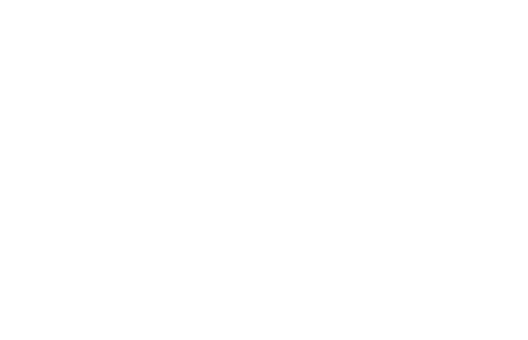
NAVIGATING THROUGH THE MENUS
The PianoBar’s Menu system is really quite simple – there are 3 basic levels: the Main Setup Page, the Edit Menu, and the Edit functions you can select in the Edit menu. Navigation is simple: Press Enter/Edit to go deeper into editing, and press escape to “come back to the surface”.
19
