Moog Music SUB 37 Editor User Manual

USER’S MANUAL
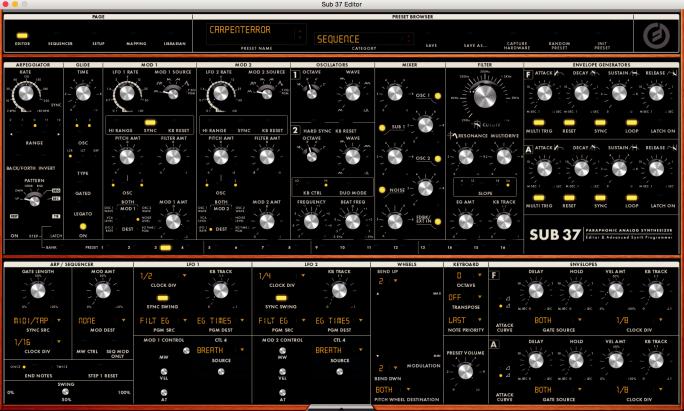
SUB 37 EDITOR / LIBRARIAN
The Sub 37 Editor/Librarian is a tool for sound design and preset management. Its plug-in version makes it easier to automate Sub 37 parameters from within your DAW software, while the standalone version is ideal for patch management.
UI INTERACTION
KNOB ADJUSTMENT
•Click and drag any knob vertically for coarse adjustment.
•While holding Ctrl, Command or Shift, click and drag any knob for fine adjustment.
•While hovering the cursor over any knob, use your scroll wheel for coarse adjustment.
•While holding Alt or Option, clicking on a knob sets it to its default position.
•Double-click any knob to type in a numeric value for that parameter.
SLIDER ADJUSTMENT
•Click and drag sliders to adjust them; simply clicking a location on the slider does not set it to the desired value.
RESIZING THE UI
•Click the grey triangle  in the bottom center tab of the Editor to show/hide the extended Sub 37 parameters window.
in the bottom center tab of the Editor to show/hide the extended Sub 37 parameters window.
•Click and drag the edge of the window to optimize the UI size for your computer.
2

PRESET BROWSER
The Preset Browser allows you easily navigate the presets on your Sub 37 as well as the presets on your computer.
•Click the PRESET NAME box to view and select presets. You can also click on the arrows to scroll through presets in the selected category.
•Set CATEGORY to ALL to browse all presets, or select a specific category to see only presets of that
category on the presets list.
NOTE: You can also right-click on a Preset Name to rename it.
SAVE
Saves all changes to the current preset.
WARNING: This will overwrite the active preset in your library or hardware.
SAVE AS
Allows you to name and save a current preset as a new file in your Preset Library or on your Sub 37.
NOTE: When you complete a “Save As” in the Editor, the new preset name will also appear on your Sub 37’s hardware LCD screen, even though it is not saved to the hardware. If you would like to save this preset to hardware, you will need to drag it into the HARDWARE PRESETS list on the LIBRARIAN page. You can also perform a manual SAVE operation on the hardware by pressing the SAVE button on your Sub 37.
CAPTURE HARDWARE
Imports your current Sub 37 hardware settings into the Editor. Capture Hardware is useful if you have adjusted a sound prior to opening the Editor, or if you want to import a new unsaved sequence.
NOTE: Current settings will need to be saved or they will be discarded when you load a new preset.
RANDOM PRESET
Generates an almost completely random preset, which may or may not be useful. (Eventually you might stumble onto something cool.)
INIT PRESET
Loads the default Sub 37 “Init Preset” settings.
MOOG ICON
Flashes when MIDI data is sent or received by the Sub 37 Editor.
3

PAGE SELECTOR
The PAGE selector in the top-left corner of the Editor determines which UI page is active in the Extended Parameters section at the bottom of the editor. The EDITOR, SEQUENCER, SETUP, and MAPPING pages are only displayed in the bottom (fold-up) UI section, while the LIBRARIAN button opens the Preset Library interface.
EDITOR
The lower UI section of the Editor shows the advanced Sub 37 parameters found in the Sub 37’s PRESET EDIT menu.
NOTE: All of these parameters are saved per preset.
SEQUENCER
The lower UI section of the editor shows a graphical Editor for the Sub 37 sequencer, as well as the extended SEQUENCER parameters found in the Sub 37’s PRESET EDIT menu.
NOTE: All Sequencer data is saved per preset. You can also save individual sequences to your computer.
SEQUENCER PAGE
Sequence data is displayed using four 16-step pages; SEQUENCER PAGE selectors are located in the upper-right corner of the Sequence editor.
4
