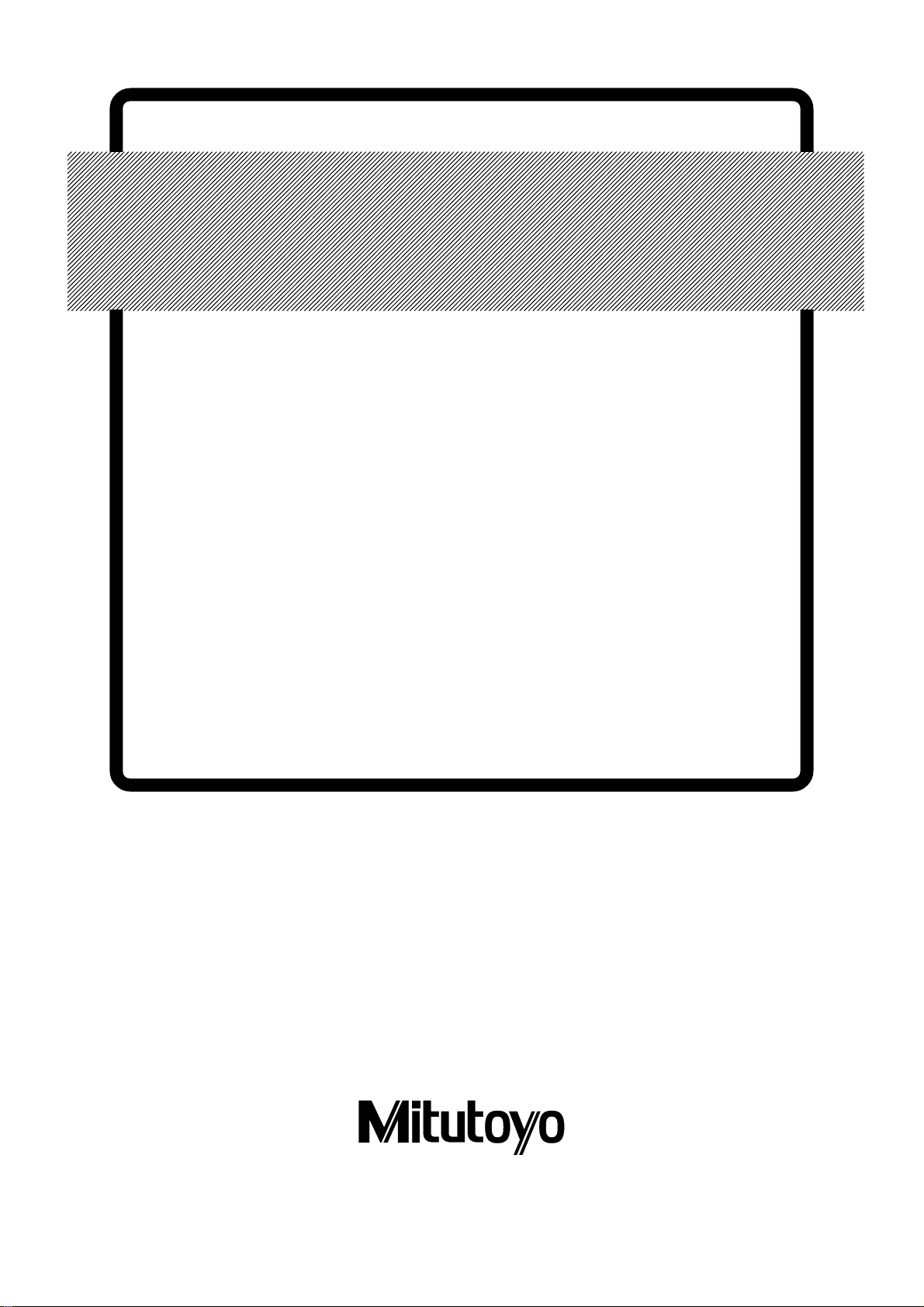
LSM-9506
No.99MBC032A3
SERIES No.544
Laser Scan
Micrometer
User's Manual
Read this User’s Manual thoroughly
before operating the instrument. After reading,
retain it close at hand for future reference.
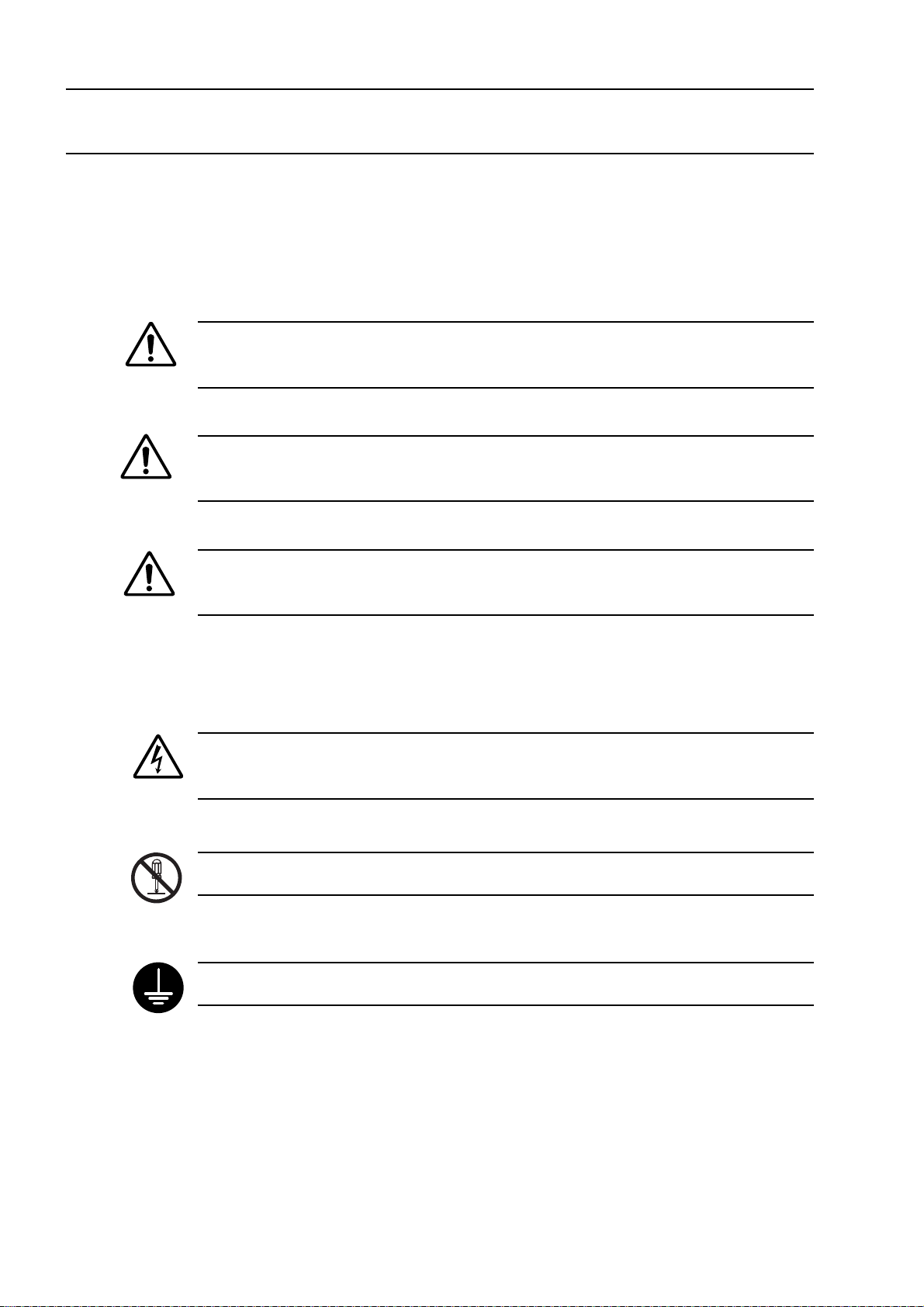
CONVENTIONS USED IN USER'S MANUAL
Safety Precautions
To operate the instrument correctly and safely, Mitutoyo manuals use various safety signs (Signal
Words and Safety Alert Symbols) to identify and warn against hazards and potential accidents.
The following signs indicate general warnings:
Indicates an imminently hazardous situation which, if not avoided, will result in serious
DANGER
WARNING
CAUTION
injury or death.
Indicates a potentially hazardous situation which, if not avoided, could result in serious
injury or death.
Indicates a potentially hazardous situation which, if not avoided, may result in minor or
moderate injury or property damage.
The following signs indicate specific warnings or prohibited actions, or indicate a mandatory action:
Alerts the user to a specific hazardous situation. The given example means “Caution,
risk of electric shock”.
Prohibits a specific action. The given example means “ Do not disassemble”.
Specifies a required action. The given example means “Ground”.
i
No. 99MBC032A
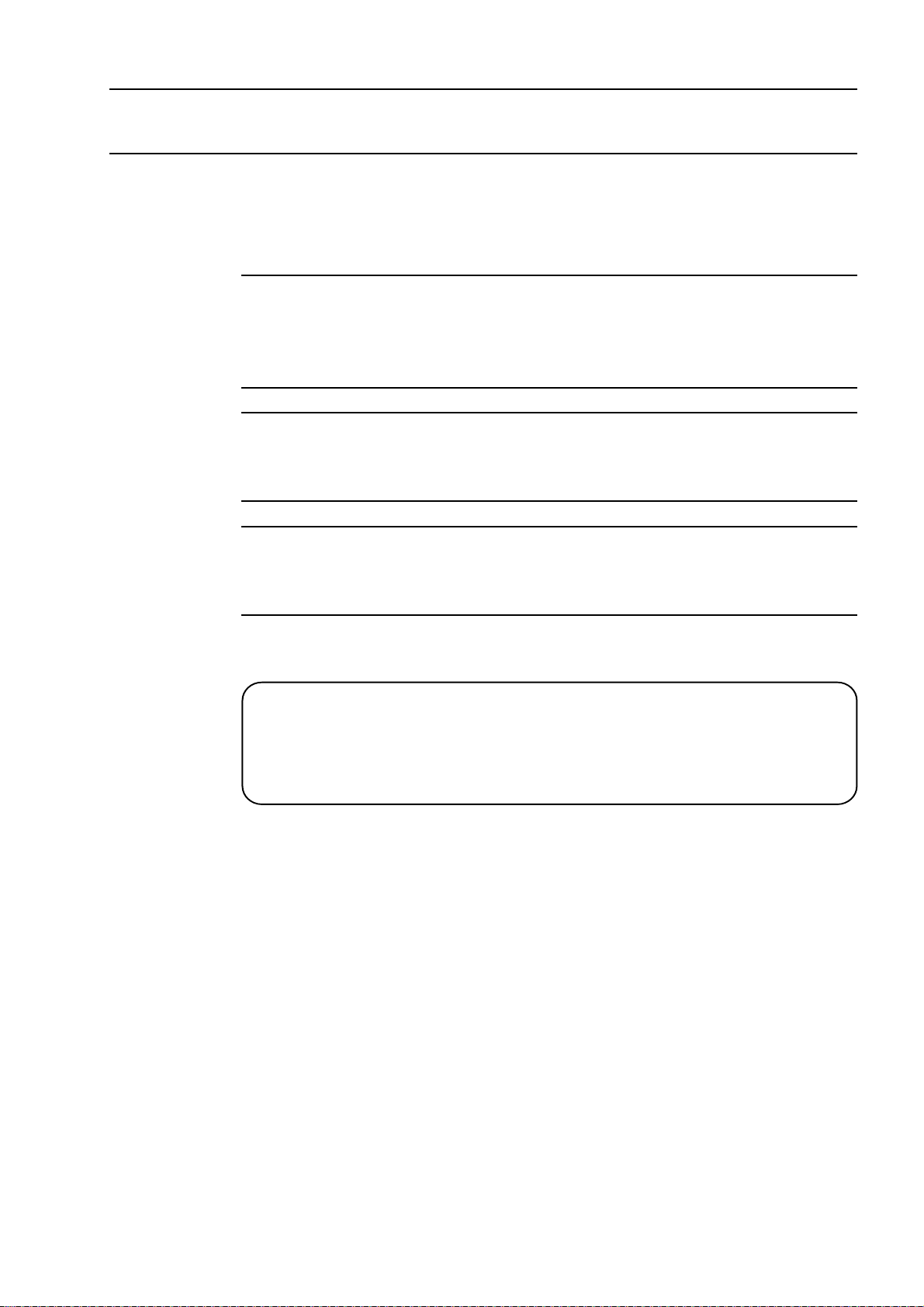
CONVENTIONS USED IN USER'S MANUAL
On Various Types of Notes
The following types of notes are provided to help the operator obtain reliable measurement data
through correct instrument operation.
IMPORTANT •An
of a task. You cannot disregard this note to complete the task.
• An important note is a type of precaution, which if neglected could result in a loss of
data, decreased accuracy or instrument malfunction/failure.
NOTE A
TIP A tip is a type of note that helps the user apply the techniques and procedures described in
note
mation that may only apply in special cases (e.g.. Memory limitations, equipment configurations, or details that apply to specific versions of a program).
the text to their specific needs.
It also provides reference information associated with the topic being discussed.
Mitutoyo assumes no liability to any party for any loss or damage, direct or indirect,
caused by use of this instrument not conforming to this manual.
Information in this document is subject to change without notice.
© Copyright Mitutoyo Corporation. All rights reserved.
important note
emphasizes or supplements important points of the main text. A note supplies infor-
is a type of note that provides information essential to the completion
NOTES FOR EXPORTING
If you export this product, contact the nearest Mitutoyo sales office in advance.
No. 99MBC032A
ii
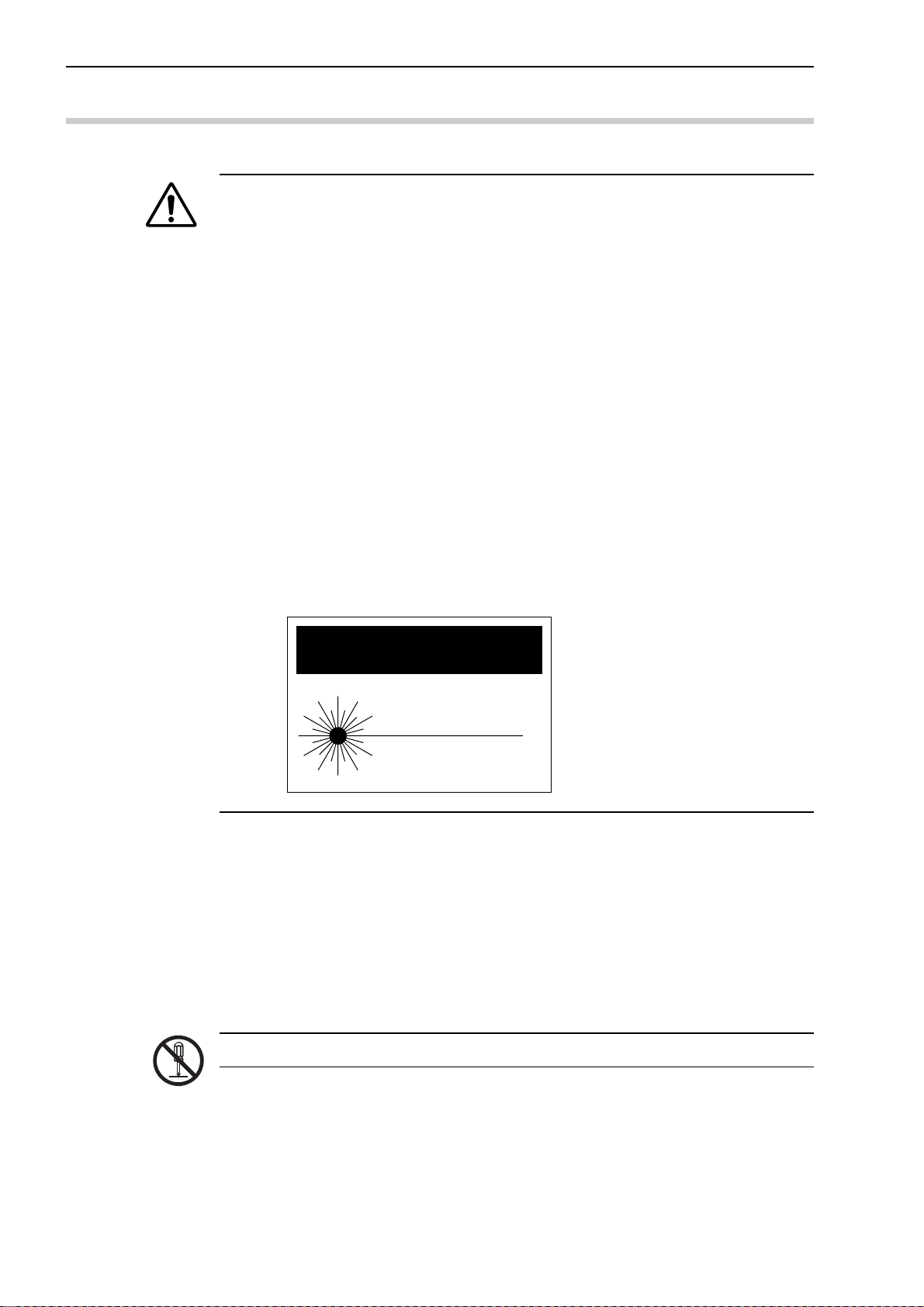
PRECAUTIONS
CAUTION
1. Safety Precautions
The Mitutoyo Laser Scan Micrometer LSM-9506 uses a laser beam.
CAUTION
1) “This LSM conforms to the US CDRH regulations in 21 CFR 1040 for a class II
laser product.”
2) Do not look directly into the laser beam. (Never look into the emission window,
even when no light is emitted.)
3) Do not observe the laser beam directly through optical equipment, such as a
magnifying lens.
4) When measuring flat objects with mirror finishes, avoid looking at the reflection on
the surface.
5) Close the beam shutter when not in use.
6) Do not open the emission unit cover except for servicing. The output power
when the cover is open is about 1.2mW.
7) Do not remove the “CAUTION” or “WARNING” labels.
8) The laser beam does not harm human skin when irradiating.
9) “CAUTION – Use of controls or adjustments or performance of procedures other
than those specified herein may result in hazardous radiation exposure.”
LASER LIGHT-DO NOT
STARE INTO BEAM
1mW-650nm
CLASS II LASER PRODUCT
2. If an optional device is to be connected to this system, make sure that the optional device is
also turned off.
3. Firmly tighten the screws of the cable connectors and interfaces to ensure shielding.
4. Do not touch the terminals of the connectors, otherwise contact may be poor.
5. Positively ground the Display Unit.
6. An error display may appear during operation. However, it may not always indicate a fault. If
an error display appears, consult the “Maintenance and Inspection” section.
Do not open the covers provided on the emission unit and reception unit.
iii
No. 99MBC032A
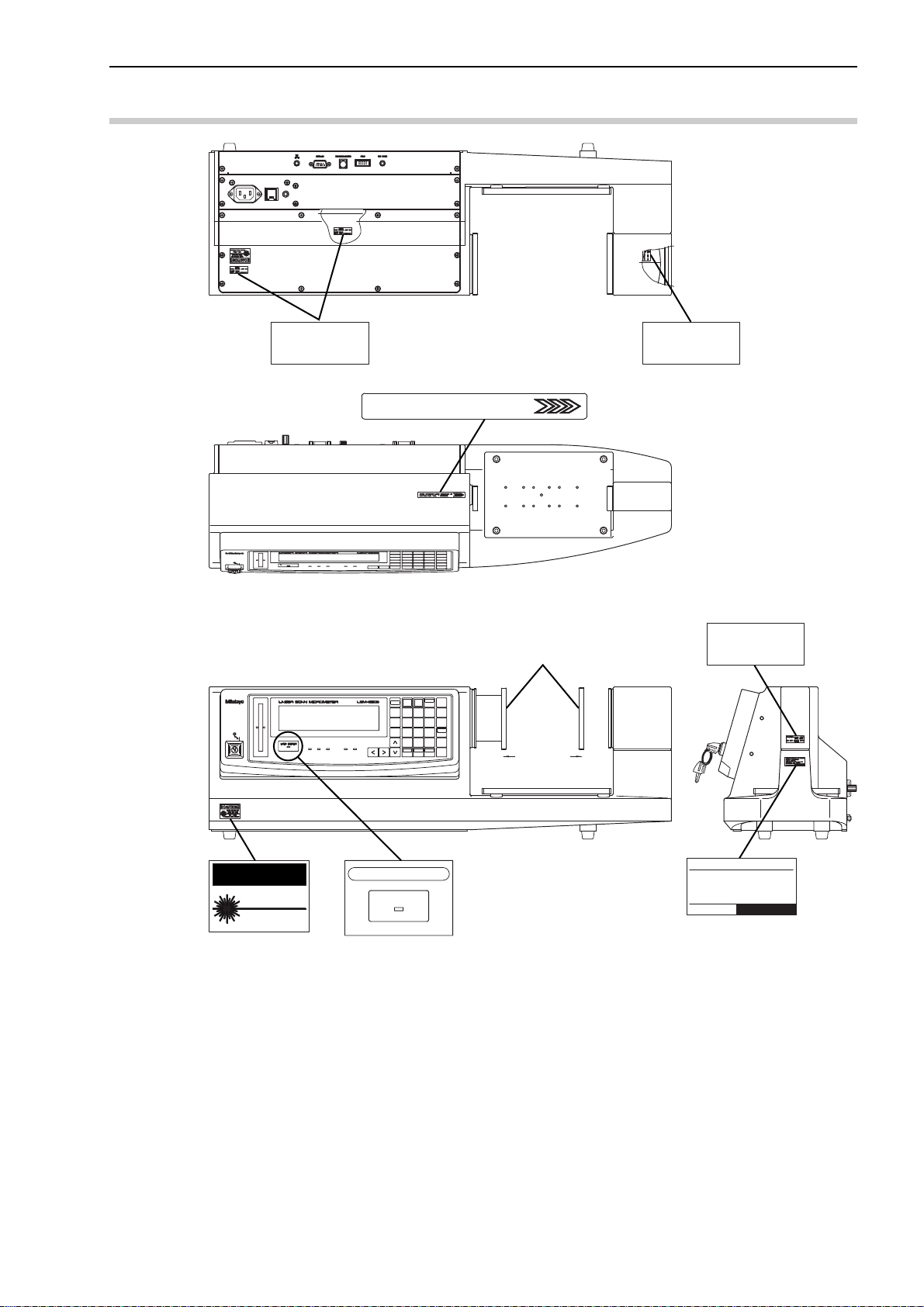
SAFETY PRECAUTION LABELS LOCATED ON LSM-9506
CAUTION-Laser Light
when open
DO NOT STARE INTO
BEAM
AVOID EXPOSURE-LASER RADIATION IS
EMITTED FROM THIS APERTURE
Beam attenuator
CAUTION-Laser Light
when open
DO NOT STARE INTO
BEAM
CAUTION-Laser Light
DO NOT STARE INTO
when open
BEAM
No. 99MBC032A
CAUTION
LASER LIGHT-DO NOT
STARE INTO BEAM
1mW-650nm
CLASS II LASER PRODUCT
LASER EMISSION INDICATOR
LASER EMISSION
Complies_with_21_CFR_1040.10
Mitutoyo_Corporation
1-20-1,_Sakado,
Takatsu-Ku,_Kawasaki-Shi,
Kanagawa_213,_JAPAN
Manufactured:
iv
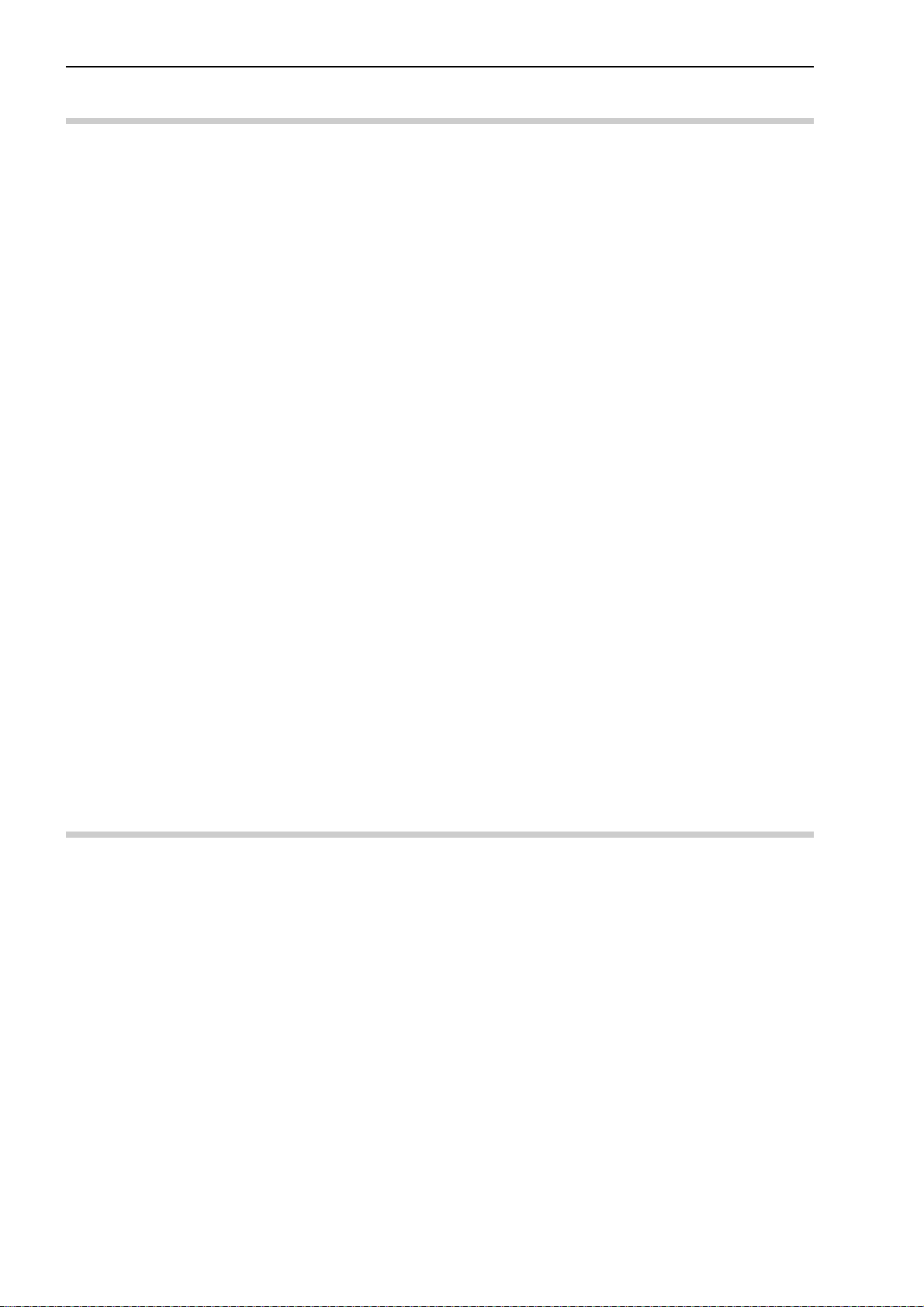
INSTALLING CONDITIONS
The Mitutoyo Laser Scan Micrometer LSM-9506 is both a precision optical instrument and a
precision electric instrument, and it is designed for indoor use. Therefore, it must be carefully
installed and the following conditions must be taken into consideration to attain the highest
possible accuracy.
1. Vibration
Install this unit if possible in a place where it will not be subject to vibration. If this unit is
used for a long period of time in an environment where there are significant vibrations, the
precision parts in this unit may be affected, resulting in the deterioration of measuring
accuracy.
If this unit has to be used in an environment where vibration is significant, measures such as
the laying of a vibration damping rubber pad under the unit must be applied to reduce the
effect of vibration.
2. Dust
Dust and airborne particles at the installation site adversely affect optical parts including the
protective glass and electronic parts of the Measuring Unit. Place this unit in a place with as
little dust and as few airborne particles as possible.
3. Direct sunlight
If this unit is subjected to direct sunlight, the heat may deform this unit and affect the
measuring accuracy.
4. Ambient temperature and humidity
WARRANTY
If this unit must be placed by a window where it will be subjected to direct sunlight, protect
the unit by shading it.
This unit must be operated in an environment where the temperature is between 0 and 40˚C
and the humidity is between 35 and 85% RH. Avoid installing this unit where there is
significant temperature or humidity change.
Significant temperature and humidity changes may reduce measuring accuracy.
In the event that the Mitutoyo Laser Scan Micrometer (LSM) should prove defective in
workmanship or material, within one year from the date of original purchase for use, it will
be repaired or replaced, at our option, free of charge upon its prepaid return to us.
If the unit fails or is damaged because of the following causes it will be subject to a repair
change, even if it is still under warranty.
1. Failure or damage due to inappropriate handling or unauthorized modification.
2. Failure or damage due to transport, droppage, or relocation of the machine after
purchase.
3. Failure or damage due to fire, salt, gas, abnormal voltage, or natural catastrophe.
This warranty is effective only where the machine is properly installed and operated following this manual.
v
No. 99MBC032A
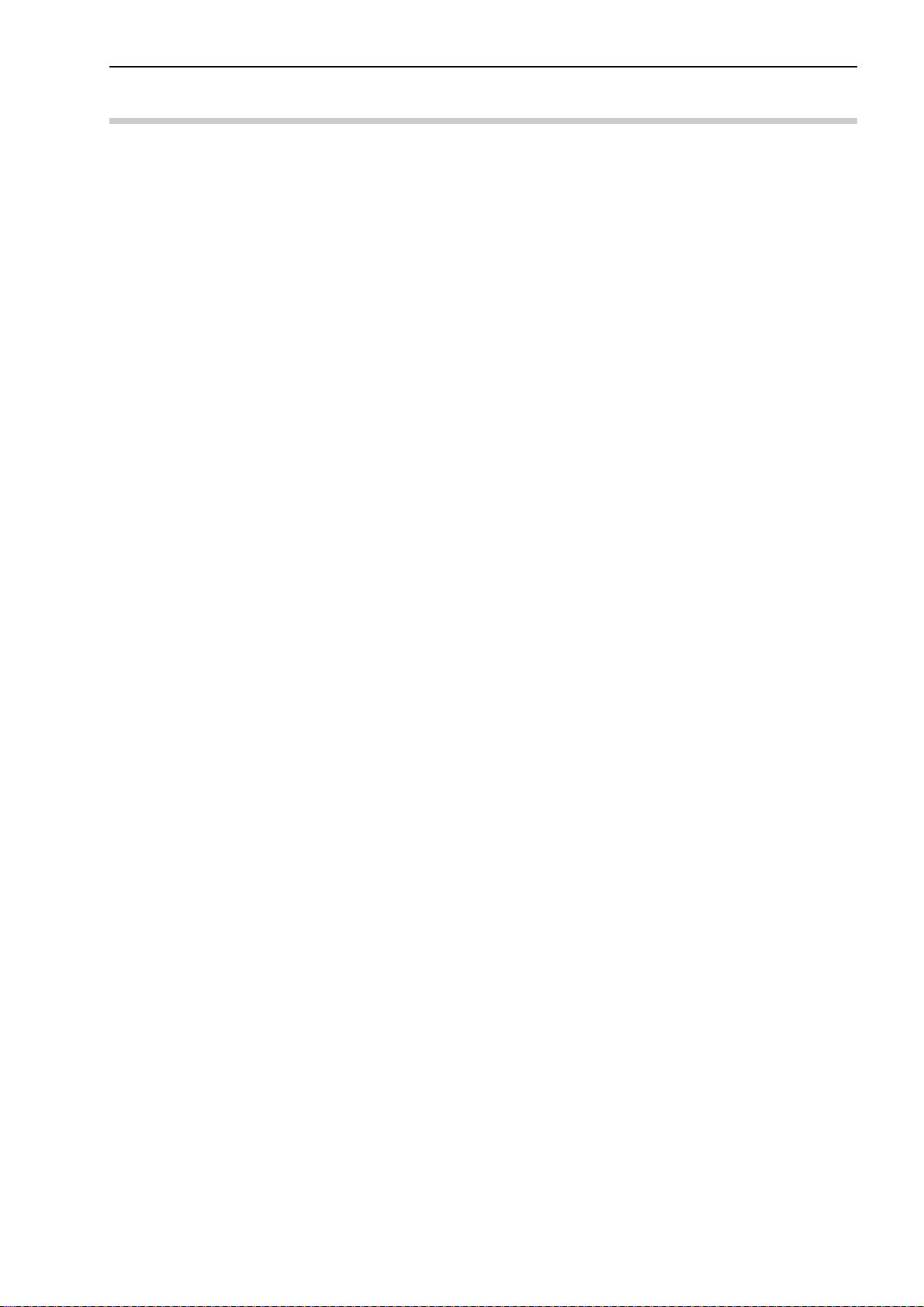
CONTENTS
CONVENTIONS USED IN USER'S MANUAL ................................................................. i
NOTES FOR EXPORTING ............................................................................................... ii
PRECAUTIONS ...............................................................................................................iii
SAFETY PRECAUTION LABELS LOCATED ON LSM-9506........................................iv
INSTALLING CONDITIONS .............................................................................................v
WARRANTY......................................................................................................................v
1. INTRODUCTION................................................................................................... 1-1
2. SETUP .................................................................................................................. 2-1
3. DISPLAYS AND KEY OPERATIONS.................................................................. 3-1
1.1 Outline ........................................................................................................... 1-1
1.2 Foreword ....................................................................................................... 1-1
1.3 Nomenclature ................................................................................................ 1-2
1.3.1 Display Unit....................................................................................... 1-2
1.3.2 Measuring Unit.................................................................................. 1-3
2.1 Unpacking and Acceptance Check............................................................... 2-1
2.2 Connecting the Cables ................................................................................. 2-1
2.3 Preliminary Checks ....................................................................................... 2-3
2.4 Initializing the LSM-9506 .............................................................................. 2-5
3.1 Outline of the Operation Modes ................................................................... 3-1
3.1.1 Outline of the Operation Modes ....................................................... 3-1
3.1.1.1 Overview................................................................................. 3-1
3.1.1.2 Setting the segment ............................................................... 3-3
3.1.1.3 Measurement interval (measurement time) ........................... 3-4
3.1.2 Outline of the Operation Modes ....................................................... 3-5
3.1.2.1 Basic setup mode................................................................... 3-6
3.1.2.2 Calibration mode .................................................................... 3-6
3.1.2.3 Measuring condition setup mode ........................................... 3-6
3.1.2.4 Other setup mode................................................................... 3-6
3.1.2.5 Statistic display mode............................................................. 3-6
3.1.2.6 Measurement mode................................................................ 3-7
3.2 Techniques and Terminology of Setup Functions ........................................ 3-9
3.2.1 Program ............................................................................................ 3-9
3.2.2 Basic setup ....................................................................................... 3-9
3.2.3 Function setup ................................................................................ 3-10
3.2.4 Setups according to the property of each workpiece..................... 3-10
3.2.4.1 Transparent object (Workpiece that transmits light) ............ 3-10
3.2.5 Latch (holding) of the displayed value ........................................... 3-12
3.2.6 Automatic measurement with an edge specification...................... 3-13
3.2.7 GO/NG judgment ............................................................................ 3-14
3.2.8 Abnormal data elimination .............................................................. 3-16
3.2.9 Offset/Zero-set ................................................................................ 3-17
3.2.10 Mastering ........................................................................................ 3-17
3.2.11 Reference value.............................................................................. 3-18
3.2.12 Data output conditions .................................................................... 3-18
3.2.13 Automatic workpiece detection <OD detection method, Position
detection method> .......................................................................... 3-19
No. 99MBC032A
vi
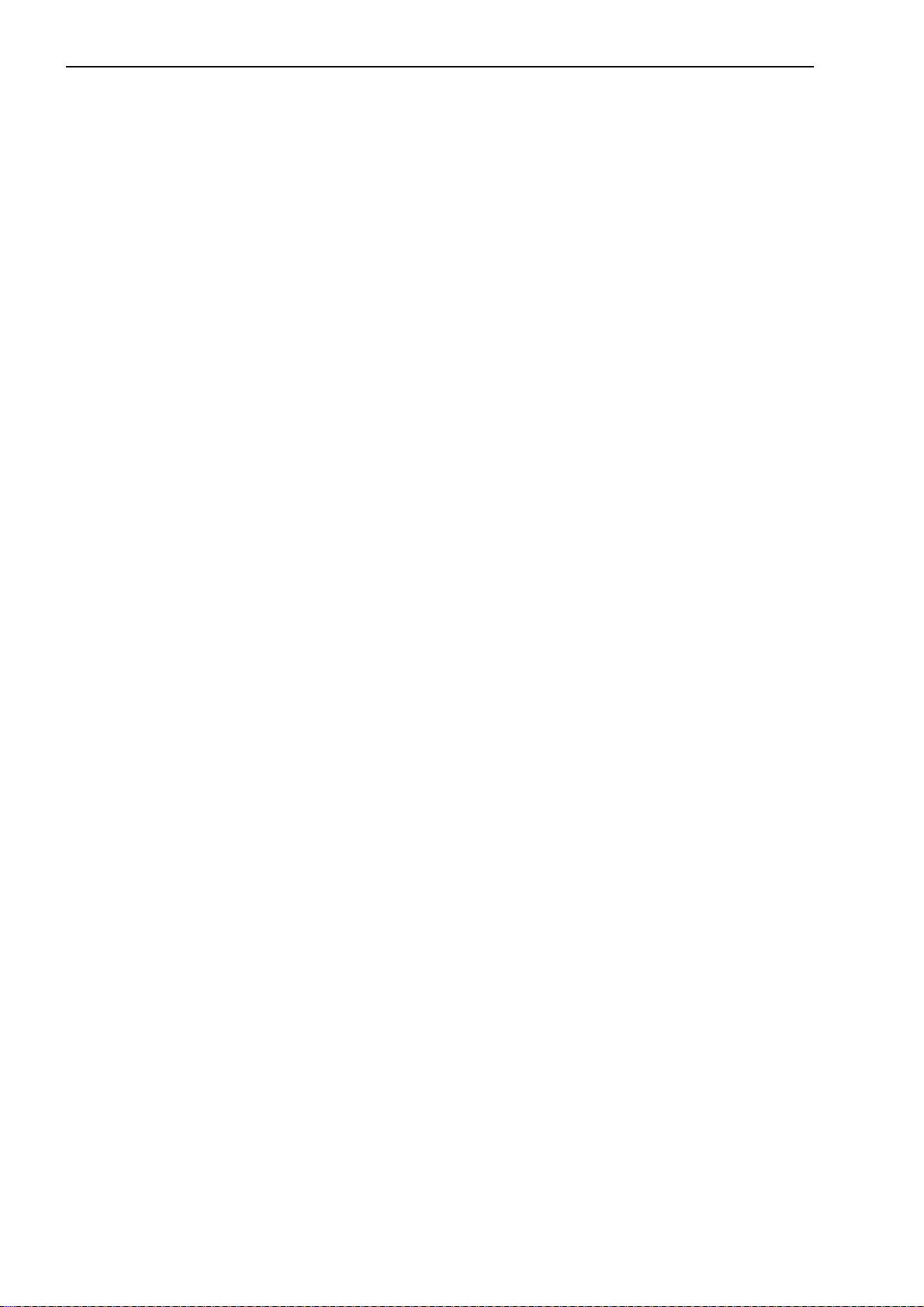
3.2.14 Group judgment .............................................................................. 3-21
3.2.15 Recording the amount of light ........................................................ 3-22
3.3 Outline of the Display Contents .................................................................. 3-23
3.3.1 Display unit ..................................................................................... 3-23
3.3.2 Data display unit ............................................................................. 3-23
3.4 Outline of Key Operations .......................................................................... 3-25
3.4.1 Description of key functions ........................................................... 3-27
3.4.2 Example key operations ................................................................. 3-31
4. SETTING UP THE MEASURING CONDITIONS ................................................. 4-1
4.1 Basic Setup ................................................................................................... 4-1
4.1.1 Outline of the basic setup procedure ............................................... 4-2
4.1.2 Description of each mode................................................................. 4-3
4.1.2.1 Selecting and setting the function in the B0 mode ................ 4-4
a. Setting the resolution (Guidance: RES) ............................ 4-4
b. Setting the number of blank-out digits (Guidance: BLN) .. 4-4
c. Putting a comma after the thousandths digit
(Guidance: (,)) ................................................................... 4-5
d. Setting the buzzer function (Guidance: BUZZER) ............ 4-5
e. Setting the display latch timer (Guidance: LATCH) .......... 4-6
4.1.2.2 Selecting and setting the function in the B1 mode ................ 4-7
a. Setting the output function in the ready state
(Guidance: D.OUT) ............................................................ 4-7
b. Selecting the display message if Err-0 occurs
(Guidance: ERR-0 D) ........................................................ 4-7
c. Selecting the display message at the start of
measurement (Guidance: RUN D) .................................... 4-7
d. Selecting the averaging method (Guidance: AVG.M)....... 4-8
e. Setting the GO/NG judgment method
(Guidance: JDG.M) ............................................................ 4-8
f. Setting whether the target value is copied to the
reference value (Guidance: COPY) .................................. 4-8
4.1.2.3 Selecting and setting the function in the B2 mode ................ 4-9
a. Setting the workpiece type (Guidance: WORK.P) ............ 4-9
b. Setting the simultaneous measurement
(Guidance: PROG) ............................................................ 4-9
c. Selecting the method of specifying segments
(Guidance: SEG) ............................................................... 4-9
4.1.2.4 Selecting and setting the function in the B3 mode .............. 4-10
a. Setting the abnormal value elimination function
(Guidance: ADE) ............................................................. 4-10
b. Setting the automatic workpiece detecting function
(Guidance: AWDT) .......................................................... 4-10
c. Setting the number of scans (Guidance: SCAN) ............ 4-10
d. Setting the group judgment (Guidance: GTJ) ................. 4-11
e. Setting the group judgement output
(Guidance: GTJ D) .......................................................... 4-11
4.1.2.5 Selecting and setting the function in the B4 mode .............. 4-12
a. Setting the use of RS-232C port
(Guidance: RS-232C) ...................................................... 4-12
vii
No. 99MBC032A
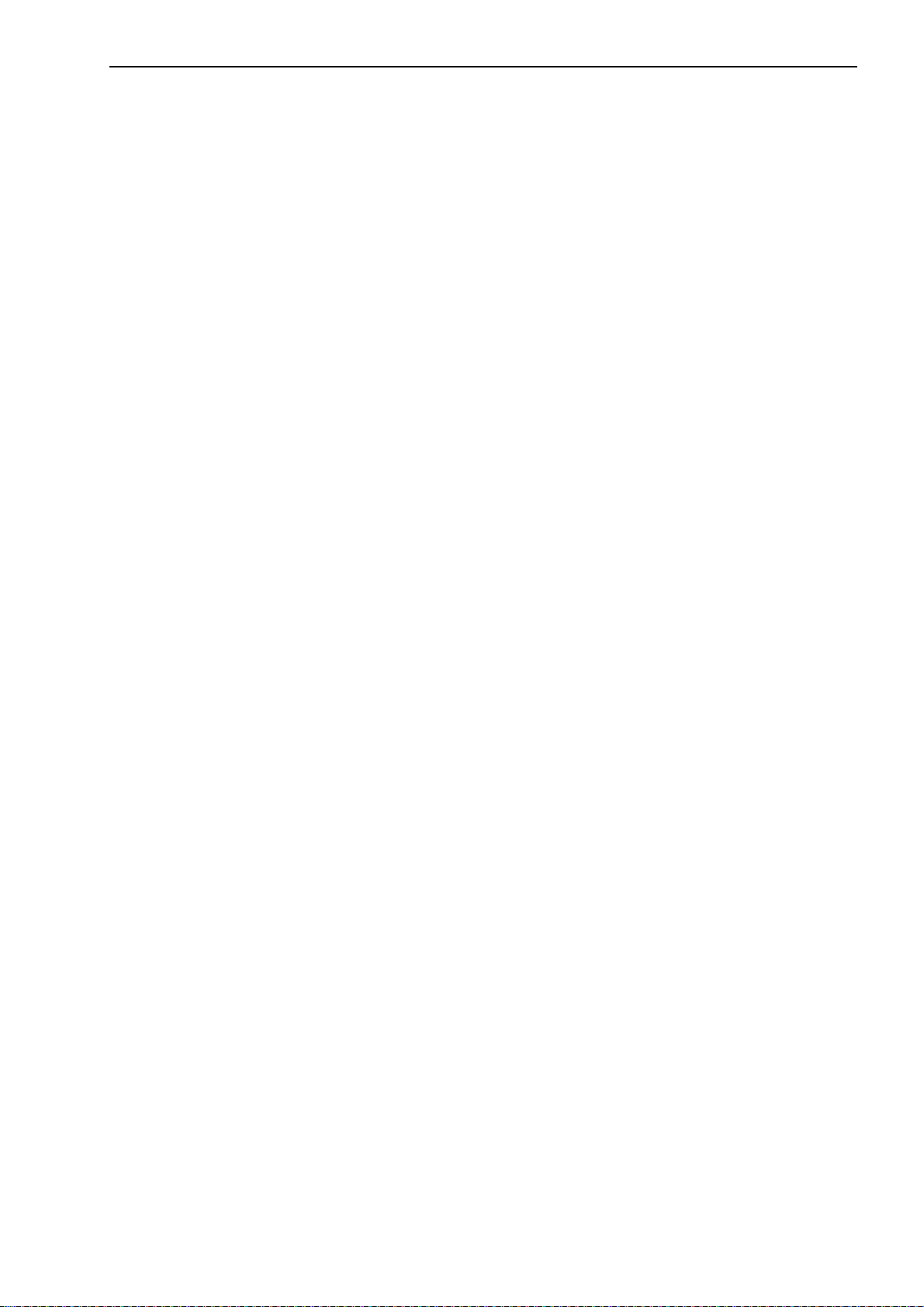
b. Setting the RS-232C communication baud rate
(Guidance: BAUD)........................................................... 4-12
c. Setting the RS-232C communication data bits
(Guidance: LENGTH) ...................................................... 4-12
d. Setting the RS-232C communication parity bit
(Guidance: PARITY)........................................................ 4-13
e. Setting the delimiter for communication
(Guidance: DELIMT) ........................................................ 4-13
f. Setting the RS-232C line control
(Guidance: CONTRL) ...................................................... 4-13
4.1.2.6 B5: Reserved........................................................................ 4-14
4.1.2.7 Selecting and setting the function in the B6 mode .............. 4-14
a. Setting the use of DCU (Guidance: DCU) ...................... 4-14
4.2 Calibration ................................................................................................... 4-15
4.2.1 Calibration gages and gage stand ................................................. 4-15
4.2.2 Entering the calibration mode......................................................... 4-15
4.3 Positioning a Gage or a Workpiece............................................................ 4-19
4.4 How to read-in the amount of light ............................................................. 4-19
4.5 Setting Up the Functions ............................................................................ 4-20
4.5.1 Outline of the function setup mode ................................................ 4-20
4.5.2 Outline of each function setup mode ............................................. 4-22
4.5.3 Function setup mode ...................................................................... 4-23
4.5.3.1 F0: Setting the segment ....................................................... 4-23
4.5.3.2 F1: Setting the measurement interval
(measurement time) ............................................................. 4-25
4.5.3.3 F2: Setting the GO/NG judgment criteria............................. 4-27
4.5.3.4 F3: Setting the reference value............................................ 4-31
4.5.3.5 F4: Setting the offset value .................................................. 4-32
4.5.3.6 F5: Setting the data output conditions ................................. 4-34
4.5.3.7 F6: Setting the sample measurement .................................. 4-35
4.5.3.8 F7: Automatic workpiece detection setting .......................... 4-36
4.5.3.9 F8: Setting the group judgment ............................................ 4-37
4.5.3.10 Confirming the function setup contents................................ 4-38
No. 99MBC032A
5. MEASUREMENT MODE ...................................................................................... 5-1
5.1 Outline of the Measurement Mode ............................................................... 5-1
5.1.1 Setup in the measurement mode ..................................................... 5-1
5.1.1.1 Setup operation from the arrow key....................................... 5-2
5.1.1.2 Setup that can be made directly from each setup item key .. 5-4
5.2 Other Functions ............................................................................................ 5-5
5.2.1 Key lock ............................................................................................ 5-5
5.2.2 Displaying the measuring position .................................................... 5-5
5.3 Applied Measurement ................................................................................... 5-6
5.3.1 OD measurement of a precision-machined workpiece .................... 5-6
5.3.2 Measurement of magnet coil wire that runs at high speed.............. 5-7
5.3.3 Measurement of the lead pitch of a multiple-pin IC ......................... 5-8
5.3.4 Applied Measurement with Offset/Zero-Set Functions................... 5-10
5.3.5 Sample measurement..................................................................... 5-13
5.3.6 Applied measurement with automatic workpiece detection ........... 5-15
5.3.7 Applied measurement on a stepped round bar .............................. 5-17
viii
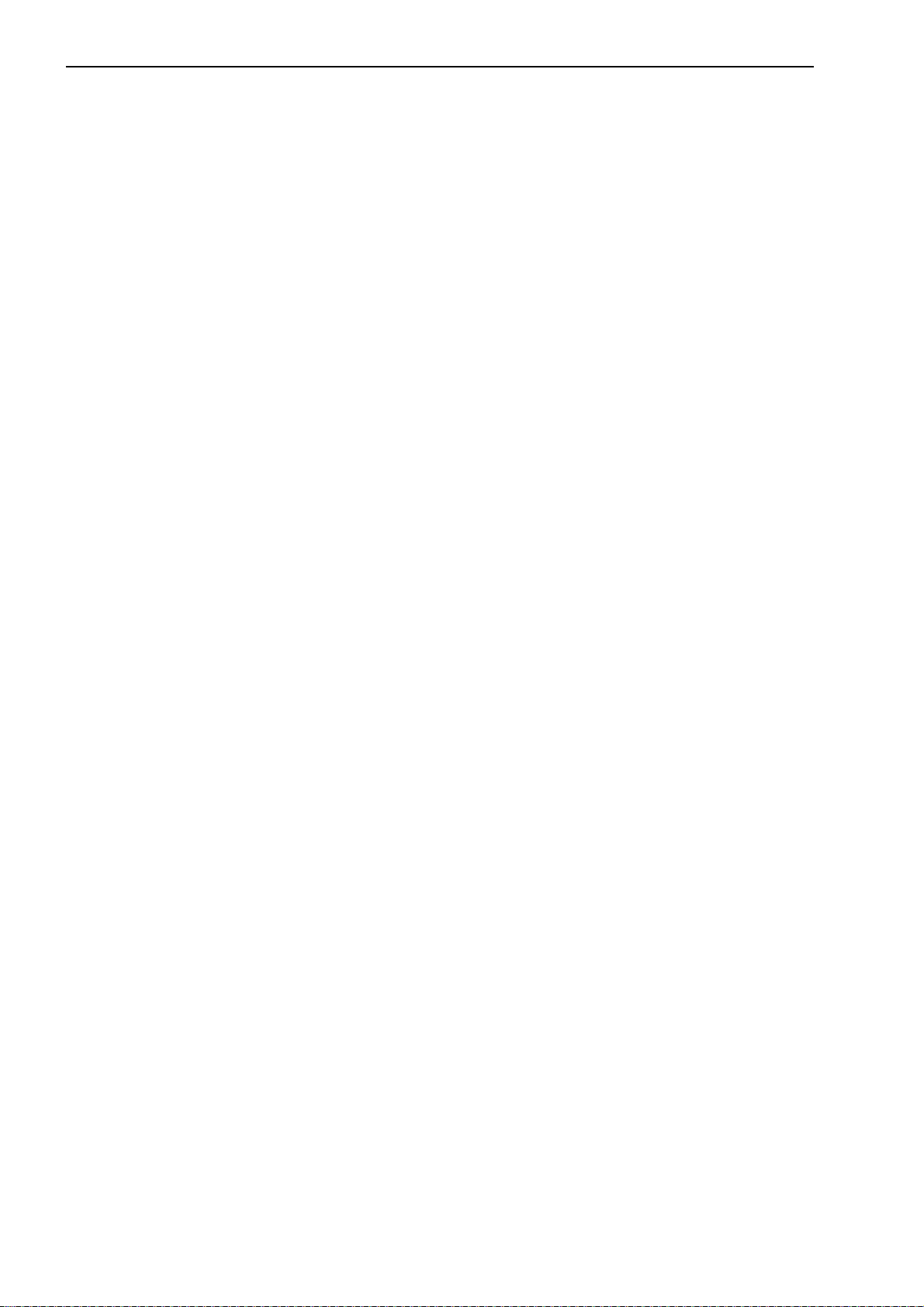
6. INTERFACE UNIT ................................................................................................ 6-1
6.1 RS-232C Interface ........................................................................................ 6-1
6.1.1 Specifications.................................................................................... 6-1
6.1.2 Connections ...................................................................................... 6-3
6.1.3 Printer interface ................................................................................ 6-5
6.1.3.1 Setting the printer ................................................................... 6-5
6.1.3.2 Setting the LSM-9506............................................................. 6-6
6.1.4 RS-232C commands ........................................................................ 6-6
6.1.5 List of commands ............................................................................. 6-8
6.1.6 List of response commands if an error occurs............................... 6-10
6.1.7 Format of response commands...................................................... 6-11
6.1.8 Other commands ............................................................................ 6-12
6.1.9 Details of command descriptions ................................................... 6-13
6.1.10 An example Program of RS-232C Communication ....................... 6-21
6.2 Digimatic Output Unit interface ................................................................... 6-22
6.2.1 Method of use................................................................................. 6-22
6.2.2 I/O specifications ............................................................................ 6-23
6.2.3 Timing chart .................................................................................... 6-24
6.2.4 Data format ..................................................................................... 6-25
7. INSPECTION AND MAINTENANCE.................................................................... 7-1
7.1 Display Unit ................................................................................................... 7-1
7.1.1 Display check.................................................................................... 7-1
7.1.2 Cleaning method............................................................................... 7-1
7.2 Measuring Unit .............................................................................................. 7-2
7.2.1 Cleaning optical parts ....................................................................... 7-2
7.2.1.1 Checking method of the reception signal using an oscilloscope .... 7-2
7.2.2 Replacement of protection glass ...................................................... 7-2
7.3 Error Messages and Remedies .................................................................... 7-3
7.4 Troubleshooting and Remedies .................................................................... 7-4
7.5 Fuse replacement ......................................................................................... 7-5
ix
8. SPECIFICATIONS ................................................................................................ 8-1
8.1 Specifications ................................................................................................ 8-2
9. RESTRICTIONS ASSOCIATED WITH THE COMBINATION OF FUNCTIONS,
TABLES OF THE BASIC SETUP MODES ......................................................... 9-1
9.1 Restrictions Associated with the Particular Combination of Functions ........ 9-1
9.2 List of Setup Modes ...................................................................................... 9-3
9.2.1 List of basic setup modes................................................................. 9-3
9.2.2 List of calibration functions ............................................................... 9-4
9.2.3 Reading in the amount of light ......................................................... 9-4
9.2.4 List of function setup modes ............................................................ 9-5
SERVICE NETWORK
No. 99MBC032A
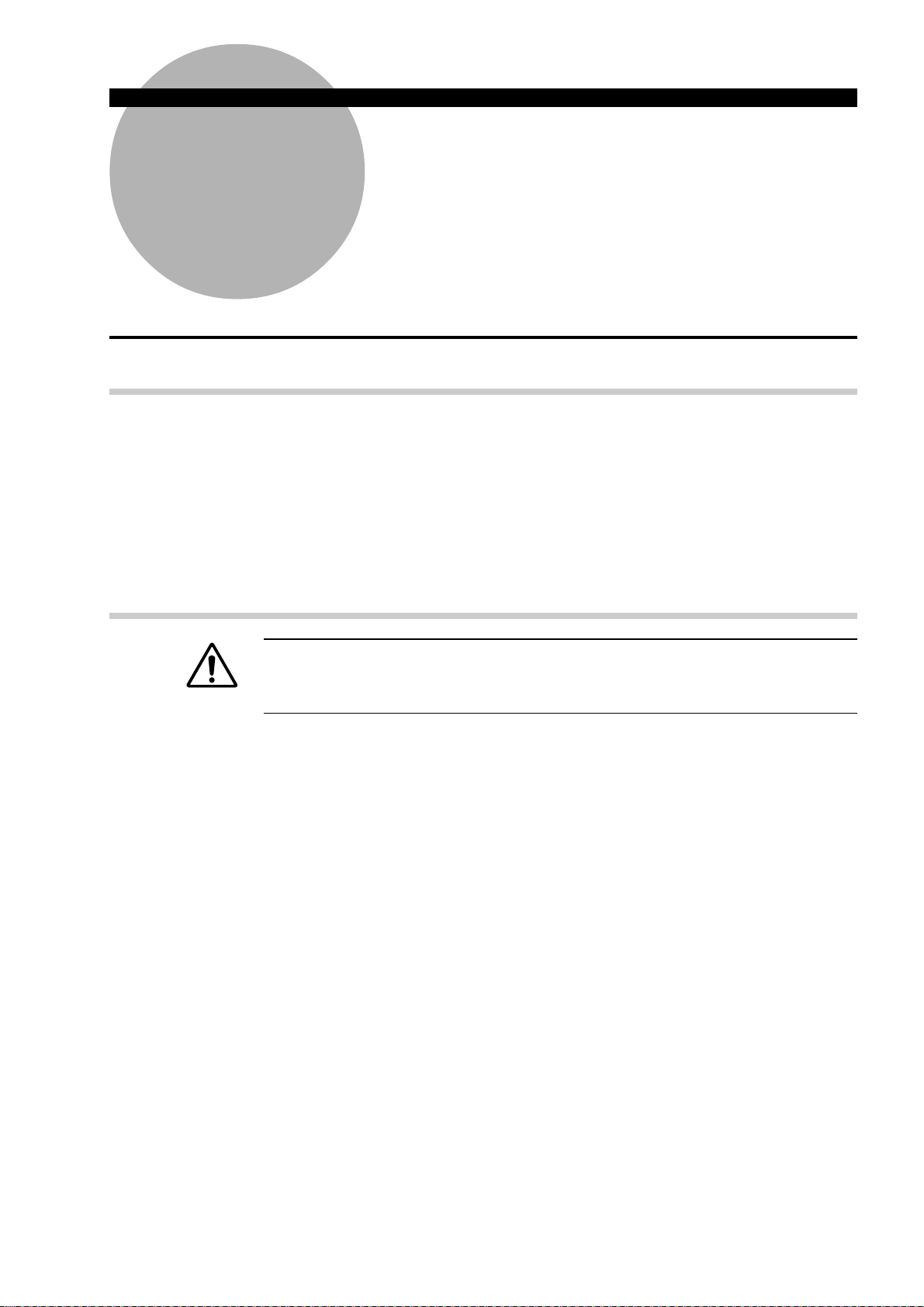
INTRODUCTION
1
1.1 Outline
This system is an accurate, non-contact measurement system capable of measuring workpiece
dimensions at a high speed using a highly directional scanning laser beam.
This non-contact optical measuring system is capable of measuring workpieces which are
difficult to measure with conventional measuring instruments. It performs simple and
accurate measurement of brittle or elastic objects, objects at high temperature, objects which
must be kept clean, and soft objects which may be deformed and suffer dimensional changes
under the measuring forces used.
1.2 Foreword
This chapter describes the Laser Scan Micrometer (LSM) models and
nomenclature of the Display unit and the Measuring unit.
WARNING
The Measuring Unit uses a laser. For safe operation, carefully read and follow the
“Safety Precautions on Use of Laser” section described in the user’s manual that is
supplied with each Measuring Unit.
The LSM-9506 is classified into two types, the mm/E type and mm/inch type. This User’s
Manual explains about the mm/E type. In case of using the mm/inch type, read this User’s
Manual with replacing the “E” indication with “inch (in)”.
No. 99MBC032A
1 - 1
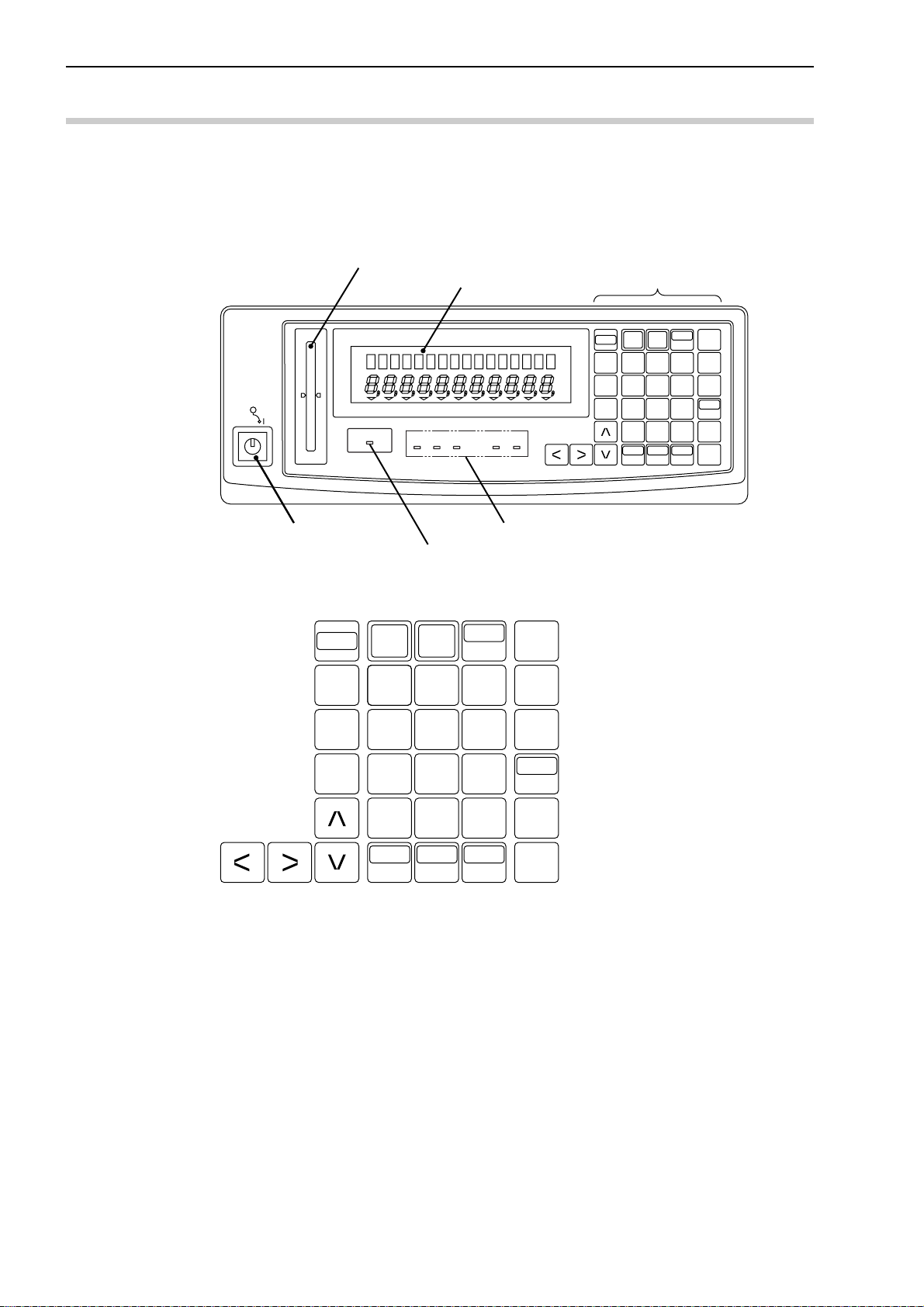
1.3 Nomenclature
This section gives the name of each part in the LSM system.
1.3.1 Display Unit
(1) Front panel
(2) Displays and keys
Mitutoyo
LASER SCAN MICROMETER LSM-9506
LASER EMISSION
Power switch
SHIFT
READ
Workpiece Position indicator LED
Data display
PROG.
LOCK CAL OFFSET S.E DUAL
+NG
–NG GO
BUSY
RUN
Status indicator LEDs (lit/unit)
Laser Emission indicator LED
RUN
7
C.RUN
8
S.PR
PRINT
SET
C9
Operation keys
RUN
SHIFT
READ
7
H.CAL
4
L.CAL
1
LOCK
UNIT
C.RUN
8
5
2
•0
A.CL
M.CL
S.PR
PRINT
6
3
+/-
STAT
S.E
SET
C9
LIMIT
MASTER
OFFSET
REF
ENT
1 - 2
H.CAL
L.CAL
4
1
LOCK
UNIT
5
2
•0
A.CL
M.CL
6
3
+/-
STAT
S.E
LIMIT
MASTER
OFFSET
REF
ENT
No. 99MBC032A

(3) Rear panel
AC power inlet
Fuse holder
GND terminal
1. INTRODUCTION
Serial number label
Scanning signal connector
Digimatic output connector
TIP The terminal located at the left end of the power input terminal and marked (by a
symbol or ) is the grounding terminal to keep the potential of signal line of this
unit equal with other instrument connected. It is used to enhance resistance against
electrical interference.
1.3.2 Measuring Unit
(1) Measuring Unit
Emission unit
Foot switch
RS-232C connector
Remote interlock connector
Emission window
Reception window
Shutter
Reception unit
No. 99MBC032A
Display unit
1 - 3
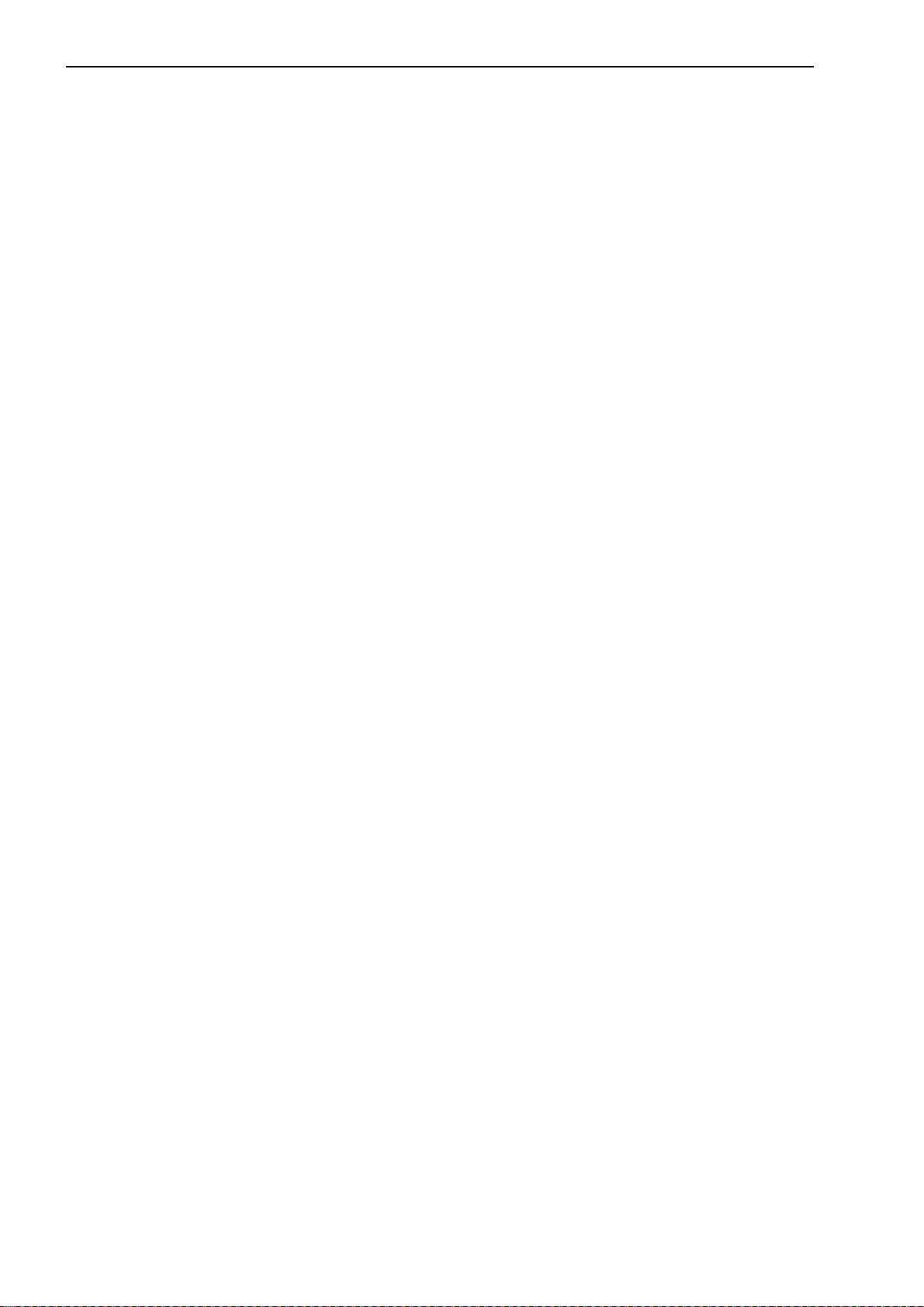
MEMO
1 - 4
No. 99MBC032A

SETUP
2
This chapter describes the connection between the Display Unit and
Measuring Unit.
2.1 Unpacking and Acceptance Check
Your LSM has been thoroughly inspected prior to shipment. The mechanical, electrical, and
optical systems are guaranteed to operate properly.
Unpack the package and check that the main unit is not damaged, and all the accessories
listed are present.
Contact Mitutoyo if anything is damaged or missing.
2.2 Connecting the Cables
Make sure that the power switch is turned off (turn the key switch counterclockwise to align
with “O”, then pull it out), then connect the cables according to the following procedure.
Step 1: Connecting the power cord and GND lead wire
Connect the supplied power cord to the AC connector on the rear panel of the main
unit. Also be sure to ground the main unit with the GND lead wire for improved
resistance to noise.
Grounding must be done properly:
Connect the supplied grounding wire, after cutting it to the minimum length, to the
grounding terminal provided on the Display Unit. This unit operates as a precision
analog processor and, at the same time, a high-speed calculation unit. To enhance
resistance against electrical interference and to increase safety, do not neglect
grounding.
No. 99MBC032A
2 - 1
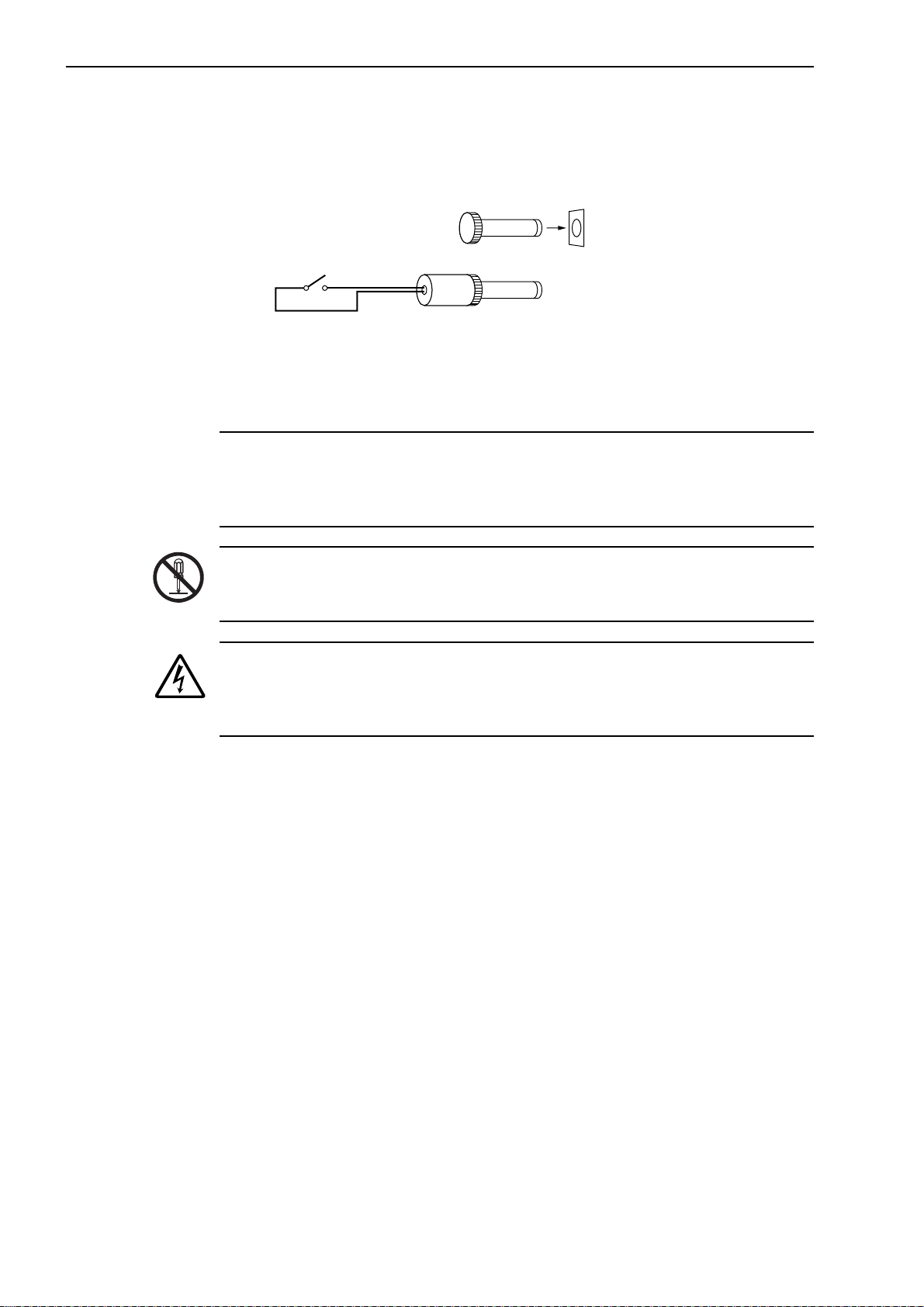
Step 2: Checking the remote interlock connector
(
)
Make sure that the short-circuiting pin is inserted into the “REMOTE INTERLOCK”
connector on the rear panel of the Display Unit. If this short-circuiting pin is not
inserted, laser emission is disabled, even if the power switch is on.
To emergency stop laser emission, refer to the following diagram.
Switch ON: Laser emission ON
Switch OFF: Laser emission OFF
Short-circuiting pin
Switch
5V, 3mA
Applicable connector: PJ-2
Manufacturer: Sato Parts
Step 3: Connecting the interface
For information about the procedure used to connect the interface, refer to Section
6.1, “RS-232C Interface” and Section 6.2, “Digimatic Output Unit Interface”.
IMPORTANT Note the following when making cable connections.
Always make connection or disconnection with the power cord unplugged. In addition, before connecting to the interface make sure that the power to all other units
connected or to be connected are also off.
Do not disassemble this unit. This unit is a precision instrument. Should it be disassembled by the user, its accuracy can not be guaranteed even within the term of its
warranty. And, there will be a charge for repairs.
Observe the following to avoid electric shock.
1. Do not remove the protective cover on which the seal is stuck to. Otherwise, an
electric shock may result.
2. Do not remove the seal, shown at the left.
2 - 2
No. 99MBC032A
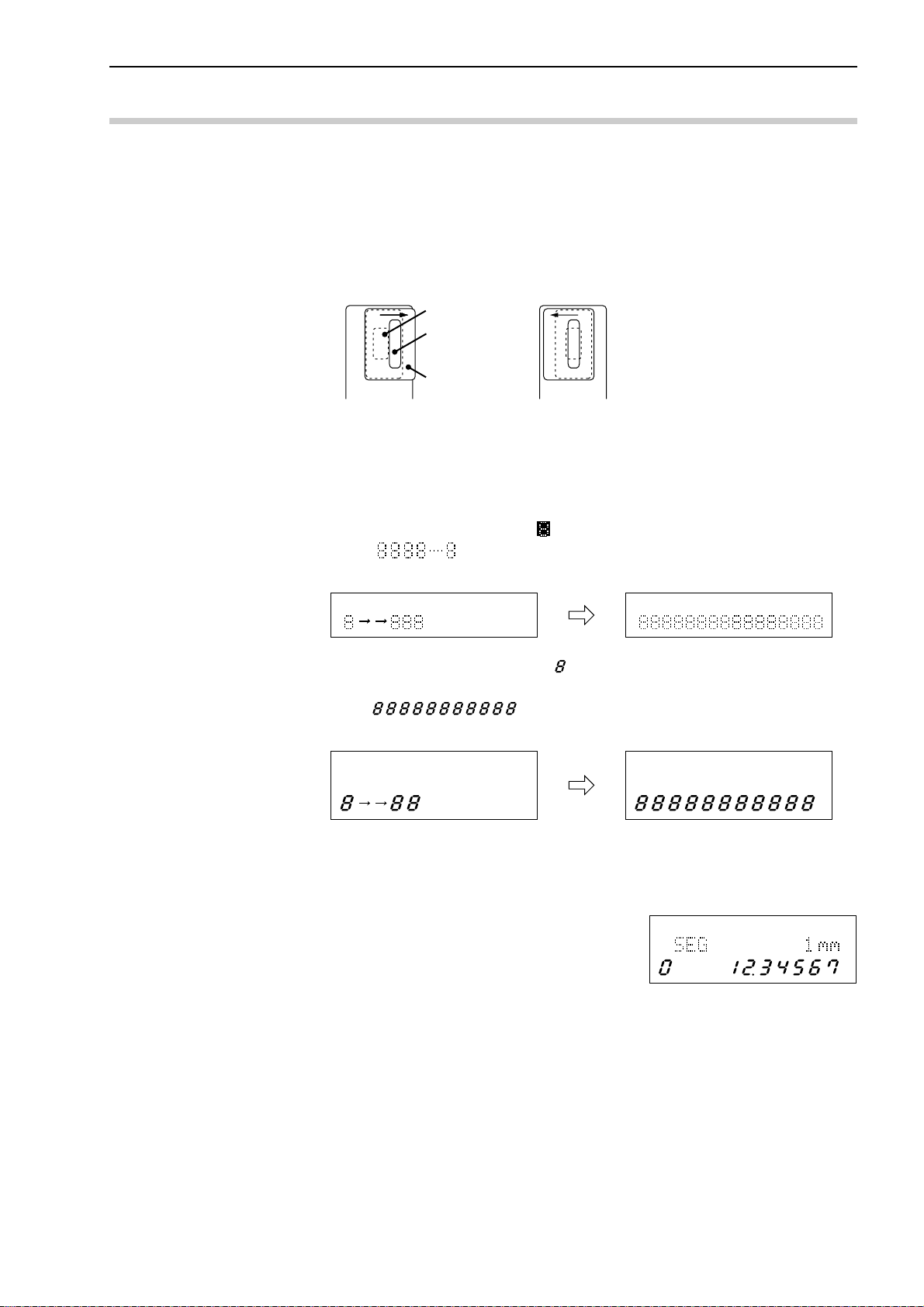
2.3 Preliminary Checks
The necessary connections should be completed by following the procedure described in the
previous chapter. Simplified operation checks are described here.
Step 1: Fully open the lens cap and shutter of the Measuring Unit.
Fully open the lens caps and beam shutters of both the emission unit and reception
unit to ready the laser beam for emission.
The lens caps should be completely removed, and the shutters should be as shown in
the diagram below.
If the shutter is closed If the shutter is open
Step 2: Power on
• Turn the power key switch on the Display Unit clockwise until it is in the I
(power on) position and the power is on.
• This unit enters the self check mode and all the LEDs and segments turn on. They
will turn off shortly, and eights will be displayed in the upper display section.
When is displayed across the upper display section, the unit will turn
off shortly. This is followed by the self check on the lower display section.
2. SETUP
Emission window
Shutter window
Shutter
PROG PROG
PROG
• In the lower display section eights will appear sequentially from the left to
right.
• After is displayed across the lower display section, it will
turn off shortly.
PROG PROG
• Measurement is started.
The LASER EMISSION LED turns on and the BUSY LED starts flashing to
indicate the measurement has started from the ready state.
Since the objective segment has been set to
PROG
“SEG 1” at the factory, the displayed measurement shows the laser scanning range of the
Measuring Unit.
Here, the Display Unit is found to be normal
because the scanning range is displayed.
Proceed to Chapter 3, “FUNCTIONS AND
KEY OPERATIONS”, to custom set up each
function.
No. 99MBC032A
2 - 3
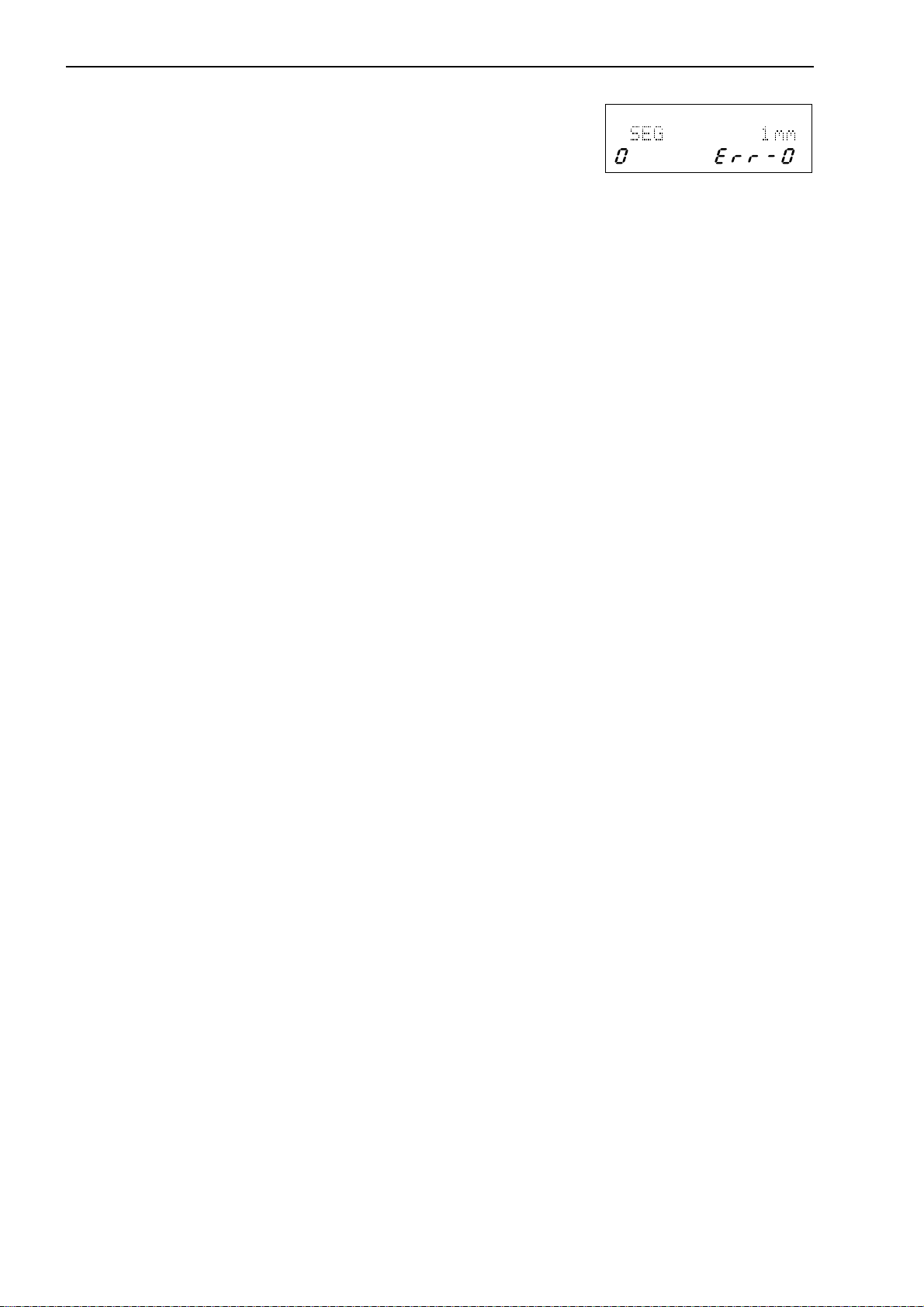
• An error may be displayed at this stage,
PROG
however, the display at the right is not actually
an error. Check the shutter of the Measuring
Unit.
For information about other errors that may result refer to Section 7.3, “Error
Messages and Remedies”.
2 - 4
No. 99MBC032A
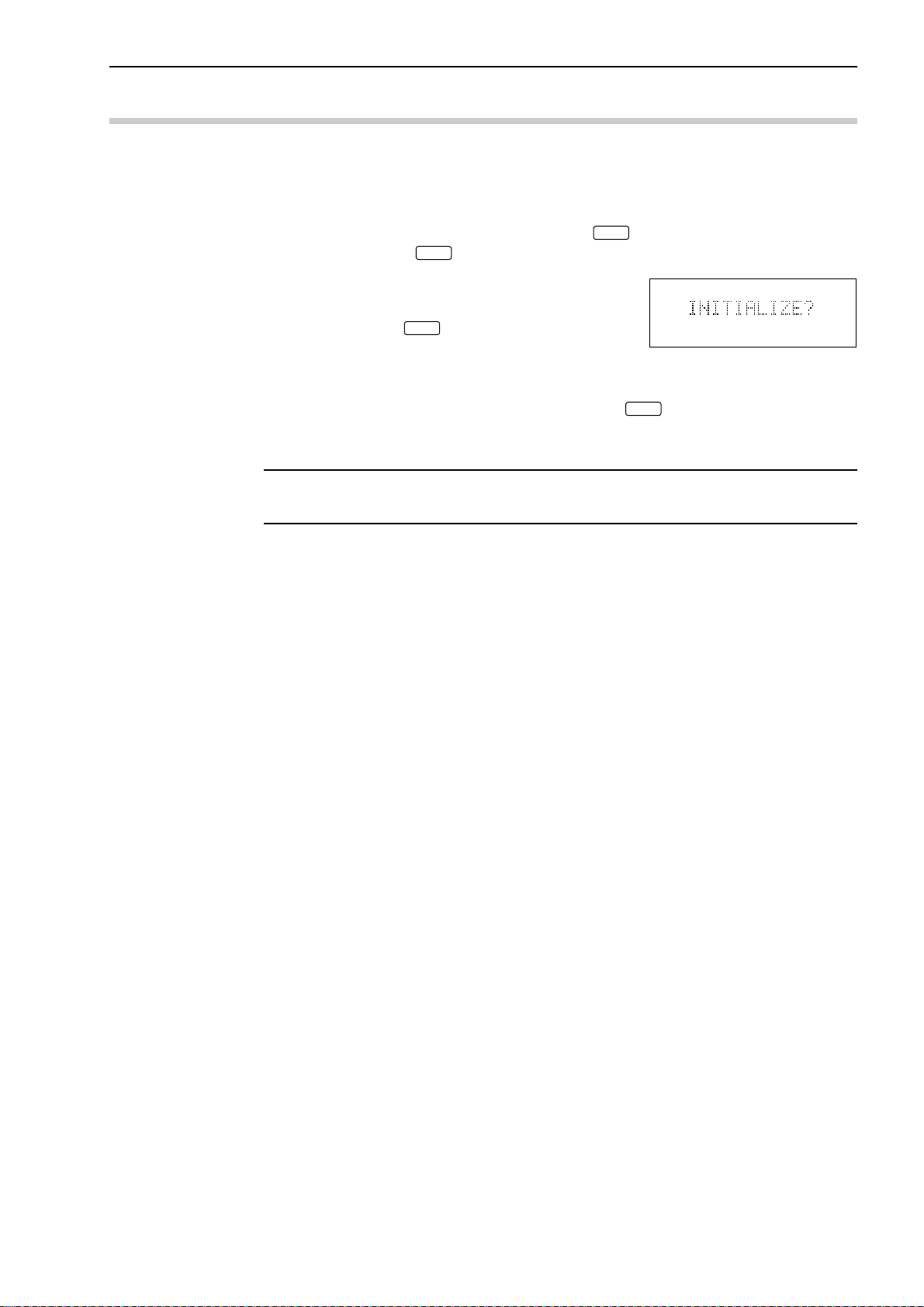
2.4 Initializing the LSM-9506
After making sure that this unit is operating normally, initialize the LSM-9506.
The initialization procedure is as follows:
Step 1: Turn off the power.
2. SETUP
Step 2: Turn on the power while holding down the
Hold down the
Step 3: When the self check has been completed, the
display shown at the right will appear. To initialize, press the
process has been completed, the display restores
the initial conditions that existed just after the
power on.
To abort initialization press a key other than the
In the former case the initialization process will be aborted and the initial display at
power-on will be restored.
key for approximately 2 seconds, even after the power is on.
C
key. When the initialization
ENT
key.
C
PROG
key or turn the power off.
ENT
IMPORTANT Initialization will clear all the customer setup data and will restore the factory-setups.
Customize the setups again as necessary.
No. 99MBC032A
2 - 5
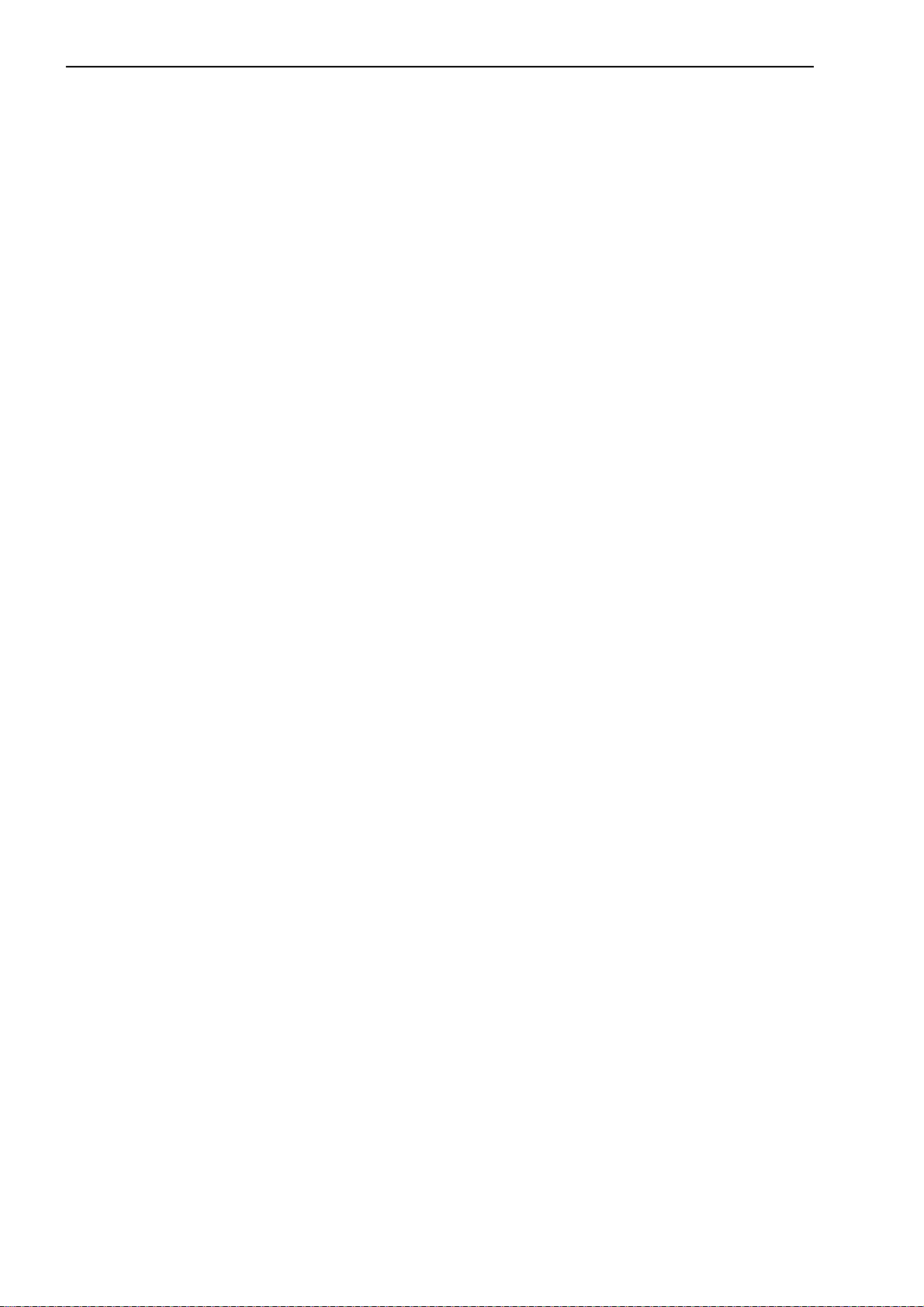
MEMO
2 - 6
No. 99MBC032A
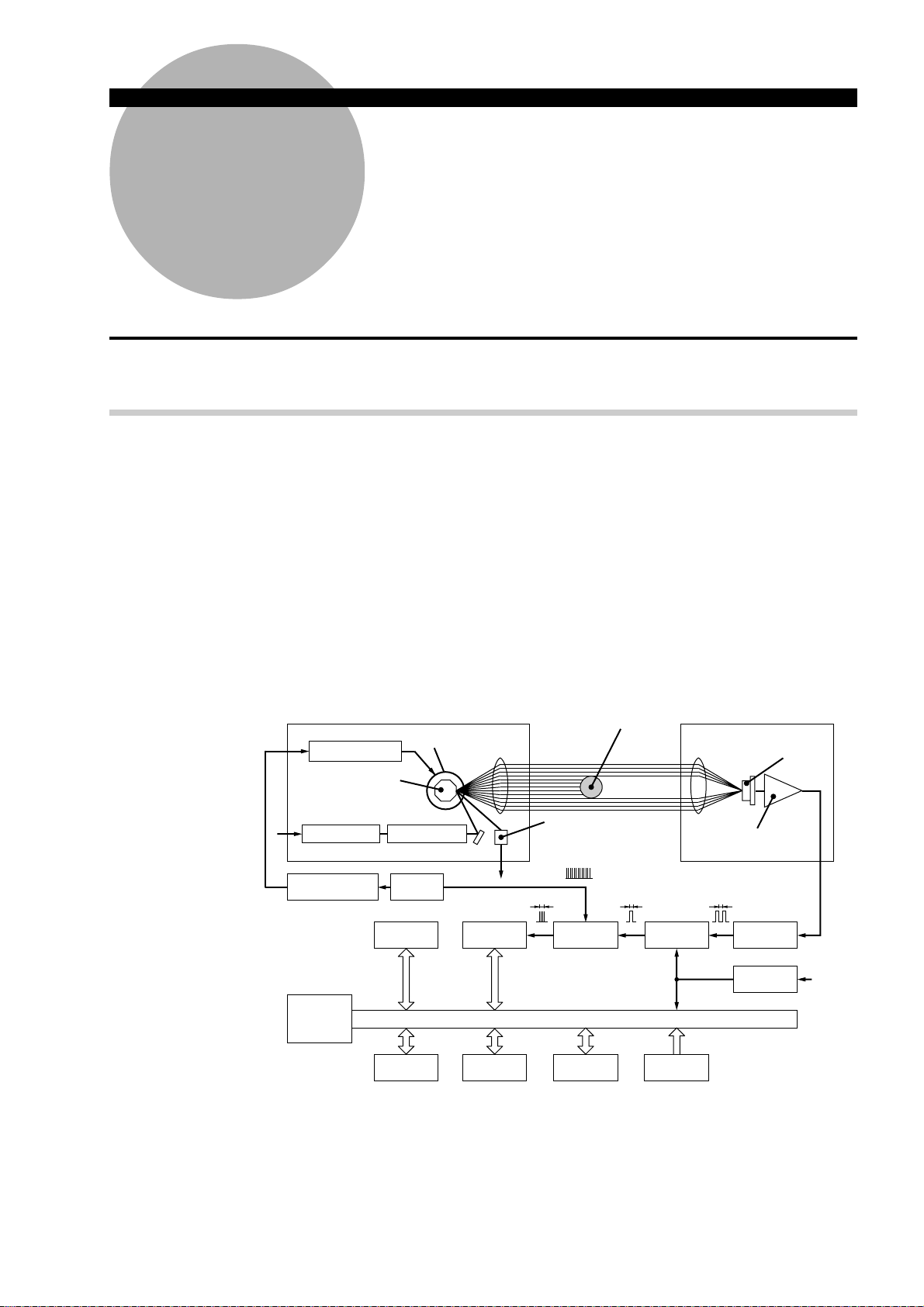
DISPLAYS AND KEY
3
OPERATIONS
This Display Unit is provided with many useful functions that can be
customized according to the user's needs.
This chapter describes these functions and key operations.
3.1 Outline of the Operation Modes
3.1.1 Outline of the Operation Modes
In order for the user to understand the measurement principle of the LSM, the following
paragraphs describe about the system block diagram, segments (measurement positions) and
measurement interval (measurement time).
3.1.1.1 Overview
Unlike light emitted from natural sources, a laser provides extremely fine, rectilinear beams
which do not diffuse (coherent light beams).
Using the properties of the laser beam, the Mitutoyo Laser Scan Micrometer (LSM) moves a
scanning laser beam over the workpiece and determines its dimensions by measuring the
duration in which the beam is obstructed by the workpiece.
No. 99MBC032A
Emission unit Reception unit
Polygon mirror
Polygon mirror
Laser power source Semiconductor laser
MP
Motor driving pulse
CPU
Motor Colimator lens
Clock pulse
ROM RAM
Data display
Keyboard
Counter
RS-232C
Photoelectric element
(reset signal generation)
RS
Digimatic Out-
Gate Edge signal
put Unit I/F
Workpiece
Segment
selection circuit
Foot switch
Condenser lens
Amplifier
ttt
Edge signal
Reception
device S
RS
3 - 1
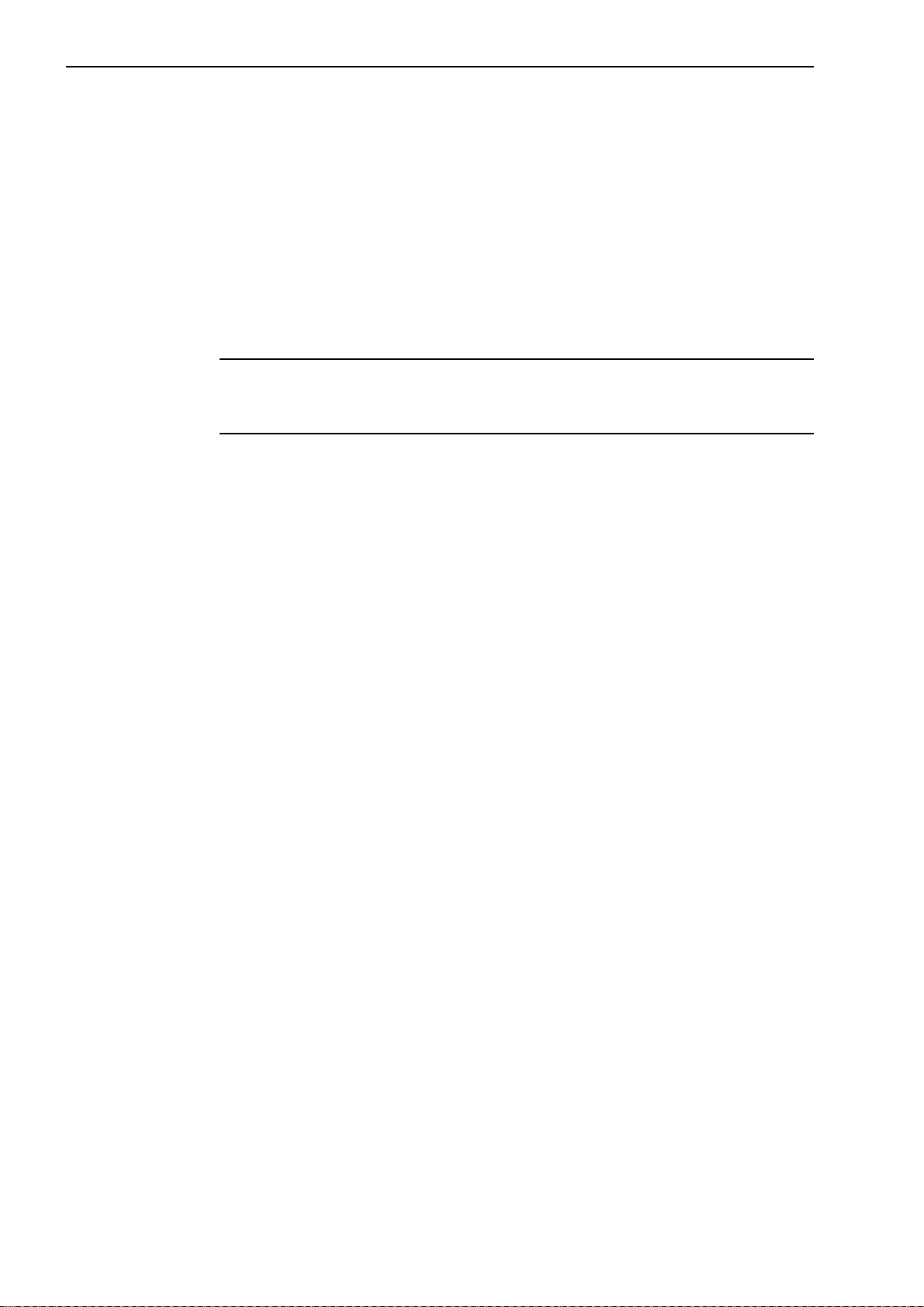
The configuration of the system is shown in the block diagram described in the previous
page. A laser beam emitted from the laser oscillator is directed at the polygon mirror which
rotates at high speed and is synchronized by clock pulses. The laser beam that is reflected by
the polygon mirror is then collimated by the collimator lens towards the workpiece. As the
polygon mirror rotates, this horizontal beam scans the workpiece and the beam not obstructed
by the workpiece will reach the photoelectric element through the condenser lens and induce
an output voltage in the photoelectric element. The output voltage will change according to
the duration over which the laser beam is obstructed. Counting pulses generated during that
period are used to determine the dimension of the obstructed portion. This data is sent to the
CPU for processing and the dimensions are displayed digitally.
Consequently, either the dimensions of the workpiece (shadowed areas) or workpiece
clearances (highlighted areas) can be determined by specifying the segments to be measured.
TIP In the above system block diagram, the laser beam passed through the collimator
lens is made parallel and, at the same time, stopped down so that the beam diameter is minimized at the measurement position.
3 - 2
No. 99MBC032A
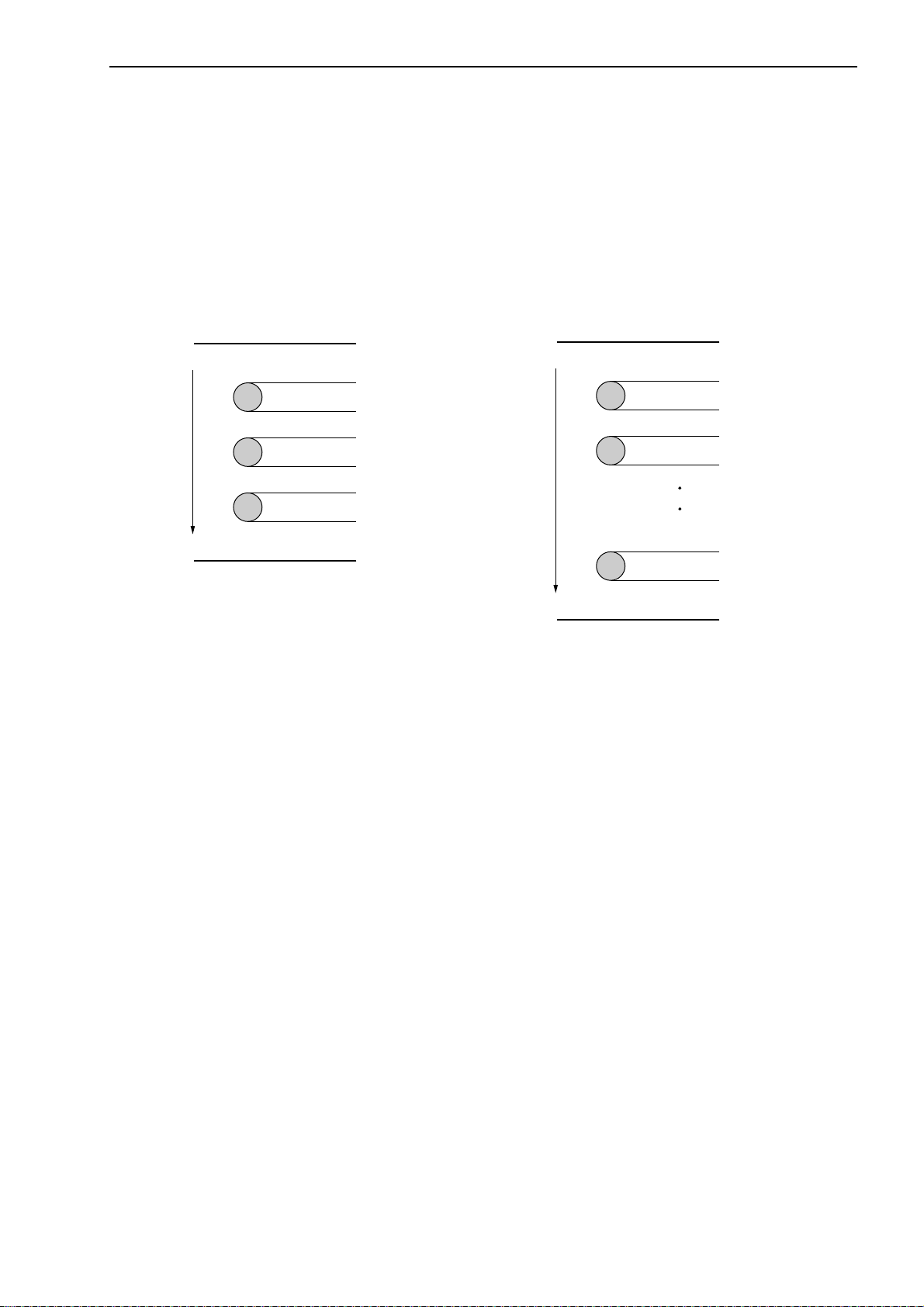
3.1.1.2 Setting the segment
Set the objective portion of a workpiece to be measured.
The highlighted and shaded portions created when the laser scans over the workpiece are
controlled with each assigned number. In the basic setup a selection must be made from one
of two cases: case where there are 1 to 4 highlighted and shaded sections, and case where
there are 1 to 127 similar sections. In the former case the portions are controlled through the
segment number, and are simply called segments. In the latter case the portions are controlled
by the edge number (edge number is between 1 and 255) and called edges. Edge numbers
equal to or greater than 256 are not available.
3. DISPLAYS AND KEY OPERATIONS
Segment specification
Highlight 1
Shade 1
Highlight 2
Shade 2
Highlight 3
Direction of laser scanning
Shade 3
Highlight 4
SEG1
SEG2
SEG3
SEG4
SEG5
SEG6
SEG7
• A maximum of 4 highlighted sections and a
maximum of 3 shaded sections can be measured.
• Multiple segments can be specified at the same
time.
• Specify segments 1 to 3 for a transparent object.
Edge specification
EDGE1
Highlight 1
Shade 1
Highlight 2
Shade 2
Highlight 127
Direction of laser scanning
Shade 127
Highlight 128
EDGE2
EDGE3
EDGE4
EDGE5
EDGE254
EDGE255
EDGE256
• A maximum of 127 highlighted sections and a
maximum of 127 shaded sections can be measured.
• Always specify the start edge and finish edge
numbers. These two edges can be either continued or separated. However, they must not be
identical.
• Edge numbers can not be specified for a transparent object.
• If automatic measurement is specified in the basic
setup, intervals, outside diameters, or gaps
between the same shape of multiple pins can be
automatically measured.
No. 99MBC032A
3 - 3
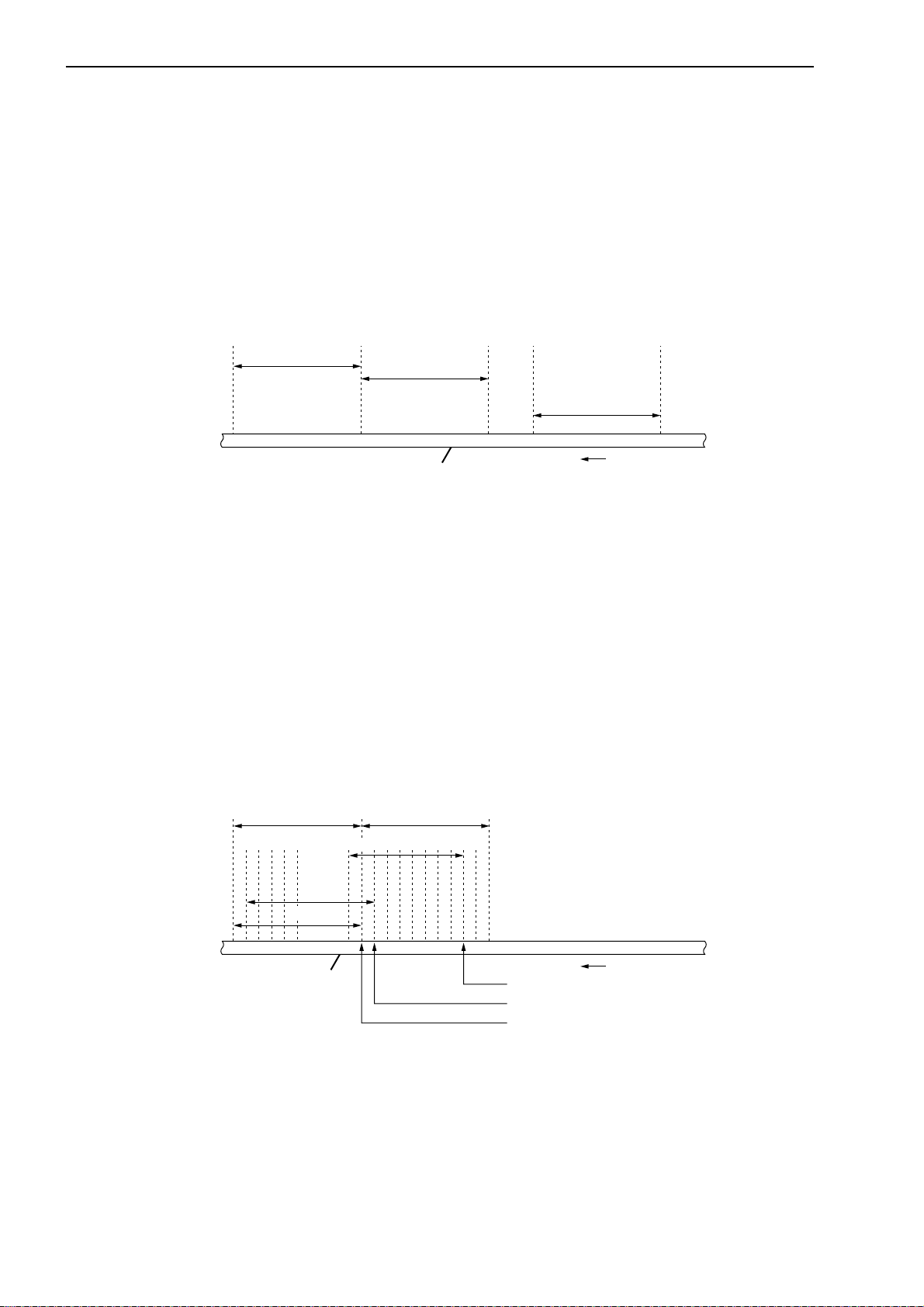
3.1.1.3 Measurement interval (measurement time)
A measurement interval (measurement time) varies depending on the averaging method and
the number of scans selected for the measurement data.
There are two types of averaging method: the arithmetical average and the moving average.
Select the one best suited for the user’s purpose.
1) Arithmetical average
• If a moving workpiece is measured, the OD of the workpiece is determined by averaging
the measured data taken from each section (a: first measurement, b: second measurement,
.... n: nth measurement) of the workpiece the specified number of averaging times, as
shown below.
2) Moving average
first measurement
second measurement
ban
Moving workpiece
. . .
nth measurement
Moving direction
• One of the following number of averaging times can be selected: 1, 2, 4, 8, ....1024, 2048.
(If extra fine wire measurement is specified in the basic setup, the number of averaging
times can be selected from between 16 and 2048.)
• This is suitable for measuring a still object or the run-out of rollers, etc.
In the moving average method, a measurement interval identical to that in the arithmetical
average is divided into finer sections such as a1 (1st measurement), a2 (2nd measurement), -
- - , an (nth measurement). Each measurement is performed almost in parallel. If, for ex-
ample, the number of averaging times is set to 512, the first measurement requires the
amount of time that corresponds to 512 scans. However, for the second measurement onward,
only the time for 16 scannings is required. With respect to a workpiece with a changing OD,
this method provides data with smooth variation because of the many pieces of data, and also
quickly detects the trend of workpiece OD variation.
Measurement with
arithmetical averaging
Measurement with
arithmetical averaging
3 - 4
an
. . .
a2
a1
Moving workpiece
an measurement
. . .
a2 measurement
a1 measurement
Moving direction
Output of an measurement
Output of a2 measurement
Output of a1 measurement
• One of the following number of scans can be selected: 32, 64, 128, ....1024, 2048.
• This method is suitable for the feedback control of wire drawing machines and extruding
machines.
No. 99MBC032A
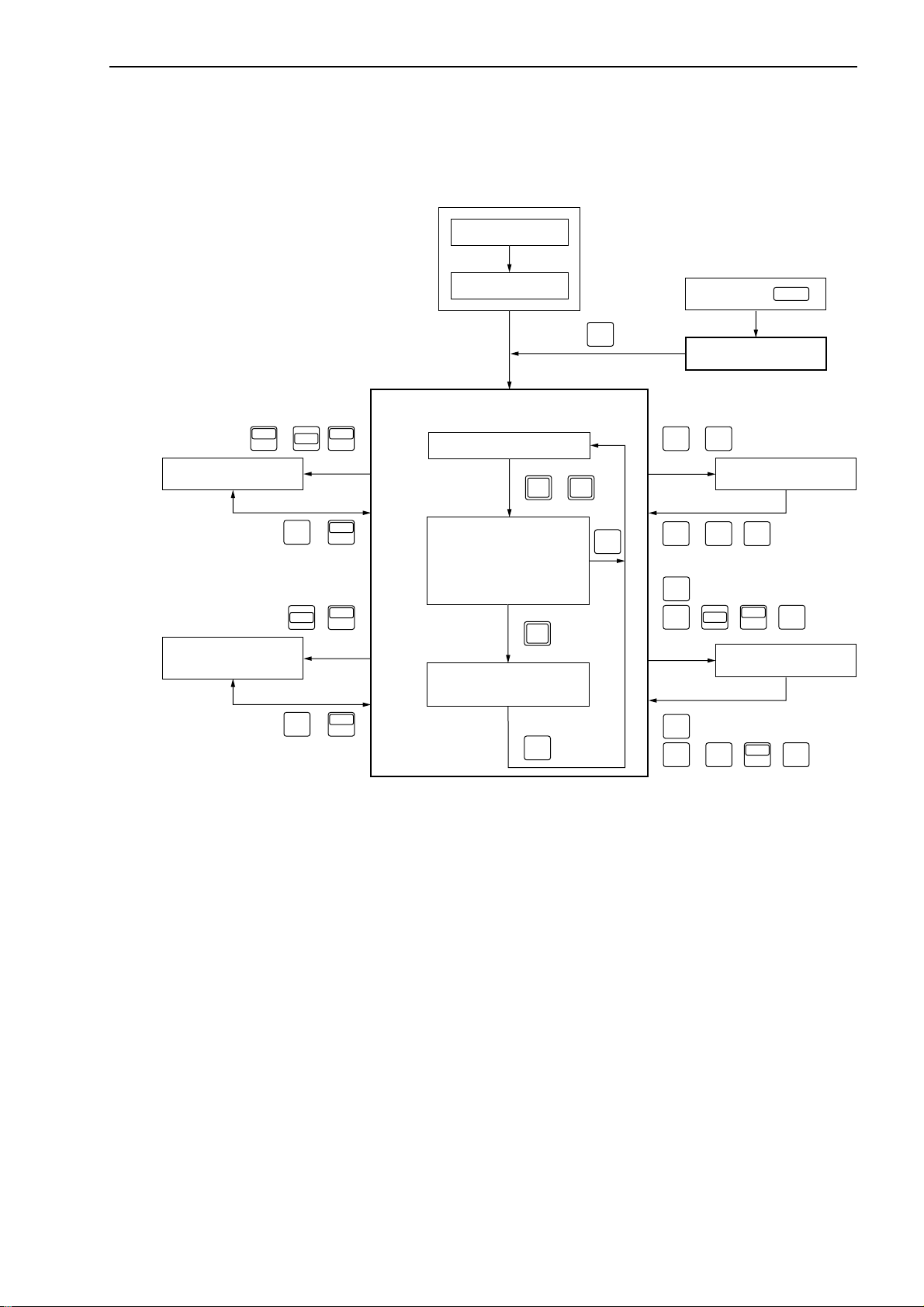
3.1.2 Outline of the Operation Modes
e
The LSM system has the following modes:
1: Basic setup mode, 2: Calibration mode, 3: Function setup mode, 4: Other setup mode, 5:
Statistical result display mode, and 6: Measurement mode.
3. DISPLAYS AND KEY OPERATIONS
Power ON
LOCK
4: Other setup mode
5 : Statistical result
display mode
Error check
SET
6 : Measurement mode
, ,
ENT
UNITUNIT
LOCK
( )
UNIT
Ready state
RUN
,
Measurement in progress
(Program being executed)
C.RUN
C
LOCK
SHIFT
H.CAL L.CAL
ENT
• Single-run measurement
SHIFT
S.PR
PRINT
• Continuous-run
• measurement
( )
RUN
SET
•
LIMIT
• , , ,
Measured data display
(Latched display)
S.PR
SET
( )
PRINT
• Latch timer
C
• @
@
SET
•
• ( , , )
@
Power ON +
SET
1 : Basic setup mode
2 : Calibration mode
( , )
H.CAL L.CAL
MASTER
OFFSET
REF
SHIFT
3 : Function setup mod
MASTER
LIMIT
OFFSET
REFENT
No. 99MBC032A
3 - 5
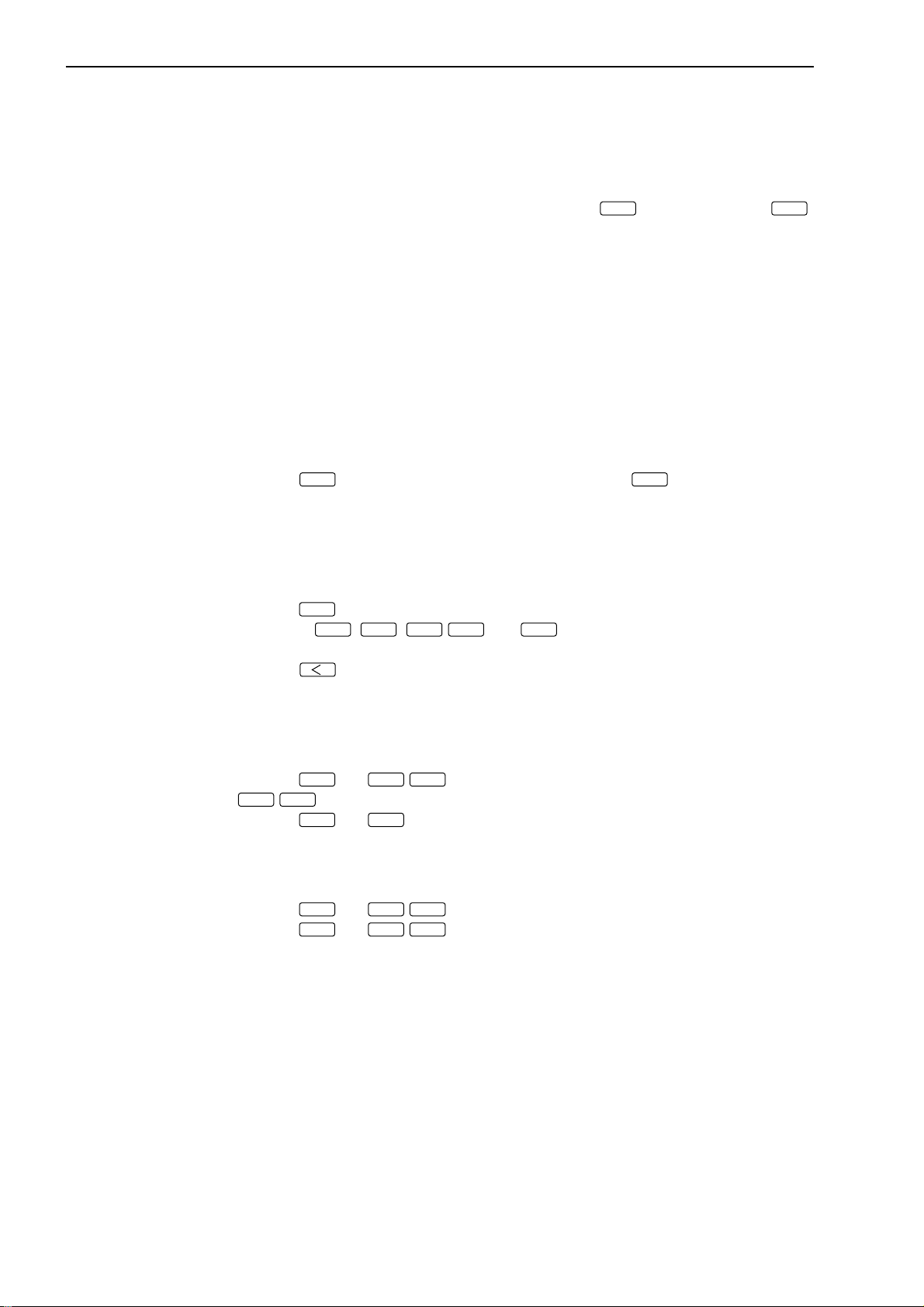
3.1.2.1 Basic setup mode
• This mode is used to customize the basic setup conditions, including the resolution,
interface conditions, and available functions, according to the measurement requirements.
For more information, refer to Section 4.1, “Basic Setup”.
• To enter the basic setup mode turn on the power (turn the key switch clockwise from the
“O” position to the “I” position) while holding down the
key for about 2 seconds to initiate the basic setup mode.
3.1.2.2 Calibration mode
• Depending on the environment in which the LSM is used, measurement errors may result.
Therefore, always perform calibration prior to use, taking the measuring range and
environmental conditions into account.
If calibration is performed, the errors described above will be reduced and high accuracy
will be ensured.
• Before performing calibration, always make the setups for resolution, simultaneous
measurement and available segments in the basic setup mode. If this order is reverse, the
previously set calibration values may be discarded.
• For more information, refer to Section 4.2, “Calibration”.
• Press the
key to enter the HI CAL mode; and press the
H.CAL
CAL mode.
3.1.2.3 Measuring condition setup mode
key. Hold down the
SET
key to enter the LOW
L.CAL
SET
• This mode is used to set up measuring conditions, including segments (objective portion of
workpiece to be measured) and GO/NG judgment criteria.
• Press the
• Each of the
setup item to be established.
• Press the key to enter the setup operation for the setup item which is used most
often.
3.1.2.4 Other setup mode
• This mode is used to set the key lock and to set the unit of measurement.
• Press the
LOCK/UNIT
• Press the
3.1.2.5 Statistic display mode
• Displays the statistical processing results.
• Press the
• Press the
results to be printed.
key to enable all the function setup items established to be set in a batch.
SET
LIMIT,SHIFT,MASTER/OFFSET
SHIFT
and
LOCK/UNIT
key to turn on and off the key lock; and press only the
, and
keys allows the individual function
REF
key to enter the unit change mode.
SHIFT
SHIFT
SHIFT
and
and
and
key to enter the measuring position display mode.
READ
STAT/S.E
S.PR/PRINT
keys in the ready state to enter the statistic display mode.
keys in the ready state to allow the statistical processing
3 - 6
No. 99MBC032A
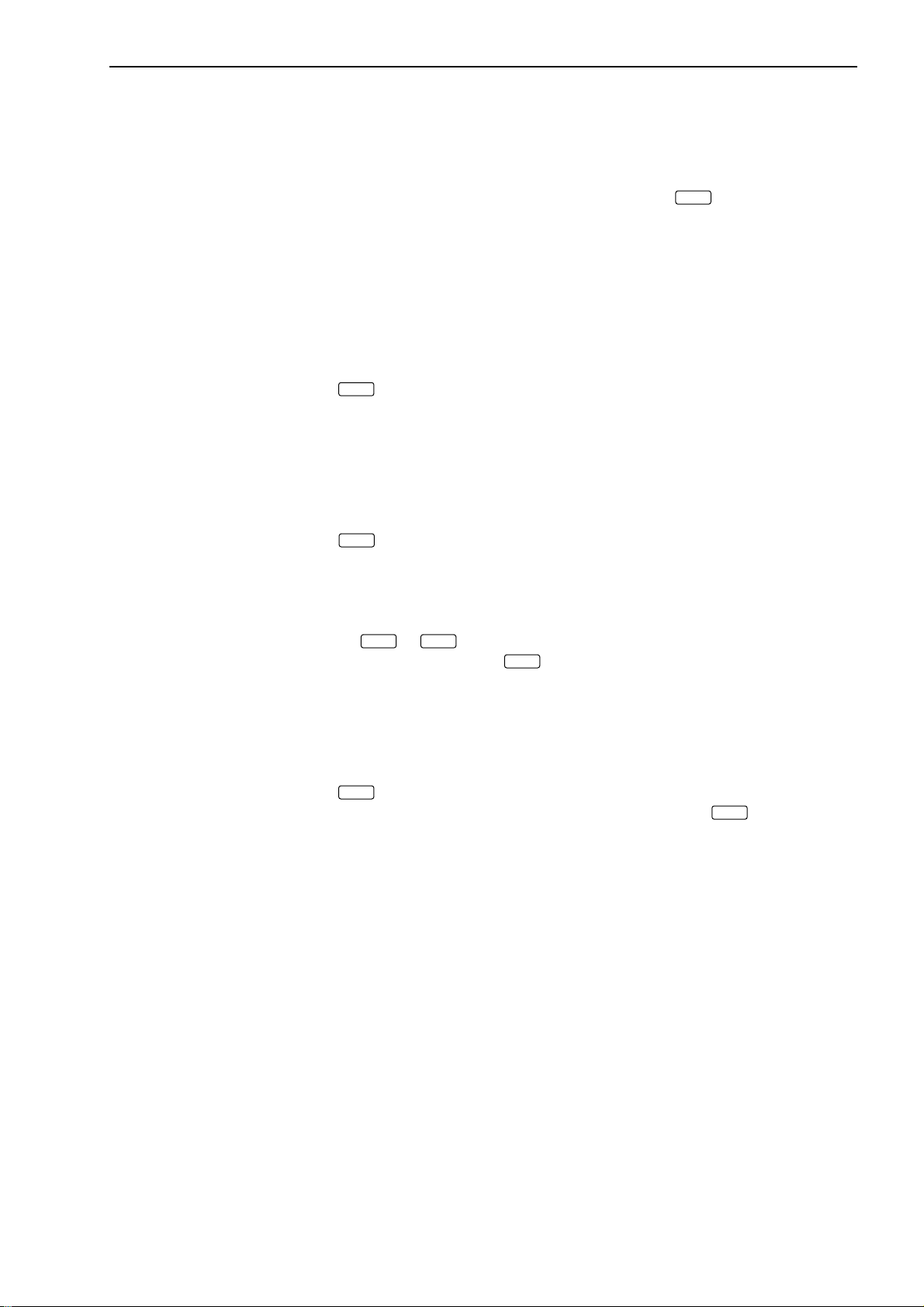
3.1.2.6 Measurement mode
This mode can be divided into the following operational states:
1) Measurement in the ready state
• This is the measurement mode that is entered immediately after the power is turned on
or if another measurement mode is aborted by pressing the
command from the RS-232C interface).
• It is used to establish setups for calibration and available functions, which are not part
of the basic setup items, or to enter another measurement mode including single-run
measurement.
• Usually GO/NG judgment will not take place for measurement in the ready state,
however, GO/NG judgment can be made in the basic setup mode.
• Measurements in the ready state are unavailable for statistical processing.
2) Single-run measurement
• If the
one session of measurement is performed and the results will be automatically subject
to GO/NG judgment. In addition, the measured data will be outputted for the RS-232C
interface, Digimatic Output Unit interface, and printer. The measured data will be held
(latched for the specified period) in the display.
• This data will be available for statistical processing.
3. DISPLAYS AND KEY OPERATIONS
key (or by the “CL”
C
key (otherwise input “R” command via the RS-232C interface) is pressed,
RUN
3) Continuous-run measurement
• If the
key (otherwise input “CR” command via the RS-232C interface) is pressed,
C.RUN
one session of measurement is started and repeated the specified number of times. The
measured data will be automatically subject to GO/NG judgment. In addition, the
measured data will be outputted for the RS-232C interface, Digimatic Output Unit
interface, and printer.
• Press the
sured data on the display. If the
RUN
or
key again to terminate the measurement and hold the mea-
C.RUN
key (or “CL” command via the RS-232C inter-
C
face) is pressed halfway, the measurement is aborted and the ready state is returned to.
• The measurements are available for statistical processing.
4) Zero-run measurement
• A measurement where the number of samples is set to “0” is called a “zero-run measurement”.
• If the
pressed, single-run measurement is started and repeated until the
key (otherwise input the “R” command via the RS-232C interface) is
RUN
RUN
key is pressed
again (or the “STOP” command is inputted via the RS-232C interface). From the
measured data the calculation items (mean, maximum value, minimum value, and
range) that have been set for the sample measurement will be calculated and the
resulting data will be automatically subject to GO/NG judgment. In addition, the
measured data will be outputted for the RS-232C interface, Digimatic Output Unit
interface, and printer. The measured data will be held on the display.
• The measured data are available for statistical processing.
• This is suitable for run-out measurement and cylindricity measurement.
No. 99MBC032A
3 - 7
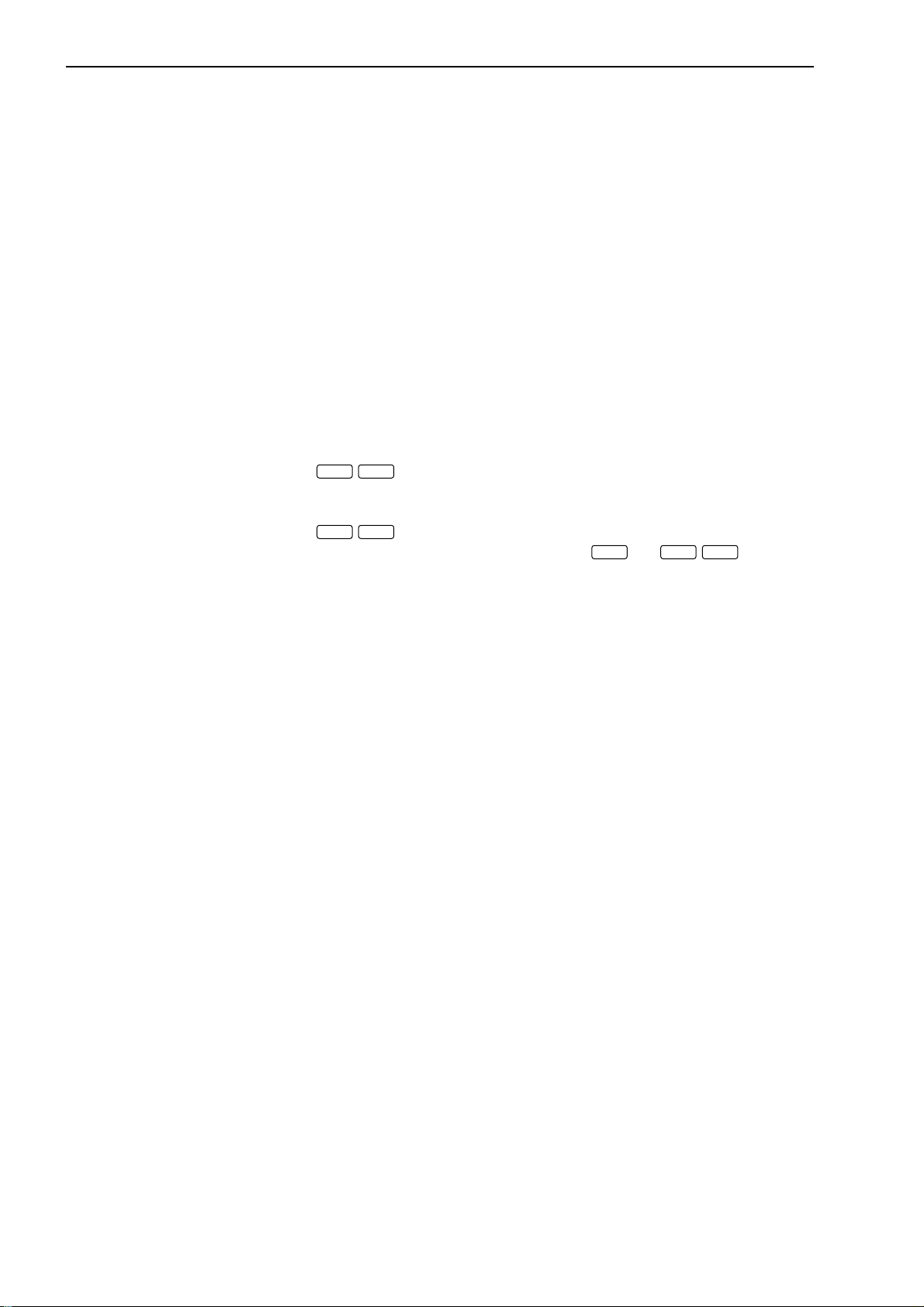
5) Sample measurement
• A measurement where the number of samples is set to “2~999” is called a “sample
measurement”.
• In practice this will take place as a single-run measurement or a continuous-run measurement.
From the measured data the calculation items (mean, maximum value, minimum value,
and range) that have been set for the sample measurement will be calculated and the
resulting data will be automatically subject to GO/NG judgment. In addition, the
measured data will be outputted for the RS-232C interface, Digimatic Output Unit
interface, and printer.
• The measured data are available for statistical processing.
• This is suitable for run-out measurement and cylindricity measurement.
6) Statistical processing
• Measured data from single-run and continuous-run measurements can be statistically
processed (i.e. the number of measurement times, standard deviation, maximum value,
minimum value, mean, and range are calculated).
These statistical processing results can be outputted for the display, printer (statistical
memory for all programs will be cleared after printout), and RS-232C interface.
• Press the
STAT/S.E
key (or input “ST” command via the RS-232C interface) to start
statistical processing, and press it again (or input the “NST” command via the RS-232C
interface) to terminate statistical processing.
• Press the
A.CL/M.CL
(case of a simultaneous measurement), and press the
key to clear the statistical memory of the foreground program
SHIFT
and
A.CL/M.CL
keys to
clear the statistical memory of all the programs.
• These statistical results data will be stored in memory while the power is on, and will
be lost when the power is turned off.
3 - 8
No. 99MBC032A
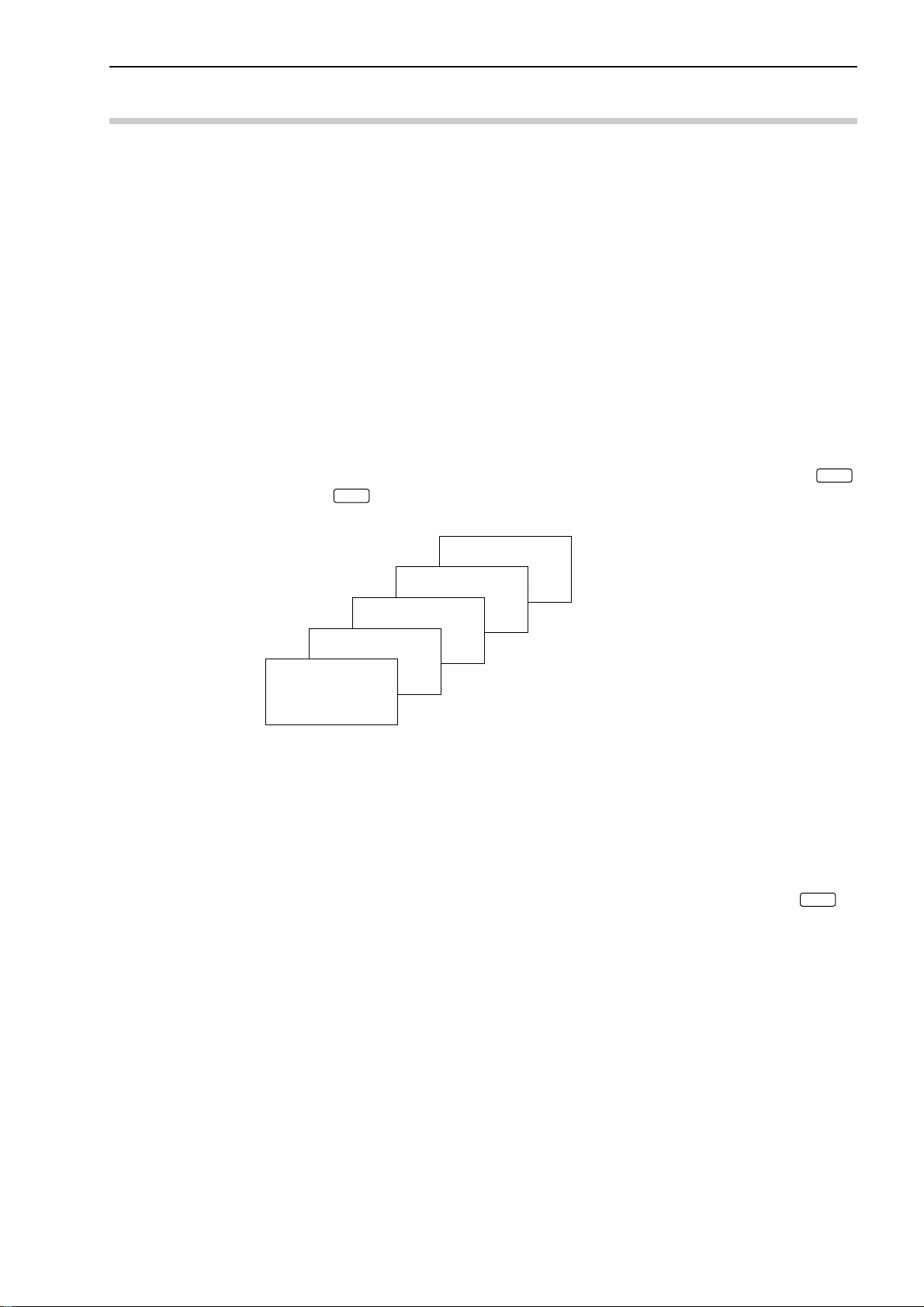
3. DISPLAYS AND KEY OPERATIONS
3.2 Techniques and Terminology of Setup Functions
3.2.1 Program
• A measurement will automatically be performed according to the registered (programmed)
contents including the segment (feature to be measured) and GO/NG judgment criteria,
etc., in advance. Registration is performed in the function setup mode.
• This unit can hold a maximum of 10 programs, which may include various settings
suitable for up to ten kinds of workpieces.
• The user can select, in the basic setup, whether these ten programs are used as individual
programs (referred to as “single measurement”) or as five pairs of programs (referred to as
“simultaneous measurement”).
a) Single measurement
One session of measurement is performed according to the one specified program.
This is the factory default.
b) Simultaneous measurement
• In one measurement session two programs are executed at one time as a pair. These
pairs are formed as shown in the figure below.
• To run a pair of programs, either of the two can be specified via numeric keys
to
called “background” program.
and the one specified is called “foreground” program, and its counterpart is
9
0
3.2.2 Basic setup
Pair 4: Program No.4
Program No.9
Program No.8
Pair 2: Program No.2
Pair 1: Program No.1
Pair 0: Program No.0
Program No.6
Program No.5
Pair 3: Program No.3
Program No.7
• This is used to customize the basic setup conditions, including the resolution, available
functions, and interface conditions, according to the measurement requirements.
• This basic setup must be performed at the beginning of a measurement. Note that changing
the setup of resolution, or simultaneous measurement in this basic setup cancel the existing
calibration values and function setup.
• The basic setup mode is entered by turning on the power while holding down the
SET
key.
Note that no response will be made to RS-232C in the basic setup mode.
• For more information, refer to Section 4.1, “Basic Setup”.
No. 99MBC032A
3 - 9
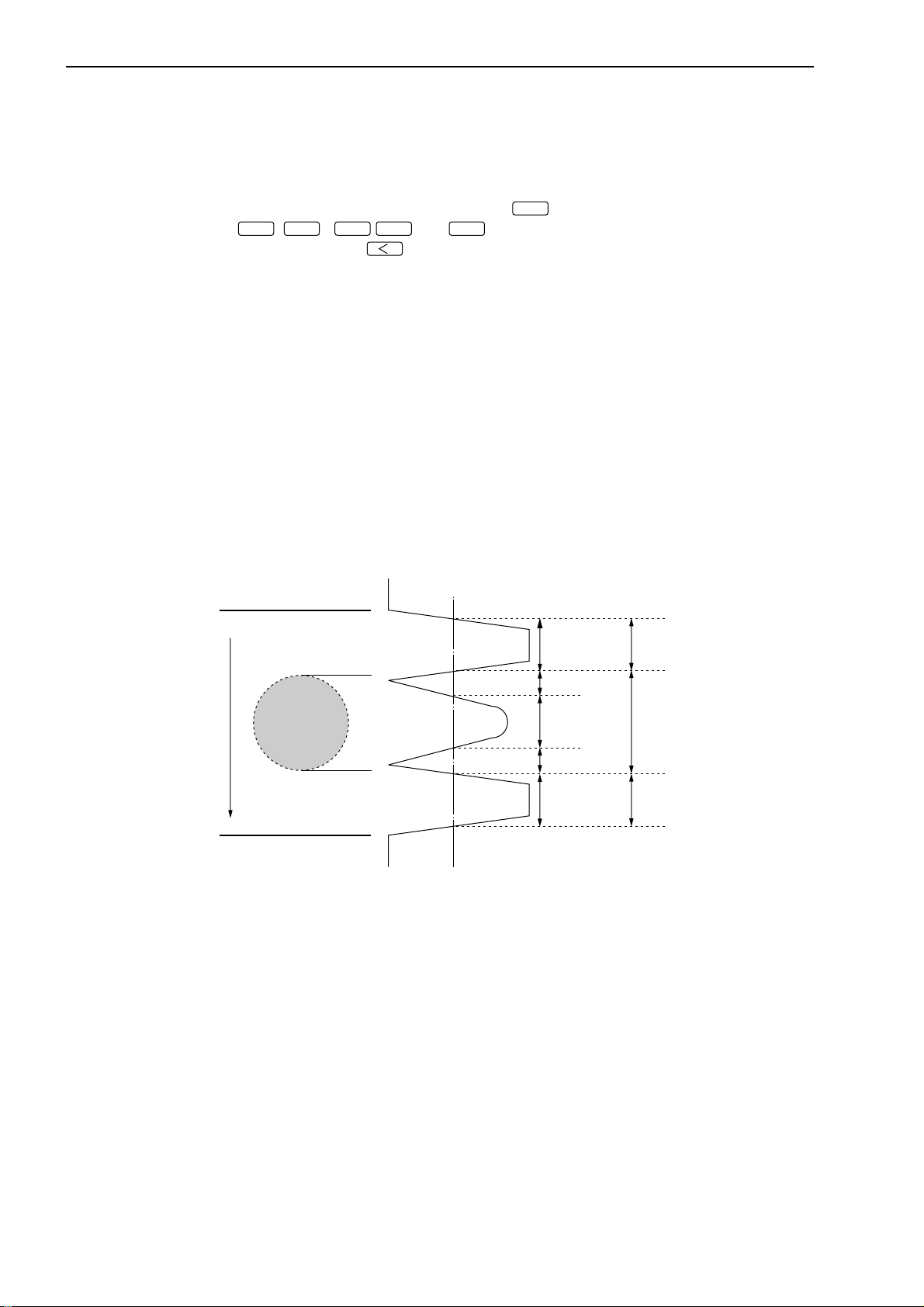
3.2.3 Function setup
• Use this procedure to set up the conditions necessary for measurement.
For each program number register measurement conditions including the segment (part
feature to be measured), measurement interval (measurement time), and GO/NG judgment
criteria that are the best suited for the objective workpiece.
• To enter the function setup mode press the
LIMIT,SHIFT+MASTER/OFFSET
, and
REF
SET
keys allows the individual setup item to be
established, and the key enters the setup operation for items which are most
frequently accessed for set up.
• For more information refer to Section 4.5, “Setting Up the Functions”.
3.2.4 Setups according to the property of each workpiece
For measuring workpieces that transmit light or have a dimension smaller than the diameter
of the scanning beam it is critical to make setups that take into account the properties of the
workpiece.
3.2.4.1 Transparent object (Workpiece that transmits light)
a) Round bar
• Workpieces such as fiber optics and glass tubes are more or less transparent, while
workpieces made of steel are not. This requires different segment settings.
The segment settings for an opaque object and a transparent object are as follows:
• Setup for measurement of transparent or opaque object is possible in the basic setup.
key in the ready state. Each of the
Laser scan direction
Transparent
Workpiece
Photo-electric signal
For opaque object
Binary voltage (SHL)
Segment 1Segment 1
Segment 2
Segment 3 Segment 2
Segment 4
Segment 5 Segment 3
For transparent object
3 - 10
No. 99MBC032A

3. DISPLAYS AND KEY OPERATIONS
b) Plate (Sheet)
• If the workpiece being measured is a transparent plate (sheet) with edges that are not
chamfered or beveled, there may not be a sharp contrast in the amount of light at the
transition from the highlighted portion to the shaded portion. As a result, the voltage
generated by the incident light on the photo-electric element can not reach the threshold
voltage level (SHL), and Segment 2 is determined to not exist (Err-0).
Photo-electric signal
Laser scan direction
Workpiece
Measurement is aborted
Ideal edge signal
Binary voltage level (SHL)
because a sharp edge
can not be determined.
• For measuring a transparent plate-shaped workpiece
Take the following precautions:
1. Incline the workpiece.
By inclining the workpiece it is possible to attain a sharp edge from the light contrast. In this case:
Measurement : W = W0 (workpiece dimension) x cos θ
Direction of light is turned, and is not incidental to the photo-electric element.
θ
W
Workpiece
0
W
2. Chamfering
Chamfer the workpiece edge by W. Be sure that W will be larger than 0.4 mm.
W
Workpiece
No. 99MBC032A
Direction of light is turned,
and is not incidental to the
photo-electric element.
3 - 11

3. Change the SHL
Change the standard SHL (50%) of the photo-electric signal generated.
The SHL can be changed in a range between 50% and 90%. First place a reference
workpiece in the measuring region and connect the oscilloscope probe to the SCAN
SIG connector located on the rear panel of the Main Unit. Observe the signals. Set
the SHL to the center of the waveform that corresponds to the shadow from the
smaller edge.
• This modification should be performed by sending the appropriate command to the
RS-232C, as follows.
“SHL75” ... Set the SHL to 75%.
“SHL50” ... Set the SHL to 50%, which is standard.
• For more information, refer to Sections 4.5, “Setting up the functions” and 6.1.9,
“Details of command descriptions”.
• If the SHL has been modified, perform calibration again.
• With the width measurement of transparent film tape for example, measurements
results may have a certain degree of dispersion. Therefore, it is recommended that a
comparison measurement be performed using a reference tape.
Photo-electric signal
Laser scan direction
Workpiece
v 1
Standard SHL (50%)
New SHL: Set to 50 (1+v2/v1)%
3.2.5 Latch (holding) of the displayed value
• In a single-run measurement, etc., GO/NG judgment will be continued while the measured
data is latched (held) on the display for the specified period of time. After the set period
elapses, system operation returns to the ready state.
• Set up the display latch timer in the basic setup.
• While the display is being latched, input from the RS-232C is still valid.
v 2
v1: Peak voltage of photo-electric signal
v2: Larger voltage of the two at edges
(as generated at the edge with
better transmittance)
3 - 12
No. 99MBC032A

3. DISPLAYS AND KEY OPERATIONS
3.2.6 Automatic measurement with an edge specification
• If the edge specification is made, it is possible to automatically measure IC or connector
leads with respect to their pitch (even intervals), outside diameter, or gap. This is suitable
for inspecting the IC lead bend, etc.
Outside
diameter
Gap
Laser
scanning
direction
Pitch
• This function is only in effect if the necessary setups are made for edge specification in
the basic setup.
• In the function setup designate whether automatic measurement should be performed (for
pitch/outside diameter/gap measurement) or not (manual measurement). Also designate
both the start and finish edges.
• This is available in combination with automatic workpiece detection.
• If automatic measurement has also been selected, the following will take place.
a) In the ready state the first objective portion of the workpiece to be measured will be
displayed.
No. 99MBC032A
b) Automatic measurement will be involved in a single-run measurement or continuous-
run measurement.
If “Err-0” (insufficient number of edges to be measured) is detected, the measuring
operation is stopped for the single-run measurement, and the collected measured data is
cleared for continuous measurement to wait for a proper workpiece to be loaded.
c) If the measured data is found to be ±NG, the first source of the ±NG will be displayed
and the measuring operation is stopped. If GO results, the mean of all measurements is
displayed.
d) In the ready state, the first objective portion of the specified automatic measurement
item will be displayed.
e) If the measured data falls within the range of GO, the elapsed measurement time was as
follows:
(Number of measurement edges) x (measurement interval) + (calculation time: 20 ms)
f) The W.P. LED shows the current portion of the workpiece being measured.
3 - 13

3.2.7 GO/NG judgment
• All the measured data are subject to GO/NG judgment.
To enable, set the GO/NG judgment criteria in advance.
• The following settings can be made in the basic setup.
a) The method of tolerance judgment can be selected from (Lower limit value and upper
limit value), multi-limit selection (7 limits) and (Target value and tolerance values:
upper tolerance value and lower tolerance value).
The judgment result with the multi-limit selection will be outputted via RS-232C
interface.
b) Simultaneous measurement can be specified. The judgment result will be outputted via
RS-232C interface.
c) For (Target value and tolerance values), the user is permitted to select whether the
target value is to be copied to the reference value. If it is, the setup guidance for the
reference value will not appear.
d) Even in the ready state it is possible to select whether tolerance judgment is performed.
However, this data is not available for statistical processing.
e) Abnormal data elimination, tolerance judgment, group judgment, and analog output
can be performed in a single-run measurement, zero-run measurement, sample measurement, and continuous-run measurement. The judgment result will be indicated by
the -NG (red LED), GO (green LED), and +NG (red LED) indicators and outputted to
the RS-232C (including printer) interface.
f) The following tables show the relationship between the measured data and tolerance
judgment method
1) (Lower and upper limit values)
tnemgdujGN/OG )teseraseulavtimilreppudnarewolehthtobfidegduj(tnemerusaeM
GN-eulavtimilrewoL<tnemerusaeM
OGeulavtimilrewoL ≤ eulavtimilreppU<tnemerusaeM
GN+tnemerusaeM ≥ eulavtimilreppU
2) (Target value and tolerance values)
tnemgdujGN/OG
GN-)ti
OG
GN+tnemerusaeM ≥ )eulavecnarelotreppu+eulavtegraT(
)eulavecnarelot
)teseraeulavecnarelot
milecnarelotrewol+eulavtegraT(<tnemerusaeM
)eulavecnarelotrewol+eulavtegraT( ≤ reppu+eulavtegraT(<tnem
erusaeM
reppudnaeulavecnarelotrewol,eulavtegratehtfidegduj(tnemerusaeM
3 - 14
No. 99MBC032A

3. DISPLAYS AND KEY OPERATIONS
3) If all limits from L1 to L6 are set for multi-limit selection
tuptuonoitcelestimil-itluMtnemgdujGN/OG.tesera6Lot1LmorftnemerusaeM
1LGN-1L<tnemerusaeM
2LOG1L ≤ 2L<tnemerusaeM
3LOG2L ≤ 3L<tnemerusaeM
4LOG3L ≤ 4L<tnemerusaeM
5LOG4L ≤ 5L<tnemerusaeM
6LOG5L ≤ 6L<tnemerusaeM
7LGN+6L ≤ tnemerusaeM
4) If only L1 and L2 are set for multi-limit selection
tuptuonoitcelestimil-itluMtnemgdujGN/OG
1LGN-1L<tnemerusaeM
2LOG1L ≤ 2L<tnemerusaeM
7L~3LGN+2L ≤ tnemerusaeM
.tesera2Ldna1LylnOtnemerusaeM
enoylnofidemrofrepebtonlliwtnemgduJ(
).tessiegats
No. 99MBC032A
3 - 15

3.2.8 Abnormal data elimination
• The abnormal data elimination function eliminates measurements that are very different
from those specified for the machined workpiece, from the measurement data (neither the
measurement is displayed nor is data output performed).
If, for example, the grindstone of a centerless grinder is controlled based on the measured
data from the LSM, it is possible that a large measurement error may be created due to the
coolant used with the workpiece.
As shown in the figure below where foreign matter (with a height of h) adheres to within
the averaging region L of the workpiece (with a diameter of D). An abnormal outside
diameter results in the region of l and the displayed measurement will be (D + lh / L). As
the result the grinder is subject to improper control that involves some error.
Because the use of this function can eliminate abnormal measurement data generated due
to the adhered foreign matter, the grindstone can be controlled and fed properly.
L
l
D Workpiece
Workpiece feed direction
h
• Judgment of valid data or abnormal data will be performed at each measurement interval.
Valid data includes those satisfy the following relation: Lower abnormal limit (Measurement) < Upper abnormal limit. All other data will be discarded as abnormal data.
• The following table shows the relationship between measurements and upper and lower
abnormal limits.
etanimiletonoD/etanimilE
etanimilEtimilla
etanimiletonoD
)tnemerusaemasadetpecca(
etanimilEtnemerusaeM ≥ timillamronbareppU
llamronba
timi
).teserastimillamronba
mronbarewoL<tnemerusaeM
timillamronbarewoL ≤ reppU<tnemerusaeM
rewoldnareppuehthtobfidegduJ(tnemerusaeM
• In the basic setup select whether this abnormal data elimination function should be used. If
it is the setting of (lower abnormal limit and upper abnormal limit) should be performed
before actual tolerance judgment.
• Abnormal data elimination function effects in single-run and continuous-run measurements.
• If “Err-0” (specified workpiece not present) is displayed in the sample measurement, the
valid data collected will be discarded.
3 - 16
No. 99MBC032A

3.2.9 Offset/Zero-set
p
This function is used to measure the difference between the workpiece and the reference gage
or to measure the workpiece that is larger than the measuring range of the LSM.
a) Offset
b) Zero-set
c) Direction
3. DISPLAYS AND KEY OPERATIONS
• In this system the operation of setting the reference gage dimension is called the
offset operation.
• This function is applied to measure the absolute dimension of a workpiece.
• Setting the reference gage dimension to “0.0” for the purpose of comparing it with a
workpiece dimension is called the zero-set.
• This function is applied to measure a deviation from the reference gage dimension.
Depending on the objective portion of measurement of a workpiece, the positive
direction (set as “0”) or negative direction (set as “1”) must be set.
If, for example, the shaded portion of D in the following diagram is measured, the
direction must be set as positive (0). If the highlighted portion (gap) of W is to be
measured for determining the workpiece dimension L, the direction must be specified
as negative (1).
Set as positive (0) Set as negative (1)
3.2.10 Mastering
Reference piece
W
Workpiece
D
Workpiece
Reference
L
lane
• Offset operation takes about 1 second to determine the compensation value by measuring
the reference gage.
• Offset value will be ineffective if the segment or edge number is changed (Offset value is
unique to each segment or edge).
• If the objective workpieces are high-precision gages that are machined successively, the
above described offset/zero-set values may need to be fine-adjusted to the master. This
fine-adjustment is called mastering.
After mastering, the total compensation value will be:
(Offset value/zero-set value) + (±Mastering value)
Setting a positive (+) mastering value allows the measurement of a workpiece OD to be
greater than the raw measurement, and setting a negative (-) mastering value allows the
measurement of a workpiece OD to be smaller than the raw measurement.
No. 99MBC032A
• Because no measurement is required for this mastering, the reference gauge is not required
either.
• Mastering will be cancelled if subjected to offset/zeroset.
• Set the reference gage dimension with the offset function and perform mastering.
3 - 17

3.2.11 Reference value
• In the basic setup the following conditions can be set.
a) Whether the target value of GO/NG judgment is being copied to the reference value. If
this is selected, the setup guidance for the reference value will not be displayed.
b) It is also possible to set so that tolerance judgment can take place in the ready state.
• If the reference value is being set the deviation value (Measured data-reference value) will
be output for the RS-232C interface and the printer if single-run measurement or continuous-run measurement is performed.
3.2.12 Data output conditions
• In single-run measurement or continuous-run measurement, measured data can be outputted for each measurement if ±NG occurs, or at given intervals to the RS-232C interface,
printer, or Mitutoyo Digimatic Output Unit interface.
C.RUN
C.RUN
RS-232C
DCU
——
—
—
—
—
—
—
C.RUN
RUN
Remark
The periodical output timer can be set
The periodical output timer can be set3
The periodical output timer can be set5
Data output condition Printer
0
1
2
4
6
7
8
9
: Outputted for each measurement if or key, etc., is pressed.
: Press the or key to trigger the measurement. The measured data will be outputted if it falls on GO.
: Press the or key to trigger the measurement. The measured data will be outputted if it falls on ±NG.
: No output will be made.
—
RUN
RUN
3 - 18
No. 99MBC032A

3. DISPLAYS AND KEY OPERATIONS
3.2.13 Automatic workpiece detection <OD detection method, Position detection method>
• Automatic workpiece detection is performed for continuous-run measurement, where
measurement starts with no specified workpiece present (Err-0), then proceeds to automatic detection of the workpiece, followed by measurement repeated number of times. No
specified workpiece present (Err-5) also refers to the workpiece outside the upper and
lower detection limits.
• Whether automatic workpiece detection is performed is specified in the basic setup mode.
If automatic workpiece detection is specified, the number of scanning times for detection
must be specified from among 1 and 16. Select 16 times if detecting precision workpieces.
If automatic workpiece detection is not specified, no further setting is necessary.
• Automatic workpiece detection setup includes the number of measurement times, invalidation period, upper and lower detection limits. Both the upper and lower detection limits
may not always need to be specified, however, they should be set for safety.
• To exclude the measured data of such as chamfered portion of the workpiece, invalidation
period can be set within the range from 0.001 sec to 9.999 sec.
Start of
measurement
No workpiece
detected
Detection of
workpiece
Invalidation
elapses
Measured the specified
number to times
1) OD detection method
• This is used to automatically detect a workpiece that enters the laser scanning plane
perpendicularly.
• For actual detection of a workpiece the displayed measurement (after calibration and
offset) is used.
• One session of automatic detection consists of no workpiece being detected, detection of a workpiece with a dimension that is within the detection range (between the
upper and lower detection limits), an invalidation period required to exclude invalid
dimensions (of chamfered portions, etc.) from the measurement, and effective
measurement for the specified number of times. The final measurement result will be
latched (held) on the display. Once entering the effective measurement the upper and
lower detection limits will no longer be checked.
• The speed of workpiece detection (i.e. the number of scans) can be specified as
either 1 or 16 in the basic setup.
• Use 16 times in the following cases:
* If connecting bars are used between workpieces for feeding convenience and for
setting appropriate intervals between workpieces, and, if the difference in the
outside diameter between the workpiece and the bar is insufficient.
* If the feed rate is low.
• The following diagram is an example where a workpiece with a chamfered outside
diameter of D mm and a length of L mm moves at a velocity of V mm/s.
No. 99MBC032A
c
a
D
L
Workpiece flow V mm/s
g
Scanning beam
3 - 19

Setting example:
• Lower detection limit: L < (a +D) / 2
• Upper detection limit: H > Upper limit of the measuring range or 1.1 D
(This setting may be omitted.)
• Invalidation period : T > (c / V) ms
• Number of measurements: N < (L - 2c) x 0.8 (safety factor) / measurement interval
2) Position detection method
• This is used to automatically detect a workpiece that enters the measuring region in
the laser scanning plane in the same direction of the scan.
• Workpiece detection is performed with one scan, and 16 scans can not be specified
(If specified in the basic setup, the specification will be ignored).
• One session of automatic detection consists of the detection of no workpiece,
detection of a workpiece edge with a dimension that falls within the detection range
(between the upper and lower detection limits), an invalidation period required to
exclude invalid dimensions from the measurement, and effective measurement for the
specified number of times. Once the effective measurement has been entered, the
upper and lower detection limits will no longer be checked.
• In the following diagram, workpiece positions (a) and (b) result in no workpiece
being present, and in (c) it is judged that a workpiece is present.
Detected edge
(a)
L
H
C
(b)
L : Lower detection limit
H : Upper detection limit
C : Detection range
Laser scanning range
V mm/S
(c)
Measuring region
Laser scanning direction
Setting example:
Assuming the workpiece diameter as D (mm) and the moving speed as V (mm/s):
• Lower detection limit: L > (Laser scanning range - measuring region) / 2
• Upper detection limit: H < (Laser scanning range + measuring region ) / 2 - D (This
setting may be omitted.)
• Invalidation period : Generally set to 0 ms.
• Number of measurements: N = 1
NOTE • Allow a sufficient margin for the lower detection limit, upper detection limit, invali-
dation period, and number of measuring times when setting them. If this surplus is
not sufficient, the measurement may not be achieved.
• If using the sample measurement, specify the number of measuring times to 1.
• The automatic workpiece detection functions in the continuous-run measurement.
3 - 20
No. 99MBC032A

3.2.14 Group judgment
• While the tolerance judgment is applied to each measurement from a workpiece, this group
judgment is applied to a group of the specified number of workpieces.
Judgment to Group 1 Judgment to Group 2 Judgment to Group 3
3. DISPLAYS AND KEY OPERATIONS
1
Individual
judgment
2
Individual
judgment
3
Individual
judgment
4
Individual
judgment
5
Individual
judgment
6
Individual
judgment
7
Individual
judgment
8
Individual
judgment
• In the basic setup select whether group judgment is to be performed. If it is, then set the
group size (the number of workpieces included in a group), calculation items (mean,
maximum value, minimum value, and range), and group lower limit and upper limit. If
“Not performing group judgment” is selected, the setup guidance for it will not be displayed.
• The group judgment will be in effect in a single-run measurement or continuous-run
measurement.
a) For the result display and GO/NG judgment indication each individual measurement
and judgment result will be used.
b) RS-232C output
In the basic setup it is possible to set whether the group judgment result data is outputted for the RS-232C interface. If it is, the output contents from the group judgment will
be as follows:
P0, ( GO) 12.34567 ... Individual data
P0, ( GO) 12.34560 ... Individual data
P0, (+NG) 12.34600 ... Individual data
GP0, ( GO) 12.34575 ... Group judgment result data
• Each individual piece of measurement data can be the objective of statistical processing,
however, group measurement data will be excluded from statistical processing.
• Even if “Err-0” (specified workpiece not present) occurs, the obtained data will not be
cleared. To abort the measurement, press the
key (or input the “CL” command
C
via the RS-232C interface).
No. 99MBC032A
3 - 21

3.2.15 Recording the amount of light
• The gap measurement may be unstable if not enough laser beam passes through the gaps.
In the case shown in diagram (a) below, an adequate amount of light can be obtained as
the laser passes through gap (g) above the workpiece, even if the gap (t) is small. However, in diagram (b) where gap (t) is small, measurement will be affected. In this case,
therefore, it is necessary to have the system record the full amount of light when there is
no obstruction (workpiece or fixture) in the optical path.
Laser beam
passes through
this gap.
Photo-electric signal
Light amount
can be detected
Peak of the
photo-electric
signal
Light amount
cannot be detected
(insufficient duration)
Workpiece
Workpiece
g: Gap for the
reference beam
t
Gap
(a) Light amount can be detected normally = Auto-detecting
t
Gap
(b) Recording the amount of light is required
• Normally the amount of incident light is continuously checked so that the counting
operation can follow the change in the amount of incident light. The minimum size of gap
“g” or “t” is 2 mm. Have the system record the light amount following 4.4, “How to readin the amount of light”. It is also necessary to carry out this operation twice or three times
each year since the light amount of the system may vary.
3 - 22
No. 99MBC032A

3. DISPLAYS AND KEY OPERATIONS
3.3 Outline of the Display Contents
Displays of this system are effected by the display unit and guidance LEDs.
3.3.1 Display unit
The name of each part of the display unit and the LEDs are given below:
Data display unit (fluorescent display tube)
PROG
LOCK DUALOFFSETCAL S.E
Upper display section
Lower display section
Measurement state guidance
3.3.2 Data display unit
1) Numeric and character display
LASER EMISSION
-NG
GO
RUN
+NG
BUSY
BUSY LED
RUN LED
GO/NG judgment LEDs
LD oscillation LED
W.P. (Work Position) LED
• Single measurement: Turns off.
• Simultaneous measurement:
Displays a background program number.
• Displays a settting item in the single measurement.
• Single measurement: Displays a setup value.
• Simultaneous measurement:
Displays the measured data of a background program.
• Displays the unit of measurement.
• Displays the measured
data of a foreground program.
• Displays a foreground program number.
No. 99MBC032A
2) Operation state guidance
• LOCK: Turns on in the key lock state, which is initiated by pressing both the
and
LOCK/UNIT
keys. If these keys are input the key lock state will be
canceled.
• CAL: Turns on if the calibration (HI CAL) is specified.
• OFFSET: Turns on if the offset function is active.
• S.E: Turns on if statistical processing is activated.
• DUAL: Turns on if simultaneous measurement is specified.
SHIFT
3 - 23

3) Display LED
• W.P. (Work Position) LED
LED segments corresponding to a region shaded by the workpiece, which blocks the
laser beam, will turn off. This is used to check if the workpiece is located in the center
of the measuring region.
• LD oscillation LED
LASER EMISSION : Indicates that the laser in the Measuring Unit is oscillating.
• GO/NG judgment LED
1. -NG : Turns on if the measured data is -NG.
2. GO : Turns on if the measured data is GO.
3. +NG : Turns on if the measured data is +NG.
• RUN LED
Turns on if a single-run measurement or continuous-run measurement is performed.
• BUSY LED
Turns on each time the measured data is updated.
IMPORTANT Laser safety
For safety, the laser will not turn on until 5 seconds after the power is turned on. If
the power is unintentionally turned on, turn off the power within 5 seconds to secure
the laser.
3 - 24
No. 99MBC032A

3.4 Outline of Key Operations
On this system operate the keys as follows.
3. DISPLAYS AND KEY OPERATIONS
• The
STAT/S.E
key, for example, has two functions as
PROG
indicated on the upper and lower portions of the key
top. The function on the upper portion can be activated
by simply pressing the key, and the one on the lower
portion can be activated by pressing the key while
holding down the
SHIFT
key. If the
SHIFT
key is
pressed, the currently displayed program number flashes
for about 10 seconds until another key is pressed.
During this period one of the functions in the upper
portions of the keys can be selected. Press the
key while the program number is flashing.
S.E
STAT
/
• To enter the reference gage values, such as HIGH CAL, LOW CAL and offset, or other
setup values such as reference values and GO/NG judgment criteria, etc., the numeric keys
(
to
0
,
,
) and arrow keys ( , , and ) can be
+/
9
.
-
used.
a) If a setup value entry is started with a numeric key and an arrow key is pressed halfway,
an operation error will result. The following example shows a case of an offset value.
1. Enter the setup mode of the offset function.
PROG
The least significant digit of the existing offset value
is flashing.
2. Change the value to 12.00 mm.
Press the
key.
1
PROG
3. If an arrow key is pressed at this point, an operation
error occurs, however the display does not change.
4. To enable the entry of an arrow key, press the
C
key to cancel the setup value.
Now the arrow keys are operable.
PROG
PROG
No. 99MBC032A
3 - 25

b) If a measurement is read as the setup data by pressing the
key or if the entry of a
READ
setup value is started with an arrow key and a numeric key is pressed halfway an operation
error will result. See the example above.
1. Enter the setup mode of the offset function.
PROG
The least significant digit of the existing offset value
flashes.
2. Enter the key.
PROG
3. If a numeric key is pressed at this point, an operation
error occurs, however the display does not change.
4. To enable the entry of a numeric key, press the
key to cancel the setup value.
C
Now the numeric keys are operable.
PROG
PROG
3 - 26
No. 99MBC032A

3.4.1 Description of key functions
3. DISPLAYS AND KEY OPERATIONS
Key name • In the ready state
• In the display-latched state
• Changes the program number
90
•
+/-
• Operation error
• Operation error
• Cancels the error that occurred
when the power was turned on.
• Cancels the latched state and
C
• returns to the ready state.
• Shift key
• To enter the function indicated in
• the upper portion of a double-
• function key, such as the
SHIFT
STAT
key, hold down the
S.E
• before pressing the key.
• A foreground program number will
• flash for about 10 seconds.
• Performs single-run measurement
RUN
• (even in the display-latched state).
• Starts continuous-run measurement
C.RUN
• (even in the display-latched state).
SHIFT
• At single-run measurement
• At continuous-run measurement
• Operation error
• Operation error
• Operation error
• Aborts the measurement and
• returns to the ready state.
• Operation error
• Results in a single-run
• measurement error.
• Quits the measuring operation for
• continuous-run measurement.
• Quits the measuring operation for
• continuous-run measurement
•
(same as ).
RUN
• At setup
• Combined use with power-on
• operation
• Enters the setup data.
• Enters a decimal point.
• Inverts the sign of the setup value.
• Cancels the setup value or resets
• it to initial value.
• Cancels the error state.
C
• + power-on will enter the
• initialization mode of the Display
• Unit.
READ
• Entry of +
SHIFT
• (to set the light amount detecting
• function) is valid when the function
• setup item number flashes in the
• function setup mode.
• Operation error
• Operation error
S.PR
PRINT
SHIFT
S.PR
PRINT
• Prints out the previous
• measurement data.
• Prints out the data currently
• displayed in the display-latched
• state.
• If the printer is active, prints out all
• the statistical processing data and
• clears the statistical memory.
• If the printer is not active, results in
• an operation error.
• Results in a single-run
• Operation error
measurement error.
• Prints out the previous
• measurement data in
• continuous-run measurement.
• Operation error • Operation error
No. 99MBC032A
3 - 27

Key name • In the ready state
• In the display-latched state
• Enters the function setup mode.
SET
• Directly enters the setup mode for
• GO/NG judgment.
LIMIT
• Performs zero-setting (in the
• positive direction) if an offset value
• is not set.
MASTER
OFFSET
• If an offset value is set, executes
• the offset function with the offset
• value being set.
• Update of the setup data for the
• offset function must be performed
• in the function setup mode.
• Directly enters the setup for
• mastering.
• If no offset value is set, an error
SHIFT
MASTER
OFFSET
• results.
• Directly enters the setup operation
• for the reference value.
• If "Copying the target value to the
REF
• reference value" is specified in the
• basic setup, the setup guidance will
• not be displayed.
• Operation error • Operation error • Accepts the setup data that is
ENT
• At single-run measurement
• At continuous-run measurement
• Operation error
• Operation error
• Operation error
• Operation error
• Operation error
• At setup
• Combined use with power-on
• operation
• Exits from the function setup mode
• and returns to the ready state.
• Enters the state that is entered just
• after the power is turned on, if in
• the basic setup mode.
• + power-on is used to enter
SET
• the basic setup mode.
ENT
• Press to complete the setup
• operation and return to the ready
• state.
LIMIT
• Press or to abort the
SET
• setup operation and return to the
• ready state.
• Operation error
ENT
• Press to complete the setup
• operation and return to the ready
• state.
MASTER
• Press or
OFFSET
SET
• to abort the setup operation and
• return to the ready state.
• Press to complete the setup
ENT
• operation and return to the ready
• state.
REF
SET
• Press or to abort the
• setup operation and return to the
• ready state.
• pressed.
3 - 28
No. 99MBC032A

3. DISPLAYS AND KEY OPERATIONS
Key name • In the ready state
• In the display-latched state
• Enables/disables statistical
STAT
S.E
• processing.
• If statistical processing is active,
• measurement state guidance ( )
• for statistical processing turns on.
• Enters the statistic display mode
• and displays N in the statistical
• memory.
• Each time the key is
STAT
SHIFT
S.E
• pressed S.D, MAX, MIN, AVG,
• R, and N are sequentially displayed.
• Press or to
• restore the ready state.
• Enters the clear mode of the
• statistical memory for the specified
• program number.
A.CL
M.CL
• Press to execute clear, and
•
pressing or to abort the
• clearing operation and return to the
ready state.
• Enters the clear mode of the
• statistical memory for all program
• numbers.
SHIFT
A.CL
M.CL
• Press to execute clear, and
•
press or to abort the
• clearing operation and return to the
• ready state.
• Enters the unit change mode.
• Press to execute a change of
LOCK
UNIT
•
units, and press or
• to abort the unit change operation
• and returns to the ready state.
• Enters the key lock mode, turns on
• the measurement state guidance
SHIFT
LOCK
UNIT
• ( ) for the key lock function, then
• prohibits subsequent key inputs.
• If these keys are pressed again in the
key lock state, it will be canceled.
STAT
S.E
ENT
ENT
A.CL
M.CL
ENT
A.CL
M.CL
ENT
SET
SET
LOCK
UNIT
SET
SET
• At single-run measurement
• At continuous-run measurement
• At setup
• Combined use with power-on
• operation
• Operation error
• Operation error
• Operation error
• Operation error
• Operation error
• Operation error
• Operation error
• Operation error
• Operation error • Operation error
• Operation error • Operation error
No. 99MBC032A
3 - 29

Key name • In the ready state
• In the display-latched state
• Enters the HIGH CAL setup mode.
H.CAL
• Enters the LOW CAL setup mode.
L.CAL
• Operation error
READ
• At single-run measurement
• At continuous-run measurement
• Operation error
• Operation error
• Operation error
• At setup
• Combined use with power-on
• operation
• (Input of gage diameter) +
ENT
• executes HI CAL and illuminates
• the measurement state guidance ( )
• for CAL.
H.CAL
• Press or in the HI CAL
SET
• setup mode to abort the setup
• operation and return to the ready
• state.
• (Input of gage diameter) +
ENT
• executes LOW CAL.
L.CAL
• Press or in the
SET
• LOW CAL setup mode to abort the
• setup operation and return to the
• ready state.
• Reads the measurement of the
• reference gage as the setup value.
• The read value can be modified with
•
the , , ,
•
and keys.
SHIFT
READ
• Enters the detection mode of the
• measurement position
• (focal position).
READ
• Press or to restore the
SET
• ready state.
• Operation error
• If this entry is made when the
• function setup item number is
• flashing in the function setup mode,
• which was accessed by the
SET
key, the setup operation for
• the light amount detection is entered.
• This is used to enter the setup mode
• Operation error • Move left key
• for the setup item that is being
• displayed in the upper section of the
• display unit.
• Operation error • Operation error • Move right key
• Operation error • Operation error • Up key to increment the setup value.
• Operation error • Operation error • Down key to decrement the setup
• value.
3 - 30
No. 99MBC032A

3.4.2 Example key operations
As an example operation this section uses an update of the tolerance limits which are
displayed in the upper display section while in the ready state. Suppose that the new lower
tolerance limit is “12.34500” and the upper tolerance limit is “12.34600” and that the current
values are “12.00000” and “12.00100”.
In the example below, we start with canceling existing upper and lower tolerance limits since
the lower tolerance limit to be set is smaller than the existing upper tolerance limit. If this is
the case, setting the lower tolerance limit first causes an error (ERR-5).
3. DISPLAYS AND KEY OPERATIONS
Step 1: In the ready state press the key to make
the setup item being displayed flash in the upper
display section.
Each time the key is pressed, while the setup item is flashing, the setup item
will change sequentially: Segment → Measurement interval → Offset
→ Lower limit value → Upper limit value → Reference value
→ Offset → Mastering →
If the key is pressed, the setup item will change in the reverse order.
As the displayed setup items vary with the results of the basic setup, refer to Section
5.1.1, “Setup in the measurement mode”
Step 2: If the upper limit value is going to be canceled,
make the guidance flash.
Step 3: Press either the
or key to make the
ENT
least significant digit of the setup data flash.
Step 4: To cancel the upper limit value press the
C
key to set the setup data to “0”.
Step 5: If the
key is pressed, the upper limit value
ENT
is canceled and system operation returns to the
ready state.
Step 6: After making the guidance flash by pressing
the key, press the and
ENT
keys to
enter the setup mode for the lower limit value.
PROG
PROG
PROG
PROG
PROG
PROG
No. 99MBC032A
Step 7: Press the
limit value to “0” (can be omitted), then enter a
new lower limit value of “12.34500”.
key to set the display of the lower
C
PROG
3 - 31

1) Each time the numeric key is pressed
the corresponding digit will be
placed in the position of the least
significant digit, as shown in the
figure on the right. In this example
insignificant zeros (
0 0
) are
not entered, they will be automatically added to fill the remaining digit
places when the
ENT
key is
pressed.
PROG
1
PROG
2
PROG
.
PROG
3
↓
PROG
5
4
2) Press the
data of the lower limit value, and
key to save the setup
ENT
ENT
return to the ready state.
If “Inserting a comma (,) after the
thousandth digit” is specified in the
basic setup, it will be automatically
inserted when the
ENT
key is
pressed.
Step 8: As in steps 6 and 7, enter a new upper limit value.
Step 9: If the
key is pressed, the setup data of the
ENT
upper limit value is saved in memory, then
operation returns to the ready state.
Step 10:Here, for practice, intentionally enter the incorrect
upper limit value of “12.34800” then correct it.
Step 11:Enter the setup mode for the upper limit value
again.
PROG
PROG
PROG
PROG
PROG
3 - 32
1) Press the key twice to make the third
digit flash.
2) Press the key twice to change the third
digit to “6”.
3) Press the
key to save the setup data. The
ENT
operation will be automatically return to the
ready state.
PROG
PROG
PROG
No. 99MBC032A

3. DISPLAYS AND KEY OPERATIONS
The following describes how to use the arrow keys using step 7 as an example.
1) Now, the setup data of “0” is displayed as a
result of having pressed the
key.
C
PROG
2) If the key is pressed, the digit places are
automatically filled with zeros to reflect the set
resolution, with the appropriate number of
commas inserted after the thousandth digit, then
the highlighted digit moves one position to the
left.
If the key is pressed, the digit places are
automatically filled with zeros to reflect the set
resolution, with the appropriate number of
commas inserted after the thousandth digit, then
the least significant digit increases by one.
If the key is pressed, the digit places are
automatically filled with zeros to reflect the set
resolution, with the appropriate number of
commas inserted after the thousandth digit, then
the least significant digit decreases by one,
resulting in a negative value.
If the key is pressed, the digit places are
automatically filled with zeros to reflect the set
resolution, with the appropriate number of
commas inserted after the thousandth digit, then
the most significant digit that can be set starts
flashing.
PROG
PROG
PROG
PROG
No. 99MBC032A
Here, for practice, press the key.
3) Press the key twice to move the digit to
be set to the third digit place, then press the
key five times.
4) Press the key to move the digit to be set
to the forth digit place, then press the
key four times.
5) Press the key to move the target digit to
be set to the fifth digit, then press the
key three times.
6) Press the key to move the digit to be set
to the sixth digit place, then press the
key twice.
7) Press the key to move the target digit to
be set to the seventh digit place, then press the
key.
PROG
PROG
PROG
PROG
PROG
3 - 33

8) Press the
(
ENT
memory.
IMPORTANT Rounding setup value
Setup value will be rounded off automatically if its least significant digit does not
agree with the resolution of the display.
Example: In case the resolution is 0.05 μm
345,64 > 12.345,60 (least significant digit 4 is rounded off to 0)
345,67 > 12.345,65 (least significant digit 7 is rounded off to 5)
TIP About the input of setup data
1. How to enter a sign
If “Perform GO/NG judgment by (target value +
tolerance)” has been specified in the basic setup
and the lower tolerance limit is “-0.015”, input as
follows. In this case a “0” does not need to be
placed in the integer section.
key to save the setup value in
)
.
00 1 5
PROG
PROG
PROG
PROG
+/
-
2.
key: About the read operation
READ
Generally, in the calibration or offset value setup operation a reference gage is
used, resulting in a measured data that is very close to the setup value. If this is
the case, first read a measurement as the setup data, then correct the minor
difference.
3. To enter a numeric value such as a gage diameter, it is more convenient to use
the numeric keys. To correct a specific digit, it is more convenient to use the
arrow keys.
4. To select a setup item such as the resolution in the basic setup, it is better to use
the or key. Use of a numeric key causes an operation error.
3 - 34
No. 99MBC032A

SETTING UP THE
4
4.1 Basic Setup
• In the basic setup mode select and modify the appropriate functions to meet your measuring purpose. It is not necessary to set up functions which will not be used.
• The basic setup should be performed at the beginning of operation.
Modification of the basic setup after calibration or function setup has been made may
result in the cancellation of the calibration or function setup values.
• Commands via the RS-232C interface can not be accepted in the basic setup mode.
MEASURING CONDITIONS
Set up the various functions as required to customize the system for the
utmost measurement accuracy.
No. 99MBC032A
4- 1

4.1.1 Outline of the basic setup procedure
Basic setup mode (can be entered by pressing the key + Power ON)
B0 mode: a. Setting the resolution
b. Setting the number of blanked out (display-off) digits
c. Setting whether a comma (",") is inserted after the thousandth digit
d. Setting the buzzer function
e. Setting the period of the display latch timer
B1 mode: a. Setting whether to perform GO/NG judgment result output in the ready state
Use the and keys to switch between modes.
b. Setting the display message if Err-0 occurs
c. Setting the display message at the start of measurement
d. Setting the averaging method
e. Setting the GO/NG judgment method
f. Setting whether the target value is copied to the reference value
B2 mode: a. Setting the workpiece type (opaque or transparent)
b. Setting the simultaneous measurement
c. Setting the method of specifying segments
B3 mode: a. Setting the abnormal value elimination function
b. Setting the automatic workpiece detection function
c. Setting the number of scans
d. Setting the group judgment
e. Setting the output function to the RS-232C interface
B4 mode: a. Setting the use of the RS-232C port
b. Setting the RS-232C communication baud rate
c. Setting the RS-232C communication data bits
d. Setting the RS-232C communication parity bit
e. Setting the delimiter for communication
f. Setting the RS-232C line control
B5 mode: Reserved
B6 mode: a. Setting the use of DCU
SET
4 - 2
Ready state
No. 99MBC032A

4.1.2 Description of each mode
1. Data display unit
If the basic setup mode is entered, the following display appears.
The basic setup number “ ” will be flashing in the most significant digit of the upper
display section, and the guidance for the setup item, followed by the setup value, will be
shown at the right of the setup number.
In the lower display section “ ” will be displayed.
PROG
2. Selecting the basic setup number
• Each time the
function setup number digit changes as follows: → → → → → →
→ . To enter the desired setup mode press the
flashing. If the key is pressed, the setup mode will change in reverse order.
• If a key other than , ,
basic setup number an operation error will result.
• When each piece of setup data is accepted with the
setup mode, the operation will automatically proceed to the next setup item.
4. SETTING UP THE MEASURING CONDITIONS
Basic setup number: 1 digit
Setup item guidance: 3 to 8 digits
Setup data: 1 to 7 digits
Unit: 2 digits
The set display of "BASIC PROG"
key is pressed when the basic setup number is flashing the
key when its setup number is
ENT
ENT
, or
is pressed during the selection of a
SET
key in the corresponding
ENT
3. Setting each setup item
• Except for setting up the display latch timer, select the setup item using the or
key and accept the setup specification by pressing the
key. When the setup
ENT
content is accepted, the operation will automatically proceed to the next setup item. In
setting the display latch timer, it is better to use the numeric keys rather than the arrow
keys, which, however, are valid.
4. Confirming the setup contents of each setup item
To confirm the setup specification of each setup item use only the
key, which does
ENT
not affect the setup specifications.
5. Terminating the basic setup mode
• If the
key is pressed while the basic setup number is flashing, the setup contents
SET
modified in this session will be saved, and the system will restore the state that is
entered just after the power is turned on.
• If the
to the selection of a basic setup number. If the
key is pressed in the setup mode of each setup item, the operation returns
SET
key is pressed again at this point ,
SET
the setup contents modified in this session will be saved, and the system will restore the
state that is entered just after the power is turned on.
• If the power is turned off halfway the setup operation, setup specifications made will
not be saved. If this is the case, setup should be repeated from the beginning.
No. 99MBC032A
4 - 3

4.1.2.1 Selecting and setting the function in the B0 mode
a. Setting the resolution (Guidance: )
Set the resolution of the Measuring Unit. The resolutions that can be set for the Measuring
Units are given in “Table 4.5.2.1A” and “Table 4.5.2.1B”.
Step 1: Each time the key is pressed the displayed
PROG
setup option (number) changes in the following
order: → → ... → → → . If the
desired option is flashing, press the
ENT
key. If
the resolution setting has been made, the operation
automatically proceeds to the setting for the
number of blanked out digits.
The initial setup option is set to .
1. Resolution using the metric system (Unit: µm) Table 4.5.2.1A
01234567
emanledoM
6059-MSL
50.01.02.05.012 01001
2. Resolution using the inch system (Unit: inch) Table 4.5.2.1B
01234567
emanledoM
6059-MSL
N
200000.500000.10000.20000.50000.1000.5000.500.
.tinUgnirusaeMhcaefognittestluafedehtwohsserugifdedahsehT:1eto
fosnmulocehtnisnoituloseR:2etoN “ 0” .snacs23morfdeniatboebnachcihwesohtwohs
htiwsnmulocehtnisnoituloseR “ 1” .snac
unehtfI:3etoN
.2ro,1,0.oNottessinoitulosererehwtuodeknalbyllacitamotuaeblliw
iddeyalpsidehterehW
s61morfdeniatboebnachcihwesohtwohs
tnemerusaemafotigidtnacifingistsaeleht,8ot1neewtebteserasnacsforebm
.ycaruccagnirusaemehtecudernetfoyamnoituloseregralootagnittestahtetoN:4etoN
forebmunehttes,eesottluciffiddnatcatniylesolcerastig
.0b:edomputescisabehtninoitcnuftigidhtdnasuohtehtkramrostigidtuo-knalb
IMPORTANT Changing the resolution will cancel all the clibration values (HIGH CAL and LOW
CAL), offset value, mastering, abnormal value eliminating limits, GO/NG judgment
criteria, reference value, and setup values for the automatic workpiece detection.
Therefore, changing of the resolution should be carried out first.
b. Setting the number of blank-out digits (Guidance: )
Here, set the number of blank-out digits for measurements to be displayed in the display
unit. This blank out does not apply to the output to RS-232C interface, printer, Digimatic
output unit, and the display of setup value.
: No blank out (all digits are displayed) →
: The least significant digit is blanked out. →
: The least significant two digits are blanked out. →
(Default setting is .)
Step 1: Each time the key is pressed the displayed
figure changes in ascending order: → →
→ .
While the figure to be set is flashing, press the
key.
ENT
After accepting the specified value, the display proceeds to the setup stage of the
next item.
PROG
4 - 4
No. 99MBC032A

4. SETTING UP THE MEASURING CONDITIONS
c. Putting a comma after the thousandths digit (Guidance: )
Set whether a comma ( ,) is inserted after the thousandths digit.
: Not displayed →
: Displayed →
(Default setting is .)
Step 1: Each time the key is pressed the displayed
string toggles between
Select the setting and press the
and .
key.
ENT
PROG
After accepting the specified digit position, the
display proceeds to the setting the buzzer function.
d. Setting the buzzer function (Guidance: )
Set whether or not to enable (key input sensing sound and key entry error sound) and
(±NG judgment sound). Note that the system error sounds (indicating that the printer or
Digimatic Output Unit is not connected, or other system failures) are not disabled with this
setting.
The types of buzzer sound are as follows:
1. Key input sensing sound: very short beep (0.05 sec)
2. Key entry error sound: short beep (0.2 sec)
3. ±NG judgment sound: long beep (1 sec)
4. System error sound: repeated short beeps at intervals of 0.2 seconds
: Sounds a buzzer in all cases.
: Enables the key input sensing sound + key entry error sound
: Sounds a buzzer when the judgment result is ±NG
: Sounds a buzzer only if a system error occurs
(Default setting: )
Step 1: Each time the key is pressed the displayed
PROG
setup option changes in the following order:
→ → → . If the
desired option is flashing, press the
ENT
key.
When the setup for the buzzer function is completed, operation automatically proceeds to the
setting of the display latch timer.
No. 99MBC032A
4 - 5

e. Setting the display latch timer (Guidance: )
Set the period the measurement result display is to be latched (held) on the display if a
single-run measurement or continuous-run measurement is performed. Specify a value
between 0 and 99 seconds. “0” seconds specifies an infinite (latch state not canceled).
(Default setting: 10 seconds)
Step 1: This is an example of the display latch timer being
set to 15 seconds.
Enter
Step 2: Press the
memory.
and
1
key to save the setup data in
ENT
in this order.
5
1
5
ENT
The operation automatically proceeds to B1:
Setting the output function in the ready state.
PROG
PROG
PROG
PROG
4 - 6
No. 99MBC032A

4. SETTING UP THE MEASURING CONDITIONS
4.1.2.2 Selecting and setting the function in the B1 mode
a. Setting the output function in the ready state (Guidance: )
Set whether to perform GO/NG judgment result output in the ready state.
: Neither kind of output is performed in the ready state.
: Both kinds of output are performed, even in the ready state.
(Default setting: )
Step 1: Each time the key is pressed the displayed
setup option toggles between
and .
PROG
While the desired setup option is flashing, press
the
key. When the setup for this function
ENT
has been completed, the operation automatically
proceeds to the display setting in the event of Err-0.
b. Selecting the display message if Err-0 occurs (Guidance:
)
: Displays “ ”.
: Displays “ ” as the least significant digit.
(Default setting: )
Step 1: Each time the key is pressed the displayed
PROG
setup option toggles between and .
While the desired setup option is flashing, press
the
key. The operation automatically
ENT
proceeds to the selection of the display message at
the start of measurement.
c. Selecting the display message at the start of measurement (Guidance: )
Set the message to be displayed at the start of a single-run measurement or continuous-run
measurement.
: Displays “ ”.
: Continuously displays the previous data.
(Default setting: )
No. 99MBC032A
Step 1: Each time the key is pressed the displayed
setup option toggles between and
. While the desired setup option is
flashing, press the
key. The operation
ENT
automatically proceeds to the selection of the
averaging method.
PROG
4 - 7

d. Selecting the averaging method (Guidance: )
Select one of the following averaging methods: arithmetical average and moving average.
: Arithmetical average
: Moving average
(Default setting: )
Step 1: Each time the key is pressed the displayed
setup option toggles between
and
PROG
. While the desired setup option is
flashing, press the
key. The operation
ENT
automatically proceeds to the selection of the GO/
NG judgment method.
e. Setting the GO/NG judgment method (Guidance: )
Select one of the following GO/NG judgment methods: (lower limit value and upper limit
value), (multi-stage selection: 7 stages), and (target value + tolerance).
: GO/NG judgment is performed according to the specified lower limit and
upper limit.
: GO/NG judgment is performed according to the multi-limit selection (7
stages).
: GO/NG judgment is performed according to the specified target value and
tolerance.
(Default setting: )
Step 1: Each time the key is pressed the displayed
PROG
setup option changes in the following order:
→ → . While
the desired setup option is flashing, press the
key. If is selected, operation
ENT
proceeds to setting whether the target value is
copied to the reference value. If is not
selected, operation proceeds to B2: Setting the
workpiece type.
f. Setting whether the target value is copied to the reference value (Guidance: )
Set whether the target value is automatically copied to the reference value.
: Target value is not copied to the reference value.
: Target value is copied to the reference value.
(Default setting: )
Step 1: Each time key is pressed the displayed
PROG
setup option toggles between and
. While the desired setup option is
flashing press
key. The operation automati-
ENT
cally proceeds to setting B2: Setting the
workpiece type.
4 - 8
No. 99MBC032A

4. SETTING UP THE MEASURING CONDITIONS
4.1.2.3 Selecting and setting the function in the B2 mode
a. Setting the workpiece type (Guidance: )
Set whether the workpiece is an opaque object or transparent object.
: Workpiece is an opaque object.
: Workpiece is a transparent object.
(Default setting: )
Step 1: Each time the key is pressed the displayed
PROG
setup option toggles between and
. While the desired setup option is
flashing, press the
key. The operation
ENT
automatically proceeds to setting whether to
perform simultaneous measurement.
TIP If is selected for the workpiece type, the guidance for the selection of the
segment specification method is not displayed. It is omitted (the segment specification process is entered directly).
b. Setting the simultaneous measurement (Guidance: )
Set whether to perform simultaneous measurement.
: Does not perform simultaneous measurement. (performs single measurement)
: Performs simultaneous measurement.
(Default setting: )
Step 1: Each time the key is pressed the displayed
PROG
setup option toggles between and
While the desired setup option is
flashing, press the
ENT
key.
TIP If (simultaneous measurement) is selected
If simultaneous measurement is selected, the setup guidance for the following will
not be displayed: Selecting the averaging method, segment specification, and setting
the group judgment.
No. 99MBC032A
c. Selecting the method of specifying segments (Guidance: )
Select the method of specifying the measurement position from segment specification and
edge specification.
: Uses segment specification.
: Uses edge specification.
(Default setting: )
Step 1: Each time the key is pressed the displayed
PROG
setup option toggles between and
. While the desired setup option is
flashing, press the
key. The operation
ENT
automatically enters B3: Setting the abnormal
value elimination function.
NOTE If any of the following setting is performed, the system automatically proceeds to the
stage of segment setup without displaying the guidance for the
method of specifying segments SEG:
• a. is selected in Setting the workpiece type.
4 - 9

4.1.2.4 Selecting and setting the function in the B3 mode
a. Setting the abnormal value elimination function (Guidance: )
Set whether to use the abnormal value elimination function.
: Does not use the abnormal value elimination function.
: Uses the abnormal value elimination function.
(Default setting: )
Step 1: Each time the key is pressed the displayed
PROG
setup option toggles between and .
While the desired setup option is flashing, press
the
key. The operation automatically enters
ENT
the process for setting the automatic workpiece
detecting function.
b. Setting the automatic workpiece detecting function (Guidance: )
Set whether to use the automatic workpiece detecting function.
: Does not use the automatic workpiece detecting function.
: Performs automatic workpiece detection with the diameter detection
method.
: Performs automatic workpiece detection with the position detection
method.
(Default setting: )
Step 1: Each time the key is pressed the displayed
PROG
setup option changes in the following order:
→ → . While the
desired setup option is flashing, press the
ENT
key. If (the automatic workpiece
detecting function is not used) is selected, the
operation proceeds to setting the group judgment,
otherwise it enters the process for setting the
number of scans.
4 - 10
c. Setting the number of scans (Guidance: )
Set the number of scans that are used for the automatic workpiece detecting function.
: Detection from 16 scans
: Detection from a single scan
(Default setting: )
Step 1: Each time the key is pressed the displayed
PROG
setup option toggles between and . While
the desired setup option is flashing, press the
key. The operation automatically enters the
ENT
process for setting the group judgment.
NOTE Even if 16 scans are specified in the position detection method, the actual detecting
operation will be performed with a single scan.
No. 99MBC032A

4. SETTING UP THE MEASURING CONDITIONS
d. Setting the group judgment (Guidance: )
Set whether to use the group judgment function.
: Does not use the group judgment function.
: Uses the group judgment function.
(Default setting: )
Step 1: Each time the key is pressed the displayed
setup option toggles between
and .
PROG
While the desired setup option is flashing, press
the
key. If is selected, the opera-
ENT
tion proceeds to B4: Setting the use of RS-232C
baud rate, and if is selected, the operation
enters the process for setting the group judgment
result output function.
e. Setting the group judgement output (Guidance: )
Set whether to output the group judgment result to the RS-232C interface.
: Does not output the group judgment result to the RS-232C interface.
: Outputs the group judgment result to the RS-232C interface.
(Default setting:
Step 1: Each time the key is pressed the displayed
)
PROG
setup option toggles between and .
While the desired setup option is flashing, press
the
key. The operation automatically
ENT
proceeds to B4: Setting the use of RS-232C port.
No. 99MBC032A
4 - 11

4.1.2.5 Selecting and setting the function in the B4 mode
a. Setting the use of RS-232C port (Guidance: )
Set if the RS-232C port is used as the communication port (COM) for a personal computer, etc., or as the printer port, or is not used for either.
: Used as the communication port (COM) for a personal computer, etc.
: Used as the printer port
: Is not used for either purpose
(Default setting: )
Step 1: Each time the key is pressed the displayed
PROG
setup option changes in the following order:
→ → . While the desired
setup option is flashing, press the
ENT
key. If
is selected, the operation proceeds to B5:
Reserved, otherwise it enters the process for
setting the RS-232C communication speed.
b. Setting the RS-232C communication baud rate (Guidance: )
Set the RS-232C communication speed (baud rate).
: Uses 9600 bps.
: Uses 19200 bps.
: Uses 1200 bps.
: Uses 2400 bps.
: Uses 4800 bps.
(Default setting: )
Step 1: Each time the key is pressed the displayed
PROG
setup option changes in the following order:
→ → →
→ . While the desired setup option is
flashing, press the
key. The operation
ENT
automatically enters the process for setting the
RS-232C data bits.
4 - 12
c. Setting the RS-232C communication data bits (Guidance: )
Set the data bits for RS-232C communication.
: Uses 8 bits.
: Uses 7 bits.
(Default setting: )
Step 1: Each time the key is pressed the displayed
PROG
setup option toggles between and .
While the desired setup option is flashing, press
the
key. The operation automatically enters
ENT
the process for setting the parity check method for
RS-232C communication.
No. 99MBC032A

4. SETTING UP THE MEASURING CONDITIONS
d. Setting the RS-232C communication parity bit (Guidance: )
Set the parity check method for RS-232C communication.
: Does not use parity check.
: Uses odd parity.
: Uses even parity.
(Default setting: )
Step 1: Each time the key is pressed the displayed
PROG
setup option changes in the following order:
→ → . While the
desired setup option is flashing, press the
ENT
key. The operation automatically enters the
process for setting the delimiter for RS-232C
communication .
e. Setting the delimiter for communication (Guidance: )
Set the delimiter (termination code of one sentence) for RS-232C communication.
: Uses CR+LF as the delimiter.
: Uses CR code as the delimiter.
: Uses LF code as the delimiter.
(Default setting: )
Step 1: Each time the key is pressed the displayed
PROG
setup option changes in the following order:
→ → . While the desired
setup option is flashing, press the
ENT
key. The
operation automatically enters the process for
setting the control method of the RS-232C
communication flow.
f. Setting the RS-232C line control (Guidance: )
Set the method of controlling the RS-232C communication flow.
: Does not use a particular control signal (using 3-wire teletype control).
: Uses a control signal.
(Default setting: )
Note: If the RS-232C interface is set as the printer port, line control will be
achieved by BUSY signals even if this option was set to .
No. 99MBC032A
Step 1: Each time the key is pressed the displayed
setup option toggles between and .
While the desired setup option is flashing, press
the
key. The operation automatically
ENT
proceeds to B5: Reserved.
PROG
4 - 13

4.1.2.6 B5: Reserved
B5 is not neccessarily to be set, press the
ENT
B6: The operation automatically proceeds B6: Setting the use of DCU.
4.1.2.7 Selecting and setting the function in the B6 mode
a. Setting the use of DCU (Guidance: )
Set whether to use the Mitutoyo Data Processing Unit interface called DCU (Digimatic
Output Unit).
: Does not use DCU.
: Uses DCU.
(Default setting:
Step 1: Each time the key is pressed the displayed
setup option changes in the following order:
→ . While the desired setup
option is flashing, press the
operation automatically returns to B0: Setting the
resolution.
)
ENT
key. The
key.
PROG
4 - 14
No. 99MBC032A

4.2 Calibration
The LSM system can be calibrated quite easily and with high accuracy.
4.2.1 Calibration gages and gage stand
Supported calibration gages and gage stand have the following shapes.
Thin wire type Straight type Stepped type
4. SETTING UP THE MEASURING CONDITIONS
Calibration gages and stand
4.2.2 Entering the calibration mode
Enter the calibration mode with the following procedure.
< Preparation >
(1) Turn on the power and wait at least one hour for the system to thermally stabilize.
(2) Prior to use, wipe dust and oil from the gage and gage stand with a cloth soaked in
alcohol or thinner. If calibration has been completed, carefully store them in a dedicated
case after applying a rust preventive oil to their surfaces.
(3) Specify SEG 2.
For information about the method of segment specification, refer to Section 4.5, “Setting
Up the Functions”.
On edge specification, select either manual measurement or automatic measurement with
respect to diameter.
PROG PROG
Gage stand
PROG
No. 99MBC032A
a) Manual measurement b) Automatic measurement
Set the start edge to 2 and the end edge to 3.
PROG PROG
a) Start edge b) End edge
4 - 15

(4) Setting the HIGH CAL gauge.
HIGH CAL gages vary in shape depending on the LSM model to be calibrated. Set the
calibration gage so that the calibration guide line ( | ) on the side face of the calibration
gage comes vertical, and so that the center of the calibrated section is measured.
In diagram (a), the calibrated position is at the center of the ( | | ) mark, and the center of
the width (indicated by the arrow mark) in diagram (b).
(a) (b)
Step 1: Cancel the previously set calibration values.
It is not necessary if this setup operation is made with the previously used calibration
gage. However, if the new gage diameter is much different from that of the previous
one, an error (Err-2) may result. If this is the case, cancel the LOW CAL calibration
value, then begin with the setting of HIGH CAL value (it does not matter if both the
LOW CAL and HIGH CAL values are canceled).
1) Cancel the previous LOW CAL data. Press the
key in the ready state to initiate the
L.CAL
LOW CAL setup mode.
2) Press the
and
C
ENT
keys to
cancel the LOW CAL data. This
automatically restores the ready state.
ENT
Step 2: Mount the HIGH CAL gage on the stand.
Press the
key in the ready state. The
H.CAL
previously set HIGH CAL value is displayed, and
the HIGH CAL setup mode is entered.
Step 3: Enter the approved dimension of the HIGH CAL
gage.
Example.)
24
.
00
1
PROG
PROG
C
PROG
PROG
PROG
2
4 - 16
No. 99MBC032A

4. SETTING UP THE MEASURING CONDITIONS
Step 4: If the
key is pressed to save the HIGH CAL
ENT
setup value in memory, the operation automatically returns to the ready state.
Step 5: Set the LOW CAL gage.
As with the HIGH CAL gage, the LOW CAL
gages vary in shape depending on the LSM model
to be calibrated. Set the LOW CAL gage so that
the center of the calibration range is properly
measured.
A LOW CAL gage for calibrating dimensions less
than 2 mm should be set so that it fits with the
mounting hole of the gage stand.
Step 6: Set up the LOW CAL gage.
In the ready state press the
L.CAL
key. The
previously set LOW CAL value is displayed, and
the LOW CAL setup mode is entered.
Step 7: Enter the verified dimension of the LOW CAL
gage.
.
1
00
0
PROG
PROG
PROG
5
Step 8: If the
setup value in memory, the operation automatically returns to the ready state.
key is pressed to save the LOW CAL
ENT
PROG
No. 99MBC032A
4 - 17

IMPORTANT Calibration
1. Before performing a calibration, always perform the necessary setup for the
resolution, etc. If this order is reversed, the set calibration value may be canceled
and the measurement accuracy is not guaranteed.
2. Canceling the HIGH CAL value will also cancel the LOW CAL, offset, and mastering values.
3. With only a LOW CAL setup value the compensation calculation does not take
place. This calculation will start when a HIGH CAL (or HIGH CAL and LOW CAL)
value is set.
If a HIGH CAL value is set, the CAL guidance ( ) will turn on in the display unit.
4. A calibration gage is important in that it is critical to the accuracy of the Measuring
Unit. Wipe dust and oil from the gage with a cloth soaked in alcohol or thinner
before using it.
After use, apply a rust preventive oil to its surfaces and store it carefully in a
dedicated case.
5. To confirm the HIGH CAL or LOW CAL setup value, press either the
key to enter each setup mode, and press the
L.CAL
(and
SET
perform the setup operation in the confirmation process of the setup data.
6. On the user-supplied calibration gages, the dimensional ratio of a High CAL gage
to a Low CAL gage should be greater than 1.2. Calibration performed with the
calibration gages with diameters that are too close each other may reduce the
measuring accuracy. The calibration gage should be the one which is made of the
same or similar material as that of the workpiece. If a calibration gage of different
material is used, error may be involved in measurement due to the difference in
surface textures or properties.
7. For calibration measurement, no restriction exist for segment specification. If a
gap or displacement needs to be precisely measured, a thickness gage can be
used for calibration. (There will be a slight difference in measured data between
those from OD and gap depending on the segment specified for calibration.)
or
H.CAL
H.CAL
(and
SET
) or
L.CAL
) key to exit to the ready state after the confirmation is over. Do not
4 - 18
No. 99MBC032A

4. SETTING UP THE MEASURING CONDITIONS
4.3 Positioning a Gage or a Workpiece
1. Position the calibration gage or workpiece so that it is located at the middle of the measurement position.
The shaded section in the following diagram is the measuring region where the rated
measuring accuracy of this system is obtained.
2. It is also possible to measure a workpiece or gage located outside the measuring region, as
long as it is within the laser beam scanning range, however, the measurement accuracy
will be reduced.
83
(3.27)
10
(.39)
Measuring region
60
(2.36)
98
(3.86)
4.4 How to read-in the amount of light
For measurement of the fine gap where the light passing through it can not be sufficiently
secured it is necessary for the system to read-in the amount of light. For more information
refer to Section 3.2.15, “Recording the amount of light”.
Step 1: Removal of obstructions
Remove any objects (workpiece and fixture) that obstruct the laser path before
reading in the amount of light.
Step 2: Enter the function setup mode from the ready
PROG
state.
Step 3: Press the
SHIFT
and
keys while the function
READ
PROG
setup number is flashing to enter the light amount
check mode.
Each time the key is pressed the setup
option toggles between (automatic
detection) and (reading in the amount of
light).
Step 4: Press the
key while is flashing.
ENT
PROG
If a sufficient amount of light is detected as a
result of this positive check, the operation automatically returns to the ready state. If is
PROG
displayed, it indicates that the amount of light is
insufficient. If this is the case, remove any
obstruction and cancel the error with the
C
key, then perform step 4 again.
No. 99MBC032A
4 - 19

4.5 Setting Up the Functions
Make measurement-related setups based on the conditions set in Section 4.1, “Basic Setup”.
4.5.1 Outline of the function setup mode
SET
Ready state
SET SETSET
( )
Function No.
F0
F1 Setting the measurement interval (measurement time)
F2 Setting the GO/NG judgment criteria
Note2
F3 Setting the reference value
F4 Setting the offset and mastering
F5 Setting the data output condition
F6 Sample measurement
Setting the segment
In the basic setup mode, first set whether the workpiece is an opaque or transparent object. If it is an
opaque object, then it is possible to specify the number of segments and edges to be measured.
With the edge specification a multiple-pin workpiece can be measured automatically.
• Segment specification: (Opaque object: 1 to 7, Transparent object: 1 to 3)
• Edge specification: (Manual: / Automatic: / Automatic: / Automatic: )
• Start edge : (Between edge number 1 and 254 )
• Finish edge : (Between edge number 2 and 255)
In the basic setup mode either of the two setting methods can be selected.
• Arithmetical average: (1 to 2048)
• Moving average: (32 to 2048)
In the basic setup mode either of the three setting methods can be selected.
In addition, if the abnormal value elimination function will be specified, the limits
(Lower abnormal limit: → Upper abnormal limit: )
for this abnormal value elimination should be set prior to other setup items.
• Lower limit : → Upper limit:
• Multi-limit selection 1: → Multi-limit selection 2: → Multi-limit selection 3: ••••→
Multi-limit selection 6:
Target value : → Lower tolerance limit: → Upper tolerance limit:
In the basic setup mode it is possible to copy the setup data of a target value to the reference value.
If this is done the setup guidance for the reference value is not displayed.
• Reference value:
Both the offset and mastering can be set.
• Offset: → Direction: (0 , 1) → Mastering:
Data output condition: (0 to 9) : If 1, 3 or 5 is selected →
Periodic data output: (0 to 999)
Note1
Number of samples: (0 ~ 999) → Calculation item:
(Mean: / Maximum value: / Minimum value: / Range: )
Setup contents
Note1
4 - 20
No. 99MBC032A

4. SETTING UP THE MEASURING CONDITIONS
Function No. Setup contents
Note2
F7 Setting automatic workpiece detection
In the basic setup mode either detection by dimension or detection by position can be selected.
If “Not performing the automatic workpiece detection” is selected, the setup guidance for the following
option will not be displayed.
Number of measurements: (0 to 999) → Invalidation period: (0 to 9999)
Note2
F8 Setting the group judgment
• Settings following the circle are factory settings.
• Settings following a dot are ones which have been selected in the basic setup.
• Settings with no marking can be made in only one way.
NOTE 1: Measurement interval and the number of samples are automatically matched in simultaneous measurement.
NOTE 2: The function number may not be displayed depending on the basic setup contents.
→ Detection lower limit: → Detection upper limit:
In the basic setup mode setups for the group judgment can be made. If “Not performing the group
judgment” is selected, the setup guidance for the following option will not be displayed.
• Group size : (0 ~ 99) → Statistical item:
(Average: / Maximum value: / Minimum value: / Range: )
• Group lower limit value: → Group upper limit value:
No. 99MBC032A
4 - 21

4.5.2 Outline of each function setup mode
1. Data display unit
If the basic setup mode is entered, the following is displayed.
The function setup number will be flashing in the most significant digit of the upper
display section, and the guidance for the setup item, followed by the setup value, will be
shown to the right of the setup number.
In the lower display section the measurement from the foreground program number will be
displayed.
PROG
2. Setting each setup item
• Use the numeric keys for setting the setup value, such as an offset value, and use the
and keys for selecting the item, such as the statistical item of the sample
measurement.
• Press the
accepted, the operation automatically proceeds to the next setup item.
key to accept and save the setup data. After the setup content has been
ENT
Function setup number: 1 digit
Setup item guidance: 3 to 8 digits
Setup data: Maximum 10 digits
Unit: 2 digits
Measurement from the
foregroundprogram number
3. Setup values that must meet the large/small relationships
The setup values for GO/NG judgment should meet the following relationships: Abnormal
lower limit < Abnormal upper limit, Lower tolerance limit < Upper tolerance limit, and
Lower limit value < Upper limit value.
If the previously specified setup value needs to be modified to a great extent, it is recommended to first enter the new setup value thats meets the existing large/small relationship
or, for safety, cancel the both sides to 0 then set them again.
4. Confirming the setup contents of each setup item
To confirm the setup contents of each setup item use only the
key, which does not
ENT
affect the setup contents.
5. Terminating the function setup mode
• If the
key is pressed while the function setup number is flashing, operation
SET
returns to the ready state.
• If the
the selection of a function setup number. If the
key is pressed in the setup mode of each setup item, operation returns to
SET
key is pressed again at this point,
SET
operation returns to the ready state.
• If the power is turned off halfway to the setup operation, on-going setup contents will
not be saved in memory. The contents must be set again.
4 - 22
No. 99MBC032A

4.5.3 Function setup mode
4. SETTING UP THE MEASURING CONDITIONS
• If the function setup mode is entered using the
key in the ready state, the function setup number
will be flashing as shown in the figure at the right.
• Each time the key is pressed when the function
setup number is flashing, it will change as follows:
→ → → → → → → → →
. Press the
function setup number is flashing to enter the setup
mode. If the key is pressed, this order will be
reversed.
• If a key other than the , , ,
selection of a function setup number, an operation error will result.
• If each piece of setup data is accepted with the
mode, the operation will automatically proceed to the next setup item.
4.5.3.1 F0: Setting the segment
Use this function to set the measurement position (segment). The segment specification and
edge specification methods are provided for this purpose. Both can be selected in the basic
setup.
If this setup mode is entered, the previously established data will flash.
1) Segment specification
Places for displaying the segment numbers are fixed as
shown in the figure at the right. In this example, set to
SEG2.
( ) key while the desired
ENT
ENT
SET
and
ENT
PROG
keys are pressed during the
SET
key in the corresponding setup
PROG
Segment
7654321
Step 1: If the segment setup mode is entered, the previ-
ously established data will be displayed.
Press the
Step 2: Press the
key.
2
key to save the setup data
ENT
in memory.
Operation automatically proceeds to the
measurement interval setting.
TIP Segment setup example
1. Set to segments (2 + 4).
2. Set to segments (1 + 5).
PROG
PROG
2
PROG
ENT
PROG
4
2
PROG
5
1
No. 99MBC032A
4 - 23

2) Edge specification
Step 1: If the edge specification mode is entered, the
previously established manual measurement/
automatic measurement item will be displayed.
PROG
Each time the key is pressed the setup
option changes in the following order:
Manual measurement:
measurement for pitch:
→ Automatic
→ Automatic
measurement for diameter: → Automatic
measurement for gap: . If the desired setup
option is displayed, press the
ENT
key.
Operation automatically enters the process of setting the start edge.
Step 2: Set the start edge (between number 1 and
254)
In this example, set the start edge to
number 2.
If the
key is pressed, the operation
ENT
automatically enters the process for setting
the finish edge.
Step 3: Set the end edge (between number 2
and 255)
In this example, set the end edge to
number 65.
If the
key is pressed, the operation auto-
ENT
matically proceeds to F1: Setting the measurement
interval.
PROG
PROG
2
PROG
5
6
TIP 1. If a calibration is performed using the reference gage (placed in SEG2) with the
edge specification active, select Manual measurement: or Automatic
measurement for diameter: , then set the start edge to 2 and end edge to 3.
2. If the checks on the start and end edges, performed at the end of the setup
operation, result in start edge > end edge, exchange the start and end edge data.
If the check result shows that both edge numbers are identical, an error (Err-5)
results. If this occurs, cancel the setup data and begin the setting with the start
edge.
4 - 24
No. 99MBC032A

4. SETTING UP THE MEASURING CONDITIONS
4.5.3.2 F1: Setting the measurement interval (measurement time)
Use this function to set the measurement interval. This measurement interval should be set
according to the arithmetical average and moving average, whichever is specified in the basic
setup.
1) Arithmetical average (Guidance: )
Step 1: The previously set number of scans for averaging
PROG
is displayed. Select between 1 and 2048 times .
The relationship between the number of scans for
averaging and measurement intervals are shown in
the table below.
Relationship between the number of scans for averaging and measurement intervals (measure-
ment times)
rofsnacsforebmuN
gnigareva
1ces36000.0–
2ces3100.0–
4ces5200.0–
8ces500.0–
61ces10.0–
23ces20.0ces20.0ces10.0
46ce
821ces80.0ces80.0ces10.0
652ces61.0ces61.0ces10.0
215ces23.0ces23.0ces10.0
4201ces46.0ces46.0ces10.
8402ces82.1ces82.1ces10.0
egarevalacitemhtirAegarevagnivoM
aemts1
s40.0ces40.0ces10.0
tnemerus
)emittnemerusaem(slavretnitnemerusaeM
tneuqesbusdnadn2
stnemerusaem
0
No. 99MBC032A
Each time the key is pressed, the setup option changes in the following order:
Select 512 times.
Step 2: Press the
memory.
The operation automatically proceeds to F2:
Setting the GO/NG judgment criteria.
→ → → → → → → → → →
→ → . For this example select 512 times.
PROG
key to save the setup data in
ENT
PROG
ENT
4 - 25

2) Moving average (Guidance: )
Different in the setup guidance ( ) and the
number of scans for averaging (between 32 and
2048), however, the setup method is same with
the arithmetical average.
PROG
NOTE 1. A larger number of scans for averaging will improve the repeatability.
If measuring time permits, set the greatest number of scans for averaging possible.
2. If the number of scans for averaging is set to between 1 and 4, the scan signals
will be thinned for the measurement. This results in a measurement interval of
0.002 to 0.003 second.
4 - 26
No. 99MBC032A

4. SETTING UP THE MEASURING CONDITIONS
4.5.3.3 F2: Setting the GO/NG judgment criteria
Set the GO/NG judgment criteria according to the tolerance judgment method: (Lower limit
value + Upper limit value), (Multi-stage selection: 7 stages), and (Target value + tolerance),
whichever is specified in the basic setup. If “Using the abnormal value elimination function”
has been specified, the abnormal limit values should be set prior to setting the GO/NG
judgment criteria.
In this example assume that the machining target value is 12.5
abnormal limits (lower and upper) and GO/NG judgment criteria are canceled (set to 0).
1) Setting the abnormal limit values
Set as follows: Lower abnormal limit = 12.48 mm, Upper abnormal limit = 12.52 mm.
+/- 0.01
mm, and that all the
Step 1: The previously set lower abnormal limit is
displayed.
Enter “12.48”.
Step 2: Press the
ENT
12
key.
.4
The setup data will be saved in memory and
operation automatically proceeds to the setting for
the upper abnormal limit.
Step 3: Enter “12.52”, which is the setup data for the
upper abnormal limit.
2
Step 4: Press the
12
key.
ENT
.5
The setup data will be saved in memory
and operation will automatically proceed to
the GO/NG judgment criteria setting.
The method of GO/NG judgment varies
with the contents of the basic setup.
PROG
PROG
8
PROG
PROG
PROG
Case of
(Lower limit value and Upper limit value)
No. 99MBC032A
PROGPROG
Case of (Multi-stage selection) Case of (Target value + tolerance)
4 - 27

2) GO/NG judgment criteria setting (by “Lower limit value and upper limit value”)
In this example assume that the lower limit value is 12.49 mm and that the upper limit
value is 12.51 mm.
Step 1: The previously set lower limit value is displayed.
Enter “12.49”.
Step 2: Press the
ENT
12
key.
.4
The setup data will be saved in memory and the
operation automatically proceeds to the upper
limit value setting.
Step 3: Enter “12.51”, which is the setup data for the
upper limit value.
Step 4: Press the
ENT
12
key.
.5
The setup data will be saved in memory and the
operation automatically proceeds to the reference
value setting.
PROG
PROG
9
PROG
PROG
1
PROG
4 - 28
No. 99MBC032A

4. SETTING UP THE MEASURING CONDITIONS
3) Setting the GO/NG judgment criteria (by multi-limit selection)
In this example assume the following:
L1=12.49mm
L2=12.494mm
L3=12.498mm
L4=12.502mm
L5=12.506mm
L6=12.51mm
Step 1: The previously entered setup value for L1 is
displayed.
Enter “12.49”.
Step 2: Press the
ENT
12
key.
.4
The setup data will be saved in memory and the
operation automatically proceeds to the L2 setting.
Step 3: Enter “12.494”, which is the setup data for L2.
9
Step 4: Press the
12
key.
ENT
.4
The setup data will be saved in memory and the
operation automatically proceeds to the L3 setting.
Step 5: As with L1 and L2, set L3, L4, and L5.
Step 6: Enter “12.51”, which is the L6 setup value.
PROG
PROG
9
PROG
PROG
4
PROG
PROG
No. 99MBC032A
Step 7: Press the
The setup data will be saved in memory and the
operation automatically proceeds to the reference
value setting.
ENT
key.
12
.5
PROG
1
PROG
4 - 29

4) Setting the GO/NG judgment criteria (with “Target value + tolerance”)
In this example assume that the target value is 12.5 mm, lower tolerance is -0.01 mm, and
upper tolerance is 0.01 mm.
Step 1: The previously set target value is displayed.
Enter “12.5”.
Step 2: Press the
ENT
12
key.
.5
The setup data will be saved in memory and the
operation automatically proceeds to the lower
tolerance value setting.
The target value will be automatically copied on
the reference value if so set in the basic setup.
Step 3: Enter “0.01”, which is the lower tolerance value,
and a negative sign.
()
0
.
01
PROG
PROG
PROG
PROG
PROG
+/
-
Step 4: Press the
ENT
key.
The setup data will be saved in memory and the
operation automatically proceeds to the upper
tolerance value setting.
Step 5: Enter “0.01”, which is the upper tolerance value.
Step 6: Press the
ENT
key.
()
0
.
01
The setup data will be saved in memory and the
operation automatically proceeds to the reference
value setting.
The displayed guidance for the setup item will
vary depending whether “Copying the target value
to the reference value” has been specified in the
basic setup.
PROG
PROG
PROG
When not copying the target value
to the reference value.
PROG
When copying the target value
to the reference value.
4 - 30
No. 99MBC032A

4.5.3.4 F3: Setting the reference value
Set the reference value here. If “Copying the target value to the reference value” has been
specified in the basic setup, the setup guidance for the reference value will not be displayed.
In this example assume that the reference value is 12.5 mm.
4. SETTING UP THE MEASURING CONDITIONS
Step 1: The previously set reference value is displayed.
Enter “12.5”.
If “1” is entered the currently displayed
setup value changes to “1”, however, it will
not be saved in memory until the
ENT
key is pressed.
Enter “2”.
Enter a decimal point (“.”).
Enter “5”.
Step 2: Press the
ENT
key.
The setup data will be saved in memory and the
operation automatically proceeds to the offset
value setting.
PROG
PROG
1
PROG
2
PROG
.
PROG
5
PROG
No. 99MBC032A
4 - 31

4.5.3.5 F4: Setting the offset value
Set the offset value and/or mastering value here.
In this example assume that the offset value is 12.5 mm, the direction is 0 (positive), and the
mastering value is 0.0. Assume also that the current offset value is 12.345 mm.
Step 1: The previously set offset value is displayed.
Enter “12.5”.
12
.5
Step 2: Offset guidance ( ) turns on and the setup data
will be saved in memory and the operation
automatically proceeds to the direction setting.
Step 3: Set the direction to “0”.
Since in this example the previous setting is “0”,
it is not necessary to enter the same value again.
However, if there is a need to change the direction
to “1”, enter “1”.
Step 4: Press the
ENT
key.
The setup data will be saved in memory and the
operation automatically proceeds to the mastering
value setting.
Step 5: Enter “0.0”, which is the mastering value.
0
.0
PROG
PROG
PROG
PROG
PROG
PROG
Step 6: Press the
The setup data will be saved in memory and the
operation automatically enters the data output
condition setting.
ENT
key.
PROG
4 - 32
No. 99MBC032A

4. SETTING UP THE MEASURING CONDITIONS
IMPORTANT How to use the offset function
1. To obtain an offset value, it is necessary to set up the reference gage in place
(the offset value is a compensation value determined from the measurement of
the reference gage). This offset setup takes about 1 second.
2. If the existing setup value is applied, it is not
necessary to carry out the offset. To force the
offset operation using the same data, move the
highlighted digit place with the
makes the offset carried out, since the system
judges the data is changed.
For this operation press the
ready state. With this single key operation offset
will be carried out.
3. So that the maximum displayable range is not exceeded during measurement, the
offset value must be set well within the maximum value shown in the table below.
If measured data exceed the maximum value, “9999999” will be displayed.
(noituloseR μ )m)mm(eulavmumixaM)E(noituloseR)E(eulavmumixaM
50.0 ± 99999.98
.0 ± 9999.998
5.0/2.0/1
001/01/2/1 ± 999.9998
key. This
MASTER/OFFSET
key in the
/200000.
500000.
PROG
500./5000./1000.
± 999999.8
/50000./20000./10000.
± 99999.98
4. Precautions prior to modifying the unit system
Note that if an offset value exceeds the above described maximum value when
the unit system is changed from E to metric, the offset function will automatically
be reset.
(Example: If the integer part of the maximum value is restricted to 2 digits,
converting from 4E to 101.6 mm will exceed the limit.)
No. 99MBC032A
4 - 33

4.5.3.6 F5: Setting the data output conditions
Set the data output conditions (0 to 9) and periodical output timer (0 to 999 sec.).
The unit used with the periodical output timer is seconds. Setting it to “0” means that output
takes place for each measurement.
In this example assume that the data output condition is 3 and that the periodical output timer
is 10 seconds.
Step 1: The previously set data output conditions are
PROG
displayed.
The setup data for the data output conditions is
shown in the table below.
C.RUN
C.RUN
RS-232C
DCU
——
—
—
—
—
—
—
C.RUN
RUN
Remark
The periodical output timer can be set
The periodical output timer can be set3
The periodical output timer can be set5
PROG
3
Data output condition Printer
0
1
2
4
6
7
8
9
: Outputted for each measurement if or key, etc., is pressed.
: Press the or key to trigger the measurement. The measurement result will be outputted if it
falls on GO.
: Press the or key to trigger the measurement. The result will be outputted if it falls on ±NG.
: No output will be made.
—
RUN
RUN
Enter “3” as the data output condition.
4 - 34
Step 2: Press the
ENT
key.
If the data output condition is 1, 3, or 5, the
operation proceeds to the periodical output timer
setting, otherwise it proceeds to the sample
measurement setting.
Step 3: Set the periodical output timer to 10 seconds.
10
Step 4: Press the
key to save the setup data in
ENT
memory.
The operation enters the sample measurement
setting.
PROG
PROG
PROG
No. 99MBC032A

4. SETTING UP THE MEASURING CONDITIONS
PROG
()
4.5.3.7 F6: Setting the sample measurement
Set the conditions for the sample measurement here.
For this sample measurement use single-run measurement or continuous-run measurement,
and select either 0, 1 , or 2 to 999 samples.
selpmasforebmuNtnemerusaemnur-elgniS tnemerusaemnur-suounitnoC
0
1
999~2
.yalpsidehtno
In this example assume that the number of samples is 50, and the statistical item is range.
."tnemerusaemnur-orez"dellaC
.seodtnemerusaemnur-elgnis
kehtgnisserpybdetaitinisitnemerusaeM
aselpmasforebmundeificepsehT
otdengissaye
ehtlitnuseunitnoctnemerusaemdna,tnemerusaemnur-elgnis
eificepsehtfotluserehT.niagadesserpsiyekemas
.yalpsidehtnodehctalsitisadeyalpsideblliwmeti
lacitsitatsd
lamronatub,ecalpekattonseodtnemerusaemelpmasehT
.seodtnemerusaem
tluserehtdnaderusaemer
dehctalsitisadeyalpsideblliwmetilacitsitatsdeificepsehtfo
nasesuac(noitcnuftonseoD
.detaepereblliwtfeleht
.)rorretupni
eka
ttonseodtnemerusaemelpmasehT
nur-suounitnoclamronatub,ecalp
tadebircsedtnemerusaemnur-elgnisehT
Step 1: The previously set number of samples flashes.
Enter “50” as the number of samples.
50
Step 2: Press the
ENT
key.
If the number of samples entered is “1”, the
operation proceeds to the automatic workpiece
detection setting, otherwise if “0” or “2 to 999” is
entered, it proceeds to the statistical item setting.
Step 3: Select the objective statistical item. Each time the
key is pressed, the setup option changes in
the following order: → →
→ . Select in this example.
Step 4: Press the
ENT
key.
The operation automatically proceeds to the
automatic workpiece detection setting.
PROG
PROG
PROG
PROG
No. 99MBC032A
4 - 35

4.5.3.8 F7: Automatic workpiece detection setting
Set the conditions for automatic workpiece detection here.
Select between 0 (no automatic workpiece detection) and 999 measurements, and select
between 0 to 9999 ms for the invalidation period.
In this example assume the following:
Number of measuring times =1, Invalidation period = 100 ms (0.1 sec), Lower detection limit
= 12.2 mm, Upper detection limit = 12.8 mm.
Step 1: The previously set data output condition is
flashing.
Enter “1” as the number of measurements.
Step 2: Press the
ENT
key.
The operation automatically proceeds to the
invalidation period setting.
Step 3: Set the invalidation period to 100 ms.
1
Step 4: Press the
ENT
key.
The operation automatically proceeds to the lower
detection limit setting.
Step 5: Set the lower detection limit to 12.2 mm.
12
PROG
PROG
1
PROG
PROG
00
PROG
PROG
.2
4 - 36
Step 6: Press the
ENT
key.
The operation automatically proceeds to the upper
detection limit setting.
Step 7: Set the upper detection limit to 12.8 mm.
12
Step 8: Press the
ENT
key.
The operation automatically proceeds to the group
judgment setting.
PROG
PROG
.8
PROG
No. 99MBC032A

4.5.3.9 F8: Setting the group judgment
Set the conditions for the group judgment here.
Select between 0 and 99 for group size (0 and 1 are used for not performing group judg-
ment).
In this example assume that the group size is 5, and the objective statistical item is mean.
4. SETTING UP THE MEASURING CONDITIONS
Step 1: The previously set group size is flashing.
Enter “5” as the group size.
Step 2: Press the
ENT
key.
If 0 or 1 is set for the group size in step 1 above,
the operation automatically proceeds to the
segment setting, which is the first stage of this
function setup. Otherwise proceeds to the statistical setting.
Step 3: Select the objective statistical item, Each time the
key is pressed, the setup option will change
in the following order: → →
→ . Since “mean” is to be set in this
example, no key input is necessary at this step.
Step 4: Press the
ENT
key.
The operation automatically proceeds to the group
lower limit setting.
PROG
PROG
5
PROG
PROG
PROG
No. 99MBC032A
Step 5: Set the group lower limit in the manner similar to
that of the lower limit setting. Press the
ENT
key
and the operation automatically proceeds to the
group upper limit setting.
Step 6: Set the group upper limit in the manner similar to
that of the upper limit setting. Press the
ENT
key
and the operation automatically proceeds to the
segment setting, which is the first stage of this
function setup.
PROG
PROG
4 - 37

4.5.3.10Confirming the function setup contents
Every setting that has been made in the function setup mode can be confirmed using the
key without affecting the existing setup data.
ENT
Step 1: In the ready state press the
to enter the segment setup mode.
Step 2: Each time the
key is pressed, each piece of setup data for segments through
ENT
group judgment will be displayed sequentially. Record these data in the List of
Function Setups, at the end of this user's manual.
Step 3: Press the
key twice to return to the ready state.
SET
SET
and
ENT
keys
PROG
4 - 38
No. 99MBC032A

MEASUREMENT MODE
5
Perform your measurement according to the basic setup and measuring
conditions specified.
This chapter describes the items which can be set in the ready state and
gives measurement examples.
5.1 Outline of the Measurement Mode
The measurement mode includes the ready state, single-run measurement mode, and continuous-run measurement mode.
1) Ready state
The BUSY LED flashes each time the measurement is performed.
2) Single-run measurement
The RUN LED stays lit from the start of measurement until the display latch timer expires,
and the BUSY LED turns on each time the measured data is updated.
3) Continuous-run measurement
The RUN LED turns on if measurement starts and stays on during repeated measurements.
The BUSY LED turns on each time the measured data is updated. When measurement is
terminated the measured data is latched on the display and the RUN LED turns off when
the display latch time expires.
5.1.1 Setup in the measurement mode
• This system employs a 2-section display unit, which enables continuous display of setup
values while measurements are being made. Also, it provides a simple method for modifying the setup values.
• The setup mode of the specific setup items can be entered either by using the arrow key
( ) or by pressing the corresponding item keys directly.
No. 99MBC032A
5 - 1

5.1.1.1 Setup operation from the arrow key
If the key is pressed in the ready state, the setup operation will progress in the following way. The displayed contents will vary depending on the basic setup.
(If segment specificationis enabled)
PROG
(Where the arithmetical
average is selected)
PROG
PROG
PROG
(If "target + tolerance" is specified)
PROG PROG
PROG
PROG
PROG
PROG
(If "lower limit value and
upper limit value" is specified)
(If edge specification is enabled)
(Where the moving
average is selected)
(Where the abnormal
value elimination is specified)
(If the multi-limit
selection is specified)
PROG
PROG
PROG
PROG
PROG
PROG
PROG
PROG
PROG
(This is not displayed when the target
value is copied to the reference value.)
(This is not displayed if
the offset function is canceled.)
(Where the group
judgment is specified)
5 - 2
No. 99MBC032A

5. MEASUREMENT MODE
• The setting procedure is as follows:
Step 1: Press the key in the ready state to enter the
setup mode.
Step 2: Each time the key is pressed, the setup guidance for each setup item changes
in the following order: ( → ) →
( ) → ( → ) → → ( → ••• or →
→ ) → ( ) → → ( ) → ( → ). Press the
key when the desired setup option is flashing. Press the key to reverse
ENT
this order.
Step 3: Modify the setup data. The method used to enter data is the same as that used in the
function setup mode.
For practice, modify the offset value from 12.5 mm to 12.34567 mm.
The previously set data is displayed and its least significant digit is flashing.
Enter “12.34567”.
4
12
56.3
PROG
PROG
7
Step 4: Press the
key to initiate the following
ENT
PROG
operation flow: Measure a reference gage, execute
the compensation calculation, save the setup data
in memory, then return to the ready state.
If the insertion of a comma after the thousandth
(In single measurement)
digit has been specified in the basic setup, the
comma will be automatically inserted.
For a single measurement the most recent setup
PROG
item will always be displayed in the upper section
of the display unit. However, the upper section of
the display unit shows a background measurement
in the simultaneous measurement.
(In simultaneous measurement)
TIP 1. In simultaneous measurement the upper section of the display unit shows a
background measurement. However, the setup mode for the foreground program
can be entered by pressing the key.
2. In single measurement, if an important setup item being displayed in the upper
section of the display unit is retained, confirmation of the measuring object and
modification of the setup data is easy.
3. If the
pended and the ready state is restored. This can be used to confirm the setup
data.
4. The last setup item made will be displayed first.
key is pressed halfway in the setup operation, the operation is sus-
SET
No. 99MBC032A
5 - 3

5.1.1.2 Setup that can be made directly from each setup item key
The user can enter the specific setup mode by pressing the corresponding setup item key
(
LIMIT,SHIFT
MASTER/OFFSET,REF
, or
LOCK/UNIT
) in the ready state.
1)
LIMIT
key
This key is used to enter the setup mode for only the
GO/NG judgment function.
If the
key is pressed after the setup data is
ENT
entered, the set up data will be saved in memory and
operation will return to the ready state. If the
or
key is pressed halfway in the setup operation,
SET
LIMIT
the setup operation is aborted, and operation returns to
the ready state.
2)
SHIFT
+
MASTER/OFFSET
key
This key combination is used to enter the setup mode
for only the mastering function.
If the
key is pressed after the setup data is
ENT
entered, the set up data will be saved in memory and
operation will return to the ready state. If the
OFFSET
key or
key is pressed halfway in the setup
SET
MASTER
operation, the setup operation is aborted, and operation
returns to the ready state.
3)
REF
key
This key is used to enter the setup mode for only the
reference value.
If the
key is pressed after the setup data is entered,
ENT
the setup data will be saved and the operation will return
to the ready state. If the
REF
key or
SET
key is
pressed halfway in the setup operation, the setup operation is aborted, and operation returns to the ready state.
PROG
key
PROG
/
PROG
5 - 4
4)
LOCK/UNIT
This key is used to enter the modification mode of the unit of
key
PROG
measurement. If the metric unit is currently being used,
will be flashing; and if the E unit is currently being used,
will be flashing.
If the
key is pressed, the unit is changed to that which is currently flashing, then
ENT
operation returns to the ready state.
If the
LOCK/UNIT
key or
key is pressed halfway in the setup operation, the setup
SET
operation is aborted, and operation returns to the ready state.
The metric to E (1 E = 25.4 mm) conversion table is shown below.
mm10000.020000.050000.01000.02000.05000.0
E*100000.100000.200000.500000.10000.20000.
mm100.0200.0500.010.01.0–
E50000.1000.20
00.5000.500.–
.1000
00.fonoituloseraotnidetrevnoceblliweulaveht,MSLsihtnO.5000000.fo
eulavanistlusermetsysEehtotni)"*"(ksiretsanahtiweulavafonoisrevnoc,yllaciteroehT:1etoN
."edom0B",1.2.1.4noitceSotreferdetcelesebnactahtsnoituloserehttuobanoitamrofniroF:2etoN
No. 99MBC032A

5.2 Other Functions
From the ready state it is possible to activate the following modes.
5.2.1 Key lock
5. MEASUREMENT MODE
Press the
operations other than
SHIFT
and
LOCK/UNIT
SHIFT
press the same keys again.
However, if the key lock mode is initiated by the “LOCK” command from the RS-232C
interface, it can not be canceled by any key operation.
The only way the key lock mode is canceled is by turning the power off.
5.2.2 Displaying the measuring position
• If the
position) display mode is entered. The ready state can be returned to if the
SET
PROG
• The displayed value is not defined, but a value that is proportional to the beam diameter at
the measuring position.
Since the measurement is defined at the focal position where the displayed value is the
smallest, take measurements at a position as close to the focal position as possible.
If the measured position is off the focal position, the measurement accuracy will be
reduced.
and
SHIFT
READ
key is pressed.
keys are pressed in the ready state, the measuring position (focal
keys to activate the key lock mode. Subsequently, key
and
LOCK/UNIT
keys will not be accepted. To cancel this mode,
READ
key or
PROG
Measuring position
• Beam diameter at each position
The laser scanning beam is stopped down so that it has a minimum diameter at the measurement position (focal position). Since the beam diameter gets thicker the farther it gets from the
focal point, the repeatability will be reduced if measurements are taken far out.
Therefore, always perform measurement at the focal position.
f–θ Lens
Focal position
Beam diameter at each position
• Check the measurement position in the up/down direction with the W.P. LED.
No. 99MBC032A
5 - 5

5.3 Applied Measurement
Perform measurement according to the conditions set.
This section gives example operations for a better understanding of the versatile functions of
this instrument.
For information about actual setup methods refer to Section 3.4, “Outline of Key Opera-
tions”, Section 4.1, “Basic Setup”, and Section 4.5, “Setting up the Functions”.
5.3.1 OD measurement of a precision-machined workpiece
Perform a single-run measurement and make a GO/NG judgment of the workpiece OD.
• Suppose that D = 10
± 0.002
mm.
• Set the following:
1. Segment = 2
2. Number of scans for averaging = 512 or more
For precision measurement set a large value.
3. GO/NG criteria
a. Lower limit value = 9.998 mm
b. Upper limit value = 10.00201 mm
(If 10.002 mm is accepted as GO, add the resolution to this value. This also applies
to the following examples.)
• Measurement
1. Perform measurement in the ready state.
The GO/NG LEDs and RUN LED are off, and the
BUSY LED turns on for each measurement.
2. Start a single-run measurement. “ ”
will be displayed in the lower section of the display
unit. Also, the RUN LED lights and stays lit.
Laser scan direction
PROG
-NG
PROG
-NG
GO
GO
+NG
+NG
Segment 1
Segment 2
D
Segment 3
RUN
BUSY
RUN
BUSY
5 - 6
3. After the set measurement interval (approximately
PROG
0.32 seconds, for 512 times averaging), the BUSY
LED lights for a moment, then the measured data is
latched on the display.
GO
The measured data is subjected to GO/NG judgment,
-NG
+NG
and the result will be outputted on the GO/NG
LEDs. It will also be, depending on the setup,
outputted to the RS-232C (printer) and Digimatic
Code Output Unit.
TIP About the number of scans for averaging and repeatability
If high accuracy is required, select the largest number of scans for averaging possible.
In general, doubling the number of scans for averaging improves repeatability by 1.4
times.
RUN
BUSY
No. 99MBC032A

5.3.2 Measurement of magnet coil wire that runs at high speed
This instrument makes 1600 scans per second, which makes it possible to make high accuracy measurements of workpieces that move at high speed and vibrate.
In the wire drawing process or coating process in which the wire OD must be precisely
controlled, it is usual to feed back the OD measurement data so that the diameter of the wire
can be controlled to within the tolerance limits. To avoid a significant change in the feedback, it is most common to use the moving average.
Below is an example of magnet coil wire with a diameter of ø0.05
• Basic setup
1. GO/NG judgment in the ready state
Specify that GO/NG judgment be performed in the ready state.
2. Averaging method
Specify the moving average.
3. Method of GO/NG judgment
Specify (target value + tolerance)
In addition, set so that the target value can be copied onto the reference value.
4. Other settings
Set as required for the operation environment.
5. MEASUREMENT MODE
± 0.001
mm (50 ± 1 µm):
• Function setup
1. Segment = 2
2. Number of scans for averaging = 512 (or, 1024 or 2048 times)
3. GO/NG judgment
a. Target value = 0.05 mm
The same value will be automatically set for the reference value.
b. Lower tolerance limit = -0.001 mm
c. Upper tolerance limit = 0.001 mm
• Measurement
If the power is on, measurement automatically starts
after the internal error checks have been performed. The
measured data will be displayed. At the same time the
GO/NG judgment result will be outputted for the GO/
NG LEDs.
PROG
-NG
GO
+NG
RUN
BUSY
No. 99MBC032A
5 - 7

5.3.3 Measurement of the lead pitch of a multiple-pin IC
1
2
If the edge specification is made, it is possible to measure a dimension between two optional
edges from between 1 and 255 edges. This can be applied to inspecting the IC lead bend and
measurement of the head gap of an HDD.
Below is an example where the IC lead bend of a 160-pin flat package IC must be checked
using the automatic workpiece detection function. Assume that the pin thickness and lead-tolead interval are identical according to the specification.
The following IC specifications are used: 40 leads are on one side, the lead-to-lead interval is
0.635 mm (1/40"), the pitch tolerance is 0.01 mm.
• Basic setup
1. Segment specification
Specify the edge specification method.
2. Automatic workpiece detection
Specify use of automatic workpiece detection.
• Function setup
1. Segment
a. Start segment = 2
b. Finish segment = 81
(Last lead number x 2 +1)
2. Number of scans for averaging = 32
3. GO/NG judgment
a. Lower limit = 0.625 mm
b. Upper limit = 0.645 mm
4. Setting automatic measurement
Specify the pitch measurement.
5. Automatic workpiece detection setup
Measurement time = 1
Invalidation period = 20 ms
Lower detection limit = 0.6 mm
Upper detection limit = 0.67 mm
Laser scan direction
1PIN
2PIN
3PIN
39PIN
40PIN
Edge 1
Edge 2
P1
P2
P39
Edge 8
Edge 8
5 - 8
No. 99MBC032A
