Page 1
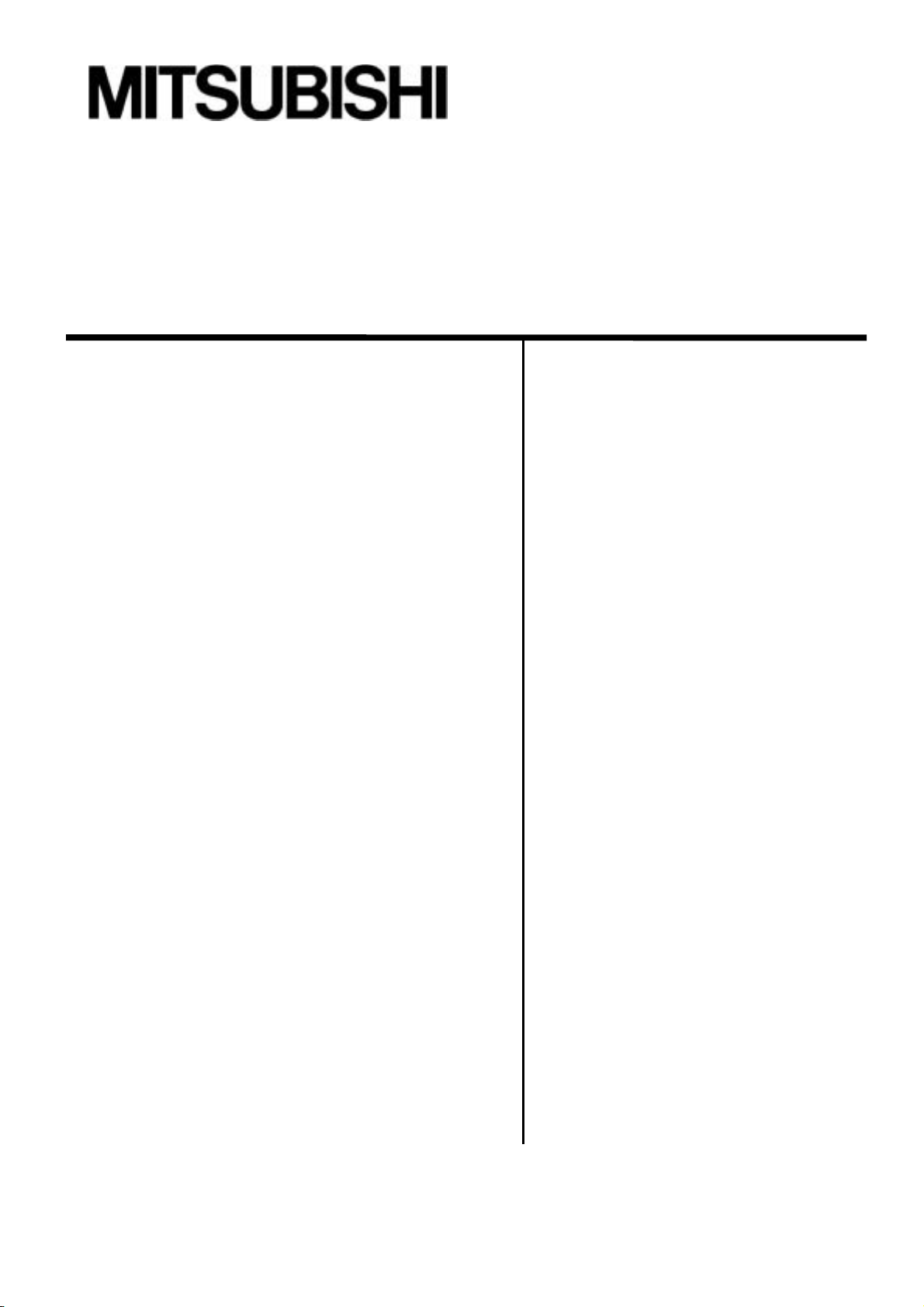
Mitsubishi Electric Air Conditioning Network System
BACnetTM Interface: PAC-YG31CDA (Ver. 1.40)
Operation Manual
1.Safety Precautions ………1
2.System Requirements ………2
3.System Configuration ………4
4.Functional specification ………6
5.Installation ………16
6.Part Name and Functions ………20
7.Initial Startup and Shutdown ………22
8.System Setting Procedure ………22
9.Site Adjustment ………33
Appendix1: Auto Log – In Confirmation Method
Appendix2: Initial Value
Appendix3: Correcting the system setting data when
Please read this manual before using the unit.
Please keep this manual for future use. WT04221X04
Contents
PC fails or is replaced.
2006-Apr. (Ver. 1.40)
Page 2
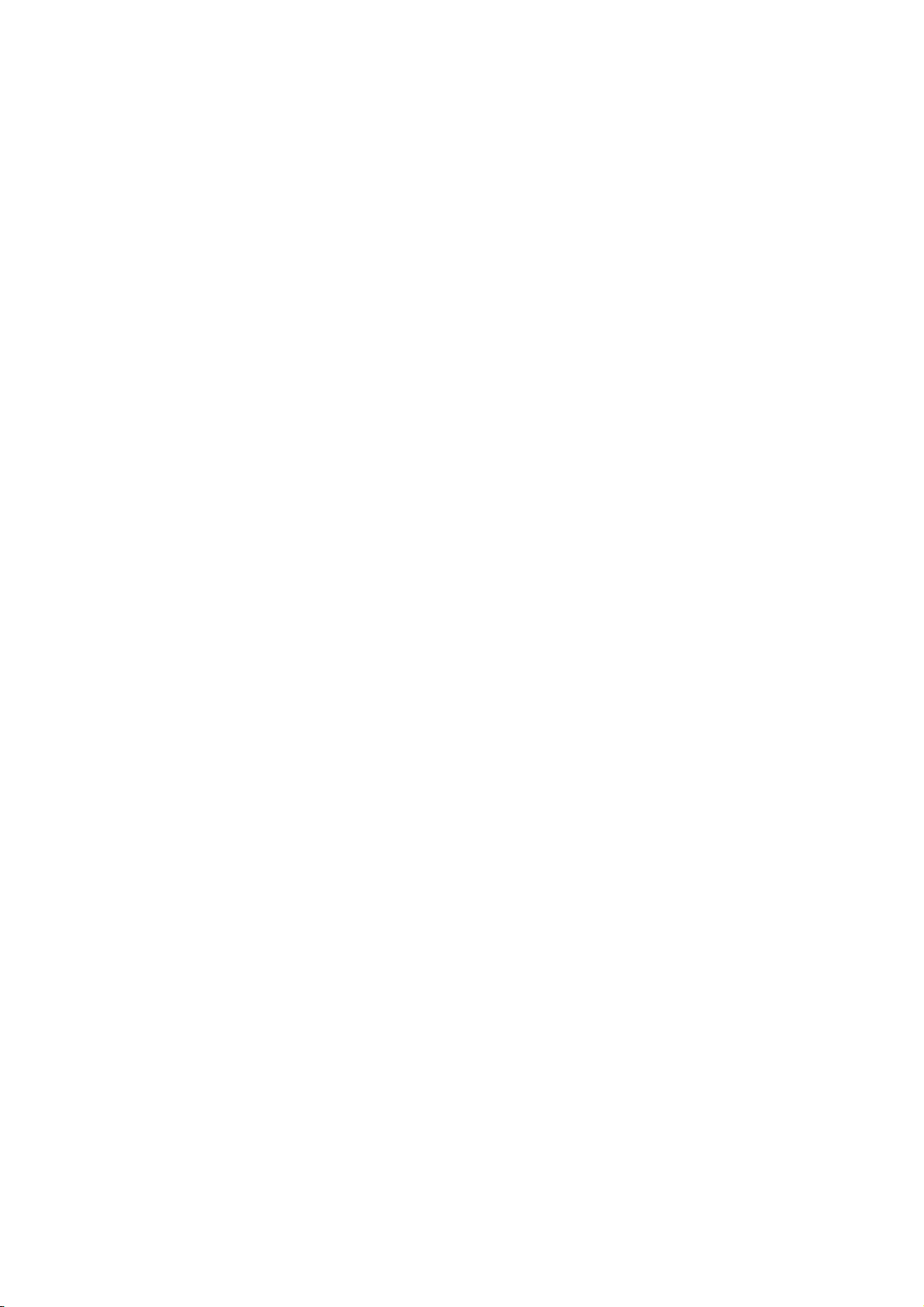
Contents
1.Safety Precautions ………1
2.System Requirements ………3
2.1 Requirements (system recommendations) ………3
2.2 Compatible Airconditioner ………3
2.3 Restrictions ………4
3.System Configuration ………5
3.1 System Configuration Example ………5
3.2 Hardware Connection Diagram ………5
3.3 Group Configuration ………6
4.Functional specification ………7
4.1 Communications protocol specification ………7
4.2 Object List ………8
4.3 Object and Management Item ………9
4.4 Service List ………11
4.5 Service list for every object ………12
4.6 Event service specification ………13
4.7 Function ………13
4.8 Setting functional list ………14
5.Installation ………15
5.1 Pre-Installation Steps ………15
5.2 BACnetIF Set up ………16
5.3 BACnetIF Uninstall ………18
6.Part Names and Functions ………19
6.1Window Elements ………19
6.2 Basic Mouse Operation ………19
7.Initial Startup and Shutdown ………20
7.1 Before Startup ………20
7.2 Start up ………20
7.3 Shutdown ………20
8.System Setting Procedure ………22
8.1 Start up [SetBACnet] ………22
8.2 Shutdown [SetBACnet] ………22
8.3 Window Elements ………23
8.4 Open/Close file ………23
8.5 Get/Put System Settings ………23
8.6 System Setting Procedure ………24
8.7 Setup for G-50A ………24
8.8 Setup for BACnet ………27
8.9 System Setup ………32
9.Site Adjustment ………33
9.1 Site Adjustment ………33
9.2 Tools for Site Adjustment ………34
9.3 Step1:
Test operation from Centralized controller G-50A ………34
9.4 Step2:
Initial Setting of BACnetIF ………35
9.5 Setting Check ………36
9.6 Step3:
Test operation from BMS ………37
Appendix 1: Auto Log – In Confirmation Method
Appendix 2: Initial Value
Appendix 3: Correcting the system setting data when PC fails or is replaced.
Page 3
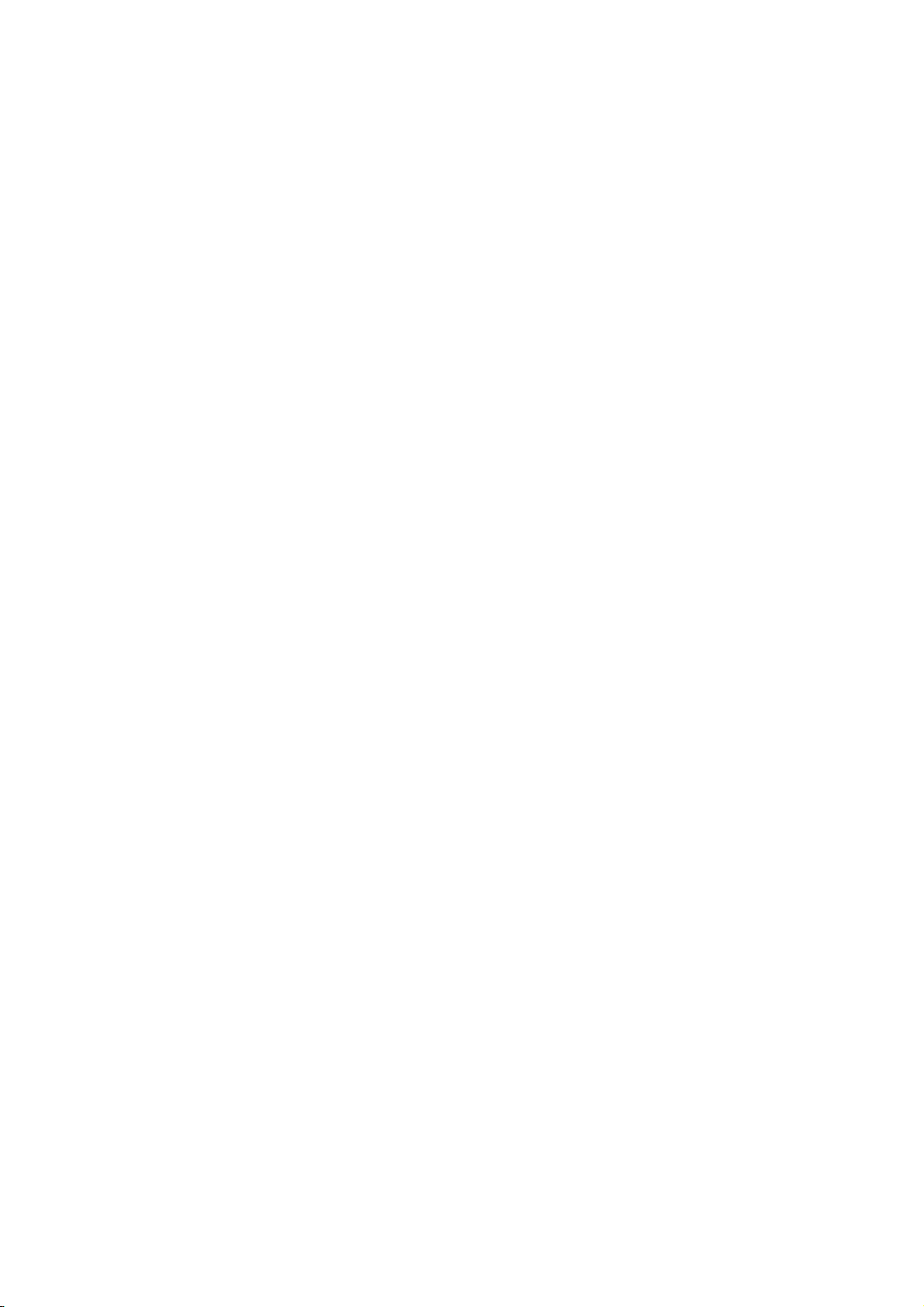
In this manual, Microsoft® Windows® XP Professional is called Windows XP.
Trademarks
MS, Microsoft, Microsoft logo, and Windows are registered trademarks and trade names of Microsoft
Corporation.
BACnet
TM
is a registered trademark of ASHRAE (American Society of Heating, Refrigerating and Air –
Conditioning Engineers, Inc.).
Each company may use as registered trademarks and trade names the product names used in this
manual.
Page 4
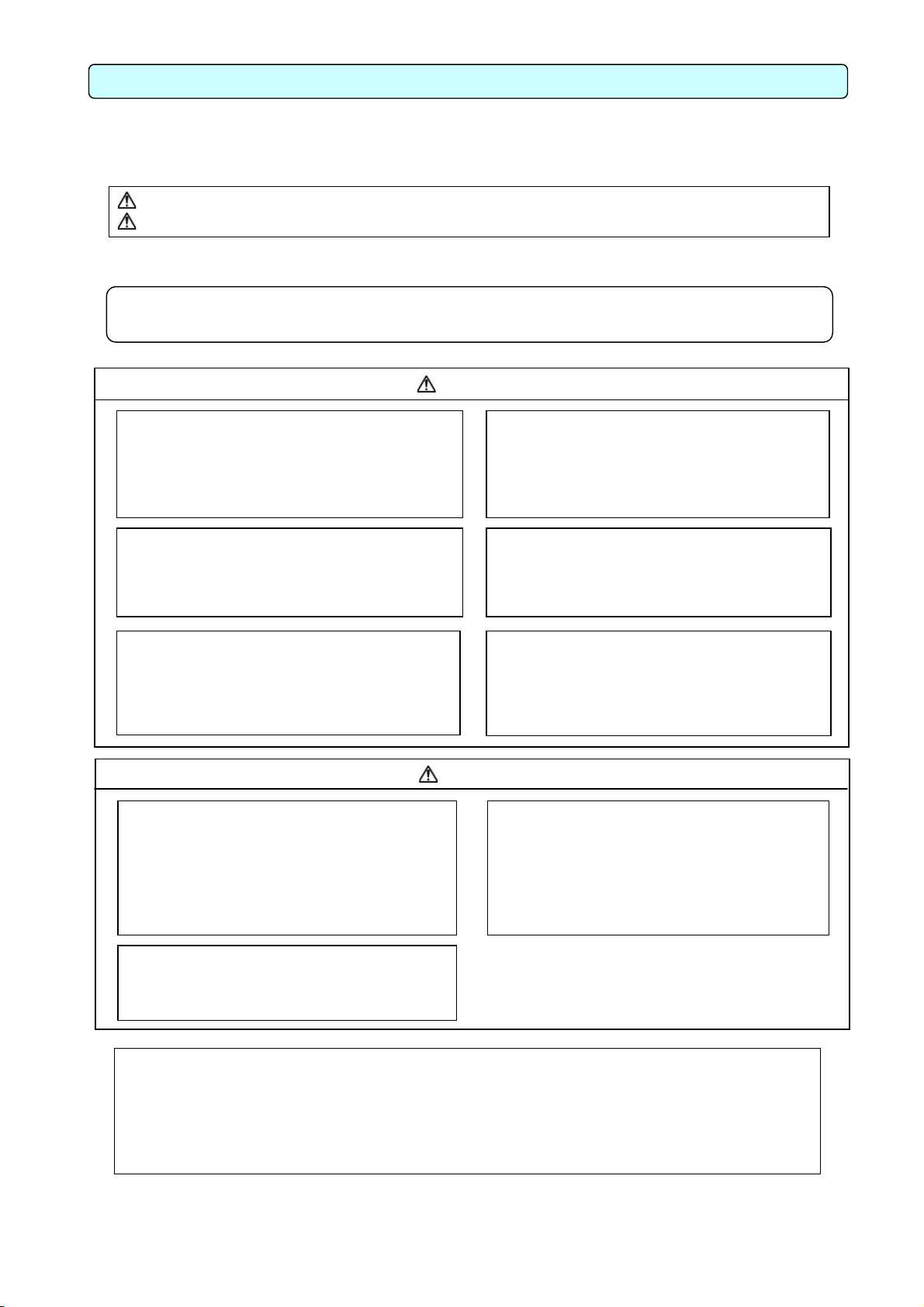
r
pany
p
p
1. Safety Precautions
• Please read the Safety Precautions section very carefully before using the unit.
• The safety cautions provided here are very important for your safety. Please observe them at all times.
• The degrees of danger involved with incorrect operation of the unit are indicated in this manual using
the following symbols.
WARNING Incorrect operation could result in death or severe injury.
CAUTION Incorrect operation could result in injury or damage to property.
• After reading this information, please keep this manual in a location where the operator can see it. Also,
when changing operators give this manual to the new operator.
Note: Please observe the safety precautions detailed in the installation manuals and operation
manuals of the other machines such as computers, peripherals, and air conditioners.
WARNING
The customer must not do any wiring or
electrical work.
Have the dealer or a specialist do any wiring or
electrical work. Do not do it yourself. Doing the
work you may result in improper installation,
which may cause electric
Do not make any improvements or repairs
for any reason.
Making improper improvements or repairs may
cause electric shock or fire. For repairs, consult
the com
Stop operation immediately if an error
message appears on the computer and the
unit stops or is not operating properly.
Failing to do so may result in fire or damage to
the unit. Immediately contact the company from
which the unit was
Do not use the product for any other
purpose.
This product is for use with the Mitsubishi
Electric Building Air Conditioning Control
System. Do not use it with any other air conditioning control system or for any other application. Doing so may cause the unit to malfunction.
Do not use with other applications.
Use the PC that uses this product with this
product only. Using it with other applications
may cause faulty operation.
Warning to all users (User Agreement)
This document is a contract between the customer and Mitsubishi Electric Corporation. By using this
application, you agree to the following conditions and are considered a user.
•Mitsubishi Electric and associated suppliers are not responsible for any collateral, secondary, o
special damages, even if notified by the distributor of the possibility of a certain type of damage.
Mitsubishi Electric is not responsible for any rights claimed by a third party.
from which the unit was purchased.
urchased.
CAUTION
Do not relocate the unit yourself.
Relocating the unit you may result in incorrect
installation, which may cause electric shock or
fire. To relocate the unit, consult the company
from which the unit was purchased.
Read the installation manuals and operation manuals for the computer, peripherals
and other machines.
Improper operation could result in fire or damage
to the com
Read the installation manual and operation
manual for the air conditioner controller.
Improper operation could result in fire or damage
to the air conditioner controller.
Keep children away from the unit.
Inspections and maintenance can be
dangerous. Do not let children near the unit
during these times.
uter or peripherals.
1
Page 5
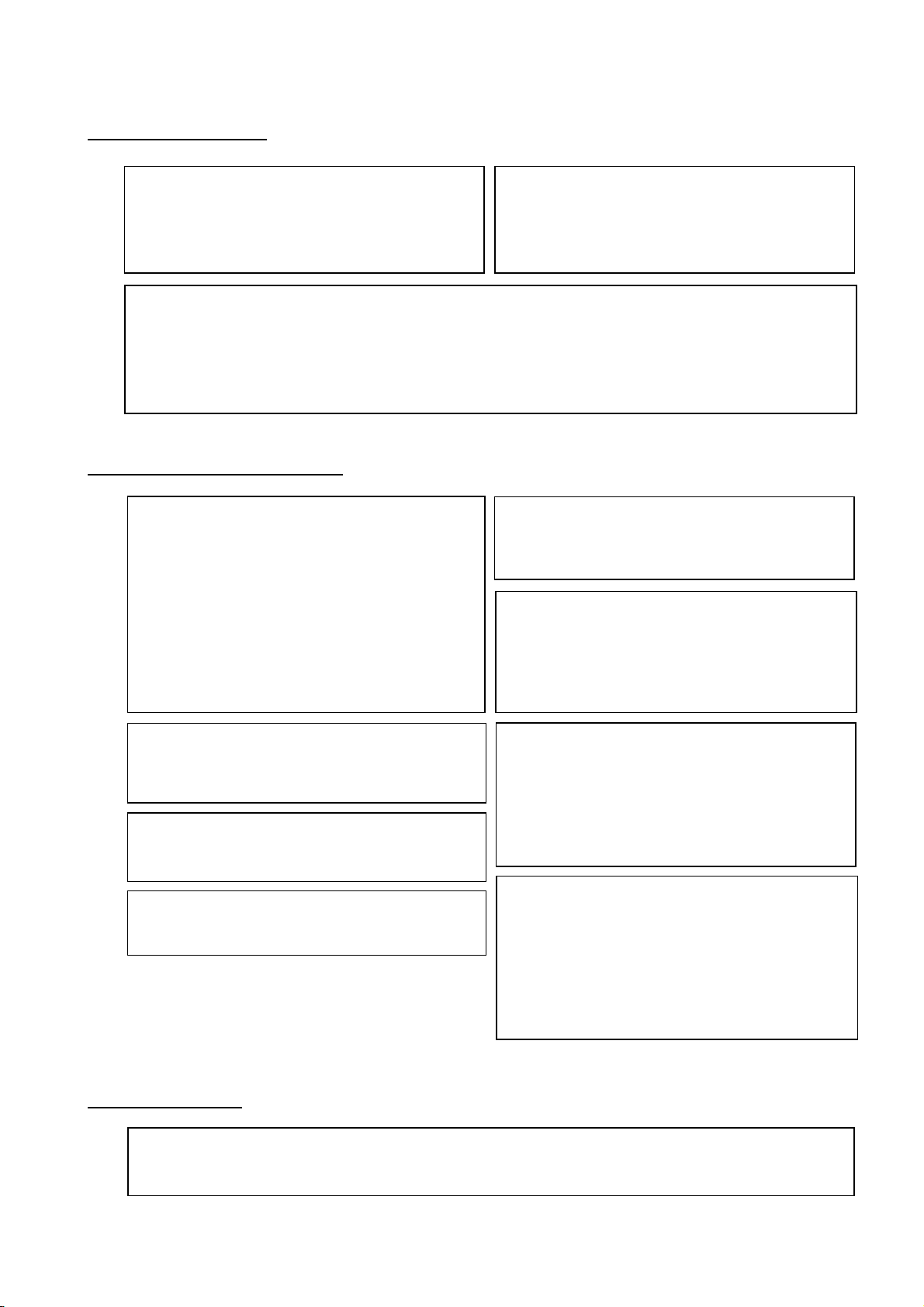
Safety Guidelines for the Computer Running the Integrated PAC-YG31CDA Software (Summary)
a
s
A
a
e
e
f
A
r
t
y
r
1. Selecting a Computer
Selecting a desktop
• Depending on the function, it is recommended to use
desktop as opposed to a laptop computer as there is a
tendency for heat to build up in a laptop.
Computer based UPS recommended
• It is recommended to use a UPS to protect data from
momentary power outages or power cuts.
Use a computer/operating environment with specifications capable of running the PAC-YG31CDA
function.
• Run the function using the specified OS. There is a possibility that the function cannot be used when running an OS other than
specified.
• Use a business model computer. There are cases when it is not possible to install or run the application with other application
on a computer or laptop intended for personal use.
2. Precautions for General Usage
Do not place the computer in any of the following
locations.
• An error or accident may occur when using in the following
environments.
place where there is: a lot of dust, a likelihood of shock o
vibration, instability, a heater or speaker nearby, direc
exposure to sunlight, a likelihood of dropping, a possibilit
that the computer may be exposed to moisture or high
temperature, or where it may be exposed to sudden
temperature fluctuations or heat.
Ensure to read the computer/peripheral instruction
manual.
• A fire or accident may occur due to improper use of the
equipment.
void covering the computer or AC adapter with a
cloth or blanket, or locating them on or near
heater.
• There is a possibility of internal temperature build-up, fire or
burning under the above situations.
Do not close the lid when using a laptop.
• There is a possibility of an internal temperature build-up, fire
or burning. Use in an area with sufficient ventilation.
Do not touch the computer air vent.
• The air emitted by the ventilator is hot and may result in
burning if exposed to the skin.
Cut the power or disconnect the power cabl
immediately if smoke, or an abnormal smell or nois
emanates from the computer.
• Using the computer in the above circumstances may result in
fire, burning, or electric shock. Please consult the maker o
the equipment/computer.
Do not tamper with the computer fan.
• Tampering with the computer fan may result in a temperature
build-up, fire, or accident.
Use the hard disk, floppy disk, or CD media as
indicated.
• Do not expose the hard disk, floppy disk, or CD to shock or
vibration during use.
• Do not cut the power or reboot the computer while the hard
disk, floppy disk, or CD is in use.
• Always turn OFF the power when moving the computer.
3. Other Precautions
Precautions relating to the computer and peripheral equipment
• Please consult the maker regarding damage to the computer or peripheral equipment. We will not be held responsible fo
damage occurring at the user’s site.
2
Page 6
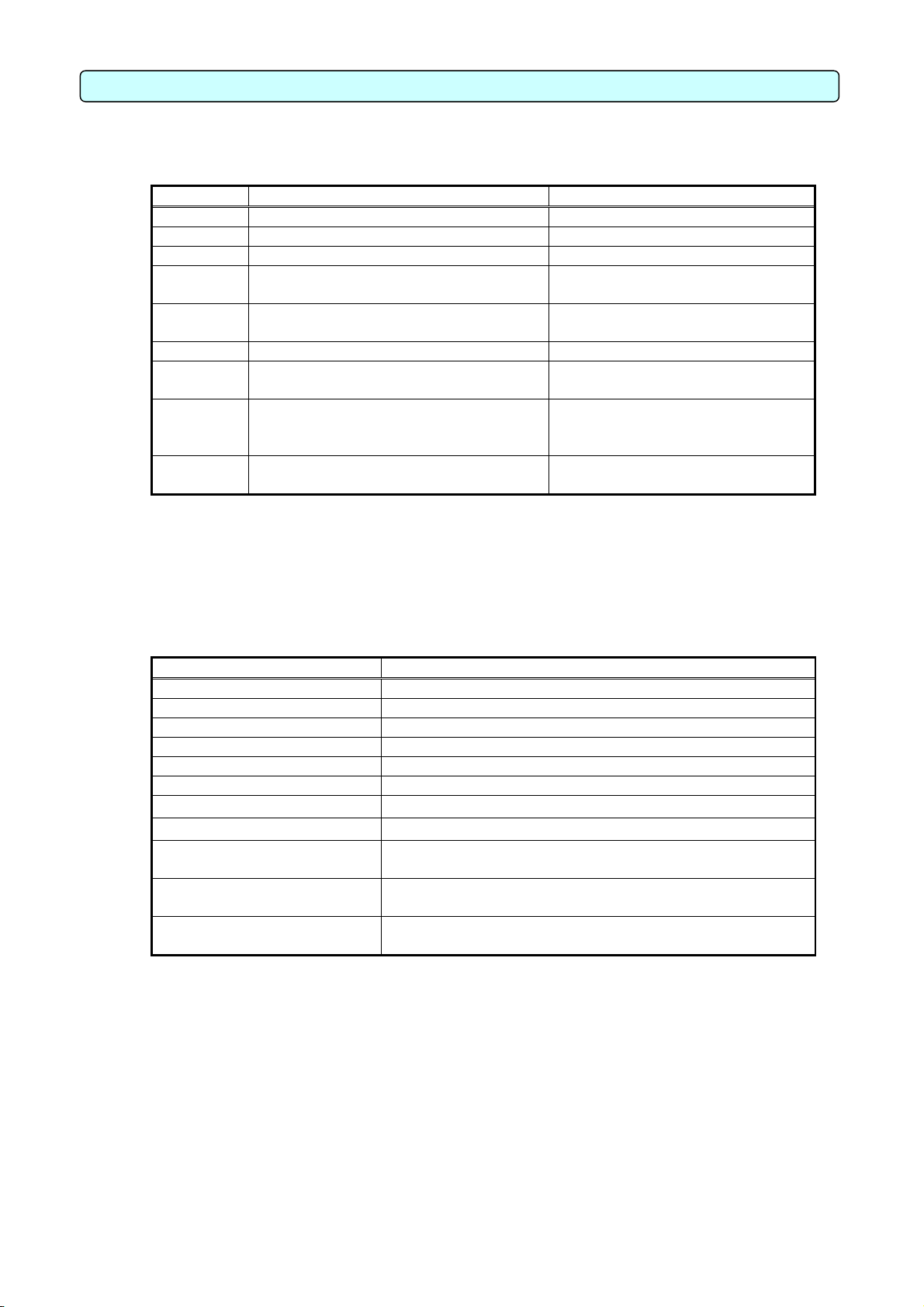
2.System Requirements
2.1 Requirements (system recommendations)
We recommend the following software and hardware when using this application (PAC-YG31CDA; BACnet IF).
Item Contents Note
PC PC/AT interchangeable machine
CPU Pentium 4 1.8GHz or faster
Memory 256 MB or more
HDD 2GB or more 4GB or more of C drive free space
necessary
Storage
device
Resolution 1024 × 768 or higher, 65536 colors or more
LAN 2 port or more
OS Windows XP Professional
CD-ROM drive It is used at the time of installation of
BACnetIF.
*1
Internal LAN (10Mbps)
PAC-YG31CDA Ver.1.40 or higher
Service Pack 2
English version only
*PC must support each OS.
Other PC must be dedicated for this use
(BACnet IF).
It is always used as operation for 24
hours.
*1 Purchase the option, or use the equipment recommended for the PC when purchasing the PC.
2.2 Compatible Airconditioner
BACnet IF has functions: air conditioner controller.
Compatible Airconditioner and function list ({: supported, ×: Not supported)
Model Function (Control/Maintenance)
Y series {
Super Y series {
R2 series {
WR2 series {
WY series {
Multi S series {
Free plan Indoor unit {
Free plan LOSSNAY {
LOSSNAY with heating/
humidifying
“A” control type {
(An adapter is required)
“K” control type {
(An adapter is required)
{
3
Page 7
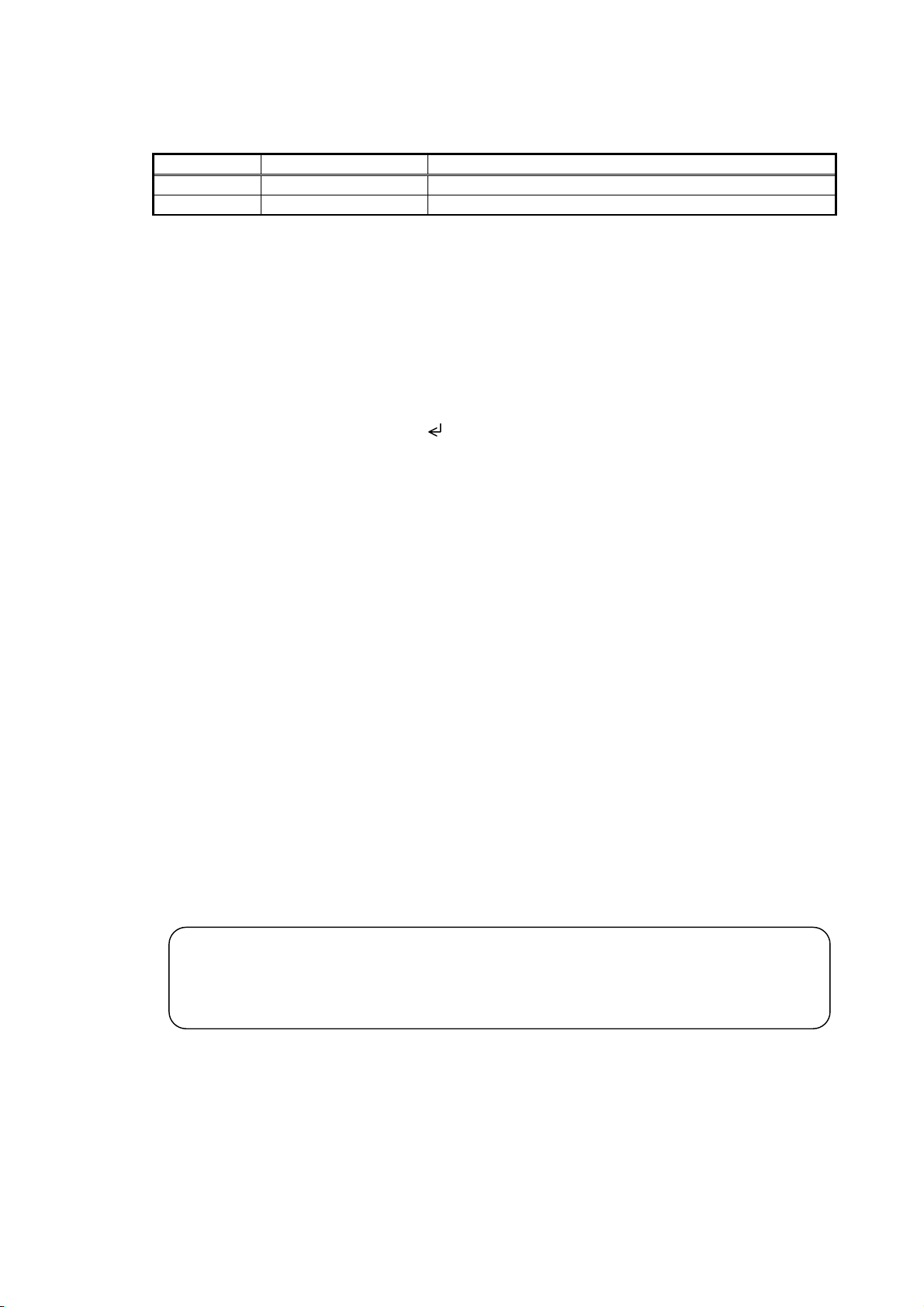
2.3 Restrictions
The following restrictions apply to the BACnet IF program.
(1) System configuration limits
Number of units Note
G-50A Max. 10 units G-50A Ver. 2.50 or higher
Indoor unit Max. 50 units/G-50A Max. 500 units (including all IC, KIC, AIC, LC*1 , and FU)
[Symbol] IC: Indoor unit, LC: LOSSNAY, FU: OA processing unit, AIC: “A” controller,
KIC: “K” controller
*1 It cannot manage, when being set up so that LOSSNAY may be interlocked with an indoor unit.
Checking the G-50A version
Check the centralized controller G-50A version. Update if it is not the applicable version.
Method 1: Using the initialization tool
The version can be monitored from the Basic Setting window.
Method 2: Using the G-50A main unit
Press the [↑][↓] buttons for two seconds or longer to open the Initialization Mode
Menu window. Then[ ]button to open the second menu window. The version will
appear at the lower right.
* If the integrated centralized control software TG-2000A has already been installed, the
G-50A version can be confirmed with Operation Manual TG-2000A.
Updating the G-50A
Update by the Update Program CD (for G-50A).
(2) Correspondence at the time of abnormalities
・For the period under reboot of PC, failure of G-50A, etc., neither each control nor a function may operate
normally.
(3) Operation at the time of a power failure
・If a power failure occurs, the power supply of a PC will also fall.
When the power restores, it is necessary to turn on and start a power switch again.
Use of UPS is recommended in the place where a power supply state is unstable.
(4) Function description
・The function/specifications may partially change and improvements may be made without any
notice.
Note:
・The BACnet license number must be registered in each central controller G-50A to use this software
BACnet IF.
・Make sure that the license number corresponding to use is registered in the central controller G-50A.
4
Page 8
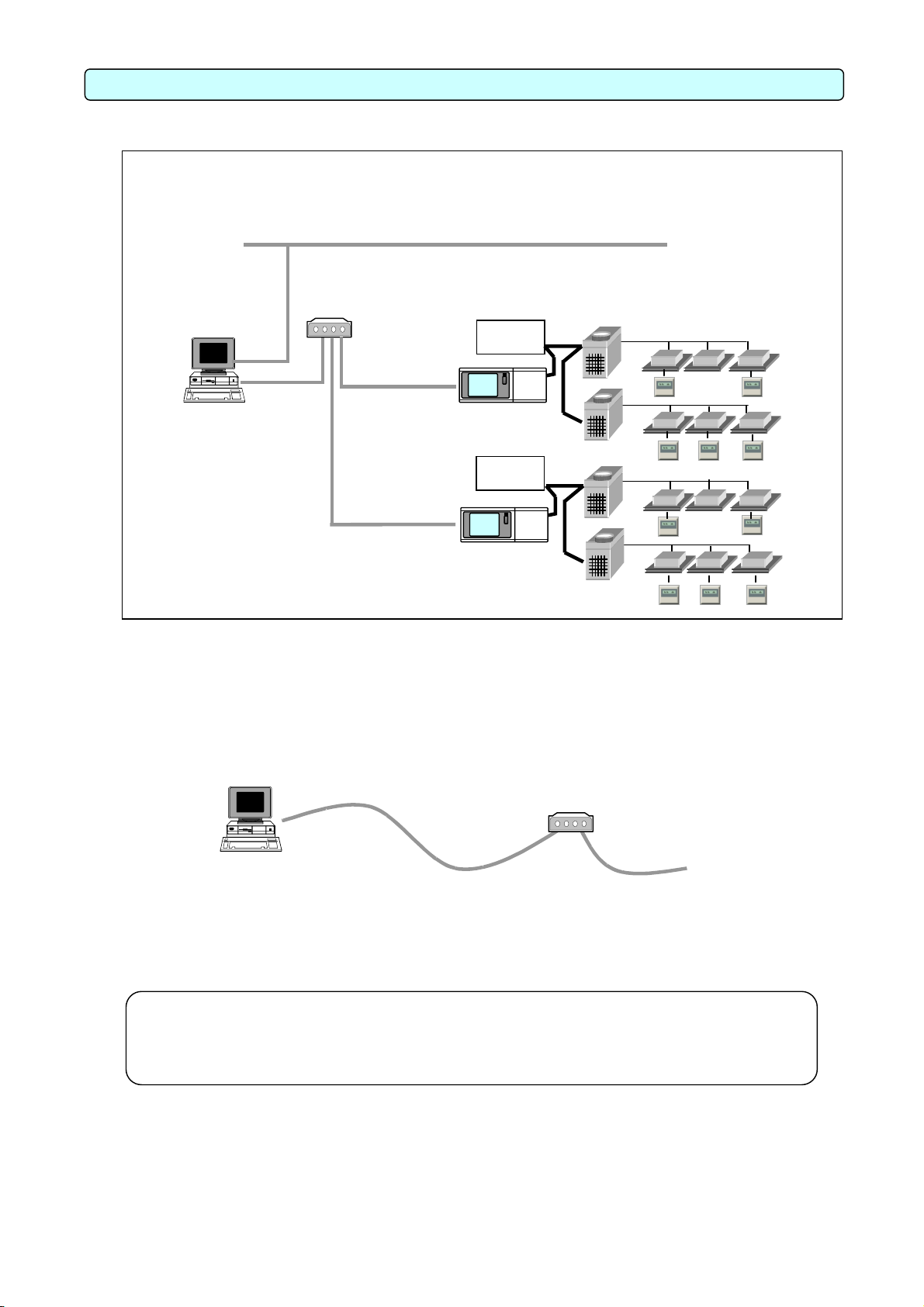
3.System Configuration
3.1 System Configuration Example
[Image drawing]
HUB
BACnet IF
Software
3.2 Hardware Connection Diagram
(1) LAN connection
Connect the LAN cable to the PC. The location of the LAN connector of the PC, refer to the
Instruction Manual of the PC.
Note:
• Be sure to use the HUB.
• Execute the LAN cascade connection as shown below.
BACnet IF
Software
For 10BASE-T, the cascade connection is executable up to a maximum of 4 stages.
LAN
LAN
Power
supply unit
G-50A
Power
supply unit
G-50A
10BASE-T
straight cable
Outdoor unit
Indoor unit
Remote
controller
HUB
To G - 50A
5
Page 9
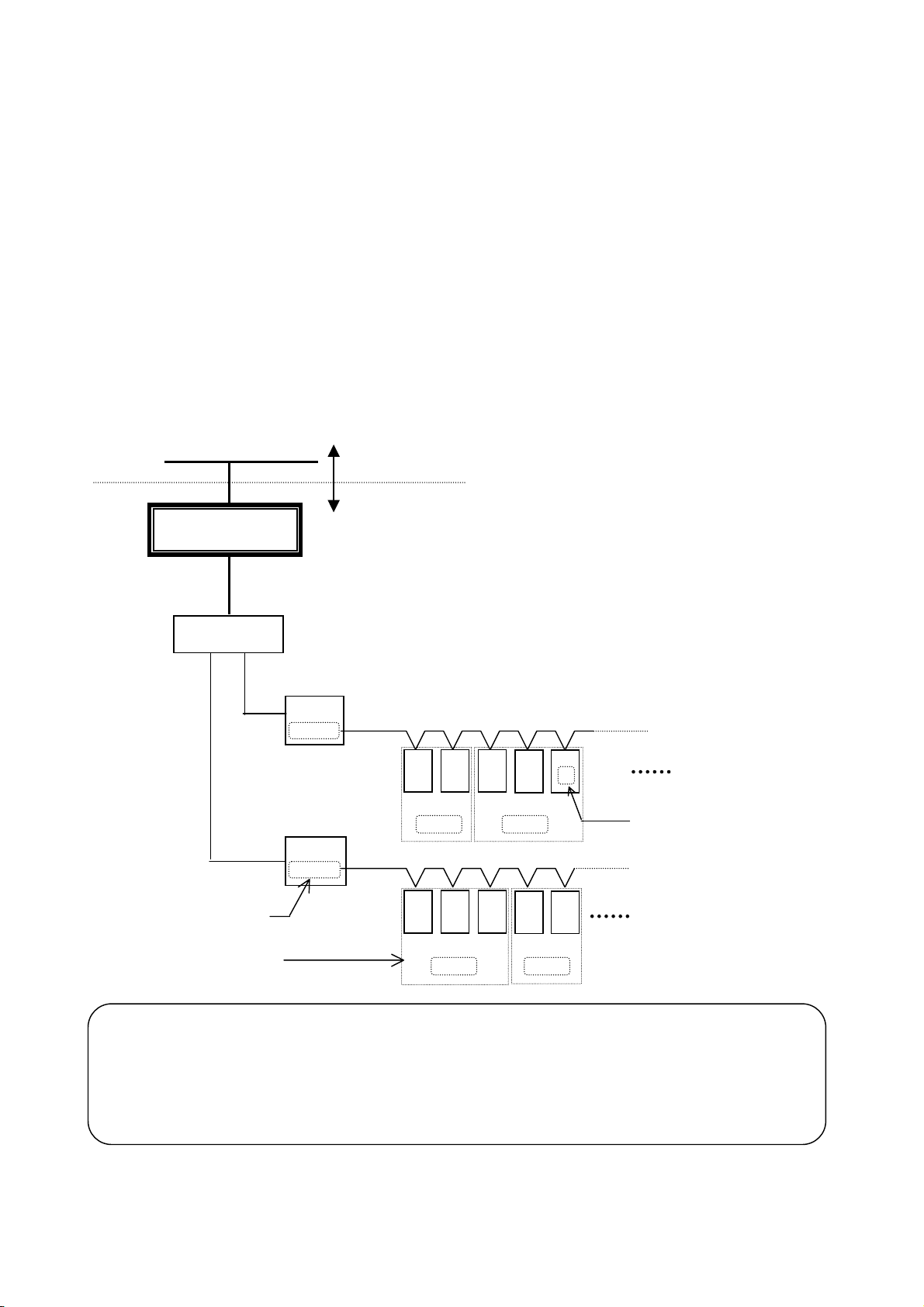
3.3 Group Configuration
In BACnet IF, a G-50A number + group number is a unit for management. The instance number of
BACnet consists of G-50A number + group number + member numbers. For details, it is "Chapter 4.3
Relation between object and management item" reference.
Below, a group number and G-50A number are explained.
1) G-50A number
This is set up with a Setting Tool program.
The ranges of the G-50A number are 1-10.
2) Group number
Two or more sets IC (Indoor Unit) are set up as one group.
The ranges of the group number are 1-50.
3) Member number
This corresponds to each function (operation and monitoring of air conditioning).
The ranges of the member are 1-99.
Note:
Ether BACnet
BACnet IF
Software
HUB
G-50A number
Group number
▪ G-50A, which can be managed by BACnet IF, is a maximum of 10 sets.
▪ Indoors unit controllers, which can be managed by G-50A, are a maximum of 50 sets.
▪ Groups, which can be managed by G-50A, are a maximum of 50 sets.
G-50A
No.01
G-50A
No.02
Building management system [BMS]
Air-conditioning system
IC02IC
IC
01
Group
No.01
IC01IC02IC
Group
No.01
03
03
IC04IC
Group
No.03
IC
04
Group
No.04
05
IC
05
Unit Address
* A PAC Outdoor unit and
remote controls are omitted.
6
Page 10
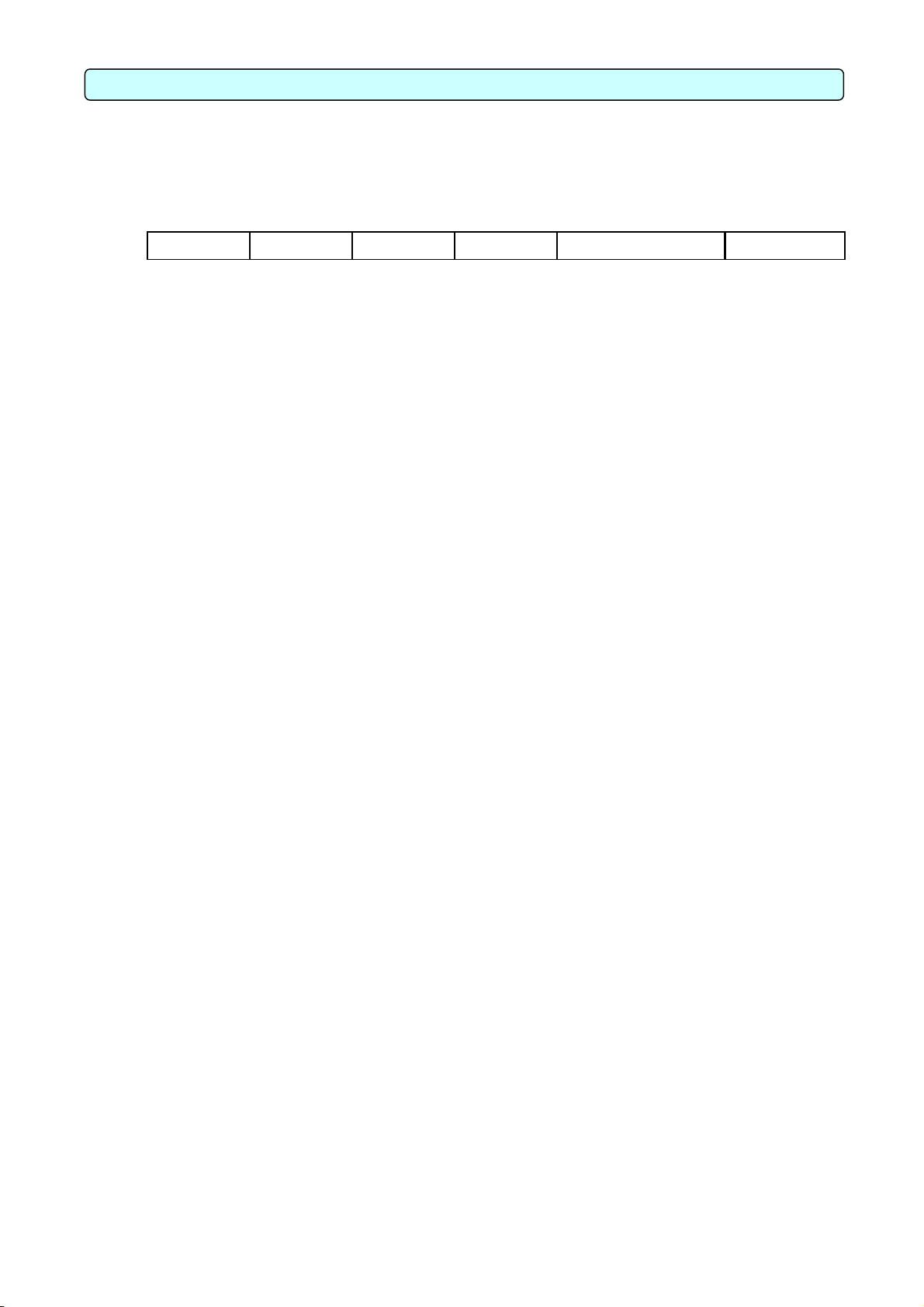
4.Functional specification
4.1 Communication Protocol Specification
1) Protocol Outline
BACnet/IP which applied to ANSI/ASHRAE 135-1995, 135a, 135b correspondingly on UDP/IP
of Ethernet is used.
Ether Header IP Header UDP Header BVLL Header
NPCIof BACnetNETWORK APDU of BACnet
2) Ether Header
A physical layer sets a transmission medium to 10 BASET by Ethernet.
3) IP Header
The private address of Class C is recommended (*1). Subnet mask 255.255.255.0
*1: Recommendation value (range) [192.168.1.1]~[192.168.254.254]
[192.168.0.0] and [192.168.255.255] do not use it.
4) UDP Header
The default UDP port of a unicast and broadcasting is set to 47808 (OxBAC0).
5) BVLL Header
BVLC type (one octet) 0x81 fixation (BVLL to BACnet/IP)
BVLC function (one octet) 0x0A At the time of a unicast
0x0B At the time of broadcasting
BVLC length (two octets) Arbitrary (wording-of-a-telegram length setup: a big endian specification)
6) NPCI of BACnetNETWORK
Version (one octet) 0x01 Fixation
Control (one octet) 0x04 Those with a response message
0x00 With no response message
7) APDU of BACnet
It has arbitrary lengths of 1024 or less octets. Contents details are ANSI/ASHRAE135-1995, 135a, 135b
references.
8)Application of BACnet
・The instance number of a Device object 3(Setting change of a instance number is possible)
・Segmentation Transmission and reception are supported.
・APDU which can be received 1024 octet
・APDU timeout 3 sec(Setting change of a instance number is possible)
・Vender ID 99
・Process ID blank (Setting change of a process ID is possible)
7
Page 11
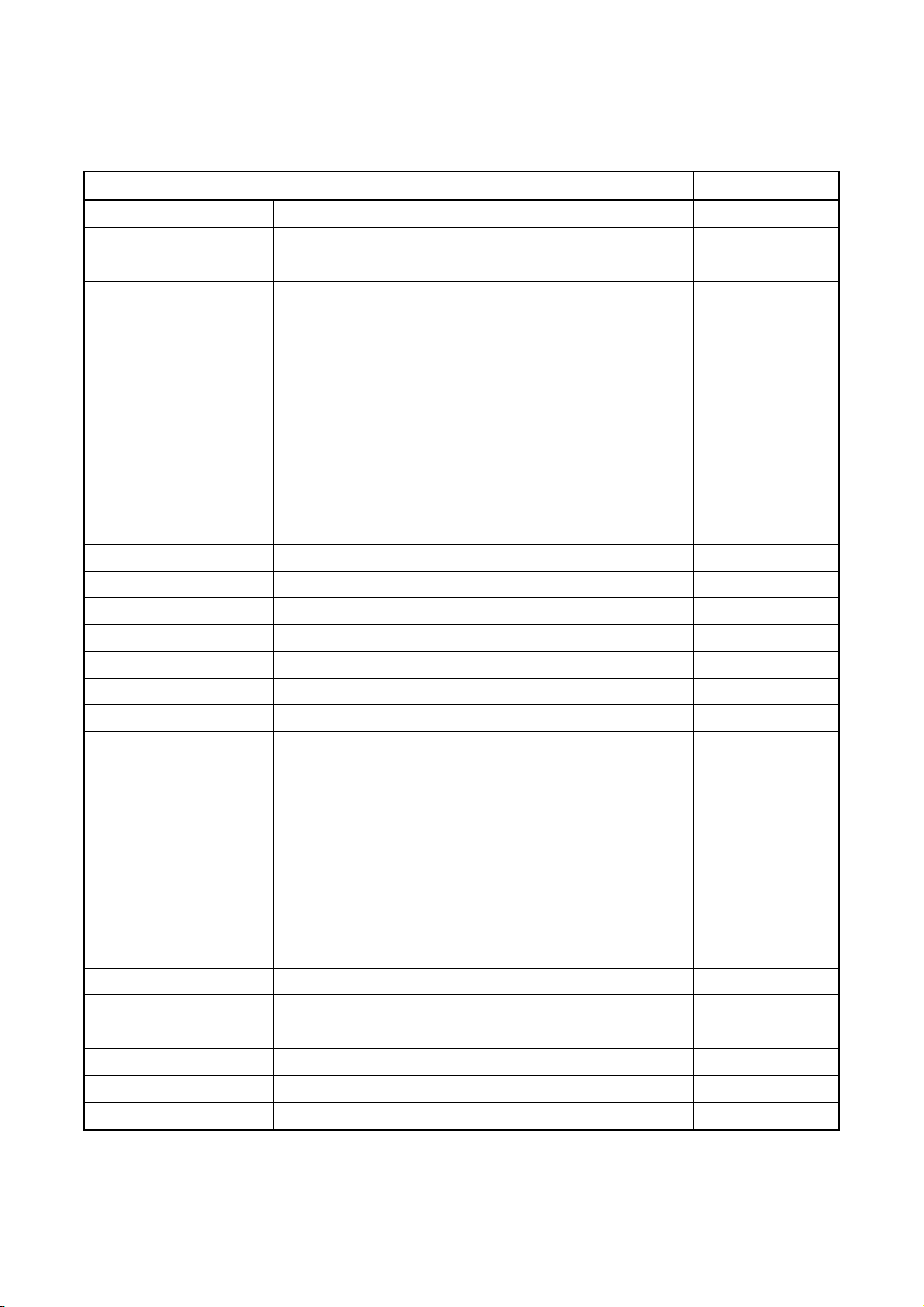
4.2 Object List
The list of the objects to be used is shown below.
{: Support ×: Un-supporting
Object type
Analog Input
Analog Output 1 ×
Analog Value 2
Binary Input
Binary Output 4
Binary Value
Calendar 6 ×
Command 7 ×
Device 8
Event Enrollment 9 ×
File 10 ×
Group 11 ×
Loop 12 ×
Support
0
{
Room Temp.
{
3
{
{
5
{
Set Temp.
On/Off (state)
Alarm signal
Filter Signal
Communication State
On/Off (setup)
Prohibition of local operation (On/Off)
Prohibition of local operation (Mode)
Prohibition of local operation (filter reset)
Prohibition of local operation (Set Temp.)
System Forced Off
{
Function Note
13
Multi-state Input
14
Multi-state Output
Multi-state Value 19 ×
Notification Class 15
Program 16 ×
Schedule 17 ×
Averaging 18 ×
Trend Log 20 ×
{
{
{
Operation mode (state)
Error Code
Fan Speed (state)
Air direction (state)
VentilationMode(state)
Operation mode (setup)
Fan Speed (setup)
Air direction (setup)
VentilationMode(setup)
8
Page 12
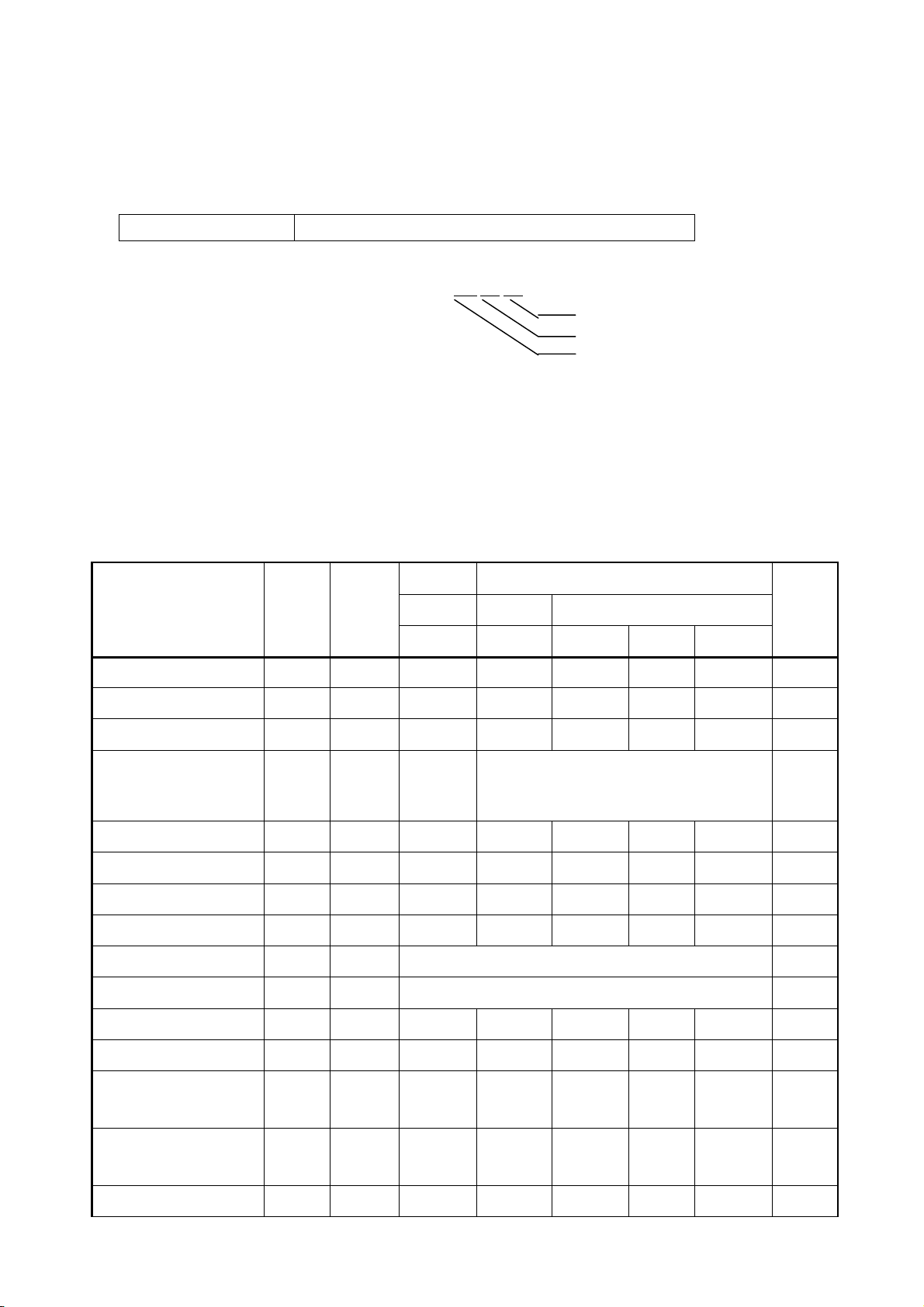
4.3 Object and Management Item
Object ID consists of object type + instance number.
An instance number consists of G-50A number + air-conditioner equipment group number + member number.
31 22 21 0(bit)
BACnet object type Instance number
Instance number (decimal
and 6 figures): X X XX XX
Member number (01 ~ 99)
Group number (01 ~ 50)
G-50A number (01 ~ 10)
Note: G-50A number: Specify the IP address of G-50A corresponding to G-50A number 1-10,
and determine G-50A number.
*1) It can use, if dry operation use is set up.
*2) It can use, if use of Mid1/Mid2 is set up.
*3) The group of LC serves as an item with an invalid attribute.
*4) As for the operation mode of the group of LC, an attribute serves as ventilation fixation.
Unit
Object
On/Off (setup)
On/Off (state)
Alarm signal
Object
Type
BO
BI
BI
Instance
Number
xxxx01 Off On
xxxx02 Off On
xxxx03 Normal Abnormal
Inactive Active
Text-1 Text-2 Text-3 Text-4 Text-5
Note
Error Code
Operation mode (setup)
Operation mode (state)
Fan Speed (setup)
Fan Speed (state)
Room Temp.
Set Temp.
Filter Signal
Filter Signal Reset
Prohibition of local operation
(On/Off)
Prohibition of local operation
(Mode)
Prohibition of local operation
MI
MI
MI
MO
MI
AI
AV
BI
BV
BV
BV
BV
02: Other
xxxx04 Normal
xxxx05 Cool Heat Fan Auto Dry *1) *4)
xxxx06 Cool Heat Fan Auto Dry *1) *4)
xxxx07 Lo Hi Mid2 Mid1 *2) *5)
xxxx08 Lo Hi Mid2 Mid1 *2) *5)
xxxx09 °F/℃ *3) *6)
xxxx10 °F/℃ *3) *6)
xxxx11 OFF ON
xxxx12 Reset Void
xxxx13 Permit Prohibit
xxxx14 Permit Prohibit *3)
xxxx15 Permit Prohibit
03: Refrigerant system
04: Water system
05: Air system
06: Electric system
07: Sensor
08: Communication
09: System
9
Page 13
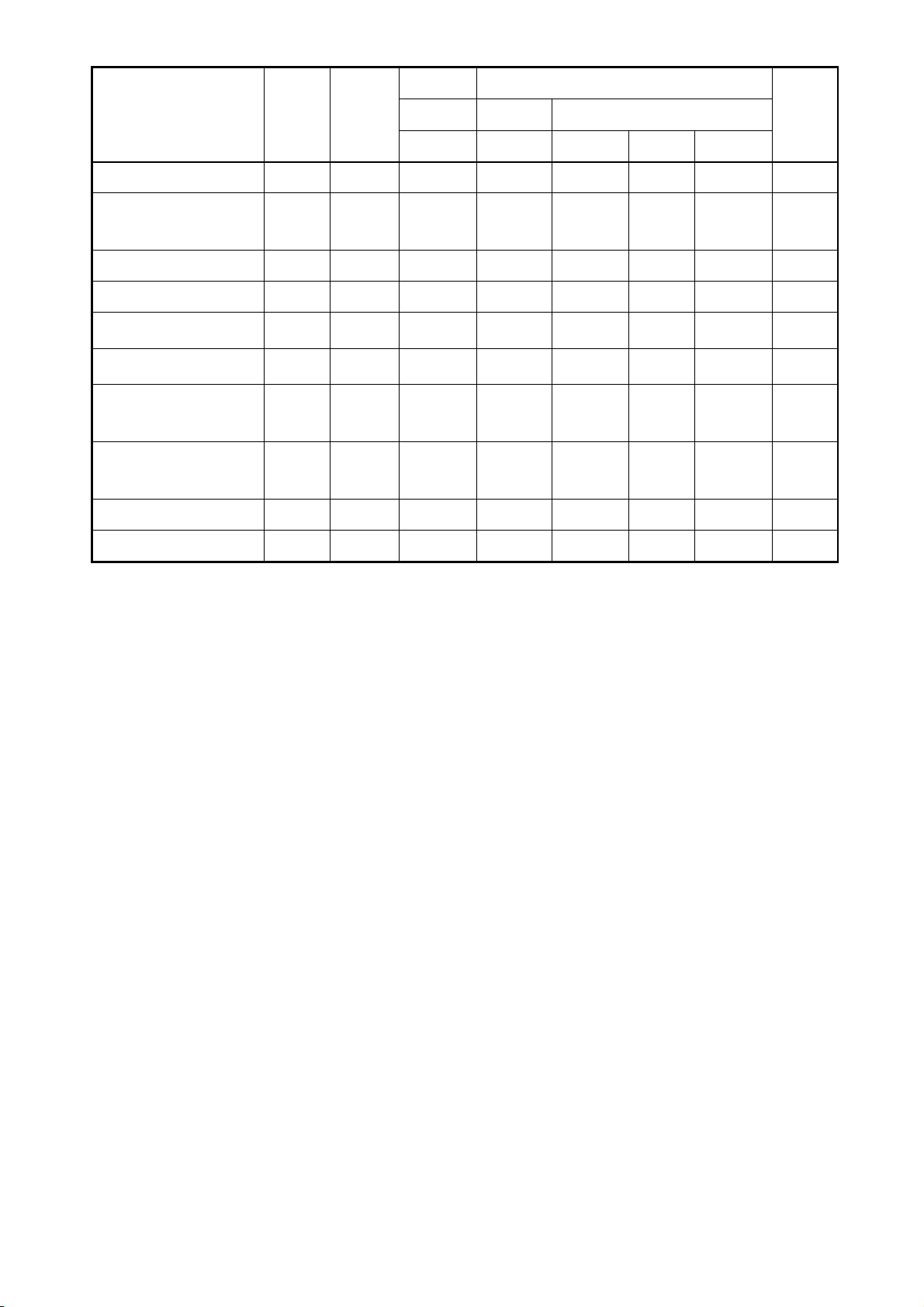
(filter reset)
Object
Object
Type
Instance
Number
Unit
Inactive Active
Text-1 Text-2 Text-3 Text-4 Text-5
Note
Prohibition of local operation
BV
xxxx16 Permit Prohibit *3)
(Set Temp.)
Communication State BI xxxx20 Normal Abnomal
System Forced Off
Air direction (setup)
Air direction (state)
BV
MI
MI
xx9921 Released Effective
xxxx22 Horizontal
xxxx23 Horizontal
Down
60%
Down
60%
Down
80%
Down
80%
Down
100%
Down
100%
Swing *3)
Swing *3)
Heat
VentilationMode(setup) MO xxxx35
Bypass LC_Auto
*7)
Recovery
Heat
VentilationMode(state) MI xxxx36
Bypass LC_Auto
*7)
Recovery
Notification Class
000003
Device 000003
*1) It can use, if dry operation use is set up.
*2) It can use, if use of Mid1/Mid2 is set up.
*3) The group of LC serves as an item with an invalid attribute.
*4) It cannot be used for the group of LC.
*5) Lo < Mid2 < Mid1 < Hi
*6) The version of G-50A should be Ver3.00 or higher to use it in 1degree-Fahrenheit.
*7) It cannot be used for the group of IC.
*8) Setting change of an instance number is possible.
*8)
*8)
10
Page 14
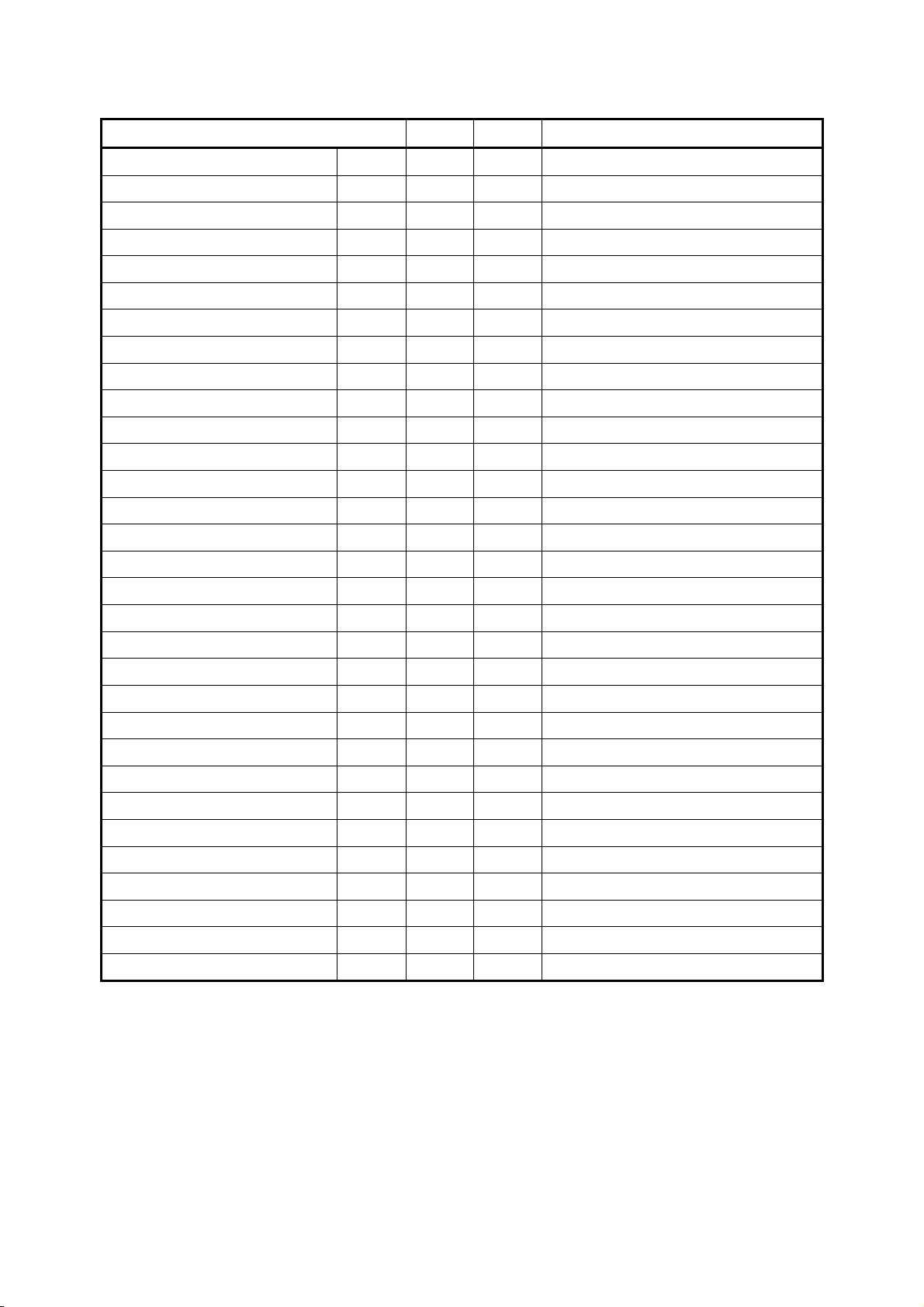
4.4 Service List
Service Initiate Execute Note
Acknowledge A larm
Confirmed COV Notification
Confirmed Event Notification
Get Alarm Summary
Get Enrollment Summary
Subscribe COV
Unconfirmed COV Notification
Unconfirmed Event Notification
Atomic Read File/Atomic Write File
Add List Element
Remove List Element
Create Object/Delete Object
Read Property
Read Property Conditional
Read Property Multiple
Write Property
Write Property Multiple
Read Range
Device Communication Control
Confirmed Private Transfer
Unconfirmed Private Transfer
Reinitialize Device
Confirmed Text Message
Unconfirmed Text Message
Time Synchronization
UTC Time Synchronization
Who-Has
I-Have
Who-Is
I-Am
Vt-Open/Vt-Close/Vt-Data
6/7
10/11
21/22/23
0
× ×
1
{
2
{
3
× ×
4
× ×
5
× ×
28
{
29
{
× ×
8
× ×
9
× ×
×
×
×
×
× ×
12
13
14
15
16
35
17
18
30
20
19
31
32
36
33
27
34
26
×
{
× ×
×
×
×
{
{
{
× ×
× ×
× ×
× ×
× ×
× ×
× ×
×
{
× ×
×
{
{
×
{
{
×
×
× ×
Initiate :Issue of service
Execute: Reception and execution of service
11
Page 15

4.5 Service list for every object
Service transceiver list for every object is shown below.
INIT : BACnet IF transmits.
EXEC : BACnet IF receives.
Time Synchronization
I-Am
Who-Is
I-Have
Who-Has
Notification
Notification
Notification
Notification
Read Property
Multiple
Write Property
Multiple
Add List Element
Remove List Element
INIT
EXEC
INIT {
EXEC
INIT
EXEC
INIT {
EXEC
INIT
EXEC
INIT ▲ ▲ ▲ ▲ ▲ ▲ ▲ Confirmed COV
EXEC
INIT ▲ ▲ ▲ ▲ ▲ ▲ ▲ Confirmed Event
EXEC
INIT ▲ ▲ ▲ ▲ ▲ ▲ ▲ Unconfirmed COV
EXEC
INIT ▲ ▲ ▲ ▲ ▲ ▲ ▲ Unconfirmed Event
EXEC
INIT
EXEC
INIT Read Property
EXEC
INIT
EXEC
INIT Write Property
EXEC
INIT
EXEC
INIT
EXEC
Device
Analog Input
Analog Value
Analog Output
{
{
{
{ { { { { { {
{ { { { { { {
{ { { {
{ { { {
{ : Standard support ▲: Setting change is possible.
Note
Binary Input
Binary Value
Binary Output
Multi-State Input
Multi-State Value
Multi-State Output
Notification Class
12
Page 16

4.6 Event Service specification
It is shown whether Event Notification of each object is carried out or it does not carry out.
Event is used for the notice of Alarm. COV is used for announcement at the time of change of Present_Value.
Selection of Confirmed and Unconfirmed presupposes that it is possible for every notification point.
Object Object type Event
On/Off (setup)
On/Off (state)
Alarm signal
Error Code
Operation mode (setup)
Operation mode (state)
Fan Speed (setup)
Fan Speed (state)
Room Temp.
Set Temp.
Filter Signal
Filter Signal Reset
Prohibition of local operation (On/Off)
Prohibition of local operation (Mode)
Prohibition of local operation (filter reset)
Prohibition of local operation (Set Temp.)
Communication State
System Forced Off
Air direction (setup)
Air direction (state)
VentilationMode(setup)
VentilationMode(state)
Notification Class
Device
Binary Output
Binary Input
Binary Input
Multi-State Input
Multi-State Output
Multi-State Input
Multi-State Output
Multi-State Input
Analog Input
Analog Value
Binary Input
Binary Value
Binary Value
Binary Value
Binary Value
Binary Value
Binary Input
Binary Value
Multi-State Output
Multi-State Input
Multi-State Output
Multi-State Input
Notification Class
Device
{ {
{ {
{ {
{ {
{ {
{ {
{ {
{ {
{ {
{ {
{ {
{ {
{ {
{ {
{ {
{ {
{ {
{ {
{ {
{ {
{ {
{ {
- -
- -
COV Note
{ : Standard support -: No support
4.7 Function
BACnet IF provides the gateway of the communication between air conditioners and BACnet.
The instructions from a building management system are changed and it sends an air conditioner
side (G-50A).
Moreover, the state by the side of an air conditioner (G-50A) is polled, state change is caught,
and it sends a building management system.
A surveillance item is "4.3 Relation between object and management item" reference.
13
Page 17

4.8 Setting functional list
The list of the setting functions of BACnet IF is arranged below.
Chapter 8 explains the usage of each function.
Setting information takes backup. For the backup procedure, refer to Appendix 3.
Item Details
G-50A Tab
G-50A setup
Group setup
BACnet Tab
Broadcast IP-Address
Timeserver IP-Address
BACnet Application setup
Event Notification setup
System Tab
Unit of Temperature
Drive Mode Type
Air Speed Type
Time Set
Alarm Signal
Auto Reboot
File menu
New Settings
Open Settings
Save Settings
Save Settings As...
Exports
Properties
[IP Address]
[XML PortNo]
[FTP PortNo]
Exit
BACnetIF menu
Get Settings
Put Settings
*1 Since the information on the set-up air-conditioning unit is not registered into G-50A, it is necessary to set it up on G-50A separately.
*2 Setup of "Timeserver IP-Address" is required for use of this function.
*3 If it is not an installation folder of BACnetIF, the system set up information is not reflected in BACnetIF.
[Setup Path]
G-50A and the air-conditioning unit for management are set up. (*1)
The information on G-50A for management is set up.
G-50A number, IP address, Port number (80 fixation : for LAN communication of G-50A).
The information on the group registered into G-50A is set up.
Group number, Apparatus attribute, Out Of Service
It sets up about BACnet communication.
The IP address of a building management system is set up.
The IP address of time synchronous origin is set up.
The communication parameter of BACnet is set up. Port number (47808 fixation: for BACnet
communication), Venders ID (99 fixation), DeviceID APDU timeout, Number of times of APDU retries,
Check command (I-AM) transmitting interval
Notification function is set up.
COV Notification COV number, IP address, Notification type
EVENT Notification Processes ID, NClassID, Priority, IP address, Notification type
Conditions of Notification COV Notification: COV number, Change increment setup
EVENT Notification : NClassID、Event-Enable、Limit-Enable、
Notification type, Time_Delay
The function of a system is set up.
The unit (Fahrenheit, Celsius) of the temperature data used by BACnet is switched.
Use in operation mode "DRY" is set up.
Use of wind velocity "Mid2, Mid1" is set up.
The notification to G-50A of a time synchronous notification is set up. (*2)
The communication abnormality is reflected in the AlarmSignal:xxxx03.
The execution time of automatic reboot is set up.
Execution of file operation and an end of a tool.
An untitled setting file is newly created.
System information is loaded from the saved file.
System setting information is saved at a file (overwrite).
System setting information is saved at a file.
System setting information is outputted to a CSV file.
The IP address of the personal computer, which is setting up BACnetIF, is set up.
[127.0.0.1] is set up when BACnetIF is set up in the same personal computer as a setting tool.
The communication port number for the XML communication with BACnetIF.
The communication port number for the FTP communication with BACnetIF.
System setting information is saved in the folder.
Set the installation folder of BACnetIF. (*3).
A setting tool is ended.
The contents of a system setting are transmitted between SetBACnet (setting tool) and BACnetIF.
System setting information is transmitted to BACnetIF.
System setting information is read from BACnetIF.
14
Page 18

o
5.Installation
5.1 Pre-installation Steps
Preparing for installation
Before installing BACnet IF program, do the following checks and preparatory steps.
Steps Action Details How to
1 Check the OS Check the OS Service Pack version
・WindowsXP Professional SP2
2 Check the memory Check that there is at least 256MB of RAM * If necessary, add more RAM
3 Check the HDD free
space
4 Set the date and time In the Windows Control Panel, select “Date
5 Screen size and color
settings
6 Automatic login
settings
7 Network settings Check that the network settings have been
8 Check the Power
options condition
*1:Automatic login sets the automatic start-up without entering the login name or password at the OS start-up. In a setup to reboot, make it
a setup, which carries out automatic login.
*2:Please make it a setup to which BACnet IF can always operates for 24 hours.
Notes:
・Be sure to log-in to Windows, using the Auto log-in name and password before executing that set-up.
(It is necessary execute the log-in with a log-in name having administrator rights)
・The BACnet IF will not be started automatically after starting (rebooting) the PC.
・When the BACnet IF is set to Auto reboot, unless the Automatic login is set. When the BACnet IF is set to Aut
reboot, be sure to set the Automatic login.
Check that there is at least 2GB of free
space on the C drive. (OS already set up)
and time” and set the date, time and region
At the “display” in the Windows Control
Panel, set the screen size to 1024x768 or
lager and the color to 65536 colors (High
Color (16bit)) or more.
When automatic reboot is set up, please
check automatic LOGIN of WindowsXP,
and automatic starting of BACnet IF.
*1
performed.
In the Windows Control Panel, select
“Performance and Maintenance-Power
options” and check that both” System
stand-by” and “system
hibernates” have been set to “Never”.
*2
* If not the correct version,
upgrade to the correct
version.
* Refer to the Windows
instruction manual for more
details.
* For details, refer to the
Windows users manual.
* For details, refer to the
Windows users manual.
* For details, refer to the
Windows users manual.
* For details, refer to the
Windows users manual.
* For details, refer to the
Windows users manual.
15
Page 19

5.2 BACnet IF Setup
This section describes how to set up BACnetIF and a setting tool (SetBACnet).
(1)CD-ROM directory structure
The folder composition of the setup disk (CD-ROM) of BACnet IF is shown.
[CD-ROM drive] /BACnetIF :Set-up folder for BACnet IF
/SetBACnet :Set-up folder for Setting Tool
(2) Starting the setup program
Please click and start "SETUP.exe" in CD-ROM.
If there is no problem with cautions, click the
[Next] button to continue on the next screen.
* Click the [Cancel] button to stop the setup.
Setup Program;
BACnet IF :¥BACnetIF¥ setup.exe
Setting Toll :¥SetBACnet¥setup.exe
(3) Read the software license agreement
The license agreement screens will be displayed one
at a time. Carefully read all of the agreement and check
that you agree with each item and clicking [Yes] to
continue.
*If you cannot agree with the license agreement,
click the [No] button and stop the installation of
BACnet IF.
(4) Setup the serial No.
Check a user's Name and Company name.
The name set up at the time of a Windows XP setup
is displayed.
The serial number inputs the following numbers and
Clicks a [Next] button.
Serial Number;
BACnet IF : BACNET-IF
Setting Tool : SET-BACNET
* Click the [Cancel] button to stop the installation.
16
Page 20

(5) Check the installation folder
Check the location where the program is to be installed.
If the location needs to be changed, set the new location
by clicking the [Browse] button.
After checking the installation location, click the [Next]
button.
* Click the [Cancel] button to stop the installation.
(6) Check the program folder
Check the program folder name that registers
the BACnet IF program into the start menu.
When using the existing folder name, it can choose from
a list.
If the [Next] button is clicked the installation will start.
* Click the [Cancel] button to stop the installation.
(7) Setup completion
Click the [Finish] button on the Setup Complete screen.
(8) Setup completion
After the installation is completed, register the short cut of this program to a start-up menu.
The program runs automatically from the next time the PC is started.
[Program to register]
The following files are included in the installation folder specified in Procedure (5).
BACnetIF.exe : BACnet IF program
XmlSvr.exe : XML Server
After the installation is completed, restart the PC.
Note
Be sure to restart the PC after installing BACnet IF.
Store the CD-ROM is safe place.
17
Page 21

5.3 BACnet IF Uninstall
This section describes how to uninstall “BACnet IF
(1) Uninstall
1) Check to see if the program has ended
Check to see if the Program (BACnet IF 、
XmlSever、and SetBACnet) have ended, if it
has not ended, end it.
* For a description of the ending method, see
Chapter 7.3
2) Start “Add/Remove Programs”
Start by clicking Control Panel’s Add/Remove
Programs.
3) Select program([BACnetIF] or [SetBACnet]),
and click [Change/
Remove] button.
Uninstallation of the program begins.
Note
・We recommend that you do not delete all the shared files.
・This uninstall cannot delete some folders and files.
4) “Add/Remove Programs” ending
When program uninstallation ends, Add/Remove Programs ends.
” and “Setting Tool (SetBACnet) “ program.
18
Page 22

6
.Part Names and Functions
6.1 Window Elements
The icon is displayed on the taskbar by the completion of starting of BACnet IF program.
Click the BACnet IF icon on a taskbar with the light button of a mouse. A pop up will appear.
(1) Show Window
Select the [Show Window] on a pop up menu. BACnet IF screen will open.
Note:
It is not necessary to open the window except the case of maintenance or a test run.
(2) Hide Window
Select the [Hide Window] on a pop up menu. BACnet IF screen will close.
Note:
BACnet IF is not ended even if the Window closes.
6.2 Basic Mouse Operation
First, use of the mouse, as a pointing device will be explained. If a device other than a mouse is being used,
consult with the manual for that device.
The following is a list of term used in describing mouse operations.
Item Details
Click This refers to pressing and releasing the button one time.
To use this function, click the button.
Double Click This refers to pressing and releasing the button twice in quick succession.
Drag This refers to moving the mouse pointer on top of an object on the screen,
pressing and holding down the button to select the object, then, while
holding the button down, moving the mouse pointer, and the object, to a
different location.
Keyboard Primarily used when entering password, characters, or numeric.
19
Page 23

7. Initial Startup and Shutdown
7.1 Before Startup
Before starting BACnet IF program, do the following checks.
No. Item
(1) A test run of the air conditioning system has been completed.
(2) Check that the personal computer, HUB, G-50A, power supply unit, and air conditioner power are
turned on.
(3) All PC hardware and cables have been connected and the proper software installed.
(4) “Date and time” setting are correct
(5) All items are set up with the setting tool (Set BACnet software).
7.2 Start up
Turn on the PC (or restart the Windows OS)
↓
Windows OS reboots and the user automatically logs in Windows. (*1)
↓
BACnet IF program starts. (*2)
↓
The icon is displayed on the taskbar at the lower right of a screen by the completion of starting of BACnet IF
program.
*1 It is the case where a setup that logs in automatically is carried out. → Refer to Appendix 1
*2 Logged in Windows; BACnet IF will be started automatically. Moreover XmlSvr (XML Server) is also started.
7.3 Shutdown
1) Click the BACnet IF (XmlSvr) icon on a taskbar with right button of a mouse. A pop up menu will appear.
Select the [Show Window] on a pop up menu. BACnet IF screen will open.
*1 When the BACnet icon is not displayed on the taskbar, please start “ Task Manager ” of Windows and end a program.
2) Click the BACnet IF (XmlSvr) screen on a taskbar with left button of a mouse. A pop up menu will appear.
20
Page 24
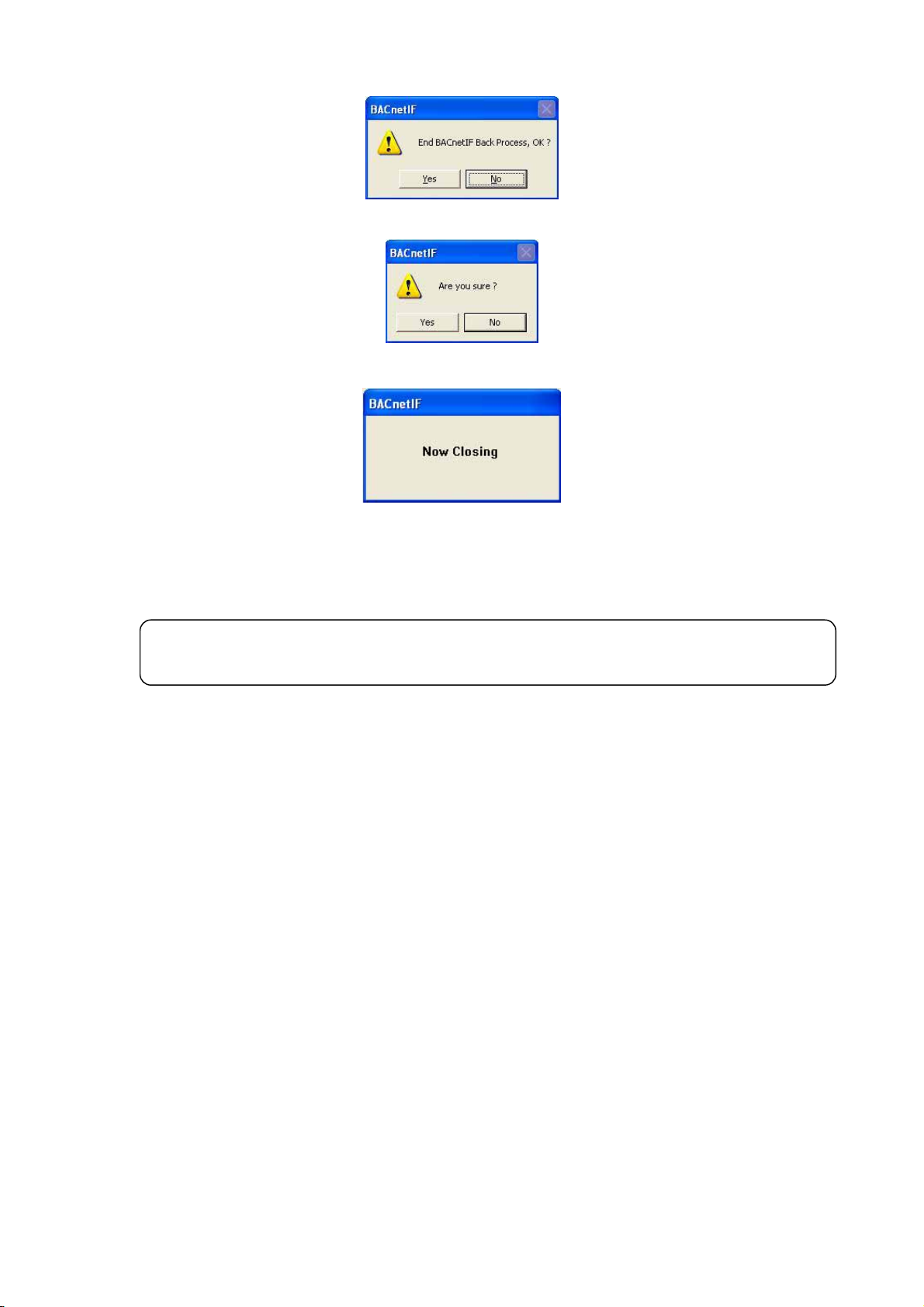
3) Push [Alt] and [F4] buttons. The confirmation screen will open.
4) Click the [Yes] button. The confirmation screen will open again.
5) Click the [Yes] button. The [Now Closing] dialog box is displayed for several seconds.
6) Shut down the Windows, after the BACnetIF (XmlSvr) end.
7) Turn off the PC and Display, after the Windows end.
Note
▪Refer to each operating manual about the details of the shutdown method of Windows and a PC.
21
Page 25

8. System Setting Procedure
Setting Tool [SetBACnet] is the program that sets up the function and system configuration of BACnet IF.
Please restart BACnet IF, if Setting Tool sets up the function and system configuration of BACnet IF.
(BACnet IF reads the function and system configuration at the time of starting)
8.1 Start Up [SetBACnet]
1) Select the [SetBACnet] in the start menu.
Perform the system setup, after Setting Tool starts.
Refer to Chapter 8.3 after starting.
8.2 Shutdown [SetBACnet]
1) Select the [Put Setting] in the [BACnetIF] menu.
System setting data is sent to BACnet IF.
Select the [Save Settings] in the [File] menu, if setting data is
saved at a file.
2) Select the [Exit] in the [File] menu. Setting Tool is ended.
Note:
▪Please restart BACnet IF, when a function and a system configuration
are changed.
▪BACnet IF reads setting information at once at the time of starting.
22
Page 26

8.3 Windows Elements
e
The initial setup screen of SetBACnet is shown below.
Title bar:
Show the title of th
window.
Menu bar:
Show a list of function
that may be selected.
System Tab:
Set the extended
functions.
G-50A Tab:
Sets the unit
configuration in
BACnet IF.
BACnetTab:
Sets the parameter of
the BACnet
communication.
8.4 Open/Close file
The File menu contains items that allow you to start creating a file, save changes in your system setting, and
exit BACnetIF. The made file is used for the backup of the system etc.
[File] menu Contents
[New Settings] Open a new empty file
[Open Settings] Open a pre-existing file
[Save Settings] Save the current file (*.dat)
If you have not edited the file since you last saved, then a new empty file will appear in the
Main Window.
If you have edited the file since you last saved, then dialog boxes will open prompting you to
save the changes.
[Save Settings As] Save the current file under a new file name (*.dat)
The dialog box with a suggested file name will appear.
[Exports] Export is done to the CSV file.
[Properties]
[Exit] THE BACnetIF program is ended.
*1 When the installation folder of BACnetIF is specified, the set up information is reflected in BACnetIF.
[IP Address]
[XML PortNo] Communication port number for the XML communication with BACnetIF.
[FTP PortNo] Communication port number for the FTP communication with BACnetIF.
[Setup Path]
IP address of PC to which BACnetIF is set up is input.
[127.0.0.1] is input when set up to PC, as which BACnetIF and a setting tool are the same.
It is a destination folder of set information.
Set the installation folder of BACnetIF. (*3).
8.5 Get/Put system settings
The [BACnetIF] menu contains the item that you forward the system set up information to BACnetIF, and
acquires it from BACnetIF.
[BACnetIF] menu
[Get Settings] The system set up information is acquired from BACnetIF. (*1)
[Put Settings] The system set up information is forwarded to BACnetIF. (*1, *2)
*1 Internet Protocol address at the forwarding destination (acquisition source) is set with Properties of the File menu.
*2 Please restart BACnetIF, when a function and a system configuration are changed.
BACnet IF reads setting information at once at the time of starting.
Contents
23
Page 27
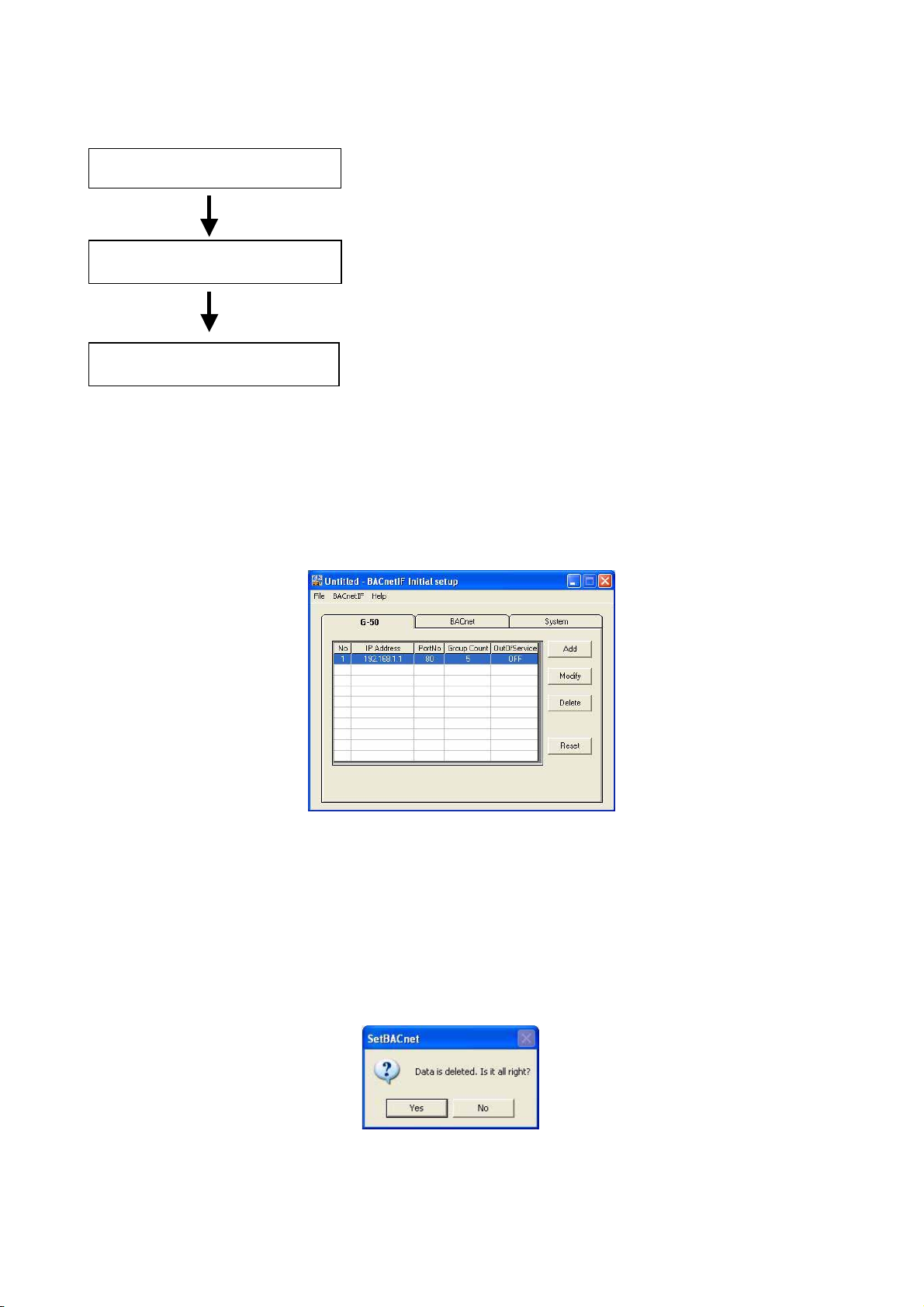
8.6 System Setting Procedure
The following is an explanation of the System Settings performed at Setting Tool.
Setup for G-50A
Setup for BACnet
System setup
Step1: G-50A connection set-up
Step2: Group configuration set-up
Step3: BACnet communication set-up
Step4: Notification set-up (COV, Event)
Step5: Expended function set-up
8.7 Setup for G-50A
Set the information of the air-conditioning system.
8.7.1 Register the G-50A
Select the [G-50] Tab. G-50A registered is displayed on a screen.
G-50A, which can be registered, is to ten sets.
(1) Add G-50A
Click the [Add] button. The [G-50] window will open →Refer to 8.7.2 and 8.7.3
(2) Modify G-50A setting
Select the [No.] of G-50A . And click the [Modify] button.
The [G-50] window will open. → Refer to 8.7.2 and 8.7.3
(3) Delete G-50A
Select the [No.] of G-50A . And click the [Delete] button.
The confirmation screen will open.
(4) Reset data
Click the [Reset] button. The confirmation screen will open.
24
Page 28
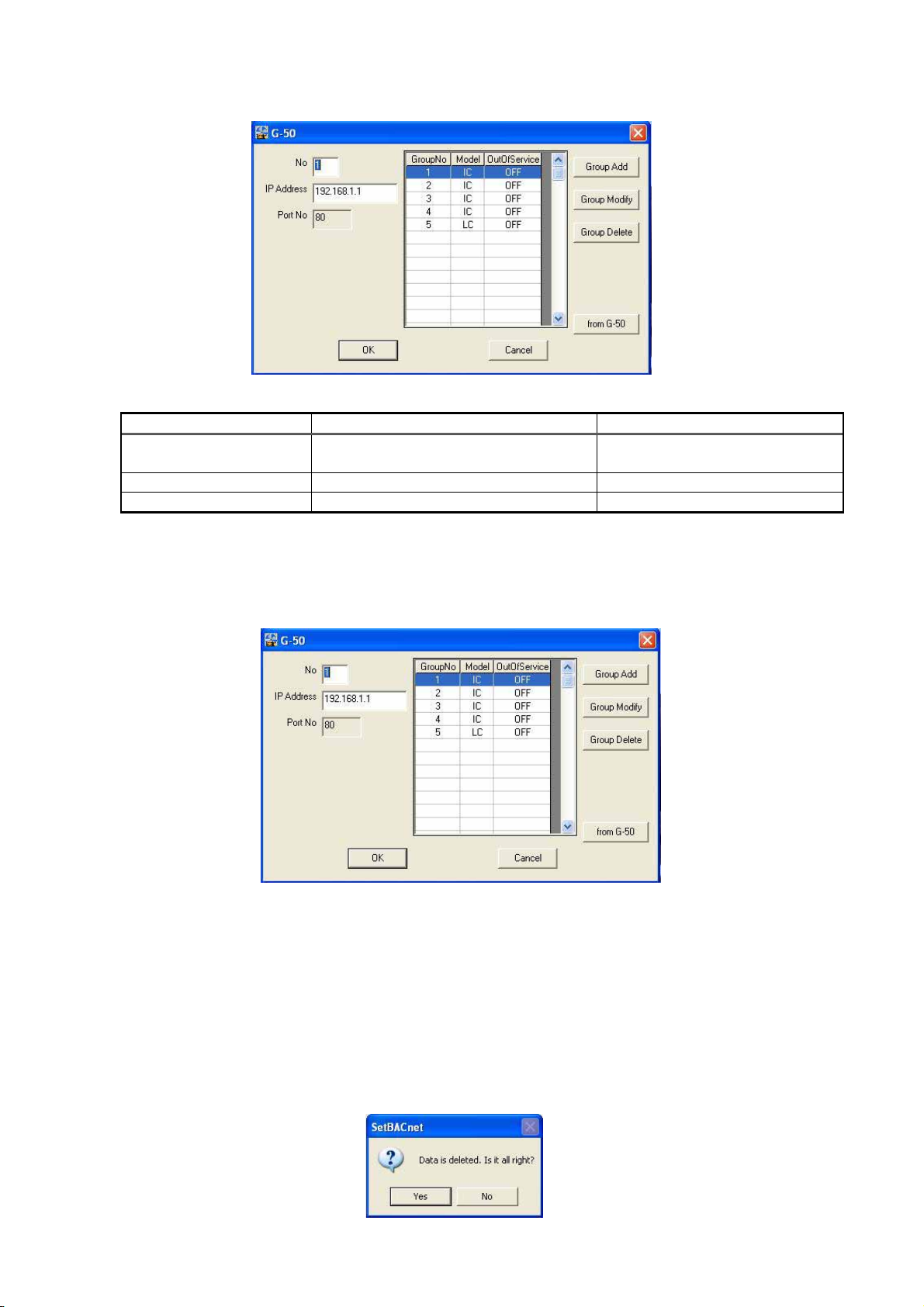
8.7.2 G-50A NO. and IP-Address
Set the number and IP-Address of G-50A connected to the system.
Item Contents Set value
No. (G-50A No.) *1
IP Address Input an IP address of the G-50A. *2 Default: [192.168.1.1]
Port No It is communication port number. It is fixed to 80.
*1: We recommend setting up the number of G-50A so that it may not overlap, when two or more BACnet IF
Set the number of G-50A connected to the
system.
Default: Null
Range: 1 to 10
is being used.
*2: Refer to the operating manual of G-50A about the method of setting an IP address as G-50A.
8.7.3 Add/Modify/Delete Group
Set the group configuration connected to the G-50A.
(1) Add group
Click the [Group Add] button. The [G-50] window will open. →Refer to 8.7.4
(2) Modify group configuration
Select the [Group No.]. And click the [Group Modify] button.
The [G-50 Group] window will open. →Refer to 8.7.4
(3) Delete group
Select the [Group No.]. And click the [Group Delete] button.
The confirmation screen will open.
25
Page 29
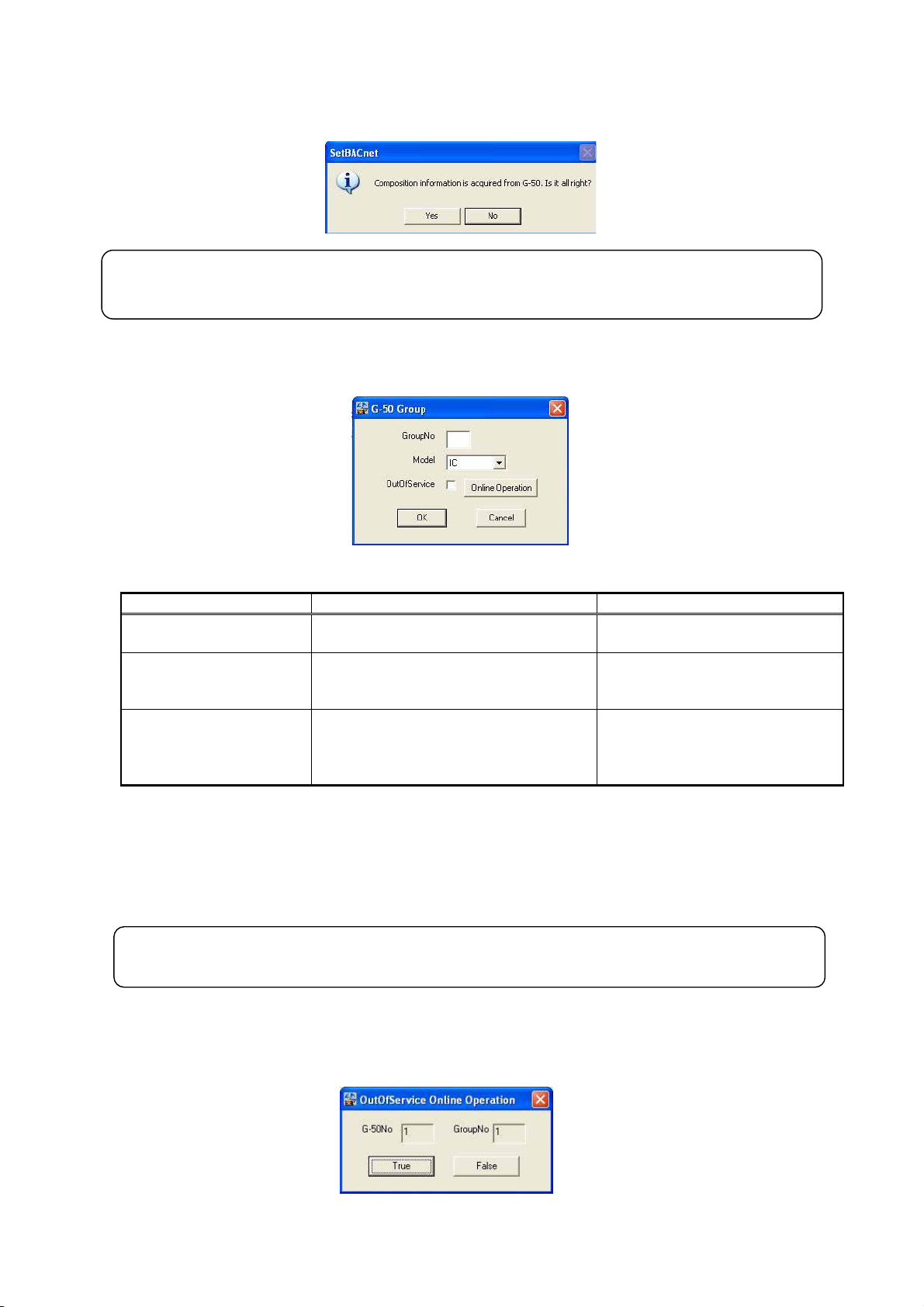
(4) from G-50A
Click the [from G-50] button. The confirmation screen will open.
Click the [YES] button acquires group information from G-50A.
Note:
Separately, it is necessary to register groups into G-50A.
8.7.4 Group setup
8.7.4.1 Group Setup
Item Contents Set value
Group No Input the number of a group. Default: Null
Range: 1 to 50
Model Select the model of a group.
Out Of Service *1 If the service mode of the group is changed
into OutOfService, the communication
message about the group will be
transmitted to neither G-50A nor a BMS.
*1:Out Of Service in the case of maintenance or a test run.
<Communication Message>
From BMS : The instruction (System Forced OFF is excluded) from BMS is not transmitted to G-50A.
Monitoring for G-50A : Neither state change nor abnormality of the air-conditioning unit is notify.
<Change Timing>
After ending BACnetIF, with [OutOfService] checked, a setup is reflected at the time of next BACnetIF starting.
If [OutOfServie] is checked and the [Online Operation] button is clicked, it will be immediately reflected in BACnetIF. →Refer to 8.7.4.2
IC:Indoor unit
LC: LOSSNAY unit
OA processing unit: select IC
Default: Off
Check mark is Off: Service mode
Check mark is On: OutOfService
mode
Note:
Be sure to release OutOfService mode after maintenance or a test run, please restart BACnet IF
8.7.4.2 Online Operation
Click the [Online Operation] button. The confirmation screen will open.
If it will be immediately reflected in BACnet IF, click the [True] button.
Click the [False] button, when that is not right.
26
Page 30
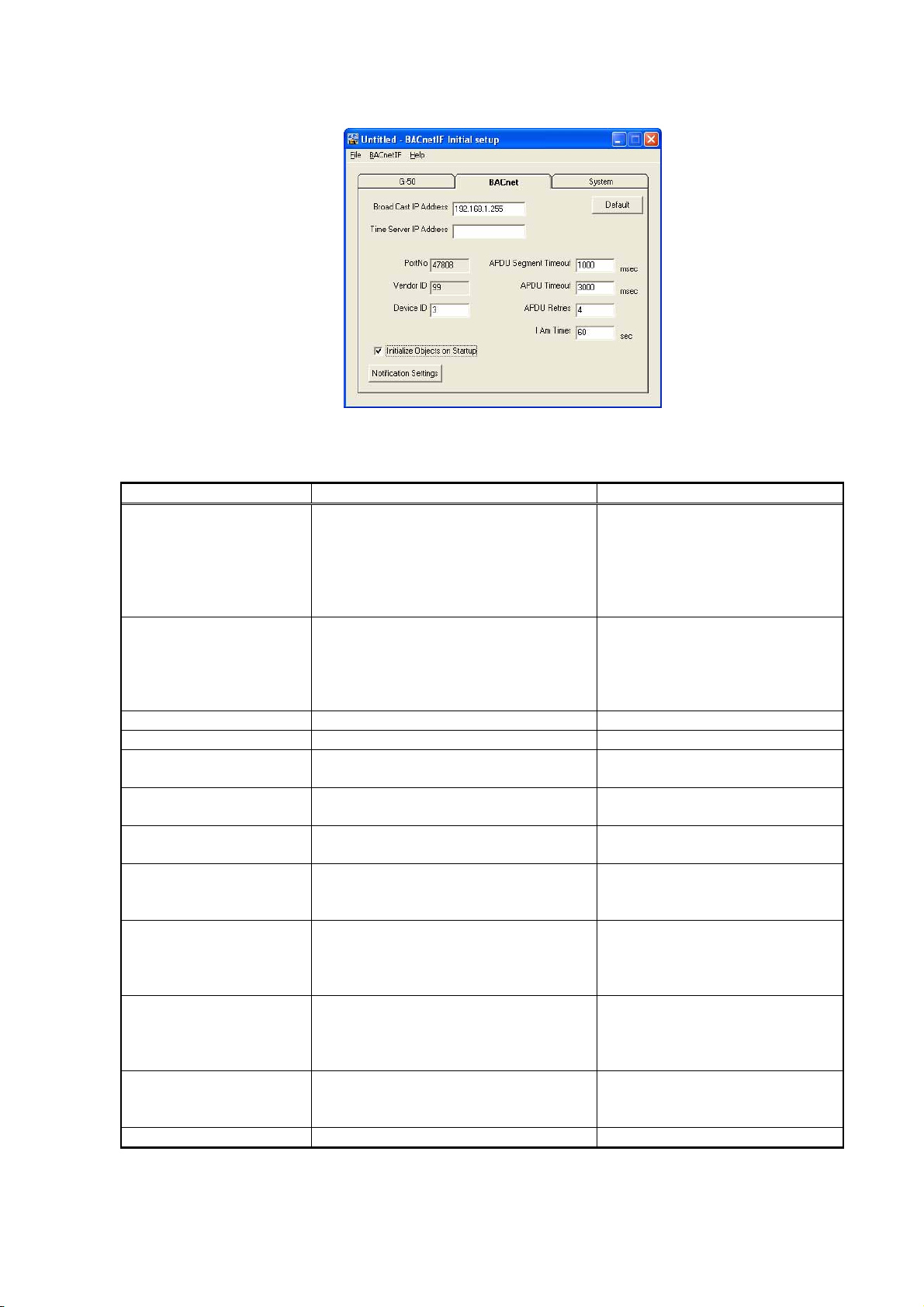
8.8 Setup for BACnet
BACnet communication is set up.
8.8.1 Communication setup
Item Contents Set value
Broad Cast IP Address This is the destination address of a check
message (I Am Service).
Time Server IP Address Input the IP address of the
TimeSynchronization server.
BACnet IF receives only the
TimeSynchronization message that
transmitted from this address.
Port No This is the BACnet port number. It is fixed to 47808.
Vender ID Vendor ID It is fixed to 99.
Device ID Device ID on BACnet communication. Initial value: 3
APDU segment Timeout This property shall indicate the amount of time
between retransmissions of Segmented APDU.
APDU Timeout This property shall indicate the amount of time
between retransmissions of APDU.
APDU Retries This property shall indicate the maximum
number of times that an APDU shall be
retransmitted.
I Am Timer [I Am] service is a check message. [I Am
Timer] is the interval of the check message,
which BACnet IF sends to BMS.
Notification Settings A detailed setup of Notification. The [Notification Setting] screen
Initialize Objects on Startup All objects are initialized when starting BACnetIF.
Each item becomes the value set up with the
setting tool (SetBACnet).
Default The value is reset to a default value.
*1: The initial value is a broadcast address in a gateway.
Initial value: Null
The setting range of four numerical
values divided by “.” is 1 to 255. Set
a right end numerical value to 255
among four numerical values. (255 is
assigned to broadcasting) *1
Initial value: Null
The devices, which communicate on
BACnet makes a network address the
same setup.
Range: 1 to 4194303
Initial value: 2000
Range: 0 to 99999 msec
Initial value: 3000msec
Range: 0 to 99999 msec
Initial value: 3
Range: 0 to 99
Initial value: 60 sec
Range: 0 to 999 sec
If "0" is set up, BACnet IF does not
send a check message.
opens.
→Refer to Chapter 8.8.2
(Notification Setting)
Initial setting: Not initialize.
Check Off: Not initialize.
Check On: Initialized
27
Page 31
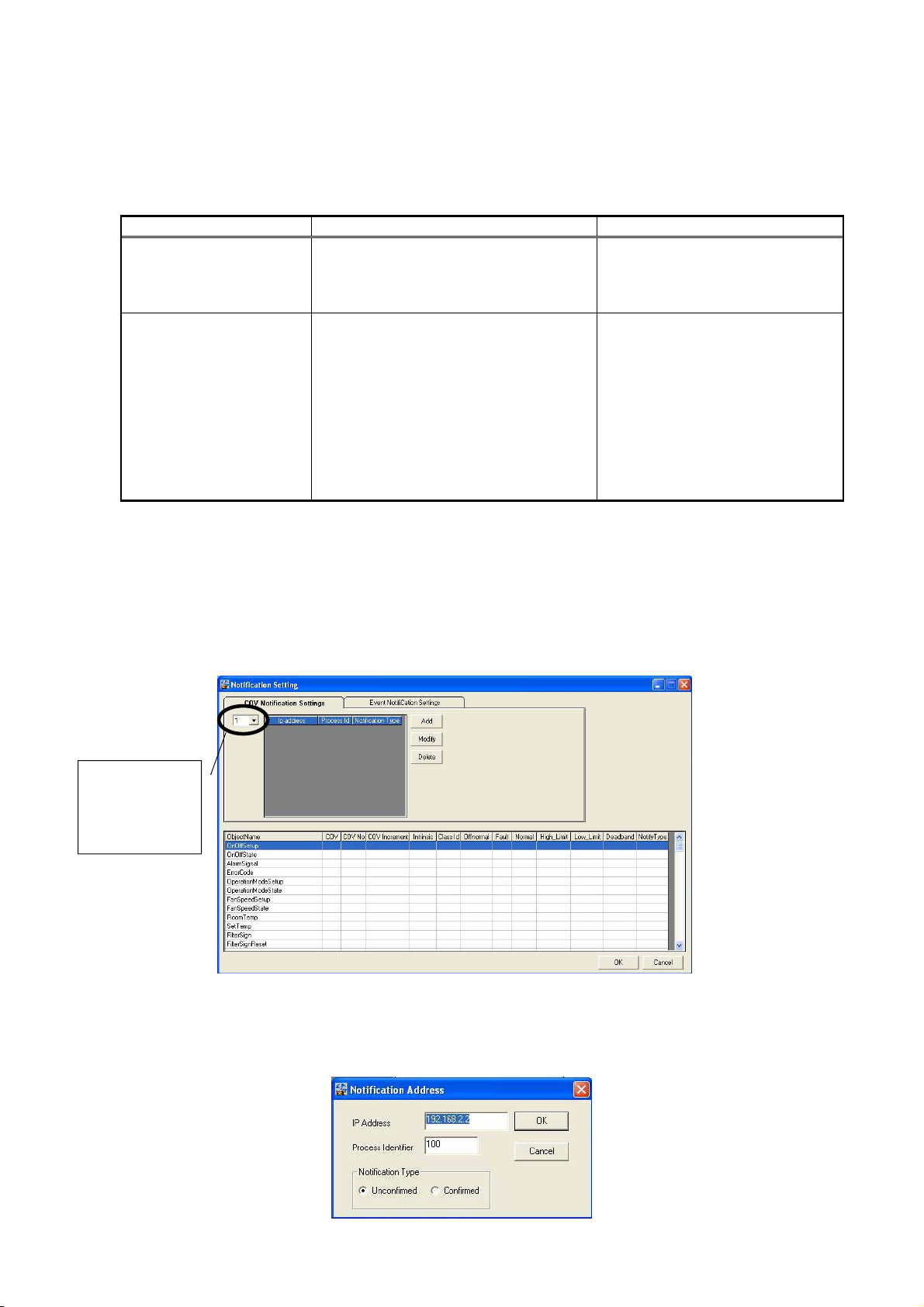
8.8.2 Notification Setting
BMS carries out the monitor of the state, in order to know the state of Object of BACnetIF.
Notification is the function notified to the BACnet (or Building Automation System), when the value currently
supervised exceeds a limit or it changes to an alarm value. There are COV type and EVENT in Notification.
Item Contents Target object name
COV (Change Of Value)
Notification
Example) When the [RoomTemp] value
currently supervised changes, BACnet IF
send a COV notification message to the
BMS.
EVENT Notification When the decided specific conditions are
satisfied, it announces to a BMS.
Example1) When the [Alarm Signal] value
currently supervised changes to the alarm
value, BACnet IF send a notification
message to the BMS.
Example 2) When the [RoomTemp] value
currently supervised exceeds a limit,
BACnet IF sends a notification message to
the BMS.
8.8.2.1 COV notification setup
The destination address of a COV notification message is setup.
The number of the address, which can be registered, is to 10.
Select the [COV Notification Settings] tab.
All
Except for
Notification Class and Device
All
Except for
Notification Class and Device
COV No.
Set the number
of COV
notification.
(1) Add COV notification address
Click the [Add] button. The [Notification Address] screen will open.
28
Page 32

(2) Modify notification address
Click the [Modify] button. The [Notification Address] screen will open.
(3) Delete notification address
Click the [Delete] button. The confirmation screen will open.
Item Contents Set value
IP Address Input the IP address to notify. The devices, which communicate on
BACnet makes a network address the same
setup.
Process Identifier Process Identifier is used in order to identify a
notice.
Notification Type Event not notifications may be specified to
use either confirmed or unconfirmed services
for notification messages.
Initial setting: Blank (no setting)
Range: 1 to 99999999
Unconfirmed: BACnet IF does not wait for
acknowledgement (response) of the
notification message.
Confirmed service: BACnet IF waits for
acknowledgement (response) of the
notification message.
8.8.2.2 EVENT Notification Setting
The notification class and address of EVENT notification, and setting the parameter of notification.
Notification Class ID can specify a maximum of 10 ID and a maximum of 10 addresses for every Notification
Class ID.
Select the [Event Notification Settings] tab. The [Notification Setting] screen will open.
Notification Class Setting
29
Notification Address Setting
Page 33

Notification Class Setting
Notification Class is set up for every Notification Class.
(1) Add notification class
Click the [Add] button. The [Notification Class] screen will open.
(2) Modify notification address
Click the [Modify] button. The [Notification Address] screen will open.
(3) Delete notification address
Click the [Delete] button. The confirmation screen will open.
Item Contents Set value
NClass ID Input the Notification Class ID. Initial setting: 3
Priority A priority is set up for 3 kinds of events (statues
change). The smaller value of a priority is higher.
Notification Address Setting
Notification address is set up for every Notification Class.
(1) Add notification address
Click the [Add] button. The [Notification Address] screen will open.
(2) Modify notification address
Click the [Modify] button. The [Notification Address] screen will open.
(3) Delete notification address
Click the [Delete] button. The confirmation screen will open.
Range: 1 to 4194303
Initial setting: 255
Range: 1 to 255
30
Page 34

Item Contents Set value
IP Address Input the IP address to notify, The devices, which communicate on
BACnet makes a network address the
same setup.
Process Identifier It changes only in the selected event state. Initial setting: Blank (no setting)
Range: 1 to 99999999
Notification Type Event not notifications may be specified to use
either confirmed or unconfirmed services for
notification messages.
Unconfirmed service
Confirmed service
8.8.2.3 Notification setting parameter
Double-click the target Object Name. The detail-setting screen will open.
Item Contents Target object name *1
Use COV It checks, using COV notification. All
COV No Input the using COV notification number (1 to 10).
COV Increment If the range of change exceeds the [COV
increment], BACnet IF notifies BACnet
(BMS) of COV.
Use Intrinsic It cheks, using the intrinsic notification All
Notification Class Id Input the using NClass ID.
Event-Enable Select the target events (status change) of
notification.
The 3 kind of event (status change) is
[To-Offnormal], [To-Fault], and [To-Normal]
Limit-Enable BACnet IF notifies BACnet (BMS) when the
value exceeds the High_Limit or Low_Limit.
Set up the value of high_limit, low_limit, and
dead band if needed.
Notify Type Select the notification type Alarm/Event. All
Time_Delay When there is no response from G-50A even
if delay time passes after BACnet IF sends a
message to G-50A, BACnet IF notifies to
BACnet (BMS) that message transmission
went wrong.
The value is fixed to 60 seconds.
*1 The function, which can be set up changes with target objects.
RoomTemp, SetTemp only
All
The check of [To-Offnormal] removes a
setup of [On/OFF (state)]
In a setup of [ON/Off (state)], the check of
[To-Offnormal] is surely removed.
RoomTemp, SetTemp only
(A setup cannot be changed.)
OnOffSetup
OperationModeSetup
FanSpeedSetup
AirDirectionSetup
31
Page 35

8.9 System Setup
The extended function of a system is set up.
Parameter Contents Value
Unit Of temperature It is on BACnet communication and is the
temperature unit to be used.
Use Drive Mode Type Dry It checks, when using operation mode type “Dry”
Use Speed Type
Mid2/Mid1
G-50 Time
Synchronization
[ Set Alarm Signal By
Communication Error ]
It checks, when using air speed type “Mid2” and
“Mid1”.
Low < Mid2 < Mid1 < High
If BACnet IF receives the TimeSynchronization
message from BMS when it is checked, the date
and time will be transmitted to G-50A.
When it check, set the date and time to G-50A,
When using this function, be sure to set the “Time
Server IP Address”.
If it is checked, the communication abnormality
(BIxxxx20) is reflected in the AlarmSignal
(BIxxxx03).
If it is not checked, the AlarmSignal
(BIxxxx03) doesn't change even if the
CommunicationState(BIxxxx20) changes.
[Automatically] Reboot *1 It checks, when using the automatically reboot.
When automatic reboot was set to On, it
reboots automatically at the day of the week
and time, which are the set-up cycle and
were set up.
*1 When automatic reboot is set up, please set up the automatic login of Windows XP, and automatic starting of BACnet.
When a BACnet IF is started automatically, set the program into the start menu.
Initial setting: degrees-Fahrenheit (°F)
Select item: degrees-Fahrenheit (°F) /
degrees-Celsius (°C)
Initial setting: Not used the Dry mode
Check Off: Not used the Dry mode.
Check ON: Used the Dry mode
Initial setting: Not used Mid2/Mid1
Check Off: Not used Mid2/Mid1
Check ON: Used Mid2/Mid2
Initial setting: Not set the data to G-50A
Check Off: Not set to G-50A
Check On: Set to G-50A
Initial setting: Not reflected
in the AlarmSignal
Check Off: Not reflected in the AlarmSignal
Check On: reflected in the AlarmSignal
Initial setting: Not auto reboot
(Recommendation)
Check Off: Not auto reboot
Check On: Automatically reboot
Parameter range
[Week] 0 to 99 weeks
[Day of Week] SUN, MON, ... , SAT
[Time] Time (00 to 23) Minute (00 to 59)
Note:
・ “G-50 Time set” is not performed when using “Energy monitoring function (Activate)” or “Summer Time Set-
up (Activate) “ by Integrated centralized control software TG-2000A.
・ When Windows XP OS is used continuously without restarting, system errors may accumulate. Thus it is
necessary to restart both BACnet IF and the OS.
・ The automatic restart function serves to insure that the system restart is done on a regular basis. If there is
an error during the automatic restart, the system must be restarted manually. Since there is a possibility of
the error not being detected, it is recommended to periodically restart the system manually.
・ When automatic reboot is set to [ON], Windows reboots automatically with the set-up cycle.
・ During starting of BACnet IF, abnormalities may be detected by BAS. Therefore, please carry out after
contacting an administrator, in case it works.
32
Page 36

t
s
9. Site Adjustment
9.1 Site Adjustment
When the task of site adjustment is subdivided into smaller tasks as shown in the figure below, the tasks can be
broadly grouped into 3 steps. The benefit of following these 3 steps when carrying out the tasks of site adjustment
is that if troubles do arise, it will be clear which step caused the problem. This makes it easier to solve problems
and these results in a more efficient execution of site adjustment tasks.
Carry out site adjustment, by following the step-by-step instructions shown below.
Check that the air conditioners and controllers
are correctly configured and that the air
conditioner works.
Step 2 PC connections and settings
Connect and set up the software and hardware
on the PC with BACnet IF installed.
Check that it is ready for operation.
Check that the Building Automation System can correctly operate air conditioner units of all the
managed systems by issuing BACnet IF commands.
Step 1 G-50A test run
Step 3 BACnet IF system test run
Step 3
Ether BACnet
HUB
LAN
BACnet IF
Step 2
▪ For the test operation method of the air conditioner and
centralized controller G-50A, refer to the relevan
installation manuals.
▪ Check that only the air conditioner test operation ha
been completed before starting Step 1.
▪ See Chapter 5 in this booklet for details.
Building Automation System
Power
supply unit
G-50A
Step 1
Step 1
33
Page 37

9.2 Tools for Site Adjustment
You will need the following equipment and reference material in order to easily carry out site adjustment.
Item Contents Note
Measurement
instruments
Reference
material
BACnet IF Operation Manual This manual
Instruction Manual and Installation Manual
Other
material
CD-R Used to store generated data and copy it to
BACnet IF CD BACnet IF setup disk
LAN cable
usual maintenance tool
Tester To check the wiring and the voltage
All necessary drawing of the air
conditioning control system
for each air conditioner unit and controller
Floppy disk Used when copying data
the site PC
9.3 Step 1: Test operation from centralized controller G-50A
Perform only the test operation of the air-conditioning system of the central controller G-50A.
(1) Preliminary check
Check that the test operation of the air conditioner has been completed.
Check that the central controller G-50A is set to Group and Interlock.
(The initial setting is executable using the initial setting tool or the G-50A.)
(2) Test operation from central controller G-50A
After supplying power to the central controller G-50A and all air conditioners, perform the test
operation from the central controller G-50A, and check the operation state of each unit.
* For the test operation method, refer to the installation manual for the air conditioner or the central
BACnet IF
controller G-50A.
Ether BACnet
HUB
LAN
Building Automation System
Power
supply unit
G-50A
Step 1
34
Page 38

9.4 Step 2: Initial setting of BACnet IF
Building Automation System
Ether BACnet
BACnet IF
HUB
Power
supply unit
LAN
G-50A
Step 2
(1) Set-up of BACnet IF
Make preparations to allow the PC to be operative in order to install BACnet IF. After performing the
set-up preparations, set up BACnet IF.
Note:
• For the set-up procedure, refer to Chapter 5.
• For safety, check the installation state/connection before turning the power ON.
(2) Check the G-50A IP address and PC (which uses BACnet IF)
Check the G-50A IP address. Check the IP address used for BACnet IFat the same time. Normally,
set the sub-net to "255.255.255.0".
A setup an IP address etc. should use and set up the function of OS of a network setup.
For a LAN dedicated to the G-50A system, it is recommended to set the IP address
within the following range. IP address decides that it does not overlap.
* To connect to the existing LAN, set the IP address and sub-net mask set by the LAN manager.
(3) LAN connection confirmation
Check that the LAN cable is connected to the G-50A, PC (using BACnet IF), and hub, and that
power is supplied to the hub.
(4) Initial setting of BACnet IF
Start BACnet IF to execute the initial setting.
Note:
• For the initial setting method of BACnet IF, refer to Chapters 6 to 8.
Models IP address
G-50A main unit [192.168.1.1] to [192.168.1.40]
PC (using BACnet IF) for BMS network: [192.168.2.1]
for G-50A system: [192.168.1.250]
35
Page 39

9.5 Setting Check
Follow a setting item checklist according to each function you want to use.
Item Point Target
G-50A setup IP Address Is it in agreement with the G-50A number registered into BMS?
Is it in agreement with the IP address set as G-50A?
Group setup Group setup Is it in agreement with the information registered into G-50A? G-50A
Parameter Is it a setup, which suited the specification of a system? Setting ToolBACnet setup
NottificationSetting Is it a setup, which suited the specification of a system? Setting Tool
System setup
Time set Date and Time
Automatic login
settings
Unit of Temperature Is it a setup, which suited the specification of a system? Setting Tool
Drive Mode Is it a setup, which suited the specification of a system? Setting Tool
Air Speed Type Is it a setup, which suited the specification of a system? Setting Tool
G-50 Time set Is it a setup, which suited the specification of a system? Setting Tool
Reboot Is it a setup, which suited the specification of a system? Setting Tool
Is it set up correctly? Windows
Settings
Windows setting Is it a setup, which suited the specification of a system?
When the BACnet IF is set to Auto reboot, be sure to set the Automatic
login.
Automatic reboot Is it a setup, which suited the specification of a system?
When the BACnet IF is set to Auto reboot, be sure to set the Automatic
start-up.
G-50A
Setting Tool
Setting Tool
Windows
Windows
Power options Power setting Is it a setup, which suited the specification of a system? Windows
36
Page 40

9.6 Step 3: Test operation from BMS (Building Management System)
Step 3
Ether BACnet
Building Management System
BACnet IF
HUB
Power
supply unit
LAN
G-50A
Perform the test operation from BMS to check the operation state and monitor display of the air
conditioner.
A surveillance point is shown in the following page. (Refer to Chapter 4 for details.)
37
Page 41

BACnet Interface PAC-YG31CDA Site Adjustment sheet
G-50A Number [ ] IPaddress[ . . . ] Group Number[ ]
Object Object
On/Off (setup) BO xxxx01 Inactive: On
On/Off (state) BI xxxx02 Inactive: On
Alarm signal BI xxxx03 Inactive: Normal
Error Code MI xxxx04 01: Normal
Operation mode
(setup)
Operation mode
(state)
Fan Speed
(setup)
Fan Speed
(state)
Room Temp. AI xxxx09 °F / °C - Read the Room Temp of a group from BMS and
Set Temp. AV xxxx10 °F / °C - Read the indoor setting temperature of a group
Filter Signal BI xxxx11 Inactive: OFF
Filter Signal Reset BV xxxx12 Inactive: RESET
Prohibition of local
operation (On/Off)
type
MO xxxx05 01: Cool
MI xxxx06 01: Cool
MO xxxx07 01: Lo
MI xxxx08 01: Lo
BV xxxx13 Inactive: Permit
Instance
number *5)
Management item Test procedure Result
Active: Off
Active: Off
Active: Abnormalities
02: Other abnormality
03: Refrigerant system abnormality
04: Water system abnormality
05: Air system abno rmality
06: Electric system abnormality
07: Sensor abnormality
08: Communication abnormality
09: System abnormality
02: Heat
03: Fan
04: Auto
05: Dry *1)
02: Heat
03: Fan
05: Dry *1)
02: Hi
03: Mid2 *2)
04: Mid1 *2)
02: Hi
03: Mid2 *2)
04: Mid1 *2)
Active: ON
Active: Void
Active: Prohibit
- Change operation/stop of a certain group from
BMS *6.
Then, it checks by G-50A whether the state of an
air-conditioning system is equal to the state where it
was operated by BMS.
- Change operation/stop of a group by G-50A.
Then, the state of BACnet IF is read from BMS
and it checks in the same state as G-50A.
- Make a malfunction of unit.
Then, a state is read from BMS and it checks in
Abnormalities (ACTIVE).
- Restore a malfunction of unit.
Then, the state of B ACnet IF is read from BMS
and it checks in Normal (INACTIVE).
Then, it checks whether Event Notification is
transmitted to BMS from BACnet IF.
- Remove the transmission line of M-NET
connected to G-50A.
Then, the state of B ACnet IF is read from BMS
and it checks in the Communication abnormality
(08).
- Connect the transmission line of M-NET to G50A.
Then, that of a B ACn et IF state is read fromBMS,
and it checks in Normal (01).
- Change the operation mode of a group from
BMS.
Then, it checks by G-50A whether the state of an
air-conditioning system is equal to the state where it
was operated by BMS.
- Change the operation mode of a group by G-50A.
Then, the state of B ACnet IF is read from BMS
and it checks in the same state as G-50A.
- Change the Fan Speed of a group from BMS.
Then, it checks by G-50A whether the state of an
air-conditioning system is equal to the state where it
was operated by BMS.
- Change the Fan Speed of a group by G-50A.
Then, the state of B ACnet IF is read from BMS
and it checks in the same state as G-50A.
check whether it is the same as the state of G-50A.
from BMS, and check whether it is the same as the
state of G-50A.
- Read the Filter Signal of a group from BMS, and
check whether it is the same as the state of G-50A.
- Set a Filter Signal to RESET (INACTIVE) from
BMS to the group, which has detected the Filter
Signal.
Then, the state of an air-conditioning system is
equal to the state where it was operated by BMS,
or it checks by G-50A.
- Change remote control hand operation (On/Off) of
a group from BMS.
Then, it checks by G-50A whether the state of an
air-conditioning system is equal to the state where it
was operated by BMS.
- Change remote control hand operation (On/Off) of
a specific group by G-50A.
Then, the state of B ACnet IF is read from BMS
and it checks in the same state as G-50A.
38
Page 42
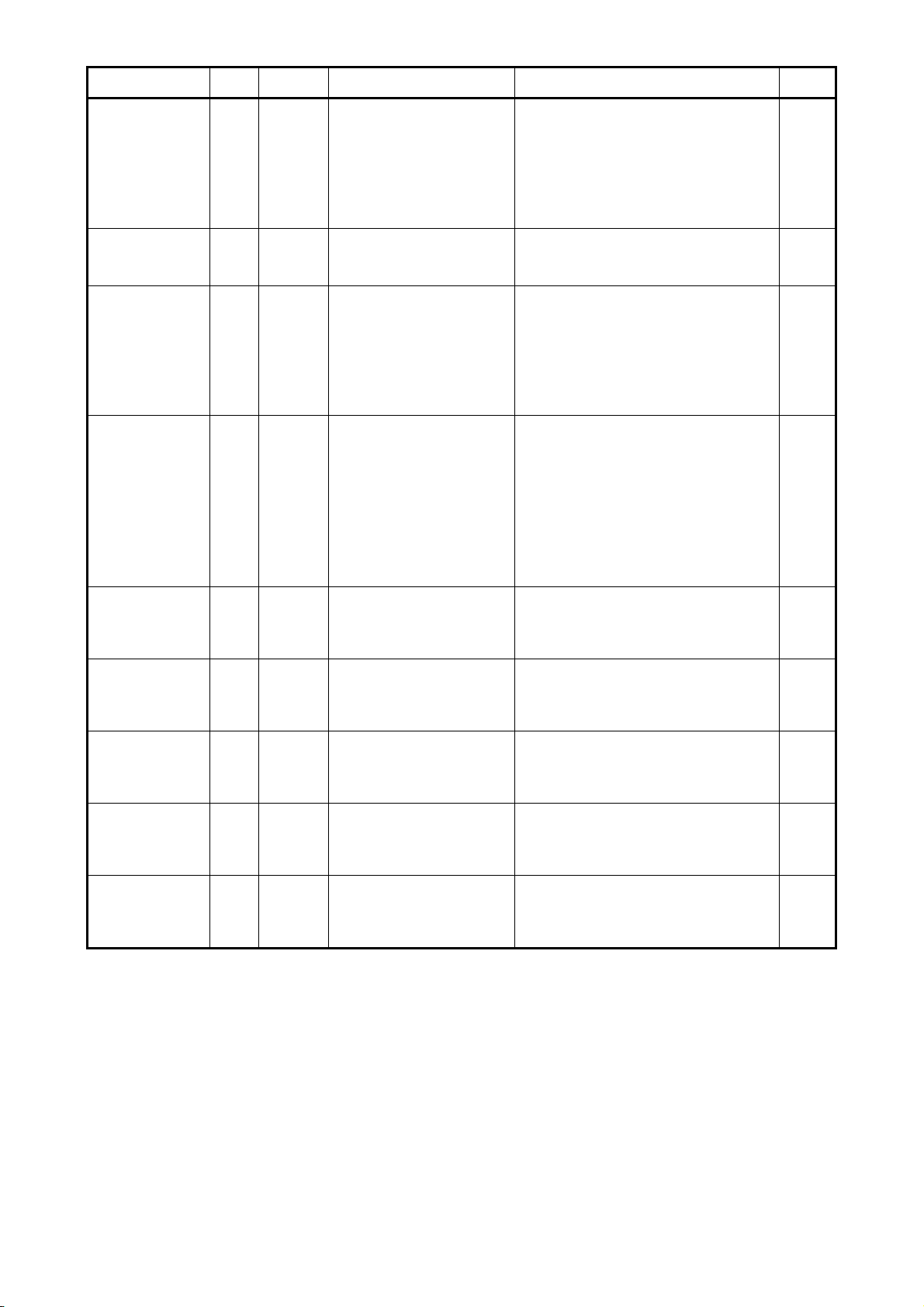
Object Object
type
Prohibition of local
BV xxxx14 Inactive: Permit
operation (Mode)
Prohibition of local
BV xxxx15 Inactive: Permit
operation (filter reset)
Prohibition of local
BV xxxx16 Inactive: Permit
operation (Set Temp.)
Instance
number *5)
Management item Test procedure Result
Active: Prohibit
Active: Prohibit
Active: Prohibit
Communication State BI xxxx20 Inactive: Normal
Active: Abnormal
System Forced Off BV xx9921 Inactive: Released
Active: Effective
Air direction
(setup)
MO xxxx22 01: Horizontal
02: Down 60%
03: Down 80%
04: Down100%
05: Swing
Air direction
(state)
MI xxxx23 01: Horizontal
02: Down 60%
03: Down 80%
04: Down100%
05: Swing
VentilationMode
(setup)
MO xxxx35 01:HeatRecovery
02:Bypass
03:LC_Auto
VentilationMode
(state)
MI xxxx36 01:HeatRecovery
02:Bypass
03:LC_Auto
*1) It can use, if dry operation use is set up.
*2) It can use, if use of Mid1/Mid2 is set up.
*3) The group of LC serves as an item with an invalid attribute.
*4) As for the operation mode of the group of LC, an attribute serves as ventilation fixation.
*5) XXXX of an instance number consists of G50 number + group numbers.
*6) BMS:Building Management System
- Change remote control hand operation (Mode) of
a group from BMS.
Then, it checks by G-50A whether the state of an
air-conditioning system is equal to the state where it
was operated by BMS.
- Change remote control hand operation (Mode) of
a specific group by G-50A.
Then, the state of B ACnet IF is read from BMS
and it checks in the same state as G-50A.
- Change remote control hand operation (filter
reset) of a specific group by G-50A.
Then, the state of B ACnet IF is read from BMS
and it checks in the same state as G-50A.
- Change remote control hand operation (Set
Temp) of a group from BMS.
Then, it checks by G-50A whether the state of an
air-conditioning system is equal to the state where it
was operated by BMS.
- Change remote control hand operation (Set
Temp) of a specific group by G-50A.
Then, the state of B ACnet IF is read from BMS
and it checks in the same state as G-50A.
- Remove the transmission line of LAN connected
to G-50A.
Then, a state is read from BMS and it checks in
Abnormalities (ACTIVE).
- Connect the transmission line of LAN to G-50A.
Then, the state of B ACnet IF is read from BMS
and it checks in Normal (INACTIVE).
- Remove the transmission line of LAN connected
to G-50A.
Then, it checks whether Event Notification is
transmitted to BMS from PAC-YG31CDA.
- Change the system forced Off of a group from
BMS.
Then, it checks by G-50A whether the state of an
air-conditioning machine is equal to the state where
it was operated by BMS.
- Change the wind direction of a group from BMS.
Then, it checks by G-50A whether the state of an
air-conditioning machine is equal to the state where
it was operated by BMS.
- Change the wind direction of a group by G-50A.
Then, the state of B ACnet IF is read from BMS
and it checks in the same state as G-50A.
- Change the ventilation mode of a group from
BMS.
Then, it checks by G-50A whether the state of an
LOSSNAY is equal to the state where it was
operated by BMS.
- Change the ventilation mode of a group by G50A.
Then, the state of B ACnet IF is read from BMS
and it checks in the same state as G-50A.
39
Page 43

Appendix 1: Auto Log – In Confirmation Method
This chapter describes the procedure for confirming that the Auto login setting is validated.
1) Select [User account] on [Control Panel].
2) Select [Change user’s log-on/log-off method].
3) Check that both check boxes for “Use welcome” screen and “Use user’s simplified changeover” are
checked. If these boxes are not checked, click the check boxes to check them. Click the [Application of
option] button to return to the user account screen.
4) Exit the user account screen.
Page 44
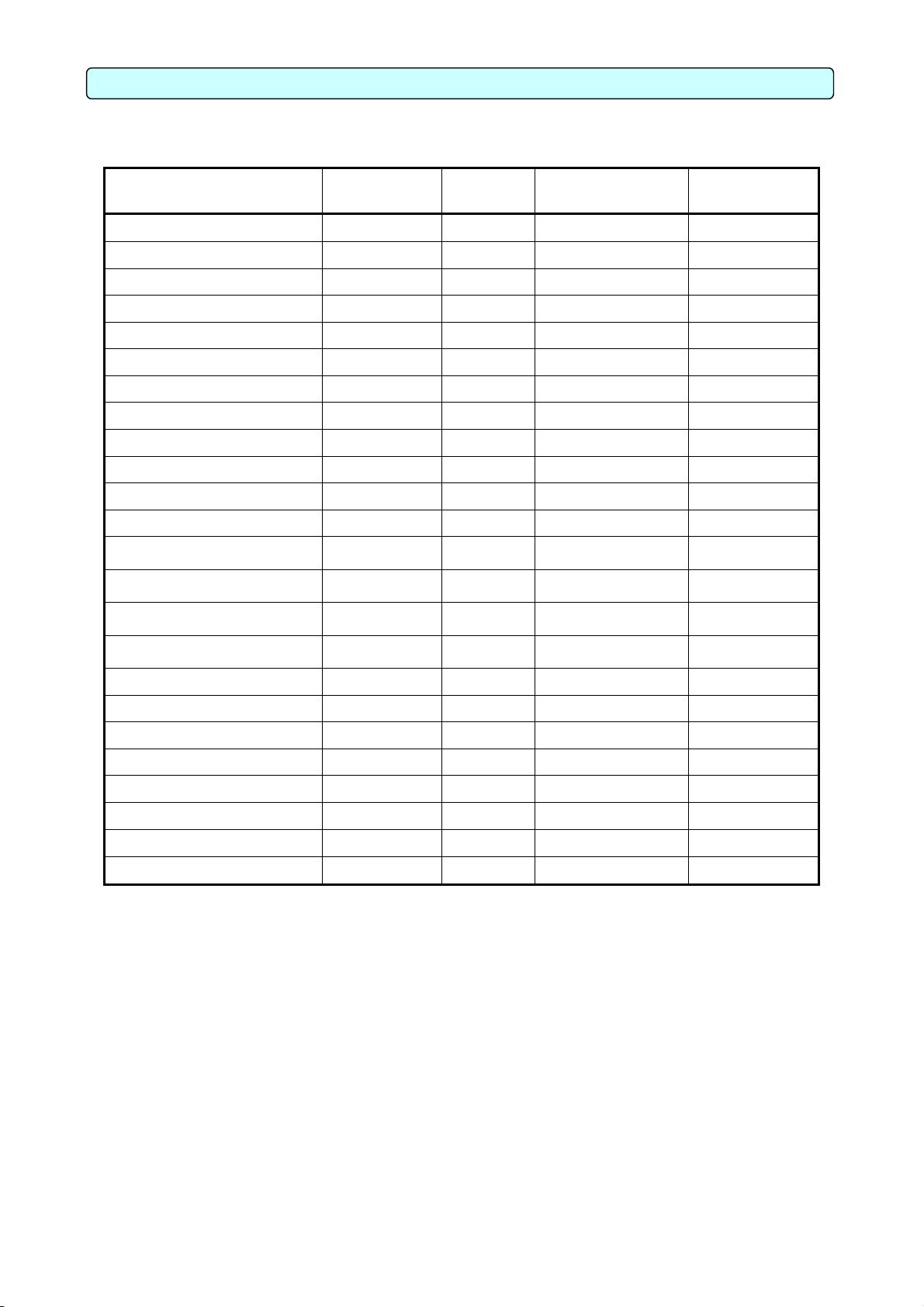
Appendix 2: Initial Value
The initial value of the property of each object is shown.
Object Object Type
Instance
Number
Present Value Note
On/Off (setup)
On/Off (state)
Alarm Signal
Error Code
Operation Mode (setup)
Operation Mode (state)
Fan Speed (setup)
Fan Speed (state)
Room Temp.
Set Temp.
Filter Signal
Filter Signal Reset
Prohibition of local operation
(On/Off)
Prohibition of local operation
(Mode)
Prohibition of local operation
(Filter Reset)
Prohibition of local operation
(Set Temp)
Communication State
System Forced Off
Air Direction (setup)
Air Direction (state)
Ventilation Mode (setup)
Ventilation Mode (state)
Notification Class
BO
BI
BI
MI
MO
MI
MO
MI
AI
AV
BI
BV
BV
BV
BV
BV
BI
BV
MO
MI
MO
MI
Notification Class
xxxx01
xxxx02
xxxx03
xxxx04
xxxx05
xxxx06
xxxx07
xxxx08
xxxx09
xxxx10
xxxx11
xxxx12
xxxx13
xxxx14
xxxx15
xxxx16
xxxx20
xx9921
xxxx22
xxxx23
xxxx35 LC_Auto (3)
xxxx36 LC_Auto (3)
000003
OFF (0)
OFF (0)
Normal (0)
Normal (1)
Fan (3)
Fan (3)
Low (1)
Low (1)
69°F (21℃)
69°F (21℃)
Off (0)
Reset (0)
Permit (0)
Permit (0)
Permit (0)
Permit (0)
Normal (0)
Release (0)
Horizontal (1)
Horizontal (1)
-
Device
Device
000003 -
Page 45
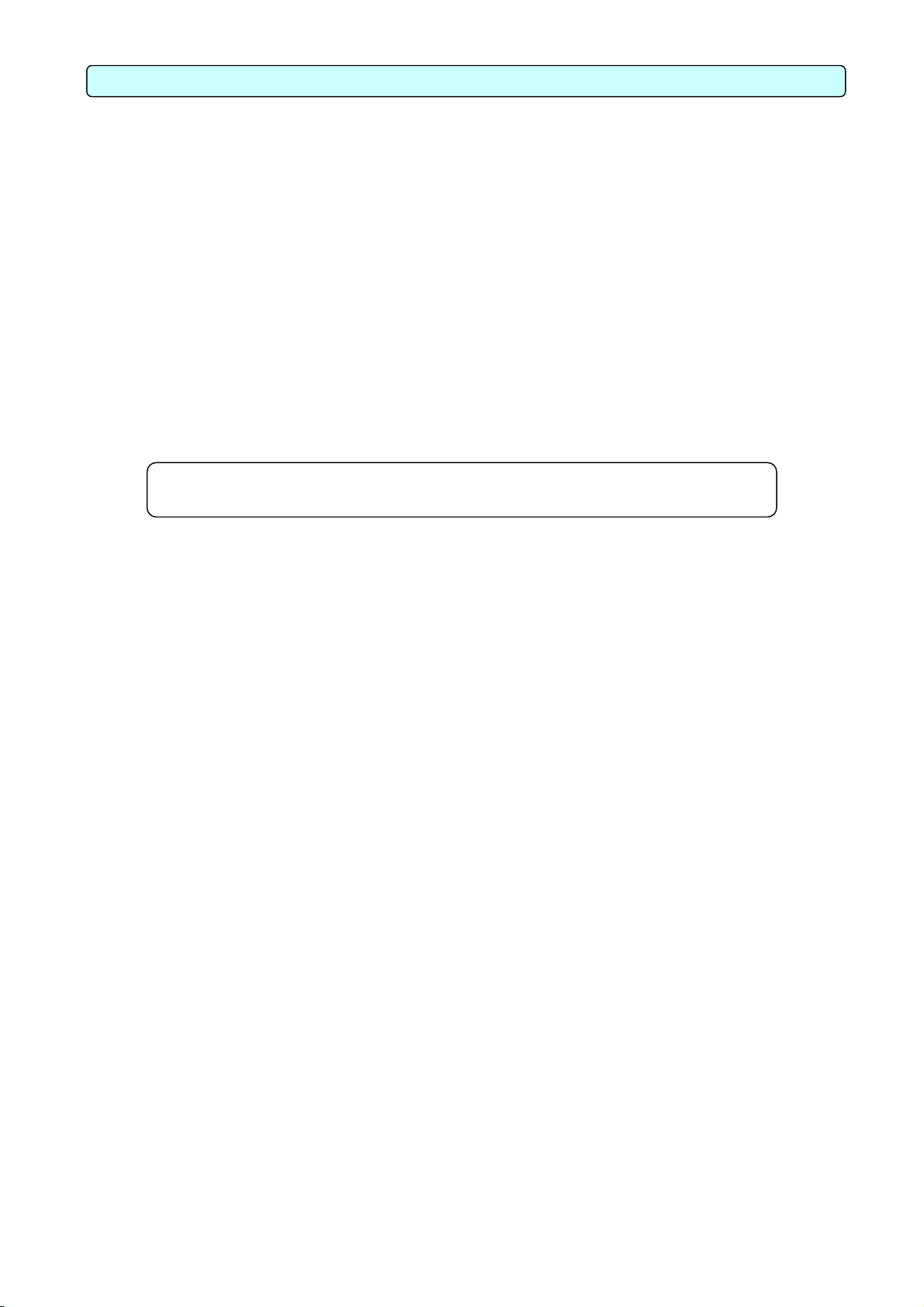
Appendix 3: Correcting the system setting data when PC fails or is replaced.
When PC, which set up BACnet, breaks down or it replaces, how to restore system setting data is shown.
1. How to back up system setting data
System setting data is copied to CD-R from the personal computer of a site.
[What you need]
CD-R (The recording medium which can be used with the personal computer of a site)
[Procedure]
1) Start the BACnet IF and Setting Tool.
2) Select [Get Settings] in the [BACnetIF] menu to get the setting data. from BACnet IF.
3) Select [Save Settings As] in the [File] menu to save the setting data.
Create the work folder to save the backup file.
When you use CD-R, please copy a file using exclusive software.
When you use FD for a recording medium, please use Explorer of Windows and copy a file.
Note:
Please do this work, whenever it changes a setup.
2. How to restore system setting data
A backup file is transmitted to PC, which set up BACnet IF.
[What you need]
CD-R (CD-R with which system setting data is saved)
[Procedure]
1) Start the BACnet IF and Setting Tool.
2) Select [Open Setting] in the [File] menu to load the backup file.
3) Select the [Put Settings] in a [BACnetIF] menu to send the setting file to BACnet IF.
4) Restart BACnet IF.
BACnet IF reads setting information at once at the time of starting.
Page 46
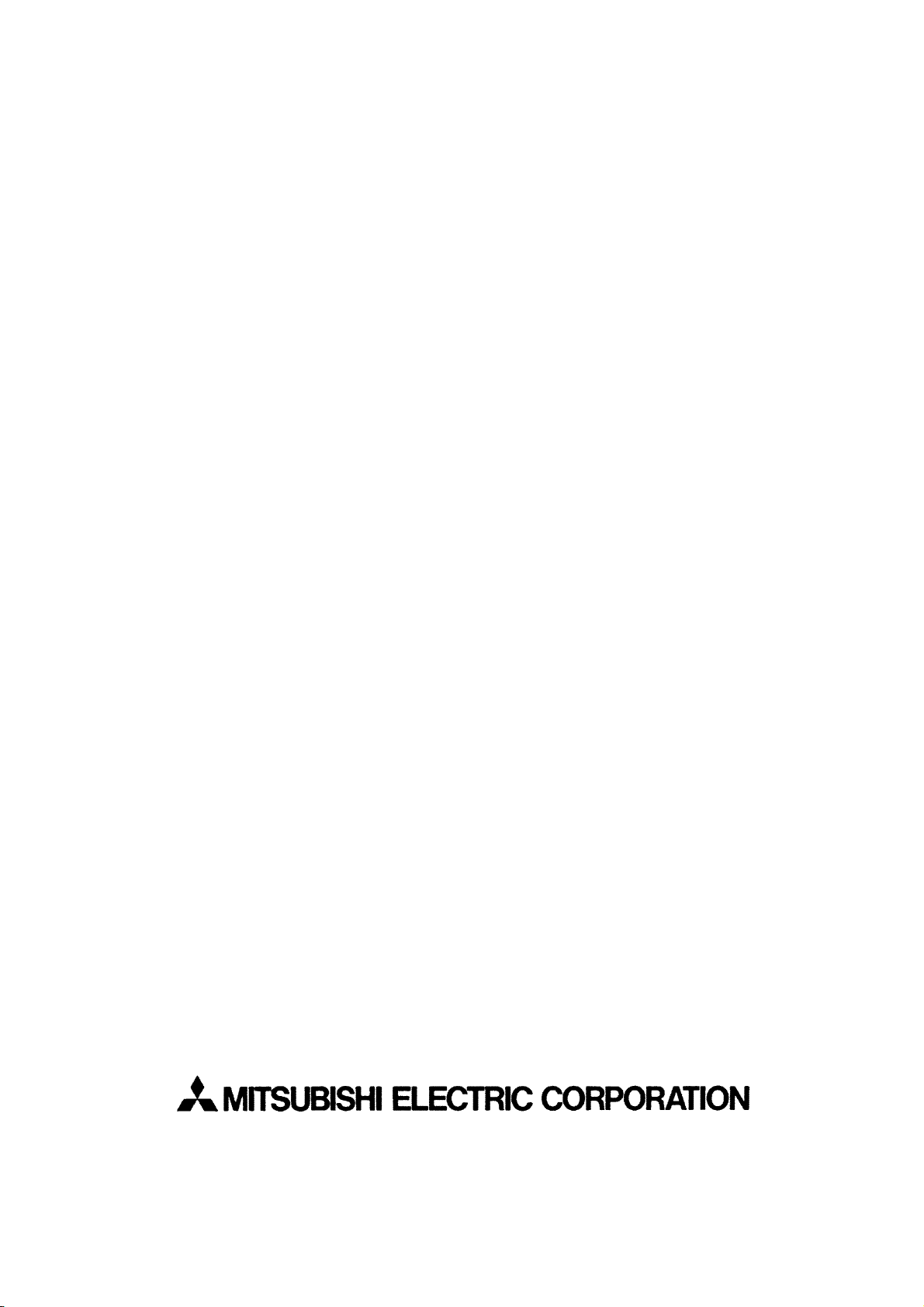
HEAD OFFICE: MITSUBISHI DENKI BLDG., 2-2-3, MARUNOUCHI, CHIYODA-KU, TOKYO 100-8310, JAPAN
WT04221X04
