MITSUBISHI LT-46265 User Manual

IMMERSIVE SOUND LED LCD HDTV
with Integrated Sound Projector
MODELS
154 Series
164 Series
265 Series
BASIC OWNER’S GUIDE
This manual provides basic connection, setup, and operating instructions. Please visit our website at www. Mitsubishi-tv.com to view or download a detailed owner’s guide that fully describes the features of this TV. Follow the Support link to the Product Documents page.
•For questions:
-- Visit our website at www.mitsubishi-tv.com. -- E-mail us at MDEAservice@mdea.com.
-- Call Consumer Relations at 800-332-2119 for operational or connection assistance.
•For information on System Reset, please see the back cover.
•To order replacement or additional remote controls, visit our website at www.mitsuparts.com or call 800-553-7278.
•265 Series. IR emitter cables for NetCommand home-theater control are available for purchase from Mitsubishi. Call 800-553-7278 and request either part number 242D483020 (two-ended cable) or part number 299P254020 (four-ended cable).
®
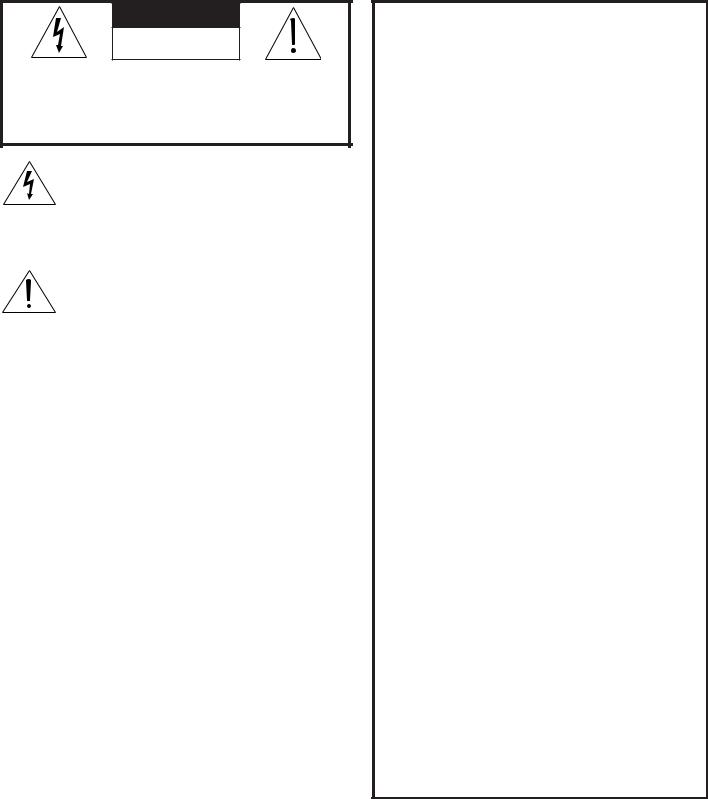
CAUTION
RISK OF ELECTRIC SHOCK
DO NOT OPEN
CAUTION: TO REDUCE THE RISK OF ELECTRIC SHOCK, DO NOT REMOVE COVER (OR BACK). NO USER SERVICEABLE PARTS INSIDE. REFER SERVICING TO QUALIFIED SERVICE PERSONNEL.
The lightning flash with arrowhead symbol within an equilateral triangle is intended to alert the user of the presence of uninsulated “dangerous voltage” within the product’s
enclosure that may be of sufficient magnitude to constitute a risk of electric shock to persons.
The exclamation point within an equilateral triangle is intended to alert the user to the presence of important operating and maintenance (servicing) instructions in the literature accompanying the product.
WARNING: This product shall be connected to a MAINS socket outlet with a protective earthing connection.
MAINS DISCONNECTION: The mains plug is used as the disconnect device. The mains plug shall remain readily operable.
WARNING: To reduce the risk of fire or electric shock, do not expose this apparatus to rain or moisture.
This apparatus shall not be exposed to dripping or splashing and no objects filled with liquids, such as vases, shall be placed on the apparatus.
WARNING: This product contains chemicals known to the State of California to cause cancer and/or birth defects or other reproductive harm.
TV WEIGHT: This TV is heavy. Exercise extreme care when lifting or moving it. Lift or move the TV with a minimum of two adults. To prevent damage to the TV, avoid jarring or moving it while it is turned on. Always power off your TV, unplug the power cord, and disconnect all cables before moving it.
Note: Features and specifications described in this owner’s guide are subject to change without notice.
Custom cabinet installation must allow for proper air circulation around the television.
NOTE TO CATV SYSTEM INSTALLER: THIS REMINDER IS PROVIDED TO CALL THE CATV SYSTEM INSTALLER’S ATTENTION TO ARTICLE 820-40 OF THE NEC THAT PROVIDES GUIDELINES FOR THE PROPER GROUNDING AND, IN PARTICULAR, SPECIFIES THAT THE CABLE GROUND SHALL BE CONNECTED TO THE GROUNDING SYSTEM OF THE BUILDING, AS CLOSE TO THE POINT OF CABLE ENTRY AS PRACTICAL.
Children and TV Viewing
The American Academy of Pediatrics discourages television viewing for children younger than two years of age.
For assistance call 1(800) 332-2119
FCC Declaration of Conformity
Product: |
LCD Flat Panel HDTV |
Models: |
LT-55154 |
|
LT-40164, LT-46164, LT-55164 |
|
LT-46265, LT-55265 |
Responsible |
Mitsubishi Digital Electronics |
Party: |
America, Inc. |
|
9351 Jeronimo Road |
|
Irvine, CA 92618-1904 |
Telephone: |
(800) 332-2119 |
This device complies with Part 15 of the FCC Rules. Operation is subject to the following two conditions:
(1)This device may not cause harmful interference, and
(2)This device must accept any interference received, including interference that may cause undesired operation.
Note: This equipment has been tested and found to comply with the limits for a Class B digital device, pursuant to part 15 of the FCC Rules. These limits are designed to provide reasonable protection against harmful interference in a residential installation. This equipment generates, uses and can radiate radio frequency energy and, if not installed and used in accordance with the instructions, may cause harmful interference to radio communications. However, there is no guarantee that interference will not occur in a particular installation. If this equipment does cause harmful interference to radio or television reception, which can be determined by turning the equipment off and on, the user is encouraged to try to correct the interference by one or more of the following measures:
-Reorient or relocate the receiving antenna.
-Increase the separation between the equipment and the receiver.
-Connect the equipment into an outlet on a circuit different from that to which the receiver is connected.
-Consult the dealer or an experienced radio/TV technician for help.
Changes or modifications not expressly approved by Mitsubishi could cause harmful interference and would void the user’s authority to operate this equipment.
TV Software
Do not attempt to update the software of this TV with software or USB drives not provided by or authorized by Mitsubishi Digital Electronics America, Inc. Nonauthorized software may damage the TV and will not be covered by the warranty.
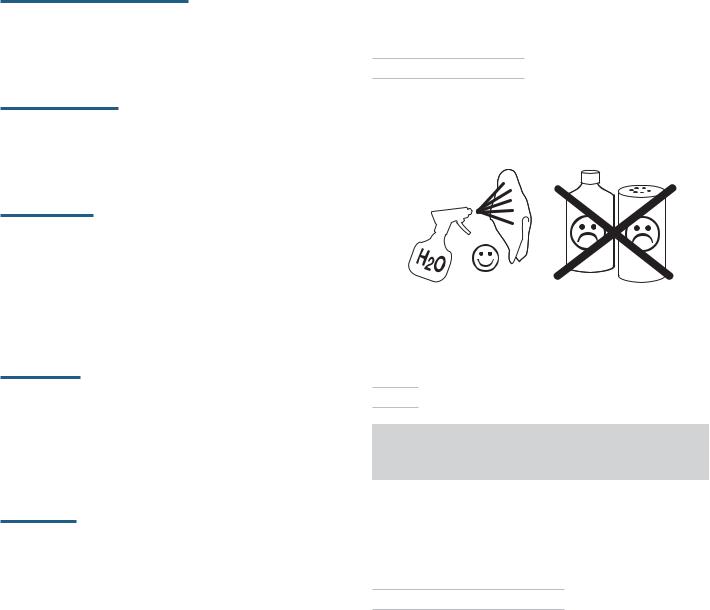
Contents
Important Safety Instructions.. . . . . . . . . . . . . . . . 4
Stand Installation.. . . . . . . . . . . . . . . . . . . . . . . . . 5
Wall-Mounting. . . . . . . . . . . . . . . . . . . . . . . . . . . . |
6 |
|
1 |
Basic Setup and Operation |
|
|
Before You Begin.. . . . . . . . . . . . . . . . . . . . . . . . |
7 |
|
Remote Control. . . . . . . . . . . . . . . . . . . . . . . . . . |
8 |
|
Setting Up and Using TV Inputs.. . . . . . . . . . . . . . |
9 |
|
Basic TV Operation. . . . . . . . . . . . . . . . . . . . . . |
11 |
2 |
TV Connections |
|
|
Input and Output Jacks. . . . . . . . . . . . . . . . . . . |
13 |
|
Cable Routing. . . . . . . . . . . . . . . . . . . . . . . . . . |
13 |
|
Connection Diagrams.. . . . . . . . . . . . . . . . . . . . |
14 |
|
Connection Types and Audio/Video Quality .. . . . |
16 |
3 |
TV Features |
|
|
FAV (Favorites).. . . . . . . . . . . . . . . . . . . . . . . . . |
17 |
|
ChannelView Channel Listings.. . . . . . . . . . . . . . |
17 |
|
StreamTV™ Internet Media.. . . . . . . . . . . . . . . . |
18 |
|
Wireless Audio Playback.. . . . . . . . . . . . . . . . . . |
19 |
|
Camera Images and Music Files. . . . . . . . . . . . . |
20 |
|
Sleep Timer.. . . . . . . . . . . . . . . . . . . . . . . . . . . |
21 |
|
Sound Projector.. . . . . . . . . . . . . . . . . . . . . . . . |
22 |
4 TV Menus |
|
|
|
Picture. . . . . . . . . . . . . . . . . . . . . . . . . . . . . . . |
24 |
|
Sound.. . . . . . . . . . . . . . . . . . . . . . . . . . . . . . . |
25 |
|
Captions. . . . . . . . . . . . . . . . . . . . . . . . . . . . . . |
26 |
|
Setup. . . . . . . . . . . . . . . . . . . . . . . . . . . . . . . . |
27 |
|
Inputs. . . . . . . . . . . . . . . . . . . . . . . . . . . . . . . . |
28 |
|
Lock.. . . . . . . . . . . . . . . . . . . . . . . . . . . . . . . . |
29 |
Appendices
Appendix A: Programming the Remote Control. . 30
Appendix B: Troubleshooting. . . . . . . . . . . . . . . 31
Trademark and License Information. . . . . . . . . . . 33
Mitsubishi TV Software. . . . . . . . . . . . . . . . . . . . 34
Warranty. . . . . . . . . . . . . . . . . . . . . . . . . . . . . . . 38
Network Service Disclaimer. . . . . . . . . . . . . . . . . 39
Cleaning Recommendations
Normally, light dusting with a dry, non-scratching duster will keep your TV clean. If cleaning beyond this is needed, please use the following guidelines:
First, turn off the TV and unplug the power cord from the power outlet.
Occasionally clean dust build-up from the air-intake grilles on the back and sides of the TV. Clean using a vacuum cleaner with a brush attachment.
Top and Sides of the TV
•Gently wipe down your TV with a soft, non-abrasive cloth such as cotton flannel, microfiber, or a clean cloth diaper, lightly moistened with water. Dry with a second dry, soft, non-abrasive cloth.
•For oily dirt, add a few drops of mild liquid detergent, such as dishwashing detergent, to the water used to moisten the cloth. Rinse with a second cloth moistened only with water. Dry with a third dry, soft, non-abrasive cloth.
Screen
IMPORTANT
DO NOT apply any type of liquid to the surface of the TV screen.
•Use only a soft, dry cloth to clean the LCD screen. Do not use any liquids.
•Wipe the screen gently with an up and down motion.
•Clean the entire screen evenly, not just sections of the screen.
General Cleaning Precautions
•DO NOT allow liquid to enter the TV through the ventilation slots or any crevice.
•DO NOT use any strong or abrasive cleaners, as these can scratch the surfaces.
•DO NOT use any cleaners containing ammonia, bleach, alcohol, benzene, or thinners, as these can dull the surfaces.
•DO NOT spray liquids or cleaners directly on the TV’s surfaces.
•DO NOT scrub or rub the TV harshly. Wipe it gently.
For assistance call 1(800) 332-2119

4
Important Safety Instructions |
|
|
Please read the following safeguards for your TV and |
E XAMP LE OF ANTE NNA GR OUNDING |
|
retain for future reference. Always follow all warnings |
||
|
||
and instructions marked on the television. |
|
1)Read these instructions.
2)Keep these instructions.
3)Heed all warnings.
4)Follow all instructions.
5)Do not use this apparatus near water.
6)Clean only with dry cloth.
7)Do not block any ventilation openings. Install in accordance with the manufacturer’s instructions.
8)Do not install near any heat sources such as radiators, heat registers, stoves, or other apparatus (including amplifiers) that produce heat.
9)Do not defeat the safety purpose of the polarized or grounding-type plug. A polarized plug has two blades with one wider than the other. A grounding type plug has two blades and a third grounding prong. The wide blade or the third prong are provided for your safety. If the provided plug does not fit into your outlet, consult an electrician for replacement of the obsolete outlet.
10)Protect the power cord from being walked on or pinched particularly at plugs, convenience
receptacles, and the point where they exit from the apparatus.
11)Only use attachments/accessories specified by the manufacturer.
12)Use only with the cart, stand, tripod, bracket, or table specified
by the manufacturer, or sold with the apparatus. When
a cart is used, use caution when moving the cart/apparatus combination to avoid injury from tip-over.
13)Unplug this apparatus
during lightning storms or when unused for long periods of time.
14)Refer all servicing to qualified service personnel. Servicing is required when the apparatus has been damaged in any way, such as power-supply cord or plug is damaged, liquid has been spilled or objects have fallen into the apparatus, the apparatus has been exposed to rain or moisture, does not operate normally, or has been dropped.
|
|
|
|
|
|
|
ANTE NNA |
|
|
|
|
|
|
|
|
|
|
|
|
|
|
|
LE AD IN WIR E |
GR OUND C LAMP |
|
|
|
||||
|
|
|
|
|
|
|
ANTE NNA |
|
|
|
|
|
|
|
DIS C HAR GE UNIT |
E LE C TR IC |
|
|
(NE C AR TIC LE 810-20) |
||||
|
|
|
|||||
S E R VIC E |
|
GR OUNDING |
|||||
E QUIP ME NT |
|
||||||
|
C ONDUC TOR S |
||||||
|
|
|
|
|
|
||
|
|
|
|
|
|
(NE C AR TIC LE 810-21) |
|
|
|
|
|
|
|
GR OUND C LAMP S |
|
|
|
|
|
|
|
||
|
|
|
|
|
|||
|
|
|
|
|
|
P OWE R S E R VIC E GR OUNDING |
|
|
|
|
|
|
|
E LE C TR ODE S YS TE M |
|
NE C — NATIONAL E LE C TR IC AL C ODE |
|
(NE C AR T 250, P AR T H) |
|||||
Outdoor Antenna Grounding
If an outside antenna or cable system is connected to the TV, be sure the antenna or cable system is grounded so as to provide some protection against voltage surges and built-up static charges.
Replacement Parts
When replacement parts are required, be sure the service technician has used replacement parts specified by the manufacturer or have the same characteristics as the original part. Unauthorized substitutions may result in fire, electric shock or other hazards.
If Your TV Gets Damaged
Crystalline liquid may leak from the LCD panel and broken glass may be scattered.
CAUTION: The crystalline liquid is toxic. Avoid contact with your skin, eyes, or mouth. DO NOT touch the broken glass or crystalline liquid. DO NOT get glass fragments or crystalline liquid into eyes or mouth. Should either contact your eyes or mouth, rinse the contacted area thoroughly with water and consult your doctor.
Disposal of Your TV
The LCD panel contains a small amount of crystalline liquid which is toxic and should not be touched.
DO NOT dispose of the TV with general household waste. For disposal or recycling information, contact your local authorities or the Electronic Industries Alliance at www.eiae.org.
For assistance call 1(800) 332-2119
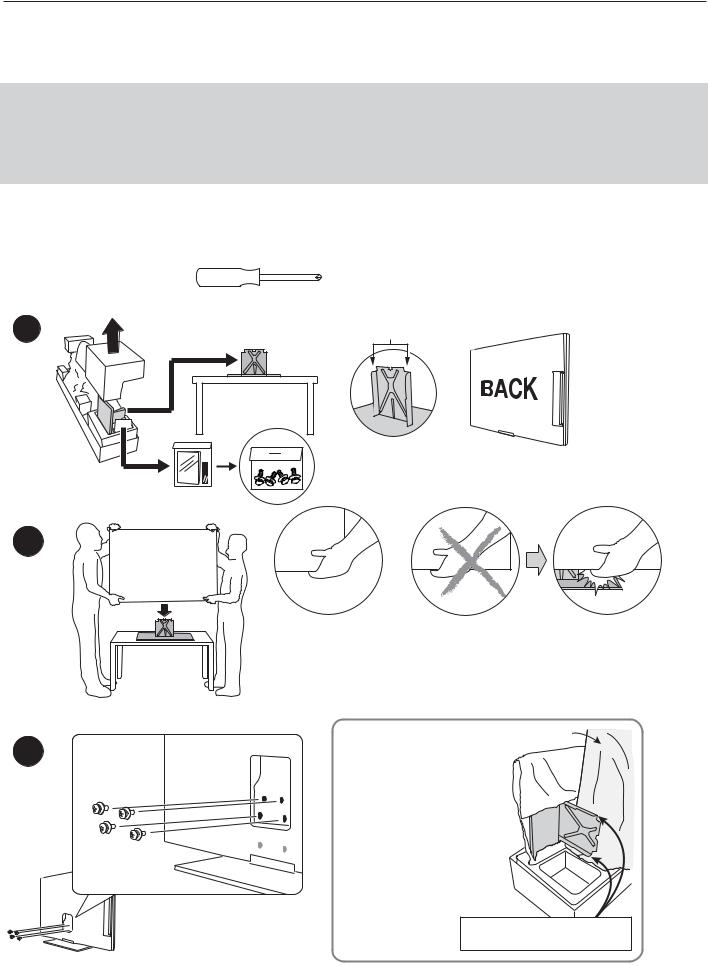
5
Stand Installation
CAUTION
•Using this TV with other than the authorized accessories may cause the TV to become unstable, which can cause damage to the product or possible injury.
•At least TWO PEOPLE are required to install the stand. Support the TV near the corners as shown. Failure to follow these recommendations may result in personal injury and damage to the product.
Note
•40or 46-inch TV: If planning to wall-mount the TV, there is no need to install the stand.
•55-inch TV: The TV comes from the factory with the stand pre-installed.
Required: Phillips Screwdriver
1 |
Extension pieces |
on back of stand |
2 |
BACK |
|
DO support the TV |
DON’T place your hand where it can |
under the corners. |
get caught under the TV. |
Two adults are required to lift the TV.
3
|
TV in protective |
Repacking the Stand |
wrapping |
|
|
CAUTION. Place the |
TV |
stand in the foam insert |
|
with the extension pieces |
|
facing away from the TV. |
|
Otherwise, the TV will be |
|
damaged in transit. |
|
Protect the TV and stand with the original packing material.
Extension pieces on stand must face out, away from TV.
For assistance call 1(800) 332-2119
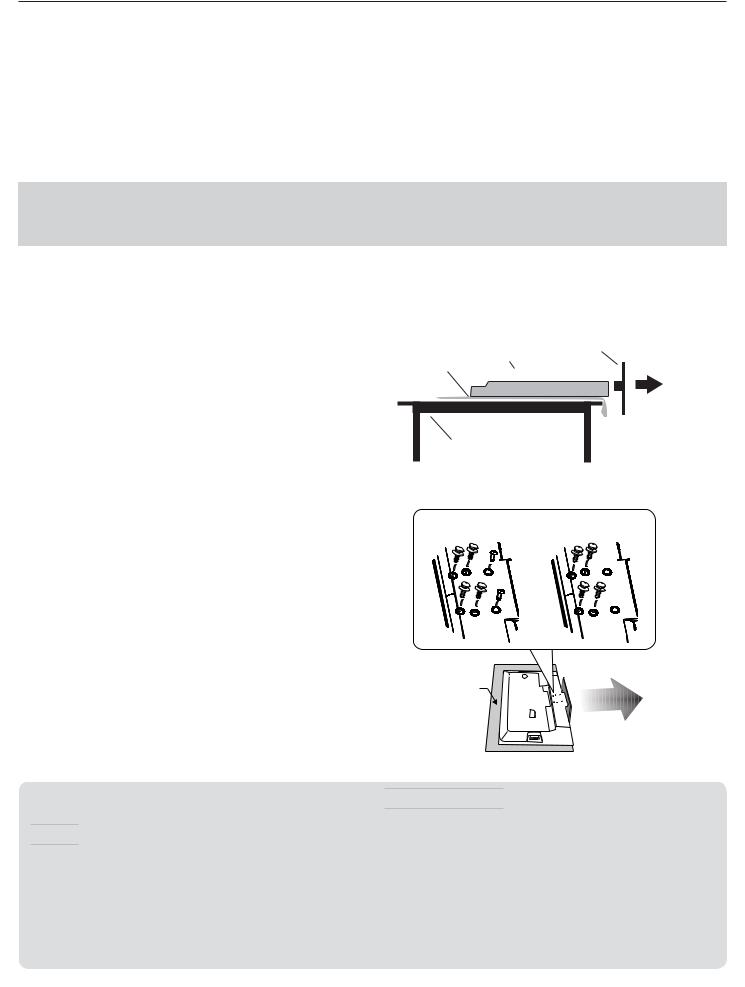
6
Wall-Mounting
To order a wall-mount kit, please contact Peerless Industries, Inc. at (800) 473-3753 or visit
www.peerlessmounts.com. Order wall-mount kit model ST650.
To order a wall-mount kit from Mitsubishi Digital Electronics America, Inc., please visit www.mitsuparts.com or call (800) 553-7278.
Complete installation instructions are included with the kit.
Stand Removal Prior to Wall-Mounting
CAUTION
At least TWO PEOPLE are needed to safely remove the stand. Have one person hold the TV while the other person removes the stand. Failure to follow these recommendations may result in personal injury and damage to the product.
Note
•55-inch TV: Remove the factory-installed stand prior to wall-mounting.
•40or 46-inch TV: If you installed the stand for table-top use, follow these instructions to remove it prior to wall-mounting the TV.
1. |
Disconnect the TV’s AC power cord from the AC |
Protective |
TV |
Stand |
|
power outlet. |
|
|
|
|
sheet |
|
|
|
2. |
Spread the protective sheet that was wrapped |
|
|
|
|
|
|
||
|
around the TV on a flat, even surface, such as a |
|
|
|
|
sturdy table. The protective sheet will help prevent |
|
|
|
|
damage to the display. |
Table |
|
|
|
IMPORTANT: To avoid damaging the screen, |
|
|
|
|
|
|
|
|
|
make sure there are no foreign objects under or |
|
|
|
|
on top of the protective sheet. |
|
|
|
3.Position one person on each side of the TV (left and right sides). Have each person firmly grasp their side of the TV and gently place it face down on the protective sheet with the display stand hanging over the edge of the table. See the illustration to the right.
4.Use a magnetic philips screwdriver to remove the stand screws from the recessed holes (see illustration to right). Note: A regular screwdriver can be used with a separate magnetic pick-up tool.
5.While one person holds the TV with both hands, have the other person grasp the stand (see illustration to the right) and remove the stand by pulling it away from the TV in the direction of the large arrow shown in both illustrations.
Service and Customer Support
Service
If you are unable to correct a problem with your TV, consult Mitsubishi Consumer Relations at (800) 3322119.
•DO NOT adjust any controls other than those described in this Owner’s Guide.
•DO NOT remove the protective back cover of your TV.
55-inch TVs |
|
40and 46-inch TVs |
|
||
(6 screws) |
|
(4 screws) |
|
|
|
Protective
Sheet
Pull stand to remove.
Customer Support
•To order replacement or additional remote controls, visit our website at www.mitsuparts.com or call (800) 553-7278.
•For questions:
-- Call Consumer Relations at 800-332-2119. -- E-mail: MDEAservice@mdea.com
-- Website: www.mitsubishi-tv.com
For assistance call 1(800) 332-2119

1 Basic Setup and Operation
7 |
Package Contents
Please take a moment to review the following list of items to ensure that you have received everything.
Remote Control
Two AA Batteries
AA
AA
Basic Owner’s Guide
Quick Setup Guide
Product Registration
Card
Power Cord
Cable Ties
Stand Screws (40and 46-inch TVs only)
265 Series. Calibration
Microphone
Installing the Remote Control
Batteries
1.Remove the remote control’s back cover by gently pressing in the tab and lifting off the cover.
2.Load the batteries, making sure the polarities
(+)and (-) are correct. For best results, insert the negative (-) end first.
3.Snap the cover back in place.
The remote control requires two AA batteries.
2
Before You Begin
1.Review the important safety, installation, and operating information at the beginning of this book.
2.Choose a location for your TV.
•See the stand-installation or wall-mounting requirements starting on page 5.
•Allow at least four inches of space on all sides of the TV to help prevent overheating. Overheating may cause premature failure of the TV.
•Avoid locations where light may reflect off the screen.
3.Install the batteries in the remote control.
4.Plug the TV into an AC power outlet.
TV power connection
For assistance call 1(800) 332-2119
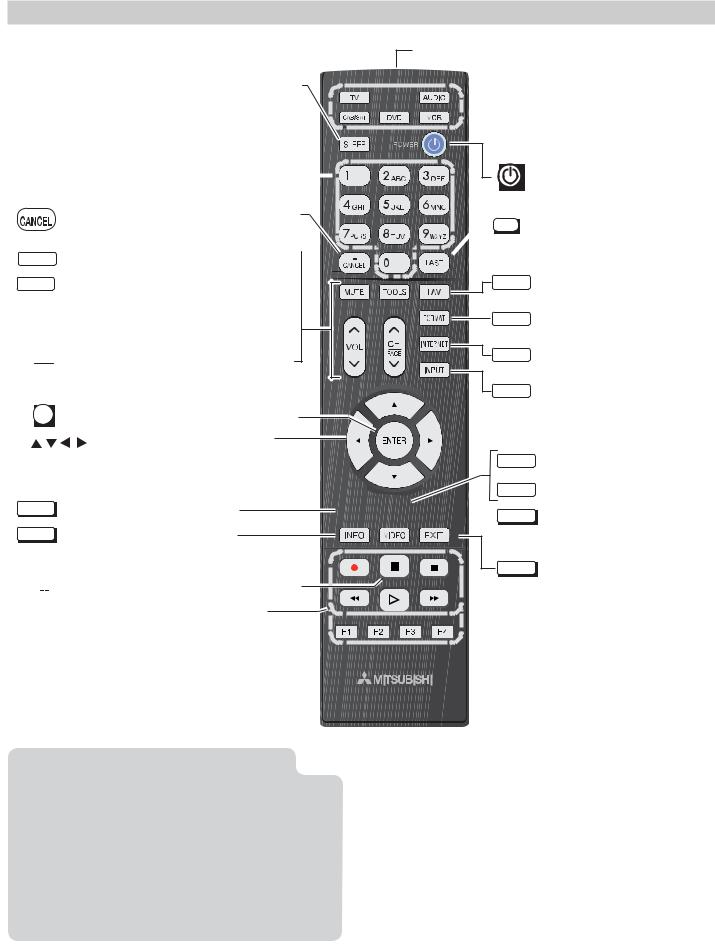
8 |
1. Basic Setup and Operation |
Remote Control
|
|
Sleep Timer, page 21 |
|
|
||
|
|
Number/letter keys |
|
|
||
|
|
Channel tuning, page 10 |
|
|
|
|
|
|
|
|
|
||
|
|
Pass-code entry, page |
|
|
||
|
|
29 |
|
|
|
|
|
|
|
|
|
|
|
|
|
Adds a separator in digital channel |
|
|
||
|
|
|
|
|||
|
|
numbers. Clears some menu entries. |
|
|
||
|
|
|
|
|||
|
|
Mutes the TV speakers. |
|
|
|
|
MUTE |
|
|
|
|
||
|
|
Displays shortcuts for the number keys. |
|
|
||
TOOLS |
|
|
||||
|
|
Press to check if shortcuts are available |
|
|
||
|
|
for the current device. |
|
|
||
VOL Controls volume of TV speakers.
CH Changes channels; moves to another PAGE page in a menu or list.
ENTER Selects a channel number or menu item.
Navigation and adjustment controls
Emitter-Bulb End
 TV CAB/SAT DVD AUDIO VCR
TV CAB/SAT DVD AUDIO VCR
Press the key for the device type to
control. Leave in TV mode for normal TV viewing.
Powers TV on or off.
 LAST Returns to the previous channel.
LAST Returns to the previous channel.
|
Displays up to nine favorite |
FAV |
|
|
sources, page 17. |
|
Changes picture shape, |
FORMAT |
|
|
page 12 |
|
Connects to internet content, |
INTERNET |
|
|
page 18. |
|
Press to select a TV input, |
INPUT |
|
|
page 10. |
|
Audio settings, page 25 |
AUDIO |
|
|
Video settings, page 24 |
VIDEO |
GUIDE ChannelView listings, page 17.
INFO TV status or TV help.
 (Pause) Freezes a broadcast TV picture.
(Pause) Freezes a broadcast TV picture.
Record/Playback controls for external devices. Additional setup is required.
The TV’s remote control can operate other audio/video devices using any of these methods:
•Program the remote control for the device.
•Set up HDMI Control for HDMI devices compatible with the TV.
•265 Series. Perform NetCommand setup of device keys.
See the detailed owner’s guide at
www.mitsubishi-tv.com for information.



 MENU Displays or clears the TV main
MENU Displays or clears the TV main
menu (page 24). Also steps
back one menu. EXIT Clears all menus.
 265 Series. Special keys for use with NetCommand IR control. See the detailed owner’s guide at www.mitsubishi-tv.com.
265 Series. Special keys for use with NetCommand IR control. See the detailed owner’s guide at www.mitsubishi-tv.com.
For assistance call 1(800) 332-2119

1. Basic Setup and Operation |
9 |
First-Time Power-On
1. |
Press the |
TV key to |
|
|
ensure that the remote |
TV |
|
|
control is in TV mode. |
||
|
|
||
2. |
Aim the emitter (bulb) |
|
|
|
end of the remote control |
|
|
|
at the TV and press the |
|
|
|
POWER key |
. Wait for the |
|
Welcome screen.
3.If you wish to change the menu language to Español, press .
4.Press to move to the energy-mode selections. Select Home.
to move to the energy-mode selections. Select Home.
5.Press to highlight EXIT. Press ENTER to clear the menu.
to highlight EXIT. Press ENTER to clear the menu.
TV
Welcome Screen Energy Options
•Mitsubishi recommends the Home setting, which uses power within ENERGY STAR® guidelines.
•The Retail setting looks best under bright lighting. In this mode, the TV uses power in excess of ENERGY STAR guidelines.
This table compares energy choices offered in the
Welcome screen.
|
Home |
Retail |
Picture Mode |
Bright |
Brilliant |
|
|
|
Backlight Level |
Reduced |
Full Brightness |
|
Brightness |
|
|
|
|
Setting Up and Using TV Inputs
Using the ANT (Antenna) Input
If using an antenna or direct cable service (no cable box), connect the incoming coaxial cable to the TV’s ANT input. Refer to page 16.
You must perform a channel scan to enable reception of digital channels. If you skip this step, the TV will receive only analog channels. The channel scan will search for high-definition and standard-definition channels available in the local area.
Memorizing Channels with Channel Scan
For the ANT input
To start channel memorization
1.Power on the TV.
2.Press MENU and open the Setup > Channel menu.
First press to navigate to the Setup icon, then use
to navigate to the Setup icon, then use to highlight the Channel icon.
to highlight the Channel icon.
Start channel memorization from the Setup > Channel menu.
3.Press to enter the menu.
to enter the menu.
4.Highlight Ant Air if connected to an over-the-air antenna. Highlight Ant Cable for service over direct cable (no cable box). Press ENTER to add a check.
5.For first-time setup, highlight All channels. To scan for channels not already in memory, highlight New only. Press ENTER to add a check.
6.Highlight Scan and press ENTER. Channel memorization may take up to 15 minutes to complete.
To stop channel memorization before completion, press CANCEL.
For assistance call 1(800) 332-2119
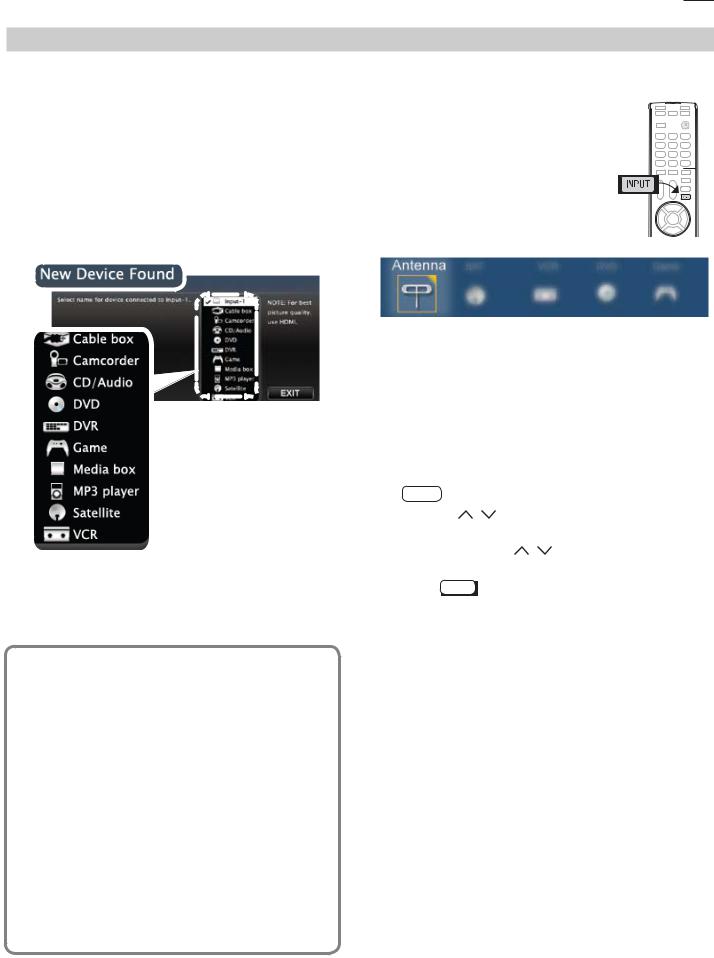
10 |
1. Basic Setup and Operation |
Setting Up and Using TV Inputs, continued
Setting Up Other Inputs
1.Power on the TV.
2.Power on the devices to ensure detection.
3.Connect one device to the TV, making note of the TV input jack.
The TV will display the New Device Found screen if the connection type is detectable.
4.Highlight the device type in the on-screen list and press ENTER. The name you select here will appear in the Input Selection menu.
Selecting an Input to Watch
1.Press INPUT.
Sample New Device
Found screen.
5.Press EXIT to close the New Device Found screen.
6.Repeat steps 3 through 5 for each additoinal device you want to add.
About Auto Input Sensing
Sample Input Selection menu, antenna input selected
2.Press to highlight an input icon.
to highlight an input icon.
3.Press ENTER to switch to the input.
Tuning to Channels on the Antenna Input
• Enter the channel number using the number keys on the remote control and press ENTER.
• For a two-part digital channel, such as 3-1, press 3 |
|
|
— |
|
CANCEL 1. |
• |
Press CH / to change channels one channel at |
|
a time. |
• |
Press and hold CH / to speed through chan- |
|
nels. |
•Press LAST to return to the previous channel.
•Use the Fav (Favorites) feature to tune to up to nine favorite channels. See page 17.
•Press GUIDE to display ChannelView channel listings, highlight a channel number, and press ENTER to tune.
This TV’s Easy Connect™ Auto Input Sensing feature detects most input connections automatically. Some exceptions are:
•A connection on the ANT input
•TV audio outputs (analog and digital)
•An HDMI-equipped device that is powered off. Power on the device first to ensure detection.
•Ethernet
Auto Input Sensing for Most Devices
When you first connect a device, the TV will:
a.Detect the connected device and automatically switch to it.
b.Prompt you to identify the device type.
c.Repeat these steps for other newly detected devices.
For assistance call 1(800) 332-2119
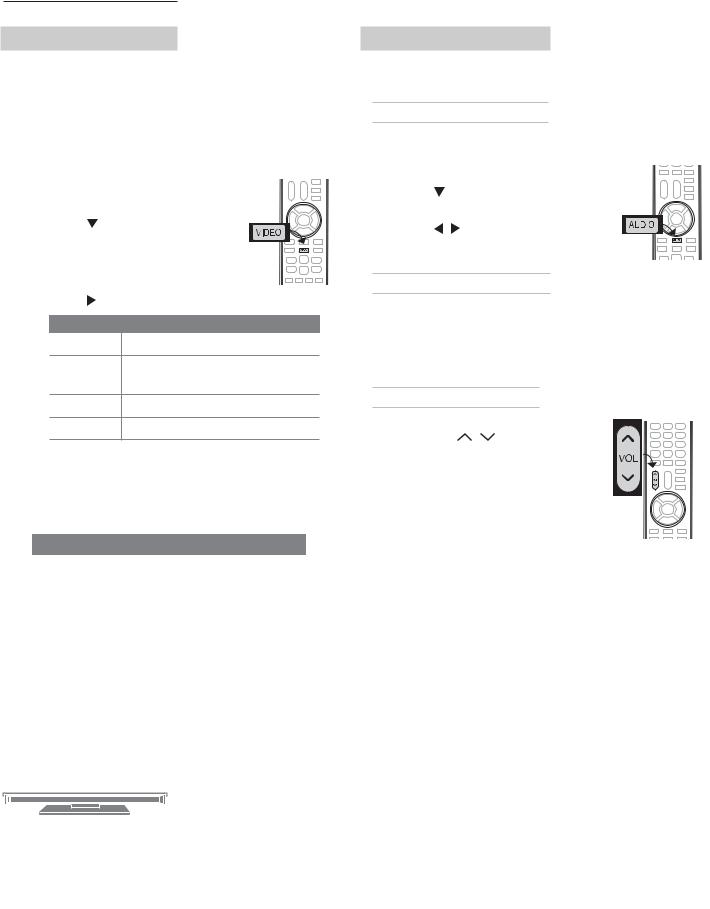
1. Basic Setup and Operation |
11 |
Basic TV Operation
Picture Settings
1.To get the best picture under different viewing conditions, set the Picture Mode first before changing other video settings. See page 24 for a description
of the options.
a. |
Press VIDEO. |
|
b. |
Press |
until the Picture Mode |
|
option displays. |
|
c. |
Press |
to make one of these selections: |
|
Name |
When to Use |
|
Brilliant Under bright light |
|
Game With gaming consoles (inputs named Game or PC only)
Bright For most daytime viewing
Natural For most nighttime viewing
2.Press to display the name of another adjustment.
to display the name of another adjustment.
3.Press
 to make the adjustment.
to make the adjustment.
4.Wait a few seconds and the display will clear.
See also these menus:
Menu |
Page |
|
|
Picture > Picture Plus |
24 |
265 Series. Picture > Perfect |
25 |
|
|
Audio Controls
Changing the Audio Output
To switch from the internal TV speakers to an external sound system:
1. |
Press AUDIO. |
|
2. |
Press |
to display the |
|
TV Speakers option. |
|
3. |
Press |
to change. |
Changing Audio Settings (TV Speakers Only)
1.Press AUDIO.
2.Press to display the name of the adjustment you want. See page 25 for options.
to display the name of the adjustment you want. See page 25 for options.
3.Press  to change.
to change.
Controlling Sound Volume
• Press VOL / to adjust the sound level of the TV speakers.
• See the full owner’s guide at www.mitsubishi-tv.com for methods of controlling A/V receiver volume.
POWER Indicator
POWER
Key |
Off |
|
Steady On |
|
Slow Blinking |
|
Fast Blinking |
LED Color |
TV Condition |
|
|
|
|
None |
TV is powered off. Normal operation. |
|
|
||
|
|
|
Green |
TV is powered on. Normal operation. |
|
|
||
|
|
|
Green |
TV powered off, auto-on TV Timer is set. |
|
Normal operation. TV can be turned on at any time. |
||
|
||
|
|
|
Green |
Software download in progress (applies only if home network is |
|
connected). TV cannot be powered on until complete. Do not |
||
|
||
|
unplug the TV during download. |
|
|
|
|
Red/ |
TV may require service. |
|
• Hold power button on front panel for 10 seconds to reset TV. |
||
Yellow |
||
|
• If LED continues to flash red and yellow after reset, turn off the |
|
|
TV and unplug it from the AC power source. Wait one minute |
|
|
and then plug the set back in. |
|
|
• If LED continues to flash red and yellow, go to |
|
|
www.mitsubishi-tv.com or call 1-800-332-2119 to receive Autho- |
|
|
rized Service Center information. |
|
|
You may be asked to count how many times the LED flashes |
|
|
each color to assist in troubleshooting. |
|
|
|
For assistance call 1(800) 332-2119

12 |
1. Basic Setup and Operation |
Basic TV Operation, continued
The FORMAT Key and Picture Shape
Repeatedly press the FORMAT key to cycle through displays available for the current program. The TV will remember the format you last used on each input.
Important
Black bars at the edges of the screen are common in HD pictures. Black bars are not a defect of the TV.
•Black bars are added by broadcasters to fill the 16:9 screen area while preserving the original aspect ratio of the picture.
•Your cable box or satellite receiver may also be altering the broadcast picture. If your receiver offers output in native format, try using it with Mitsubishi picture formats.
Sample Uses of the FORMAT Key
You can use the FORMAT key to reduce or eliminate black areas at the edges of the picture.
|
|
|
|
|
|
Press |
|
|
|
||
|
|
|
|
|
|
|
|
|
|
|
|
|
|
|
|
|
|
|
|
|
|
|
|
|
Squarish 4:3 image is |
|
Wide Expand mode stretches |
||||||||
|
narrower than the 16:9 |
|
the picture sideways to fill the |
||||||||
|
screen; unused areas at the |
|
screen. |
||||||||
|
sides are filled with black. |
|
|
|
|
|
|
||||
|
|
|
|
|
|
|
|
|
|
|
|
|
|
|
|
|
|
Press |
|
|
|||
|
|
|
|
|
|
|
|
||||
|
|
|
|
|
|
|
|
||||
|
|
|
|
|
|
|
|
|
|
|
|
|
|
|
|
|
|
|
|
|
|
|
|
|
|
|
|
|
|
|
|
|
|
|
|
|
Wide 2.35:1 anamorphic DVD |
|
Zoom mode. The picture fills |
||||||||
|
image; unused areas at the |
|
the screen. All four edges are |
||||||||
|
top and bottom are filled with |
|
cropped in this mode. |
||||||||
|
black (letterbox effect). |
|
|
|
|
|
|
||||
|
|
|
|
|
|
|
|
|
|
|
|
More TV Features
Features covered in this Basic Owner’s Guide include:
Feature |
Page |
|
|
Parental controls (Lock menu) |
29 |
|
|
TV Clock. Set the TV Clock if you plan to use the |
27 |
TV Timer (page 27) or ChannelView (page 17). |
|
|
|
Favorite sources |
17 |
|
|
ChannelView channel listings |
17 |
|
|
Changing input names in the Input Selection |
28 |
menu (Inputs > Name menu) |
|
|
|
Digital camera images and music files |
20 |
|
|
Programming the Remote Control |
30 |
See the detailed owner’s guide at |
|
www.mitsubishi-tv.com for a complete code list. |
|
|
|
Internet video streaming |
18 |
|
|
265 Series. Listening to a wireless audio |
19 |
device with the TV speakers |
|
|
|
See the detailed Owner’s Guide at www.mitsubishi-tv.com for more on the features described here and to learn about other features, including:
•HDMI control (CEC) of other A/V devices
•Center and rear channel audio output
•Using an external subwoofer
•Using the TV with a computer
•265 Series. NetCommand IR control of other A/V devices. Use of NetCommand requires purchase of IR emitter cables from Mitsubishi.
For assistance call 1(800) 332-2119
