Page 1
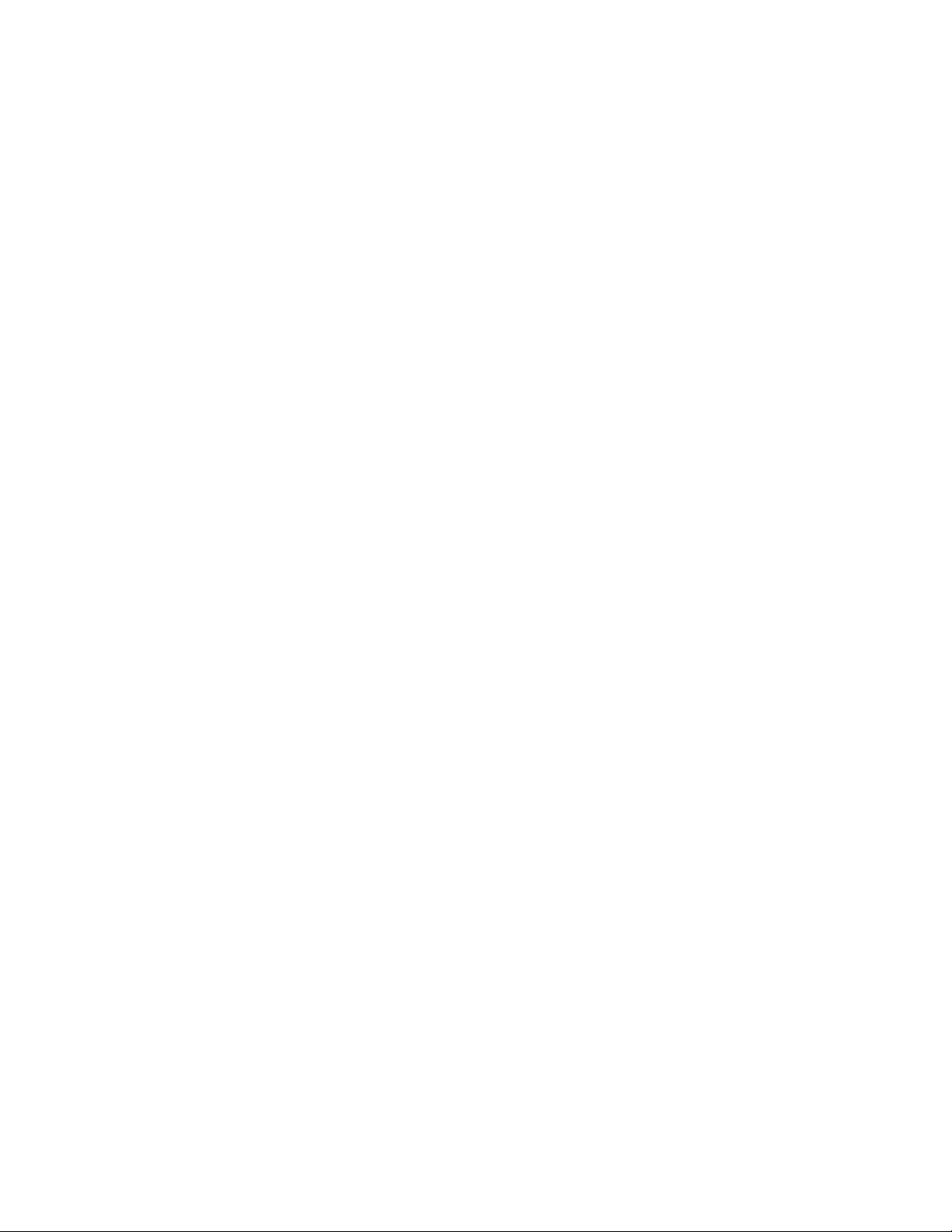
User’s Guide
Mitel Networks 5207 IP Phone
Michigan Technological University
Department of Telecommunications Services
B24 EERC Building
1400 Townsend Drive
Houghton, Michigan 49931
Phone (906) 487-2000
Fax (906) 487-2300
Page 2
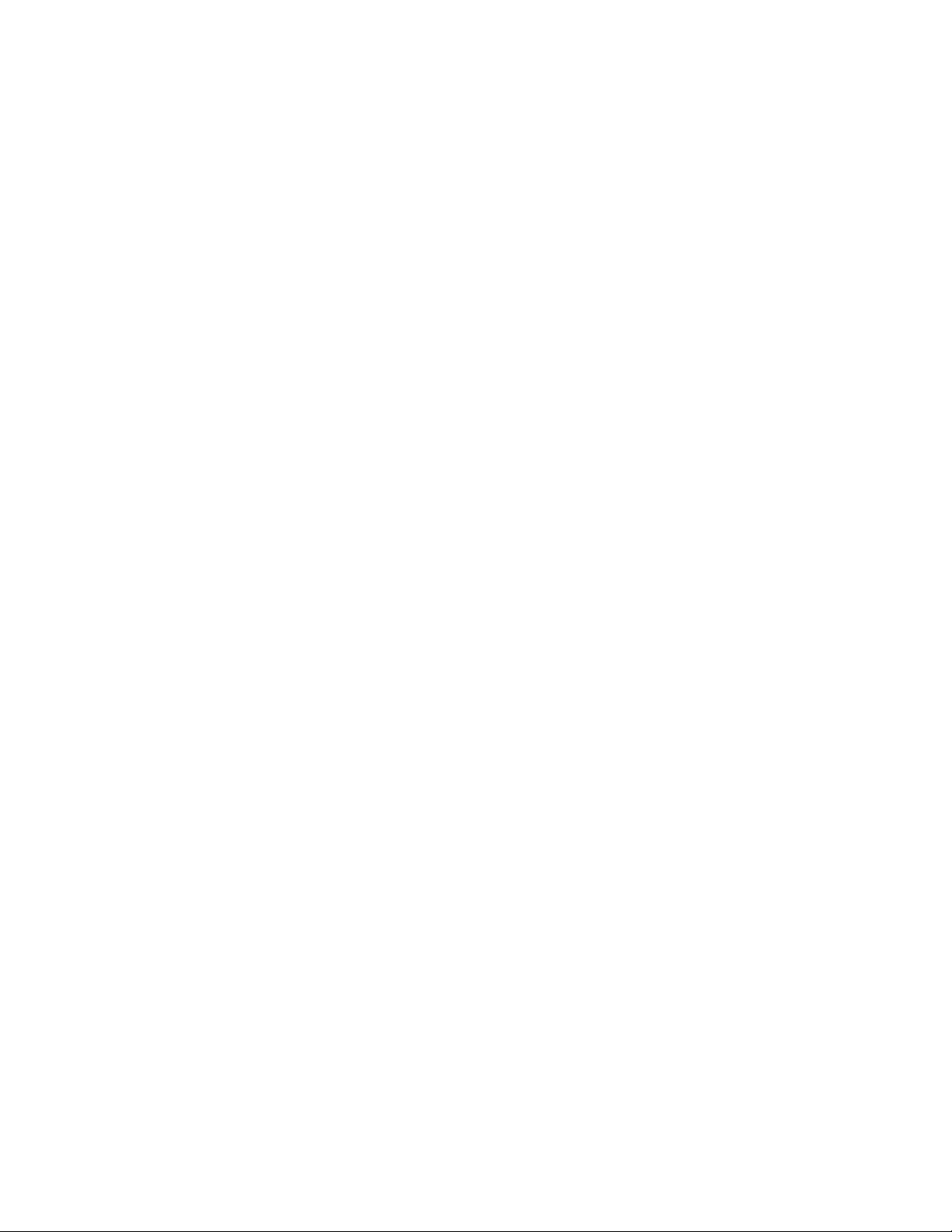
MITEL Networks 5207 IP Phone
User’s Guide
Rev. 012705
Page 3
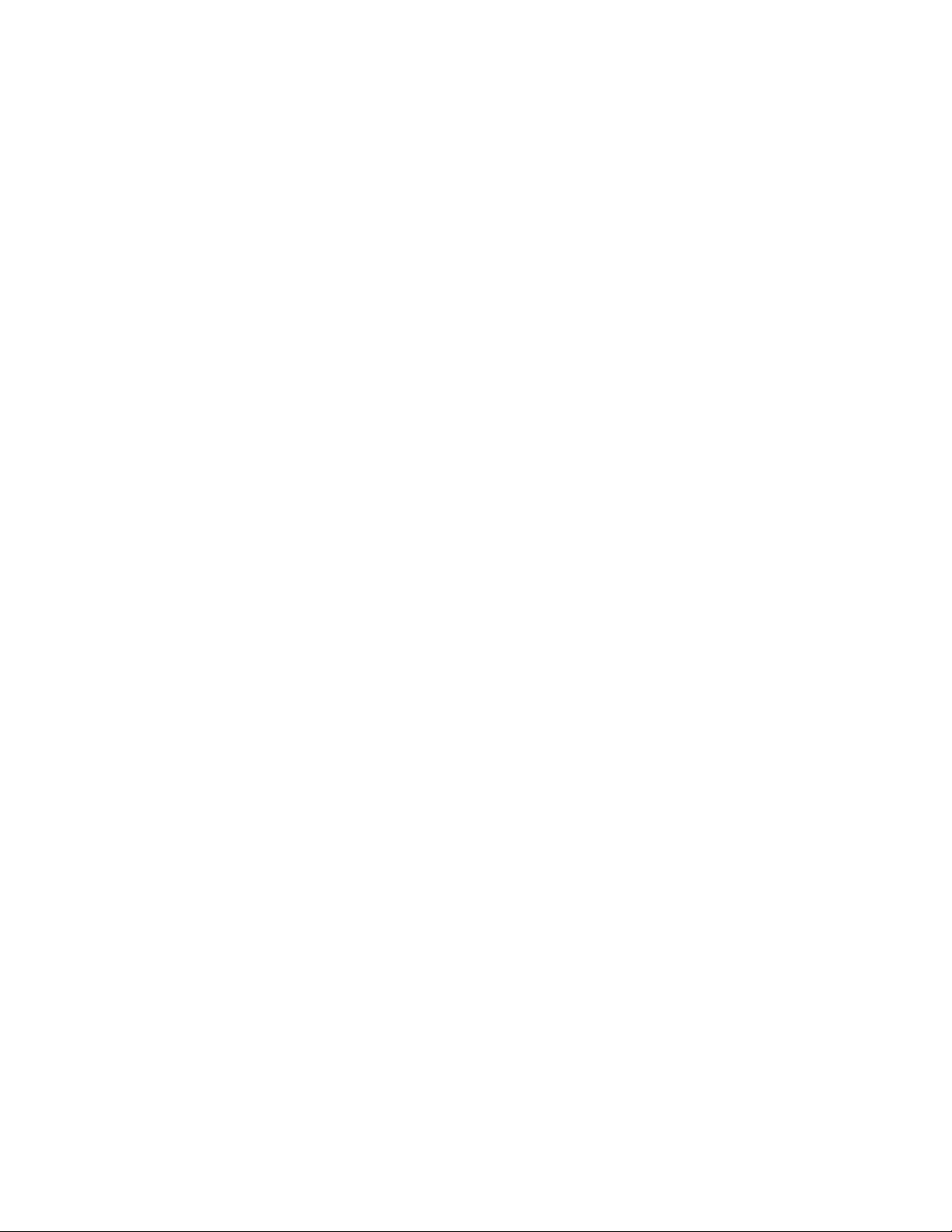
Contents
ABOUT YOUR PHONE 1
Important Note for Headset Users 2
Telephone Status Indicators 2
For Users on Resilient 3300 ICP Systems 2
TIPS FOR YOUR COMFORT AND SAFETY 3
Don’t cradle the handset! 3
Protect your hearing 3
Angle the phone for easier viewing 3
CUSTOMIZING YOUR PHONE 4
Ringer Control 4
Handset Receiver Volume Control 4
Speaker Volume Control 4
Display Contrast Control 5
Feature Keys 5
Language Change 5
MAKING AND ANSWERING CALLS 6
Make a call 6
Answer a call 6
Redial 6
Redial – Saved Number 6
Speed Call Keys 7
Speed Call - Personal 8
On-Hook Dialing 8
Auto-Answer 8
MITEL Networks 5207 IP Phone
User’s Guide
i
Rev. 012805
Page 4
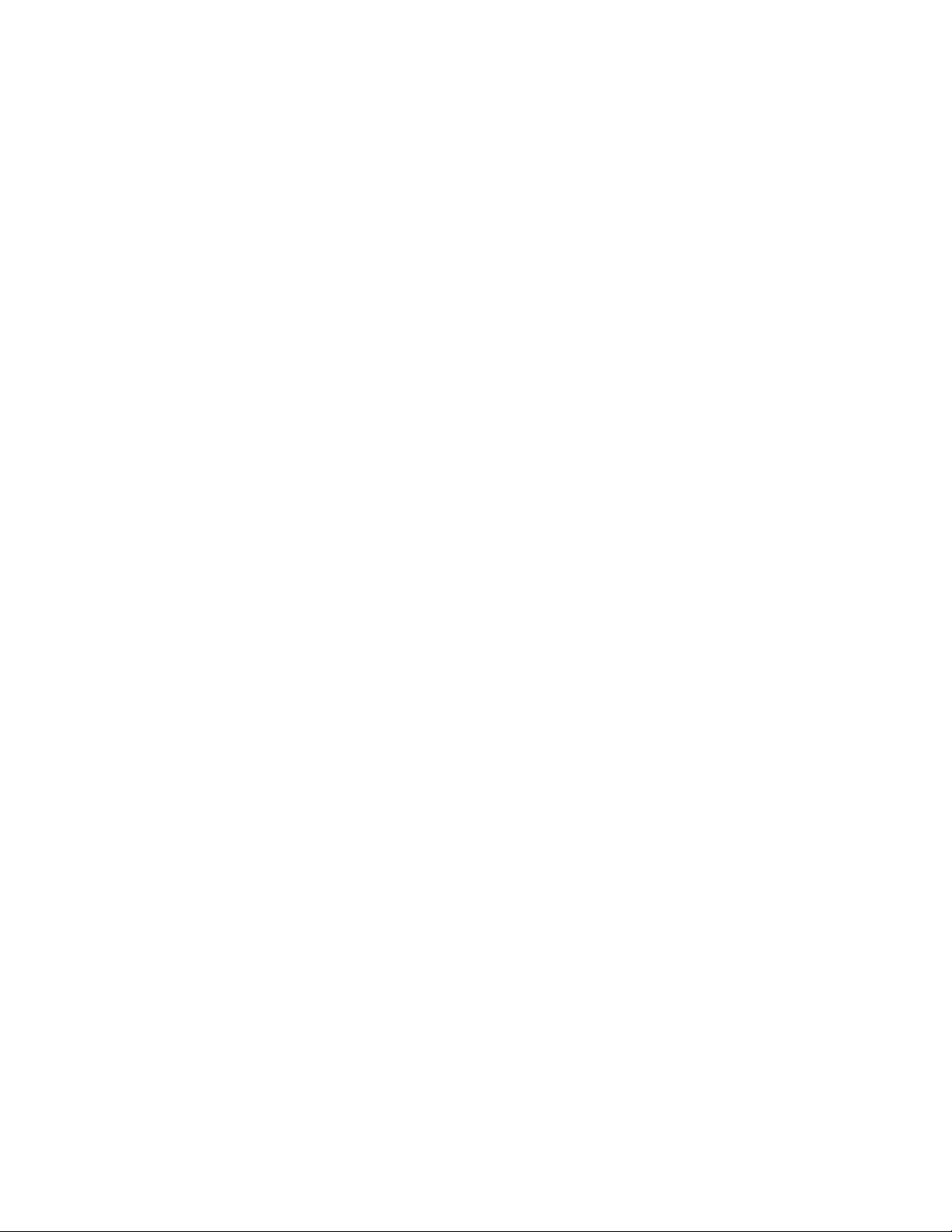
CALL HANDLING 9
Hold 9
Transfer 9
Conference 10
Conference Split 10
Swap 10
Call Forward 11
Call Forward - Remote 12
Call Forward – End Chaining 12
Messaging - Advisory 13
Messaging - Callback 13
USING ADVANCED FEATURES 14
Account Codes 14
Call Park 14
Call Pickup 14
Camp-on 15
Do Not Disturb 15
Direct Paging 15
Handsfree Operation 16
Headset Operation 16
Headset Operation (with Feature Control Switch) 17
Music 18
Group Paging/Meet Me Answer 18
Hot Desking 19
MITEL Networks 5207 IP Phone
User’s Guide
ii
Rev. 012805
Page 5
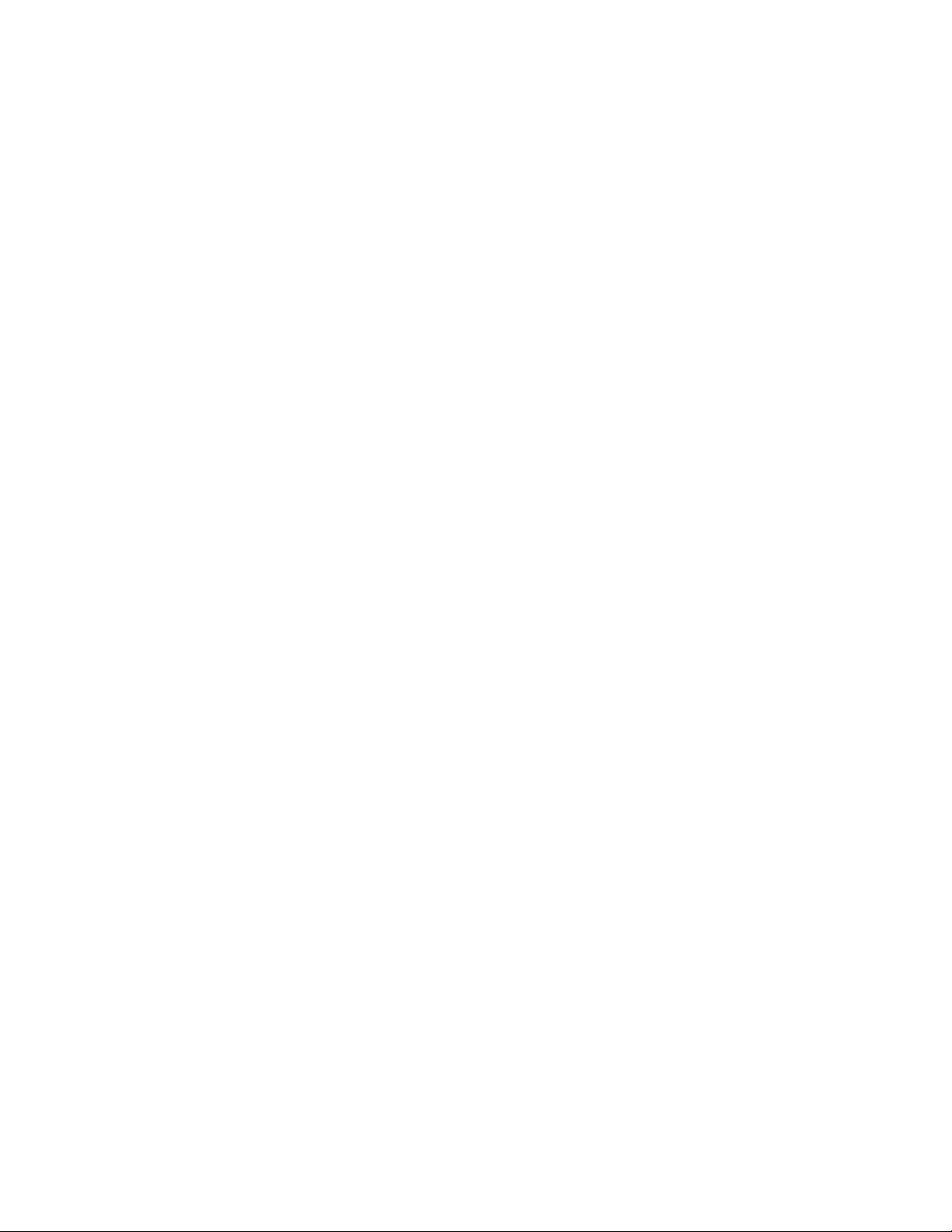
ABOUT YOUR PHONE
The Mitel 5207 IP phone has ten fixed-function keys (SUPERKEY, MESSAGE,
HOLD, CANCEL, TRANS/CONF, REDIAL, SPEAKER, MICROPHONE, )
and 14 personal keys with built-in status indicators. The personal key on the
bottom right is always your Prime Line; the remaining personal keys can be
programmed as:
Feature keys (for example, Swap). Telcom must program these feature
keys to buttons.
Speed Call keys. You can program speed call keys from your phone.
Line Appearances. Only Telcom can program line appearances.
Your telephone also features display-assisted selection of features, on-hook
dialing, and a large Message Indicator.
Note: When using the SUPERKEY, press Cancel or SUPERKEY to back up one
menu level.
1. Handset 4. Message Waiting Indicator 7. Keypad
2. Speaker 5. Fixed-function Keys 8. Prorammable Feature Keys
3. Display 6. Volume Control 9. Designation Card
MITEL Networks 5207 IP Phone
User’s Guide
1
Rev. 012805
Page 6

Important Note for Headset Users:
Mitel Headsets with Feature Control Switch must be installed in the dedicated
headset jack (the jack nearest the front of the set). Installation will disable your
handset microphone. Disconnecting the headset at the jack or at the quickdisconnect plug restores handset operation.
Telephone Status Indicators
When Line is The indicator is
Idle Off
Busy On
Ringing Flashing slowly
On hold at your set Flashing rapidly
On hold at another set Flashing slow on/fast off
For Users on Resilient 3300 ICP Systems
If during a call, you hear two beeps repeated every 20 seconds, it means that
your phone is switching to a secondary 3300 ICP system. The call continues but
the keys and features on your phone stop working. They keys and most features
begin working again after you hang up. Normal operation resumes when your
phone switches back to the primary system. If your phone is idle and switched to
the secondary system, you’ll see a flashing rectangle on the display. The
rectangle remains until the switch to the primary system is complete.
MITEL Networks 5207 IP Phone
User’s Guide
2
Rev. 012805
Page 7
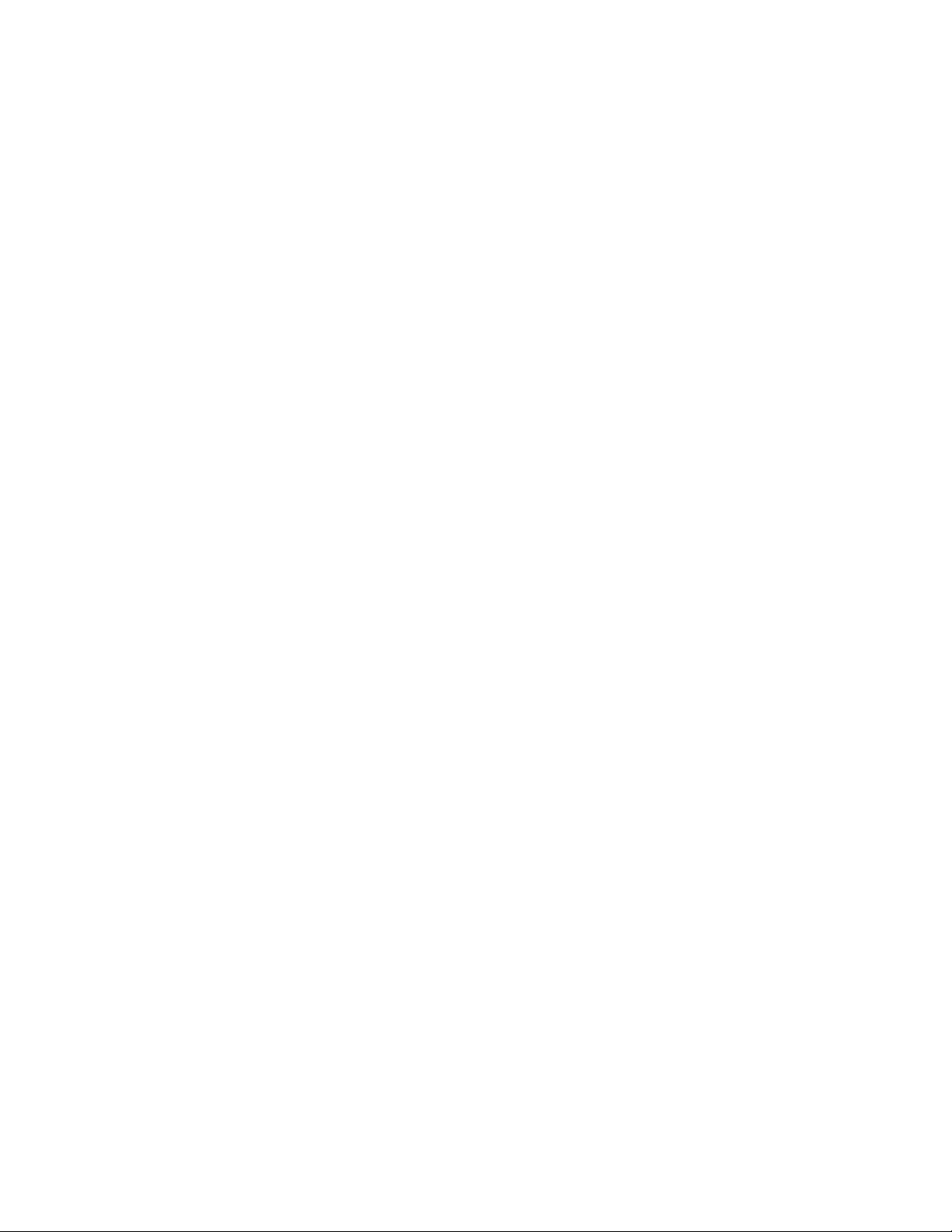
TIPS FOR YOUR COMFORT AND SAFETY
Don’t cradle the handset!
Prolonged use of the handset can lead to neck, shoulder, or back discomfort,
especially if you cradle the handset between your ear and shoulder. If you use
your phone a lot, you may find it more comfortable to use a headset. See the
section on headset usage elsewhere in this guide for more information.
Protect your hearing
Your phone has a control for adjusting the volume of the handset receiver or
headset. Because continuous exposure to loud sounds can contribute to hearing
loss, keep the volume at a moderate level.
Angle the phone for easier viewing
The stand built into your phone tilts to give you a better view of the keys.
To tilt your telephone for better viewing.
1. Press the release tabs on the sides of the stand.
2.
Hinge the two front hooks and snap the two back hooks of the stand into
either the upper or lower notches on the back of the phone.
MITEL Networks 5207 IP Phone
User’s Guide
3
Rev. 012805
Page 8
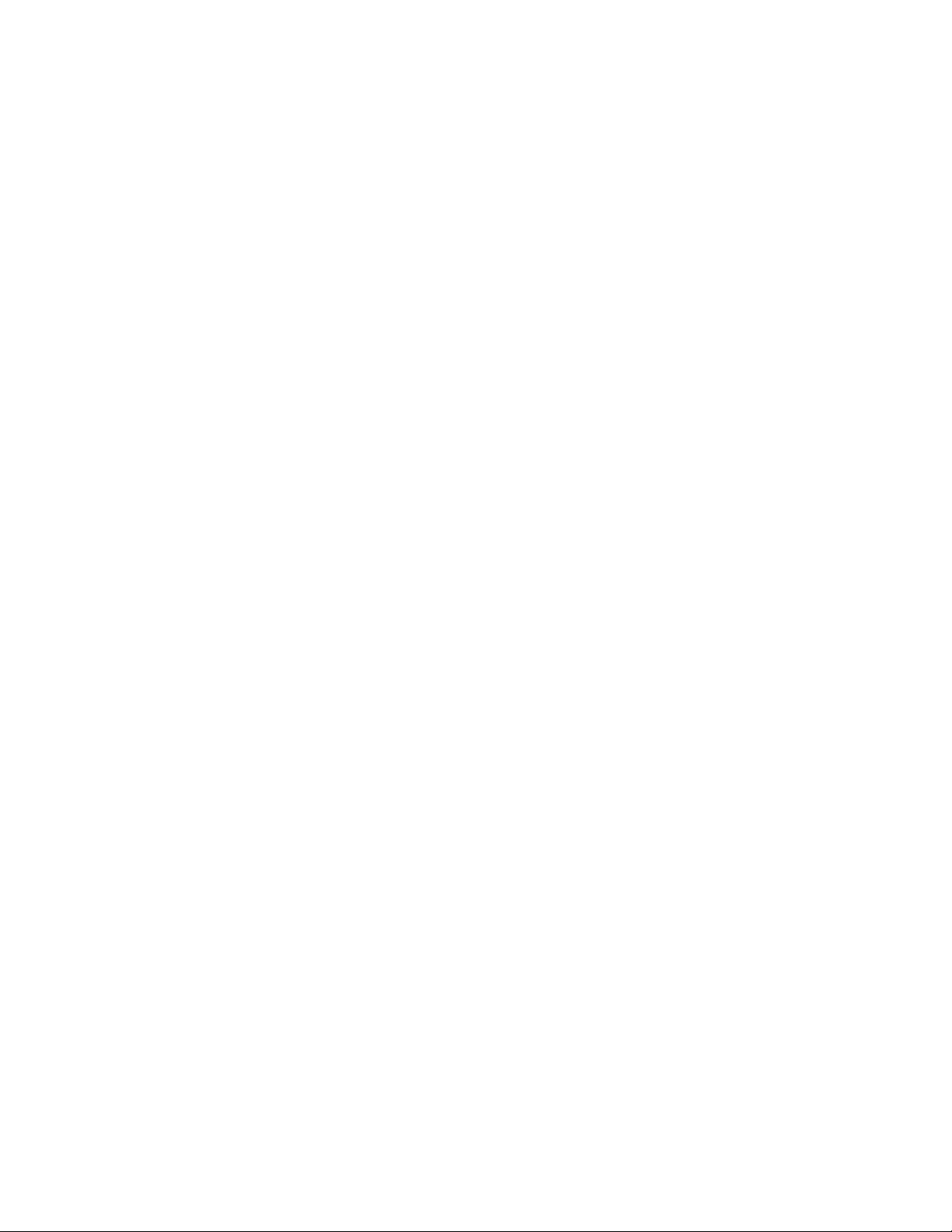
CUSTOMIZING YOUR PHONE
Ringer Control
To adjust the Ringer Volume while the set is ringing:
Press
To adjust the Ringer Pitch while the set is idle:
1. Press SUPERKEY
2. Press # until “Ringer Adjust?” appears
3. Press *, until “Adjust Pitch?” appears
4. Press * for Yes
5. Press to adjust the pitch
6. Press # to save the pitch level (“Adjust Volume?” appears)
7. Press * for Yes
8. Press to adjust the volume level
9. Press # to save the volume level
10. Press SUPERKEY
Handset Receiver Volume Control
To adjust the Handset Receiver Volume when you are using the handset:
Press
Speaker Volume Control
To adjust the Speaker Volume when making an on-hook call or when listening to
background music:
Press
MITEL Networks 5207 IP Phone
User’s Guide
4
Rev. 012805
Page 9

Display Contrast Control
To adjust the Display Contrast while your set is idle:
Press
Feature Keys
Note: Telcom must program all feature keys to buttons:
To display information about a key:
1. Press SUPERKEY
2. Press a personal key
3. Press SUPERKEY
Language Change
To change the display language:
1. Press SUPERKEY
2. Press # until “Language?” appears
3. Press * for Yes
4. Press * to change the language
5. Press # until the desired language appears
6. Press * to save your selection
MITEL Networks 5207 IP Phone
User’s Guide
5
Rev. 012805
Page 10

MAKING AND ANSWERING CALLS
Make a call
1. Lift the handset
2. If you want to use a Non-Prime Line, press a Line Appearance key
3. Dial the number,
-ORPress a Speed Call key
-ORPress REDIAL
Answer a call
Lift the handset
-ORPress the flashing Line appearance key and lift the handset
Redial
To redial the last number that you manually dialed:
1. Lift the handset
2. Press REDIAL
Redial - Saved Number
To save the last number that you manually dialed:
1. Lift the handset
2. Press #22
To Redial a saved number:
1. Lift the handset
2. Press *22
MITEL Networks 5207 IP Phone
User’s Guide
6
Rev. 012805
Page 11

Speed Call Keys
You may use Speed Call Keys to make a call or to send a string of digits during a
call (press a Speed Call Key during a call to send a multi-digit password, for
instance).
To dial a stored Speed Call number:
1. Lift the handset
2. Press a Speed Call key
To store a Speed Call number:
1. Press SUPERKEY
2. Press # until “Personal Keys?” appears
3. Press * for Yes
4. Press a personal key that isn’t a line key
5. Press * for Change
6. Do one of the following:
To store a new number, dial the number (press HOLD between digits
to create a three-second pause during dialing; press HOLD more than
once to lengthen the pause).
To enter the last number dialed, press REDIAL.
7. Press the personal key again to save the number
8. Do one of the following:
To make the number private, press *
To keep the number visible, press #
9. Press SUPERKEY
MITEL Networks 5207 IP Phone
User’s Guide
7
Rev. 012805
Page 12

Speed Call - Personal
Note: This feature must be set up by Telcom.
To dial a stored personal Speed Call number:
1. Lift the handset
2. Dial *33
3. Enter an index number between 00 and 09
To store a personal Speed Call number:
1. Lift the handset
2. Dial *32
3. Enter an index number between 00 and 09
4. Dial the number to be stored (press Hold between digits to create a three-
second pause during dialing; press Hold more than once to lengthen the
pause)
5. Hang up
On-Hook Dialing
To dial without lifting the handset:
1. If you want to use a Non-Prime Line, press a Line Appearance key
2. Dial the number
3. Lift the handset
Auto-Answer
Note: Telcom must program this feature key to a button
To enable or disable Auto-Answer
Press the Auto-Answer feature key
To answer a call when you hear a ringback:
Communicate using the speaker and microphone
MITEL Networks 5207 IP Phone
User’s Guide
8
Rev. 012805
Page 13

CALL HANDLING
Hold
To place a call on Hold:
Press Hold
To retrieve a call from Hold:
1. Lift the handset
2. Press the flashing line key
To retrieve a call from Hold at another station:
Press the flashing line key
-ORDial *78 and the number of the station that placed the call on Hold.
Transfer
To transfer an active call:
1. Press TRANS/CONF
2. Dial the number of the third party
3. Do one of the following:
To complete the Transfer, hang up
To announce the Transfer, wait for an answer, consult, and hang up
To cancel the Transfer, press CANCEL
To transfer an active call during a headset operation:
1. Press TRANS/CONF
2. Dial the number of the third party
3. To complete the Transfer, press the Release feature key
MITEL Networks 5207 IP Phone
User’s Guide
9
Rev. 012805
Page 14

Conference
To form a Conference when a two-party call is already in place, or to add another
party to an existing Conference:
1. Press TRANS/CONF
2. Dial the number of the next party
3. Wait for an answer
4. Press TRANS/CONF
To leave a Conference:
Hang Up
Conference Split
To Split a Conference and speak privately with the original party:
1. Press TRANS/CONF
2. Dial #54
Swap
To call another party when you are in an established two-party call:
1. Press TRANS/CONF
2. Dial the number
To alternate between the two parties:
Press the Swap/Trade feature key
MITEL Networks 5207 IP Phone
User’s Guide
10
Rev. 012805
Page 15

Call Forward
Call Forward lets you redirect incoming calls to an alternate number. ALWAYS
redirects all incoming calls regardless of the state of your telephone. B-INT
redirects internal calls when your telephone is busy, and B-EXT redirects
external calls when your telephone is busy. NA-INT redirects internal calls after
several rings if you don’t answer, and NA-EXT redirects external calls after
several rings if you don’t answer.
Note: For information about “I AM HERE”, see Call Forward – Remote
To program Call Forward:
1. Press SUPERKEY
2. Press # until “Call Forwarding?” appears
3. Press * for Yes
4. Press # until the type of Call Forward that you want to set up appears (see
above note).
5. Press * for Review
6. If a number is already programmed, press * for change
7. Press * to Program
8. Dial the destination number
9. Press to Save
10. Continue programming other types of Call Forward
–ORPress SUPERKEY to leave the programming mode
To turn Call Forward on and off (once it has been programmed)
1. Press SUPERKEY
2. Press # until “Call Forwarding?” appears
3. Press * for Yes
4. Do one of the following:
To turn Call Forward ALWAYS on or off, press * for Review, press * for
Change and then press # to turn on or off
To turn another type of Call Forward on or off, press # until you reach
the desired display. Press * for Review, press * for Change and then
press # to turn on or off.
5. Continue turning other types of Call Forward on or off
–ORPress SUPERKEY to leave the programming mode
MITEL Networks 5207 IP Phone
User’s Guide
11
Rev. 012805
Page 16

Call Forward - Remote
To forward calls from a remote station to your current location:
1. Press SUPERKEY
2. Press # until “Call Forwarding?” appears
3. Press * for Yes
4. Press # until “I AM HERE?” appears
5. Press * for Review
6. If a number is already programmed, press * for change
7. Press * to Program
8. Dial the extension number of the remote station
9. Press
to Save
10. Press SUPERKEY to leave the programming mode
To cancel Call Forward – Remote from the station that set the remote forwarding:
1. Lift the handset
2. Dial #66
3. Dial the extension of the remote station
4. Hang up
To cancel Call Forward – Remote from the station that was forwarded:
1. Lift the handset
2. Dial #64
3. Hang up
Call Forward - End Chaining
To ensure that calls do not get forwarded again by the destination number:
1. Lift the handset
2. Dial *63
3. Hang up
To again allow calls to be forwarded by the destination number:
1. Lift the handset
2. Dial #63
3. Hang up
MITEL Networks 5207 IP Phone
User’s Guide
12
Rev. 012805
Page 17

Messaging - Advisory
To turn Messaging – Advisory on:
1. Press SUPERKEY
2. Press *
3. Press # until the desired message appears
4. Press *
To turn Messaging – Advisory off:
1. Press SUPERKEY
2. Press *
3. Press *
Messaging - Callback
To leave a Callback Message on a telephone when you hear a busy or ringback
tone:
Press MESSAGE
To respond to a message waiting condition on your telephone:
1. Press MESSAGE
2. Do one of the following:
To call the message sender, press #
To erase the message, press *
To answer a Callback:
Lift the handset
MITEL Networks 5207 IP Phone
User’s Guide
13
Rev. 012805
Page 18

USING ADVANCED FEATURES
Account Codes
To use Account Codes:
1. Lift the handset
2. Dial 2
3. Dial the Account Code digits
4. Press #
To enter an Account Code during a call:
1. Press TRANS/CONF
2. Dial 2
3. Dial the Account Code digits
4. Press #
5. Press CANCEL
Call Park
To retrieve a call parked by the attendant:
1. Lift the handset
2. Dial *79
3. Dial the console ID and the Hold Slot number
Call Pickup
To answer a call that is ringing at another station in your Pickup Group:
Note: Telcom must first set up your pickup group for this feature to work
1. Lift the handset
2. Press the Pickup feature key
-ORDial *71
To answer a call that is ringing at a station not in your Pickup Group:
1. Lift the handset
2. Dial #71
3. Dial the number of the ringing station
MITEL Networks 5207 IP Phone
User’s Guide
14
Rev. 012805
Page 19

Camp-on
To Camp-on to a busy station:
Press the Camp-on feature key
-ORDial 3
To retrieve a call when you hear the Camp-on tone:
Press the Swap feature key
Do Not Disturb
Note: Telcom must program this feature key to a button
To activate or deactivate the Do Not Disturb feature:
Press the Do Not Disturb feature key
Direct Paging
Direct Paging allows you to page a party through their telephone speaker. If the
paged party has Off-Hook Voice Announce enabled, the page will be heard even
when the party is on a handset or headset call.
To page a party:
1. Lift the handset
2. Dial *77
3. Dial the extension number
4. Speak to the dialed party after the tone
To answer a Direct Page (indicated by a single burst of tone)
Lift the handset
MITEL Networks 5207 IP Phone
User’s Guide
15
Rev. 012805
Page 20

Handsfree Operation
To use Handsfree Operation to make calls:
1. If you want to use a Non-Prime Line, press a Line Appearance key
2. Dial the number
3. Communicate by using the speaker and the microphone
To use Handsfree Operation to answer calls:
1. Press the flashing line key
2. Communicate by using the speaker and the microphone
To hang up while using Handsfree Operation:
Press SPEAKER
To temporarily disable the microphone during Handsfree Operation:
Press MICROPHONE (the microphone LED turns off).
To re-enable the microphone and return to the conversation:
Press MICROPHONE (the microphone LED turns on).
To switch from Handsfree Operation to the Handset
Lift the handset
To return to Handsfree Operation:
1. Press SPEAKER
2. Replace the Handset
Headset Operation
To enable Headset Operation
Press the Headset feature key
To answer a call (when Auto Answer is disabled):
Press the flashing line key
To hang up:
Press CANCEL
MITEL Networks 5207 IP Phone
User’s Guide
16
Rev. 012805
Page 21

To disable the Headset Operation:
Press the Headset feature key
Headset Operation (with Feature Control Switch)
IMPORTANT NOTE: Mitel Networks Headsets with Feature Control Switch must be
installed in the dedicated headset jack (the jack nearest the front of the set). Installation
will disable your handset microphone. Disconnecting the headset at the jack or at the
quick-disconnect plug restores handset operation. If handset operation is required for an
extended period of time, you should press the Headset feature key to return the telephone
to handset mode.
To enable Headset Operation
Press the Headset feature key
To answer a call:
Press the flashing line appearance key
-ORQuickly press and release the headset’s feature controls switch
To mute the headset microphone:
Press and hold the headset’s feature control switch.
To hang up:
Press CANCEL
-ORQuickly press and release the headset’s feature control switch
To disable the Headset Operation:
Press the Headset feature key
MITEL Networks 5207 IP Phone
User’s Guide
17
Rev. 012805
Page 22

Music
Note: Telcom must program this feature key to a button
To turn Music on and off when the set is idle:
Press the Music feature key
Group Paging / Meet Me Answer
Note: Telcom must first set up groups for this feature to work
Group Paging allows you to page a group of telephones through their built-in
speakers. You can belong to as many as three paging groups with one group
designated as your “prime” group.
When you need to respond to a Group Page but don’t know the identity or
extension number of the paging party, use the Meet Me Answer feature. You
have up to 15 minutes after receiving the page to use Meet Me Answer.
To make a Group Page:
1. Lift the handset
2. Press Direct Page
–ORDial *77
3. Dial the extension number
4. To page your prime page group, press #
5. To page a specific page group, dial the page group directory number
6. Speak to the dialed party after the tone
To respond to a Group Page by using Meet Me Answer
1. Lift the handset
2. Dial #77
3. Do one of the following:
To respond to a page from your prime page group, press #
To respond to a page from a specific page group, dial the page group
directory number
MITEL Networks 5207 IP Phone
User’s Guide
18
Rev. 012805
Page 23

Hot Desking
Note: This feature must be set up by Telcom.
Hot Desking allows you to log into the telephone system from any phone
designated as a Hot Desk phone. Simply log in at the phone using your assigned
Hot Desk User Extension Number and the phone immediately assumes all your
speed dials, feature keys, call forwarding setup, and line appearances – even
your language preference for the display. Any changes you make to the phone
while you are logged in—for example, adding a speed dial—are saved to your
personal profile. Logging in activates your profile on any phone that supports Hot
Desking.
Note: All Hot Desking profiles have 13 programmable keys. If you log into a
phone that has fewer keys, the extra ones are “hidden”. Only the use of the extra
keys is lost, not the features assigned to them.
To log into a Hot Desking phone (the phone must be idle):
1. Dial *51
2. Press * to log in
3. Enter your Hot Desk User Extension Number
4. Press # for OK or to correct your entry
5. Enter your PIN number
6. Press # for OK or to correct your entry
To log out of a Hot Desking phone (the phone must be idle):
1. Dial #51
2. Press # to log out
Note: Your profile can only be active on one phone at a time. If you log in from another
phone without logging out from the first one, the system will automatically deactivate your
profile on the first phone.
Hot Desk Remote Logout
A user who has forgotten to log out of Hot Desking phone can be logged out
using any phone that supports Hot Desk Remote Logout.
To remotely log out of a Hot Desking phone:
1. Dial #52
2. Dial the Hot Desk User Extension Number that you want to log out
MITEL Networks 5207 IP Phone
User’s Guide
19
Rev. 012805
Page 24

MTU Feature Access Codes for
MITEL IP Phones
Account Code 2
ACD Silent Monitor *4*
ACD Agent Login *5*
ACD Agent Logout *5#
Callback - Cancel #84
Callback - Cancel Individual #85
Callback - Setup (one digit only, no MWI) 1
Call Forwarding - Busy (External Source) *60
Call Forwarding - Busy (Ext & Int Source) *61
Call Forwarding - Busy (Internal Source) *62
Call Forwarding - End Chaining *63
Call Forwarding - Follow Me (Always) *64
Call Forwarding - Follow Me - Third Party *65
Call Forwarding - I Am Here *66
Call Forwarding - No Answer (External Source) *57
Call Forwarding - No Answer (Ext & Int Source) *68
Call Forwarding - No Answer (Internal Source) *69
Call Hold *82
Call Hold - Remote Retrieve *78
Call Hold - Retrieve #82
Call Park - Remote Retrieve *79
Call Pickup - Dialed *71
Call Pickup - Directed #71
Call Privacy *70
Camp on - Retrieve #3
Camp on - Setup (one digit only) 3
MTU Feature Access Codes for
MITEL IP Phones
Rev. 012705
Page 25

Cancel All Forwarding #69
Cancel Call Forwarding - Busy (Ext & Int Source) #61
Cancel Call Forwarding - End Chaining #63
Cancel Call Forwarding Follow Me #64
Cancel Call Forwarding Follow Me - Remote #66
Cancel Call Forwarding Follow Me - Third Party #65
Cancel Call Forwarding - No Answer (Ext & Int Source) #68
Clear All Features #25
Conference Call *54
Conference Call Split #54
Direct Page *77
Do Not Disturb *55
Do Not Disturb - Cancel #55
Do Not Disturb - Cancel Remote #56
Do Not Disturb - Remote *56
Force Party Release #45
Hot Desk Login *51
Hot Desk Logout #51
Hot Desk Remote Logout #52
Individual Trunk Access **2
Last Number Re-dial ##
Make Busy - Setup *58
Make Busy - Cancel #58
Meet Me Answer #77
Message Center - Direct Read *38
Message Center - Password Definition #37
Message Center - Remote Read #38
Override (one digit only) 2
Personal Speed call - Invoke *33
Personal Speed call - Remove #32
Personal Speed call - Store *32
Repeat Last Number Saved *22
Save Last Number #22
Multiline Set Headset - On *36
Multiline Set Headset - Off #36
Tag Call *99
MTU Feature Access Codes for
MITEL IP Phones
Rev. 012705
Page 26

TM
, ® Trademark of Mitel Networks Corporation
