Page 1
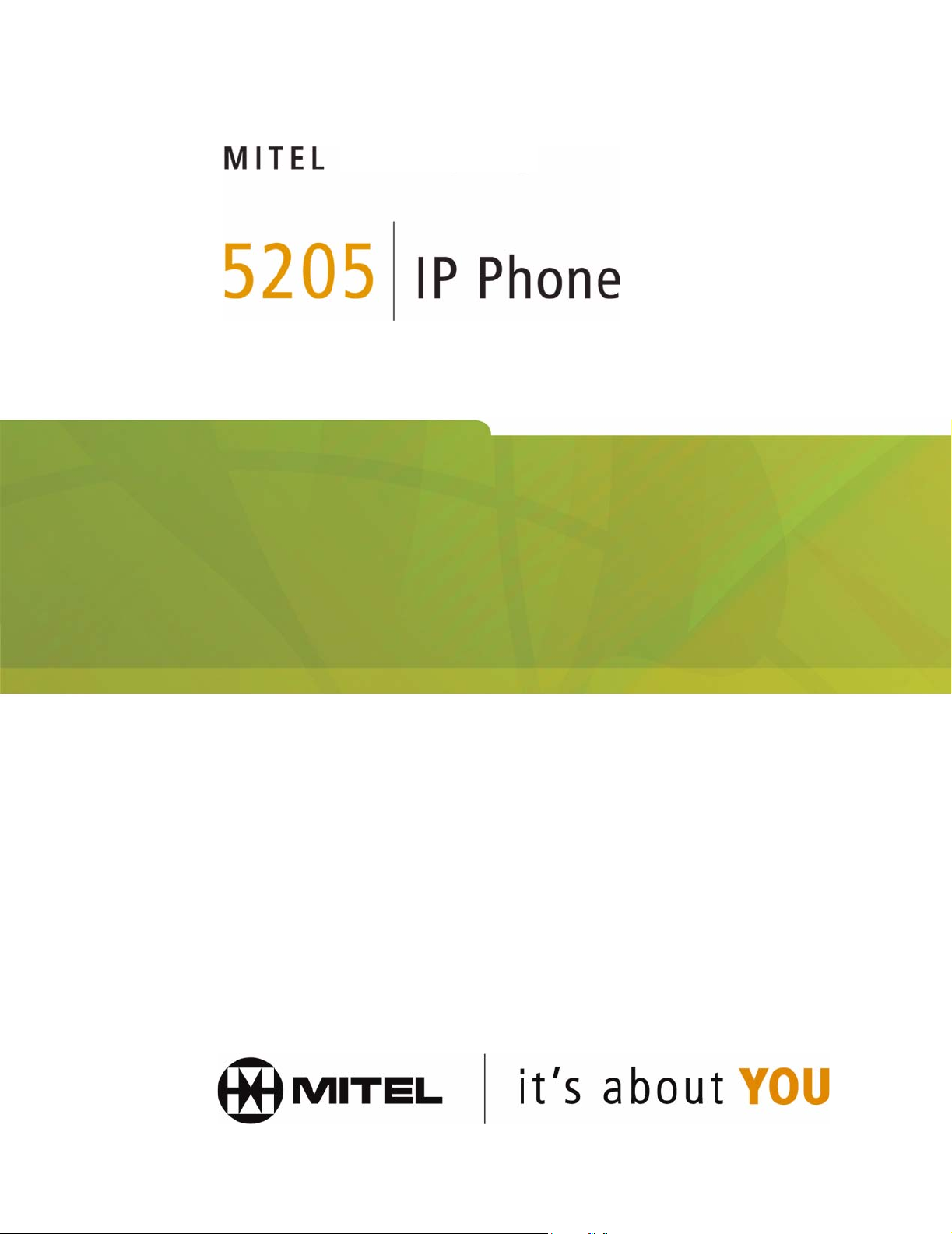
USER GUIDE
Page 2
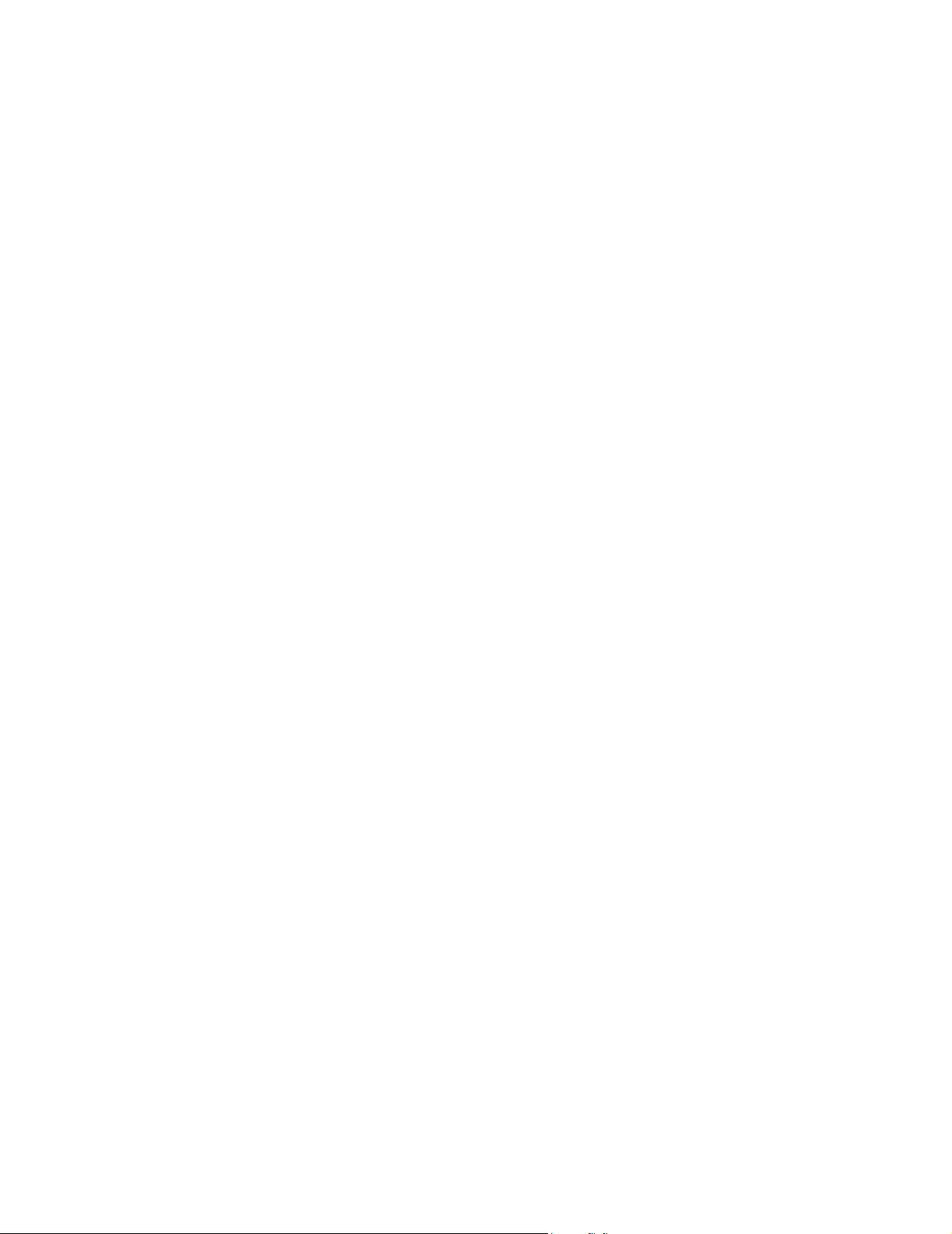
3300 ICP - 7.0
Page 3
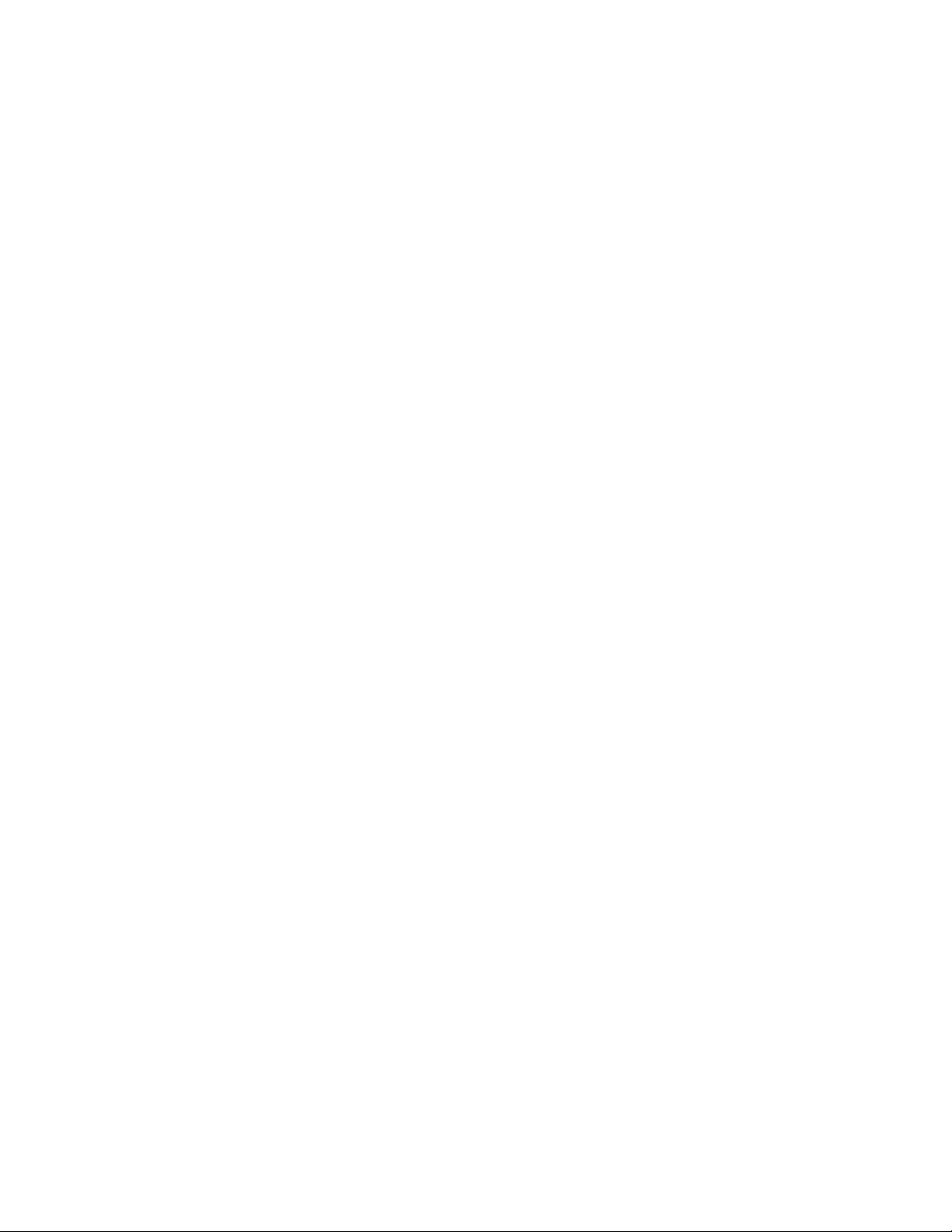
Contents
ABOUT THE 5205 IP PHONE
Telephone Status Indicators 2
Line Keys 2
For Users on Resilient 3300 ICP Systems 2
Tips for Your Comfort and Safety 3
Adjusting the viewing angle 3
USING YOUR PHONE
Adjusting the ringer volume 4
Adjusting the handset receiver volume 4
Adjusting display contrast 4
Programming the Feature Keys 4
MAKING AND ANSWERING CALLS
Making a Call 5
Answering a Call 5
Redial - Saved Number 5
Auto-Answer 6
Speed Call 6
1
4
5
-i-
Page 4
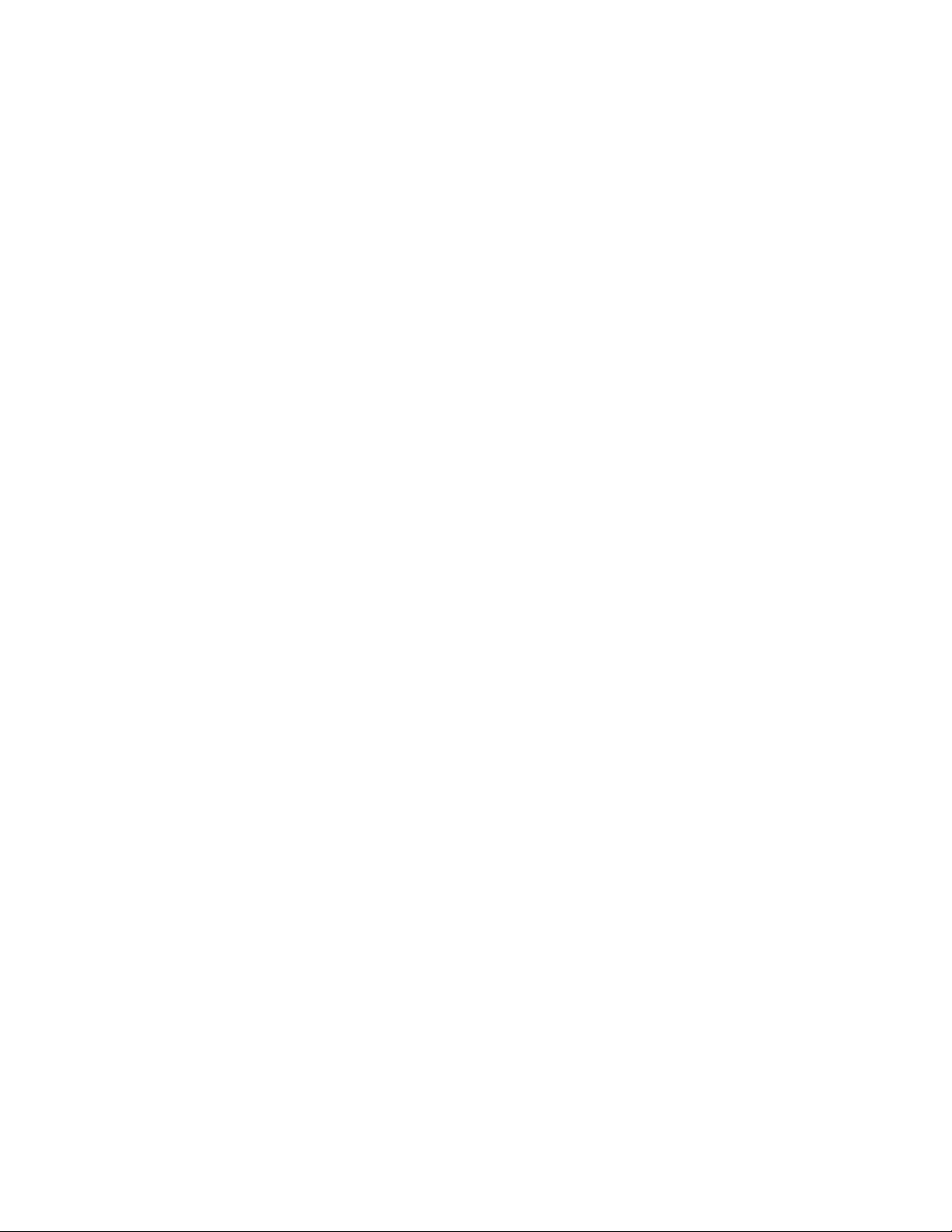
CALL HANDLING
Cancel 7
Hold 7
Call Transfer 8
Conference Calls 8
Swap 9
Messaging 9
Callback 10
Callback - Cancel 10
Callback - Cancel All 10
Call Forward 11
Call Forward - Remote 12
Call Forward - End Chaining 13
Call Forward - Override 13
7
USING OTHER FEATURES
Attendant Call Hold - Remote Retrieve 13
Call Park 14
Call Pickup 15
Camp-on 15
Directory 16
Do Not Disturb 17
Override 17
Paging 17
Direct Paging 18
Hot Desking 19
Tag Call 20
13
-ii-
Page 5
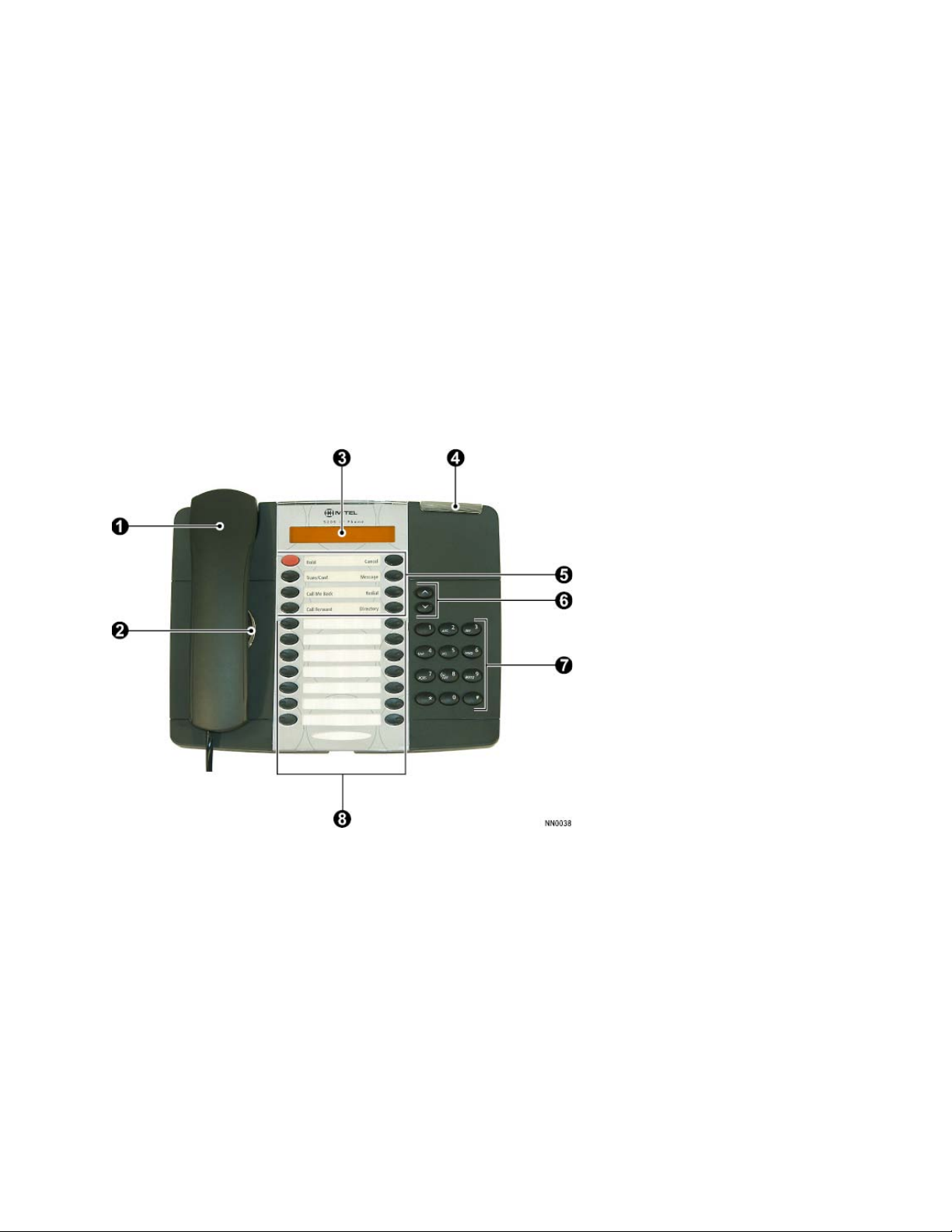
ABOUT THE 5205 IP PHONE
The Mitel Networks 5205 IP Phone is a digital telephone that connects
directly to a 10/100BaseT Ethernet network. It is supported by the Mitel
Networks 3300 Integrated Communications Platform (ICP) Release 3.3 and
later software.
The Mitel Networks 5205 IP phone has eight fixed-function keys ( HOLD,
CANCEL, MESSAGE, REDIAL, DIRECTORY, TRANS/CONF, CALL
FORWARD, CALL ME BACK ) and 14 programmable keys with built-in
status indicators along with a Volume Up/Down key and a standard numeric
keypad. The bottom-most key is assigned as the primary LINE key.
1. Handset
2. Speaker
3. Display
4. Message Waiting Indicator
5. Fixed-Function Keys
6. Volume Control
7. Keypad
8. Programmable Feature Keys
-1-
Page 6
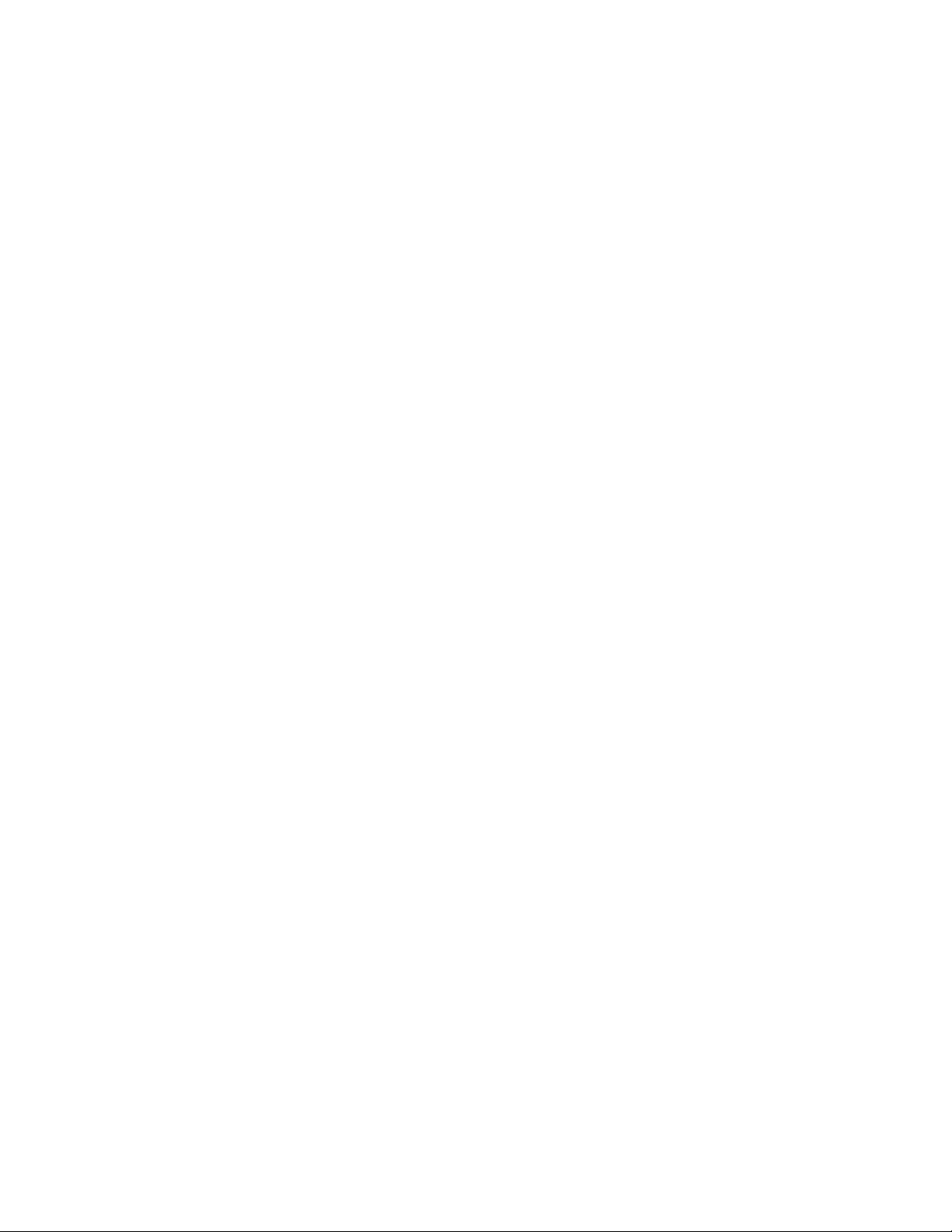
Telephone Status Indicators
p
Situation: The message waiting indicator is:
Line is idle Off
Line is ringing Flashing rapidly
Message waiting/Voicemail Flashing slowly
Line Keys
The bottom-right programmable feature key on your phone will be
programmed by your Administrator as a LINE key (referred to as either an
'intercom' or 'Prime Line' key). Additional programmable keys can be set up
to access other lines so that you can answer or make calls on multiple lines.
Programmable keys designated as LINE keys will indicate the status of a
line with the key light as follows:
Key Status Explanation
Lit The line is in use.
Unlit The line is idle (or free).
Flashing with ringing cadence. An external call is ringing on this line.
Flashing with held cadence. A call on this line is currently on hold.
To make a call using a line other than the primary one assigned to the
hone:
1. Lift the handset.
2. Press a line key that has been programmed to use another extension.
3. Dial the number.
Note: Refer to Making and Answering Calls for further information.
For Users on Resilient 3300 ICP Systems
If during a call, you hear two beeps repeated every 20 seconds it means that
your phone is switching to a secondary 3300 ICP system. The call continues
but the keys and features on your phone stop working. The keys and most
features begin working again after you hang up. Normal operation resumes
when your phone switches back to the primary system. If your phone is idle
and switched to the secondary system, you'll see a flashing rectangle on the
display. The rectangle remains until the switch to the primary system is
complete.
-2-
Page 7
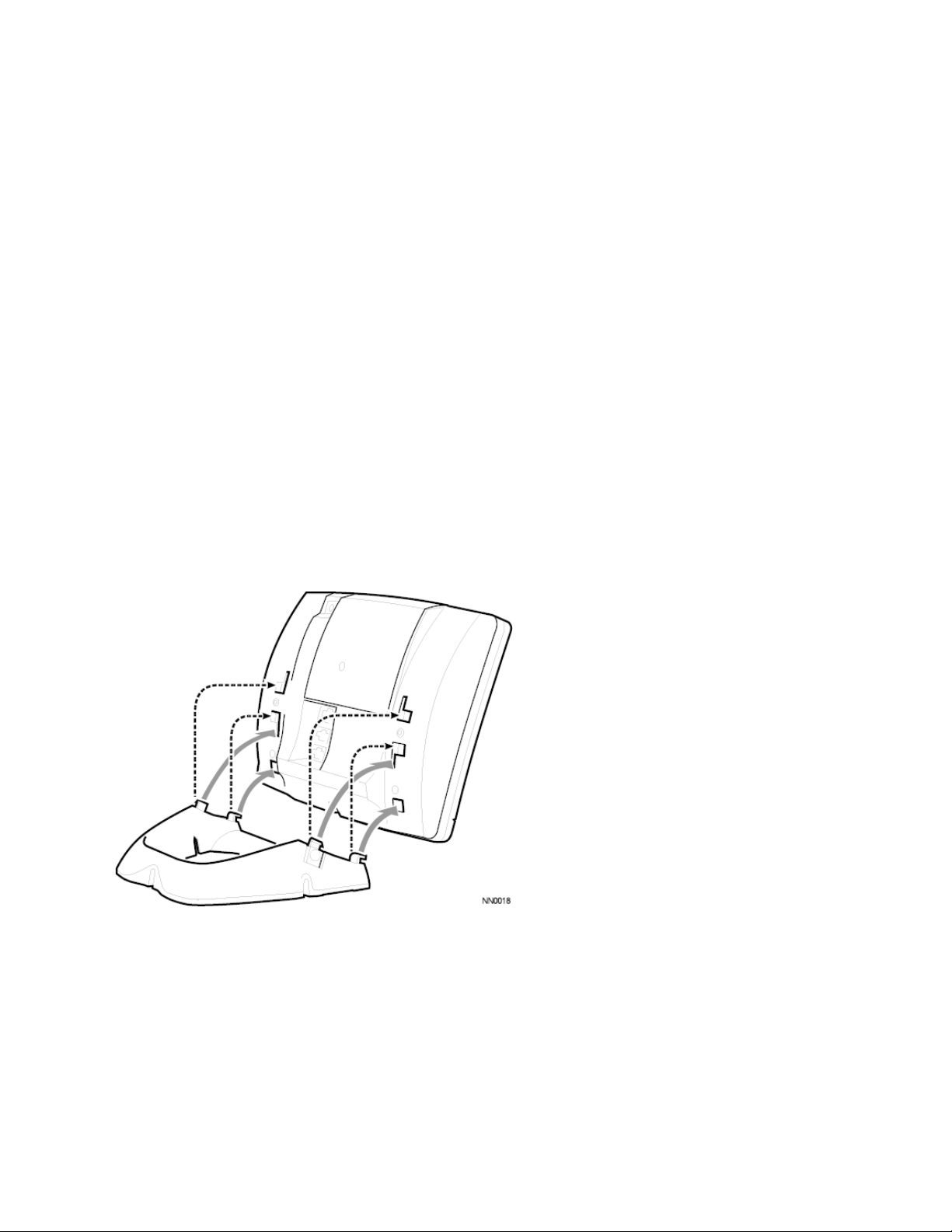
Tips for Your Comfort and Safety
Don't cradle the handset!
Prolonged use of the handset can lead to neck, shoulder, or back discomfort,
especially if you cradle the handset between your ear and shoulder.
Protect your hearing
Your phone has a control for adjusting the volume of the handset receiver.
Because continuous exposure to loud sounds can contribute to hearing loss,
keep the volume at a moderate level.
Adjusting the viewing angle
The stand built into your phone tilts to give you a better view of the keys.
To tilt your telephone for better viewing:
1. Press the release tabs on thes sides of the stand.
2. Hinge the two front hooks and snap the two back hooks of the stand into
either the upper or lower notches on the back of the phone.
-3-
Page 8
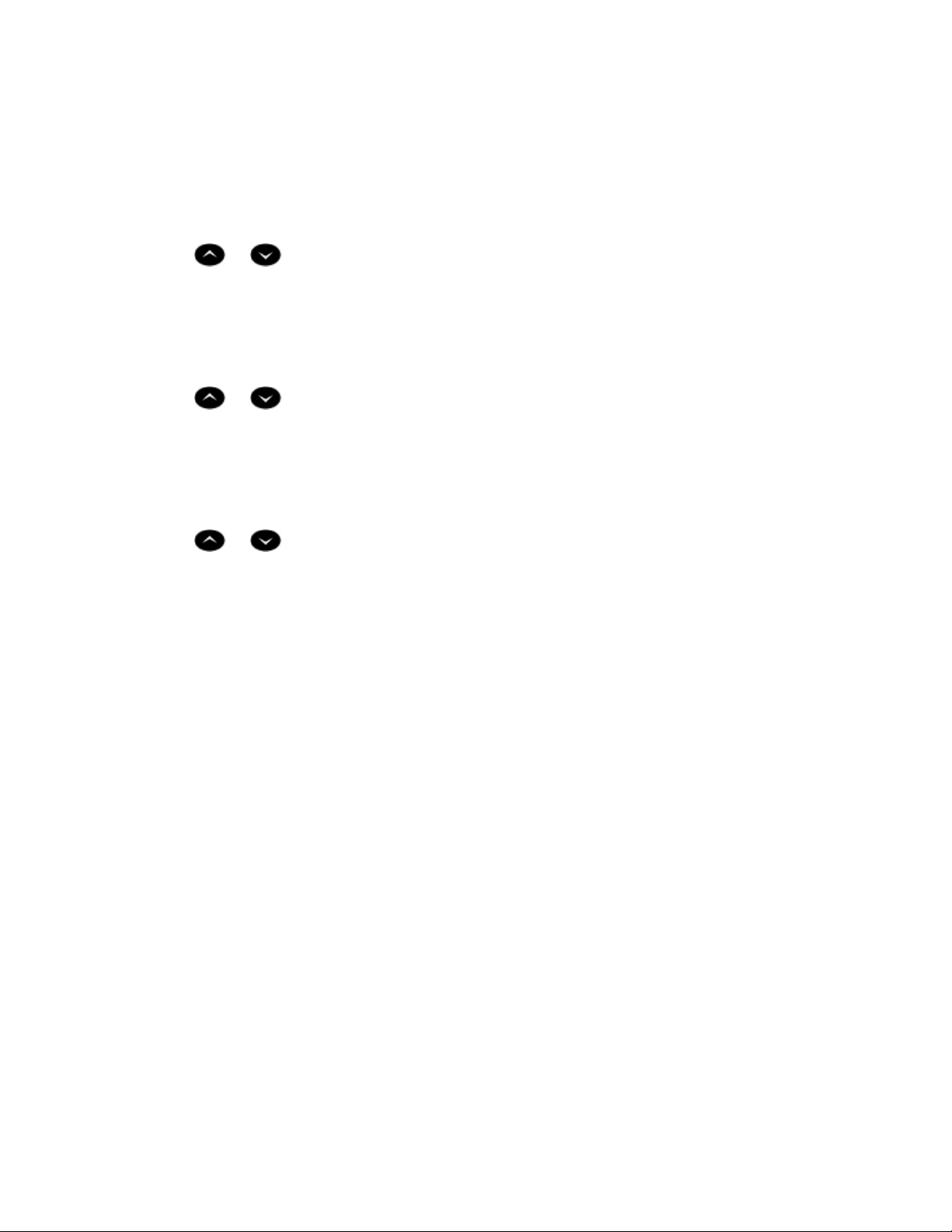
USING YOUR PHONE
Adjusting the ringer volume
To adjust the Ringer Volume while the phone is ringing:
z
Press or .
Adjusting the handset receiver volume
To adjust the Handset Receiver Volume when you are using the
handset:
z Press or .
Adjusting display contrast
To adjust the contrast level of the display screen while the phone is
not in use:
z
Press or .
Programming the Feature Keys
Programming the feature keys on your 5205 IP phone is done on your
computer using the Desktop Tool to access the 3300 ICP on your network.
Features such as speed dial keys, programming key definitions and Call
Forwarding must be all programmed using the Desktop Tool.
For more information on using the Desktop Tool, please contact your System
Administrator.
-4-
Page 9

MAKING AND ANSWERING CALLS
Making a Call
To make a call using the handset:
1. Lift the handset.
2. Dial the number.
Note: To use a line other than the primary one assigned to the phone, press
one of the Line keys before you dial the number.
To make a call using a Speed Call key:
z
Lift the handset.
z Press the Speed Call key to dial a pre-programmed number.
Note: Speed Call keys must be programmed using the Desktop Tool as
described in Programming the Feature Keys. Speed Call keys may be used
either for telephone numbers or to send a multi-digit password during a call.
Answering a Call
To answer a call:
z Lift the handset.
Redial - Saved Number
To save the last number that you manually dialed:
1. Lift handset.
2. Dial **79.
To Redial a saved number:
1. Lift handset.
2. Dial *6*.
-5-
Page 10

Auto-Answer
Auto-Answer lets you answer calls without lifting the handset. When a call
arrives, you hear a short ring, followed by the caller's voice.
To enable or disable Auto-Answer:
z
Press the programmable key assigned to the Auto-Answer feature.
To answer a call while on Auto-Answer:
z Lift the handset.
Speed Call
You may use Speed Call keys to make a call or to send a string of digits
during a call (press a Speed Call Key during a call to send a multi-digit
password, for instance).
To dial a stored Speed Call number:
1. Lift the handset.
2. Press the key programmed for the Speed Call number you wish to dial.
To use a stored Speed Call number during a call:
z
Press the key programmed with the Speed Call number you wish to send.
Note: Speed call numbers are stored as described in Programming the
Feature Keys.
-6-
Page 11

CALL HANDLING
Cancel
The Cancel key is a fixed-function key that allows you to cancel the current
operation and return to a dial tone. Pressing this key is equivalent to
replacing your handset and lifting it up again. When this key is pressed
during programming, you are returned to the previous programming step.
Pressing the Cancel key will reconnect the user to the original active call if
the user is in the middle of a Transfer.
Hold
To place a call on Hold:
z
Press HOLD and replace the handset in the cradle.
To retrieve a call from Hold:
1. Lift the handset.
2. Press the LINE key to retrieve the call.
Note: A call placed on hold in this manner is held under the primary line
assigned to the set. This type of hold is a 'System Hold' as any other
extension can pick up this held call if they have a DSS/BLF key
programmed for the initial holding extension.
-7-
Page 12

Call Transfer
To Transfer an active call:
1. Press TRANS/CONF.
2. Dial the number of the third party.
3. Do one of the following:
To complete the Transfer, hang up.
To announce the Transfer, wait for an answer, co nsult, and hang up.
To retrieve the call, press the switchhook and dial *1.
To cancel a Transfer before the third party has been connected:
z Press the CANCEL key to be reconnected to the original call.
Conference Calls
To form a Conference when a two-party call is already in place, or to
add another party to an existing Conference:
1. Press TRANS/CONF.
2. Dial the number of the next party.
3. Wait for an answer.
4. Press TRANS/CONF.
To leave a Conference:
z
Hang up.
-8-
Page 13

Swap
Swap allows you to alternate between two calls by pressing a key. Each call
is kept private as neither person can overhear your conversation with the
other.
To use the Swap feature to alternate between calls:
1. Make or answer a call, consult and then press the SWAP key to place
that call on hold.
2. While the first call is on hold, make or answer a second call.
3. Press the programmable key assigned to the SWAP feature to alternate
back and forth between the two calls.
4. Press
Note: This feature may only be available on this set provided that Exclusive
Hold has already been activated. Consult your System Administrator for
more information.
Messaging
If the message indicator is flashing slowly while the phone is not ringing, this
indicates that you have a message or voicemail.
The response to a message indication changes depending on whether the
caller wants you to call back or if they have left a voice message.
Note: For voicemail to work properly with the 5005 IP phone, Call Forward
must be activated. See Call Forwarding for more information.
To respond to a message indication:
1. Lift the handset.
2. Press MESSAGE.
If the caller has left a voice message, the phone will automatically call
the voicemail system.
OR
If the caller has activated your message indicator instead of leaving a
voice message, the phone will automatically call their number.
-9-
Page 14
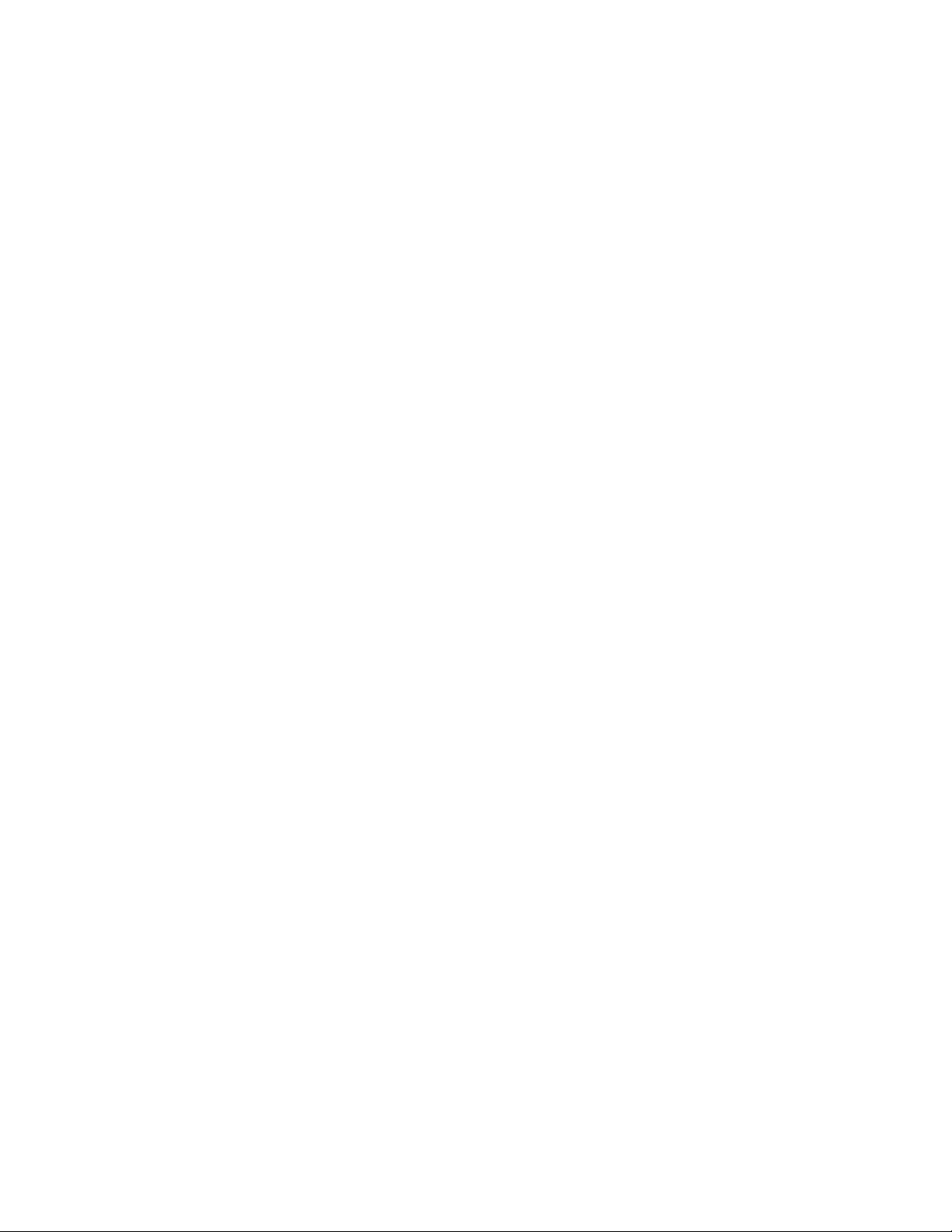
Callback
To leave a callback message at another extension:
z
While listening to ringing or busy tone, press the CALL ME BACK key.
The called extension user is informed of the message waiting indication by
their Message Indicator flashing and the display screen showing
"MESSAGE WAITING".
Callback - Cancel
To cancel a callback:
1. Lift the handset.
2. Dial *1#.
3. Dial the number of the called extension.
4. Hang up.
Callback - Cancel All
To cancel all callbacks:
1. Lift the handset.
2. Dial #1.
3. Hang up.
-10-
Page 15

Call Forward
g
Incoming internal and external calls presented at your extension can be
forwarded in the following ways:
z
Call Forward All - forwards all your calls to another destination (extension
or external number) without first presenting the calls at your extension.
z
Call Forward No Answer - forwards your calls to another destination when
you are busy on another call or away from your desk.
z
Call Forward Busy - forwards your calls to another destination when you
are busy on another call or away from your desk.
Each type of forwardin
can be assigned to one of the programmable feature
keys and invoked by pressing that key, or by dialing the appropriate feature
access code.
You can also forward your calls to voicemail, if available. The extension
number of the voicemail system is .
To program and activate Call Forward:
1. Lift the handset.
2. Do one of the following:
To redirect all calls without ringing your phone first, dial *8.
To redirect all calls when your telephone is busy, dial **70.
To redirect internal calls when your telephone is busy, dial 63.
To redirect external calls when your telephone is busy, dial 62.
To redirect all calls when you don't answer, dial **71.
To redirect internal calls when you don't answer, dial 65.
To redirect external calls when you don't answer, dial 66.
3. Dial the destination number.
4. Hang up.
-11-
Page 16

To cancel individual Call Forward types:
1. Lift the handset.
2. Do one of the following:
To cancel the redirect of all calls, dial #8.
To cancel the redirect of calls when your telephone is busy, dial
**72.
To cancel the redirect of calls when you don't answer, dial **74.
3. Hang up.
To cancel all Call Forward types:
1. Lift the handset.
2. Dial ##8.
3. Hang up.
Call Forward - Remote
To forward calls from a remote extension to your current location:
1. Lift the handset.
2. Dial **8.
3. Dial the extension of the remote extension.
4. Hang up.
To cancel Call Forward - Remote from the extension that set the
remote forwarding:
1. Lift the handset.
2. Dial **77.
3. Dial the extension of the remote extension.
4. Hang up.
To cancel Call Forward - Remote from the extension that was
forwarded:
1. Lift the handset.
2. Dial #8.
3. Hang up.
-12-
Page 17

Call Forward - End Chaining
To ensure that calls do not get forwarded again by the destination
number:
1. Lift the handset.
2. Dial 64.
3. Hang up.
To again allow calls to be forwarded by the destination number:
1. Lift the handset.
2. Dial **73.
3. Hang up.
Call Forward - Override
To override Call Forward and ring a extension:
1. Lift the handset.
2. Dial *1*.
3. Dial the extension number.
USING OTHER FEATURES
Attendant Call Hold - Remote Retrieve
To retrieve a call placed on Hold by the attendant:
1. Lift the handset.
2. Dial *23.
3. Dial the digits announced by the attendant.
-13-
Page 18

Call Park
g
The Call Park feature allows you to place a call in a special hold state. You,
or someone else, can then retrieve the call from any extension in the
system.
After parking the call, the system can automatically connect you to paging
equipment so that you can announce the call to the requested party.
To park an active call:
1. Do one of the following:
Press the Call Park feature key (must be programmed)
Press TRANS/CONF, and then dial *7#.
The display shows PARKED@, followed by the park destination and
parking spot index (if applicable). Example: PARKED@ 1234 @ 02.
2. Dial the directory number on which to park the call (not required if the
number is programmed to the Call Park feature key).
3. To inform a user that a parked call is waiting, do one of the following:
If automatic paging is enabled, announce the call and the park
retrieve digits shown on the display.
If automatic paging is disabled, press the programmed Page key, or
dial **9, followed by the Paging zone number (if required). Then,
announce the call and park retrieve digits shown on the display.
To retrieve a parked call:
1. Do one of the following:
Dial *8#.
Press the Call Park - Retrieve feature key (must be programmed).
2. Dial the directory number on which the call is parked (not required if the
number is programmed to the Call Park feature key).
3. If there are multiple calls parked on the number, dial the two-digit index
number to retrieve a specific call, or # to retrieve the lon
-14-
est parked call.
Page 19

Call Pickup
To answer a call that is ringing at another extension in your Pickup
Group:
1. Lift the handset.
2. Press the DIALED CALL PICKUP feature key or dial *6.
To answer a call that is ringing at a extension not in your Pickup
Group:
1. Lift the handset.
2. Press the DIRECTED CALL PICKUP feature key or dial **6.
3. Dial the number of the ringing extension.
Camp-on
Camp-on, or Call Waiting, lets you notify someone who is using a telephone
that you are waiting to be connected. An attendant may also camp a call
onto a busy station. Upon hearing the Camp-on tone, the busy party can
either respond or finish the current call.
To Camp-on to a busy extension:
z
Press the CAMP-ON feature key or dial 3.
-OR-
Wait for the time-out period to expire.
To retrieve a call when you hear Camp-on tone:
z Press the CAMP-ON feature key.
The current call is put on hold. You are connected to the waiting call.
-15-
Page 20

Directory
The Directory feature provides you with access to the Mitel Networks 6500
Speech-Enabled Applications. This allows you to use voice commands to
route calls to people or departments within the 6500 SE Attendant system.
You can also make calls to people outside of the company provided their
names are listed in your Personal Directory.
To place a call from the Corporate Directory:
1. Lift the handset.
2. Press the DIRECTORY key.
3. When prompted, speak the extension number or name of the person or
the name of the department you wish to call in a clear voice. The call will
then be made by the 6500 SE Attendant system.
Note:
1. You must state the individual digits such as "Five-Nine-Two-Two-One-
Two-Two" instead of "Five Hundred And Ninety-Two, Two Thousand One
Hundred And Twenty Two".
2. Before the auto attendant starts dialing the number of the requested
destination, you can cancel the transfer by saying "Cancel" or "No".
For more information on the 6500 SE Attendant system, please contact your
Administrator for additional documentation.
-16-
Page 21

Do Not Disturb
To activate Do Not Disturb:
1. Lift the handset.
2. Press the DO NOT DISTURB feature key or dial *5.
3. Hang up.
To deactivate Do Not Disturb:
1. Lift the handset.
2. Press the DO NOT DISTURB feature key or dial **5.
3. Hang up.
To activate Do Not Disturb from a remote extension:
1. Lift the handset.
2. Dial **5.
3. Dial the number of the extension to which Do Not Disturb is to apply.
4. Hang up.
To deactivate Do Not Disturb from a remote extension:
1. Lift the handset.
2. Dial ##5.
3. Dial the number of the extension with Do Not Disturb activated.
4. Hang up.
Override
To use enter another extension user's call when you encounter busy
tone or to override DND tone:
z
Press the INTRUDE feature key or dial 2.
Paging
To use Paging:
1. Lift the handset.
2. Dial **9.
3. Dial the Paging zone number (if required).
4. Make the announcement.
-17-
Page 22

Direct Paging
Direct Paging allows you to page a party through their telephone speaker. If
the paged party has Off-Hook Voice Announce enabled, the page will be
heard even when the party is on a handset or headset call.
To page a party:
1. Lift the handset.
2. Dial *37.
3. Dial the extension number.
4. Speak to the dialed party after the tone.
To answer a Direct Page (indicated by a single burst of tone):
z
Lift handset.
-18-
Page 23

Hot Desking
Hot Desking allows you to log into the telephone system from any phone
designated as a Hot Desk phone. Simply log in at the phone using your
assigned Hot Desk User Extension Number and the phone immediately
assumes all your speed dials, features keys, call forwarding setup, and line
appearances - even your language preference for the display. Any changes
you make to the phone while you are logged in--for example, adding a
speed dial--are saved to your personal profile. Logging in activates your
profile on any phone that supports Hot Desking.
Note: All Hot Desking profiles have 13 programmable keys. If you log into a
phone that has a fewer number of keys, the extra ones are "hidden". Only
the use of the extra keys is lost, not the features assigned to them.
To log into a Hot Desking phone (the phone must be idle):
1. Dial 222.
2. Enter your Hot Desk User Extension Number.
You hear confirmation (stutter) tone if login succeeded.
To log out of Hot Desking phone (the phone must be idle):
1. Dial 333.
2. Enter your Hot Desk User Extension Number.
You hear confirmation (stutter) tone if logout succeeded.
Note: Your profile can only be active on one phone at a time. If you log in
from another phone without logging out from the first one, the system will
automatically deactivate your profile on the first phone.
Hot Desk Remote Logout
A user that has forgotten to log out of a Hot Desking phone can be logged
out using any phone that supports Hot Desk Remote Logout.
To remotely log out a Hot Desking phone:
1. dial the.
2. Dial 111.
3. Dial the Hot Desk User Extension Number that you want to log out.
-19-
Page 24

Tag Call
Tag Call allows you to signal that you are the victim of a threatening or
malicious call. Using the tag, your system administrator or telephone
company can identify the source of the call and provide this information to
appropriate personnel or authorities.
CAUTION: Tagging a non-malicious call may result in fines or other
penalties.
To tag a malicious call:
z
Press the Tag Call feature key while the call is in progress.
See "Programming the Feature Keys" elsewhere in this guide for
information on programming a Tag Call feature key to your phone.
-OR-
z
Press TRANS/CONF.
z
Dial *55.
If the call was successfully tagged "Thank You" is shown on the display;
otherwise, "Not Allowed" is displayed.
Note: Tag Call can be used on active two-party calls only. Calls on hold and
conference calls cannot be tagged.
-20-
Page 25

Page 26

TM
, ® Trademark of Mitel Networks Corporation.
© Copyright 200
6, Mitel Networks Corporation.
All rights reserved.
