Page 1
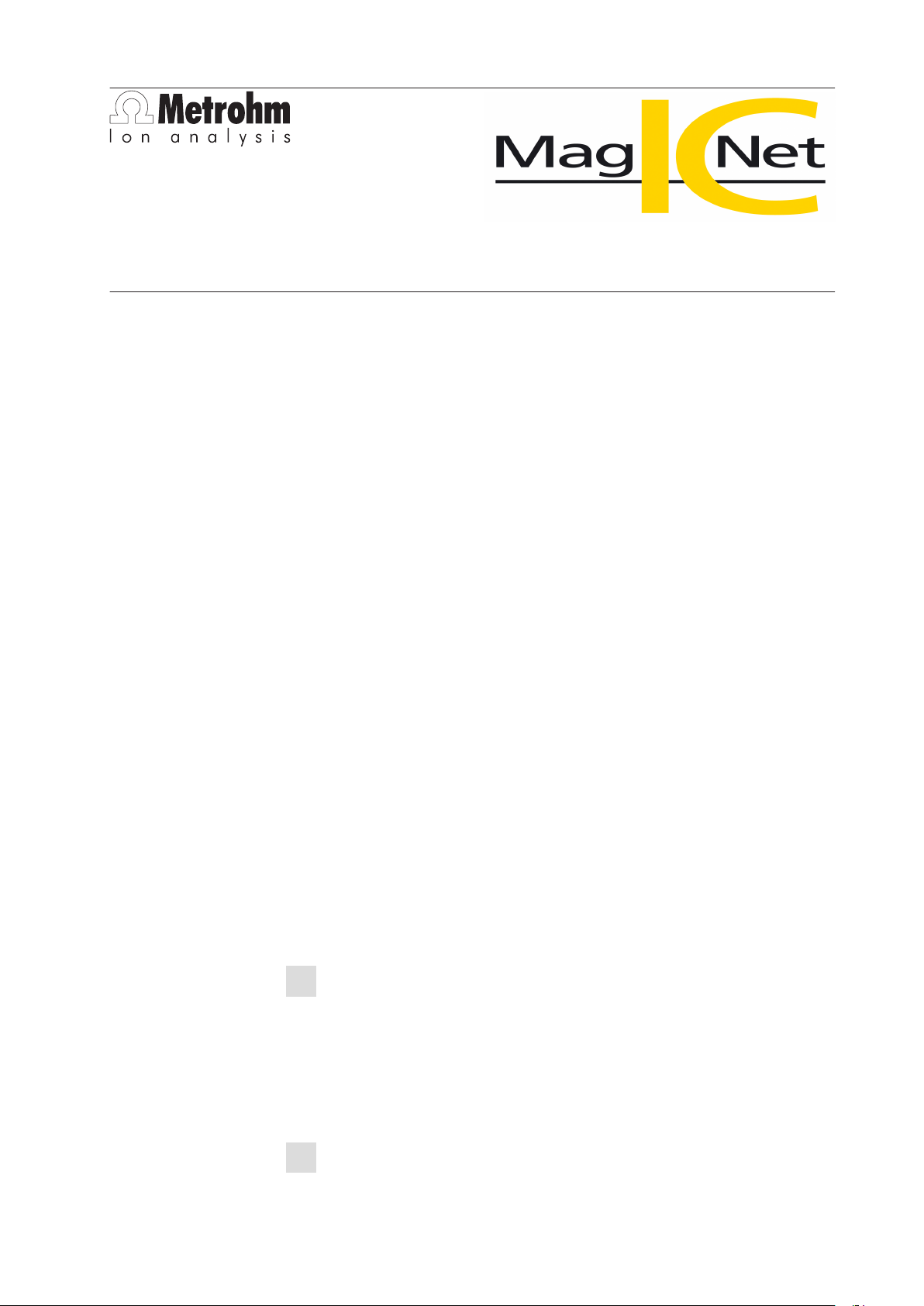
Metrohm AG
CH-9101 Herisau
Switzerland
Phone +41 71 353 85 85
Fax +41 71 353 89 01
info@metrohm.com
www.metrohm.com
1 System requirements (minimal)
Operating system Windows 2000 SP4, Windows XP Professional SP2,
Windows Vista
RAM 1 GB (Windows 2000 / Windows XP)
2 GB (Windows Vista)
Memory Program: 1 GB
Data: 2 GB (for about 3000 determinations)
Serial ports for devices with RS232 interface
Installation
USB ports for devices with USB interface
The windows user must have administrator rights in order to be able to install
the MagIC Net software.
Additional requirements for the MagIC Net server:
Network 10 MBit/s, stable and permanent
Operating system Windows 2000 SP4, Windows XP Professional SP2,
Windows 2000 Server, Windows 2003 Server,
Windows Vista
2 Single workplace installation
With the single workplace version MagIC Net Professional the workplace and
database will be installed on your computer.
On inserting the CD into the drive of your computer the installation will be
1
started automatically. If this option is deactivated on your computer double
click the file setup.exe.
If the minimum system requirements are not met (see above) a message
appears. Click on [Yes] if you like to install the programm nevertheless.
8.102.2303
Afterwards, click on [Next].
After having read the license agreement for MagIC Net and accepting it
2
with [Yes] a window will appear where you can enter the license code.
1
Page 2
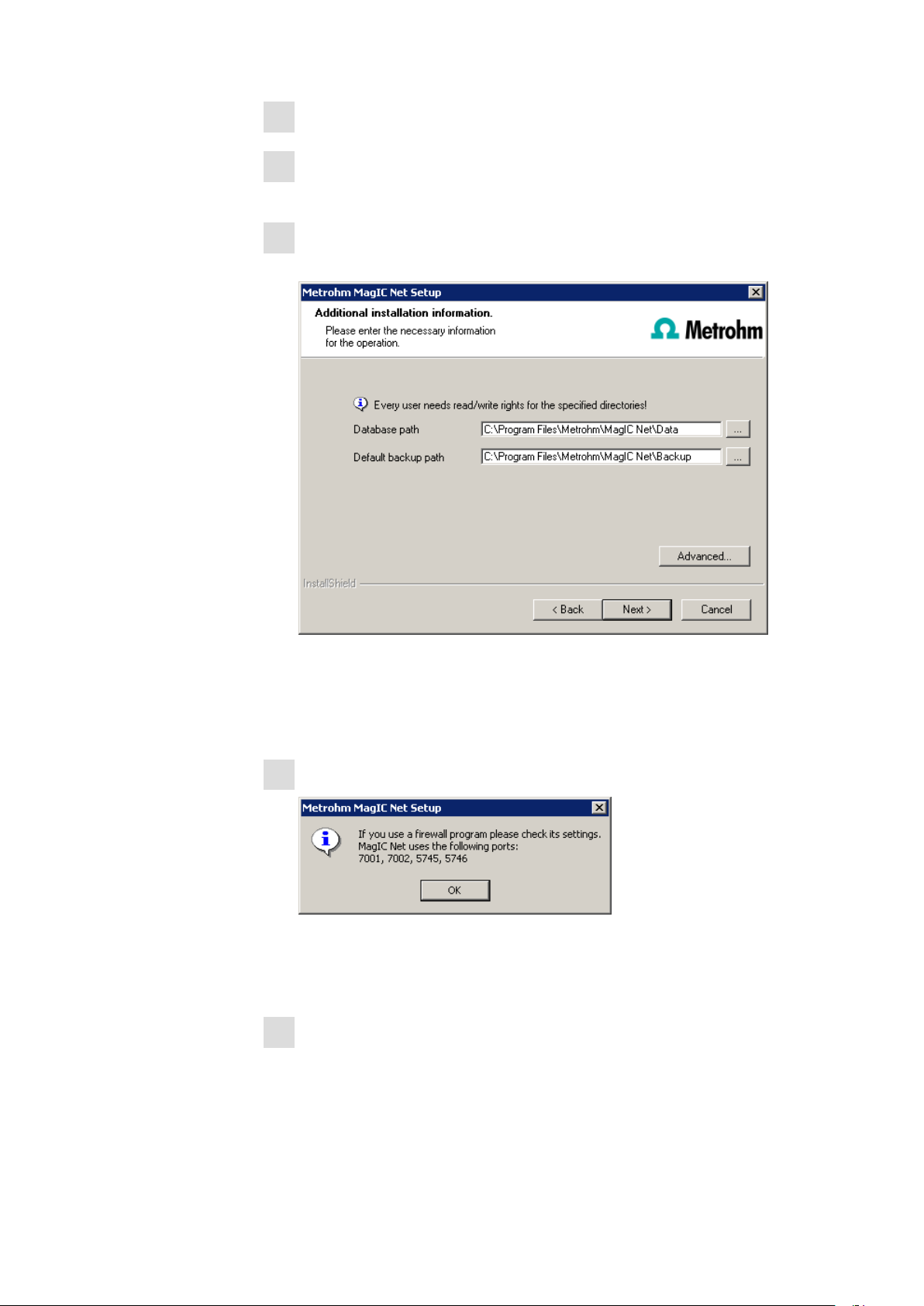
Enter the license code for MagIC Net Professional and click on [Next].
3
Now enter the destination folder for the MagIC Net installation and con-
4
firm with [Next].
In the dialog window Additional installation information you can
5
define the path for the database and backup files:
Under [Advanced...] it is possible to change the ports MagIC Net uses to
communicate with the database and administration server. If the ports are
in use already, an appropriate message will appear. Ask your system administrator for more information about this. Continue with [Next].
Follow the instructions of the program until the following message appears:
6
This message points out which ports MagIC Net uses. Write down these
ports and inform your system administrator in case MagIC Net is not able
to connect to the database. Confirm the message with [OK].
As soon as the copying procedure has been terminated you can carry out
7
further Workplace settings:
2
8.102.2303
Page 3
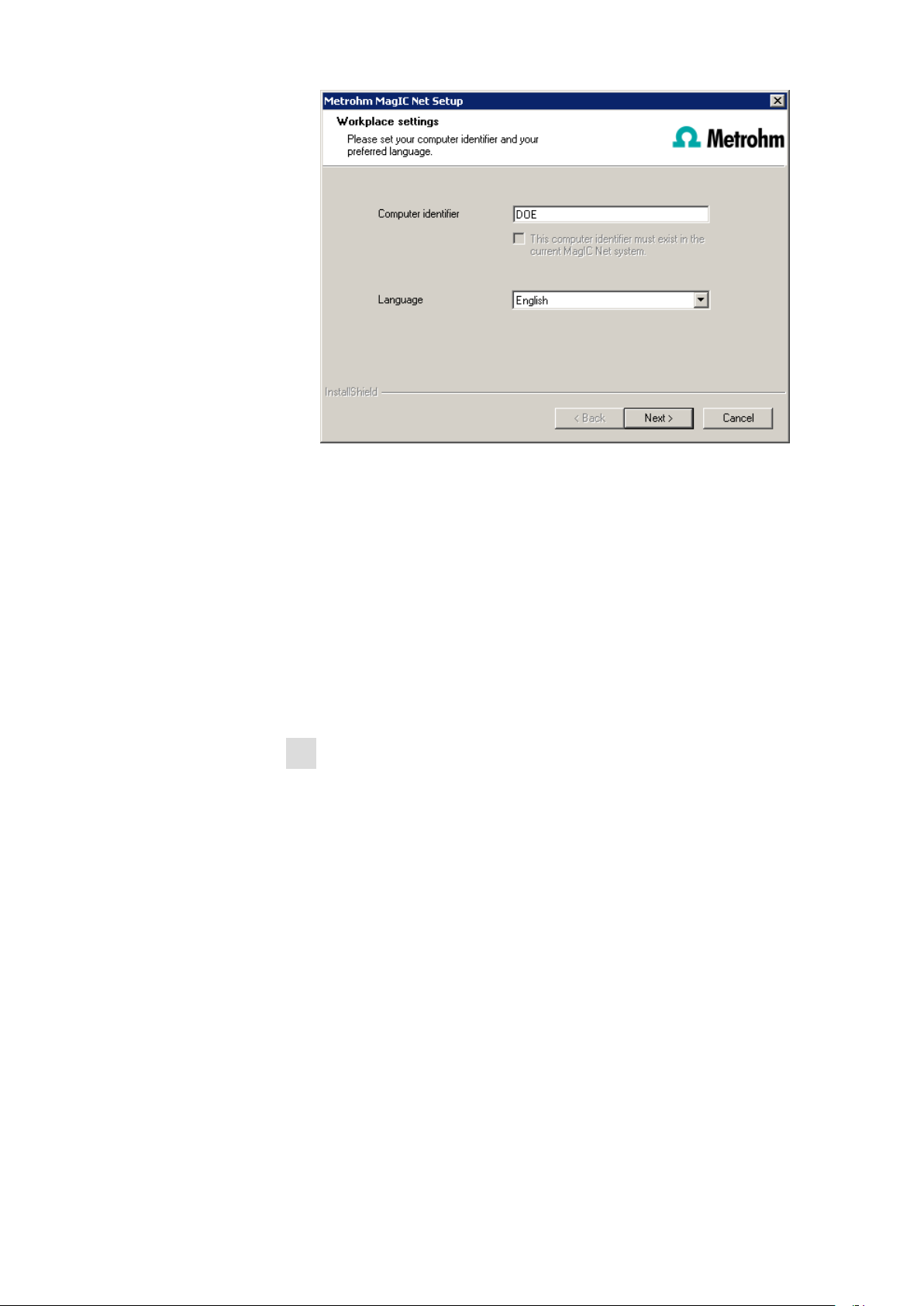
The option "This computer identifier must exist in the current MagIC
Net system." is only selectable if a database entry already exists from a
previous installation on your computer or if you want to connect to a database server which has already been installed on another computer.
If you activate this option MagIC Net checks whether the identifier you
have entered exists in the database. If this is true the identifier and all associated settings will be adopted. With this option a renewed installation of
a client is much easier.
Click on [Next]. If the database ports are not available, an appropriate
message will appear and the installation will be aborted. In this case, check
your server and firewall settings before starting the installation again.
At the end of the installation the file info.txt will be created which contains
8
all relevant information concerning your current MagIC Net installation.
Save this file on your computer in case of need in future and print it (add to
IQ). Complete the installation with [Finish].
An InstallLog file with a list of all files having been copied to your computer
and with a confirmation for a successful installation is saved in the MagIC
Net installation folder (default: C:\Program Files\Metrohm\tiamo) under bin
\InstallLog.
3 Client/Server installation
With the MagIC Net Multi version (multiple workplace version with 3 licenses)
you can choose during the installation whether you want to install a client
(workplace) or the server (incl. a client) on your computer.
If you only want to install a client the server to which your client will be connected
has to be installed in advance.
8.102.2303
3
Page 4
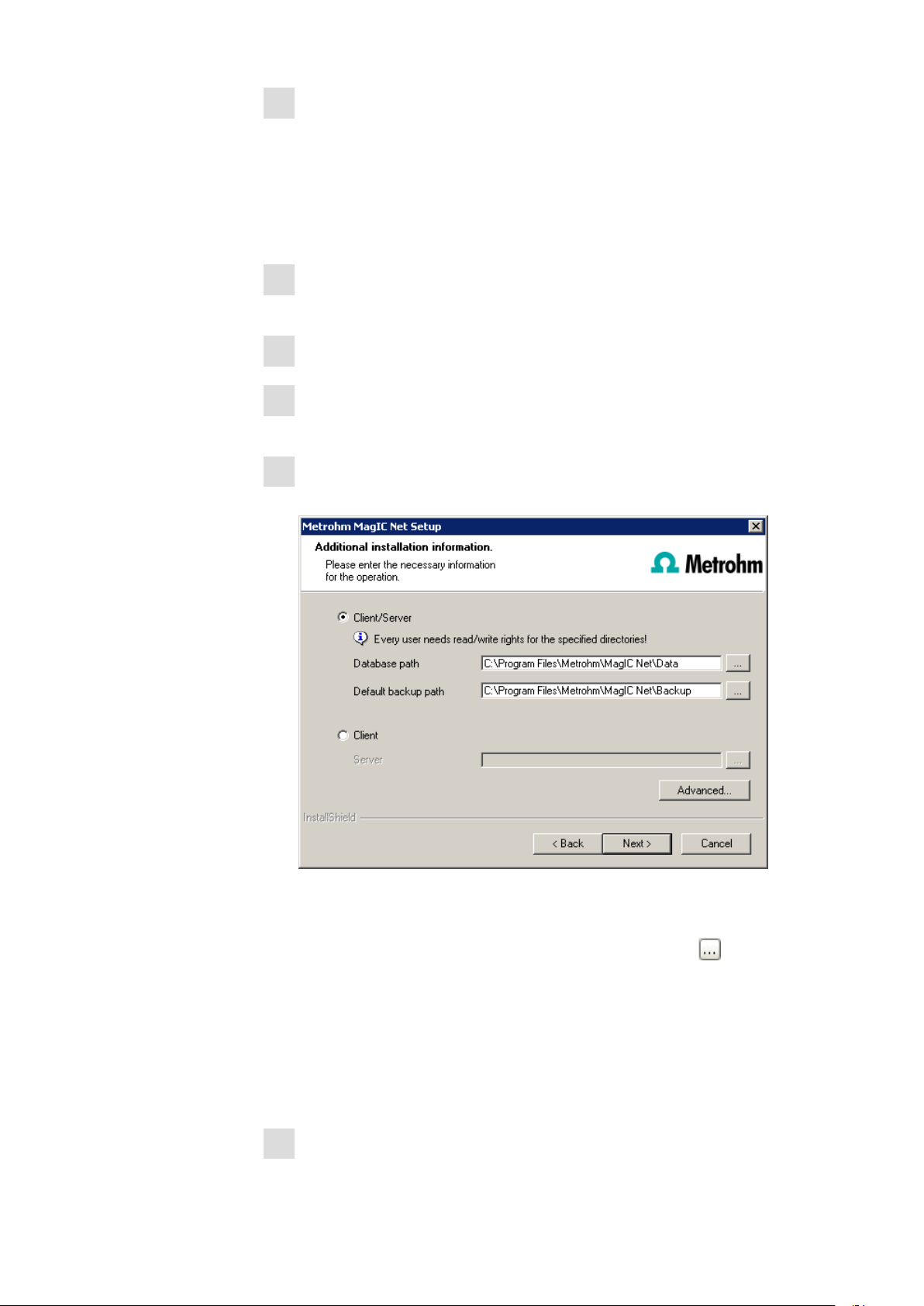
On inserting the CD into the drive of your computer the installation will be
1
started automatically. If this option is deactivated on your computer double
click the file setup.exe.
If the minimum system requirements are not met (see above) a message
appears. Click on [Yes] if you like to install the programm nevertheless.
Afterwards, click on [Next].
After having read the license agreement for MagIC Net and accepting it
2
with [Yes] a window will appear where you can enter the license code.
Enter the license code for MagIC Net Multi and click on [Next].
3
Now enter the destination folder for the MagIC Net installation and con-
4
firm with [Next].
The dialog window Additional installation information appears where
5
you can choose whether you want to install a client or the server:
The option Client/Server installs the workplace and the database server on
your computer. Choose this option if your computer will be used as server.
With Client only the workplace will be installed and with you have to
choose the database server (has to be installed in advance!) to which you
want to connect. The network server name or the IP address are accepted.
Under [Advanced...] it is possible to change the ports MagIC Net uses to
communicate with the database and administration server. If the ports are
in use already, an appropriate message will appear. Ask your system administrator for more information about this. Continue with [Next].
All further installation steps correspond to those of the single workplace in-
6
stallation from point 6.
4
8.102.2303
Page 5

4 Modify / repair / remove installation and renew
license
In order to carry out modifications on your current MagIC Net installation double
click the file setup.exe on the installation CD or under Control panel ▶ Add/
Remove Programs click on Metrohm MagIC Net 1.0. Then choose Change/
Remove:
Modify
Repair/Update In case of a defective MagIC Net installation because e.g. a DLL file is missing
License update This option allows you to directly update your MagIC Net Professional instal-
Remove This removes your MagIC Net installation. Data which has been generated after
With this option you can change the path to the database and backup files and
set the ports which MagIC Net uses for communication. With the MagIC Net
Multi version you can additionally change the path to the database server.
or a program file has been deleted by mistake MagIC Net can be repaired with
this option.
lation to the MagIC Net Multi version. In order to do this enter your new license
code in the next dialog window.
the installation (e.g. database entries, log files, exported data etc.) will remain on
your hard disk.
5 Program update with MagIC Net Professional
At the program update, the configuration database (system configuration, methods, templates) and the determination databases are automatically updated for
further use with MagIC Net Professional. All files in the database directory, in
the backup directory, and in the sub-directory bin are maintained. The files in
the sub-directories jre, lib, res, doc, and examples are deleted.
8.102.2303
5
Page 6
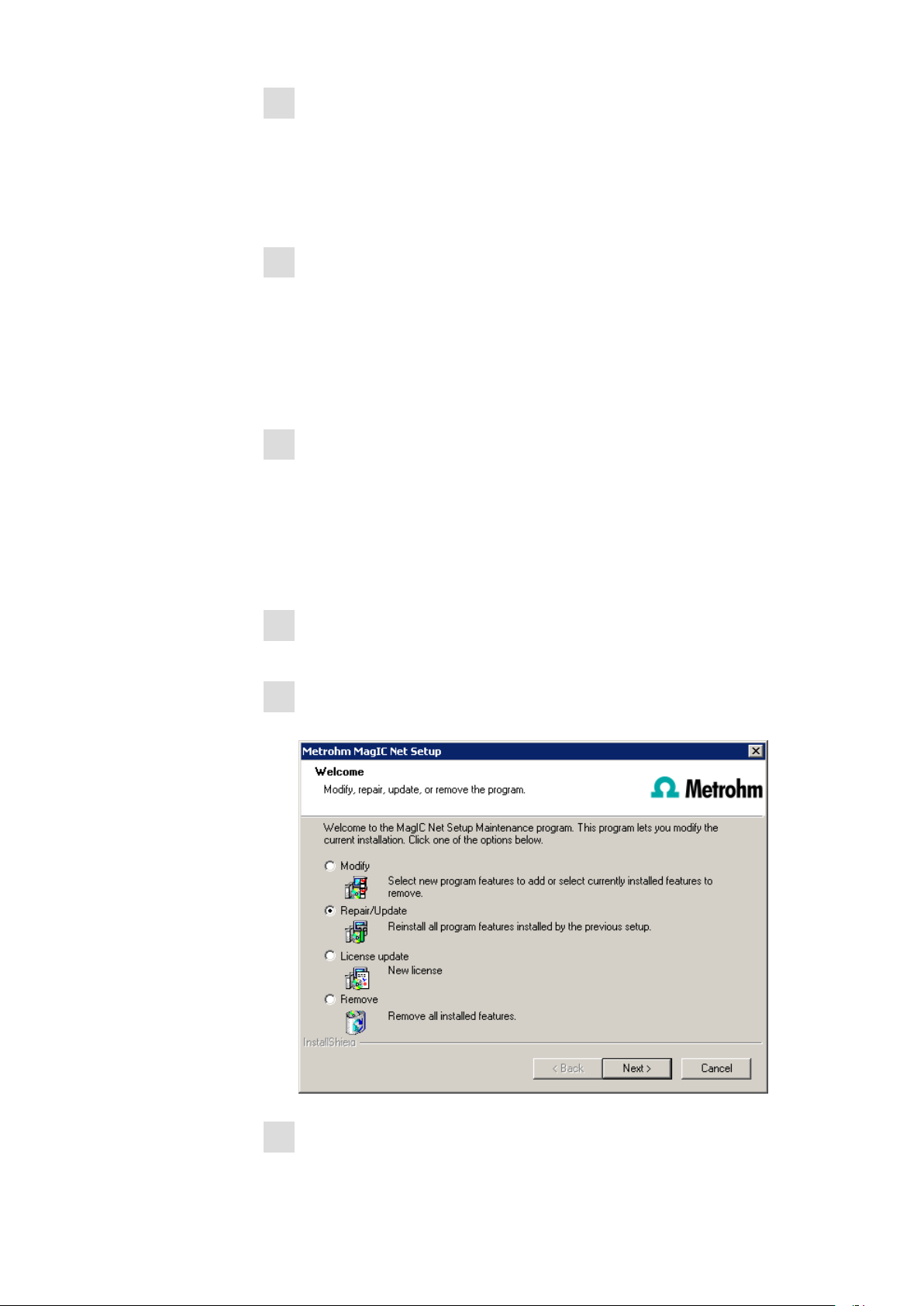
Save the configuration database into an external directory using the backup
1
function of MagIC Net. For that, select the menu item
File ▶ Save ▶ Manual in the program part Configuration. Select the
Backup directory, enter a name for the backup file and click on [Start].
The backup is finished automatically. It is recommended to copy the backup
file to CD/DVD.
If desired, export the methods in addition to the automatic backup with the
2
configuration database (see above) into an external directory. For that,
select the menu item File ▶ Method manager... in the program part
Method. Select the desired Method group, mark all methods to be expor-
ted and click on [Edit] ▶ Export.... Select the desired export directory and
click on [OK]. The methods are exported into the desired directory. It is
recommended to copy the exported methods to CD/DVD.
Save all determination databases created by yourself into an external direc-
3
tory using the backup function of MagIC Net. For that, select the menu
item File ▶ Database Manager... in the program part Database. Select
the desired database and click on [Backup]. Select the Backup direc-
tory, enter a name for the backup file and click on [Start]. The backup is
finished automatically. It is recommended to copy the backup file to CD/
DVD.
Save further files created by yourself in the installation directory (e.g. export
4
files) into an external directory or to CD/DVD.
Close MagIC Net. Insert the installation CD and double click the file
5
setup.exe. Then select Repair/Update and click on [Next.]
Complete the installation with [Finish].
6
6
8.102.2303
Page 7

An UpdateLog file with a list of all files having been copied to your computer and with a confirmation for a successful installation is saved in the
MagIC Net installation folder (default: C:\Program Files\Metrohm\tiamo)
under bin\InstallLog.
6 Program update with MagIC Net Multi
At the program update, the configuration database (system configuration, methods, templates, user-specific data for all clients) and the determination databases
on the server are automatically updated for further use with MagIC Net
Multi. All files in the database directory, in the backup directory, and in the subdirectory bin are maintained. The files in the sub-directories jre, lib, res, doc,
and examples are deleted.
Make sure the MagIC Net Multi will be closed on all clients.
1
Open MagIC Net Multi on the server and save the configuration database
2
into an external directory using the backup function of MagIC Net. For
that, select the menu item File ▶ Save ▶ Manually in the program part
Configuration. Select the Backup directory, enter a name for the backup
file and click on [Start]. The backup is finished automatically. It is recommended to copy the backup file to CD/DVD
If desired, export the methods in addition to the automatic backup with the
3
configuration database (see above) into an external directory. For that,
select the menu item File ▶ Method manager... in the program part
Method. Select the desired Method group, mark all methods to be expor-
ted and click on [Edit] ▶ Export.... Select the desired export directory and
click on [OK]. The methods are exported into the desired directory. It is
recommended to copy the exported methods to CD/DVD.
Save all determination databases on the server into an external directory
4
using the backup function of MagIC Net. For that, select the menu item
File ▶ Database Manager... in the program part Database. Select the
desired database and click on [Backup]. Select the Backup directory,
enter a name for the backup file and click on [Start]. The backup is finished
automatically. It is recommended to copy the backup file to CD/DVD.
Save further files in the installation directory (e.g. export files) into an exter-
5
nal directory or to CD/DVD.
Close MagIC Net Multi on the server and on all clients. Insert the instal-
6
lation CD and double click the file setup.exe. Then select Repair/
Update and click on [Next.]
8.102.2303
7
Page 8
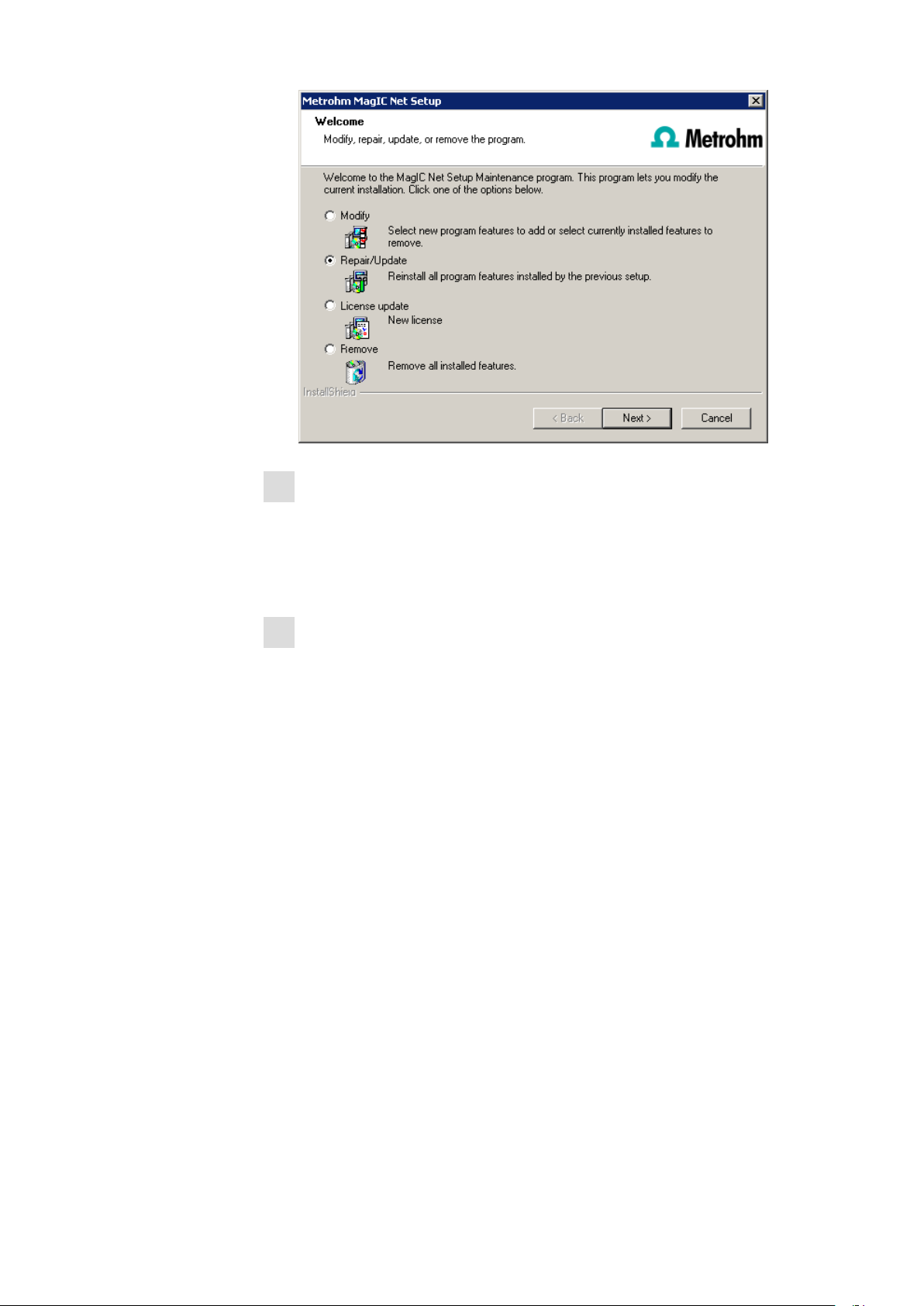
Complete the installation with [Finish].
7
An UpdateLog file with a list of all files having been copied to the server
and with a confirmation for a successful installation is saved in the MagIC
Net installation folder (default: C:\Program Files\Metrohm\tiamo) under bin
\InstallLog.
For each client, insert the installation CD and double click the file
8
setup.exe. Then select Repair/Update and click on [Next]. Complete the
installation with [Finish].
An UpdateLog file with a list of all files having been copied to the client
computer and with a confirmation for a successful installation is saved in
the MagIC Net installation folder (default: C:\Program Files\Metrohm
\tiamo) under bin\InstallLog.
8
8.102.2303
