Page 1

McIntosh Laboratory, Inc. 2 Chambers Street Binghamton, New York 13903-2699 Phone: 607-723-3512 www.mcintoshlabs.com
MVP891
Audio Video Player
Owner’s Manual
Page 2

The lightning ash with arrowhead, within an equilateral
triangle, is intended to alert the user to the presence of
uninsulated “dangerous voltage” within the product’s enclosure that may be of sufcient magnitude to constitute
a risk of electric shock to persons.
The exclamation point within an equilateral triangle is
intended to alert the user to the presence of important
operating and maintenance (servicing) instructions in the
literature accompanying the appliance.
WARNING - TO REDUCE RISK
OF FIRE OR ELECTRICAL
SHOCK, DO NOT EXPOSE
THIS EQUIPMENT TO RAIN OR
MOISTURE.
CAUTION -
Invisible Laser Radiation when open.
DO NOT stare into the beam or view
directly with optical instruments. Use
of controls or adjustments or performance of procedures other than
those specified in the Owners Manual
may result in Hazardous Radiation
Exposure.
LUOKAN 1 LASERLAITE
KLASS 1 LASER APPARAT
VAROITUS!
Laitteen kayttaminen muulla kuin
tassa kayttoohjeessa mainitulla
tavalla saattaa altistaa kayttajan
turvallisuusluokan 1 ylittavalle
nakymattomalle lasersateiiylle.
NO USER-SERVICEABLE PARTS
INSIDE. REFER SERVICING TO
QUALIFIED PERSONNEL.
To prevent the risk of electric
shock, do not remove cover or
back. No user-serviceable parts
inside.
VARNING!
This product incorporates an embedded
2
Om apparaten anvands pa annat
satt an i denna bruksanvisning
specificerats, kan anvandaren
utsattas for osynbg laserstraining, som overskrider gransen for
laserklass 1.
CLASS 3R Laser (IEC60825-1).
Page 3
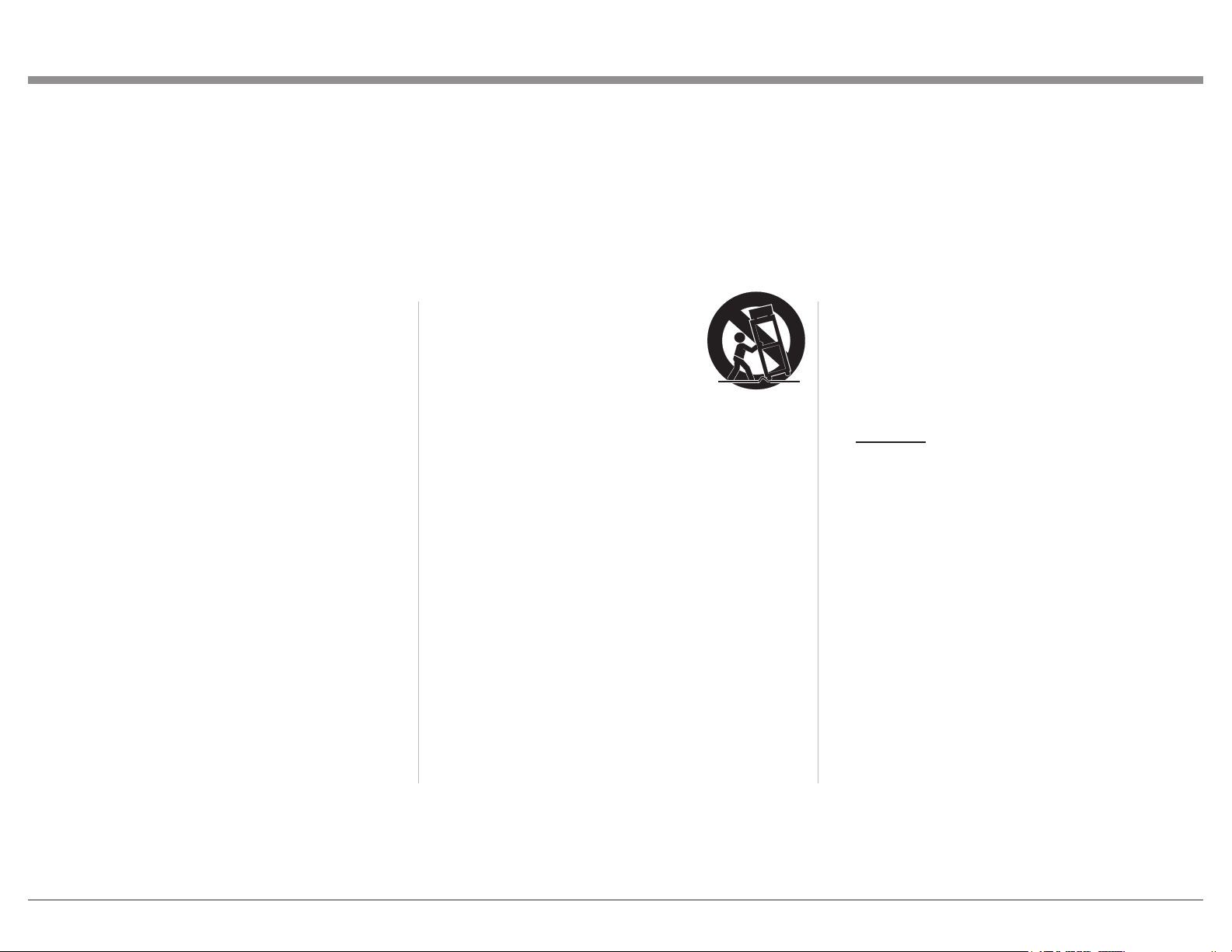
IMPORTANT SAFETY
INSTRUCTIONS!
PLEASE READ THEM BEFORE
OPERATING THIS EQUIPMENT.
1. Read these instructions.
2. Keep these instructions.
3. Heed all warnings.
4. Follow all instructions.
5. Do not use this apparatus near water.
6. Clean only with a dry cloth.
7. Do not block any ventilation openings. Install
in accordance with the manufacturer’s instructions.
8. Do not install near any heat sources such as
radiators, heat registers, stoves, or other appa-
ratus (including ampliers) that produce heat.
9. Do not defeat the safety purpose of the polarized or grounding-type plug. A polarized plug
has two blades with one wider than the other.
A grounding type plug has two blades and a
third grounding prong. The wide blade or the
third prong are provided for your safety. If
the provided plug does not t into your outlet,
consult an electrician for replacement of the
obsolete outlet.
10. Protect the power cord from being walked on
or pinched particularly at plugs, convenience
receptacles, and the point where they exit
from the apparatus.
11. Only use attachments/accessories specied by
the manufacturer.
12. Use only with the cart, stand,
tripod, bracket, or table specied by the manufacturer, or sold
with the apparatus. When a cart
is used, use caution when moving the cart/
apparatus combination to avoid injury from
tip-over.
13. Unplug this apparatus during lightning storms
or when unused for long periods of time.
14. Refer all servicing to qualied service personnel. Servicing is required when the apparatus
has been damaged in any way, such as powersupply cord or plug is damaged, liquid has
been spilled or objects have fallen into the
apparatus, the apparatus has been exposed to
rain or moisture, does not operate normally, or
has been dropped.
15. Do not expose this equipment to dripping or
splashing and ensure that no objects lled
with liquids, such as vases, are placed on the
equipment.
16. To completely disconnect this equipment from
the a.c. mains, disconnect the power supply
cord plug from the a.c. receptacle.
17. The mains plug of the power supply cord shall
remain readily operable.
18. Do not expose batteries to excessive heat such
as sunshine, re or the like.
19. Connect mains power supply cord only to a
mains socket outlet with a protective earthing
connection.
20. Warning: The Ethernet connector of this
equipment must not be directly connected
to a public network. Connection is to be
made only by way of a modem or router approved for this purpose.
3
Page 4
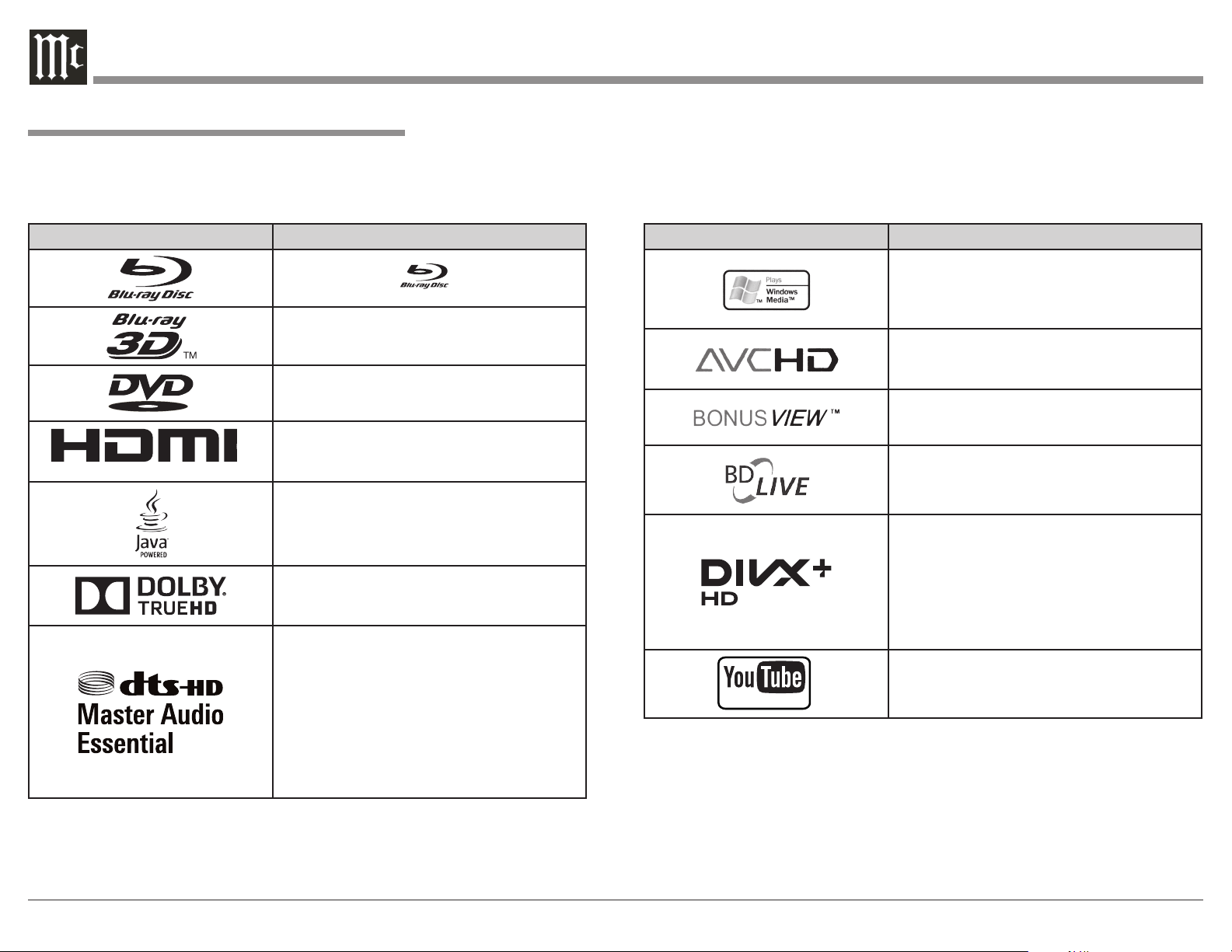
Trademark and License Information
The McIntosh MVP891 incorporates copyright protection technology that is protected by U.S. patents and
other intellectual property rights.
This item incorporates copy protection technology
that is protected by U.S. patents and other intellectual
property rights of Rovi Corporation. Reverse engineering and disassembly are prohibited.
Trademark and License Information
The MVP891 uses the following Technologies:
Trademark Logo License Information
Blu-ray Disc and “ ” are trademarks.
“Blu-ray 3D™” and “Blu-ray 3D™” logo are-
trademarks of Blu-ray Disc Association.
is a trademark of the DVD Format /Logo licens-
ing Corporation.
HDMI, the HDMI logo and High- Denition
Multimedia Interface are trademarks or regis-
HIGH-DEFINITION MULTIMEDIA INTERFACE
TM
tered trademarks of HDMI Licensing LLC.
Java and all other trademarks and logos are
trademarks or registered trademarks of Sun
Microsystems, Inc. in the United States and/or
other countries.
Manufactured under license from Dolby Laboratories. Dolby, Pro Logic and the double-D
symbol are trademarks of Dolby Laboratories.
Manufactured under license under U.S. Patent
Nos: 5,956,674; 5,974,380; 6,226,616;
6,487,535; 7,392,195; 7,272,567; 7,333,929;
7,212,872 & other U.S. and worldwide
patents issued & pending. DTS-HD, the Symbol, & DTS-HD and the Symbol together are
registered trademarks & DTS-HD Master Audio
Essential is a trademark of DTS, Inc.
© DTS, Inc. All Rights Reserved.
Trademark Logo License Information
Windows Media and the Windows logo are
trademarks or registered trademarks of Microsoft Corporation in the United States and/or
other countries.
“AVCHD” and “AVCHD” logo is the trademark
of Panasonic Corporation and Sony Corporation.
“BONUSVIEW” is the trademark of Blu-ray
Disc Association.
“BD-LIVE” logo is trademark of Blu-ray Disc
Association.
DivX®, DivX Certied®, DivX Plus® HD and
associated logos are trademarks of Rovi Cor-
poration or its subsidiaries and are used under
license.
Covered by one or more of the following U.S.
patents:
7,295,673; 7,460,668; 7,515,710; 7,519,274
YouTube and the YouTube logo are the
VIDEOS
registered trademarks of Google Inc.
4
Page 5
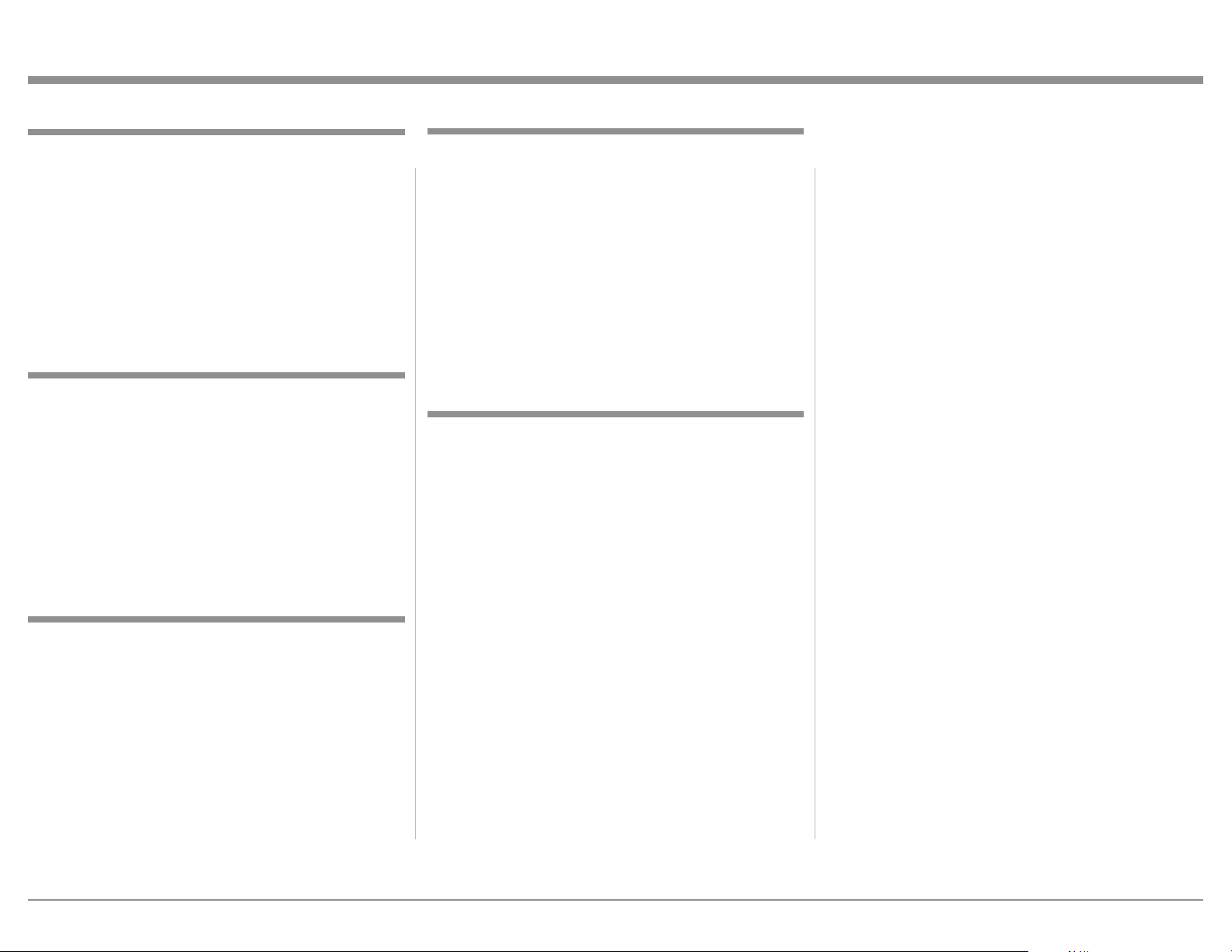
Thank You
Your decision to own this McIntosh MVP891 Audio Video Player ranks you at the very top among
discriminating music listeners. You now have “The
Best.” The McIntosh dedication to “Quality,” is assurance that you will receive many years of visual and
musical enjoyment from this unit.
Please take a short time to read the information in
this manual. We want you to be as familiar as possible with all the features and functions of your new
McIntosh.
Please Take A Moment
The serial number, purchase date and McIntosh Dealer
name are important to you for possible insurance
claim or future service. The spaces below have been
provided for you to record that information:
Serial Number: ______________________________
Purchase Date: ______________________________
Dealer Name: _______________________________
Technical Assistance
If at any time you have questions about your McIntosh
product, contact your McIntosh Dealer who is familiar
with your McIntosh equipment and any other brands
that may be part of your system. If you or your Dealer
wish additional help concerning a suspected problem,
you can receive technical assistance for all McIntosh
products at:
Customer Service
If it is determined that your McIntosh product is in
need of repair, you can return it to your Dealer. You
can also return it to the McIntosh Laboratory Service
Department. For assistance on factory repair return
procedure, contact the McIntosh Service Department
at:
McIntosh Laboratory, Inc.
2 Chambers Street
Binghamton, New York 13903
Phone: 607-723-3515
Fax: 607-723-1917
Table of Contents
Safety Instructions .................................................. 2-3
Trademark and License Information ......................... 4
Thank You and Please Take a Moment ...................... 5
Technical Assistance and Customer Service ............. 5
Table of Contents ....................................................... 5
General Information .................................................. 6
USB Memory Drive Information ............................... 6
Disc Information ........................................................ 7
Connector and Cable Information ............................. 7
Introduction ................................................................ 8
Performance Features ................................................ 8
Dimensions ................................................................ 9
Installation ................................................................10
Connections:
Rear Panel Connectors .............................................. 11
Making Connections .................................................12
Front Panel Features:
Front Panel Displays, Push-buttons
and USB Memory Drive ...........................................16
Front Panel Information Display ...............................17
Setup:
Introduction to the MVP891 Setup Mode............18-19
Default Settings........................................................ 20
System and Language Settings ................................. 21
Rating, NetworkVideo and Other Settings ............. 22
TV, HDMI and 3D Settings ..................................... 23
Audio and Speaker Settings ................................ 24-25
Operation:
How to Operate MVP891 ....................................26 -31
MVP891 Audio/Video Settings
and Adjustments ..................................................32-35
Firmware Update ................................................ 36 -37
Additional Information:
Specifications ............................................................38
Packing Instruction ...................................................39
McIntosh Laboratory, Inc.
2 Chambers Street
Binghamton, New York 13903
Phone: 607-723-1545
Fax: 607-724-0549
Remote Control:
Remote Control Push-buttons ................................... 14
How to Use the Remote Control ...............................15
Copyright 2012 © by McIntosh Laboratory, Inc.
5
Page 6
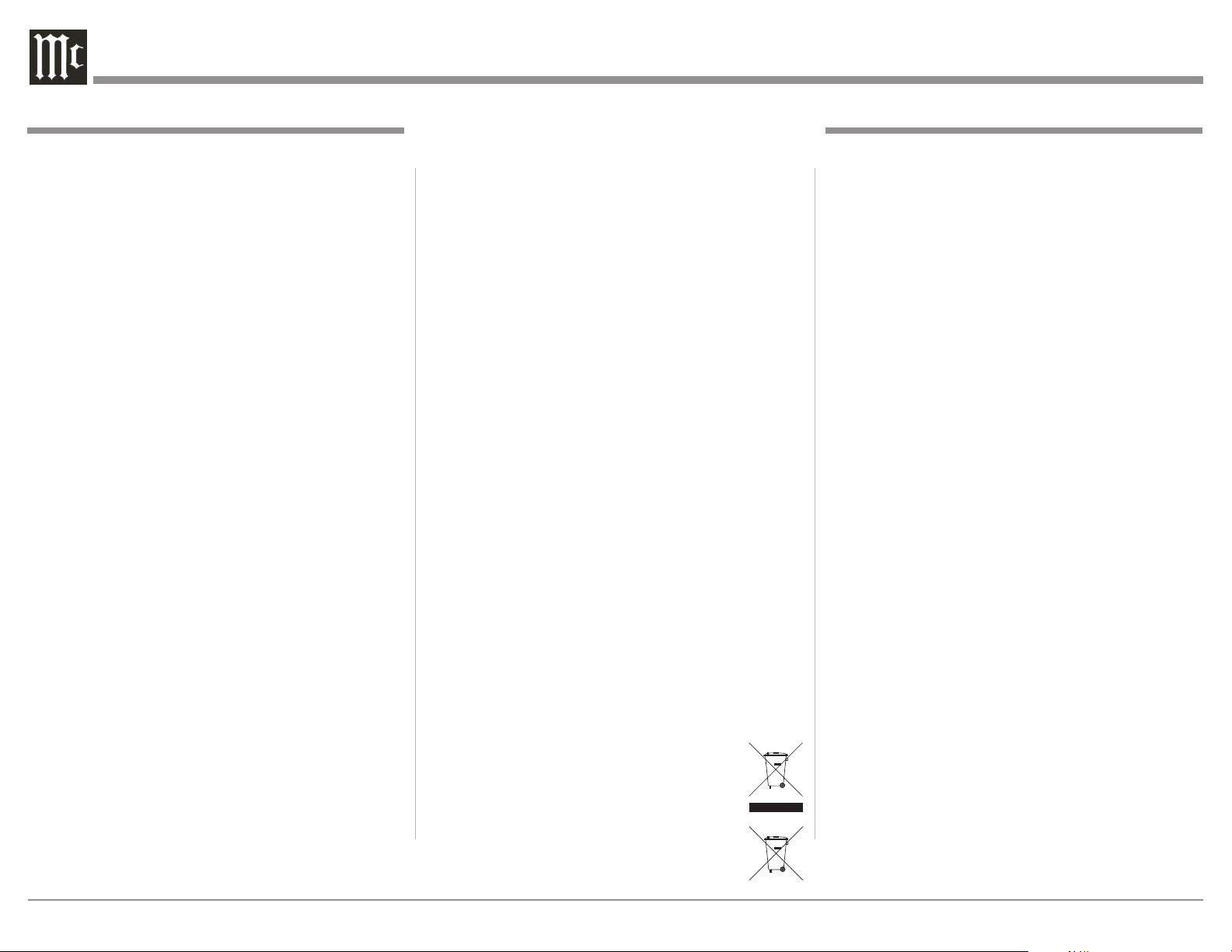
General and USB Memory Drive Information
General Information
1. For additional connection information, refer to the
owner’s manual(s) for any component(s) connected
to the MVP891 Audio Video Player.
2. When the MVP891 HDMI Output is connected
to a TV/Monitor there is no signal present at the
Component Video Output Jacks, unless the HDMI
resolution is set to 480i.
3. The Super Audio Compact Discs (SACD) Audio
Signals are converted internally from Digital to
Analog.
4. When the MVP891 is playing back a SACD Disc
the DSD Signal from the disc is converted to a
PCM Signal and is available at the HDMI Out
Connection.
5. A PCM version of the decoded MP3 Signal is
available at the Digital Audio Outputs.
6. The MVP891 has built-in 192kHz 32-Bit DACs
(Digital to Analog Converter) to allow playing of
Discs recorded with a higher bit and sample rate,
by using the Analog Audio Outputs.
7. Some Multichannel BD (Blu-ray), DVD, DVDVideo, DVD-Audio and Super Audio Compact
Discs might contain Low Frequency Audio Signals
(below 80Hz) in the Center and/or Surround Channels. If the Loudspeakers in your Sound System
are not capable of reproducing those Low Fre-
quencies, distortion and/or possible damage to the
Loudspeakers may occur. For additional information, consult with your Dealer or refer to the
Owner’s Manual for your Loudspeakers.
8. The DVD-Audio and Super Audio Compact Discs
Digital Audio Signal is available via the HDMI
Output. The MVP891 also internally decodes the
Digital Audio from DVD-Audio and Super Audio
Compact Disc and the Eight Channel Analog Sig-
nals are available at the UNBALANCED AUDIO
OUTPUTS (7.1CH).
9. The MVP891 is designed to playback 3D Bluray Discs. The 3D Digital Video Signal from the
MVP891 is available at the HDMI Out connector.
It is extremely important for all A/V Components and the HDMI cables used for connections
between the MVP891 and the TV/Monitor, meet
or exceed the HDMI High Speed Standards for
proper 3D Video Playback.
10. HDMI Cable lengths between MVP891 and the
Audio/Video Control Center should not exceed
25ft (8.3meters). If there is need to use HDMI
Cables longer than 25ft (8.3meters), a high quality
in-line HDMI Buffer/Converter would be required
for reliable digital signal transmission via the
HDMI Connections.
11. The MVP891 basic transport functions may also
be controlled by using other McIntosh Remote
Controls or Keypads thru a McIntosh Control
Center or Preamplifier. Refer to the owner’s
manual(s) supplied with those component(s) for
additional operation information.
12. PCM (Pulse Code Modulation) is the name given
to a specific type of Digital Audio Signal. The
CD Audio Disc and the supplemental audio track
found on some Blu-ray Discs use the PCM format.
13. Sound Intensity is measured in units called Decibels and “dB” is the abbreviation.
14. When discarding the unit, comply with local rules
or regulations. Batteries should never be thrown
away or incinerated but disposed of in
accordance with the local regulations
concerning battery disposal.
15. For additional information on the
MVP891 and other McIntosh Products
please visit the McIntosh Web Site at
www.mcintoshlabs.com.
USB Memory Drive Information
The MVP891 has a Front Panel Slot for accepting
USB Memory Drives only. The USB Memory Drive
is used in BD-Live and Bonus View Mode when the
storage requirements exceeds the internal memory.
The USB Drive provides the memory storage needed
for the additional program content which is downloaded from the Movie Studio/Record Company via
the MVP891 internet connection. It may also be used
for playback of Audio and Video Files.
1. Before switching On the MVP891 insert the USB
Memory Drive into the Front Panel Slot.
2. Do not remove the USB Memory Drive until the
MVP891 has been switched Off. Removing the
USB Memory Drive while the MVP891 is On
could result in malfunction or loss of the USB
Memory Drive’s data.
3. USB Memory Drives need to have a storage capac-
ity of 1GB (Gigabit) or greater.
4. Before using the USB Memory Drive for storage in
the MVP891, it first must be formated on a computer using the FAT32 File System.
5. The MVP891 will display Photos using the JPEG
File Format.
6. The MVP891 will playback music files such as
MP3, WMA and AAC.
7. Read and follow all instructions provided by the
USB Memory Drive manufacturer to prevent damage to the Drive and to the files contained on the
Drive.
6
Page 7
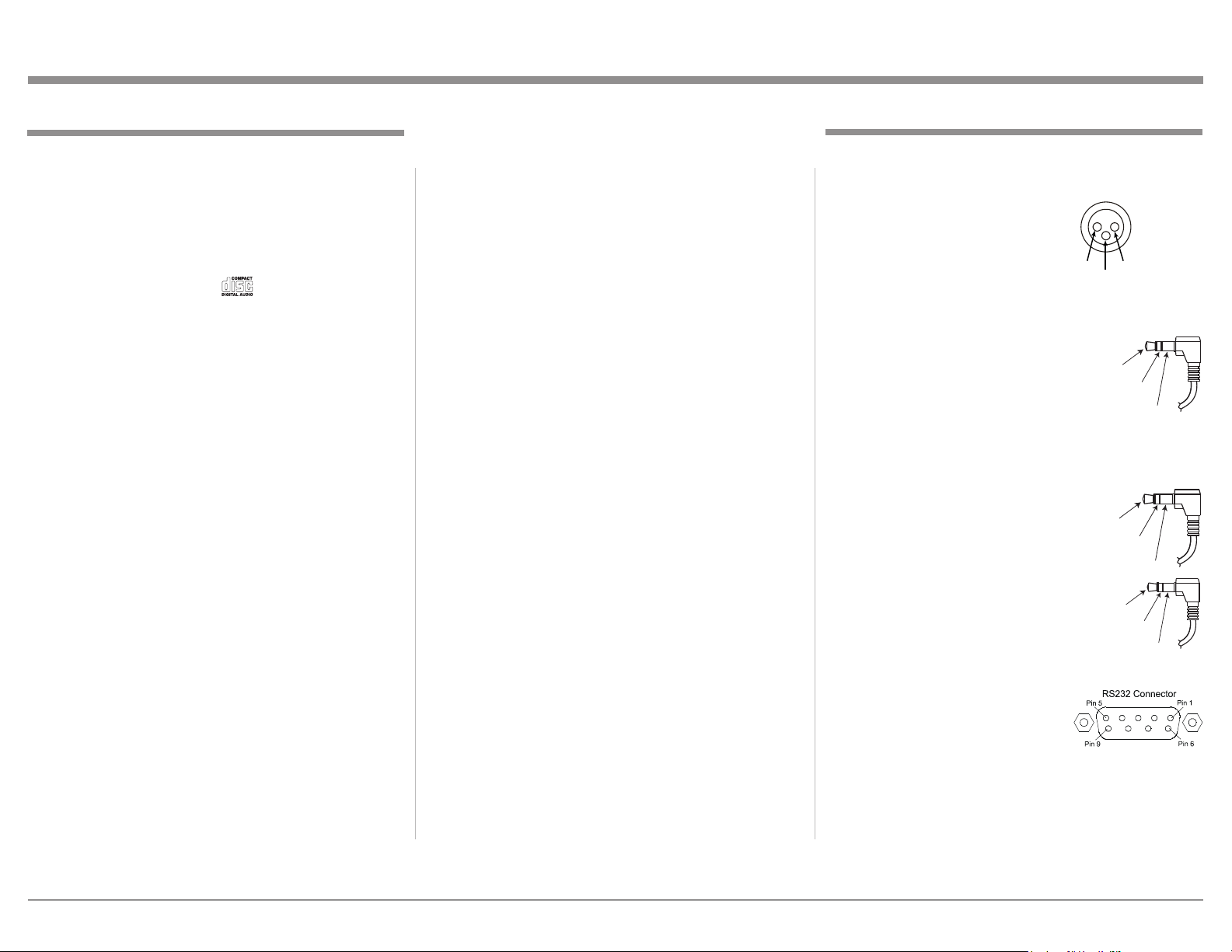
Disc Information, Connector and Cable Information
Disc Information
1. Compact Discs that are not round (e.g. Novelty
discs with octagonal or heart shapes) will not play
properly in the MVP891 and should not be tried,
as possible damage may occur.
2. The MVP891 Audio Video Player is designed to
play all standard CD Audio Discs that conform
to the Official Compact Disc Standards which is
indicated by the Symbol .
3. The MVP891 will play most of the following
discs, however some recorded discs may not be
able to play due to the condition of the recording:
BD-Video, BD-3D Video, Super Audio CD
(SACD), CD-R, CD-RW, Picture CD (Kodak),
Fujicolor CD, WMA(Windows), DVD-Audio,
DVD-Video, DVD-R, DVD+R, DVD-RW,
DVD+RW, and DVD-AVCHD.
4. CD Audio Discs recorded in the MP3, WMA,
AAC or LPCM Format will playback on the
MVP891 except discs that contain multi-session
recordings.
5. The MVP891 will display Photos in the JPEG File
Format from a Disc.
6. The CD audio side of the Dual Disc does not meet
the Compact Disc Digital Audio specifications
found in the industry “Redbook”; the MVP891
may not read the CD side of a Dual Disc.
7. Several of the DVD, DVD-Audio and SACD
performance features available on the MVP891
are active only if the Disc includes the supporting
encoded information.
8. BD-Video and DVD-Video Discs are designed
to only play in certain region(s) of the world. A
region may be a single country or a group of coun-
tries. Usually on the back cover of the Video Disc
container is a Symbol with either a “Character”
or “Number(s)” or the word “All” inside it. The
MVP891 is designed to play discs for Regions “A”,
“1” and “All”.
9. Certain Dolby Digital and DTS Encoded Discs
display their own unique Audio Mode Selection
menu, every time the disc is loaded into the player.
If you do not make a choice from this menu, the
disc will revert to its default Audio Mode when
play is started.
Connector and Cable Information
XLR Connectors
Below is the Pin configuration for the XLR Balanced
Output Connectors on the MVP891. Refer to the dia-
gram for connection:
PIN 1: Shield/Ground
PIN 2: + Output
PIN 3: - Output
PIN 1
Power Control Connector
The MVP891 Power Control Input/Output Jacks
receive/send Power On/Off Signals
when connected to other McIntosh
Components. A 1/8 inch stereo mini
phone plug is used for connection to
the Power Control Input/Output on the MVP891.
Data and IR Input Port Connectors
The MVP891 Data In Port receives
Remote Control Signals. A 1/8 inch
stereo mini phone plug is used for
connection. The IR Ports also use a
1/8 inch stereo mini phone plug and
allow the connection of other brand
IR Receivers to the MVP891.
RS232 DB9 Connector Pin Layout
1. N/C 6. N/C
2. Data Out (TXD) 7. N/C
3. Data In (RXD) 8. N/C
4. N/C 9. N/C
5. Gnd.
Power
Control
Data
Signal
IR Data
Control
PIN 2
N/C
N/C
N/C
Ground
Data
Ground
Ground
7
Page 8
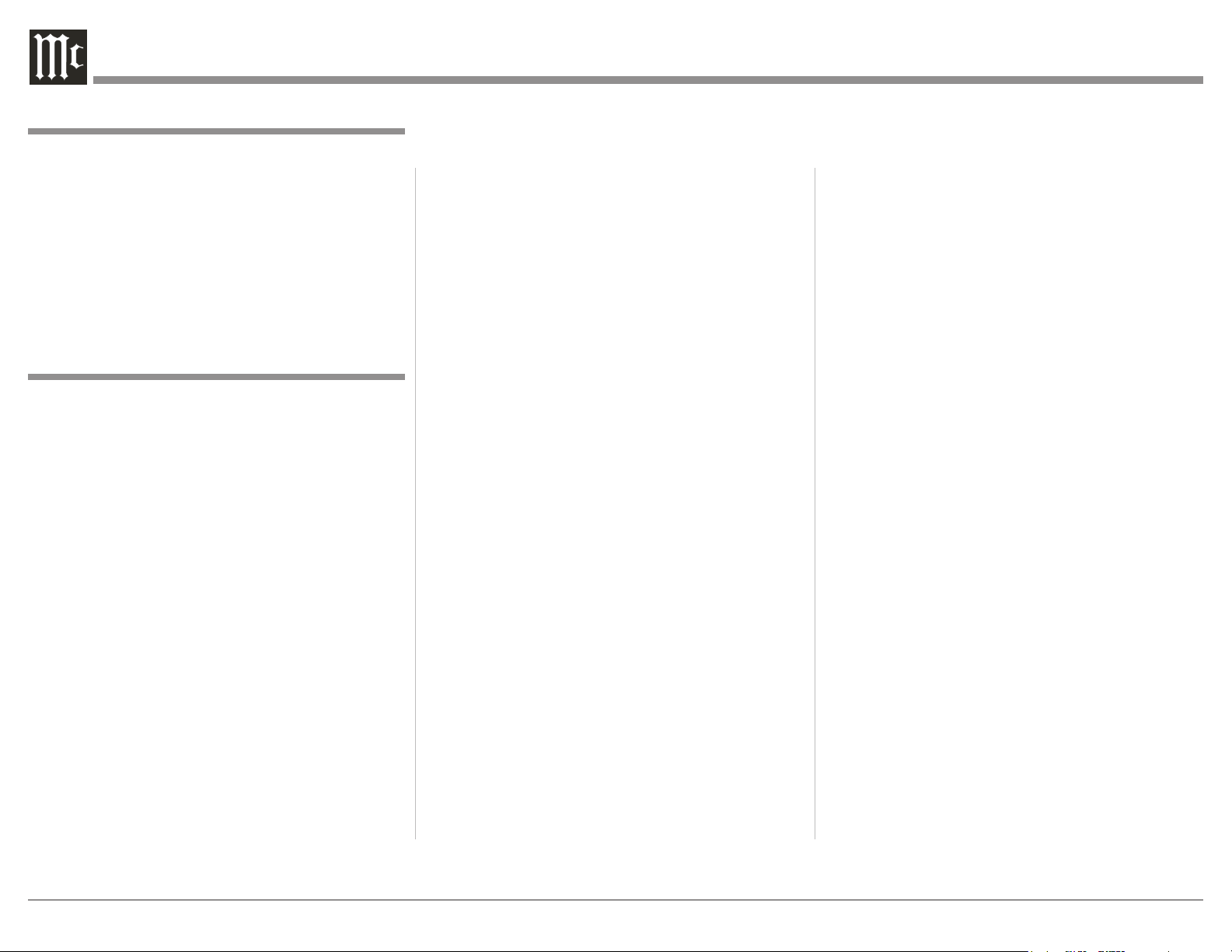
Introduction
The McIntosh MVP891 Audio Video Player offers the
latest in audio/video technology, providing state of the
art reproduction of digital video and audio program
sources. A full complement of performance features
allows for the enjoyment of 3D Blu-ray, Blu-ray, DVD,
SACD, DVD-Audio and Audio CD discs. Special
Audio and Video formats are also reproduced with
flawless realism. The advanced mechanical design of
the transport ensures many years of smooth trouble
free operation.
Performance Features
• Triple Laser Pickup
The MVP891 incorporates three laser elements, with
different wavelengths, that are focused through one
lens assembly. This unique design allows reading
many different types of Audio and Video Disc Formats.
• Advanced Transport
The MVP891 has a new vibration-resistant transport
with an advanced digital servo for faster, quieter
and accurate operation. The Video Disc Data is read
into memory from the disc at twice the normal rate.
Likewise, CD Audio Data is read into memory at
four times the normal rate. The fast read speeds help
to insure better disc tracking and error correction
processing.
• 1080p/24frame Video Output
The MVP891 has the highest video resolution available, 1080p/24frames per second image quality via the
HDMI Video Output.
• Video Outputs
Along with the HDMI Video Output the MVP891 also
has Component Video and Composite Video Outputs
for a variety of applications.
• Advanced Video Circuitry
The MVP891 uses the Anchor Bay Technologies VRS
ultra performance ABT-2015 processor. The Analog
Devices 12-bit/297MHz video D/A provides conver-
sion with Noise Shaped Video processing, Digital
Noise Reduction and 14/12Bit Digital to Analog Video
Conversion for High Definition and Standard Definition Signals.
• 32 Bit Audio DAC
The MVP891 has ve two channel Digital to Analog
Converters capable of sampling rates up to 192kHz
with 32 Bits of resolution.
• Balanced Outputs
The MVP891 has Balanced Outputs for the Left and
Right Channels when playing a CD/SACD. When a
Multichannel Disc is playing, the Balanced Left and
Right Outputs provide a two channel mix down of the
Multichannel Recording.
• Built-in Dolby True HD and DTS-DH Master
Decoders
The MVP891 also provides built-in decoding of the
Dolby Pro Logic IIx and DTS Neo6 Sound Tracks.
• Digital Audio Outputs
There is HDMI and Coaxial Digital Audio Outputs for
external decoding of the various Dolby Digital, DTS
Digital Signals, PCM or MP3 Signals from CDs.
• On Screen Setup and Calibration
Loudspeaker Size, Level and Time Delay Adjustments
Introduction and Performance Features
are available for Dolby Digital, DTS Digital, DVD-
Audio and SACD Disc Signals and effects the multichannel analog audio outputs.
• Power Control
The Power Control Input connection provides convenient Turn-On/Off of the MVP891 when connected to
a McIntosh System with Power Control.
• Remote Control
The Remote Control with illuminated push-buttons,
provides control of the MVP891 operating functions.
A Data Port Connection to a McIntosh A/V Control
Center or Preamplifier allows for convenient system
operation using one Remote Control. An External IR
Sensor Input allows for remote operation when the
MVP891 is located behind closed doors.
• Special Power Supply
A fully regulated Power Supply, with a special R-Core
Power Transformer, ensures stable noise free operation even though the power line varies.
• Extruded Side Panels
The sides of the MVP891 are extruded aluminum
panels with a bead blast textured surface and a black
anodized finish.
• Fiber Optic Solid State Front Panel Illumination
The Illumination of the Glass Front Panel is accomplished by the combination of custom designed Fiber
Optic Light Diffusers and extra long life Light Emitting Diodes (LEDs). This provides even Front Panel
Illumination and is designed to ensure the pristine
beauty of the MVP891 will be retained for many
years.
8
Page 9
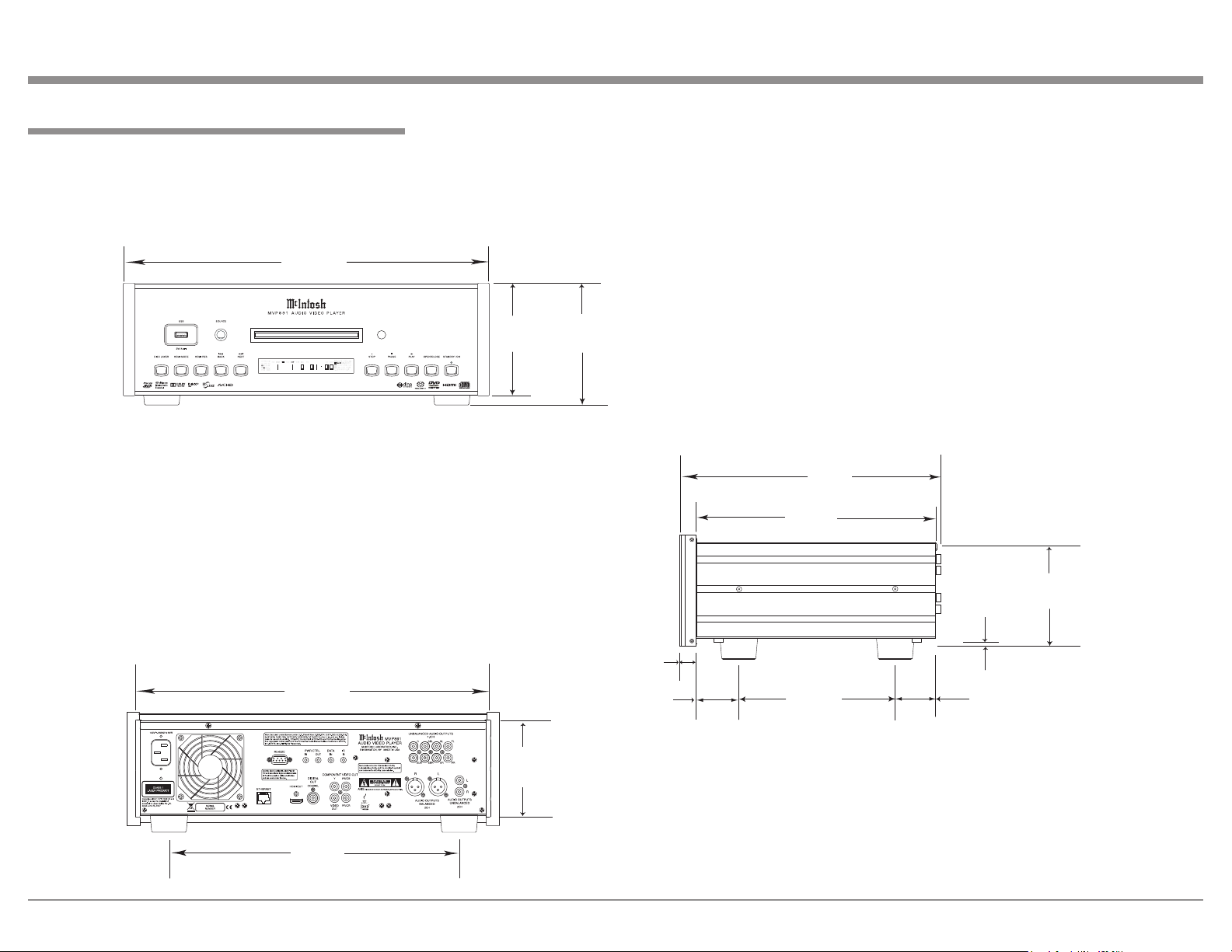
Dimensions
The following dimensions can assist in determining
the best location for your MVP891. There is additional
information on the next page pertaining to installing
the MVP891 into cabinets.
Front View of the MVP891
17-1/2"
44.45cm
Dimensions
Rear View of the MVP891
17"
43.18cm
5-3/8"
13.69cm
4-5/8"
11.75cm
6"
15.24cm
13/16"
2.06cm
1-5/8"
4.1cm
Side View of the MVP891
13-3/8"
34cm
12"
30.5cm
9-1/16"
23.3cm
3/16"
0.48cm
1-5/16"
3.3cm
4-13/16"
12.22cm
13-1/4"
33.65cm
9
Page 10
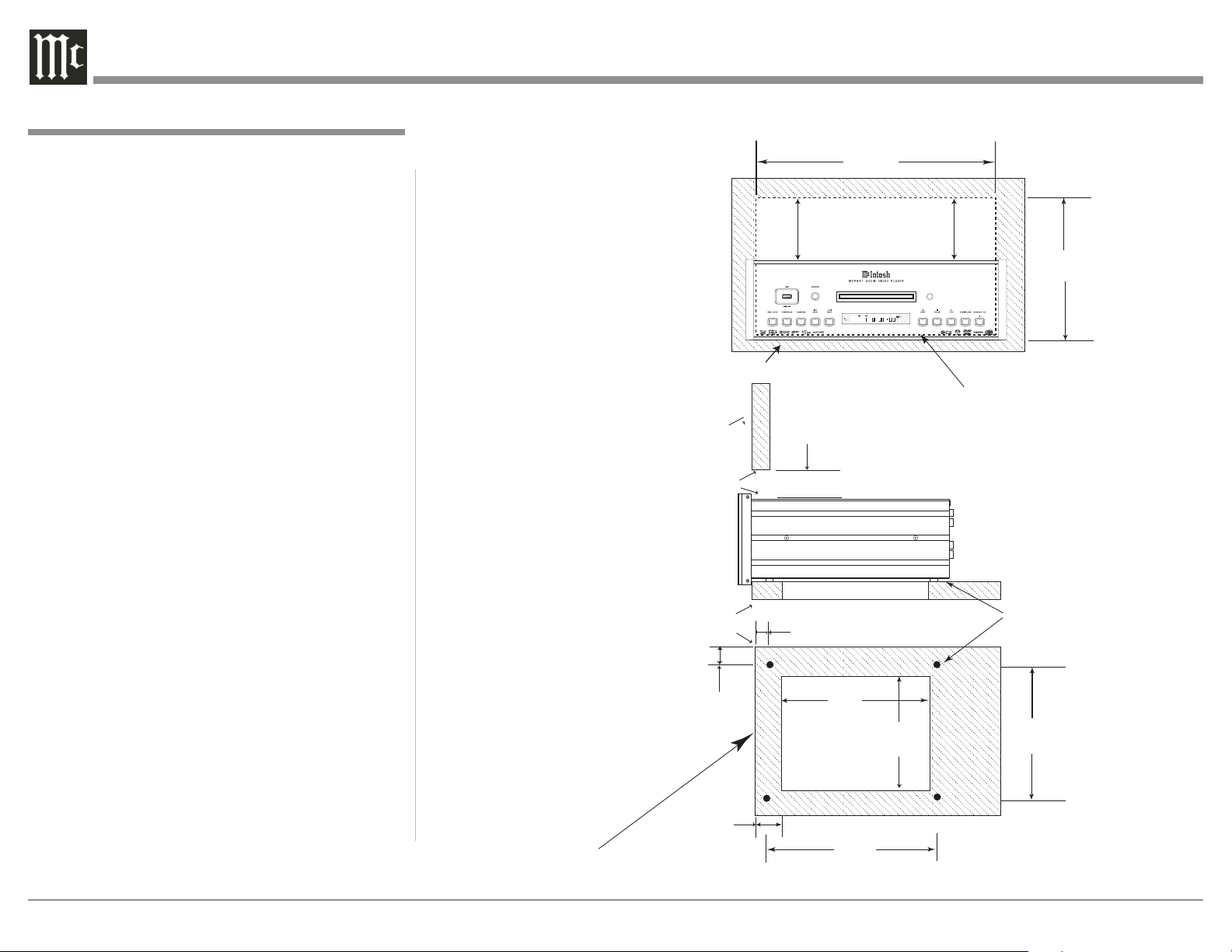
Installation
The MVP891 can be placed upright on a table or
shelf, standing on its four feet. It also can be custom
installed in a piece of furniture or cabinet of your
choice. The four feet may be removed from the bottom
of the MVP891 when it is custom installed as outlined below. The four feet together with the mounting
screws should be retained for possible future use if the
MVP891 is removed from the custom installation and
used free standing. The required panel cutout, ventilation cutout and unit dimensions are shown.
Always provide adequate ventilation for your
MVP891. Cool operation ensures the longest possible
operating life for any electronic instrument. Do not
install the MVP891 directly above a heat generating component such as a high powered amplifier. If
all the components are installed in a single cabinet, a
quiet running ventilation fan can be a definite asset in
maintaining all the system components at the coolest
possible operating temperature.
A custom cabinet installation should provide the following minimum spacing dimensions for cool operation.
Allow at least 6 inches (15.24cm) above the top, 2
inches (5.08cm) below the bottom, 3 inches (7.62cm)
behind the rear panel and 2 inch (5.08cm) on each
side of the Audio Video Player, so that airflow is not
obstructed. Do not block the ventilation holes on the
top and bottom cover; also do not block the rear
panel fan opening. Allow 1 inch (2.54 cm) in front
of the mounting panel for clearance. When the DISC
Tray is opened, the panel clearance required in front
of mounting panel is 6-3/4 inches (17.2cm). Be sure to
cut out a ventilation hole in the mounting shelf according to the dimensions in the drawing.
MVP891 Front Panel
Custom Cabinet Cutout
Cabinet
Front
Panel
Opening
for Ventilation
MVP891 Side View
in Custom Cabinet
Support
Shelf
3/4"
MVP891 Bottom View
in Custom Cabinet
Note: Center the cutout Horizontally on the unit.
For purposes of clarity, the above
illustration is not drawn to scale.
1.9cm
3-1/8"
7.9cm
Cabinet Front Panel
6"
15.24cm
Cutout Opening for Ventilation
2-5/8"
6.7cm
Cutout Opening
for Ventilation
17-1/16"
43.34cm
Opening for Ventilation
Opening for Ventilation
Cutout Opening for Custom Mounting
8"
20.3cm
14"
35.56cm
7"
17.8cm
Installation
10-7/8"
27.62cm
Chassis
Spacers
13-1/4"
33.7cm
10
Page 11
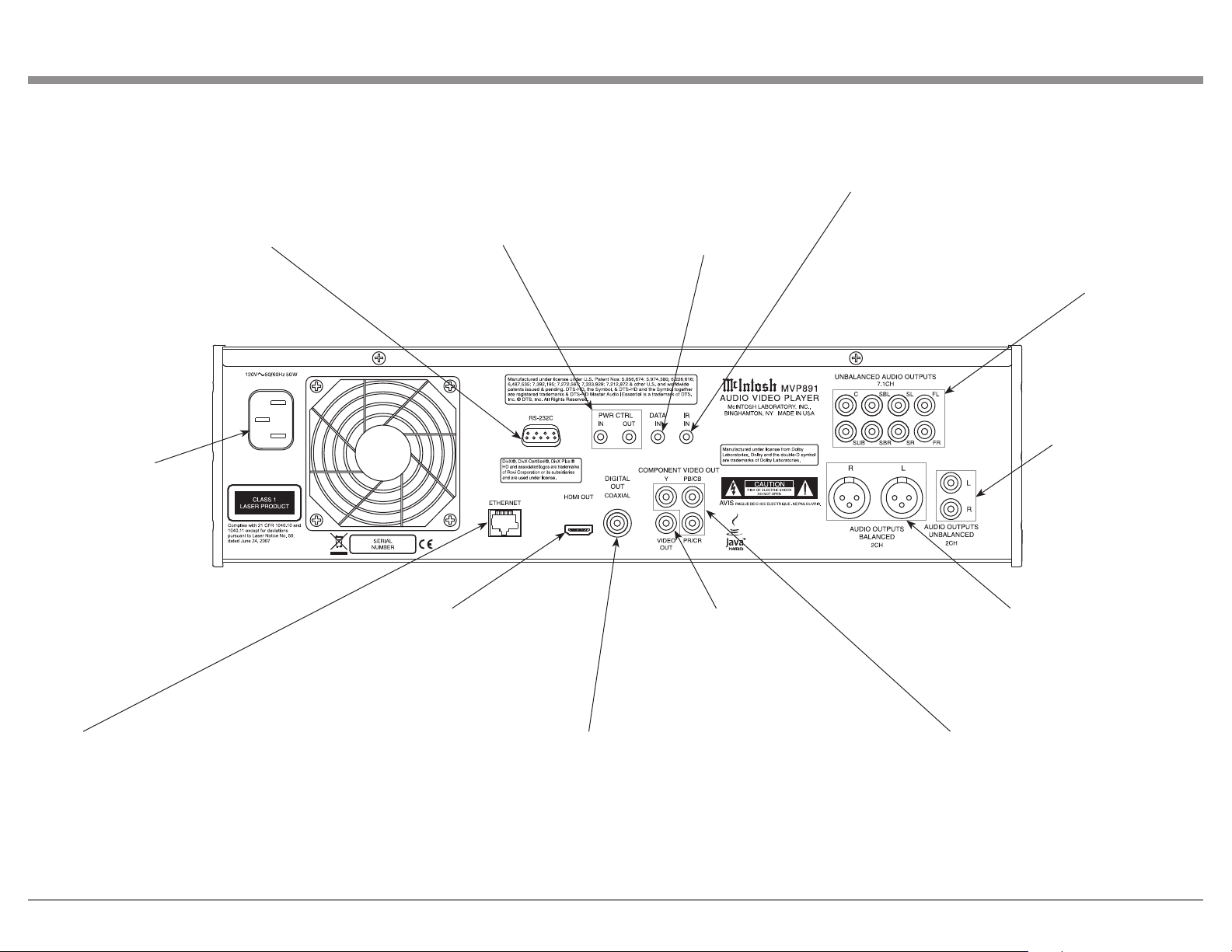
Rear Panel Connectors
Connect the
MVP891 power cord
to a live AC outlet.
Refer to information
on the back panel
of your MVP891 to
determine the correct
voltage for your unit
RS-232C connector
for connection to
a remote control
device
POWER CONTROL IN
receives turn-on signals from
a McIntosh component and
POWER CONTROL OUT
sends turn-on signals on to
another McIntosh Component
DATA IN receives
operating data
from a McIntosh
Control Center
IR INput for
connecting an
IR Receiver
UNBALANCED AUDIO
OUTPUTS supply Seven
Point One Channels of analog audio and connects to
the 7.1 CH Input of an A/V
Control Center
UNBALANCED
AUDIO OUTPUTS
supply Two Channels
of Analog Audio and
connects to the Analog
Input of an A/V Control Center
ETHERNET
Network Connector
for connecting
the MVP891 to a
Broadband Ethernet
Network
HDMI OUT supplies digital
video and digital audio sig-
nals to an Input of an A/V
Control Center or other audio/video component
VIDEO OUTput supplies
video signals to connect
to a Composite Input of
an A/V Control Center or
other video component
COAXIAL DIGITAL
AUDIO OUTput sends
signals to a Control Center
with a D/A Converter or a
decoder
BALANCED AUDIO
OUTPUTS supply two
channels of analog audio
to connect to Balanced Inputs of other components
Y OUTPUT connects to the Y Component Input of
the TV/Monitor or other video component.
PB/CB OUTPUT connects to the PB/CB Component
Input of the TV/Monitor or other video component.
PR /CR OUTPUT connects to the PR /CR Component
Input of the TV/Monitor or other video component
11
Page 12
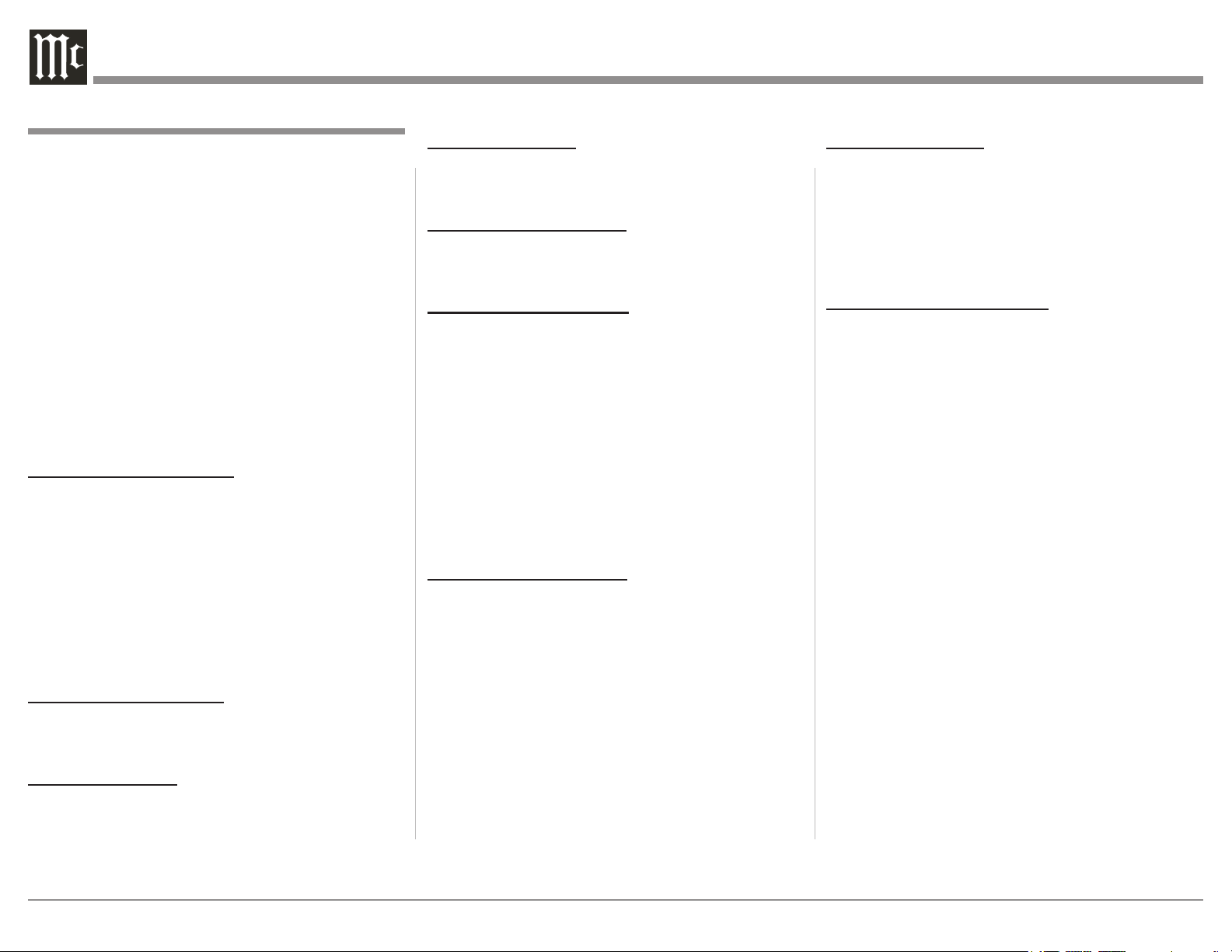
Making Connections
The MVP891 has the ability to be remotely switched
On/Off from a McIntosh Preamplifier or A/V Con-
trol Center via the Power Control connection. The
MVP891 Data Port Connection allows for the remote
operation of basic functions using the A/V Control
Center Remote Control. With an external sensor con-
nected to the MVP891, remote control operation is
possible from another room and/or when the MVP891
is located in a cabinet with the doors closed.
The connection instructions below, together with
the MVP891 Connection Diagram located on the
separate folded sheet “Mc1A”, is an example of an
audio/video system. Your system may vary from this,
however the actual components would be connected in
a similar manner. For additional information refer to
“Connector and Cable Information” on page 7.
Power Control Connections:
1. Connect a Control Cable from the A/V Control
Center PC (Power Control/Trigger) Jack to the
POWER CONTROL IN Jack on the McIntosh
MVP891 Audio/Video Player.
2. Optionally, connect a Control Cable from the
MVP891 Audio Video Player POWER CONTROL
OUT Jack to the next McIntosh Component Power
Control In Jack.
3. Connect any additional components in a similar
manner, as outlined in step 2.
Data Control Connections:
4. Connect a Control Cable from the A/V Control
Center Data Out 1 Jack to the McIntosh MVP891
Audio Video Player DATA IN Jack.
Sensor Connections:
5. Optionally, connect an external Sensor to the
McIntosh MVP891 Audio Video Player IR IN
Jack.
HDMI Connections:
6. Connect a HDMI Cable from the McIntosh
MVP891 Audio Video Player HDMI OUT to the
HDMI Input 1 BD on the A/V Control Center.
Digital Audio Connections:
7. Connect a Cable from the McIntosh MVP891
Audio Video Player DIGITAL OUT COAXIAL to
the Coaxial In 1 on the A/V Control Center.
Analog Audio Connections:
8. Connect Balanced Cables from the McIntosh
MVP891 Audio Video Player AUDIO OUTPUTS
BALANCED 2CH Connectors to the A/V Control
Center AUX Balanced Input 1 connectors.
9. Connect Audio Cables from the MVP891 Audio
Video Player UNBALANCED AUDIO OUTPUTS
10.1CH (all eight channels) Jacks to the A/V Control Center 7.1 CH Input Jacks.
10. Connect Cables from the McIntosh MVP891
Audio Video Player AUDIO OUTPUTS UNBALANCED 2CH Jacks to the A/V Control Center CD
Input Jacks.
Analog Video Connections:
11. Connect Cables from the McIntosh MVP891
Audio/Video Player COMPONENT VIDEO OUT
to the A/V Control Center Component Video In 2
(DVD) Inputs.
12. Connect a Cable from the McIntosh MVP891 Au-
dio Video Player VIDEO OUT to the A/V Control
Center Video In DVD Input.
Making Connections
Ethernet Connection:
13. Connect a CAT5 or CAT6 cable from the MVP891
ETHERNET connector to a Computer Network
with router providing High Speed Broadband In-
ternet Access or directly to a High Speed Modem
with Broadband Internet Access.
Note: For proper operation of the BD-Live feature
a High Speed Internet connection is required.
AC Power Cords Connections:
14. Connect the McIntosh MVP891 Audio Video
Player AC Power Cord to a live AC outlet.
12
Page 13

Notes
13
Page 14

Remote Control Push-Buttons
Select a different picture Angle
Press for random playback of tracks
from Video and Audio CDs
Move backward to the previous chapter or
track, also use to set the Still Video Image
step rate
Starts Playback of a disc
Moves backward in time through
a chapter or track rapidly
Use to quick stop or full stop
Use to pause the disc playback. Also use
to activate the Still Image Video Mode
Access the on-screen Disc Menu from a DVD disc
and the Media Player Edit Menu (“Pop Up” On-Screen
Push-button)
Press to select between various on-screen pages
of information on DVD-Audio Discs
Press PAGE (–) to activate
the Home On-Screen Menu
Return to the previous setup menu screen
Use to select various disc information including time. It is
displayed on-screen and on the Front Panel Alphanumeric
display
Use to access menu items on some Blu-Ray Discs
Use to Clear the last programmed track
Use to view and/or change the on-screen subtitle language
Use to select one of various repeat modes
Selects the video signal output at the HDMI Output
HOME
Use to switch power On to the MVP891
Use to change the brightness of the Front Panel Alphanumeric
Display from bright to off
Use to switch power Off to the MVP891
Use to access the standard or one of ve preset user dened
video settings
Move forward to the next chapter or track, also
use to set the Still Video Image step rate
Moves forwards in time through a chapter or track rapidly
Selects the SACD or CD Audio Layer from a hybrid disc
Access the on-screen Top Menu from the disc (disc dependent)
Use to move the on-screen cursor up, down, left, right; also
use to select the highlighted on-screen menu item
Use to access the Setup Menu
Used to activate an on-screen menu to perform various Audio
and Video functions
Access any numbered operating function
To access Track Numbers on CDs and DVD-Audio
Discs greater than 10
Use to view on-screen the current title, chapter, group or track
number along with direct access to change it using the number
push-buttons
Use to view or change the current Audio Selection
Use to preselect (program) from an audio disc the desired
tracks for playback
Selects the video signal output resolution at the HDMI Output
Use to set a starting and ending time segment
on a disc for continuous repeat play
14
Use to review the preselected tracks from the disc on the Front
Panel Alphanumeric display, while in the program mode
Note: Push-buttons whose function is not identified above are for use with other McIntosh Components
Page 15

How to use the Remote Control
The Remote Control is capable of performing both
basic Operating Functions and Setup Options for the
MVP891 Audio Video Disc Player.
Notes: Refer to the “How to Operate” and “How to
Operate Setup Mode” Sections of this manual for
additional information using this Remote Control.
Play
With a disc loaded, press the PLAY Push-button to
start the disc playing.
Stop
Press the STOP< Push-button once to stop disc play-
back. Press PLAY and the disc will start playing again
from the disc time where Stop was pressed. Press
STOP< twice for a complete stop and return to the
beginning of a disc.
Numbered Push-buttons
Press 1 through 9 to directly access one of the first
nine Disc Tracks/Chapters using the On-screen Icon.
For track numbers greater than 10, press the +10 Push-
button first and then the required number. For example
to access Disc Track/Chapter 23, press +10 twice and
then 3.
Clear
Press the CLEAR Push-button to erase a selected
track or incorrect setting.
Pause
Press the PAUSE; Push-button to temporarily stop
disc playback at any time. When a DVD is playing,
each additional time the Pause Push-button is pressed,
the player will proceed to the next Still Video Image.
Note: The Still Video Image step rate may be changed by
using the7 (Reverse) or8 (Fast Forward) Push-
button.
Back and Next
Press the : (Next) Push-button to move forward or
the 9 (Back) Push-button to move backward one
chapter/track at a time on the disc.
Return
Press the RETURN Push-button to return to the previous setup menu.
Setup
Press the SETUP Push-button to access the Initial
Setup Menu.
Subtitle
Press the SUB (Subtitle) Push-button to access the
Subtitle menu and the Subtitle icon will appear at the
top of the screen.
Angle
If the DVD being played supports the Angle Feature,
press the ANGLE Push-button to select the desired
video picture angle.
Four Direction Arrows
Press an Arrow direction Push-button to move backward, forward, up or down through an on-screen
menu.
Select
Press the SELECT Push-button to confirm and activate a setup option or options indicated by the onscreen icons.
Note: The SELECT push-button is also referred to as
“Enter” when working within the Setup Mode.
How to use the Remote Control
Top M enu
When a disc is loaded in the player, press the TOP
MENU Push-button to access the main DVD Title
menu (disc dependent).
Display/Time
Press the DISPlay/TIME Push-button to access various disc times, text information on SACD/CD and
audio modes displayed on-screen (disc dependent).
Audio
Press the AUDIO Push-button to access various audio
modes displayed on-screen (disc dependent).
REV and FF
Press a7 (Reverse) or8 (Fast Forward) Push-button
to start moving rapidly through a chapter or track on
a disc.
Note: Audio level is automatically muted during this
operating mode with a DVD disc.
A-B Repeat
Press the A-B (Repeat) Push-button once to establish
the starting point of the repeat loop and press the A-B
(Repeat) Push-button a second time for the ending
point, and that segment of a disc will be repeated
continuously.
Search
Press the SEARCH Push-button to activate vari-
ous search functions including Chapter, Title, Track
Group, Time and Marker. For additional information
refer to page 30.
15
Page 16

Front Panel Displays, Push-buttons and USB Memory Drive
Socket for connnecting
a USB Memory Drive
Selects between Disc and USB
Memory Drive Playback
Disc Tray opens to
load and unload a disc
Front Panel Information Display
IR Sensor receives commands
from a Remote Control
Standby Power On
Indicator
16
Selects the SACD
or CD Audio
Layer from a
hybrid disc
Selects the video
signal output at
the HDMI Output
Selects the video
signal output
resolution at the
HDMI Output
Move backwards
one track, chapter
or photo at a time
Move forwards
one track, chapter
or photo at a time
Stops disc or
USB drive
playback
Use to Pause during
playback of a disc or
USB Drive playback
Starts playback
of a disc or USB
Drive Card
Opens and Closes the
disc tray for loading or
unloading a disc
STANDBY/ON Push-button
switches the MVP891 ON or
OFF (Standby)
Page 17

Front Panel Information Display
When the indicator is On (Steady), actual communication is occurring between MVP891 HDMI
Output and the TV/Monitor’s HDMI Input. When
the indicator is just ashing the HDMI Output is
selected with no communication occurring between components
Indicates the type of
media loaded; BD,
USB Memory Drive,
CD, DVD, DVD-Audio, or DVD-Video
Indicates
when the
Play Mode
is active
Indicates
when the
Pause
Mode is
active
Indicates the
random Play
Mode is active
Indicates when
the two digits below are display-
ing the Group or
Title Number
Indicates Title
Number on the
Disc and the
Group Number
on DVD-Audio
Discs
Indicates when the
two digits below are
displaying the Track
or Chapter Number
Indicates when the numeric display is indicating the Total Playing Time of the disc, the current
Track Playing Time or the Remaining Playing Time of the disc
Indicates either two
or multi-channel
sound playback
Indicates the current Track
Time, Remaining Track
Time, Total Disc Playing
Time and various other
Information
Indicates the Digital
Signal being decoded
is DTS, DTS-HD or
DTS-HD Master
Indicates the Digital
Signal being decoded
is Dolby Digital or
Dolby True HD
Indicates the Digital
Signal being decoded
is Linear PCM (Pulse
Code Modulation) or
Packed PCM
Indicates the Digital
Signal being decoded
is MP3, WMA or
AAC
Indicates when
the disc contains multiple
viewing angles
Indicates the current
Multi-Channel Sound
track is down mixed
and available at the
2CH Outputs as a
stereo audio signal
Indicates the
programmed
Track/Group
Play Mode is
active
Indicates the Repeat Mode selected;
Repeat All, Repeat
1Track or Repeat
from point A to
point B on the disc
Indicates Track or
Chapter Number
of the Disc
Note: Display items not identified above are for use with other McIntosh Components
Indicates the Audio
Signal is being
processed using Dolby
Pro Logic IIx
17
Page 18

Introduction to the MVP891 Setup Mode
Your McIntosh MVP891 has been factory configured for default operating settings that will allow you
to immediately enjoy superb video and high fidel-
ity audio from a Blu-ray 3D Disc. It also reproduces
Blu-ray Disc (2D), DVD-Audio, SACDs and CDs with
unparalleled sonic purity. If you wish to make changes
to the factory default settings perform the following
steps, if not proceed to “How to Operate the MVP891”
starting on page 26.
Power
The Red LED above the STANDBY/ON switch lights
to indicate the MVP891 is connected to AC Power.
To Switch ON the MVP891, press the STANDBY/
ON Push-button on the Front Panel or the (Power)
Push-button on the Remote Control. The STANDBY
Red LED will flash during the initialization process.
Refer to figures
1 and 2.
Figu re 1
Note: When the MVP891 is switched On, it will take
from 20 to 30 seconds for initialization of
the internal circuitry to take place before the
player is ready to begin operation.
Adjustments and Setting changes
All of the adjustments and settings are performed by
using the extensive On-Screen Menu System. The
On-Screen Menuing System is interactive. The ability to change a menu item setting or have access to a
18
menu item setting (some may
be “grayed out”) is dependent
on the operational state of the
player and the choices made in
other menu items. Some menu
choices require more than one
step to complete.
The active selection in a list of
options is indicated by a dot
located to the left side of the
selection, e.g. ●ON. When a
disc is playing in the MVP891
and the STOP Push-button is
pressed once (the disc play-
back is paused), some but not
all menu items are available
for change. To make all of the
menu items available for pos-
sible change, the playback of
the disc must be stopped which
requires two presses of the
STOP Push-button.
Note: The MVP891 must
be connected to
a MONITOR/TV
either through an
A/V Control Center
or directly, for setup
and use. The Remote
Control supplied with the McIntosh MVP891
has several Push-buttons labeled differently
than as indicated on the On Screen Menu,
please refer to the Instructions in this Owner’s
Manual for the correct Push-button.
HOME
Figu re 2
Checking the Network Connection
The following example will illustrate how to navigate
through the built-in MVP891 SETUP Mode and the
multiple On-Screen Menus.
One of the many features the MVP891 has is the
ability to display On-Screen Videos from "You Tube"
via the Internet Network Connection.
Occasionally, McIntosh might make available
Firmware Updates for the MVP891. These Updates
would be from the McIntosh Computer Server via a
Network Internet Connection. The MVP891 will au-
tomatically scan for an update when first switched On
(with no disc in the tray). If an update is available, the
MVP891 will display a message On-Screen for several
seconds. For more information about the MVP891 and
Network Connections refer to pages 22 and 36.
With the MVP891 connected to your Home
Network via a Network Router with an active Internet
Access Device connected, perform the following
steps:
1. If there is a disc playing in the MVP891 press the
STOP Push-button twice.
2. Press the SETUP Push-button on the Remote
Control and the last selected Setup Menu Item will
appear on the Monitor/TV screen. The figure 3
illustration is of the “General Settings” Menu and
options.
General Setting
System
Language
Ratings
Network
Others
Select
ENTER
Confirm
Figu re 3
SETUP
Exit
Page 19

Introduction to the MVP891 Setup Mode
Note: There are four Main Menu Icons located at
the top of the On-Screen Setup Display. The
Icon are , from left to right, General Settings,
Video Settings, Audio Settings and System
Information.
3. Using the Down Directional Push-buttons on
the Remote Control select “Network”. Refer to
figure 4.
General Setting
System
Language
Ratings
Network
Others
Select
Internet Connecti...
Information
Connection Test
DHCP
BD-Live Connection
ENTER
Confirm
Enable
More...
More...
Auto
Permitted
SETUP
Exit
Figu re 4
4. Press the SELECT Push-button on the Remote
Control.
5. Using the Down Directional Push-buttons on the
Remote Control select “Connection Test”. Refer to
figure 5.
General Setting
System
Language
Ratings
Network
Others
Select
Internet Connecti...
Information
Connection Test
DHCP
BD-Live Connection
ENTER
Confirm
Figu re 5
More...
SETUP
Exit
6. Press the SELECT Push-button on the Remote
Control.
The MVP891 will now check for a Network Connection first. Second, it will check for access to the
Internet. A window will appear On-Screen indicating
“The Network is OK”. Refer to figure 6.
General Setting
System
Language
Ratings
Network
Others
Select
Internet Connecti...
Connection Test
Information
The Network is OK
Connection Test
i
DHCP
BD-Live Connection
ENTER
Confirm
More...
OK
SETUP
Exit
Figu re 6
7. Press the SELECT Push-button on the Remote
Control and then press the SETUP Push-button to
exit the Setup Mode and return to normal operation.
Note: If when the above Connection Test was
performed and the message appearing in the
Window indicated “Network is FAILED”
proceed to Setup Mode, Network Settings on
page 22 to resolve the difficulty.
For the vast majority of MVP891 Owners the Default
Settings and Suggested Component Connections are
all one needs for full enjoyment of movies, still photos, videos and music.
The MVP891 Setup Mode has a number of ad-
ditional options allowing integration into your Home
Theater System. Usually, your McIntosh Dealer and/or
Custom Installer uses these additional capabilities.
The navigation and selection methods previously
illustrated also apply to the remainder of Setup Mode
Settings, which resume on page 20.
To begin enjoying the MVP891 Audio Video
Player proceed to page 26 and “How to Operate the
MVP891”.
19
Page 20

Default Settings
General Settings
MENU SELECTION SETTING PAGE
System Setup
Screen Saver On 21
Auto Power Mode On 21
Power Saving Power Saving Standby 21
HDMI Control Off 21
HDMI Power Off Control On 21
Initialize --- 21
Firmware Update --- 21
Update Notification On 21
BD Data Utility --- 21
Language
GUI Lang uage English 21
Disc Menus English 21
Dialog English 21
Subtitle Off 21
Ratings
Change Password 0000 22
BD Rating Level No Limit 22
DVD Rating Level No Limit 22
Country Code USA 22
Network
Internet Connection Enable 22
Information Vario u s 22
Connection Test --- 22
DHCP Auto 22
BD-Live Permitted 22
Proxy Setting Disable 22
Others
Close Caption Off 22
Angle Mark Off 22
PIP Mark Off 22
Secondary Audio Mark Off 22
Di vX® Registration Registration Code 22
MENU SELECTION SETTING PAGE
Video Settings
TV
TV Aspect (Aspect Ratio) 16:9 Squeeze Auto 23
Wallpaper Picture 23
Progressive Mode
HDMI
Color Space YCb Cr 23
HDMI Deep Color Auto 23
3D
3D Output Setting Auto 23
TV Screen Size Setting 046 23
Audio Setting
Audio Output
Coaxial Bitstream 24
HDMI Bitstream 24
Down Sampling 48kHz 24
DRC Auto 24
Speaker Setting
Configuration 7.1ch 25
Test To n e --- 25
System
Information
MAC Address
1
This mode is activate with a 480i/576i video source
1
Off 23
23
MAC : __ - _ _ - __ - __ - _ _ - __
---
20
Page 21

MENU ITEM SUB MENU SELECTION OPTION(S) DESCRIPTION
System Setup
Language Setup
Screen Saver
Auto Power Mode Off
Power Saving
HDMI Control On
HDMI Power
Off Control
Initialize --- Cancel, OK Use to reset all MVP891 settings to the factory default conguration.
Firmware Update --- Check for Update, Start Please refer to page 36 for additional information.
Update Notication
BD Data Utility BD Data Informa-
GUI Language
Disc Menus
Dialog
Subtitle
●On
●Power Saving
Standby
●On
●On
tion or BD Live
Memory Selection
●English
●English
●Original
●Off
Off On, Screen Saver function activates three minutes after Pause or Stop Mode
is engaged. Off, disables the Screen Saver function.
●On
Normal Standby Power Saving Standby, consumes the least amount of power and does not
●Off
Off When TVs with HDMI External Control Capabilities are activated the
Off Displays On-Screen when a Firmware Update is available.
Internal BD Data Erase; Select either Internal or External
Memory for BD Live Data
English, Francais, Espanol Selects the language of the MVP891 On-Screen Menus that will be seen On-
English, French, Spanish,
German, Japanese, Italian,
Swedish, Dutch, Russian, Chinese, Korean, Danish, Finnish,
Norwegian, Portuguese, More
(press the SELECT Pushbutton for more choices)
Off, the MVP891 will stay on until switched Off. On, will automatically
switch power Off about 30 minutes after disc playback has ended, a disc is
not loaded or when disc playback is stopped.
respond to HDMI or RS232 remote commands. Normal Standby, consumes
more power than the “Power Saving Standby” Mode and responds to RS232
and HDMI remote commands when the MVP891 is in Standby Mode.
When On the HDMI External Control Capabilities link is activated. When
Off the HDMI External Control Capabilities link is deactivated. Contact the
TV manufacturer for additional information.
MVP891 may be switched On/Off via the TV Remote Control. Contact the
TV manufacturer for additional information.
The size of the available free internal memory and formating of the internal
memory. The selection of internal memory or external memory (USB Drive
Memory) to be used for storing DB Live downloaded data.
Screen.
Selects the language of the Movie Disc Menus (Blu-ray/DVD) seen On-
Screen.
Selects the dialog language heard when the Blu-ray/DVD Disc is played.
Selects the language seen On-Screen when a Blu-ray/DVD Disc is played
and the Subtitle Mode is active.
Setup Mode
21
Page 22

MENU ITEM SUB MENU SELECTION OPTION(S) DESCRIPTION
Ratings
Change Password Change Enter a new password The default password is 0000.
Network
Others
BD Rating Level
DVD Rating Level
Country Code
Internet Connection
Information --- --- Displays various network settings.
Connection Test --- --- Tests the connection to the Internet.
DHCP
BD-Live Connection
Proxy
Closed Caption
Angle Mark
PIP Mark
Secondary Audio Mark
DivX Registration --- --- Displays the registration code for this MVP891.
●No Limit
●No Limit
●United States
●Enable
●Auto
●Permitted
●Disable
●Off
●Off
●Off
●Off
Level 0 thru Level 254 No Limit, setting allows anyone to view the Blu-ray Disc. Level 0 thru Level
254, settings allow parents to restrict the viewing of Blu-ray on the basis of
age.
Lock All, Level 1-8 No Limit, setting allows anyone to view a DVD Disc. Lock All, blocks the
playback of all DVD Discs. Level 1-8, settings allow parents to restrict the
viewing of a DVD Disc on the basis of content.
Various other Countries Select the appropriate Country for applying Parental Control for the Blu-ray
and DVD Discs.
Disable Enable, allows Internet Connection. Disable, does not allow Internet Connec-
tion.
Manual Auto, the DHCP function automatically congures the MVP891 Network
Connection. Manual, allows network settings to be entered manually for
networks not supporting the DHCP function.
Partial Permitted, Prohibited Permitted, all Internet accesses for BD-Live are permitted. Partial Permitted,
Internet accesses from certied BD-Live is permitted. Prohibited, all Internet
accesses for BD-Live is prohibited.
Enable Enable, is selected for Proxy Setting, enter the proxy host from the virtual
keyboard and proxy port number from the 0 – 9 press ENTER to register it.
Disable, does not use a proxy server.
On Off, Closed Caption is not displayed. On, Closed Caption is displayed.
On Off, angle mark is not displayed. On, angle mark is displayed.
On Off, PIP (picture-in picture) mark is not displayed. On, PIP mark is displayed.
On Off, Secondary Audio mark is not displayed. On, Secondary Audio mark is
displayed.
22
Page 23

MENU ITEM SUB MENU SELECTION OPTION(S) DESCRIPTION
TV
HDMI
3D
TV Aspect
Wallpaper
Progressive Mode
Color Space
Deep Color
3D-Output setting
●16:9 Squeeze Auto
●Picture (McIntosh)
●Auto
●YCbCr
●Auto
●Auto
Screen Size Setting 46 inch 0-999 inches Sets the correct 3D Video Processing according to the TV/Monitor Screen
WIDE (16:9), 4:3 PS, 4:3 LB 16:9 Squeeze Auto display1 is for both 16:9 and 4:3 ratio TV/Monitor Screen.
With TV/Monitor with a 4:3 screen ratio the image will be display in the
center of the screen. WIDE (16:9) display is for Wide Screen TV/Monitor
on ly. 4:3 PS display2 (Pan and Scan) retains the 4:3 aspect ratio for a 4:3 TV/
Monitor, a 16:9 TV/Monitor will display the 4:3 image centered, with vertical Black Bars on either side. 4:3 LB will display 480i source material with
black bars on top and bottom of the image.
Black, Gray, Blue Sets the Display background when the Stop Mode is engaged.
Video, Film Auto setting automatically detects the type of the signal (Video or Film based
material) and processes accordingly. Video is a manual setting for playing
primarily Video based material. Film is a manual setting for playing primarily
lm based material.
RGB Normal, RGB Enhanced The vast majority of TVs will produce the best picture quality using the
default settting of YCbCr. Some Monitors/Projectors such as dual purpose
(video/computer) might produce a better picture (black to white range) using
the RGB Normal (16-235) or RGB Enhanced (0-255) setting.
Off Auto, the MVP891 will automatically send the additional color information
when present on a Blu-ray Disc and the connected TV/Monitor supports dis-
playing it. Off, bypass the Deep Color Mode when present.
Off Auto, the MVP891 automatically displays (3D or 2D) incoming signal cor-
rectly3. Off, 2D video output only.
Size.
Setup Mode, con’t
1
This has no effect on the composite video output.
2
Depending on the video content, the content may be output in 4:3 LB (Letter Box), even though you set it to 4:3 PS (Pan Scan).
3
3D image reproduction requires a 3D capable TV/Monitor and the required compatible 3D glasses.
All the equipment between the MVP891 HDMI output and the 3D TV/Monitor HDMI input ,including cables, must be capable of handling the 3D signal.
23
Page 24

MENU ITEM SUB MENU SELECTION OPTION(S) DESCRIPTION
Audio
Coaxial
HDMI
Down Sampling
DRC
1
The MVP891 will send out an audio signal, via the HDMI Connector, based on the capability of the receiving device.
●Bitstream
●Bitstream
●48kHz
●Auto
PCM, Off Bitstream, down decodes Dolby True HD, Dolby Digital Plus and DTS
Master HD formats to Dolby Digital or DTS signal type for availablity at
the Coaxal output. PCM, decodes all types of Dolby Digital and DTS audio
signals and sends them out as a 2 channel PCM Digital Signal. Off, switches
off all output from the coaxial jack.
PCM, Off Bitstream, passes the primary sound track original signal type (such as Dolby
True HD, Dolby Digital Plus and DTS Master HD) to the HDMI Output1.
PCM, decodes all types of Dolby Digital and DTS audio signals and sends
them out as multichannel PCM Digital Signal. Off, switches off all Audio
Output from the HDMI Connector. Refer to page 34 for additional information.
96kHz, 192kHz Refer to the Owner’s Manual for the device connected to the MVP891 and
select the setting based on its capability.
On, Off Auto, compresses the Dynamic Range of Dolby encoded Sound Tracks when
the feature is supported on the given disc. On, reduces the dynamic range all
the time. Off, switches the dynamic range function.
24
Page 25

MENU ITEM SUB MENU SELECTION OPTION(S) DESCRIPTION
Focus
Position
Distance between the Loudspeakers
and the Microphone Focus Position
Audio
Speaker Settings
2
●7.1 Channel
2.1 Channels
3.1 Channels
4.1 Channels
5.1 Channels
6.1 Channels
The MVP891 performs internal decoding of various Dolby and DTS Digital
Signals. The decoded signal is available at the Unbalanced Audio Output
7.1CH Jacks. There are adjustments for Loudspeaker Size, Volume Level and
Distance. Select “Test Tone” in the Audio Setting Menu. As each Loudspeaker is highlighted press the SELECT Push-button, use the DIRECTIONAL
Push-buttons to select “Size”, “Level” or “Delay” and then make the neces-
sary adjustments following the instructions below.
Note: A tape measure and sound pressure meter will greatly assist in
making the adjustments.
Speaker Configuration:
Select the number of channels (Loudspeakers) in the A/V System. The
LARGE Setting refers to the Loudspeaker capability for reproducing bass
frequencies down to 35Hz within -3dB of the midrange frequencies. If a
Loudspeaker can not reproduce bass frequencies down to 35Hz within -3dB
of the midrange frequencies it is considered SMALL.
Note: Contact your Dealer or the manufacture of the Loudspeaker(s)
for additional information.
Channel Level:
A properly setup Home Theater Surround Sound System should have all
Loudspeaker Levels adjusted (when available) to the same starting reference volume level before proceeding. The test signal volume levels of each
Loudspeaker in the Listening/Viewing Area, can be determined either by
listening or with a sound pressure meter. The level adjustment range is from
0dB to -10dB.
Setup Mode, con’t
Figure 20
The following Delay Time Adjustments will electronically compensate for
different Loudspeaker distances from the preferred Listening/Viewing Area.
Refer to figure 20. The delays can be adjusted from 0 feet (0 meters) to 33.5
feet (10.05 meters) for each Loudspeaker.
Note: Before performing the Delay Time adjustments, the Loudspeaker
Size and Level adjustments need to be performed first.
2
The MVP891 downmixes the 7.1 (6.1, 5.1, 4.1) sound track to a 2 channel signal and is available at the 2CH Balanced and Unbalanced Audio Outputs.
Distance:
25
Page 26

How to Operate the MVP891
Your McIntosh MVP891 has been configured for default operating settings that will allow you to immediately enjoy superb video and high fidelity audio from
a wide variety of discs. If you wish to make changes
to the default settings, a Setup feature is provided to
customize the operating settings using On Screen
Menus (refer to the Setup instructions in this manual
on page 18). Most operations that can be performed
with the Front Panel Push-buttons can also be performed with the Remote Control.
Notes: 1. Some of the MVP891 operating functions such as
Disc Languages, Video Angle or Menu Language
are active only if the function is supported by
data encoded on the disc.
2. Some Blu-ray discs support BD Live downloads,
providing various forms of additional information for the disc currently in the player. This
additional information is stored in memory. The
MVP891 has 1GB of internal memory storage,
however the BD Live Information is deleted
when the MVP891 is switched OFF. An external
USB Memory Drive is supplied with the MVP891
and its memory is not deleted when the MVP891
is switched OFF. For additional information
refer to page 6.
3. The USB Memory Drive should only be inserted
or removed from the Front Panel of the MVP891
when the player is in the Standby Mode (OFF).
4. When the MVP891 is On and has been idle for
approximately 5 minutes, the internal circuitry
goes into a hibernation state to conserve energy.
To bring the MVP891 out of hibernation requires
two presses of a function command such as Play,
Open/Close, etc.
Power On
The Red LED above the STANDBY/ON switch lights
to indicate the MVP891 is connected to AC Power.
To Switch ON the MVP891, press the STANDBY/
ON Push-button on the Front Panel or the (Power)
Push-button on the Remote Control. The STANDBY
Red LED will flash during the initialization process.
Refer to figures 30 and 32.
Note: When the MVP891 is switched On, it will take
from 20 to 30 seconds for initialization of the
internal circuitry to take place before the player is
ready to begin operation.
Disc or USB Memory Drive Selection
The MVP891 plays Optical Discs and USB Memory
Drives. One can select between the two sources by
pressing the SOURCE Push-button once. Press the
SOURCE Push-button a second time to return to disc
playback. The chart below illustrates the various Front
Panel Information Display indications:
Playback Media Display Indication
Blu-ray Disc BDMV
DVD Disc Video
DVD-Audio Disc Audio
SACD Disc SACD
CD Disc CD
USB Drive 00001
Note: Depending on how a given disc has been mastered,
the MVP891 Front Panel Display may indicate
something different.
How to Load a BD, DVD, SACD or CD Disc
1. Press the OPEN/CLOSE Push-button. The disc
tray will slide out allowing a disc to be loaded.
Refer to figures 30 and 32.
Note: When the player is in Standby Mode, the
MVP891 Power will automatically SwitchOn when the OPEN/CLOSE Push-button is
pressed.
2. Press the OPEN/CLOSE Push-button and the disc
tray will close. The Front Panel Information Display will indicate “LOADING”. Refer to figure 31.
If the tray contains
a Blu-ray, DVD
disc or DVD-Au-
Fig u re 31
dio, it will start to play without pressing the PLAY
Push-button. When the tray contains a SACD or
CD Disc, the Front Panel Information Display will
indicate the disc type. Press the PLAY Push-button for playback of a SACD or CD disc.
Note: Do to the increase in Video/Audio resolution
of a Blu-ray Disc, it will take slightly longer to
26
Figu re 30
Page 27

How to Operate the MVP891
read the increase in disc data before playback
will occur.
How to Play a BD or DVD Disc
With a disc already loaded into the MVP891, press
the (Play) Push-button on the Front Panel of the
MVP891 or the Remote Control. Refer to figures 30
and 32.
Notes: 1. When a Blu-ray, DVD Video or Audio Disc
is first started, the Disc’s On-Screen Menu
will usually appear allowing for the choice of
selections and various Audio/Video Playback
Parameters.
2. When the MVP891 is connected to a HDTV not
compatible with Blu-ray 3D Discs, an error
message will appear On-Screen.
How to Play a SACD Disc
With a disc already loaded into the MVP891, press
the (Play) Push-button on the Front Panel of the
MVP891 or Remote Control. The Disc will start
playing the first selection of the SACD Layer; this
could be either the Multichannel or 2-Channel Tracks
depending on the disc contents. By pressing the DISC
LAYER Push-button once, the Front Panel Informa-
tion Display will momentarily display the current
layer playing.
To change from the Multichannel Layer to the
SACD 2-Channel while the disc is playing, press the
DISC LAYER Push-button once to display the current layer “MULTI” and then press the DISC LAYER
Push-button a second time to select the “STEREO”
Layer.
To change from the Multichannel or Stereo Layer
to the CD Layer (or back again), first stop the disc
from playing. Press the OPEN/CLOSE Push-button to
open the tray and then press the DISC LAYER push-
button to select the CD Layer (or Multi Layer/Stereo
Layer). Press the PLAY Push-button, after the disc
tray closes the MVP891 will read the selected layer
and the disc starts to play. Refer to figures 30, 32 and
33.
Note: The next SACD disc played will default to the
SACD Multichannel layer or the SACD Stereo
layer if a Multichannel layer is not present on the
disc.
How to Play a CD Disc
With a disc already loaded into the MVP891, press
the (Play) Push-button on the Front Panel of the
MVP891 or Remote Control. Refer to figures 30 and
32.
How to Pause a Disc
This feature allows the temporary stopping of disc
playback. Refer to figures 30, 32 and 33.
1. When playing a Disc, press the ; (Pause) Push-
button to temporarily stop playback.
Note: After the Pause Feature is activated, with a
DVD-Video Disc in the MVP891, each additional press of the ; (Pause) Push-button
will permit the video to advance one frame at a
time.
2. Press the (Play) Push-button to cancel pause
and resume playing the disc.
DVD-Video Rapid Frame Advance
The MVP891 allows for rapid scanning of Blu-ray and
DVD Video Frames both forward or backward direc-
tions at different speeds.
1. When a disc is playing,
press the ; (Pause)
Push-button to stop
playback.
2. Press the8 (Fast For-
ward) or7 (Reverse)
Push-button to activate
the Rapid Frame Advance.
Note: If the Fast Forward
or Reverse Push-button is pressed several times, the speed
of the Frame Advance will increase.
An On-Screen Icon
will appear during
the Rapid Frame
Advance Mode indicating the advanced
speed.
3. To cancel the Rapid Frame
Advance Feature press the
(Play) Push-button.
Back Track/Chapter
Return back to the beginning
of the Track/Chapter currently
playing by momentarily pressing the 9 (Back) Push-button
on the MVP891. Repeated
momentary presses of the
9 (Back) Push-button will
allow for rapid selection of
the desired previous Tracks/
Chapters.
Figure 33
HOME
Figure 32
27
Page 28

How to Operate the MVP891, con’t
Next Track/Chapter
For each momentary press of the : (Next) Push-
button the MVP891 will advance to the next Track/
Chapter. Repeated momentary presses of the : (Next)
Push-button will allow for rapid selection of the de-
sired Track/Chapter.
Fast Forward or Reverse
Press and release the8 (Fast Forward) or7 (Reverse)
Push-button to search back and forth rapidly through
a Track/Chapter on a disc at 2 times normal speed.
An On-Screen Icon will appear on the screen and
the audio will be muted. If the8 (Fast Forward) or7
(Reverse) Push-button is pressed and released sev-
eral times, the speed will increase to a maximum of
7 times normal speed. To return to normal playback
press the (Play) Push-button.
Stop Mode
Press the < (Stop) Push-button once to stop disc play-
back, known as Resume Stop. Press (Play) and the
disc will start playing again from the disc time where
Stop was pressed. Press < (Stop) twice for a complete
stop and return to the beginning of a disc.
Notes: 1. Depending on how a Blu-ray disc has been
mastered, pressing the <STOP Push-button
once, followed by the PLAY Push-button, will
return playback to the beginning of the disc
(previews, disc setup, etc.) instead of resuming
playback of the feature. Instead, use ;PAUSE
followed by PLAY to stop the movie for a
short time.
2. With a DVD Disc, information from the disc
will be muted during the Stop Mode, but will
resume when the (Play) Push-button is
pressed and playback starts.
On Screen Icon Display
There are On-Screen Icons available to indicate the
current audio transport operating conditions and the
Audio/Video Status. These On-Screen Icons are accessible by pressing the DISP/TIME Push-button on
the supplied Remote Control. Refer to figure 38.
Figu re 38
The top row of icons from left to right ---
Transport Mode, Disc Type and format,
Titles/Group (current/total), Chapter/Track
(current/total), Time (Title, Chapter, Group
or Track) (current/total).
The bottom row icons from left to right ---
Number of Audio Choices, Language,
Digital Audio Format Type, Number of
Channels, Video Format and Resolution.
Once the On-Screen Icons appear, changes to
items such as the Track currently Playing, the Chapter
Playing, the Group Playing, the Time Indication of the
disc or the Audio Mode, etc. may be accomplished. To
change from Elapsed Time to Remaining Time use the
DIRECTIONAL Push-buttons on the Remote Control. Additionally, the time indicated can be for Title,
Chapter, Group or Track depending on the type of disc
being played.
By repeated presses of the AUDIO Push-button,
selection of the available Digital Audio Formats and/or
Languages for the disc playing can be changed.
Video Disc Chapter Selection
Press the DISP/TIME Push-button to activate the On-
Screen icon Display. Refer to figure 38. Then press the
SEARCH Push-button and use the Right or Left
Directional Push-buttons to highlight the current
chapter number. Press the SELECT Push-button and
use the Up or Down Directional Push-buttons or
the Numeric Push-buttons to select the desired Chap-
ter number. Then press the SELECT Push-button.
DVD-Audio Direct Track Selection
The MVP891 Front Panel Display indicates the Disc
Track currently playing. Use the Remote Control
NUMERIC Push-button(s) to enter the desired Track
Number.
Note: The desired Disc Track may also be selected by
using the same method outlined in the previous
“Video Disc Chapter Selection”.
DVD-Audio Group/Track Selection
In a similar manner to “Video Disc Chapter Selection”
and “DVD-Audio Direct Track Selection”, select either
the desired Group or Track.
SACD and CD Direct Track Selection
In a similar manner to “Video Disc Chapter Selection”
and “DVD-Audio Direct Group/Track Selection”,
select the desired Track.
Marker Search
The MVP891 allows for returning to twelve different
locations on a given video disc. Perform the following
steps to establish markers:
28
Page 29

How to Operate the MVP891, con’t
1. Start playback of the disc.
2. Press the SEARCH Push-button twice. Refer to
fig u re 39.
Figu re 39
3. When the first desired marker location is reached
press the SELECT Push-button.
4. As the second desired marker location is reached
press the SELECT Push-button agian.
5. There are up to twelve possible marker locations
available.
6. To return to a specific marker location use the
Right or Left Directional Push-buttons to
highlight the desired marker and then press the
SELECT Push-button.
Note: When the disc is removed and/or the
MVP891 is placed in the standby mode, the
Marker Locations are deleted from memory.
Repeat Mode
This allows repeating a BD/DVD Chapter, Track or
the Title (the entire disc) on a continuous basis. Refer
to figure 39.
1. Start playing the disc or the part of the disc you
desire to have repeated.
2. Repeated presses of the REPEAT Push-button
allows selection of the repeat mode available
depending on the type of the disc and how it was
mastered. Refer to figure 40 and the On-Screen
TV/Monitor.
3. To cancel the previously selected Repeat Mode,
press the REPEAT Push-button until the Front
Panel Information Display and/or the On-Screen
TV/Monitor Display Repeat Symbol is extinguished. Information Display on page 17.
A-B Repeat
This feature works in a similar manner to Repeat
Mode except it allows the repeating of a specific disc
segment on a continuous basis. Refer to figure 39.
1. Start playing the part of the disc you desire to have
repeated.
2. Press the A-B Push-button once to enter A (start-
ing point) and press the same push-button again to
enter B (ending point).
3. To cancel A-B REPEAT function press the A-B
Push-button once again.
Random Playback
This feature allows for listening to Tracks of a SACD
or CD Disc in a Random Order. It also allows for the
playback of Tracks in a Group on a DVD-Audio Disc
in random order. Refer to figure 40.
1. Press the (Play) Push-button to start Playback
of the disc. Then press the RANDOM Push-but-
ton to activate random playback of the disc tracks.
2. To cancel the Random Playback press the RAN-
DOM Push-button.
SACD and CD Disc Program Playback Mode
This feature allows for the playback of Tracks of
SACD and CD Discs in the desired order.
Note: Programing track selection is performed using
the TV/Monitor On-Screen Display.
1. With the desired disc in the MVP891, press the
PL AY Push-button to start playback.
2. Press the PGM (Program) Push-button to access the
On-Screen Program Mode.
3. For the first Program Track press the SELECT
Push-button. Refer to figure 41.
Program
CD Track Total:
Track:
--------
--------
--------
--------
00
6
--------
7
--------
8
--------
9
--------
10
--------
1
2
3
4
5
13
11
--------
12
--------
13
--------
14
--------
15
--------
Figu re 40
4. Using the
Play
CLEAR
Figure 41
Clear
Up or Down Directional Push-
RETURN
Stop
buttons select the desired Track. Then press the
SELECT Push-button to store the Track and to
advance to Program step 2.
29
Page 30

How to Operate the MVP891, con’t
Note: The MVP891 automatically stores into memory
each of the program steps as they are entered.
5. In a similar manner, enter the remaining desired
Tra cks.
Note: The CLEAR Push-button may be used to delete
a selected Program Step.
6. To start playback of the just entered program press
the PLAY Push-button.
Note: To momentarily stop playback press either the
Pause; Push-button or the STOP< Push-
button once. To resume Program Playback
press the PLAY Push-button.
7. To cancel the Program Playback Mode press the
STOP< Push-button twice.
Search Mode
Depending on the type of disc playing back, the Search
Function allows for rapid selection of a location on the
disc. Refer to the chart below for disc type and search
functions available:
Disc Type
Search
Mode
Chapter
Title
Track
Group
Time
Marker
BD, DVD-V,
DVD
●
●
-
-
● ● ●
● ●
DVD-A SACD, CD MP3, WMA,
- - -
- - -
LPCM, JPEG,
AAC
● ● ●
●
- -
-
- -
To begin search on a disc press the SEARCH Pushbutton on the Remote Control then select the desired
Search Mode from the choices appearing on the screen
for the type of disc in the MVP891. Use the DIRECTIONAL and SELECT Push-buttons to enter the
desired Search method.
Media Player
The MVP891 has the ability of playing back special
types of file formats created primarily on a computer.
The ability to successfully playback these files using
the MVP891 Media Player is dependent upon using
the correct hardware and software. Please refer to
the maker of the computer and software publisher to
insure proper results.
Notes: 1. The MP3/WMA Audio File Formats use a
technique of lossy compression applied to the
original audio information, resulting in lower
audio quality with a smaller file size. A special
version of WMA allows for lossless version of
the original audio information.
2. The JPEG Photo File Format is used by a majority of Digital Photo Cameras on the market
and the Photos are easily viewed on a variety
of consumer products. Some of the Kodak1
Picture CDs and Fujifilm2 Fujicolor2 CDs may
also playback on the MVP891.
There are three ways to activate the MVP891 Media
Player, insert a CD Disc with data files, select the
USB Memory Drive using the Front Panel SOURCE
Push-button or press the HOME/PAGE (–) Push-button and select Media Player. Refer to figure 42.
Item 1/3
USB1
DLNA Search
Playlist
Figu re 42
1
“Kodak” is a trademark of Eastman Kodak Company.
2
“Fujifilm” and “Fujicolor” are trademarks of the Fuji Company.
Media Player
Type:USB
Size:120.627M
FS:FAT16
POPUP
Edit Menu
RETURN
Exit
To play a music track located on the USB Memory
Drive inserted into the MVP891, perform the follow-
ing steps:
1. Using the Right or Left / Up or Down di-
rectional Push-buttons, highlight the USB1 Drive
and then press the SELECT Push-button. Refer to
figure 42.
Item 1/4
USB1
..
Photo
Music
Video
Figure 43
Media Player
Type:Folder
POPUP
RETURN
Edit Menu
Exit
2. Use the Directional Push-buttons to highlight the
“MUSIC” then press the SELECT Push-button.
Refer to figure 43.
Item 3/5
USB 1
..
1-01 blind_willie
1-02 wayfaring_stranger
1-03 what_other_child
Figu re 44
Media Player
Type:Folder
POPUP
RETURN
Edit Menu
Exit
3. Highlight the desired Track and press the SELECT
Push-button to start playback. Refer to figure 44.
4. Once playback has started, the basic transport
functions such as Next, Back, Fast-Forward, Re-
30
Page 31

How to Operate the MVP891, con’t
verse, Stop, Pause, and Play may be used to access
the other tracks located in the folder.
Note: The viewing of photos and videos are also
performed in a similar manner using the
above steps.
YouTube
YouTube is a video file-sharing service operated and
managed by YouTube Inc. YouTube and the YouTube
logo are the registered trademarks of Google Inc.
The content provided by YouTube is independently
managed by YouTube, LLC. The content may include
information that may be deemed inappropriate.
The MVP891 must be connected to a working
Internet Connection in order to watch YouTube. For
seamless playback of YouTube Video Content, the
MVP891 Internet Connection needs an effective speed
greater than 6 MBps for HD Video Content, and
greater than 2 MBps for SD Video Content.
Use a Broadband Internet Connection such as
Fiber Optics, ADSL, or CATV. The video content may
not be displayed correctly, and/or may not be played
seamlessly depending upon the usage environment,
communication environment, the connection status
of the line or on the traffic status of the line. YouTube
doesn’t support a proxy connection.
If you have any inquiries about YouTube, contact
YouTube through the official homepage http://www.
youtube.com. To view YouTube on the MVP891 perform the following:
1. Press the HOME/PAGE (–) Push-button on the
Remote Control to access the Home Menu.
2. Use the DIRECTIONAL Push-buttons to highlight
the YouTube Logo.
3. Press the SELECT Push-button.
4. Following the On-Screen Instructions and make
selections using the Directional and Select Pushbuttons.
5. Press the HOME/PAGE (–) Push-button to return
to the Home Menu.
DIVX+
The MVP891 allows viewing of DivX® Video-OnDemand (VOD) encoded movies/videos via discs or
a USB Memory Drive. A computer is required to one
time register the MVP891, to download DivX® en-
coded movie files, and download software to transfer
home videos into the DivX® file format.
The MVP891 is a DivX Certified® device and
must be registered in order to play purchased DivX
Video-on-Demand (VOD) movies. Refer to page 22
“DivX Registration” to obtain the registration code
for this MVP891. It is to be entered during the DivX®
registration process. Using an Internet Web Browser
on a computer go to: http://vod.divx.com.
Notes: 1. Registration is not needed to play free DivX®
movies or videos you create.
2. Registration is required to purchase or rent
DivX® movies.
3. A DivX® file recorded with a registration
code different from the registration code of
this MVP891 cannot be played back.
After this MVP891 is registered and the appropriate DivX® software programs have been installed on
the computer, the process of downloading DivX® movies and encoding of home videos can begin. The result i ng DivX® files can burned to a disc and/or copied
to USB Memory Drive for playback on the MVP891.
When purchasing or renting a DivX® file through
the official site of DivX® Video-On-Demand (VOD)
services, the MVP891 registration code will be required.
Note: Some DivX® VOD files are restricted to a
certain number of playable times. If your
DivX® VOD file has such a limit, the number
of playable times is displayed on the DivX®
VOD display screen.
When a disc or USB Memory Drive containing a
®
DivX
file is inserted into the MVP891, the built-in
Media Player will start. Refer to figure 43. Use the
DIRECTIONAL and SELECT Push-buttons to Select
the VIDEO Folder and then the desired file to play.
Reset the Microprocessor
Reset of Microprocessors
In the unlikely event the controls of the MVP891 stop
functioning, the microprocessors can be reset by performing one of the three methods listed below:
Method One - Reset and retain user settings.
With the MVP891 in Standby Mode, press
and hold in the Front Panel HDMI RES and
PAUSE Push-buttons. Release both Push-but-
tons when the LED above the STANDBY/ON
Push-button is extinguished.
Method Two - Reset and return to default
settings.
With the MVP891 in Stop Mode, press and
hold in the Front Panel DISC LAYER and
STOP Push-buttons. Release both Push-but-
tons when “Initialized” is indicated the Front
Panel Information Display.
Method Three
Remove AC Power from the MVP891 for at
least 15 seconds, then reapply AC Power to the
MVP891.
31
Page 32

MVP891 Audio/Video Settings and
Adjustments
HDMI Mode
The HDMI MODE setting allows the MVP891 Digital
Video Output to match the way most movies are shot,
namely at 24 frames per second. Not all TV/Moni-
tors are capable of reproducing the video signal at 24
fames per second. Check the TV/Monitors documentation (or contact your dealer) to determine the process-
ing capabilities.
The MVP891 default HDMI MODE setting is “24p
OFF”. To activate 24 frames per second output, press
the HDMI Push-button until the Front Panel Display
inidcates “24p ON”. Refer to figure 50 and 53.
HDMI Resolution
The HDMI RES (Resolution) allows matching the
MVP891 Digital Video Output to the requirements
of the TV/Monitor connected to it. The HDMI RES
Push-button switches between the various HDMI set-
tings. Refer to the following chart along with figures
50 and 53.
Figu re 50
HDMI RES Video Signal Resolution
Auto (default) Matches the native resolution of the TV/Moni-
tor
Source Direct Resolution determined by Video Disc or SD
Card
480/576i Resolution output is xed at 480/576i
480/576P Resolution output is xed at 480/576P
720P Resolution output is xed at 720P
1080i Resolution output is xed at 1080i
1080P Resolution output is xed at 1080P
1080P24
2
2
When the HDMI Res is set to 1080P at 24 frames per second, video
material not recorded at 24 f rames may not appear proper when there
is movement in the picture.
Resolution output is xed at 1080P24
Video Adjustments
A MVP891 option allows the adjustment of various
video parameters, similar to the adjustments on a TV/
Monitor. These custom adjustments can be stored into
one of five memory locations. To enter custom settings perform the following steps:
1. Press the PIC ADJ (Picture Adjustment) Push-
button on the Remote Control. Refer to figure 51.
Fig u r e 51
2 Use the Up or Down Directional Push-buttons
to select Memory 1 Location, followed by pressing
the SELECT Push-button to access the Memory 1
Picture Adjust 1 Settings.
3. Use the DIRECTIONAL Push-button to make the
various possible changes.
4. To exit the Memory 1 Video Adjustment press the
PIC ADJ Push-button.
Note: Any video adjustments just made will auto-
matically be stored in the Memory 1 Settings.
There are fourteen different video adjustments possible for each of the five memory locations. Refer to
the following chart for additional information:
Video
Adjustment
3DNR
BNR
Description
Dynamically reduces the noises
in the entire picture
Reduces the block noise generated by digital processing.
Adjustment
Range
0 - +3
0 - +3
32
Page 33

MVP891 Video/Audio Settings and Adjustments
Video
Adjustment
Description
Adjustment
Range
Reduces the noise around the
MNR
outline of an object generated
0 - +3
by digital processing
Adjusts the differences between
Contrast
the light and dark parts of the
-6 to +6
image
Brightness
Enhancer
1
Adjusts the overall brightness
of the image
Adjusts the ne detail in the
image
0 to +12
0 to +11
Adjusts the intensity of a
specif ic gray scale value up or
Gamma
Correction
Sharpness
Hue (color tone)
Chroma Level
Setup Level
White Level
Black Level
H. Position
V. Position
1
No change available at the VIDEO OUT Jack.
2
Effects a 480i signal only and is available at the VIDEO OUT and
down.
Note: Should only be perfor med
by professionals with necessar y test discs and video
measurement equipment.
Adjusts the sharpness in the
medium detail of the image
Adjusts the facial tones toward
red or green
Adjusts the intensity of the
color in the image
Adjusts the intensity of the
2
image parts at or very close to
black
Adjusts the intensity of the
brightest parts of the image
Adjusts the intensity of the
darkest parts of the image
Adjusts the centering of the image on the screen Horizontally
Adjusts the centering of the im-
age on the screen Vertically
-4 to +4
-6 to +6
-6 to +6
-6 to +6
0 IRE or
7.5 IRE (default)
-5 to +5
-5 to +5
-7 to +7
-7 to +7
COMPONENT VIDEO OUT Jacks.
HOME
Figure 53
33
Page 34

MVP891 Audio/Video Settings and
Adjustments, con’t
Audio and Video Settings
The MVP891 has various Audio and Video Settings
affecting such things as BD Digital Audio Processing;
Secondary Video/Audio/Subtitle/Subtitle Style for BD
Discs mastered with additional features; Audio/Video
Sync settings.
To access these settings while playing back a BD Disc,
press the MODE Push-button on the Remote Control.
Then use the DIRECTIONAL Push-buttons to view
status and make changes.
Setting Name Setting Description Refer to
HD Audio Output - Select this setting when viewing and listening to the primary information (e.g. the movie) on a Blu-ray Disc. This setting
ensures the Dolby TrueHD, DTS-HD Master, etc. Sound Track on the disc is sent, via the HDMI Connection, to the external
BD Audio Mode
(Digital Audio Output)
Secondary Video
(Picture-in-Picture)
Secondary Audio
(In-Picture Audio)
Secondary Subtitle
(In-Picture Subtitle)
Subtitle Style
Audio/Video Sync
Mix Audio Output - Select this setting when viewing and listening to the secondary information (e.g. Picture-in-Picture) on a Blu-ray Disc. This
Secondary Video, also known as Picture-in Picture, when available on a Blu-ray Disc (“Bonus View” and “BD Live”) is displayed by the
MVP891. The Secondary Video Control allows for selection, when available, from the multiple views that may be available on a given disc. The
choices are as follows:
OFF - Switches OFF the Picture-in Picture.
1/X - Displays the rst available In-Picture Video.
2/X - Displays the second In-Picture Video.
X/X - Displays the third, fourth, etc. available In-Picture Video.
Secondary Audio, from the Picture-in Picture, when available on a Blu-ray Disc (“Bonus View” and “BD Live”) is outputted by the MVP891.
The Secondary Audio Control allows for selection, when available, from the multiple Audio Choices that may be available on a given disc. The
choices are as follows:
OFF - Switches OFF the Secondary Audio.
1/X - Selects the rst available (In-Picture) Audio.
2/X - Selects the second available (In-Picture) Audio.
X/X - Displays the third, fourth, etc. available (In-Picture) Audio.
BD Discs with Picture-in-Picture may contain multiple Subtitles to choose from. The choices are as follows:
OFF - Switches OFF the Secondary Subtitle.
1/X - Selects the rst available (In-Picture) Subtitle.
2/X - Selects the second available (In-Picture) Subtitle.
X/X - Displays the third, fourth, etc. available (In-Picture) Subtitle.
Selects from the available Subtitle Styles when Picture-in-Picture is available on the Blu-ray Disc. Figure 58
There could be a noticeable difference in time between the picture and sound due to the difference in the Video and Audio Processing time and the
type of Video Output Connection used. The choices are:
HDMI / Component Video Output Connections or Composite Video Connection
Audio/Video Control Center for decoding.
will assure hearing both the Movie Sound Track and the audio from the secondary (Picture-In-Picture). The Digital Audio of
this combination (Mix Audio) leaves the MVP891 in a multichannel PCM Encoded Format via the HDMI Connection.
Figure 54
Figure 55
Figure 56
Figure 57
Figure 59
34
Page 35

MVP891 Video Settings and Adjustments, con’t
Figu re 54
Fig ure 55
Figu re 56
Figure 57
Figu re 58
Figu re 59
35
Page 36

Firmware Update
Purpose:
To Update the MVP891 Firmware.
Requirements:
1. A functioning MVP891 Audio/Video Player.
2. An Ethernet Connection between the MVP891
ETHERNET RJ45 connector (using a CAT5 or
CAT6 cable) to a Computer Network with router
providing Broadband Internet Access or directly
to a High Speed Modem with Broadband Internet
Access. Refer to page 12 for additional connection
information.
3. Internet access supporting DHCP protocol, check
with your Internet Service Provider.
Note: If your Internet Connection does not support
the DHCP protocol proceed to “Network Setup
Settings” before starting the Update Process.
Refer to pages 18, 19 and 22.
4. An active Video Connection betweeen MVP891
and a TV/Monitor.
5. An active AC Outlet.
Preparing for the Update Process:
With power Off to the MVP891, connect the ETHERNET connector to the computer network/modem.
Note: Some Routers/Modems might require to
be reset after connection is made to the
MVP891.
Perform the following steps:
1. Switch power On to the MVP891.
2. Remove any Disc or USB Memory Drive from the
MVP891.
3. The Front Panel Information Display should indicate “NO DISC” at this time. If the display indi-
cates “00001” then press the Front Panel SOURCE
Push-button once and then wait until the display
indicates “NO DISC” before proceeding.
Before starting the Update Process:
Before proceeding with the MVP891 Firmware Update, please keep in mind the following:
1. The Update process will erase the current firm-
ware inside the MVP891.
2. The MVP891 will not function until a successful
Firmware Update is accomplished.
3. The Firmware Update Process will take on average 10 minutes and it could take upwards of 30
minutes or more depending on the speed of the
Internet Connection.
4. DO NOT remove AC Power from the MVP891
during the Update Process.
5. DO NOT attempt to stop the Update Process once
it has started.
6. DO NOT operate the MVP891 until the Update
Process is complete (the Front Panel Information
Display will indicate “NO DISC”).
Update Process:
1. Press the SETUP Push-button on the Remote
Control. The Front Panel Information Display
will indicate “SETUP” and the TV/Monitor will
now display the Setup Graphics. Refer to figure
70.
System
Language
Ratings
Network
Others
Select
General Setting
ENTER
Confirm
Figu re 70
SETUP
Exit
2. Using the DIRECTIONAL Push-buttons first select “System”, then “Firmware Update” followed
by “Check for Update”. Refer to figures 71 and 72.
General Setting
System
Language
Ratings
Network
Others
Select
HDMI Control
HDMI Power Off...
Initialize
Firmware Update
Update Notification
ENTER
Confirm
Figure 71
General Setting
System
Language
Ratings
Network
Others
Select
HDMI Control
HDMI Power Off...
Initialize
Firmware Update
Update Notification
ENTER
Confirm
Figu re 72
Note: If figure 73 appears On-Screen the MVP891
was unable to establish a connection with the
Internet, try resetting the Routers/Modem
and then try again.
Firmware Update
Network problem
make sure that the connection
and network settings are correct.
RETURN
Cancel
Figu re 73
Check for U...
SETUP
Exit
Check for Update
SETUP
Exit
36
Page 37

Firmware Update
3. Press the SELECT Push-button. Refer to
figure 74.
Firmware Update
Please Wait...
Fig u re 74
4. If figure 75 appears On-Screen the MVP891
aready has latest Firmware and no update is nec-
essary at this time. If there is a firmware update
available press the SELECT Push-button to begin
the update process. Refer to figure 76.
Firmware Update
Result
Update firmware is not available.
Firmware is up to date.
5. When the Update Firmware Process is complete
figure 77 will appear On-Screen. The MVP891
will automatically reboot or Press the SELECT
Push-button to reboot the MVP891 now.
Firmware Update
Update is completed successfully.
Reboot now.
ENTER
Reboot
Figu re 77
The Update Process is complete when the Front Panel
Information Display indicates “NO DISC”. Resume
normal operations at this time.
RETURN
Cancel
Fig u re 75
Firmware Update
Execute update. Do not turn power off
until update is finished.
1/1 Updating BE 0% Remain Time 1minutes.
Figure 76
37
Page 38

Number of Channels
2 and 7.1
Output Level
4.0Vrms Balanced (2 channel Output)
2.0Vrms Unbalanced (2 channel Output and
7.1 Channels)
Output Impedance
600 ohms Balanced (2 channel Output)
600 ohms Unbalanced (2 channel Output and
7.1 Channels)
Audio Frequency Response (Blu-ray, DVD)
4Hz to 22,000Hz (48kHz Sampling, Linear Audio)
4Hz to 44,000Hz (96kHz Sampling, Linear Audio)
4Hz to 88,000Hz (192kHz Sampling, Linear Audio)
SACD Frequency Response
4Hz to 40,000Hz
CD Frequency Response
4Hz to 20,000Hz
Signal to Noise Ratio
115d B
Dynamic Range
110 d B
Video SpecicationsAudio Specications
Signal System
NTSC/PAL Region Code A, 1
Component Video Output Level
Y Output Level 1.0Vp-p (75 OHM)
PB/CB Output Level 0.648Vp-p (75 OHM)
PR/CR Output Level 0.648Vp-p (75 OHM)
Composite Video Output Level
1Vp-p (75 OHM)
General Specications
HDMI Output
Supports 3D, Deep Color, x.v. Color, and CEC
Digital Output
Coaxial: 0.5V p-p/75 ohm
Digital Signal Format
Sampling Frequencies: 44.1kHz, 48.0kHz, 96.0kHz
and 192.0kHz
Transport
Laser Beam Wavelength: 630nm/810nm
Laser Power: CLASS I
Specications
Power Requirements
Field AC Voltage conversion of the MVP891 is not
possible. The MVP891 is factory configured for one
of the following AC Voltages:
100 Volts, 50/60Hz at 50 watts
110 Volts, 50/60Hz at 50 watts
120 Volts, 50/60Hz at 50 watts
220 Volts, 50/60Hz at 50 watts
230 Volts, 50/60Hz at 50 watts
240 Volts, 50/60Hz at 50 watts
Standby: less than 0.5 watt
Note: Refer to the rear panel of the MVP891 for the cor-
rect voltage.
Overall Dimensions
Width is 17-1/2 inches (44.5cm)
Height is 6 inches (15.2cm)
Depth is 16 inches (40.6cm) including connections
Note: When the Disc Tray is opened, the panel clearance
required in front of mounting panel is 6-3/4 inches
(17. 2 c m).
Weight
24 pounds (10.9Kg) net, 40.4 pounds (18.3Kg) in shipping carton
Shipping Carton Dimensions
Width is 26-1/2 inches (67.3cm)
Depth is 24-1/4 inches (62.2cm)
Height is 11-3/4 inches (29.9cm)
Harmonic Distortion
0.002%
Channel Separation
Better than 110dB (1,000Hz)
38
Page 39

Packing Instructions
In the event it is necessary to repack the equipment for
shipment, the equipment must be packed exactly as
shown below. It is very important that the four plas-
tic feet are attached to the bottom of the equipment.
This will ensure the proper equipment location on the
bottom pad. Failure to do this will result in shipping
damage.
Use the original shipping carton and interior parts
only if they are all in good serviceable condition. If
a shipping carton or any of the interior part(s) are
needed, please call or write Customer Service Depart-
ment of McIntosh Laboratory. Refer to page 4. Please
see the Part List for the correct part numbers.
Packing Instructions
Quantity Part Number Description
1 033838 Shipping carton only
4 033837 End cap
1 033836 Inside carton only
1 033725 Top pad
1 034301 Bottom pad
2 034446 Foam plug
4 017937 Plastic foot
4 400159 #10-32 x 3/4” screw
4 404080 #10 Flat washer
39
Page 40

McIntosh Laboratory, Inc.
2 Chambers Street
Binghamton, NY 13903
www.mcintoshlabs.com
The continuous improvement of its products is the
policy of McIntosh Laboratory Incorporated who
reserve the right to improve design without notice.
Printed in the U.S.A.
McIntosh Part No. 04131201
