Page 1

Audio Video Player
Manufactured under license from Dolby Laboratories. “Dolby”, “MLP Lossless” and the
double-D symbol are trademarks of Dolby Laboratories.
“DTS” and “DTS Digital Surround” are registered trademarks of Digital Theater Systems, Inc.
This product incorporates copyright protection technology that is protected by U.S. patents and
other intellectual property rights. Use of this copyright protection technology must be authorized
by Macrovision, and is intended for home and other limited viewing uses only unless otherwise
authorized by Macrovision. Reverse engineering or disassembly is prohibited.
MVP861
Owner’s Manual
McIntosh Laboratory, Inc. 2 Chambers Street Binghamton, New York 13903-2699 Phone: 607-723-3512 FAX: 607-724-0549
Page 2
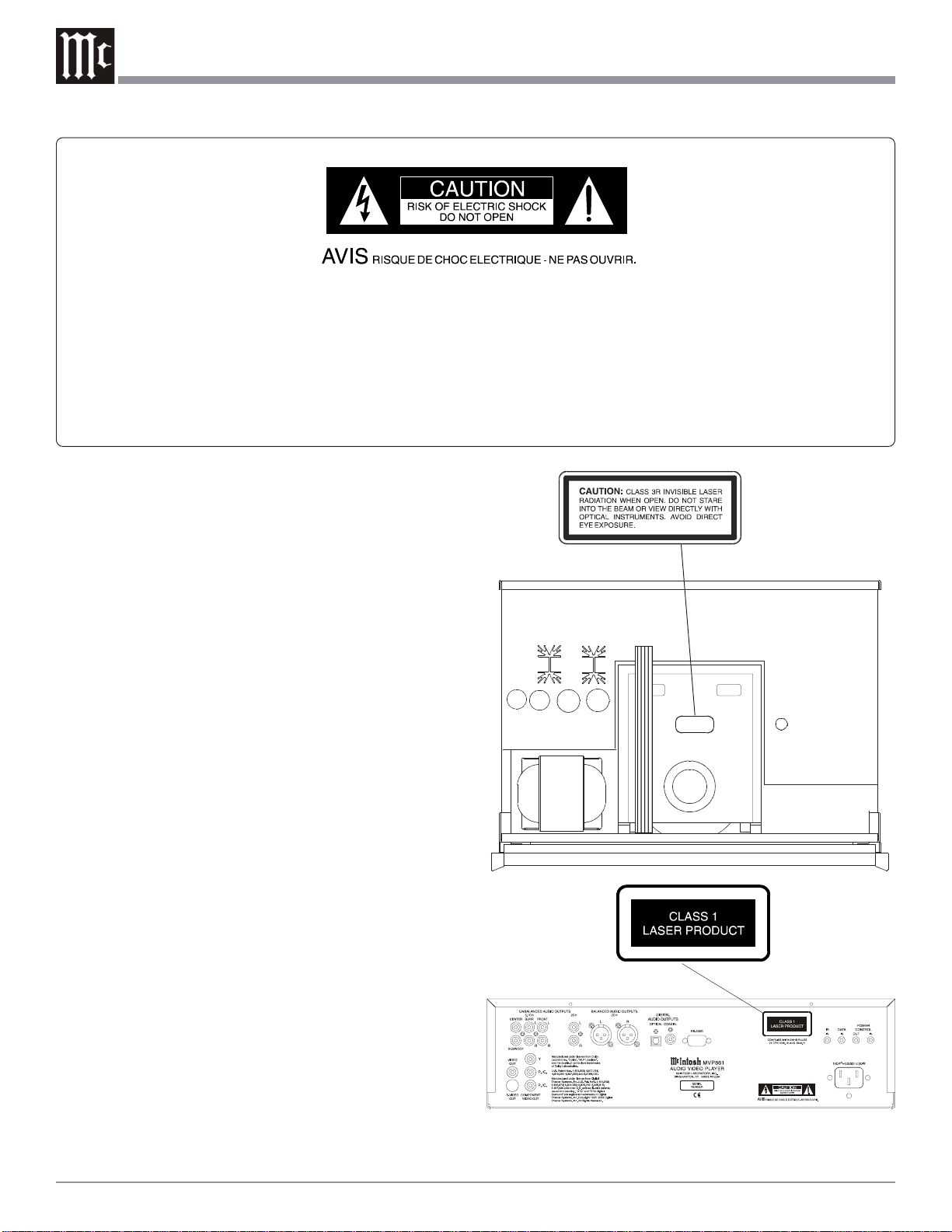
The lightning flash with arrowhead,
within an equilateral triangle, is intended
to alert the user to the presence of
uninsulated “dangerous voltage” within
the product’s enclosure that may be of
sufficient magnitude to constitute a risk
of electric shock to persons.
The exclamation point within an equilateral triangle is intended to alert the
user to the presence of important
operating and maintenance (servicing) instructions in the literature accompanying the appliance.
WARNING - TO REDUCE RISK OF
FIRE OR ELECTRICAL SHOCK, DO
NOT EXPOSE THIS EQUIPMENT TO
RAIN OR MOISTURE.
CAUTION -
Invisible Laser Radiation when open. DO
NOT stare into the beam or view directly
with optical instruments. Use of controls
or adjustments or performance of procedures other than those specified in the
Owners Manual may result in Hazardous
Radiation Exposure.
LUOKAN 1 LASERLAITE
KLASS 1 LASER APPARAT
NO USER-SERVICEABLE PARTS
INSIDE. REFER SERVICING TO
QUALIFIED PERSONNEL.
To prevent the risk of electric shock, do not remove cover or
back. No user serviceable parts inside.
VAROITUS!
VARNING!
This product incorporates an embedded
2
Laitteen kayttaminen muulla kuin
tassa kayttoohjeessa mainitulla
tavalla saattaa altistaa kayttajan
turvallisuusluokan 1 ylittavalle
nakymattomalle lasersateiiylle.
Om apparaten anvands pa annat satt
an i denna bruksanvisning
specificerats, kan anvandaren
utsattas for osynbg laserstraining,
som overskrider gransen for
laserklass 1.
CLASS 3R Laser (IEC60825-1).
Page 3
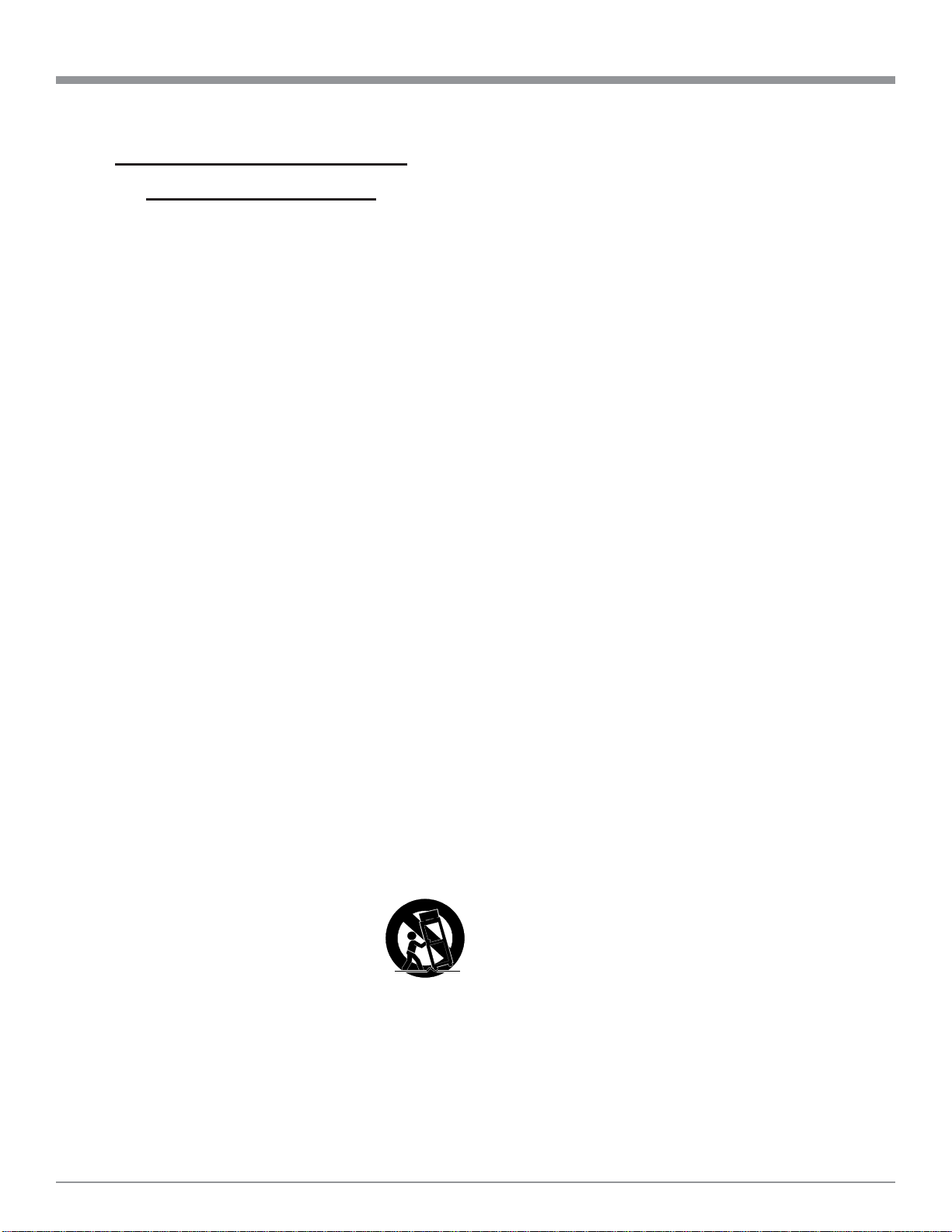
IMPORTANT SAFETY
INSTRUCTIONS!
PLEASE READ THEM BEFORE
OPERATING THIS EQUIPMENT.
1. Read these instructions.
2. Keep these instructions.
3. Heed all warnings.
4. Follow all instructions.
5. Do not use this apparatus near water.
6. Clean only with a dry cloth.
7. Do not block any ventilation openings. Install in
accordance with the manufacturer’s instructions.
8. Do not install near any heat sources such as
radiators, heat registers, stoves, or other
apparatus (including amplifiers) that produce
heat.
9. Do not defeat the safety purpose of the polarized
or grounding-type plug. A polarized plug has two
blades with one wider than the other. A grounding
type plug has two blades and a third grounding
prong. The wide blade or the third prong are
provided for your safety. If the provided plug
does not fit into your outlet, consult an electrician
for replacement of the obsolete outlet.
10. Protect the power cord from being walked on or
pinched particularly at plugs, convenience
receptacles, and the point where they exit from
the apparatus.
11. Only use attachments/accessories specified by the
manufacturer.
12. Use only with the cart, stand, tripod,
bracket, or table specified by the
manufacturer, or sold with the
apparatus. When a cart is used, use
caution when moving the cart/apparatus
combination to avoid injury from tip-over.
13. Unplug this apparatus during lightning storms or
when unused for long periods of time.
14. Refer all servicing to qualified service personnel.
Servicing is required when the apparatus has
been damaged in any way, such as power-supply
cord or plug is damaged, liquid has been spilled
or objects have fallen into the apparatus, the
apparatus has been exposed to rain or moisture,
does not operate normally, or has been dropped.
15. Do not expose this equipment to dripping or
splashing and ensure that no objects filled with
liquids, such as vases, are placed on the
equipment.
16. To completely disconnect this equipment from
the a.c. mains, disconnect the power supply cord
plug from the a.c. receptacle.
17. The mains plug of the power supply cord shall
remain readily operable.
3
Page 4
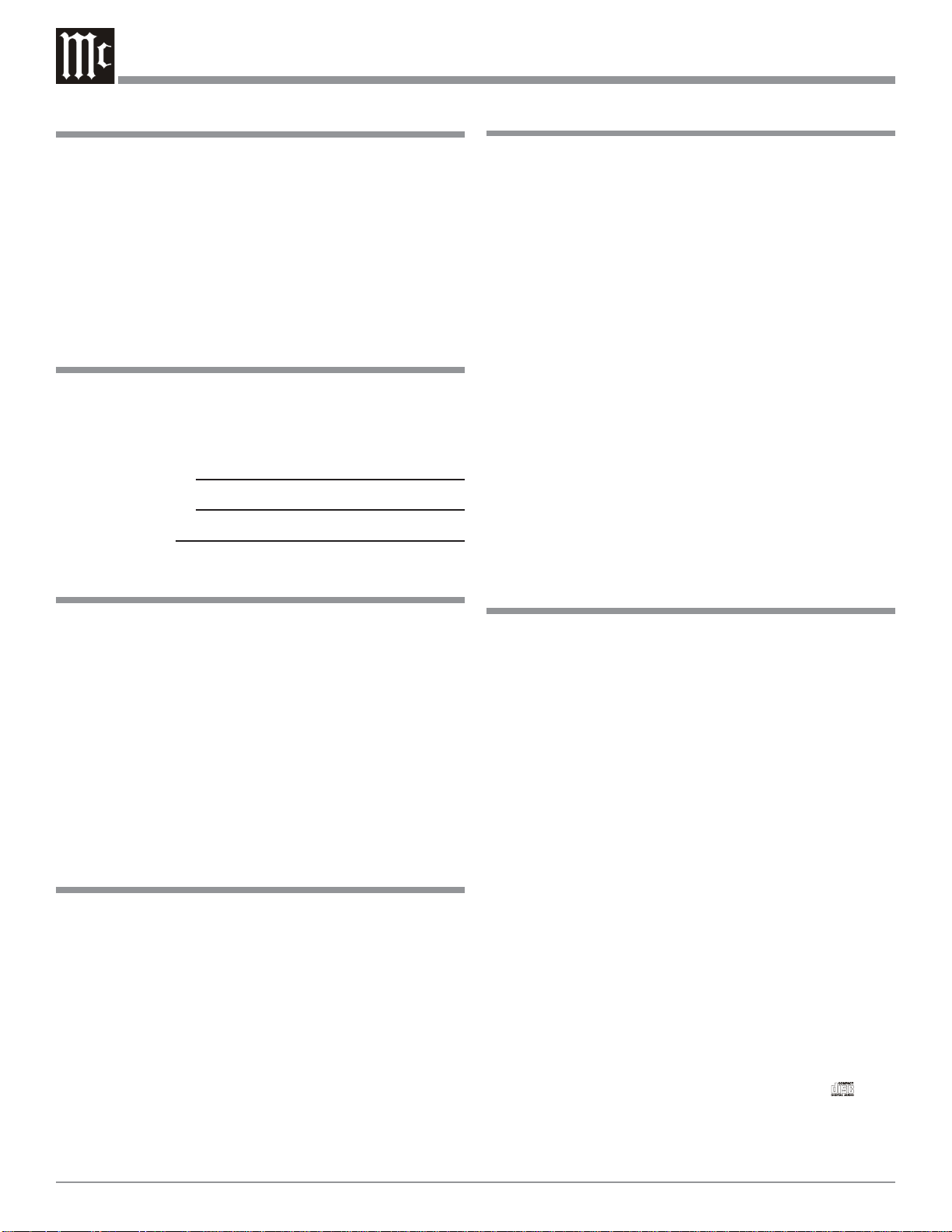
Thank Y ou
Table of Contents
Your decision to own this McIntosh MVP861 Audio Video
Player ranks you at the very top among discriminating music listeners. You now have “The Best.” The McIntosh
dedication to “Quality,” is assurance that you will receive
many years of musical enjoyment from this unit.
Please take a short time to read the information in this
manual. We want you to be as familiar as possible with all
the features and functions of your new McIntosh.
Please Take A Moment
The serial number, purchase date and McIntosh Dealer
name are important to you for possible insurance claim or
future service. The spaces below have been provided for
you to record that information:
Serial Number:
Purchase Date:
Dealer Name:
T echnical Assistance
If at any time you have questions about your McIntosh
product, contact your McIntosh Dealer who is familiar with
your McIntosh equipment and any other brands that may
be part of your system. If you or your Dealer wish additional help concerning a suspected problem, you can receive technical assistance for all McIntosh products at:
McIntosh Laboratory, Inc.
2 Chambers Street
Binghamton, New York 13903
Phone: 607-723-1545
Fax: 607-772-3308
Customer Service
If it is determined that your McIntosh product is in need of
repair, you can return it to your Dealer. You can also return
it to the McIntosh Laboratory Service Department. For assistance on factory repair return procedure, contact the
McIntosh Service Department at:
McIntosh Laboratory, Inc.
2 Chambers Street
Binghamton, New York 13903
Phone: 607-723-3515
Fax: 607-723-1917
Copyright 2004 © by McIntosh Laboratory, Inc.
Safety Instructions ............................................................ 2
Thank You......................................................................... 4
Please Take a Moment ...................................................... 4
Technical Assistance and Customer Service .................... 4
Table of Contents.............................................................. 4
Important Information ...................................................... 4
Connector Information ..................................................... 5
Introduction and Performance Features............................ 6
Dimensions ....................................................................... 7
Installation ........................................................................ 8
Rear Panel Connections.................................................... 9
How to Connect Control, Analog and Digital Audio ..... 10
How to Connect Video and AC Power ........................... 11
Front Panel Indicators and Push-Buttons ....................... 12
Front Panel Display ........................................................ 13
Remote Control Push-Buttons ........................................ 14
How to Operate the Remote Control .............................. 15
How to Operate the Setup Mode .................................... 16
How to Operate............................................................... 42
Specifications ................................................................. 54
Packing Instruction ......................................................... 55
Important Information
1. The following Connecting Cable is available from the
McIntosh Parts Department:
Data and Power Control Cable Part No. 170-202
Six foot, shielded 2 conductor, with 1/8 inch stereo mini
phone plugs on each end.
2. For additional connection information, refer to the owner’s
manual(s) for any component(s) connected to the MVP861
Audio Video Player.
3. The MVP861 has built-in 192kHz 24-Bit DACs (Digital to
Analog Converter) to allow playing of DVDs recorded with
a higher bit and sample rate, by using the Analog Audio
Outputs.
4. Several of the DVD performance features available on the
MVP861 are active only if the DVD includes the supporting
encoded information.
5. The translucent Remote Control Push-buttons will illuminate
for approximately 3 seconds when activated.
6. DVD-Video Discs are designed to only play in certain
region(s) of the world. A region may be a single country or a
group of countries. Usually on the back cover of the DVDVideo Disc container is a Globe Symbol with “Number(s)”
or the word “All” inside it. The MVP861 is designed to play
discs for Regions “1” and “All”.
7. The MVP861 Audio Video Player is designed to play all
standard CD Audio Discs that conform to the Official
Compact Disc Standards which is indicated by the
Symbol. It will also play most CD-R and CD-RW discs,
however some recorded discs may not be able to play due to
the condition of the recording.
4
Page 5
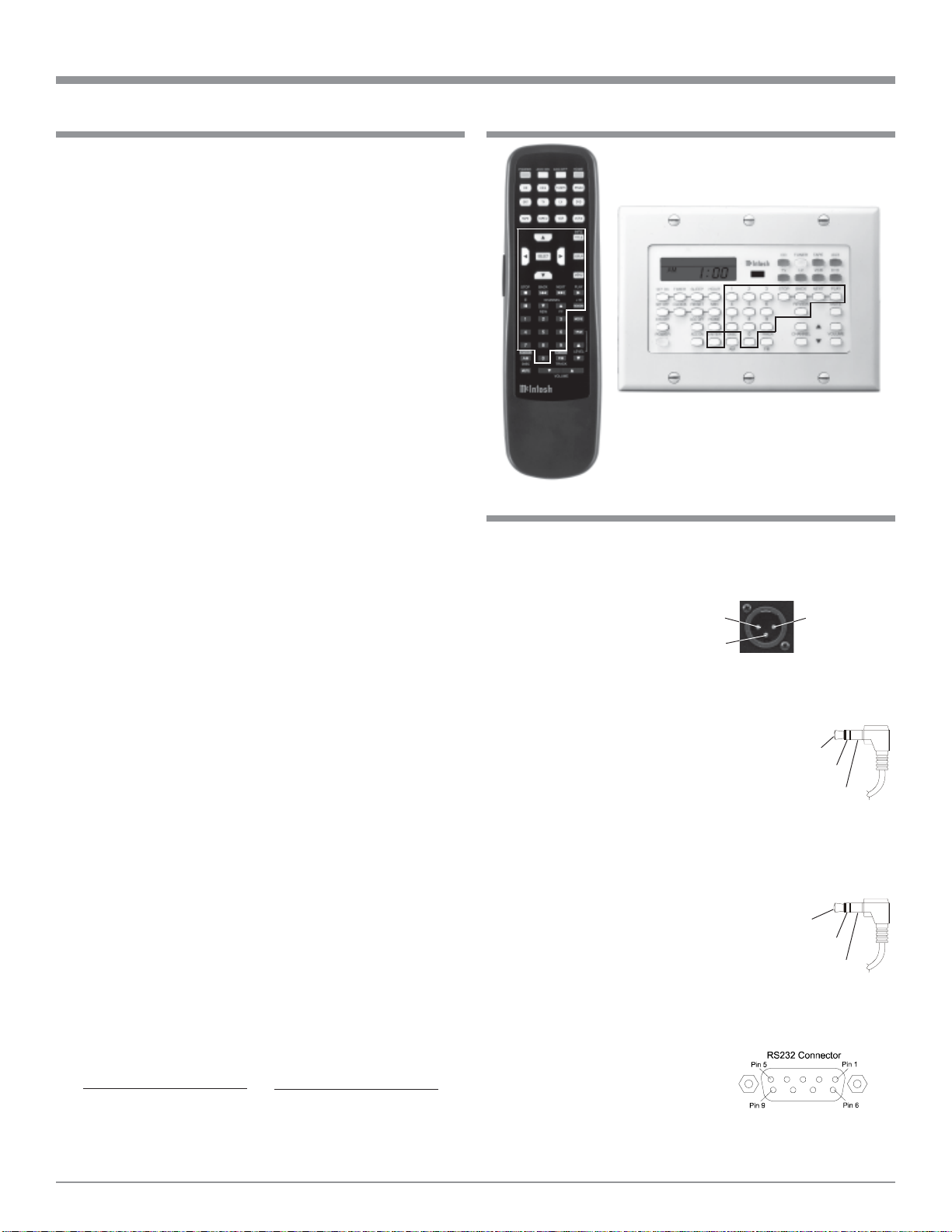
Important Information and Connector Information
Important Information, con’t Important Information, con’t
8. CD Audio Discs recorded in the MP3 Format will playback
on the MVP861 except discs that contain multi-session
recordings. The MP3 Digital Signal is decoded to analog
audio by the internal circuitry and is available at the Audio
Outputs. A PCM version of the decoded MP3 Signal is
available at the Digital Audio Outputs.
9. The MVP861 will play Video CD Discs, DVD-R Discs, and
DVD-RW discs, however some recorded discs may not be
able to play due to the condition of the recording.
10. Compact Discs that are not round (e.g. Novelty discs with
octagonal or heart shapes) will not play properly in the
MVP861 and should not be tried, as possible damage may
occur.
11. CAUTION: DO NOT ACTIVATE the MVP861 DVD Player’s
Progressive Video Display Mode unless you are certain that
the TV/Monitor connected to the MVP861 is capable of
displaying a Progressive Scan Signal. Failure to do so could
result in possible damage to the TV/Monitor.
12. Some Multichannel DVD, DVD-Video, DVD-Audio and
Super Audio Compact Discs might contain Low Frequency
Audio Signals (below 80Hz) in the Center and/or Surround
Channels. If the Loudspeakers in your sound system that
reproduce the Center and/or Surround Channels are not
capable of reproducing those Low Frequencies, distortion
and/or possible damage to the Loudspeakers may occur.
Refer to page 27 for correct settings. For additional
information, consult with your Dealer or refer to the Owner’s
Manual for your Loudspeakers.
13. The DVD-Audio and Super Audio Compact Discs Audio
Signals are converted internally from Digital to Analog. The
Six Channel Analog Signals are available at the
UNBALANCED AUDIO OUTPUTS 5.1CH.
14. Certain Dolby Digital and DTS Encoded Discs display their
own unique Audio Mode Selection menu, every time the disc
is loaded into the player. If you do not make a choice from
this menu, the disc will revert to its default Audio Mode when
play is started.
15. The MVP861 basic transport functions may also be
controlled by using the Remote Control that comes with a
McIntosh Control Center or Preamplifier. McIntosh Keypads
can also be used to remotely control the basic transport
functions of the MVP861. Remote Controls of certain
McIntosh Control Centers or Preamplifiers also have
additional Push-buttons including Direction Keys, Select,
Title, Display and Menu that perform the same functions as
the supplied MVP861 Remote Control. The labeling of Pushbuttons on some McIntosh Remote Controls and Keypads are
different from the supplied MVP861 Remote Control. Refer to
the listing below:
MVP861 Remote Control McIntosh Remote Control/
Push-button Keypad Push-button
Pause E
+10 Review
Connector Information
XLR Connectors
Below is the Pin configuration for the XLR Balanced Output Connectors on the MVP861. Refer to the diagram for
connection:
PIN 1: Shield/Ground
PIN 2: + Output
PIN 3: - Output
Power Control Connector
The MVP861 Power Control Input/Output Jacks provide
Power On/Off Signals when connected to
other McIntosh Components. A 1/8 inch
stereo mini phone plug is used for connection to the Power Control Input/Output on
the MVP861.
Data and IR Input Port Connectors
The MVP861 Data Port Output provides Remote Control
Signals. A 1/8 inch stereo mini phone plug is used for connection to the Data Port Inputs on McIntosh Source Units. The IR Ports also use a
1/8 inch stereo mini phone plug and allow
the connection of other brand IR Receivers to the MVP861.
RS232 DB9 Connector Pin Layout
1. N/C 6. N/C
2. Data Out (TXD) 7. N/C
3. Data In (RXD) 8. N/C
4. N/C 9. N/C
5. Gnd.
Pin 1
Pin 3
Pin 2
Positive
N/C
Ground
Data
Signal
N/C
Ground
5
Page 6
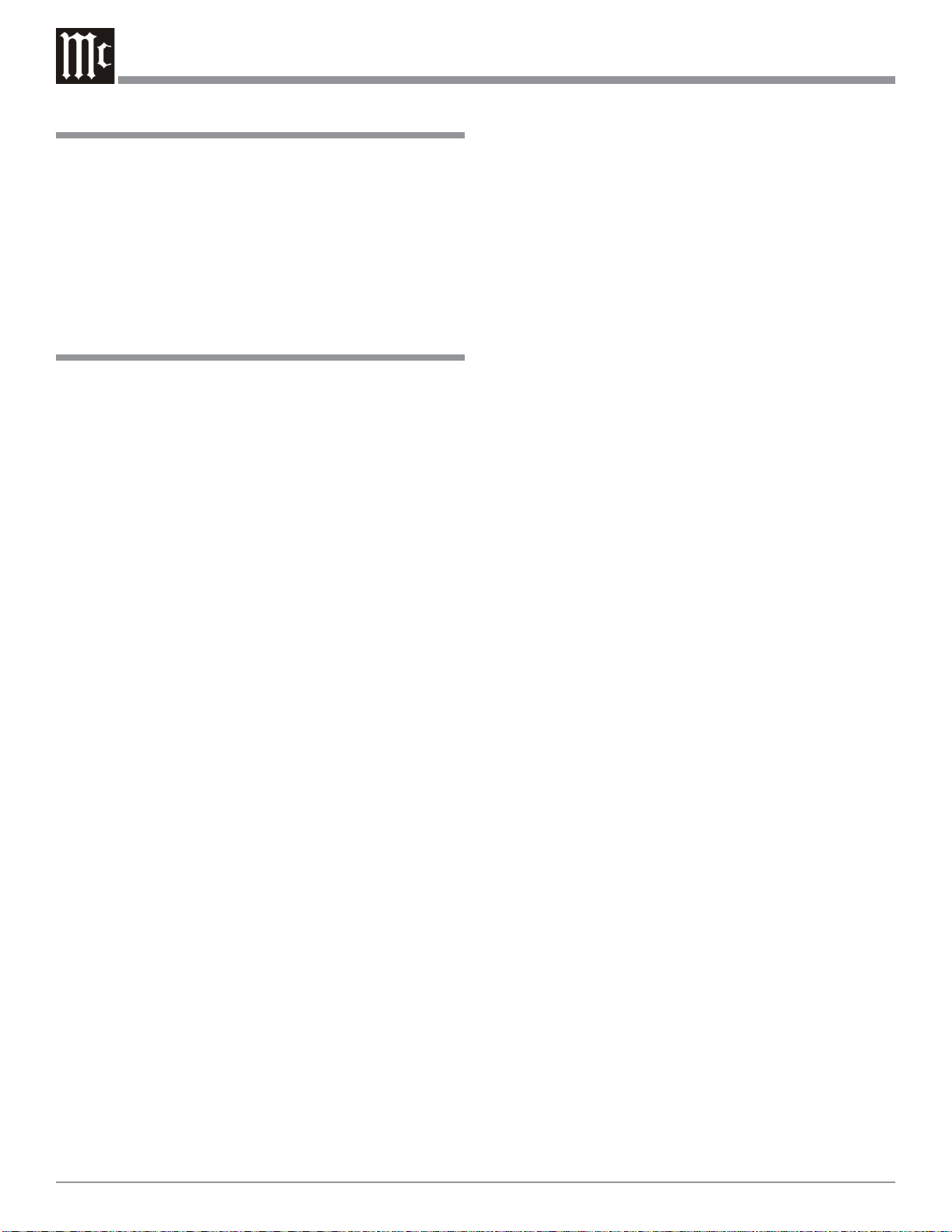
Introduction
Introduction and Performance Features
The McIntosh MVP861 Audio Video Player offers the latest in audio/video technology, providing state of the art reproduction of digital video and audio program sources. A
full complement of performance features allows for the enjoyment of the special audio and video formats available
on DVDs. Audio CDs are also reproduced with flawless
realism. The advanced mechanical design of the transport
ensures many years of smooth trouble free operation.
Performance Features
• T win Laser Pickup
The MVP861 incorporates two laser elements, with different wavelengths, that are focused through one lens assembly. This unique design allows reading many different
types of Audio and Video Disc Formats.
• Advanced T ransport
The MVP861 has a new vibration-resistant Transport with
an advanced digital servo for faster, quieter and accurate
operation. The DVD Data is read into memory from the
disc at twice the normal rate. Likewise CD Audio Data is
read into memory at four times the normal rate. The fast
read speeds help to insure better disc tracking and error
correction processing.
• Progressive Scan Video Output
The Component Video Output, with switchable Progressive
Scan Processing, offers the highest possible picture quality
available.
• 24 BIT Burr Brown Audio DAC
The MVP861 has three built-in Burr Brown 2-channel
Digital to Analog Converters are capable of sampling rates
up to 192kHz with 24 Bits of resolution.
• Balanced Outputs
The MVP861 has Balanced Outputs for the Left and Right
Channels when playing a CD. When a Multichannel DVD
Audio or SACD Disc is playing, the Balanced Left and
Right Outputs provide a two channel mix down of the Multichannel Recording.
• Built-in Dolby Digital and DTS Digital Decoders
The MVP861 provides built-in decoding of Dolby Digital
and DTS Digital Sound Tracks.
• Digital Audio Outputs
There are Coaxial and Optical Digital Outputs for external
decoding of Dolby Digital, DTS Digital Signals, PCM or
MP3 Signals from CDs.
• On Screen Audio Calibration
Internal Level and Time Delay Adjustments are available
for Dolby Digital, DTS Digital, DVD-Audio and SACD
Disc Signals and effect the multichannel analog audio outputs.
• On Screen Menu Icons
This feature allows control of a variety of settings via Remote Control.
• Component, S-Video and Composite Video Output
The MVP861 has Component, S-Video and Composite
Video Outputs for a variety of applications.
• Advanced Video Cir cuitry
An advanced technology 12-Bit DAC (Digital Analog Converter) operating at 108MHz, with over 500 lines of horizontal resolution capability, performs video signal processing for enhanced DVD picture quality.
• Digital Super Sub Alias Filter with Noise Shaped
Video
Selectively removes only the noise components from the
signal for a clear image reproduction.
• DVD-Audio and Super Audio Disc Playback
The MVP861 plays DVD-Audio Discs and Super Audio
Disc (SACD) that have higher resolution sound quality,
plus the capability of multichannel sound reproduction.
6
• Special Power Supply
A fully regulated Power Supply, with a special R-Core
Power Transformer, ensures stable noise free operation
even though the power line varies.
• Fiber Optic Solid State Front Panel Illumination
The Illumination of the Glass Front Panel is accomplished
by the combination of custom designed Fiber Optic Light
Diffusers and extra long life Light Emitting Diodes
(LEDs). This provides even Front Panel Illumination and is
designed to ensure the pristine beauty of the MVP861 will
be retained for many years.
Page 7

MVP861 Dimensions
The following dimensions can assist in determining the
best location for your MVP861. There is additional information on the next page pertaining to installing the
MVP861 into cabinets.
Dimensions
17-1/2"
44.45cm
Front View of the MVP861
Rear View of the MVP861
17"
43.18cm
13-1/4"
33.65cm
5-3/8"
13.69cm
4-5/8"
11.75cm
6"
15.24cm
Side View of the MVP861
13/16"
2.06cm
13-1/8"
33.38cm
12"
30.48cm
9-1/16"
23.01cm
3/16"
0.48cm
7/8"
2.23cm
4-13/16"
12.22cm
7
Page 8
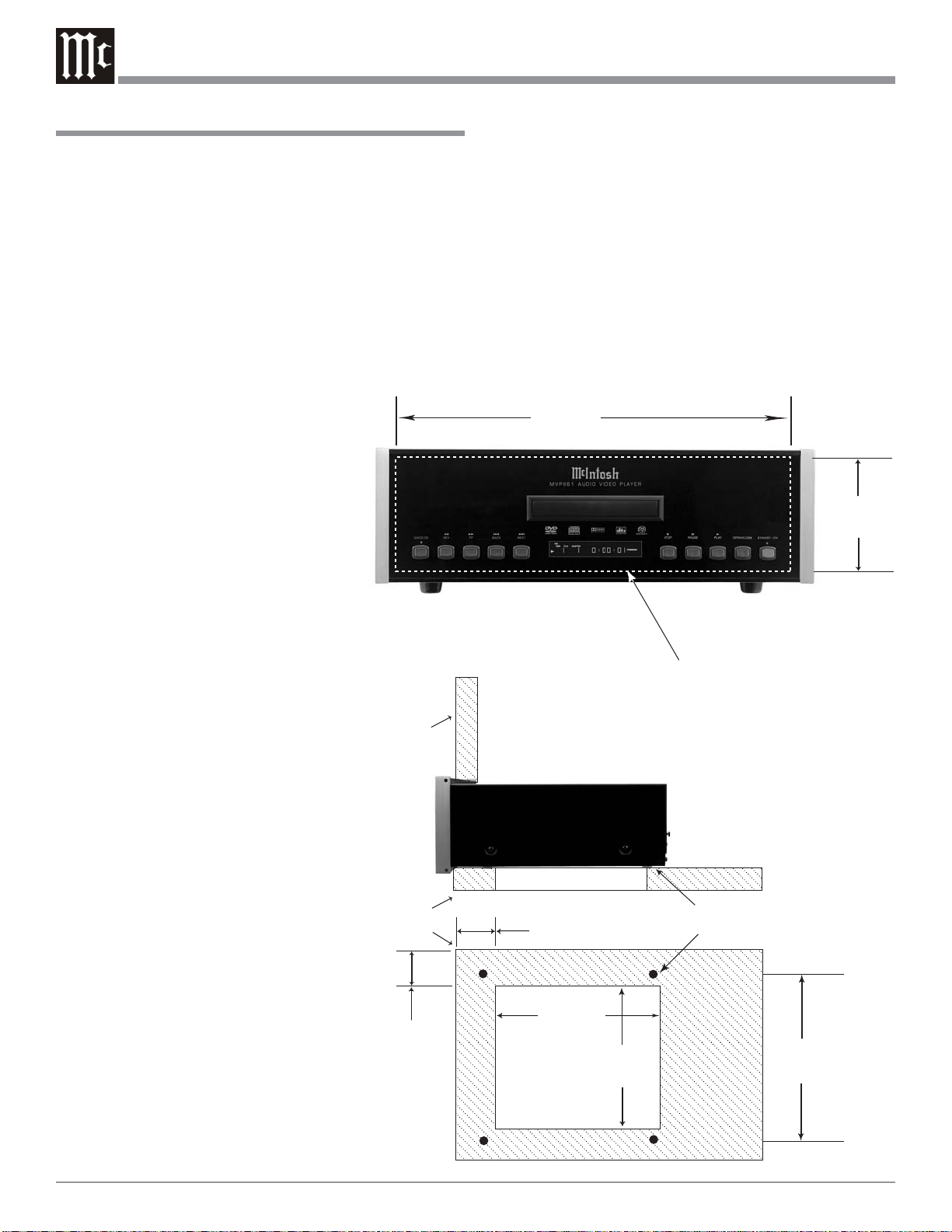
Installation
Installation
The MVP861 can be placed upright on a table or shelf,
standing on its four feet. The four feet, may be removed
from the bottom of the MVP861 when it is custom installed
as outlined below. The four feet, together with the mounting screws should be retained for possible future use if the
MVP861 is removed from the custom installation and used
free standing. It also can be custom installed in a piece of
furniture or cabinet of your choice. The required panel cutout, ventilation cutout and unit dimensions are shown.
Always provide adequate ventilation for your MVP861.
Cool operation
ensures the
longest possible operating
life for any
electronic instrument. Do
not install the
MVP861 di-
MVP861 Front Panel
Custom Cabinet Cutout
rectly above a
heat generating component
such as a high
powered amplifier. If all
the components are installed in a
single cabinet,
a quiet run-
Cabinet
Front
Panel
ning ventilation fan can be
a definite asset
in maintaining
all the system
MVP861 Side View
in Custom Cabinet
components at
the coolest
possible operating tempera-
Support
Shelf
ture.
A custom
cabinet installation should
provide the
following
minimum
MVP861 Bottom View
in Custom Cabinet
5"
12.7cm
spacing dimensions for
cool operation. Allow at least 2 inches (5.08 cm) above the
top, 2 inches (5.08cm) below the bottom and 1 inch (2.54
cm) on each side of the DVD Player, so that airflow is not
obstructed. Allow 15 inches (38.1 cm) depth behind the
front panel. Allow 1 inch (2.54 cm) in front of the mounting panel for clearance. When the DVD/CD tray is opened,
the panel clearance required in front of mounting panel is
6-3/4 inches (17.2cm). Be sure to cut out a ventilation hole
in the mounting shelf according to the dimensions in the
drawing.
17-
1/16
"
43.34cm
4-
7/8
"
12.38cm
Cutout Opening for Custom Mounting
Cutout Opening for Ventilation
3
-1/2
8.89cm
"
Chassis
Spacers
6"
15.24cm
13-
1/4
"
33.65cm
Cutout Opening
for Ventilation
8-
1/2
21.6cm
"
8
Page 9

Rear Panel Connections
UNBALANCED AUDIO OUTPUT
supplies Six Channels of Analog
Audio and connects to the External
Input of an A/V Control Center
VIDEO OUTPUT
supplies video signals to connect to a
Composite Input of
an A/V Control Center or other video
component
UNBALANCED
AUDIO OUTPUT
supplies T wo Channels of Analog Audio and connects to
the Analog Input of
an A/V Control
Center
DIGIT AL AUDIO
OPTICAL OUTPUT
sends signals to a
Control Center with
a D/A Converter or
a decoder
DATA IN receives
operating data from
a McIntosh Control
Center
RS232 connector
for connection to a
remote control
device
POWER CONTROL IN
receives turn-on signals
from a McIntosh component and POWER
CONTROL OUT sends
turn-on signals on to
another McIntosh Component
S-VIDEO OUTPUT
supplies video signals
to connect to a S Input
of an A/V Control
Center or other video
component
Y OUTPUT supplies the Luminance Video Signal and
connects to the Y Component Input of the TV/Monitor
or other video component.
PB OUTPUT supplies the Blue minus Luminance
Video Signal and connects to the PB Component Input
of the TV/Monitor or other video component.
PR OUTPUT supplies the Red minus Luminance Video
Signal and connects to the PR Component Input of the
TV/Monitor or other video component
BALANCED AUDIO
OUTPUTs supply two
channels of analog audio
to connect to Balanced
Inputs of other components
DIGIT AL AUDIO
COAXIAL OUTPUT
sends signals to a
Control Center with a
D/A Converter or a
decoder
IR INput for
connecting an
IR Receiver
Connect the MVP861
power cord to a live AC
outlet. Refer to information on the back
panel of your MVP861
to determine the correct
voltage for your unit
9
Page 10
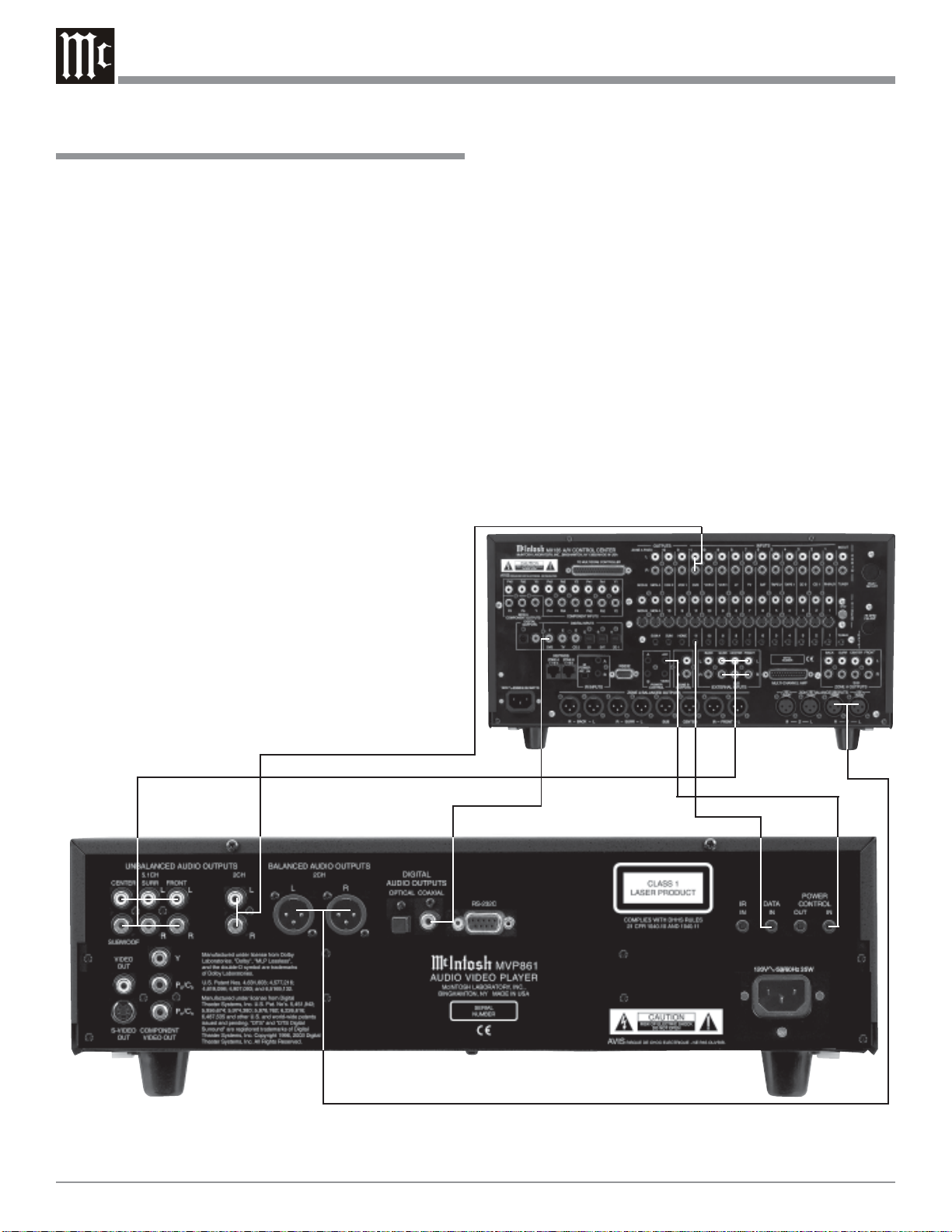
How to Connect Control, Analog and Digit al
Audio
1. Connect a Power Control Cable from the MVP861
POWER CONTROL IN to the POWER CONTROL
ACC Output jack of a McIntosh A/V Control Center.
2. Connect a Data Cable from the MVP861 DATA IN
jack to the DVD DATA jack on the McIntosh A/V Control Center.
3. Connect a Coaxial Cable from the MVP861 DIGITAL
AUDIO COAXIAL OUTPUT to the DVD Coaxial
DIGITAL INPUT of a McIntosh A/V Control Center.
Note: An optional connecting method is to use an optical
cable from the MVP861 DIGITAL AUDIO
OPTICAL OUTPUT to the Optical Digital Input of
a McIntosh A/V Control Center.
4. Connect Audio Cables from the MVP861 UNBALANCED 2CH AUDIO OUTPUTS to the DVD Inputs
on a McIntosh A/V Control Center.
5. Optionally connect Audio Cables from the MVP861
BALANCED 2CH AUDIO OUTPUTS to the Zone A
Balanced 1 Inputs on a McIntosh A/V Control Center.
6. Connect Audio Cables from the MVP861 UNBALANCED 5.1CH AUDIO OUTPUTS (all six channels)
to the External AUDIO INPUTS on a McIntosh A/V
Control Center.
How to Connect Control, Analog and Digital Audio
McIntosh A/V Control Center
10
Page 11

How to Connect Video and AC Power
How to Connect Video and AC Power
1. Connect a S-Video Cable from the MVP861 S-VIDEO
OUTPUT to the DVD S-VIDEO INPUT on a McIntosh A/V Control Center.
Note: The MVP861 Video Outputs may also be connected
directly to a Monitor/TV if no Video Input
Switching is available in the A/V Control Center.
2. Connect a Video Cable from the MVP861 Composite
VIDEO OUTPUT to the Multizone Controller V-DVD
Video Input. Connect a Video Cable from the
Multizone Controller V -DVD VIDEO OUTPUT to the
A/V Control Center DVD Composite DVD VIDEO
INPUT.
Note: If a McIntosh Multizone Controller is not used,
connect MVP861 Composite VIDEO OUTPUT to
the A/V Control Center DVD Composite DVD
VIDEO INPUT.
3. If you have an Audio/Video Control Center with Component Video Inputs, connect it as follows. If the Audio/Video Control Center does not have provisions for
Component Video Switching, proceed to step 4 below.
A. Connect a video cable from the MVP861 Y OUT-
PUT to the Component Video Input of the McIntosh A/V Control Center.
B. Connect a video cable from the MVP861 PB/C
B
OUTPUT to the PB Component Video Input of the
McIntosh A/V Control Center.
C. Connect a video cable from the MVP861 P
R/CR
OUTPUT to the PR Component Video Input of the
McIntosh A/V Control Center.
4. If you have a TV/Monitor and/or other Video Component with Component Video Inputs then connect as follows:
A. Connect a video cable from the MVP861 Y OUT-
PUT to the Y Component Video Input of the TV/
Monitor or other video component.
B. Connect a video cable from the MVP861 P
B/CB
OUTPUT to the PB Component Video Input of the
TV/Monitor or other video component.
C. Connect a video cable from the MVP861 P
R/CR
OUTPUT to the PR Component Video Input of the
TV/Monitor or other video component.
5. Connect the MVP861 power cord to a live AC outlet.
Note: When AC Power is initially applied to the MVP861
the unit will momentarily switch On and then go
into the Standby Mode.
McIntosh Multizone Controller
McIntosh A/V Control Center
Connect
to AC
Outlet
To AC
Outlet
11
Page 12

Front Panel Indicators, Push-Buttons and Switch
Indicates when a Super
Audio Compact Disc
(SACD) is loaded or
playing back
Front Panel
Alphanumeric
and Symbol
Display
Disc Tray
opens to load
and unload a
disc
Standby Power
On Indicator
IR Sensor receives
commands from a
Remote Control
Selects the SACD
Mutlichannel Audio
Tracks, SACD Stereo Audio Tracks or
CD Audio Tracks
from a hybrid disc
Move rapidly
backward
through a disc
during playback
12
Move rapidly
forward through
a disc during
playback
Move forward
one track/chapter
at a time
track/chapter at a
time
Stops disc playback
Use to Pause
during playback
Starts disc playbackMove back one
Opens and
Closes the
disc tray for
loading or
unloading
discs
STANDBY/ON
Push-button
switches the
MVP861 ON or
OFF (Standby)
and resets the
microprocessors
Page 13

Front Panel Display
Indicates the type of disc
loaded; CD, CD-Video,
DVD, DVD-Audio, or
DVD-Video
Indicates the
current MultiChannel Sound
track can be
down mixed to
2 Channels
Indicates
when the
disc contains
multiple
viewing
angles
Indicates when the
two digits below
are displaying the
Group or Title
Number
Indicates when the
two digits below
are displaying the
Track or Chapter
Number
Indicates the type of Digital
Signal being decoded by the
MVP861; which includes DTS,
Dolby Digital, Packed Pulse
Code Modulation (PCM), Linear PCM, MPEG and MP3.
Indicates the channels of
sound available on the
disc; which includes Front
Left, Front Center, Front
Right, Surround Left,
Mono Surround, Surround
Right and Low Frequency
Effect Channel
Indicates the type
of the Source Video
Signal Source; F
for (Film based), V
for (Video based)
or G for (Graphic
based)
Indicates
when the
Play Mode
is active
Indicates the Preselected
Track Play Mode is active
Indicates
when in the
Pause Mode
Indicates Track or
Chapter Number
of the Disc
Indicates Title
Number on the
Disc and the
Group Number
on DVD-Audio
Discs
Indicates the Progressive Scan
Video Processing
Circuit is active
Indicates the current Track
Time, Remaining Track
Time, Total Disc Playing
Time and various other Information
Indicates
the Random
Play Mode
is active
Indicates the Repeat
Mode selected; Repeat
All, Repeat 1Track or
Repeat from point A to
point B on the disc
13
Page 14

Use to select NTSC (North
America) or PAL (Europe)
video output format
Use to access the standard or
one of five preset user defined
video settings
Access any numbered
operating function
Use to Clear the last
programmed track
Press to select between
various on-screen pages
of information on DVDAudio Discs
Return to the previous
setup menu screen
Use to move the onscreen cursor up, down,
left, right; also use to select the highlighted onscreen menu item
Use to select various disc
information including time.
It is displayed on-screen and
on the Front Panel Alphanumeric display
Starts Playback of a disc and
allows moving forward or backward one chapter at a time on a
DVD-Video; or one track at a
time on DVD-Audio, SACD
and CD Discs
Press for random playback of tracks from
Video and Audio CDs
Press to enlargen the
video image from the
disc
Use to mark up to five
starting points on a disc
Select a different
picture Angle
Remote Control Push-Buttons
Use to change the brightness of
the Front Panel Alphanumeric
Display from bright to off
Use to toggle the power
On and Off to the
MVP861
Use to access the initial
Settings Menu
Use to switch power On
and Off to the MVP861
To access Track Numbers on
CDs and DVD-Audio Discs
greater than 10
Use to view on-screen the current
title, chapter, group or track number
along with direct access to change it
using the number push-buttons
Use to view and/or change the onscreen subtitle language
Use to view or change the current
Audio Selection
Access the on-screen Top Menu
from the disc (disc dependent)
Access the on-screen Disc
Menu from a DVD disc
Use to quick stop, full stop or pause
the disc playback. Also use to activate
the Still Image Video Mode
Move forward or backward through a
disc chapter or track, also use to set
the Still Video Image step rate
Use to preselect (program) from a
audio disc the desired tracks for
playback
Use to review the preselected
tracks from the disc on the
Front Panel Alphanumeric display, while in the program
mode
Use to set a starting and
ending time segment on a
disc for continuous repeat
play
Use to select one of
various repeat modes
14
Note: The Remote Control push-buttons that are “grayed out” are for use with other McIntosh Products.
Page 15
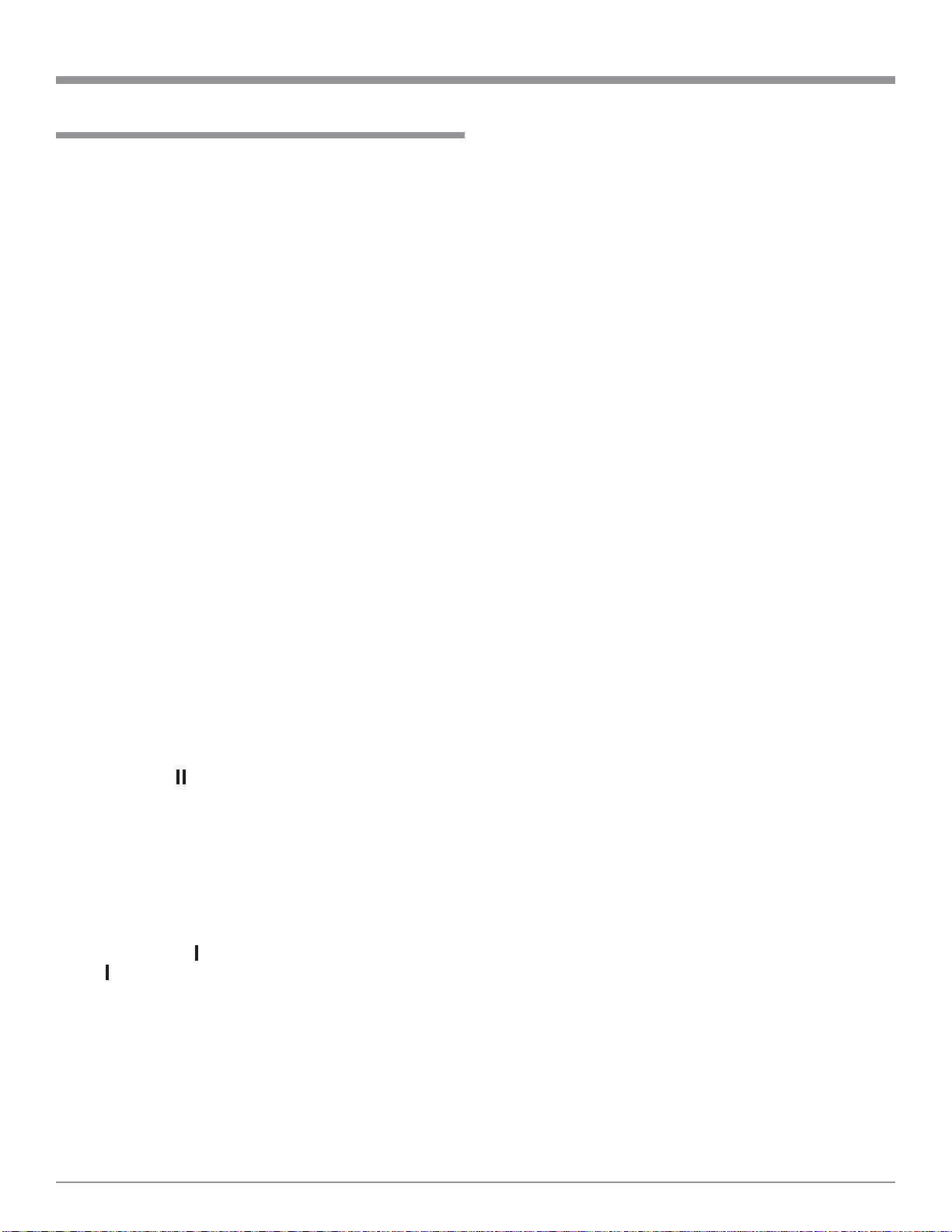
How to Operate the Remote Control
How to Operate the Remote Control
The Remote Control is capable of performing both basic
Operating Functions and Setup Options for the MVP861
Disc Player.
Notes: Refer to the “How to Operate” and “How to Operate
Setup Mode” Sections of this manual for additional
information using this Remote Control. The NTSC/PAL,
PIC ADJ, SETUP, DIM, and POWER ON/OFF pushbuttons will only send their commands to the MVP861
after the push-button is released.
Play
With a disc loaded, press the PLAY push-button to start
the disc playing.
Stop
Press the STOP Push-button once to stop disc playback.
Press PLAY and the disc will start playing again from the
disc time where Stop was pressed. Press STOP twice for
a complete stop and return to the beginning of a disc.
Numbered Push-buttons
Press 1 through 9 to directly access one of the first nine
Disc Tracks/Chapters using the On-screen Icon. For track
numbers greater than 10, press the +10 Push-button first
and then required number. For example to access Disc
Track/Chapter 23, press +10 twice and then 3.
Clear
Press the CLEAR Push-button to erase a selected track or
incorrect setting.
Pause
Press the PAUSE Push-button to temporarily stop disc
playback at any time. When a DVD is playing, each additional time the PAUSE push-button is pressed, the player
will proceed to the next Still Video Image.
Note: The Still Video Image step rate may be changed by
using the REV (Reverse) or FF (Fast Forward)
Push-button.
Back and Next
Press the NEXT Push-button to move forward or the
BACK Push-button to move backward one chapter/
track at a time on the disc.
Return
Press the RTRN(Return) Push-button to return to the previous setup menu.
Setup
Press the SETUP Push-button to access the Initial Setup
Menu.
Subtitle
Press the SUBTITLE Push-button to access the Subtitle
menu and the Subtitle icon will appear at the top of the
screen.
Marker
While a disc is playing, use the MRKR(Marker) Push-button to establish in memory up to five different starting
points on a disc where you wish play to start.
Angle
If the DVD being played supports the Angle Feature, press
the ANGLE Push-button to select the desired video picture
angle.
Four Direction Arrows
Press an Arrow direction Push-button to move backward,
forward, up or down through an on-screen menu.
Select
Press the SELECT Push-button to confirm and activate a
setup option or options indicated by the on-screen icons.
Note: The SELECT push-button is also refered to as “Return”
when working within the Setup Mode.
Top Menu
When a disc is loaded in the player, press the TOP MENU
Push-button to access the main DVD Title menu (disc dependent).
Display/Time
Press the DISPlay/TIME Push-button to access various
disc times, text information on SACD/CD and audio modes
displayed on-screen (disc dependent).
Audio
Press the AUDIO Push-button to access various audio
modes displayed on-screen (disc dependent).
REV and FF
Press a REV (Reverse) or FF (Fast Forward) Push-
button to start moving rapidly through a chapter or track on
a disc.
Note: Audio level is automatically muted during this operating
mode with a DVD disc.
A-B Repeat
Press the A-B(Repeat) Push-button once to establish the
starting point of the repeat loop and press the A-B(Repeat)
Push-button a second time for the ending point, and that
segment of a disc to be repeated continuously.
15
Page 16

How to Operate the Setup Mode
Your McIntosh MVP861 has been factory configured for
default operating settings that will allow you to immediately enjoy superb video and high fidelity audio from a
DVD-Video. It also reproduces DVD-Audio, SACDs and
CDs with unparalleled sonic purity. If you wish to make
changes to the factory default settings, a Setup feature is
provided to customize the operating settings using On
Screen Menus.
Notes: The MVP861 must be connected to a MONITOR/
TV either through an A/V Control Center or
directly, for setup and use. The Remote Control
supplied with the McIntosh MVP861 has several
Push-buttons that are labeled differently than as
indicated on the On Screen Menu, please refer to
the following Setup Instructions in this Owner’s
Manual for the correct Push-button.
1. The Red LED
above the
STANDBY/ON
switch lights to
indicate the
MVP861 is in
Standby mode. To
Switch ON the
MVP861, press
the STANDBY/
ON Push-button
on the Front Panel
or on the Remote
Control either the
Figure 1
PWR(Power) or
POWER ON Push-button. Refer to figure 1.
Note: When AC Power is initially applied to the MVP861
the unit will momentarily switch On and then go
into the Standby Mode.
2. Press the SETUP Push-button on the Remote Control
and the DISC SETUP Menu will appear on the Monitor/TV screen. Refer to figures 2 & 3.
Note: There are six Main Menu Icon Tabs located at the Top
of the On-Screen Setup Display. The Icon Tabs are
named Disc, OSD, Video, Audio, Ratings and Other.
3. Access the desired Main Menu Icon Tab by pressing
the Right or Left directional Push-buttons on the
supplied Remote Control. Then use the Up or
Down directional Push-buttons followed by the SELECT Push-button for the desired choice.
Note: Some menu choices require more than one step to
complete.
4. The desired Menu Icon will then appear on the MONITOR/TV screen for further action. Follow the instructions for each of the desired setup menus.
5. After all setup adjustments are complete, press the
SETUP Push-button to exit the Setup Mode.
Figure 2
Main Menu Icon Tabs
Figure 3
16
Page 17
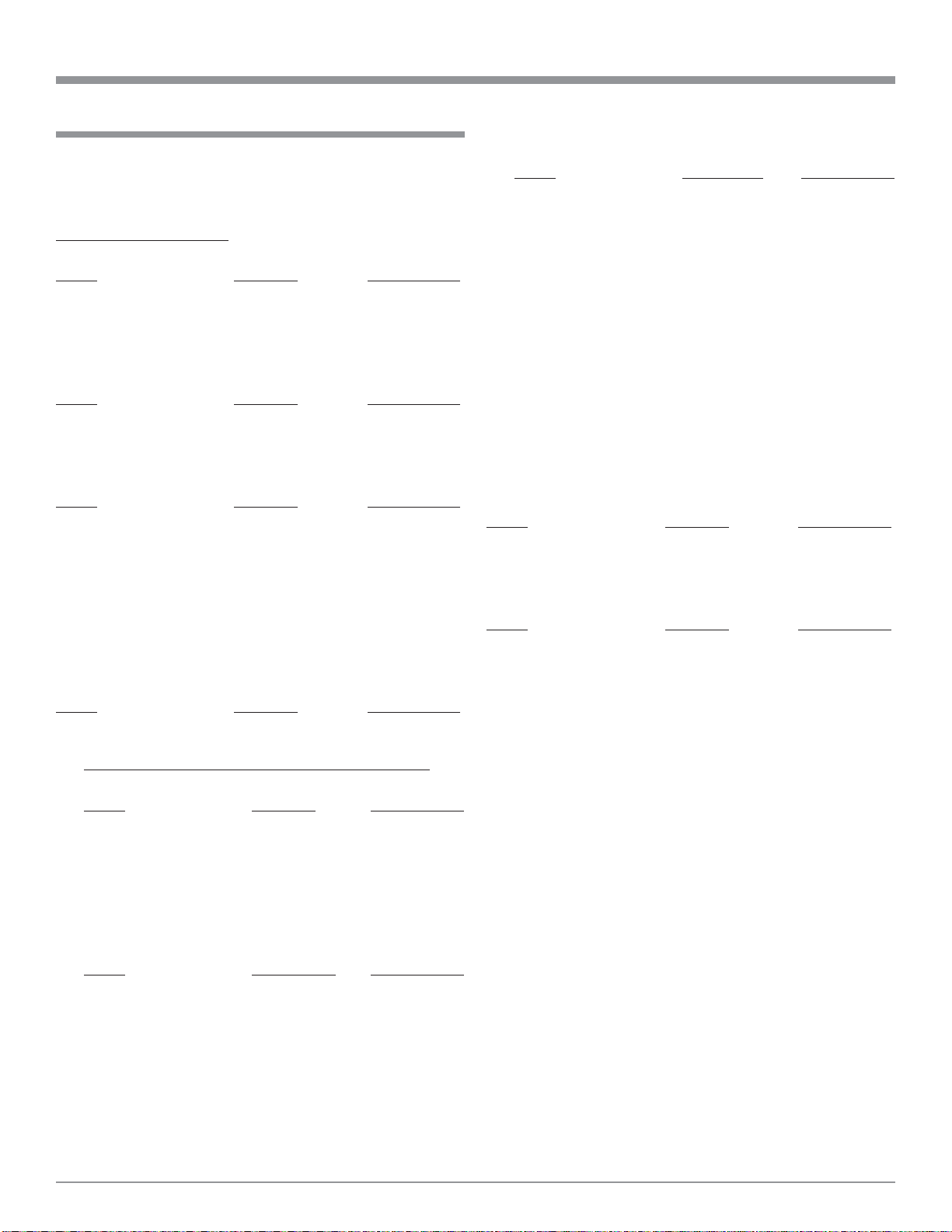
Setup Mode Default Settings
SETUP and Default Settings
The following listings indicate the factory default settings.
Refer to the listed page number for instructions on how to
change a default setting.
MAIN SETTINGS FOR:
Disc:
Name Selection Refer to Page
Dialog ............................. English ................................ 18
Subtitle............................ Off ....................................... 18
Disc Menu ...................... English ................................ 19
OSD:
Name Selection Refer to Page
OSD Language ...............English ................................ 20
Wall Paper....................... Blue ..................................... 20
Video:
Name Selection Refer to Page
TV Aspect ....................... Wide (16:9) ......................... 22
TV Type
1
............................................
NTSC .................................. 22
Video Out........................Interlaced ............................ 23
Still Mode ....................... Automatic............................ 24
Black Level..................... Lighter................................. 25
Squeeze Mode ................ Off....................................... 25
Progressive Mode ........... Mode 1 ................................ 26
Audio:
Name Selection Refer to Page
Audio Channel................ Multi-channel......................27
Speaker Delay Time:
Name Delay Time Refer to Page
Front L ch ..................... 12ft ...................................28
Front R ch .................... 12ft ...................................30
Center ........................... 12ft ...................................30
Surround L ch............... 10ft ...................................30
Surround R ch .............. 10ft ...................................30
Subwoofer .................... 12ft ...................................30
Default.......................... On ....................................30
Super Audio CD .............Multi....................................31
Digital Out ...................... Normal ................................31
LPCM ............................. Off ....................................... 32
(44.1 kHz/ 48 kHz)
Bass Enhancer ................ Off.......................................33
(2 channel)
Ratings:
Name Selection Refer to Page
Rating Level ...................No Limit .............................. 34
Password......................... 0000 .................................... 36
Others Setup:
Name Selection Refer to Page
Player Mode.................... Audio .................................. 38
Captions ..........................Off ....................................... 38
Compression ................... Off ....................................... 39
Auto Power Mode........... Off ....................................... 40
Slide Show...................... 5 sec .................................... 40
SPEAKER CONFIGURATION SETTINGS FOR:
Speaker Size:
Name Selection Refer to Page
Front ............................. Large ................................27
Center ........................... Large ................................27
Subwoofer .................... Yes ...................................27
Surround....................... Large ................................27
Filter ............................. On ....................................28
Speaker Level:
Name Initial Level Refer to Page
Front L ch ..................... 0dB...................................28
Center ........................... 0dB...................................28
Front R ch .................... 0dB...................................28
Surround R ch .............. 0dB...................................28
Surround L ch............... 0dB...................................28
Subwoofer .................... 0dB...................................28
1
The TV Type default setting for use in North America is
NTSC and MULTI for use elsewhere.
17
Page 18

How to Set Disc Language
This is to select the Language of the Soundtrack, Subtitles,
and Disc Menus.
Dialog
This selects the dialog language that will be heard when
the DVD Disc is played.
Note: The Alternate Languages of French and Spanish may
not be available on all DVD Discs.
1. Press the SETUP Push-button on the supplied Remote
Control to access the On-Screen Disc Setup Menu. Refer to figures 4 and 7.
Note: If there is a Disc playing in the MVP861 press the
STOP Push-button twice before pressing the
SETUP Push-button.
2. Use the Down directional Push-button followed by
the SELECT Push-button on the Remote Control to select the Dialog Menu.
3. To change the English setting to another language use
the Up or Down directional Push-buttons followed
by the SELECT Push-button.
Notes: The title of the icon button-bar will change color
from yellow (the cursor color) to green indicating
the selected item. The choice of “Others” is for use
outside of North America.
4. Return to the Disc Setup Menu by pressing the Up
directional Push-button.
5. Next continue to the SUBTITLE Settings. If no other
changes are to be made in Setup Mode at this time, exit
by pressing the Down directional Push-button to select the EXIT SETUP menu choice followed by the
SELECT Push-button and the MVP861 will return to
normal operation.
Note: The SETUP Push-button may be also pressed to
exit the setup mode.
Figure 4
Figure 5
Subtitle
This selects the language that will be seen on the TV/Monitor when a DVD Disc is played and the Subtitle Mode is
active.
Note: The Alternate Languages of French and Spanish may
not be available on all DVD Discs.
1. Press the SETUP Push-button on the supplied Remote
Control to access the On-Screen Disc Setup Menu. Refer to figures 4 and 7.
2. Use the Down directional Push-button followed by
the SELECT Push-button on the Remote Control to select the Subtitle Menu.
18
Figure 6
Page 19

3. The Subtitle Preference Menu will now appear on the
screen with the default selection of Off. To change to
Subtitle On select the desired language use the Up or
Down directional Push-buttons followed by the SELECT Push-button. Refer to figure 5.
Notes: The title of the icon button-bar will change color
from yellow (the cursor color) to green indicating
the selected item. The choice of “Others” is for use
outside of North America.
4. Return to the Disc Setup Menu by pressing the Up
directional Push-button.
5. Next continue to the MENU Settings. If no other
changes are to be made in Setup Mode at this time, exit
by pressing the Down directional Push-button to select the EXIT SETUP menu choice followed by the
SELECT Push-button and the MVP861 will return to
normal operation.
Note: The SETUP Push-button may be also pressed to
exit the setup mode.
SETUP, con’t
Disc Menus
This selects the language of the menus that will be seen on
the TV/Monitor.
Note: The Alternate Languages of French and Spanish may
not be available on all DVD Discs.
1. Press the SETUP Push-button on the supplied Remote
Control to access the On-Screen Disc Setup Menu. Refer to figures 4 and 7.
2. Use the Down directional Push-button followed by
the SELECT Push-button on the Remote Control to select the Disc Menu.
3. To change the English setting to another language use
the Up or Down directional Push-buttons followed
by the SELECT Push-button. Refer to figure 6.
Notes: The title of the icon button-bar will change color
from yellow (the cursor color) to green indicating
the selected item. The choice of “Others” is for use
outside of North America.
4. Return to the Disc Setup Menu by pressing the Up
directional Push-button.
5. Next continue to the OSD Settings. If no other changes
are to be made in Setup Mode at this time, exit by
pressing the Down directional Push-button to select
the EXIT SETUP menu choice followed by the SELECT Push-button and the MVP861 will return to normal operation.
Note: The SETUP Push-button may be also pressed to
exit the setup mode.
Figure 7
19
Page 20

How to Set the OSD (On Screen Display)
OSD Language
This selects the language of the on screen menus that will
be seen on the TV/Monitor. To change from English to another language perform the following steps:
Note: The Alternate Languages of French and Spanish may
not be available on all DVD Discs when viewing their
menus.
1. Press the SETUP Push-button on the supplied Remote
Control to access the On-Screen Disc Setup Menu.
Then press the Right directional Push-button to select the OSD Setup Menu Icon Tab. Refer to figures 8
and 11.
Note: If there is a Disc playing in the MVP861 press the
STOP Push-button twice before pressing the
SETUP Push-button.
2. Use the Down directional Push-button followed by
the SELECT Push-button on the Remote Control to select the OSD Language Menu. Refer to figure 9.
3. To change the English setting to another language use
the Up or Down directional Push-buttons followed
by the SELECT Push-button.
Note: The title of the icon button-bar will change color
from yellow (the cursor color) to green indicating
the selected item.
4. Return to the OSD Setup Menu by pressing the Up
directional Push-button.
5. Next continue to the WALL PAPER Settings. If no
other changes are to be made in Setup Mode at this
time, exit by pressing the Down directional Pushbutton to select the EXIT SETUP menu choice followed by the SELECT Push-button and the MVP861
will return to normal operation.
Note: The SETUP Push-button may be also pressed to
exit the setup mode.
Figure 8
Figure 9
Wall Paper
This selects the Screen Background Color when the
MVP861 is stopped and during the Setup Mode. To change
from the default color of blue perform the following steps:
1. Press the SETUP Push-button on the supplied Remote
Control to access the On-Screen Disc Setup Menu.
Then press the Right directional Push-button to select the OSD Setup Menu Icon Tab. Refer to figures 8
and 11.
Note: If there is a Disc playing in the MVP861 press the
STOP Push-button twice before pressing the
SETUP Push-button.
2. Use the Down directional Push-button followed by
the SELECT Push-button on the Remote Control to select the Wall Paper Menu. Refer to figure 10.
20
Figure 10
Page 21

3. To change the blue background setting to another color
use the Up or Down directional Push-buttons followed by the SELECT Push-button.
Note: The title of the icon button-bar will change color
from yellow (the cursor color) to green indicating
the selected item.
4. Return to the OSD Setup Menu by pressing the Up
directional Push-button.
5. Next continue to the VIDEO Settings. If no other
changes are to be made in Setup Mode at this time, exit
by pressing the Down directional Push-button to select the EXIT SETUP menu choice followed by the
SELECT Push-button and the MVP861 will return to
normal operation.
Note: The SETUP Push-button may be also pressed to
exit the setup mode.
SETUP, con’t
Figure 11
21
Page 22

How to Set the Video
TV Aspect
This selects the proper display ratio of height and width to
match the TV/Monitor connected to the MVP861. To
change from the default setting of Wide (16:9) perform the
following steps:
1. Press the SETUP Push-button on the Remote Control
to access the On-Screen Disc Setup Menu. Then press
the Right directional Push-button to select the Video
Setup Menu Icon Tab. Refer to figure 12.
Note: If there is a Disc playing in the MVP861 press the
STOP Push-button twice before pressing the
SETUP Push-button.
2. Use the Down directional Push-button followed by
the SELECT Push-button on the Remote Control to select the TV ASPECT Menu. Refer to figure 13.
3. To change from the Wide (16:9) setting use the Up
or Down directional Push-buttons followed by the
SELECT Push-button:
(16:9) Wide Screen Mode Format ........... refer to figure 14
(4:3 PS) Conventional Screen Mode
with Pan and Scan Format .................... refer to figure 15
(4:3 LB) Conventional Screen Mode
with Letter Box Format......................... refer to figure 16
Note: The title of the icon button-bar will change color
from yellow (the cursor color) to green indicating
the selected item.
4. Return to the Video Setup Menu by pressing the Up
directional Push-button.
5. Next continue to the TV TYPE Settings. If no other
changes are to be made in Setup Mode at this time, exit
by pressing the Down directional Push-button to select the EXIT SETUP menu choice followed by the
SELECT Push-button and the MVP861 will return to
normal operation.
Note: The SETUP Push-button may be also pressed to
exit the setup mode.
Figure 12
Figure 13
TV T ype
This selects the proper video signal format to match the
capabilities of the connected TV/Monitor. To change from
the default setting perform the following steps:
Notes: The TV Type default setting for use in North America is
NTSC and MULTI for use elsewhere. Refer to the TV/
Monitor Owner’s Manual to determine the correct
setting to be used. If the incorrect setting is chosen the
TV/Monitor may display an image without color and/or
a loss of Horizontal/Vertical Synchronization.
1. Press the SETUP Push-button on the supplied Remote
Control to access the On-Screen Disc Setup Menu.
Then press the Right directional Push-button to select the Video Menu Icon Tab. Refer to figure 12.
22
Figure 14
Page 23

Note: If there is a Disc playing in the MVP861 press the
STOP Push-button twice before pressing the
SETUP Push-button.
2. Use the Down directional Push-button followed by
the SELECT Push-button on the Remote Control to select the TV TYPE Menu. Refer to figure 17.
3. To change from the default setting use the Up or
Down directional Push-buttons followed by the SELECT Push-button.
Note: The title of the icon button-bar will change color
from yellow (the cursor color) to green indicating
the selected item.
4. Return to the Video Setup Menu by pressing the Up
directional Push-button.
5. Next continue to the VIDEO OUT Settings. If no other
changes are to be made in Setup Mode at this time, exit
by pressing the Down directional Push-button to select the EXIT SETUP menu choice followed by the
SELECT Push-button and the MVP861 will return to
normal operation.
SETUP, con’t
Figure 15 Figure 16
Video Out
This selects the video signal format available at the Component Video Jacks to match the capabilities of the connected TV/Monitor. To change from the default setting of
interlaced perform the following steps:
Notes: The Progressive Scan Circuitry in the MVP861 offers
the highest possible picture quality available when the
Component Video Outputs of the MVP861 are
connected to a TV/Monitor capable of Progressive Scan.
Unlike a conventional TV with Odd and Even Scanning
Lines that are interlaced together to form a picture, the
Progressive Scanning Mode scans all the lines of
picture information both Odd and Even at one time,
non-interlaced.
1. Press the SETUP Push-button on the Remote Control
to access the On-Screen Disc Setup Menu. Then press
the Right directional Push-button to select the Video
Setup Menu Icon Tab. Refer to figure 12.
Note: If there is a Disc playing in the MVP861 press the
STOP Push-button twice before pressing the
SETUP Push-button.
2. Use the Down directional Push-button followed by
the SELECT Push-button on the Remote Control to select the VIDEO OUT Menu. Refer to figure 18.
CAUTION: DO NOT ACTIVATE the MVP681 DVD
Player’s Progressive Video Display Mode
unless you are certain that the TV/Monitor
connected to the MVP861 is capable of
displaying a Progressive Scan Signal. Failure
to do so could result in possible damage to the
Figure 17
Figure 18
23
Page 24

How to Set the Video, con’t
TV/Monitor. In order to view the Progressive
Scan Video Output of the MVP861, the TV/
Monitor connected to it must be capable of
displaying a Progressive Picture and setup to
display the Progressive Signal.
3. To change from the Interlaced to Progressive Scan setting use the Up or Down directional Push-buttons
followed by the SELECT Push-button.
Notes: The title of the icon button-bar will change color
from yellow (the cursor color) to green indicating
the selected item. Not all High definition TV/
Monitor sets are fully compatible with the MVP861
and may cause artifacts to be displayed in the
picture. In the case of Progressive Scan picture
problems, it is recommened to switch off the
Progressive Scan feature in the MVP861 and
instead use the built-in Progressive Scan feature of
the TV/monitor. For additional information please
contact your McIntosh Dealer.
4. Return to the Video Setup Menu by pressing the Up
directional Push-button.
5. Next continue to the STILL MODE Settings. If no
other changes are to be made in Setup Mode at this
time, exit by pressing the Down directional Pushbutton to select the EXIT SETUP menu choice followed by the SELECT Push-button and the MVP861
will return to normal operation.
Note: The SETUP Push-button may be also pressed to
exit the setup mode.
Figure 19
Still Mode
The default setting of Automatic for the Still Mode of playback allows for the viewing a single video frame at a time.
If you encounter video picture jittering or fuzzy small text
with a certain disc, select Field or Frame to correct the
problem. To change from the default setting perform the
following steps:
1. Press the SETUP Push-button on the supplied Remote
Control to access the On-Screen Disc Setup Menu.
Then press the Right directional Push-button to select the Video Setup Menu Icon Tab. Refer to figure 12
on page 22.
Note: If there is a Disc playing in the MVP861 press the
STOP Push-button twice before pressing the
SETUP Push-button.
2. Use the Down directional Push-button followed by
the SELECT Push-button on the Remote Control to select the STILL MODE Menu. Refer to figure 19.
3. To change from the default setting use the Up or
Down directional Push-buttons followed by the SELECT Push-button.
Figure 20
24
Page 25

Note: The title of the icon button-bar will change color
from yellow (the cursor color) to green indicating
the selected item.
4. Return to the Video Setup Menu by pressing the Up
directional Push-button.
5. Next continue to the BLACK LEVEL Settings. If no
other changes are to be made in Setup Mode at this
time, exit by pressing the Down directional Pushbutton to select the EXIT SETUP menu choice followed by the SELECT Push-button and the MVP861
will return to normal operation.
Note: The SETUP Push-button may be also pressed to
exit the setup mode.
Black Level
The Black Level adjustment allows for changing the overall light to dark video level range to match up with the
Monitor/TV capabilities. To change from the default setting perform the following steps:
1. Press the SETUP Push-button on the supplied Remote
Control to access the On-ScreenDisc Setup Menu.
Then press the Right directional Push-button to select the Video Setup Menu Icon Tab. Refer to figure 12
on page 22.
Note: If there is a Disc playing in the MVP861 press the
STOP Push-button twice before pressing the
SETUP Push-button.
2. Use the Down directional Push-button followed by
the SELECT Push-button on the Remote Control to select the BLACK LEVEL Menu. Refer to figure 20.
3. To change from the default setting use the Up or
Down directional Push-buttons followed by the SELECT Push-button.
Note: The title of the icon button-bar will change color
from yellow (the cursor color) to green indicating
the selected item.
4. Return to the Video Setup Menu by pressing the Up
directional Push-button.
5. Next continue to the SQUEEZE MODE Settings. If no
other changes are to be made in Setup Mode at this
time, exit by pressing the Down directional Pushbutton to select the EXIT SETUP menu choice followed by the SELECT Push-button and the MVP861
will return to normal operation.
Note: The SETUP Push-button may be also pressed to
exit the setup mode.
Squeeze Mode
There are two choices for viewing a Full Screen (4:3) DVD
disc when the MVP861 is connected to a Wide Screen
(16:9) Monitor/TV; full screen or center screen only. To
SETUP, con’t
Figure 21
change from the default full screen setting perform the following steps:
Note: The MVP861 needs to be in the Progressive Scan Mode
and the Monitor/TV connected to the Component Video
Outputs Jacks.
1. Press the SETUP Push-button on the supplied Remote
Control to access the On-Screen Disc Setup Menu.
Then press the Right directional Push-button to select the Video Setup Menu Icon Tab. Refer to figure 12
on page 22.
Note: If there is a Disc playing in the MVP861 press the
STOP Push-button twice before pressing the
SETUP Push-button.
2. Use the Down directional Push-button followed by
the SELECT Push-button on the Remote Control to select the SQUEEZE MODE Menu. Refer to figure 21.
3. To change from the default setting use the Up or
Down directional Push-buttons followed by the SELECT Push-button.
Note: The title of the icon button-bar will change color
from yellow (the cursor color) to green indicating
the selected item.
4. Return to the Video Setup Menu by pressing the Up
directional Push-button.
5. Next continue to the PROGRESSIVE MODE Settings.
If no other changes are to be made in Setup Mode at
this time, exit by pressing the Down directional
Push-button to select the EXIT SETUP menu choice
followed by the SELECT Push-button and the
MVP861 will return to normal operation.
Note: The SETUP Push-button may be also pressed to
exit the setup mode.
25
Page 26

How to Set the Video, con’t
Progressive Mode
In order to produce the best possible picture quality during
video playback of very dark scenes, the MVP861 has an
alternate Progessive Scan Video 2 Mode. To change from
the default Progressive Scan Mode 1 setting perform the
following steps:
Note: The MVP861 needs to be in the Progressive Scan Mode
and the Monitor/TV connected to the Component Video
Outputs Jacks.
1. Press the SETUP Push-button on the supplied Remote
Control to access the On-Screen Disc Setup Menu.
Then press the Right directional Push-button to select the Video Setup Menu Icon Tab. Refer to figure
12.
Note: If there is a Disc playing in the MVP861 press the
STOP Push-button twice before pressing the
SETUP Push-button.
2. Use the Down directional Push-button followed by
the SELECT Push-button on the Remote Control to select the PROGRESSIVE MODE Menu. Refer to figure
22.
3. To change from the default setting use the Up or
Down directional Push-buttons followed by the SELECT Push-button.
Note: The title of the icon button-bar will change color
from yellow (the cursor color) to green indicating
the selected item.
4. Return to the Video Setup Menu by pressing the Up
directional Push-button.
5. Next continue to the AUDIO SETUP Menu. If no other
changes are to be made in Setup Mode at this time, exit
by pressing the Down directional Push-button to select the EXIT SETUP menu choice followed by the
SELECT Push-button and the MVP861 will return to
normal operation.
Note: The SETUP Push-button may be also pressed to
exit the setup mode.
Figure 12
Figure 22
26
Page 27

How to Set the Audio
Audio Channel
The MVP861 allows the configuring of various audio parameters to match the number, size and distance of Loudspeakers in the system.
1. Press the SETUP Push-button on the supplied Remote
Control to access the On-Screen Disc Setup Menu.
Then press the Right directional Push-button to select the Audio Setup Menu Icon Tab. Refer to figure
23.
Note: If there is a Disc playing in the MVP861 press the
STOP Push-button twice before pressing the
SETUP Push-button.
2. Use the Down directional Push-button to select AUDIO CHANNEL followed by pressing the SELECT
Push-button on the Remote Control to select MULTICHANNEL. The Speaker Setup Menu will now appear
On-Screen. Refer to figures 24 and 25.
Notes: The title of the icon button-bar will change color
from yellow (the cursor color) to green indicating
the selected item. The following steps for
Multichannel Loudspeaker Adjustments (Speaker
Configuration, Channel Level and Delay Time) are
also the same for a 2-Channel Loudspeaker System.
In a 2-Channel System the On-Screen Menus that
appear will have the non-connected Loudspeakers
menu items grayed out.
SETUP, con’t
Figure 23
LOUDSPEAKER SIZE CONFIGURATION:
In the steps below the size of the Loudspeakers will be entered into setup. The LARGE Setting refers to the Loudspeaker capability for reproducing bass frequencies down
to 35Hz within -3dB of the midrange frequencies. If a
Loudspeaker can not reproduce bass frequencies down to
35Hz within -3dB of the midrange frequencies it is considered SMALL.
1. Use the Down directional Push-button to select
SPEAKER CONFIGURATION followed by pressing
the SELECT Push-button on the Remote Control. Refer to figure 26 on page 28.
Note: If you do not wish to make Loudspeaker
Adjustments at this time press the RTRN (Return)
Pushbutton. Next continue to the SUPER AUDIO
CD Menu by using the Down directional Pushbutton.
2. Press the Select push-button twice followed by using
the Down directional Push-button to select Large or
Small Loudspeaker Size for the Front Loudspeakers
connected in the system. Using the directional pushbuttons and the On-Screen Menu proceed to the remaining Loudspeakers in the system and select Large,
Small, None, On or Off.
Note: If the Front Loudspeakers are set to small the
Figure 24
Figure 25
27
Page 28

How to Set the Audio
Center and Surround Loudspeaker will
automatically switch to small with the Large Menu
Setting grayed out. The Subwoofer setting will
switch On with the Off Menu Setting grayed out.
3. Use the Down directional Push-button to select FILTER followed by using the Down directional Pushbutton to select On or Off. When the Off position is
selected the previously set Loudspeaker Size for the
Front, Center and Surround will all change to the Large
setting. The Subwoofer will switch to the On setting
and all the Loudspeaker Menu Choices are grayed out.
Refer to figure 27.
4. Press the RTRN (Return) Push-button to return to the
SPEAKER CONFIGURATION Menu.
CHANNEL LEVEL ADJUSTMENTS:
A properly setup Home Theater Surround Sound System
should have all Loudspeaker levels adjusted to the same
starting reference volume level in the Listening/Viewing
Area. The MVP861 includes a built-in test signal generator,
which can have its output switched into each Loudspeaker
manually or automatically. The desired test signal volume
levels of each Loudspeaker can be determined, in the Listening/Viewing Area, either by listening or with a sound
pressure meter. Level adjustments are made in small steps
(1dB) by using the MVP861 Remote Control Up or
Down directional Push-buttons. The level can be adjusted over a 10dB range.
Note: Before performing the Loudspeaker Level
adjustments, you must first have completed the
Loudspeaker Size adjustments.
1. Use the Down directional Push-button to select
CHANNEL LEVEL followed by pressing the SELECT
Push-button on the Remote Control. Refer to figures 28
and 29.
2. Use the Down directional Push-button to select
TEST TONE then press the Right or Left direc-
tional Push-buttons to select the MANUAL Selection
Mode of operation. Refer to figures 30 and 31.
Note: The procedure used for making the Loudspeaker
Level Adjustments is similar for both the Manual
and Automatic Modes. The only difference is, in the
Manual Mode the selection of the Loudspeaker is
performed by using the Up or Down
directional Push-buttons before adjustments are
made. In the Automatic Mode, the MVP861 will
switch to the next Loudspeaker three seconds after
user adjustments have stopped. Refer to figures 32
and 33 if the Automatic Mode will be used.
3. Press the SELECT Push-button and then use the
Right or Left directional Push-buttons to adjust the
Loudspeaker Volume Level to match the volume level
Figure 26
Figure 27
of the other Loudspeakers. This may take several
cycles through all the Loudspeakers to achive the desired results. If one of the Loudspeakers is quieter than
the others, use it as a reference to match the other loudspeakers to.
4. When all the Loudspeakers are at the same volume
level press the RTRN (Return) Push-button to stop the
Channel Level Adjustments and return to the
SPEAKER CONFIGURATION Menu.
DELAY TIME ADJUSTMENTS:
The following Delay Time Adjustments will electronically
compensate for different Loudspeaker distances from the
Listening/Viewing Area. Refer to figure 34 on page 30.
28
Page 29

SETUP, con’t
Figure 28
Figure 29
Figure 31
Figure 32
Figure 30
Figure 33
29
Page 30

How to Set the Audio, con’t
Delay Time is measured in feet. The delays can be adjusted
from 1 foot to 25 feet in one foot increments for each Loudspeaker.
Note: Before performing the Delay Time adjustments, you
must first have completed the Loudspeaker Size and
Level adjustments.
1. Measure the distances of the Loudspeakers used in the
Home
Theater
System,
from the
Listening/
Viewing
Area to
each
Loudspeaker
to within
the nearest foot.
2. Use the
Down
directional Push-button to select DELAY TIME followed by
pressing the SELECT Push-button on the Remote Control. Refer to figures 35 and 36.
3. Use the Down directional Push-button to select DIS-
TANCE then press the Right or Left directional
Push-buttons to select the desired measurement increments, either Feet or Meters.
4. Use the Down directional Push-button to select
FRONT Lch then use the Right or Left directional
Push-buttons to enter in the distance of the Loudspeaker from the Listening/Viewing Area. Refer to figure 37.
Note: The Menu choice of DEFAULT will reset all the
Loudpeaker Delay Time settings.
5. Enter in the distances for the remaining Loudspeakers.
6. When all the Loudspeakers distances are entered, press
the RTRN (Return) Push-button for the SPEAKER
CONFIGURATION Menu. Then use the Down directional Push-button to select AUDIO SETUP.
7. Next continue to the SUPER AUDIO SETUP Menu
item. If no other changes are to be made in Setup Mode
at this time, exit by pressing the Down directional
Push-button to select the EXIT SETUP menu choice
followed by the SELECT Push-button and the MVP861
will return to normal operation.
Note: The SETUP Push-button may be also pressed to exit
the setup mode.
Figure 34
Figure 35
Figure 36
Figure 37
30
Page 31

Super Audio CD
The MVP861 allows the for establishing which sound format (disc layer) is choosen when a hybrid Super Audio
Compact Disc (SACD) is played back. The default setting
is for SACD Multichannel Audio Tracks; to change from
the Multichannel Setting perform the following:
1. Press the SETUP Push-button on the supplied Remote
Control to access the On-Screen Disc Setup Menu.
Then press the Right directional Push-button to select the Audio Setup Menu Icon Tab. Refer to figure
38.
Note: If there is a Disc playing in the MVP861 press the
STOP Push-button twice before pressing the
SETUP Push-button.
2. To change from the default setting use the Up or
Down directional Push-buttons to select SUPER
AUDIO CD followed by the SELECT Push-button.
The Stereo setting selects the SACD 2-Channel Audio
Tracks. Selecting CD will playback the standard CD
Audio Tracks. Refer to figure 39.
Notes: The title of the icon button-bar will change color
from yellow (the cursor color) to green indicating
the selected item. These settings may also be
changed by using the Front Panel SACD/CD Pushbutton.
3. Return to the Audio Setup Menu by pressing the Up
directional Push-button.
4. Next continue to the DIGITAL OUT SETUP Menu. If
no other changes are to be made in Setup Mode at this
time, exit by pressing the Down directional Pushbutton to select the EXIT SETUP menu choice followed by the SELECT Push-button and the MVP861
will return to normal operation.
Note: The SETUP Push-button may be also pressed to
exit the setup mode.
SETUP, con’t
Figure 38
Figure 39
Digital Out
If the MVP861 is connected to a Digital-to-Analog Processing unit without Dolby Digital or DTS decoding capabilities the Digital Output of the MVP861 can be set to output a 2-Channel Digital Audio Signal known as PCM, instead of the Normal Dolby Digital or DTS Digital
Bitstream Digital Audio Signal. To change from the default
setting perform the following steps:
1. Press the SETUP Push-button on the supplied Remote
Control to access the On-Screen Disc Setup Menu.
Then press the Right directional Push-button to select the Audio Setup Menu Icon Tab. Refer to figure
38.
Note: If there is a Disc playing in the MVP861 press the
STOP Push-button twice before pressing the
SETUP Push-button.
Figure 40
31
Page 32

How to Set the Audio, con’t
2. To change from the default setting of Normal to PCM
use the Up or Down directional Push-buttons to
select DIGITAL OUT followed by the SELECT Pushbutton. Refer to figure 40 on page 31.
Notes: The title of the icon button-bar will change color
from yellow (the cursor color) to green indicating
the selected item.
3. Return to the Audio Setup Menu by pressing the Up
directional Push-button.
4. Next continue to the LPCM (44.1kHz/48kHz) Menu. If
no other changes are to be made in Setup Mode at this
time, exit by pressing the Down directional Pushbutton to select the EXIT SETUP menu choice followed by the SELECT Push-button and the MVP861
will return to normal operation.
Note: The SETUP Push-button may be also pressed to
exit the setup mode.
LPCM (44.1kHz/48kHz)
The MVP861’s default setting is to make available at the
Digital Outputs, the Digital Audio Signals of 96kHz or
88.2kHz from non-copyright protected DVDs. When the
MVP861 is connected to a Digital-to-Analog Processing
unit without the ability to process the higher digital sampling rate, the default setting can be changed to a 44.1kHz
or 48kHz digital signal output by performing the following
steps:
Notes: If the disk is copyright protected, the MVP861 will
down convert the Digital Audio Signal to 44.1kHz
or 48kHz. The MVP861’s internal digital to analog
ciruitry will allways decode the highest sampling
rate and will be available at the analog audio
outputs.
1. Press the SETUP Push-button on the supplied Remote
Control to access the On-Screen Disc Setup Menu.
Then press the Right directional Push-button to select the Audio Setup Menu Icon Tab. Refer to figure
41.
Note: If there is a Disc playing in the MVP861 press the
STOP Push-button twice before pressing the
SETUP Push-button.
2. To change from the default setting of Off to On use the
Up or Down directional Push-buttons to select
LPCM (44.1kHz/48kHz) followed by the SELECT
Push-button. Refer to figure 42.
Notes: The title of the icon button-bar will change color
from yellow (the cursor color) to green indicating
the selected item.
3. Return to the Audio Setup Menu by pressing the Up
directional Push-button.
Figure 41
Figure 42
Figure 43
32
Page 33

4. Next continue to the BASS ENHANCER (2 channel)
Menu. If no other changes are to be made in Setup
Mode at this time, exit by pressing the Down directional Push-button to select the EXIT SETUP menu
choice followed by the SELECT Push-button and the
MVP861 will return to normal operation.
Note: The SETUP Push-button may be also pressed to
exit the setup mode.
Bass Enhancer (2 Channel)
The Bass Enhancer feature will copy the Low Frequency
Information from the Left and Right Channels of a 2-Channel CD recording and send it to the Subwoofer. To activate
the feature performing the following steps:
1. Press the SETUP Push-button on the supplied Remote
Control to access the On-Screen Setup Disc Setup
Menu. Then press the Right directional Push-button
to select the Audio Setup Menu Icon Tab. Refer to figure 41.
Note: If there is a Disc playing in the MVP861 press the
STOP Push-button twice before pressing the
SETUP Push-button.
2. To change from the default setting of Off to On use the
Up or Down directional Push-buttons to select
BASS ENHANCER followed by the SELECT Pushbutton. Refer to figure 43.
Notes: The title of the icon button-bar will change color
from yellow (the cursor color) to green indicating
the selected item.
3. Return to the Audio Setup Menu by pressing the Up
directional Push-button.
4. Next continue to the RATINGS Menu. If no other
changes are to be made in Setup Mode at this time, exit
by pressing the Down directional Push-button to select the EXIT SETUP menu choice followed by the
SELECT Push-button and the MVP861 will return to
normal operation.
Note: The SETUP Push-button may be also pressed to
exit the setup mode.
SETUP, con’t
33
Page 34

How to Set the Ratings
Rating Level
Some DVD Movie discs have encoded rating levels that
allow setting the MVP861 to prevent children from viewing inappropriate movies in your absence. A password protected lock function, set by you, determines the rating limit
for disc playback. In the example below the default setting
of No Limit Rating Level will be changed to Level 3.
Note: A Rating Level of 8 allows viewing of all DVD Movies
and a Level of 1 plays movies suitable for children. It is
advisable to write down the password for future
reference, as once a password has been entered it will
stay in effect until removed or changed.
1. Press the SETUP Push-button on the supplied Remote
Control to access the On-Screen Disc Setup Menu.
Then press the Right directional Push-button to select the Ratings Setup Menu Icon Tab. Refer to figure
44.
Note: If there is a Disc playing in the MVP861 press the
STOP Push-button twice before pressing the
SETUP Push-button.
2. Use the Down directional Push-button to select RAT-
ING LEVEL followed by the SELECT Push-button.
Select the desired rating level of 3 by using the Up
or Down directional Push-buttons followed by the
SELECT Push-button. Refer to figures 45 and 46.
Notes: The title of the icon button-bar will change color
from yellow (the cursor color) to green indicating
the selected item.
3. Using the NUMERIC Push-buttons on the Remote
Control, enter the default password “0000” followed
by SELECT Pushbutton. Refer to figures 47 and 48.
4. Press the Up directional Push-button. Refer to figure
49.
5. Return to the Rating Menu by pressing the Up directional Push-button.
6. Next continue to either changing the “Password” on
page 36 or the OTHER SETUP Menu. If no other
changes are to be made in Setup Mode at this time, exit
by pressing the Down directional Push-button to select the EXIT SETUP menu choice followed by the
SELECT Push-button and the MVP861 will return to
normal operation.
Note: The SETUP Push-button may also be pressed to
exit the setup mode.
Figure 44
Figure 45
34
Figure 46
Page 35

Figure 47
SETUP, con’t
Figure 48
Figure 49
35
Page 36

How to Set the Ratings, con’t
Password
The Password of 0000 used in the previous Rating Level
example or any other previously entered password may be
changed at any time. To change the current password perform the following steps:
1. Press the SETUP Push-button on the supplied Remote
Control to access the On-Screen Disc Setup Menu.
Then press the Right directional Push-button to select the Ratings Setup Menu Icon Tab. Refer to figure
44.
Note: If there is a Disc playing in the MVP861 press the
STOP Push-button twice before pressing the
SETUP Push-button.
2. Use the Down directional Push-button to select
PASSWORD followed by the pressing the SELECT
Push-button twice. Refer to figures 50 and 51 on page
36.
Notes: The title of the icon button-bar will change color
from yellow (the cursor color) to green indicating
the selected item.
3. Using the Numeric Push-buttons on the Remote Control enter the current password. Refer to figure 52.
4. Again, using the NUMERIC Push-buttons on the Remote Control enter the new password to confirm it. Refer to figures 53 and 54.
5. Press the SELECT Push-button.
6. Return to the Rating Menu by pressing the Up directional Push-button.
7. Next continue to the OTHER SETUP Menu. If no
other changes are to be made in Setup Mode at this
time, exit by pressing the Down directional Pushbutton to select the EXIT SETUP menu choice followed by the SELECT Push-button and the MVP861
will return to normal operation.
Note: The SETUP Push-button may be also pressed to
exit the setup mode.
Figure 50
Figure 51
36
Figure 52
Page 37

Figure 53
SETUP, con’t
Figure 54
37
Page 38

How to Set the Other Setup
Player Mode
Some DVD-Audio Discs offer additional different playback features such as viewing photo gallery, song lyrics
and/or videos. Depending on the disc, some of features
may only be available when the MVP861 Player Mode is
set to the Video Mode. To change from the default setting
of Audio Player Mode to Video Player Mode, perform the
following steps:
1. Press the SETUP Push-button on the supplied Remote
Control to access the On-Screen Disc Setup Menu.
Then press the Right directional Push-button to select the “etc. Setup Menu Icon Tab”. Refer to figure 55.
Note: If there is a Disc playing in the MVP861 press the
STOP Push-button twice before pressing the
SETUP Push-button.
2. Use the Down directional Push-button followed by
the SELECT Push-button on the Remote Control to select the PLAYER MODE Menu. Refer to figure 56.
3. To change from the default setting use the Up or
Down directional Push-buttons to select the VIDEO
followed by the SELECT Push-button.
Note: The title of the icon button-bar will change color
from yellow (the cursor color) to green indicating
the selected item.
4. Return to the Other Setup Menu by pressing the Up
directional Push-button.
5. Next continue to the CAPTIONS Settings. If no other
changes are to be made in Setup Mode at this time, exit
by pressing the Down directional Push-button to select the EXIT SETUP menu choice followed by the
SELECT Push-button and the MVP861 will return to
normal operation.
Note: The SETUP Push-button may be also pressed to
exit the setup mode.
Figure 55
Figure 56
Captions
Some DVD Discs offer On-screen captions of the dialog,
adding enjoyment to the movie. To activate the Caption
feature perform the following steps:
1. Press the SETUP Push-button on the supplied Remote
Control to access the On-Screen Disc Setup Menu.
Then press the Right directional Push-button to select the “etc. Setup Menu Icon Tab”. Refer to figure 55.
Note: If there is a Disc playing in the MVP861 press the
STOP Push-button twice before pressing the
SETUP Push-button.
2. Use the Down directional Push-button followed by
the SELECT Push-button on the Remote Control to select the CAPTIONS Menu. Refer to figure 57.
38
Figure 57
Page 39

3. To change from the default setting of OFF use the
Up or Down directional Push-buttons to select ON
followed by the SELECT Push-button.
Note: The title of the icon button-bar will change color
from yellow (the cursor color) to green indicating
the selected item.
4. Return to the Other Setup Menu by pressing the Up
directional Push-button.
5. Next continue to the COMPRESSION Settings. If no
other changes are to be made in Setup Mode at this
time, exit by pressing the Down directional Pushbutton to select the EXIT SETUP menu choice followed by the SELECT Push-button and the MVP861
will return to normal operation.
Note: The SETUP Push-button may be also pressed to
exit the setup mode.
Compression
The Volume Compression circuit, when switched On, suppresses loud sounds or music that might disturb neighbors
or others not in the immediate area of the Home Theater.
Soft levels are also raised slightly so they are still listenable at reduced overall volume levels. This works only on a
Dolby Digital Sound Track with encoded data that supports
the compression function. To activate the Compression feature perform the following steps:
1. Press the SETUP Push-button on the supplied Remote
Control to access the On-Screen Disc Setup Menu.
Then press the Right directional Push-button to select the “etc. Setup Menu Icon Tab”. Refer to figure 55.
Note: If there is a Disc playing in the MVP861 press the
STOP Push-button twice before pressing the
SETUP Push-button.
2. Use the Down directional Push-button followed by
the SELECT Push-button on the Remote Control to select the COMPRESSION Menu. Refer to figure 58.
3. To change from the default setting of OFF use the
Up or Down directional Push-buttons to select ON
followed by the SELECT Push-button.
Note: The title of the icon button-bar will change color
from yellow (the cursor color) to green indicating
the selected item.
4. Return to the Other Setup Menu by pressing the Up
directional Push-button.
5. Next continue to the AUTO POWER MODE Settings.
If no other changes are to be made in Setup Mode at
this time, exit by pressing the Down directional
Push-button to select the EXIT SETUP menu choice
followed by the SELECT Push-button and the
MVP861 will return to normal operation.
SETUP, con’t
Figure 58
39
Page 40

How to Set the Other Setup
Auto Power Mode
The MVP861 has a feature to switch itself Off 30 minutes
after a disc has stopped playing (the stop mode). To activate the Auto Power Mode feature perform the following
steps:
1. Press the SETUP Push-button on the supplied Remote
Control to access the On-Screen Disc Setup Menu.
Then press the Right directional Push-button to select the “etc. Setup Menu Icon Tab”. Refer to figure 55.
Note: If there is a Disc playing in the MVP861 press the
STOP Push-button twice before pressing the
SETUP Push-button.
2. Use the Down directional Push-button followed by
the SELECT Push-button on the Remote Control to select the AUTO POWER MODE Menu. Refer to figure
59.
3. To change from the default setting of OFF use the
Up or Down directional Push-buttons to select ON
followed by the SELECT Push-button.
Note: The title of the icon button-bar will change color
from yellow (the cursor color) to green indicating
the selected item.
4. Return to the Other Setup Menu by pressing the Up
directional Push-button.
5. Next continue to the SLIDE SHOW Settings. If no
other changes are to be made in Setup Mode at this
time, exit by pressing the Down directional Pushbutton to select the EXIT SETUP menu choice followed by the SELECT Push-button and the MVP861
will return to normal operation.
Note: The SETUP Push-button may be also pressed to
exit the setup mode.
Figure 55
Slide Show
The MVP861 has a feature to view photos from a disc and
the interval time between photos is adjustable from 5 to 15
seconds. To change the interval time perform the following
steps:
1. Press the SETUP Push-button on the supplied Remote
Control to access the On-Screen Disc Setup Menu.
Then press the Right directional Push-button to select the “etc. Setup Menu Icon Tab”. Refer to figure 55.
Note: If there is a Disc playing in the MVP861 press the
STOP Push-button twice before pressing the
SETUP Push-button.
2. Use the Down directional Push-button followed by
the SELECT Push-button on the Remote Control to select the SLIDE SHOW Menu. Refer to figure 60.
40
Figure 59
Figure 60
Page 41

3. To change from the default setting of 5 seconds use the
Up or Down directional Push-buttons to select the
desired time followed by the SELECT Push-button.
Note: The title of the icon button-bar will change color
from yellow (the cursor color) to green indicating
the selected item.
4. Return to the Other Setup Menu by pressing the Up
directional Push-button.
5. If no other changes are to be made in Setup Mode at
this time, exit by pressing the Down directional
Push-button to select the EXIT SETUP menu choice
followed by the SELECT Push-button and the
MVP861 will return to normal operation.
Note: The SETUP Push-button may be also pressed to
exit the setup mode.
SETUP, con’t
41
Page 42

How to Operate the MVP861
Your McIntosh MVP861 has been configured for default
operating settings that will allow you to immediately enjoy
superb video and high fidelity audio from a DVD, SACD
or CD disc. If you wish to make changes to the default settings, a Setup feature is provided to customize the operating settings using On Screen Menus (refer to the Setup instructions in this manual). Most operations that can be performed with the Front Panel Push-buttons can also be performed with the Remote Control.
Note: Some of the MVP861 operating functions such as Disc
Languages, Video Angle or Menu Language are active
only if the function is supported by data encoded on the
disc.
Power On
The Red LED above the STANDBY/ON switch lights to
indicate the MVP861 is in Standby mode. To Switch ON
the MVP861, press the STANDBY/ON Push-button on the
Front Panel or on the Remote Control either the
PWR(Power) or POWER ON Push-button. Refer to figures
61 and 76.
Note: When AC Power is initially applied to the MVP861
the unit will momentarily switch On and then go
into the Standby Mode.
How to Load a DVD, SACD or CD Disc
1. Press the OPEN/CLOSE Push-button. The disc tray
will slide out allowing a disc to be loaded. Refer to figures 61, 62 and 63.
Note: When the
player is in
Standby
Mode, the
MVP861 Power will automatically Switch-On when
the OPEN/CLOSE Push-button is pressed.
2. Press the OPEN/CLOSE Push-button and the disc tray
will close. If the tray contains a DVD disc, it will start
to play without pressing the PLAY Push-button. Refer
to figures 61, 64, 65, 66 and 67. When a SACD or CD
Figure 63
Figure 62
disc is in the tray, the disc’s Table of Contents (number
of tracks and total playing time) will be indicated on
the Front Panel Alphanumeric Display. Press the PLAY
Push-button for playback of a CD.
Note: If a CD is
placed in the
tray and the
PLAY Pushbutton is
pressed,
instead of the
OPEN/
CLOSE
Push-button,
the tray will
close and the
disc will start
playing the
first track.
Figure 64
Figure 65
Figure 66
Figure 67
How to Play a DVD Disc
With a disc already loaded into the MVP861, press the
PLAY Push-button on the Front Panel of the MVP861 or
Remote Control. Refer to figures 61 and 70.
Note: When a DVD Video or Audio Disc is first started, the
Disc’s On-Screen Menu will usually appear allowing for
the choice of selections and various Audio/Video
Playback Parameters.
42
Figure 61
Page 43

How to Operate the MVP861
How to Play a SACD Disc
With a disc already loaded into the MVP861, press the
PLAY Push-button on the Front Panel of the MVP861 or
Remote Control. The
Disc will start playing
the first selection of the
SACD Layer; this could
Figure 68
be either the Multichannel Tracks or 2- Channel
Tracks depending on the
Figure 69
disc contents.
To change from the
default Multichannel
Tracks to either SACD
Figure 70
2-Channel or CD
Tracks, press the SACD/
CD Push-button on the
Front Panel, until the
Figure 71
desired track’s format
title appears (Multi, Stereo or CD) on the alphanumeric display. Refer
Figure 72
to figures 68, 69, 70, 71,
72 and 73.
Note: SACD Discs
played from now
on will refect this change, as the MVP861’s AUDIO
SETUP Super Audio CD Setting records the desired
format as the new default.
Figure 73
The Player will load the Table of Contents (Number of
tracks and Total Playing Time) at this time. To start playing
the desired format press the PLAY Push-button.
Note: Changing between the formats can be accomplished at
any time by performing the above procedure.
How to Play a CD Disc
With a disc already loaded into the MVP861, press the
PLAY Push-button on the Front Panel of the MVP861 or
Remote Control. Refer to figures
73, 74 and 76.
How to Pause a Disc
This feature allows the temporary
stopping of disc playback. Refer to
figures 74, 75 and 76.
1. When playing a Disc, press the
PAUSE Push-button to temporarily stop playback.
Note: After the Pause Feature is
activated, with a DVDVideo Disc in the MVP861,
each additional press of the
PAUSE Push-button will
permit the video to advance
one frame at a time.
Figure 75
2. Press the PLAY Push-button
to cancel Pause and resume
playing the disc.
DVD-Video Rapid Frame Advance
The MVP861 allows for rapid scanning of DVD Video Frames both forward or backward directions at different speeds.
1. When a disc is playing, press the
Figure 76
PAUSE Push-button to stop playback.
2. Press the FF(Fast Forward) or REV(Reverse)
Push-button to activate the Rapid Frame Advance.
Note: If the FF(Fast Forward) or REV(Reverse) Push-
button is pressed several times, the speed of the
Frame Advance will increase. An On-Screen Icon
will appear during the Rapid Frame Advance Mode
indicating the advance speed.
Figure 74
43
Page 44

How to Operate the MVP861, con’t
3. To stop the Rapid Frame Advance press the PLAY
Push-button.
Back Track/Chapter
Advance back to the beginning of the Track/Chapter currently playing by momentarily pressing of the BACK
Push-button on the MVP861. Repeated momentary presses
of the BACK Push-button will allow for rapid selec-
tion of the desired previous Tracks/Chapters. Refer to figure 79.
Next Track/Chapter
For each momentary press of the NEXT Push-button
the MVP861 will advance to the next Track/Chapter. Repeated momentary presses of the NEXT Push-button
will allow for rapid selection of the desired Track/Chapter.
Fast Forward or Reverse
Press and release the FF (Fast Forward) or REV
(Reverse) Push-button to search back and forth rapidly through a Track/Chapter on a disc at 2 times normal
speed. An On-Screen Icon will appear on the screen and
the audio will be muted. If the FF (Fast Forward) or
REV (Reverse) Push-button is pressed and released
several times, the speed will increase to a maximum of 64
times normal speed. To return to normal playback press the
PLAY Push-button. Refer to figure 79.
Stop Mode for SACD and CD Discs
Press the STOP Push-button at any time to stop Disc
Playback. To listen to the disc again, press the PLAY
Push-button and playback will start from the beginning of
the disc. Refer to figure 79.
On Screen Icon Display
There are On-Screen Icons available to indicate the current
audio transport operating conditions and some also provide
the ability to make changes to the disc currently being
played. These On-Screen Icons are accessible by pressing
the DISP/TIME, AUDIO or SEARCH Push-button on the
supplied Remote Control. For each of the disc types played
there is at least one On-Screen Icon. If there are more than
one On-Screen Icons for a given disc type, they are accessed by additional presses of the DISP/TIME Push-button. Refer to figures 77, 78 and 79.
Stop Mode for DVD Discs
Press the STOP push-button once to stop disc playback.
Press PLAY and the disc will start playing again from
the disc time where Stop was pressed. Press STOP twice
for a complete stop and return to the beginning of a disc.
Refer to figure 79.
Note: The video information from the disc will be muted
during the Stop Mode, but will resume when the PLAY
Push-button is pressed and playback starts. Using the
Pause Push-button instead of the Stop Push-button, will
retain the video on the screen for viewing. It is not
advisable to keep the MVP861 in the Stop Mode (one
push-button press) for any length of time as the Laser
Transport is still active.
Figure 77
Figure 78
44
Page 45

How to Operate the MVP861, con’t
Once the On-Screen Icon appears, changes to items such as
the Track Playing, the Chapter Playing, the Group Playing,
the Elapsed Time into the disc or the Audio Mode, etc. may
be accomplished. The highlighted item or another item can
be selected by using the DIRECTIONAL, SELECT AND
NUMERIC Push-buttons on the Remote Control. After the
desired changes have been made, the last press of the
DISP/TIME, AUDIO or SEARCH Push-button will switch
off the On-Screen Icon.
DVD-Video Direct Chapter Selection
The MVP861 Front Panel Display indicates the Disc Chapter currently playing. Use the Remote Control NUMERIC
Push-button(s) to enter the desired Chapter Number.
Note: The desired disc Chapter may also be selected by using
the On-Screen Icon and the Remote Control
DIRECTIONAL, SELECT AND NUMERIC Pushbuttons.
DVD-Audio Direct Track Selection
The MVP861 Front Panel Display indicates the Disc Track
currently playing. Use the Remote Control NUMERIC
Push-button(s) to enter the desired Track Number.
Note: The desired disc Tracks may also be selected by using
the On-Screen Icon and the Remote Control
DIRECTIONAL, SELECT AND NUMERIC Pushbuttons.
2. Press the press the Right or Left directional Pushbuttons to highlight the elapsed time displayed on the
On-screen Icon.
3. Using the Numeric Push-buttons on the Remote Control enter the desired time, then press the SELECT
Push-button.
DVD-Audio Group Selection
To select a desired Group from a DVD-Audio Disc on the
MVP861 press the DISP/TIME Push-button to access the
On Screen Icon. Then press Up or Down directional
Push-buttons to select the desired Group, then press the
SELECT Push-button.
SACD and CD Direct Track Selection
The MVP861 Front Panel Display indicates the Disc Track
currently playing. Use the Remote Control NUMERIC
Push-button(s) to enter the desired Track Number.
Note: The desired disc Tracks may also be selected by using
the On-Screen Icon and the Remote Control
DIRECTIONAL, SELECT AND NUMERIC Pushbuttons.
Access a Specific Time location on a DVD
The MVP861 Front Panel and the On-Screen Displays indicate the Elapsed Time of the disc when selected. A specific time on the disc may be accessed at any time by performing the following steps. Refer to figure 77.
1. Press the DISP/TIME Push-button to access the On
Screen Icon.
Figure 79
45
Page 46

How to Operate the MVP861, con’t
How to Set and Activate Markers
This feature allows establishing up to five different starting
places on a disc where playback can start, other than at the
beginning of the disc.
1. Press the MRKR (Marker) Push-button and the Marker
On-Screen Icon will appear. Refer to figures 80 and 87.
2. Press the SELECT Push-button to enter the first starting location. The highlighted “X” on the left side will
change to a number 1.
3. The second “X” from the end of the left side will now
be highlighted. Press the SELECT Push-button to enter
the second starting location. Refer to figure 81.
4. Enter a third starting point if desired. Up to five Markers can be stored in memory.
Note: If you wish to erase a MARKER, use the Left or
Right directional Push-buttons to select the
desired Marker and press the CLEAR push-button.
To start playback from a desired Marker Location perform
the following steps:
1. Press the MRKR (Marker) Push-button to select the
Marker On-Screen Icon, if not already displayed OnScreen.
2. Using the Left or Right directional Push-buttons to
select the desired Marker Starting Location, then press
the SELECT Push-button.
3. Press the MRKR (Marker) Push-button to exit the
Marker On-Screen Icon.
Figure 80
DVD-Video Repeat
This allows repeating a DVD Chapter or the Title (the entire movie) on a continuous basis. Refer to the lower right
hand corner of figures 82, 83 and figure 87.
1. Start playing the disc or the part of the disc you desire
to have repeated.
2. Press the RPT (Repeat) Push-button once to activate
the Chapter Repeat (1); press the RPT Push-button
twice to activate the Title Repeat (All). Refer to the
On-Screen T ext Message.
3. To cancel the previously selected Repeat Mode, press
the RPT (Repeat) Push-button Push-button until the
On-Screen Text Message indicates “REPEAT Off” or
the word “REPEAT” in the lower right hand corner of
the Front Panel Alphanumeric Display is extinguished.
DVD-Audio Repeat
This allows repeating a DVD Track or the Group (a selection of tracks) on a continuous basis. Refer to the lower
right hand corner of figures 82, 83 and figure 87.
1. Start playing the disc or the part of the disc you desire
to have repeated.
Figure 81
Figure 82
Figure 83
46
Page 47

How to Operate the MVP861, con’t
2. Press the RPT (Repeat) Push-button once to activate
the Track Repeat (1); press the RPT Push-button twice
to activate the Group Repeat (All). Refer to the OnScreen Text Message.
3. To cancel the previously selected Repeat Mode, press
the RPT (Repeat) Push-button until the On-Screen Text
Message indicates “REPEAT Off” or the word “REPEAT” in the lower right hand corner of the Front
Panel Alphanumeric Display is extinguished.
SACD or CD Repeat
This allows repeating a SACD/CD Track or the Disc on a
continuous basis. Refer to the lower right hand corner of
figures 82, 83 and figure 87.
1. Start playing the disc or the part of the disc you desire
to have repeated.
2. Press the RPT (Repeat) Push-button once to activate
the Track Repeat (1); press the RPT Push-button twice
to activate the Disc Repeat (All). Refer to the OnScreen Text.
3. To cancel the previously selected Repeat Mode, press
the RPT (Repeat) Push-button Push-button until the
On-Screen Text message indicates “REPEAT Off” or
the word “REPEAT” in the lower right hand corner of
the Front Panel Alphanumeric Display is extinguished.
Random Playback
This feature allows for listening to Tracks of a SACD or
CD Disc in a Random Order. It also allows for the playback of Tracks in a Group on a DVD-Audio Disc in random order. Refer to figure 87.
Note: The MVP861 must be in STOP Mode with the Disc
Loaded (Table of Contents) read first before the
Random Playback Mode Feature can be activated.
1. After the Table of Contents has been read with the
transport in the full stop mode (press the Stop Pushbutton Twice), press the Random Push-button. Refer to
the lower right hand corner of figure 86.
2. Press the PLAY
Push-button to start
Random Playback,
after all the tracks
Figure 86
have been played the MVP861 will stop.
Note: To provide continous playback of the disc, the
Repeat All Mode may be combined with the
Random Playback
mode.
3. To cancel the Random Playback function press the Random Push-button.
Disc A-B Repeat
This feature allows the repeating of a specfic disc segment
on a continuous basis. Refer to the lower right hand corner
of figures 84, 85 and figure 87.
1. Start playing the part of the disc you desire to have repeated.
2. Press the A-B Push-button once to to enter the A (starting point) and press the same push-button a second
time B (ending point). Refer to the On-Screen Text.
3. To cancel A-B REPEAT function press the A-B Pushbutton once again. The On-Screen Text message indicates “A to B CANCELED” or the word “REPEAT AB” in the lower right hand corner of the Front Panel
Alphanumeric Display is extinguished.
Figure 84
Figure 85
Figure 87
47
Page 48

How to Operate the MVP861, con’t
Audio Disc Program Playback Mode
This feature allows for the playback of pre-selected Groups
and/or Tracks of a DVD-Audio, SACD and CD Discs in
the desired order. In the example below, a DVD-Audio
Disc is programmed to play Group 2/Track 5 followed by
Group 1/Track 2.
Notes: 1.The MVP861 must be in full STOP Mode (two
presses of the STOP Push-button) with the Disc TOC
(Table of Contents) read before the Program
Playback Mode Feature can be activated.
2. When programming Hybrid SACD Discs, first
choose the format (Multichannel, Stereo or CD) so
the correct TOC can be read as some discs have
different selections.
3. If a DVD-Audio disc has both formats (DVD-Audio
and DVD-Music Video), only the DVD-Audio
Groups/Tracks are programmable.
1. Press the PGM (Program) Push-button to access
the On-Screen Program Mode. Refer to figures 88,
89 and 96.
Note: It is
possible
to enter a
Program
using
just the Front Panel Alphanumeric Display,
however it is easier to use the On-Screen
Display as all of the desired Groups/Tracks are
displayed at one time.
2. Enter the first Program Step, the desired selection
and Group Number using the Numeric Push-buttons. Refer to
figures 90, 91
and 96.
Note: There are
only
Track numbers when Programming SACD and
CD Discs. The On-Screen Display along with
the Front Panel Display will not indicate space
for entering Group Numbers. The MVP861
automatically stores into memory each of the
program steps as they are entered.
3. In a similar manner, enter the remaining desired
Groups and Tracks. Refer to figures 92 and 93.
Note: The Left or Right directional Push-buttons
may be used for a given Progam Step, to go
between the Group Number and Track Number.
The CLEAR Push-button may be used to delete
a selected Progam Step.
Figure 89
Figure 91
Figure 88
Figure 90
48
Figure 92
Page 49

Figure 93
4. To start playback of the just entered program press
the PLAY Push-button. The Repeat Mode can be
activated to provide continuous playback of the
Programmed Selections. Refer to figure 94.
Note: To momentarily stop playback press either the
Pause Push-button or the STOP Pushbutton once. To resume Program Playback
press the
PLAY
Pushbutton.
Figure 94
5. To cancel the
Program Playback Mode press the STOP Push-
button twice followed by pressing the PGM (Program) Push-button.
How to Operate the MVP861, con’t
Reset of Microprocessors
In the unlikely event the controls of the MVP861 stop
functioning, the microprocessors can be reset by performing the following:
1. Press and hold in the
STANDBY/ON Push-button for approximately five
seconds. Refer to figure 95.
Note: This can be
performed with the
MVP861 On or in the
Standby Mode.
Figure 95
2. When the STANDBY/ON LED is no longer illumi-
nated release the STANDBY/ON Push-button.
3. The MVP861 will automatically switch On and
normal operation will resume.
Figure 96
49
Page 50

How to Operate the MVP861, con’t
MP3 Audio CD, JPEG Photo CDs and Video CD
Playback
The MVP861 has the ability of playing back special types
of disc formats that are created primarily on a computer.
The ability to successfully playback these discs on the
MVP861 Player is depend upon using the correct hardware
and software. Please refer to maker of the computer and
software publisher to insure proper results.
The MP3 Audio CD Format allows the placing of more
tracks on a CD Disc by using the technique of lossy compression applied to the original audio information. The
MP3 Track after compression is applied, results in lower
audio quality than the original recording.
The JPEG Photo File Format is used by a majority of
Digital Photo Cameras on the market and the Photos are
easily viewed on a variety of consumer products. Some of
the Kodak
also playback on the MVP861.
The Video CDs allow for the playback of “Live Video”
copied from devices such as Camcorders and some Digital
Cameras.
1
Picture CDs and Fujifilm2 Fujicolor2 CDs many
Figure 97
MP3 Audio Playback
The MVP861 will display the Folder Structure and Tracks
from a CD Disc with MP3 format to make the song selection process easier. To play a MP3 disc perform the following steps:
1. Load a MP3 Disc into the MVP861, about 5 to 20 seconds later a Disc Information On-screen Icon will appear on the Monitor/TV indicating the Folder/Tracks
Organization of the Disc. Refer to figures 97 and 100.
2. Use the Right or Left / Up or Down directional Push-buttons to highlight the desired Folder or
Track followed by the pressing the SELECT Push-button. If a Folder was selected, use the directional pushbuttons to select the desired Track within the folder,
then push the SELECT Push-button. The selected
Track will now start playing.
Notes: The Column on the left side of the Disc
Information On-screen Icon indicates any folders
on the Disc. The right side column indicates Tracks
located in the open Folder. The basic transport
functions such as Next, Back, Fast-Forward,
Reverse, Stop, Pause and Play continue to function
as normal. The Next and Back Push-buttons will
select Tracks within the current folder. To play
Tracks in other Folders use the direction pushbuttons to select the desired folder first.
Figure 98
1
“Kodak” is a trademark of Eastman Kodak Company.
2
“Fujifilm” and “Fujicolor” are trademarks of the Fuji Company.
50
Figure 99
Page 51

JPEG Photo CDs
The MVP861 will display the Folder Structure and Photos
from a CD Disc with JPEG file format. To view a JPEG
Photo disc perform the following steps:
1. Load a JPEG Disc into the MVP861, about 5 to 20 seconds later a Disc Information On-screen Icon will appear on the Monitor/TV indicating the Folder/Photo
Organization of the Disc. Refer to figures 98, 99 and
100.
2. Use the Right or Left / Up or Down directional Push-buttons to highlight the desired Folder or
Photo followed by the pressing the SELECT Push-button. If a Folder was selected, use the directional pushbuttons to select the desired Photo within the folder,
then push the SELECT Push-button. The selected
Photo will appear now.
Notes: The column on the left side of the Disc Information
On-screen Icon indicates any folders on the Disc.
The right side column indicates Photos located in
the open Folder. The basic transport functions such
as Next, Back, Stop, Pause and Play continue to
function as normal. The Next and Back Pushbuttons will select Photos within the current folder.
To view Photos in other Folders use the direction
push-buttons to select the desired folder first.
How to Operate the MVP861, con’t
Video CDs
To start playback of the Video CD Disc perform the following steps:
1. Load a Video CD Disc into the MVP861, about 5 to 20
seconds later a Disc Menu On-screen Icon will appear
on the Monitor/TV indicating the available choices for
playback. Refer to figure100.
2. Use the Right or Left / Up or Down directional Push-buttons to highlight the desired Video followed by the pressing the SELECT Push-button. The
selected Video will start playing.
Notes: The basic transport functions such as Fast-
Forward, Reverse, Stop, Pause and Play continue
to function as normal.
Figure 100
51
Page 52

How to Operate the MVP861, con’t
Video Settings
A MVP861 option allows the adjustment of various video
parameters, not unlike what can be adjusted on a TV/Monitor. These custom adjustments can be stored into one of
five memory locations. To enter custom settings perform
the following steps:
1. Press the PICADJ (Picture Adjustment) Push-button to
access the On Screen Icon. Refer to figure 101.
Note: The STD (Standard) is the default setting for the
various picture adjustments.
2. Press the Right directional Push-button to select the
“M1” Memory Location. Refer to figure 102.
3. Press the SELECT Push-button to access the “M1” Picture Adjustment Settings. Refer to figure 103.
4. Press the Down directional Push-button to activate
the Picture Contrast Setting; use the Up or Down
directional Push-buttons to adjust the Contrast from a
setting of -6 to +6. Refer to figures 104 thru 107 for
steps 4 thru 10.
5. Press the Right directional Push-button to select the
Picture Brightness Setting.
6. Use the Up or Down directional Push-buttons to
adjust the Brightness from a setting of 0 to +12.
7. Press the Right directional Push-button to select the
Picture Sharpness Setting.
8. Use the Up or Down directional Push-buttons to
adjust the Sharpness from a setting of -6 to +6.
9. Press the Right directional Push-button to select the
Picture Hue (Tint) Setting.
10. Use the Up or Down directional Push-buttons to
adjust the Hue from a setting of -6 to +6.
Note: The Hue Setting is active for the Composite Video
and S-Video Outputs only.
11. Press the SELECT Push-button followed by pressing
the Right directional Push-button to activate the Pic-
ture GAMMA Setting. Refer to figures 108 and 109.
Note: The Gamma settings are for making fine
adjustments to the Picture’s dynamic range from
black (16) to white (235). Each of the Steps on the
On-screen Icon display are adjustable, with the
Highlighted Number acting as a reference.
12. Press the Down directional Push-button followed by
the Right or Left directional Push-button to select
a point (Step) on the Gamma curve.
13. Use the Up or Down directional Push-buttons to
make fine adjustments. When the desired adjustments
are complete press the SELECT Pushbutton to exit the
Gamma settings and press the PICADJ Push-button to
exit the Picture Adjustments.
Note: The Picture Setting changes are stored in memory
until new values are entered.
Figure 101
Figure 102
Figure 103
52
Page 53

How to Operate the MVP861, con’t
Figure 104
Figure 105
Figure 107
Figure 108
Figure 106
Figure 109
53
Page 54

Audio Specifications
Number of Channels
2 and 5.1
Output level
2.0Vrms Balanced (2 channel Output)
2.0Vrms Unbalanced (2 channel Output and 5.1 Channels)
Output Impedance
600 ohms Balanced (2 channel Output)
600 ohms Unbalanced (2 channel Output and 5.1 Channels)
Audio Frequency Response (DVD-Video)
4Hz to 22,000Hz (48kHz Sampling, Linear Audio)
4Hz to 44,000Hz (96kHz Sampling, Linear Audio)
Audio Frequency Response (DVD-Audio)
4Hz to 88,000Hz (192kHz Sampling)
SACD Frequency Response
4Hz to 100,000Hz
CD Frequency Response
4Hz to 20,000Hz
Signal to Noise Ratio
115dB
S-Video C Output Level
0.286Vp-p (75 OHM) (NTSC)
Video Output Level
1Vp-p (75 OHM)
General Specifications
Digital Output
Optical: -15dbm to -21dbm
Coaxial: 0.5V p-p/75 ohm
Digital Signal Format
Sampling Frequencies: 44.1kHz, 48.0kHz and 96.0kHz
Transport
Laser Beam Wavelength: 630nm/810nm
Laser Power: CLASS I
Power Requirements
100 Volts, 50/60Hz at 35 watts
110 Volts, 50/60Hz at 35 watts
120 Volts, 50/60Hz at 35 watts
220 Volts, 50/60Hz at 35 watts
230 Volts, 50/60Hz at 35 watts
240 Volts, 50/60Hz at 35 watts
Dynamic Range
Better than 110dB
Harmonic Distortion
0.002%
Channel Separation
Better than 110dB (1,000Hz)
Video Specifications
Signal System
NTSC/PAL Region Code 1
Component Video Output Level
Y Output Level 1.0Vp-p (75 OHM)
P
Output Level 0.648Vp-p (75 OHM)
B
PROutput Level 0.7Vp-p (75 OHM)
S-Video Y Output Level
1Vp-p (75 OHM)
Note: Refer to the rear panel of the MVP861 for the correct
voltage.
Overall Dimensions
Width is 17-1/2 inches (44.45cm)
Height is 5-3/8 inches (13.69cm)
Depth is 13-1/8 inches (33.38cm)
Note: When the Disc Tray is opened, the panel clearance
required in front of mounting panel is 6-3/4 inches
(17.2cm).
Weight
21.5 pounds (9.8Kg) net, 35.5 pounds (16.1Kg) in shipping
carton
54
Page 55

Packing Instructions
Packing Instructions
In the event it is necessary to repack the equipment for
shipment, the equipment must be packed exactly as shown
below. It is very important that the four plastic feet are attached to the bottom of the equipment. This will ensure the
proper equipment location on the bottom pad. Failure to do
this will result in shipping damage.
Use the original shipping carton and interior parts only
if they are all in good serviceable condition. If a shipping
carton or any of the interior part(s) are needed, please call
or write Customer Service Repair Department of McIntosh
Laboratory. Please see the Parts List for the correct part
numbers.
Quantity Part Number Description
1 034075 Shipping carton only
4 033837 Foam end cap
1 034076 Inside carton only
1 033726 Top pad
1 034036 Bottom pad
1 034077 Inner carton pad
4 017218 Plastic foot
4 100159 #10-32 x 3/4” screw
4 104083 #10 x 7/16” Flat washer
55
Page 56

McIntosh Laboratory, Inc.
2 Chambers Street
Binghamton, NY 13903
The continuous improvement of its products is
the policy of McIntosh Laboratory Incorporated
who reserve the right to improve design without
notice.
Printed in the U.S.A.
McIntosh Part No. 04092200
