Page 1
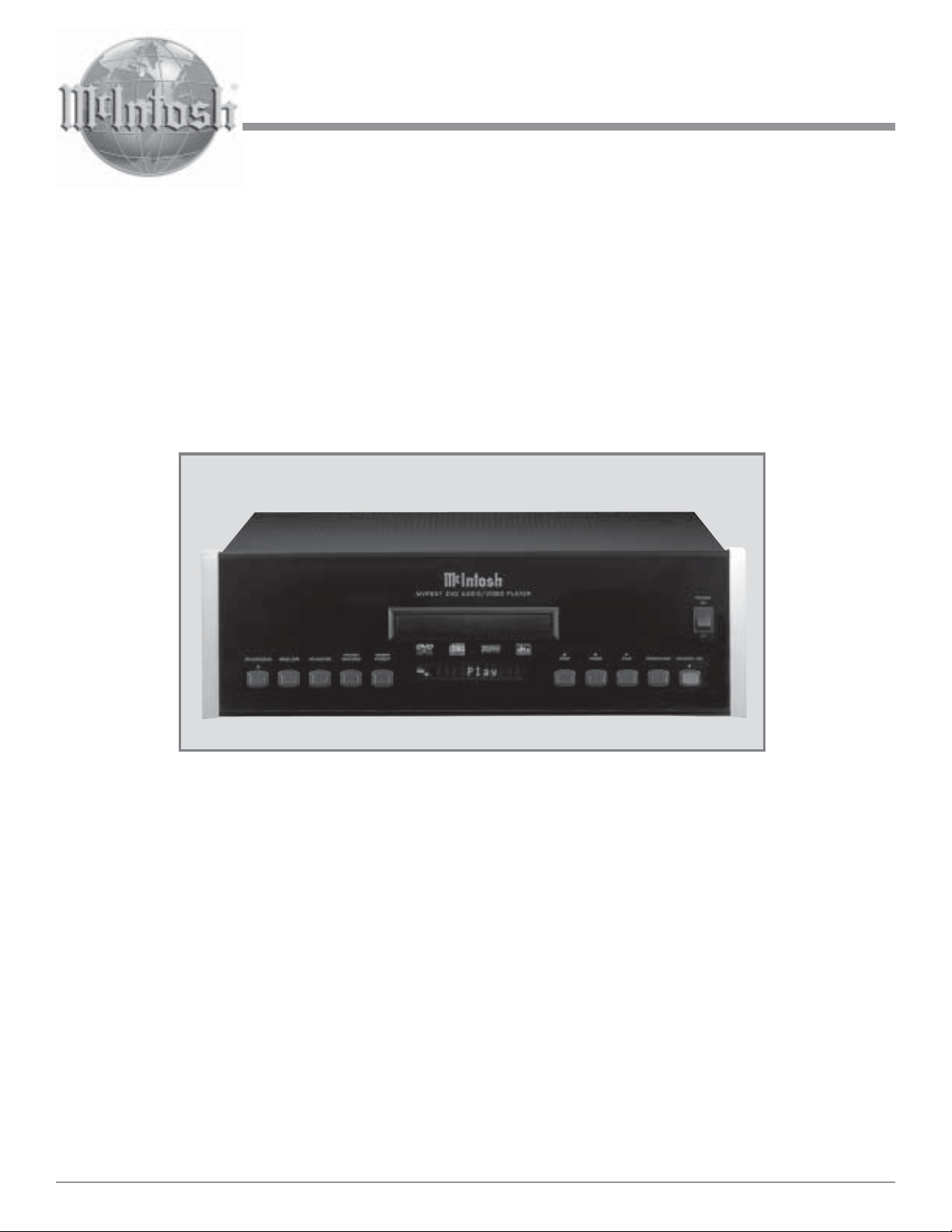
MVP851 DVD Audio / Video Player
Owner’s Manual
Manufactured under license from Dolby Laboratories. “Dolby”, “MLP Lossless” and the
double-D symbol are trademarks of Dolby Laboratories.
“DTS” and “DTS Digital Surround” are registered trademarks of Digital Theater Systems, Inc.
This product incorporates copyright protection technology that is protected by method claims of
certain U.S. Patents and other intellectual property rights owned by Macrovision Corporation
and other rights owners. Use of this copyright protection technology must be authorized by
Macrovision Corporation, and is intended for home and other limited viewing uses only unless
otherwise authorized by Macrovision Corporation. Reverse engineering or disassembly is prohibited.
McIntosh Laboratory, Inc. 2 Chambers Street Binghamton, New York 13903-2699 Phone: 607-723-3512 FAX: 607-724-0549
MVP851
Page 2
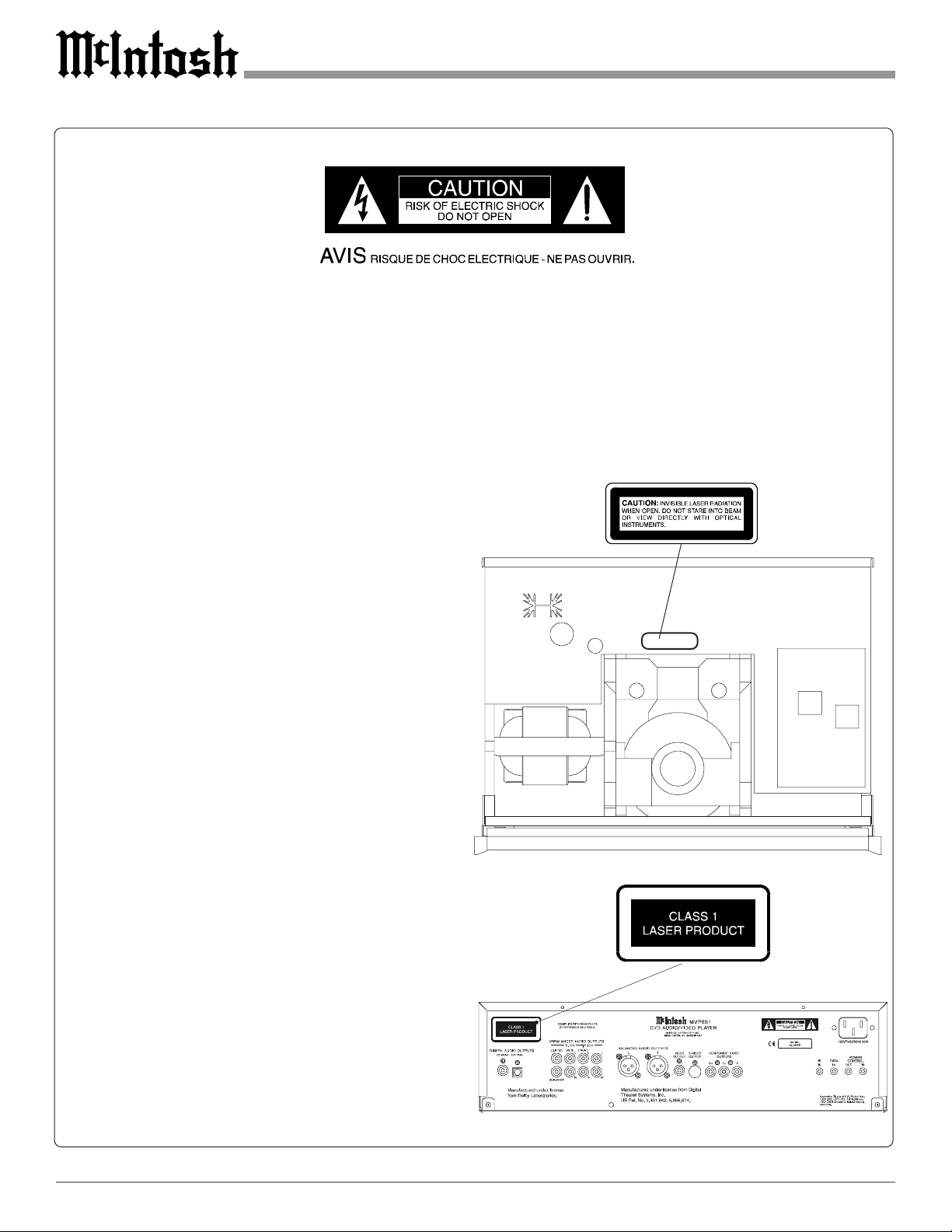
The lightning flash with arrowhead,
within an equilateral triangle, is intended
to alert the user to the presence of
uninsulated “dangerous voltage” within
the product’s enclosure that may be of
sufficient magnitude to constitute a risk
of electric shock to persons.
The exclamation point within an equilateral triangle is intended to alert the
user to the presence of important
operating and maintenance (servicing) instructions in the literature accompanying the appliance.
WARNING - TO REDUCE RISK OF
FIRE OR ELECTRICAL SHOCK, DO
NOT EXPOSE THIS EQUIPMENT TO
RAIN OR MOISTURE.
CAUTION - Invisible Laser Radiation when open. DO
NOT stare into the beam or view directly
with optical instruments. Use of controls
or adjustment or performance of procedures other than those specified in the
Owners Manual may result in Hazardous
Radiation Exposure.
LUOKAN 1 LASERLAITE
KLASS 1 LASER APPARAT
VAROITUS!
Laitteen kayttaminen muulla kuin tassa
kayttoohjeessa mainitulla tavalla saattaa
altistaa kayttajan turvallisuusluokan 1
ylittavalle nakymattomalle lasersateiiylle.
NO USER-SERVICEABLE PARTS
INSIDE. REFER SERVICING TO
QUALIFIED PERSONNEL.
To prevent the risk of electric shock, do not remove cover or
back. No user serviceable parts inside.
VARNING! Om apparaten anvands pa annat satt an i
denna bruksanvisning specificerats, kan
anvandaren utsattas for osynbg
laserstraining, som overskrider gransen
for laserklass 1.
This product incorporates an embedded
CLASS 2 Laser (CFR).
2
Page 3
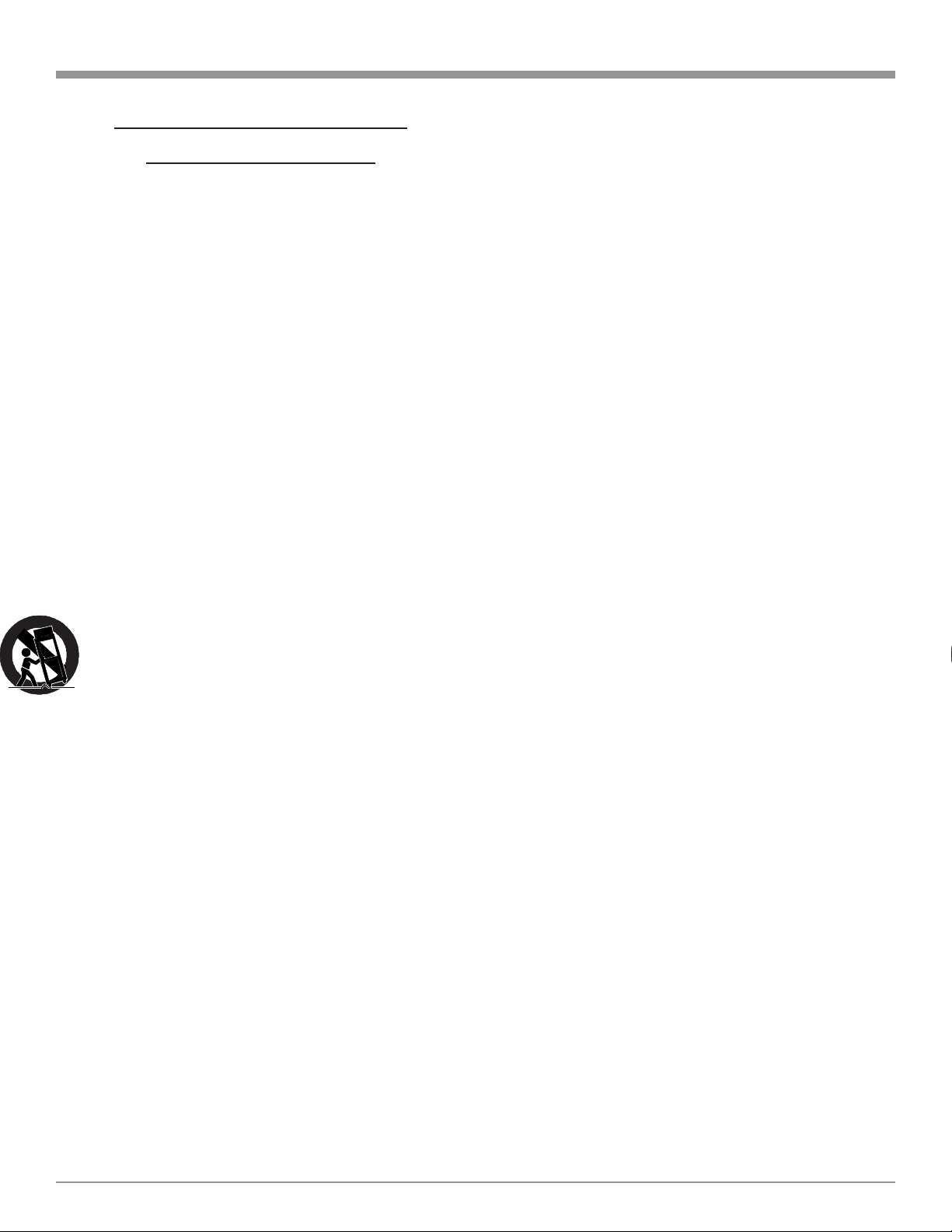
IMPORTANT SAFETY
INSTRUCTIONS!
PLEASE READ THEM BEFORE
OPERATING THIS EQUIPMENT.
General:
1. Read these instructions.
2. Keep these instructions.
3. Heed all warnings.
4. Follow all instructions.
5. Warning: To reduce risk of fire or electrical shock,
do not expose this equipment to rain or moisture.
This unit is capable of producing high sound pressure levels. Continued exposure to high sound pressure levels can cause permanent hearing impairment or loss. User caution is advised and ear protection is recommended when playing at high volumes.
6. Caution: to prevent electrical shock do not use this
(polarized) plug with an extension cord, receptacle
or other outlet unless the blades can be fully inserted to prevent blade exposure.
Attention: pour pevenir les chocs elecriques pas
utiliser cette fiche polarisee avec un prolongateur,
une prise de courant ou un autre sortie de courant,
sauf si les lames peuvent etre inserees afond ans en
laisser aucune partie a decouvert.
7. Unplug this equipment during lightning storms or
when unused for long periods of time.
8. Only use attachments/accessories specified by the
manufacturer.
Installation:
9. The equipment shall be installed near the AC Socket
Outlet and the disconnect device shall be easily accessible.
10. Do not block any ventilation openings. Install in accordance with the manufacturer’s instructions.
11. Do not install near any heat sources such as radiators,
heat registers, stoves, or other equipment (including
amplifiers) that produce heat.
12. Do not use this equipment near water.
13. Do not expose this equipment to dripping or splashing
and ensure that no objects filled with liquids, such as
vases, are placed on the equipment.
14. Use only with the cart, stand, tripod, bracket, or table
specified by the manufacturer, or sold
with the equipment. When a cart is used,
use caution when moving the cart/equipment combination to avoid injury from
tip-over.
Connection:
15. Connect this equipment only to the type of AC power
source as marked on the unit.
16. Protect the power cord from being walked on or
pinched particularly at plugs, convenience receptacles,
and the point where they exit from the equipment.
17. Do not defeat the safety purpose of the polarized or
grounding-type plug.
A polarized plug has two blades with one wider
than the other. A grounding type plug has two
blades and a third grounding prong. The wide
blade or the third prong are provided for your
safety. If the provided plug does not fit into your
outlet, consult an electrician for replacement of the
obsolete outlet.
18. Do not overload wall outlets, extension cords or integral convenience receptacles as this can result in a risk
of fire or electric shock.
19. To completely disconnect this equipment from the AC
Mains, disconnect the power supply cord plug from the
AC receptacle.
Care of Equipment:
20. Clean only with a dry cloth.
21. Do not permit objects or liquids of any kind to be
pushed, spilled and/or fall into the equipment through
enclosure openings.
22. Unplug the power cord from the AC power outlet
when left unused for a long period of time.
Repair of Equipment:
23. Refer all servicing to qualified service personnel. Servicing is required when the equipment has been damaged in any way, such as power-supply cord or plug is
damaged, liquid has been spilled or objects have fallen
into the equipment, the equipment has been exposed to
rain or moisture, does not operate normally, or has
been dropped.
24. Do not attempt to service beyond that described in the
operating instructions. All other service should be referred to qualified service personnel.
25. When replacement parts are required, be sure the service technician has used replacement parts specified by
McIntosh or have the same characteristics as the original part. Unauthorized substitutions may result in fire,
electric shock, or other hazards.
26. Upon completion of any service or repairs to this product, ask the service technician to perform safety checks
to determine that the product is in proper operating
condition.
3
Page 4
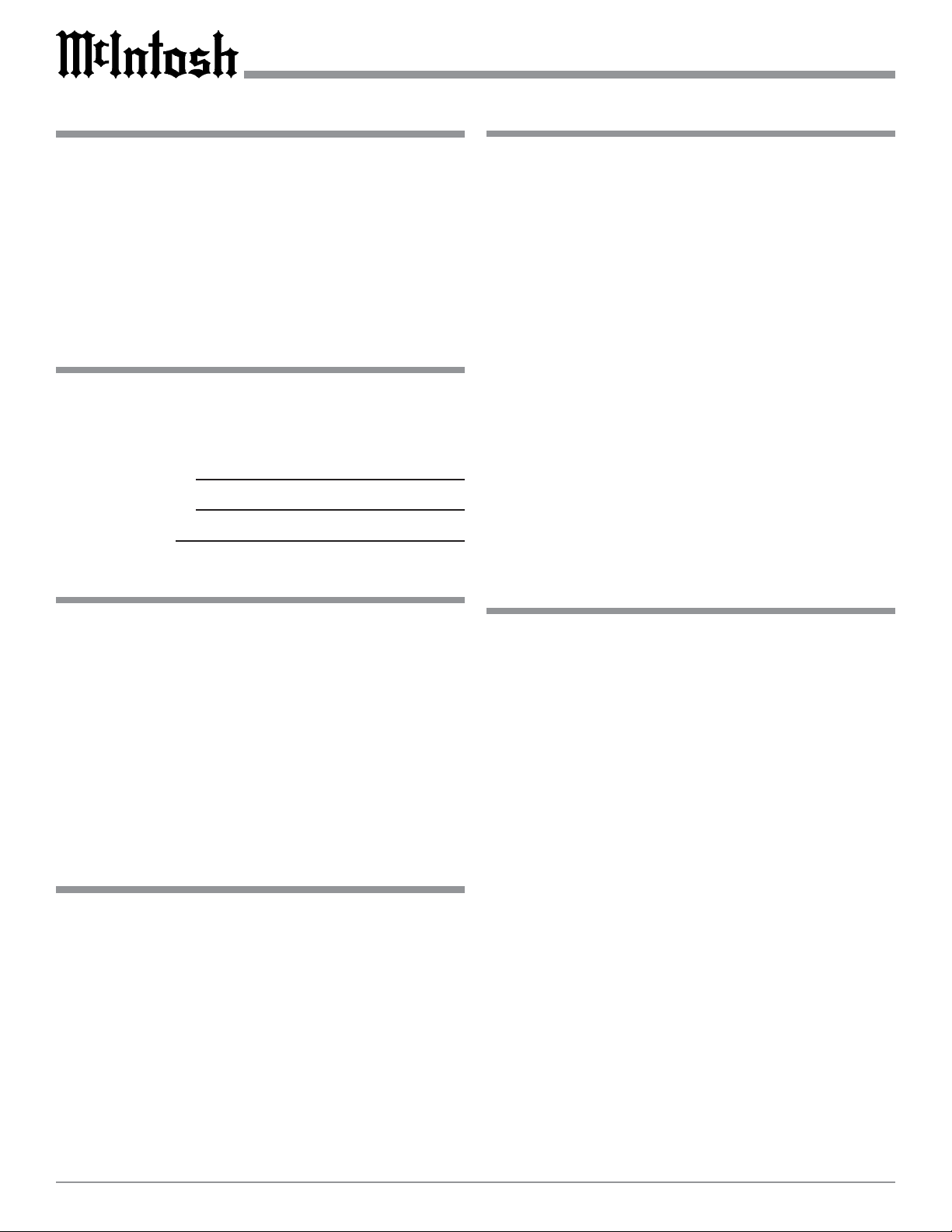
Thank You
Table of Contents
Your decision to own this McIntosh MVP851 DVD Audio/
Video Player ranks you at the very top among discriminating music listeners. You now have “The Best.” The McIntosh dedication to “Quality,” is assurance that you will receive many years of musical enjoyment from this unit.
Please take a short time to read the information in this
manual. We want you to be as familiar as possible with all
the features and functions of your new McIntosh.
Please Take A Moment
The serial number, purchase date and McIntosh dealer
name are important to you for possible insurance claim or
future service. The spaces below have been provided for
you to record that information:
Serial Number:
Purchase Date:
Dealer Name:
Technical Assistance
If at any time you have questions about your McIntosh
product, contact your McIntosh Dealer who is familiar with
your McIntosh equipment and any other brands that may
be part of your system. If you or your Dealer wish additional help concerning a suspected problem, you can receive technical assistance for all McIntosh products at:
McIntosh Laboratory, Inc.
2 Chambers Street
Binghamton, New York 13903
Phone: 607-723-1545
Fax: 607-723-3636
Customer Service
If it is determined that your McIntosh product is in need of
repair, you can return it to your Dealer. You can also return
it to the McIntosh Laboratory Service Department. For assistance on factory repair return procedure, contact the
McIntosh Service Department at:
McIntosh Laboratory, Inc.
2 Chambers Street
Binghamton, New York 13903
Phone: 607-723-3515
Fax: 607-723-1917
Copyright 2002 by McIntosh Laboratory, Inc.
Safety Instructions ............................................................ 2
Thank You ......................................................................... 4
Please Take a Moment ...................................................... 4
Technical Assistance and Customer Service .................... 4
Table of Contents .............................................................. 4
Important Information ...................................................... 4
Introduction and Performance Features............................ 5
Dimensions ....................................................................... 6
Installation ........................................................................ 7
Rear Panel Connections and Switch ................................. 8
How to Connect Control, Analog and Digital Audio ....... 9
How to Connect Video and AC Power ........................... 10
Front Panel Indicators, Push-Buttons and Switch .......... 12
Front Panel Display ........................................................ 13
Remote Control Push-Buttons ........................................ 14
How to Operate the Remote Control .............................. 15
How to Operate the Setup Mode .................................... 16
How to Operate ............................................................... 33
Specifications ................................................................. 46
Packing Instruction ......................................................... 47
Important Information
1. The following Connecting Cable is available from the
McIntosh Parts Department:
Data and Power Control Cable Part No. 170-202
Six foot, shielded 2 conductor, with 1/8 inch stereo mini
phone plugs on each end.
2. For additional connection information, refer to the owner’s
manual(s) for any component(s) connected to the MVP851
DVD Audio/Video Player.
3. The MVP851 will automatically power down to the Standby
Mode 30 minutes after disc playback has stopped. Power to
the MVP851 may be restored by pressing the Play Pushbutton on the Front Panel or Remote Control.
4. The MVP851 has built-in both 192kHz 24-Bit and 96kHz 24Bit DACs (Digital to Analog Converter) to allow playing of
DVDs recorded with a higher bit and sample rate, by using
the Analog Audio Outputs.
5. Several of the DVD performance features available on the
MVP851 are active only if the DVD includes the supporting
encoded information.
6. The translucent Remote Control Push-buttons, except for the
Setup Push-button, will illuminate for approximately 3
seconds when activated.
7. DVD-Video Discs are designed to only play in certain
region(s) of the world. A region may be a single country or a
group of countries. Usually on the back cover of the DVDVideo Disc Container is a Globe Symbol with “Number(s)”
or the word “All” inside it. The MVP851 is designed to play
discs for Regions “1”, “1-3-4” and “All”.
8. The MVP851 Compact Disc Player is designed to play all
4
Page 5
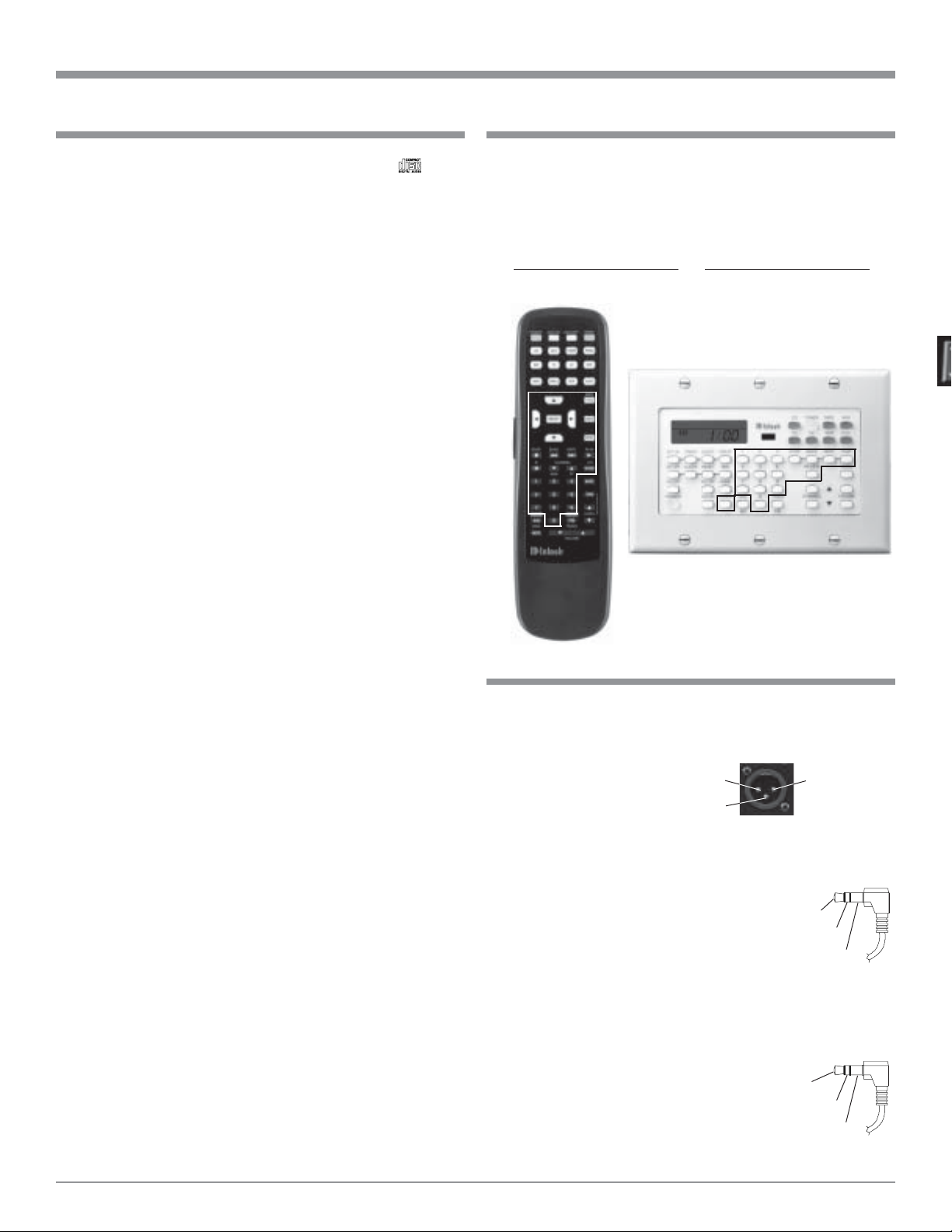
Important Information and Connector Information
Important Information, con’t Important Information, con’t
standard CD Audio Discs that conform to the Official
Compact Disc Standards which is indicated by the
Symbol. It will also play most CD-R and CD-RW discs,
however some recorded discs may not be able to play due to
the condition of the recording.
9. CD Audio Discs recorded in the MP3 Format will playback
on the MVP851 except discs that contain multi-session
recordings. The MP3 Digital Signal is decoded to analog
audio by the internal circuitry and is available at the Audio
Outputs. A PCM version of the decoded MP3 Signal is
available at the Digital Audio Outputs.
10. The MVP851 will Play Video CD Discs, DVD-RAM Discs
(4.7GB Type only, without the cartridge) and some DVD-R
discs, however some recorded discs may not be able to play
due to the condition of the recording.
11. Compact Discs that are not round (e.g. Novelty discs with
octagonal or heart shapes) will not play properly in the
MVP851 and should not be tried, as possible damage may
occur.
12. In order to view the Progressive Scan Video Output of the
MVP851, the TV/Monitor connected to it must be capable of
displaying a Progressive Picture and setup to display the
Progressive Signal.
13. CAUTION: DO NOT ACTIVATE the MVP851 DVD Player’s
Progressive Video Display Mode unless you are certain that
the TV/Monitor connected to the MVP851 is capable of
displaying a Progressive Scan Signal. Failure to do so could
result in possible Damage to the TV/Monitor.
14. The Digital Audio Re-Master Enhancement Circuitry in the
MVP851 affects both the Analog and Digital Audio Outputs
when playing CDs. Not all Digital to Analog Processors can
process the 88.2kHz sampling rate.
15. Some Multichannel DVD-Audio Discs might contain Low
Frequency Audio Signals (below 80Hz) in the Center and/or
Surround Channels. If the loudspeakers in your sound system
that reproduce the Center and/or Surround Channels are not
capable of reproducing those Low Frequencies, distortion
and/or possible damage to the loudspeakers may occur.
Consult with your dealer or refer to the Owner’s Manual for
your loudspeakers for additional information.
16. The DVD-Audio Disc Audio Signal is converted internally
from Digital to Analog. The Six Channel Analog Signals are
available at the UNBALANCED AUDIO OUTPUTS 5.1CH.
17. Certain Dolby Digital and DTS Encoded Discs display their
own unique Audio Mode Selection menu, every time the disc
is loaded into the player. If you do not make a choice from
this menu, the disc will revert to its default Audio Mode when
play is started.
18. The MVP851 basic transport functions may also be
controlled by using the Remote Control that comes with a
McIntosh Control Center or Preamplifier. McIntosh Keypads
can also be used to remotely control the basic transport
functions of the MVP851. Remote Controls of certain
McIntosh Control Centers or Preamplifiers also have
additional Push-buttons including Direction Keys, Select,
Title, Display and Menu that perform the same functions as
the supplied MVP851 Remote Control. The labeling of Pushbuttons on some McIntosh Remote Controls and Keypads are
different from the supplied MVP851 Remote Control. Refer to
the listing below:
MVP851 Remote Control McIntosh Remote Control/
Push-button Keypad Push-button
Pause E
+10 Review
Connector Information
XLR Connectors
Below is the Pin configuration for the XLR Balanced Output Connectors on the MVP851. Refer to the diagram for
connection:
PIN 1: Shield/Ground
PIN 2: + Output
PIN 3: - Output
Power Control Connector
The MVP851 Power Control Input/Output Jacks provide
Power On/Off Signals when connected to
other McIntosh Components. A 1/8 inch
stereo mini phone plug is used for connection to the Power Control Input/Output on
the MVP851.
Data and IR Input Port Connectors
The MVP851 Data Port Output provides Remote Control
Signals. A 1/8 inch stereo mini phone plug is used for connection to the Data Port Inputs on McIntosh Source Units. The IR Ports also use a
1/8 inch stereo mini phone plug and allow
the connection of other brand IR Receivers to the MVP851.
Pin 1
Pin 3
Pin 2
Positive
N/C
Ground
Data
Signal
N/C
Ground
5
Page 6
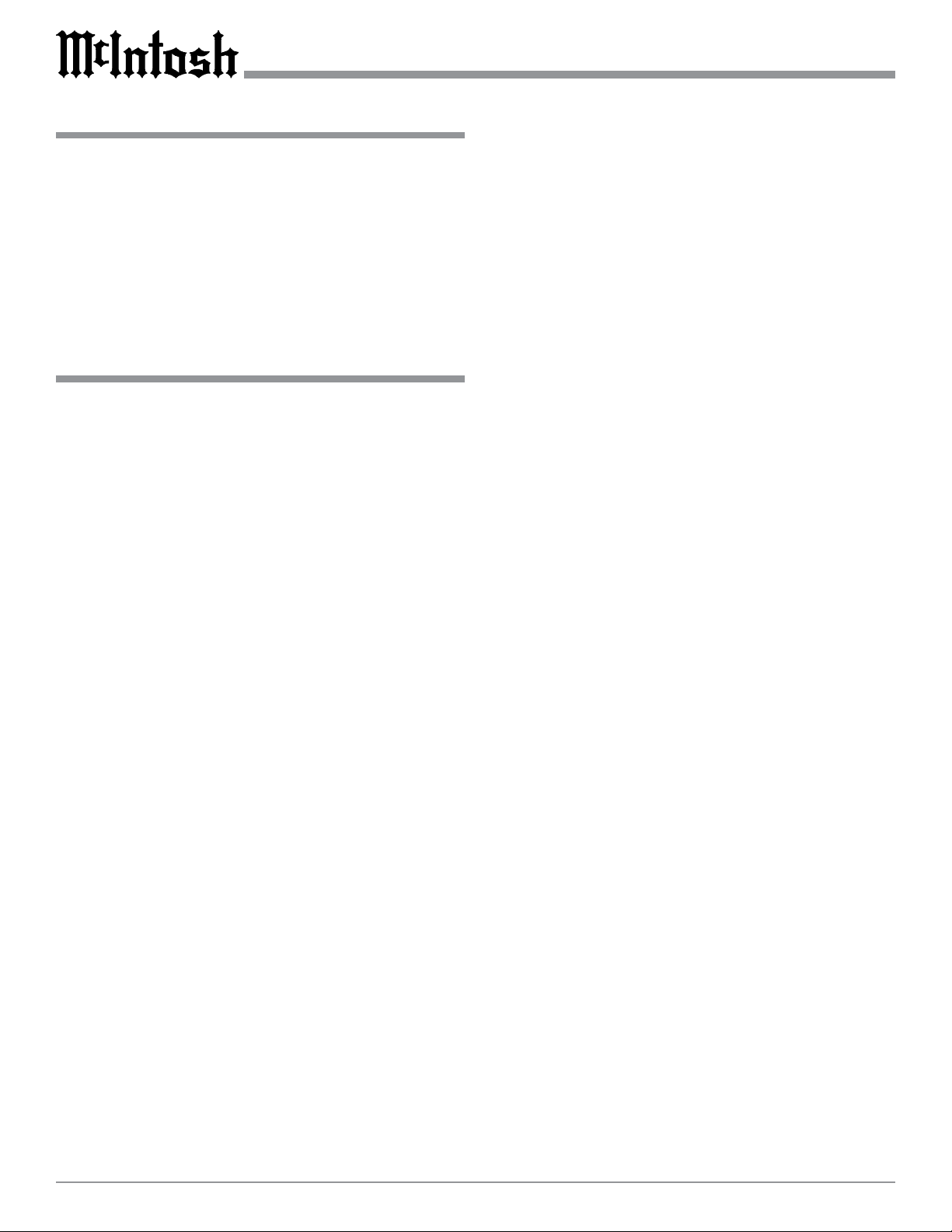
Introduction
Introduction and Performance Features
The McIntosh MVP851 DVD Audio / Video Player offers
the latest in audio/video technology to provide state of the
art reproduction of digital video and audio program
sources. A full complement of performance features allows
the enjoyment of all the special audio and video formats
available on a DVDs. Audio CDs are also reproduced with
flawless realism. The advanced mechanical design of the
transport ensures many years of smooth trouble free operation.
Performance Features
• Twin Laser Pickup
The MVP851 incorporates two laser elements, with different wavelengths, that are focused through one lens assembly. This unique design allows reading many different
types of Audio and Video Disc Formats.
• Advanced Transport
The MVP851 has a new Disc Stabilizer with a honeycomb
structure made from glass reinforced Polyphenylene Ether
and helps the playback of warped discs. It utilizes a Transport with the advanced digital servo for faster, quieter and
accurate operation.
• Progressive Scan Video Output
The Component Video Output, with switchable Progressive
Scan Processing, offers the highest possible picture quality
available.
• Component, S-Video and Composite Video Output
The MVP851 has Component, S-Video and Composite
Video Outputs for a variety of applications.
• Advanced Video Circuitry
An advanced technology 12-Bit DAC (Digital Analog Converter), with over 500 lines of horizontal resolution capability, performs video signal processing for enhanced DVD
picture quality.
• 24 BIT Burr Brown Audio DAC
The MVP851 built-in Burr Brown Digital to Analog Converters are capable of sampling rates up to 192KHz with 24
Bits of resolution. There is one two channel 192kHz/24-bit
DAC for the best sound quality in stereo reproduction from
a DVD-Audio Disc and three two channel 96kHz/24-bit
DACs for DVDs with six channel audio.
• Balanced Outputs
The MVP851 has Balanced Outputs for the Left and Right
Channels when playing an Audio CD. When a Multichannel DVD disc is playing, the Balanced Left and Right Outputs contains a mix down of the Multichannel Sound.
• Digital Re-Master Processing
The optional Digital Re-Mastering Enhancement Circuitry
in the MVP851 can improve the sound quality from Audio
CDs by extending the frequency response beyond 20kHz.
• Built-in Dolby Digital and DTS Digital Decoders
The MVP851 provides built-in decoding of Dolby Digital
or the DTS Digital Sound Tracks along with Level Calibration and Time Delay Adjustments.
• Digital Audio Outputs
There are Coaxial and Optical Digital Outputs for external
decoding of Dolby Digital, DTS Digital Signals, PCM or
MP3 Signals from Audio CDs.
• Still Picture Display
The Still Picture Display Mode allows selection of three
different Still Picture Image qualities. The “I” Image offers
the best picture quality, the “P” and “B” Images are generated from the differences between successive “I” Images.
• Chapter Review
The Chapter Review feature can automatically show the
first three seconds of each chapter that was previously
viewed and then start playing the movie where it left off.
• Digital Video Noise Reduction Circuitry
The MVP851 incorporates a special 3D Dynamic Noise
Reduction Circuit which effectively and selectively removes only the noise components from the signal for a
clear image reproduction.
• DVD-Audio Playback
The MVP851 also plays DVD-Audio Discs that have
higher resolution sound quality, plus the capability of multichannel sound reproduction.
6
• Hi-Speed Smooth Motion Scan
This feature provides quality scan in five speeds, ranging
from slow motion to high speed of 100 times, in both forward and reverse.
• On Screen Menu Icons
This feature allows control of a variety of settings via Remote Control.
Page 7

MVP851 Dimensions
The following dimensions can assist in determining the
best location for your MVP851. There is additional information on the next page pertaining to installing the
MVP851 into cabinets.
Front View of the MVP851
17-
1/2
44.45cm
Dimensions
"
5 -
3/8
"
6"
13.69cm
15.24cm
Rear View of the MVP851
Side View of the MVP851
17"
43.18cm
13 -
1/4
33.65cm
13-
1/8
33.38cm
12"
30.48cm
4 -
5/8
"
11.75cm
"
"
3/16
"
0.48cm
4-
13/16
12.22cm
"
13/16
2.06cm
"
9-
1/16
"
23.01cm
7/8"
2.23cm
7
Page 8
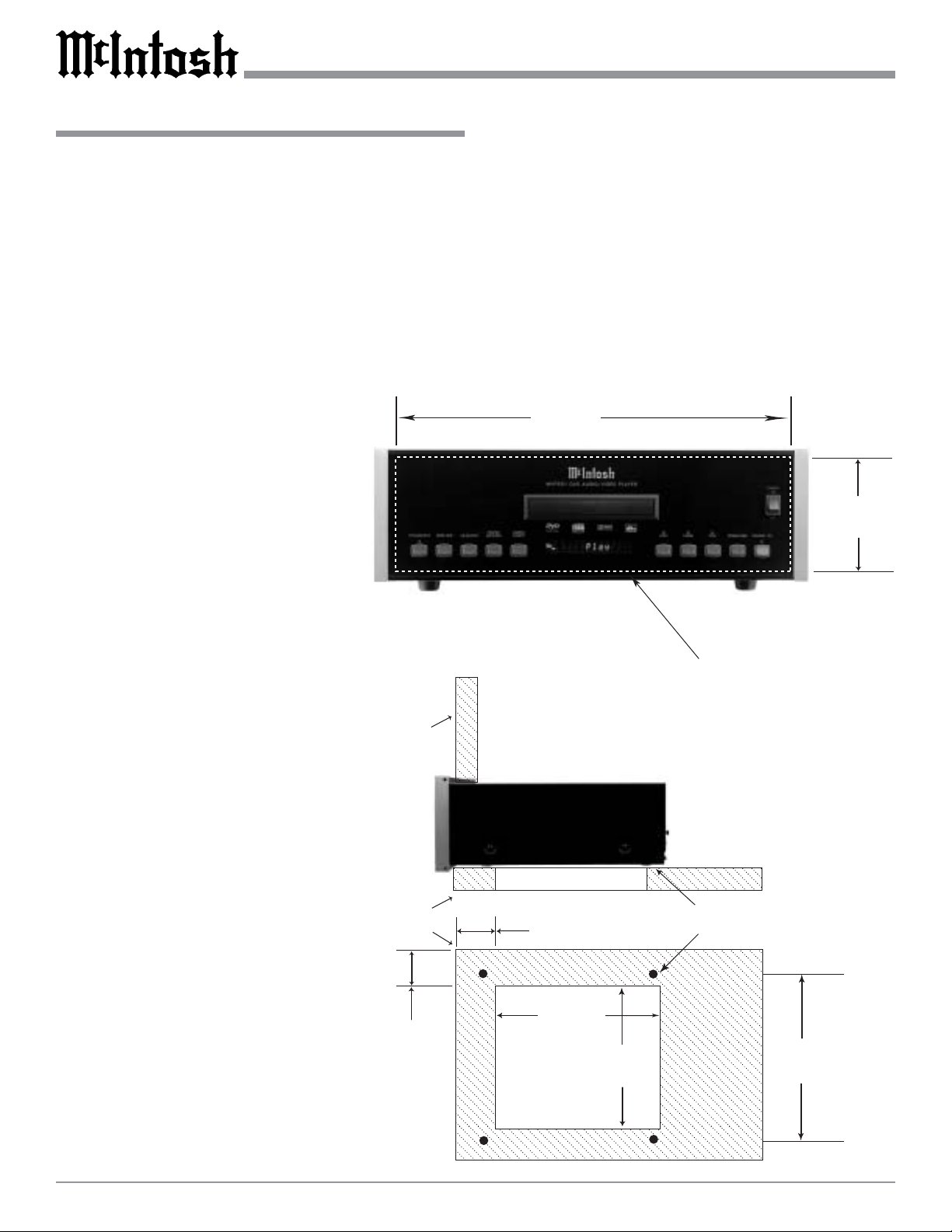
Installation
6"
15.24cm
4 -
7/8
"
12.38cm
17-
1/16
"
43.34cm
Cutout Opening for Custom Mounting
MVP851 Front Panel
Custom Cabinet Cutout
8-
1/2
"
21.6cm
13-
1/4
"
33.65cm
5"
12.7cm
Cutout Opening
for Ventilation
Cutout Opening for Ventilation
Support
Shelf
Cabinet
Front
Panel
Chassis
Spacers
MVP851 Side View
in Custom Cabinet
MVP851 Bottom View
in Custom Cabinet
3
-1/2
"
8.89cm
Installation
The MVP851 can be placed upright on a table or shelf,
standing on its four feet. The four feet may be removed
from the bottom of the MVP851 when it is custom installed
as outlined below. The four feet together with the mounting
screws should be retained for possible future use if the
MVP851 is removed from the custom installation and used
free standing. It also can be custom installed in a piece of
furniture or cabinet of your choice The required panel cutout, ventilation cutout and unit dimensions are shown.
Always provide adequate ventilation for your MVP851.
Cool operation
ensures the
longest possible operating
life for any
electronic instrument. Do
not install the
MVP851 directly above a
heat generating component
such as a high
powered amplifier. If all
the components are installed in a
single cabinet,
a quiet running ventilation fan can be
a definite asset
in maintaining
all the system
components at
the coolest
possible operating temperature.
A custom
cabinet installation should
provide the
following
minimum
spacing dimensions for
8
cool operation. Allow at least 2 inches (5.08 cm) above the
top, 2 inches (5.08cm) below the bottom and 1 inch (2.54
cm) on each side of the DVD Player, so that airflow is not
obstructed. Allow 15 inches (38.1 cm) depth behind the
front panel. Allow 1 inch (2.54 cm) in front of the mounting panel for clearance. When the DVD/CD tray is opened,
the panel clearance required in front of mounting panel is
6-3/4 inches (17.2cm). Be sure to cut out a ventilation hole
in the mounting shelf according to the dimensions in the
drawing.
Page 9

MVP851 Rear Panel Connections
UNBALANCED AUDIO
OUTPUT supplies Two
Channels of Analog Audio
and connects to the Analog
Input of an A/V Control
Center
DIGITAL COAXIAL
OUTPUT sends signals
to a Control Center with
a D/A Converter
PR OUTPUT supplies the
Red minus Luminance
Video Signal and connects
to the PR Component Input
of the TV/Monitor or other
video component
VIDEO OUTPUT
supplies video signals to connect to a
Composite Input of
an A/V Control Center or other video
component
DATA IN receives
operating data from
a McIntosh Control
Center
Y OUTPUT supplies
the Luminance Video
Signal and connects to
the Y Component Input
of the TV/Monitor or
other video component
Connect the MVP851
power cord to a live AC
outlet. Refer to information on the back
panel of your MVP851
to determine the correct
voltage for your unit
DIGITAL OPTICAL OUTPUT
sends signals to a
Control Center
with a D/A Converter
UNBALANCED AUDIO
OUTPUT supplies Six
Channels of Analog Audio
and connects to the External
Input of an A/V Control
Center
BALANCED AUDIO
OUTPUTs contain analog
stereo signals to connect
to Balanced Inputs of
other components
S-VIDEO OUTPUT supplies video signals to connect to an S Input of an A/V
Control Center or other
video component
P
OUTPUT supplies the
B
Blue minus Luminance
Video Signal and connects to
the PB Component Input of
the TV/Monitor or other
video component
IR INput for
connecting an
IR Receiver
POWER CONTROL IN
receives turn-on signals
from a McIntosh component and POWER
CONTROL OUT sends
turn-on signals on to
another McIntosh Component
9
Page 10

How to Connect Control, Analog and Digital
Audio
1. Connect a Power Control Cable from the MVP851
POWER CONTROL IN to the POWER CONTROL
ACC Output jack of a McIntosh A/V Control Center.
2. Connect a Data Cable from the MVP851 DATA IN
jack to the DVD DATA (11) jack on the McIntosh A/V
Control Center.
3. Connect a Coaxial Cable from the MVP851 COAXIAL
DIGITAL OUT to the DVD Coaxial DIGITAL INPUT
(F) of a McIntosh A/V Control Center.
Note: An optional connecting method is to use an optical
cable from the MVP851 OPTICAL DIGITAL
OUTPUT to the Optical Digital Input of a
McIntosh A/V Control Center.
How to Connect Control, Analog and Digital Audio
4. Connect Audio Cables from the MVP851 L and R AUDIO OUTPUTS 2CH to the DVD AUDIO INPUTS on
a McIntosh A/V Control Center.
5. Connect Audio Cables from the MVP851 AUDIO
OUTPUTS 5.1CH (all six channels) to the External
AUDIO INPUTS on a McIntosh A/V Control Center.
McIntosh A/V Control Center
10
Page 11

How to Connect Video and AC Power
How to Connect Video and AC Power
1. Connect a S-Video Cable from the MVP851 S-VIDEO
OUTPUT to the DVD S-VIDEO INPUT on a McIntosh A/V Control Center.
Note: The MVP851 Video Outputs may also be connected
directly to a Monitor/TV if no Video Input
Switching is available in the A/V Control Center.
2. Connect a Video Cable from the MVP851 Composite
VIDEO OUTPUT to the Multizone Controller V-DVD
Video Input. Connect a video cable from the Multizone
Controller V-DVD VIDEO OUTPUT to the A/V Control Center DVD Composite DVD VIDEO INPUT.
Note: If a McIntosh Multizone Controller is not used,
connect MVP851 Composite VIDEO OUTPUT to
the A/V Control Center DVD Composite DVD
VIDEO INPUT.
3. If you have an Audio/Video Control Center with Com-
McIntosh Multizone Controller
ponent Video Inputs, connect it as follows. If the Audio/Video Control Center does not have provisions for
Component Video Switching, proceed to step 4 below.
A. Connect a video cable from the MVP851 Y OUT-
PUT to the Y2 Component Video Input of the
McIntosh A/V Control Center.
B. Connect a video cable from the MVP851 PB OUT-
PUT to the PB2 Component Video Input of the
McIntosh A/V Control Center.
C. Connect a video cable from the MVP851 PR OUT-
PUT to the PR2 Component Video Input of the
McIntosh A/V Control Center.
4. If you have a TV/Monitor and/or other Video Component with Component Video Inputs then connect as follows:
A. Connect a video cable from the MVP851 Y OUT-
PUT to the Y Component Video Input of the TV/
Monitor or other video component.
B. Connect a video cable from the MVP851 PB OUT-
PUT to the PB Component Video Input of the TV/
Monitor or other video component.
C. Connect a video cable from the MVP851 PR OUT-
PUT to the PR Component Video Input of the TV/
Monitor or other video component.
5. Connect the MVP851 power cord to a live AC outlet.
McIntosh A/V Control Center
Connect
to AC
Outlet
11
Page 12

Front Panel Indicators, Push-Buttons and Switch
Indicates the
Progressive
Scan Video
Processing
Circuit is On
Indicates the
3D Digital Dynamic Noise
Reduction
Video Processing Circuit is
On
Indicates the Digital
Re-Master Audio
Processing Circuit is
On
Front Panel
Alphanumeric
and Symbol
Display
Disc Tray
opens to load
and unload a
disc
Standby Power
On Indicator
IR Sensor receives
commands from a
remote control
POWER Switch
turns all AC power
completely ON or
OFF
Activates the
Progressive
Scan Video
Processing
Circuit
Activates the 3D
Digital Dynamic
Noise Reduction
Video Processing Circuit
12
Activates the
Digital ReMaster Audio
Processing
Circuit
Move rapidly
backward
through a disc
during play or
moves back one
track/chapter at a
time
Move rapidly
forward through a
disc during play
or move forward
one track/chapter
at a time
Stops disc
Play
Use to Pause
during play
Starts
disc Play
Opens and
Closes the
disc tray for
loading or
unloading
discs
STANDBY/ON
Push-button
switches the
MVP851 ON or
OFF (Standby)
Page 13
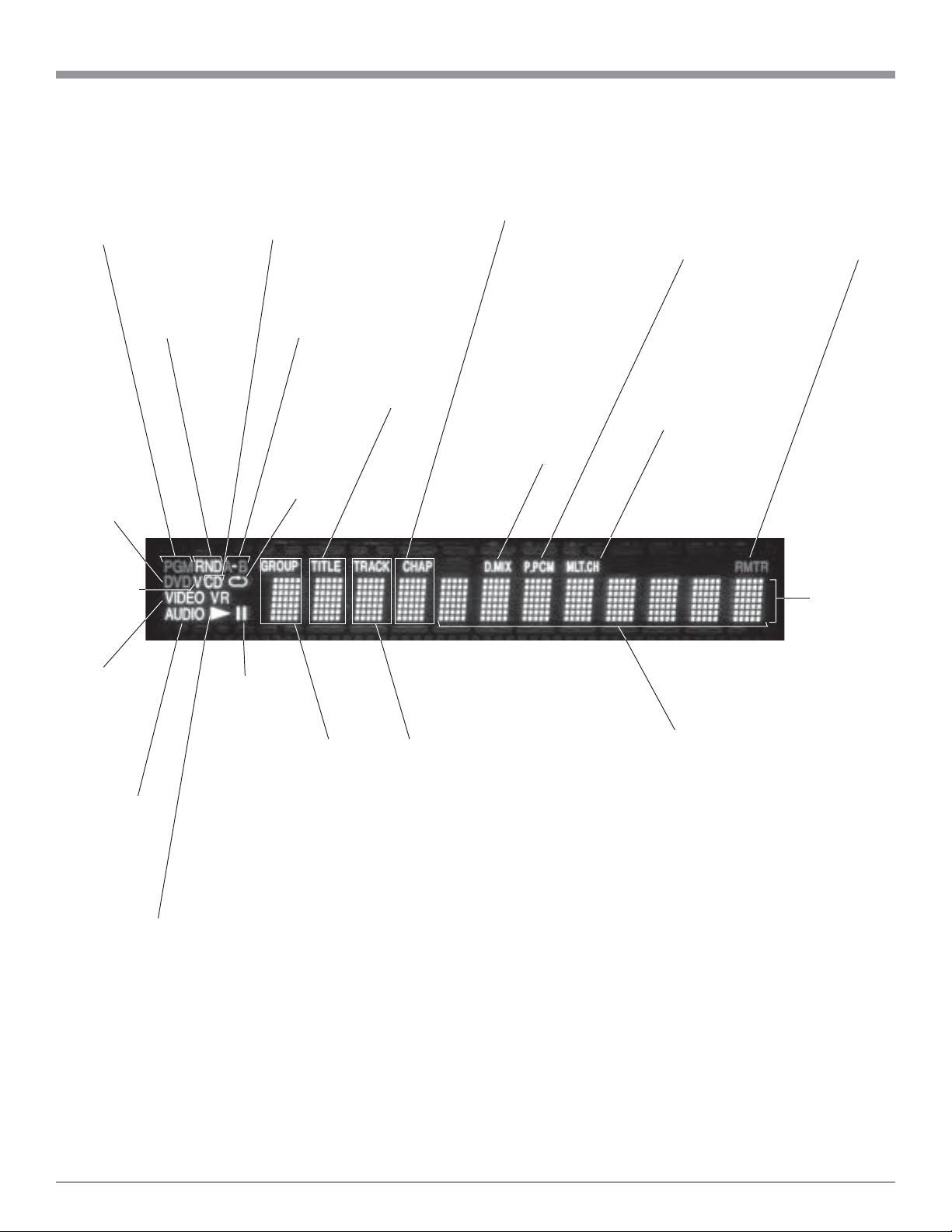
Front Panel Display
Indicates the
Preselected Track
Play Mode is active
Indicates the
Random Play
Mode is active
Indicates
when a
DVD Disc
(Audio or
Video) is
loaded
Indicates
when a CDVideo Disc
is loaded
Indicates when a
CD Disc (Audio or
Video) is loaded
Indicates when the
A-B Repeat Mode
is active
Indicates
Repeat
Mode is
active
Indicates Title
Number on
the Disc
Indicates Chapter
Number of the
Disc
Indicates the
current MultiChannel Sound
track can be
down mixed to
2 Channels
Indicates
Packed PCM
Digital Audio
Format
Indicates when
the disc contains
a Multi-Channel
Sound
Indicates when
the Digital Audio
Re-Master Processor is active
Indicates
Various
Scrolling
Text
Mesages
Indicates
when a
DVD-Video
Disc is
loaded
Indicates
when a
DVD-Audio
Disc is
loaded
Indicates
when the
Play Mode
is active
Indicates
when in the
Pause Mode
Indicates the
Group Number
on DVD-Audio
Discs
Indicates Track
Number of the
Disc
Indicates the current Track
Time, Remaining Track
Time, Total Disc Playing
Time and various Programming Information
13
Page 14

Move forward or backward one
chapter at a time on a DVDVideo; or one track at a time on
a DVD-Audio Disc and CD
Disc
Use to stop disc play
at any time
Remote Control Push-Buttons
Use to temporarily stop disc
play and advance a video
frame at a time on a DVD
Use to access the initial
Settings Menu
Move forward or backward
through a DVD or CD
Use to mark up to five
starting points on a disc
Use to select DVD Subtitle
language and turn subtitles
on or off
Use to select the
desired audio mode
Use to select and
confirm a setup
option
Move Backward or
Forward through an
on screen menu
Press the push-button
to illuminate the keys
Use to enable a Repeat
play disc function
Starts a disc Playing
Select a different picture Angle
Cancel a setup menu selection
Move Up through an onscreen menu
Access the title screen of a
DVD; Text Based Information from some CDs and
DVD-Audio Discs
Access the on-screen icon
menu
Use to access a DVD menu
Move Down through an onscreen menu
Access any numbered operating function
14
Use to set a starting
and ending time
segment on a disc
for continuous repeat play
Use to access the on
screen DVD-Audio,
CD or CD-Video Program Menu to select
which specific track(s)
to play
To access Track Numbers on
CDs and DVD-Audio Discs
greater than 10
Use to Clear an
incorrect setting
Page 15
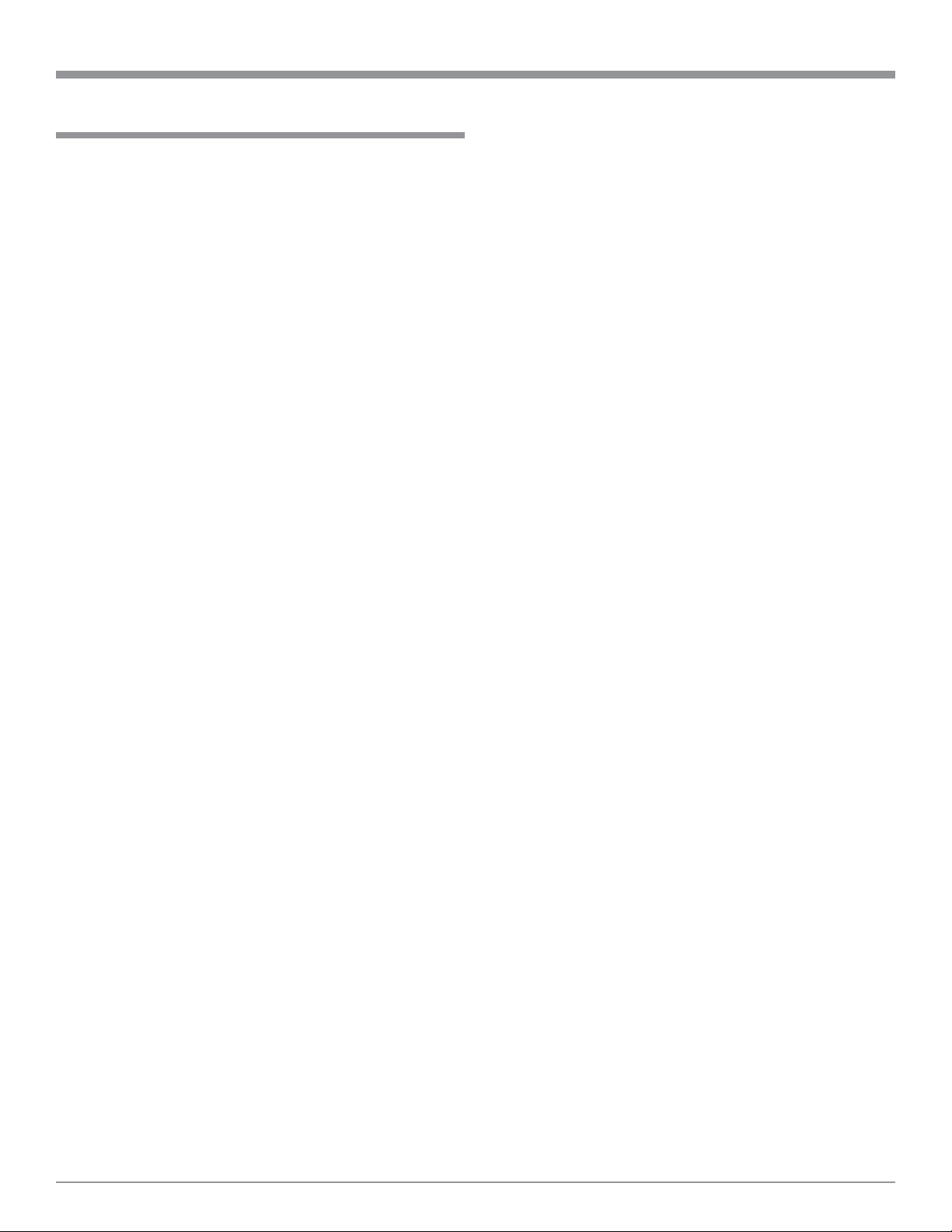
How to Operate the Remote Control
How to Operate the Remote Control
The Remote Control is capable of performing both basic
Operating Functions and Setup Options for the MVP851
Disc Player.
Note: Refer to the “How to Operate Setup Mode” and “How
to Operate” Sections of this manual for more detailed
information.
Play
With a disc loaded, press the PLAY push-button to start the
disc playing.
Stop
Press the STOP push-button to stop disc play at any time.
Press PLAY and the disc will start playing again from the
disc time where STOP was pressed. Press STOP three
times to return to the beginning of a disc.
Numbered Push-buttons
For DVD-Video - Press combinations of 0 through 9 to
directly access DVD Chapters using the
On-screen Icon. For example to access
Chapter 23, press 2, 3 and then SELECT.
Note: This function requires pressing the
DISPLAY push-button first, to
access the On-screen Icon.
For DVD-Audio - Press 0 through 9 to access Tracks num-
and CDs
bers less than 10. For track numbers
greater than 10, press the +10 push-button first and then required number. For
example to access Track 23, press +10
and then 23.
Clear
Press the CLEAR push-button to erase a selected track or
incorrect setting.
Pause
Press the PAUSE push-button to temporarily stop play operation at any time on a DVD or CD. When a DVD is playing, each time the PAUSE push-button is pressed again, the
player will jump to the next video frame.
Back and Next
Press the NEXT push-button to move forward or the
BACK push-button to move backward one chapter at a
time on a DVD or one track at a time on a CD.
Return
Press the RETURN push-button to cancel a setup menu selection.
Setup
Press the SETUP push-button to access the Initial Setup
Menu.
Subtitle
Press the SUBTITLE push-button to access the Subtitle
menu and the Subtitle icon will appear at the top of the
screen.
Marker
While a disc is playing, use MARKER push-button to establish in memory up to five different starting points on a
disc where you wish play to start other than at the beginning.
Angle
If the DVD being played supports the Angle Feature, press
the ANGLE push-button to select the desired video picture
angle.
Four Direction Arrows
Press an Arrow direction push-button to move backward,
forward, up or down through an on-screen menu.
Select
Press the SELECT push-button to confirm and activate a
setup option or options indicated by the on-screen icons.
Title
When a disc is loaded in the player, press the TITLE pushbutton to access the DVD Title menu.
Display
Press the DISPLAY push-button to access the on-screen
options icons.
Audio
Press the AUDIO push-button to access the sound track
format you wish to activate.
REV and FF
Press a REV (Reverse) or FF (Fast Forward) push-button
to start moving rapidly through a chapter or track on a disc.
Note: Audio level is automatically reduced during this
operating mode.
A-B Repeat
Press the A-B REPEAT push-button once to establish the
starting point of the repeat loop and press the A-B REPEAT
push-button a second time for the ending point, and that
segment of a disc to be repeated continuously.
15
Page 16

How to Operate the Setup Mode
Your McIntosh MVP851 has been factory configured for
default operating settings that will allow you to immediately enjoy superb video and high fidelity audio from a
DVD-Video. It also reproduces DVD-Audio and CDs with
unparalleled sonic purity. If you wish to make changes to
the factory default settings, a Setup feature is provided to
customize the operating settings using On Screen Menus.
Note: The MVP851 must be connected to a MONITOR/TV
either through an A/V Control Center or directly, for
setup and use.
1. Press the Front Panel POWER Switch to ON. The Red
LED above the STANDBY/ON switch lights to indicate the MVP851 is in Standby mode. To Switch ON
the MVP851, press the STANDBY/ON Push-button.
Refer to figure 1.
2. Press the
SETUP Pushbutton on the
Remote Control
and the Disc
Setup Menu will
appear on the
Monitor/TV
screen. Refer to
figures 2 & 3.
Note: There are
five Main
Menu Icon
Tabs
located at the Top of the On-Screen Setup Display.
The Icon Tabs are named Disc, Video, Audio, Display
and Others.
3. Access the desired Main Menu Icon Tab by pressing
the Right or Left directional push-buttons on the
supplied Remote Control. Then use the Up or
Down directional push-buttons followed by the SELECT Push-button for the desired choice.
Note: Some menu choices require more than one step to
complete.
4. The desired Menu Icon will then appear on the MONITOR/TV screen for further action. Follow the instructions for each of the desired setup menus.
5. After all setup adjustments are complete, press the RETURN Push-button to exit the Setup Mode.
Note: Depending upon what Setup Menu is on the screen,
several presses of the RETURN Push-button may be
required to exit the Setup Mode.
Figure 1
Figure 2
Main Menu Icon Tabs
16
Figure 3
Page 17

Setup Mode Default Settings
SETUP and Default Settings
The following listings indicate the factory default settings.
Refer to the listed page number for instructions on how to
change a default setting.
MAIN SETTINGS FOR:
Disc:
Name Selection Refer to Page
Audio Preference ............ English ................................ 18
Subtitle ............................ Automatic ............................ 18
Menu ............................... English ................................ 19
Ratings ............................ Level 8 (Unlocked) ............. 20
Video:
Name Selection Refer to Page
TV Aspect ....................... 4:3 Pan & Scan ................... 22
TV Type .......................... Standard(Direct View TV) .. 22
Still Mode ....................... Automatic ............................ 23
Black Level Control ....... Lighter ................................. 23
Audio:
Name Selection Refer to Page
Speaker Setting ............... Multi-channel ...................... 24
MULTI-CHANNEL SETTINGS FOR:
Speaker Size:
Name Selection Refer to Page
Front ............................. Large ................................25
Center ........................... Large ................................25
Left Surround ............... Large ................................25
Right Surround ............. Large ................................25
Subwoofer .................... Yes ................................... 25
Speaker Time Delay:
Name Time Delay Refer to Page
Front ............................. Reference ......................... 25
Center ........................... 0 ms .................................. 25
Surround ....................... 0 ms .................................. 25
Subwoofer .................... Reference ......................... 25
D. Range Compression ... Off ....................................... 30
Audio during Search ....... On........................................ 30
Display:
Name Selection Refer to Page
Menu Language .............. English ................................ 31
On-Screen Messages ...... On ........................................ 31
Others:
Name Selection Refer to Page
Demo .............................. Off ....................................... 32
Video Preference Default Settings
The following listings indicate the factory default settings.
Refer to the listed page number for instructions on how to
change a default setting.
Note: The Video Menus are accessed On-Screen with the
Remote Control.
Display Settings:
Name Selection Refer to Page
Video Bit Rate ................ Off ....................................... 45
Front Panel ...................... Bright .................................. 45
Main Video Menu:
Name Selection Refer to Page
Digital Picture Mode ...... Normal ................................ 43
U1 Video Menu:
Name Setting Refer to Page
Contrast, Brightness, ...... 0 .......................................... 44
Sharpness, Color and
Gamma
U2 Video Menu:
Name Setting Refer to Page
3D-NR, Block NR .......... 0 .......................................... 44
and Mosquito NR
Speaker Level:
Name Initial Level Refer to Page
Front ............................. Reference ......................... 27
Center ........................... 0dB ................................... 27
Left Surround ............... 0dB ................................... 27
Right Surround ............. 0dB ................................... 27
Subwoofer .................... 0dB ................................... 27
Digital Audio Output ...... On........................................ 28
PCM Down Conversion . Yes ....................................... 28
Dolby Digital .................. Bitstream ............................. 29
DTS Digital Surround..... Bitstream ............................. 29
U3 Video Menu:
Name Selection Refer to Page
High sharpness,............... 0 .......................................... 44
V sharpness, Edge
and Tint
U4 Video Menu:
Name Selection Refer to Page
Transfer Mode ................ Auto 1 ................................. 45
4:3 Aspect ....................... Auto .................................... 45
Shift Position .................. 0 .......................................... 45
Output ............................. Nor. (Normal)...................... 45
17
Page 18

How to Set Disc Language
This is to select the Language of the Soundtrack, Subtitles,
Menu Titles and DVD Menus.
Note: If a disc is playing when the SETUP Push-button is
depressed it will stop. When the SETUP Mode is exited
the disc will resume playing.
Audio Preference
This selects the dialog language that will be heard when
the DVD-Video Disc is played.
Note: The Alternate Languages of French and Spanish may
not be available on all DVD-Video Discs.
1. Press the SETUP Push-button on the Remote Control
to access the On-Screen Setup Disc Menu. Refer to figures 4 and 8.
2. Select the Audio Icon by using the Up or Down
directional Push-buttons followed by the SELECT
Push-button on the supplied Remote Control.
3. The Audio Preference Menu will now appear on the
screen with the default selection of English. Refer to
figure 5.
4. To change that setting to another language use the
Up or Down directional Push-buttons followed by
the SELECT Push-button.
Note: The Audio Preference choice of “Other” is for use
outside of North America.
5. Return to the Disc Menu by pressing the RETURN
Push-button once.
6. Next continue to the SUBTITLE Settings. If no other
changes are to be made in Setup Mode at this time, exit
by pressing the RETURN Push-button and the
MVP851 will return to normal operation.
Figure 4
Subtitle
This selects the language that will be seen on the TV/Monitor when the DVD-Video Disc is played and the Subtitle
Mode is active.
Note: The Alternate Languages of French and Spanish may
not be available on all DVD-Video Discs.
1. If the MVP851 is not already in the Setup Mode, press
the SETUP Push-button on the Remote Control to access the On-Screen Setup Disc Menu. Refer to figures
4 and 8.
2. Select the Subtitle Icon by using the Up or Down
directional Push-buttons followed by the SELECT
Push-button on the supplied Remote Control.
3. The Subtitle Preference Menu will now appear on the
screen with the default selection of Automatic. Refer to
figure 6.
Note: In the Automatic Mode the language of the Subtitles
will be the same as the Audio Language Selected for
18
Figure 5
Figure 6
Page 19

that movie, unless that language is not available on
that specific disc.
4. To change the setting to a specific language use the
Up or Down directional Push-buttons followed by
the SELECT Push-button.
Note: The Subtitle Preference choice of “Other” is for use
outside of North America.
5. Return to the Disc Menu by pressing the RETURN
Push-button once.
6. Next continue to the MENUS Settings. If no other
changes are to be made in Setup Mode at this time, exit
by pressing the RETURN Push-button and the
MVP851 will return to normal operation.
Menus
This selects the language of the menus that will be seen on
the TV/Monitor.
Note: The Alternate Languages of French and Spanish may
not be available on all DVD-Video Discs.
1. If the MVP851 is not already in the Setup Mode, press
the SETUP Push-button on the Remote Control to access the On-Screen Setup Disc Menu. Refer to figures
4 and 8.
2. Select the Menus Icon by using the Up or Down
directional Push-buttons followed by the SELECT
Push-button on the supplied Remote Control.
3. The Menu Preference Menu will now appear on the
screen with the default selection of English. Refer to
figure 7.
4. To change that setting to a specific language use the
Up or Down directional Push-buttons followed by
the SELECT Push-button.
Note: The Menu Preference choice of “Other” is for use
outside of North America.
5. Return to the Disc Menu by pressing the RETURN
Push-button once.
6. Next continue to the RATINGS Settings. If no other
changes are to be made in Setup Mode at this time, exit
by pressing the RETURN Push-button and the
MVP851 will return to normal operation.
SETUP, con’t
Figure 7
Figure 8
19
Page 20

How to Set Ratings
Some DVD Movie discs have encoded rating levels that
allow the setting of the MVP851 to prevent children from
viewing inappropriate movies in your absence. A password
protected lock function, set by you, sets the rating limit for
disc playback. In the example below the Rating Limit will
be set to Level 3 with a password of 1234.
Note: A Rating Level of 8 allows viewing of all DVD Movies
and “0 Lock All” prevents any disc from being viewed.
It is advisable to write down the password for future
reference, as once a password has been entered it will
stay in effect until removed or changed.
1. Press the SETUP Push-button on the Remote Control
to access the On-Screen Setup Disc Menu. Refer to figure 4 on page 18 and figure 8 on page 19.
Note: If a disc is playing when the SETUP Push-button is
depressed it will stop. When the SETUP Mode is
exited the disc will resume playing.
2. Select the Ratings Icon by using the Up or Down
directional Push-buttons followed by the SELECT
Push-button on the supplied Remote Control.
3. The Ratings Menu will now appear On-Screen with the
default selection of 8 No Limit. Refer to figure 9.
4. Using the Up or Down directional Push-buttons
select a Rating Limit of 3 followed by the SELECT
Push-button. Refer to figures 10 and 11.
5. Enter the Password of 1234, using the Numeric Pushbuttons on the Remote Control, into the On-Screen
Password Icon followed by the SELECT Push-button.
Refer to figure 12.
Note: If an undesired number is entered, the CLEAR Push-
button on the Remote Control can be used to remove
it. Each press of the push-button will remove one digit
at a time starting with the digit on the right side.
6. The Setup Disc Menu will reappear. If no other
changes are to be made in Setup Mode at this time, exit
by pressing the RETURN Push-button and the
MVP851 will return to normal operation.
Figure 9
Figure 10
Unlock the Player
1. Press the SETUP Push-button on the Remote Control
to access the On-Screen Setup Disc Menu. Refer to figure 4 on page 18 and figure 8 on page 19.
2. Select the Ratings Icon by using the Up or Down
directional Push-buttons followed by the SELECT
Push-button.
3. The Ratings Password Enter Icon will now appear OnScreen. Refer to figure 13.
4. Using the Numeric Push-buttons on the Remote Control, enter the previously set password followed by the
SELECT Push-button. Refer to figure 14.
20
Figure 11
Page 21

Note: If an undesired number is entered, the CLEAR Push-
button on the Remote Control can be used to remove
it. Each press of the push-button will remove one digit
at a time starting with the digit on the right side.
5. Select the Unlock Player Icon by using the Up or
Down directional Push-buttons followed by the SELECT Push-button. Refer to figure 10.
6. Continue next to Change Password or exit the Setup
Mode by pressing the RETURN Push-button and the
MVP851 will return to normal operation.
Change Password
1. Perform steps 1-4 of “Unlock the Player”.
2. Select the Change Password Icon by using the Up or
Down directional Push-buttons followed by the SELECT Push-button. Refer to figure 14.
3. Enter the Password into the On-Screen Password Icon
followed by the SELECT Push-button.
4.Continue next to Change Rating Level or exit the Setup
Mode by pressing the RETURN Push-button and the
MVP851 will return to normal operation.
SETUP, con’t
Figure 12
Change Ratings Level
1. Perform steps 1-4 of “Unlock the Player”.
2. Select the Change Level Icon by using the Up or
Down directional Push-buttons followed by the SELECT Push-button. Refer to figure 14.
3. Using the Up or Down directional Push-buttons
and select the desired Rating Limit followed by the SELECT Push-button. Refer to figure 9.
4.Continue next to Temporary Unlock or exit the Setup
Mode by pressing the RETURN Push-button and the
MVP851 will return to normal operation.
Temporary Unlock
1. Perform steps 1-4 of “Unlock the Player”.
2. Select the Temporary Unlock Icon by using the Up
or Down directional Push-buttons followed by the
SELECT Push-button. The On-Screen Message will
indicate that the current disc in the MVP851 will now
play. Refer to figure 14.
3. Continue next to Video Display Modes or exit the
Setup Mode by pressing the RETURN Push-button and
the MVP851 will return to normal operation.
Figure 13
Figure 14
21
Page 22

How to Set Video Display Modes
This is to select how the Video Signal is displayed on the
TV/Monitor and when the Picture Still Mode is active.
TV Aspect
This feature allows configuring the MVP851 to match your
Monitor/TV Aspect Ratio (width to height screen dimension) and/or personal preference.
1. Press the SETUP Push-button on the Remote Control
to access the Setup Disc Menu. Refer to figure 4 on
page 18 and figure 8 on page 19.
2. Use the Right or Left directional Push-buttons to
select the Video Menu Icon Tab.
3. Select the TV Aspect Icon by using the Up or
Down directional Push-buttons followed by the SELECT Push-button. Refer to figure 15.
4. Use the Up or Down directional Push-buttons and
choose the TV Aspect Ratio for the desired display, followed by the SELECT Push-button.
4:3 Pan&Scan Mode (refer to figure 16)
4:3 Letterbox Mode (refer to figure 17)
16:9 Wide Screen Mode (refer to figure 18)
5. Continue next to TV Type or exit the Setup Mode by
pressing the RETURN Push-button and the MVP851
will return to normal operation.
Figure 15
TV Type
The MVP851 is capable of optimizing the picture quality
according to the type of Video Display that is used. This
optimization occurs when a Monitor/TV capable of displaying a Progressive Scan Signal is connected to the
MVP851 and the Progressive Scan Mode is active on both
the player and TV/Monitor.
1. Press the SETUP Push-button on the Remote Control
to access the Setup Disc Menu. Refer to figure 4 on
page 18 and figure 8 on page 19.
2. Use the Right or Left directional Push-buttons to
select the Video Menu Icon Tab.
3. Select the TV Type Icon by using the Up or Down
directional Push-buttons followed by the SELECT
Push-button. Refer to figure 19.
4. Use the Up or Down directional Push-buttons and
choose the TV Display Type, followed by the SELECT
Push-button.
Standard (Direct View TV)
CRT Projector
LCD Projector (or DLP Projector)
Projection TV
5. Continue next to Still Mode or exit the Setup Mode by
pressing the RETURN Push-button and the MVP851
Figure 16
Figure 17
Figure 18
22
Page 23

will return to normal operation.
Still Mode
The Still Mode setting of Automatic should be satisfactory
when viewing a single video frame at a time. If you encounter video picture jittering or fuzzy small text with a
certain disc, select Field or Frame to correct the problem.
1. Press the SETUP Push-button on the Remote Control
to access the Setup Disc Menu. Refer to figure 4 on
page 18 and figure 8 on page 19.
2. Use the Right or Left directional Push-buttons to
select the Video Menu Icon Tab.
3. Select the Still Mode Icon by using the Up or
Down directional Push-buttons followed by the SELECT Push-button. Refer to figure 20.
4. Use the Up or Down directional Push-buttons and
choose the desired Still Mode, followed by the SELECT Push-button.
Automatic (Selects either Field or Fame)
Field (Use if picture jittering is present)
Frame (Use to make small text clearer)
5. Continue next to Black Level Control or exit the Setup
Mode by pressing the RETURN Push-button and the
MVP851 will return to normal operation.
SETUP, con’t
Figure 19
Black Level Control
This allows configuring the MVP851 to match the Video
Connection Type used between it and the Monitor/TV.
1. Press the SETUP Push-button on the Remote Control
to access the Setup Disc Menu. Refer to figure 4 on
page 18 and figure 8 on page 19.
2. Use the Right or Left directional Push-buttons to
select the Video Menu Icon Tab.
3. Select the Black Level Control Icon by using the Up
or Down directional Push-buttons followed by the
SELECT Push-button. Refer to figure 21.
4. Use the Up or Down directional Push-buttons and
choose the desired Black Level Control, followed by
the SELECT Push-button.
Lighter (Video Output and S-Video Output)
Darker (Component Video Output)
5. Continue next to Audio Parameters on the next page or
exit the Setup Mode by pressing the RETURN Pushbutton and the MVP851 will return to normal operation.
Figure 20
Figure 21
23
Page 24

How to Set Audio Parameters
The MVP851 allows the configuring of various audio parameters to match the number and size of Loudspeakers in
the system along with the type of A/V Control Center and/
or Decoder being used. It also allows for changes to the
audio during the playback of a disk.
Speaker Setting
This feature allows configuring the MVP851 to match the
number of amplifier/loudspeaker channels available in your
Audio System.
1. Press the SETUP Push-button on the Remote Control
to access the Setup Disc Menu. Refer to figure 4 on
page 18 and figure 8 on page 19.
2. Use the Right or Left directional Push-buttons to
select the Audio Menu Icon Tab.
3. Select the Speaker Setting Icon by using the Up or
Down directional Push-buttons followed by the SELECT Push-button. Refer to figure 22.
4. Use the Up or Down directional Push-buttons and
choose either the Multi-channel Icon or 2-Channel followed by the SELECT Push-button. Refer to figure 23.
Note: If Multi-channel was choosen proceed to Multi-
channel Setup Section below.
5. Continue next to Multi-channel Settings or exit the
Setup Mode by pressing the RETURN Push-button and
the MVP851 will return to normal operation.
Figure 22
Multi-channel Setting
A Multi-channel System can include a variety of Loudspeakers with various capabilities and placed in less than
ideal locations. Changes can be made via the MVP851 OnScreen Mulit-channel Settings. These changes include
Loudspeaker Size, Volume Levels and the distance from
the Loudspeakers to the Listening/Viewing Area. It is important that the Loudspeaker Setting be performed in the
order listed below as there is interaction between the various settings. Refer to figure 24.
Notes: 1. The distance of the Front Left & Right Loudspeakers
from the Listening/Viewing Area is the reference for
measurements.
2. The Subwoofer Channel time delay is fixed.
3. The Volume Levels of the Front Left & Right
Loudspeakers are fixed and become the reference for
the other channels.
4. The Multi-channel Settings effect the sound quality of
DVD-Audio Discs and when Discs with either Dolby
Digital or DTS Soundtracks are played using the
internal decoders.
LOUDSPEAKER SIZE
The LARGE Setting refers to the Loudspeaker capabil-
Figure 23
Figure 24
24
Page 25

ity for reproducing bass frequencies down to 35Hz
within -3dB of the midrange frequencies. If a Loudspeaker can not reproduce bass frequencies down to
35Hz within -3dB of the midrange frequencies it is
considered SMALL.
1. Press the Up directional Push-button twice followed by pressing the Left directional Push-button twice. The Center Channel Loudspeaker Icon
will now be highlighted.
2. Press the SELECT Push-button and arrowheads
will appear above and below the Icon of the Center
Channel Loudspeaker. Refer to figure 25.
3. Select the Speaker Icon Setting of Large, Small or
None, that agrees with your Sound System, by using the Up or Down directional Push-buttons.
The Loudspeaker Icon in figure 25 is for a Large
Loudspeaker, the Icon in figure 26 is of a Small
Loudspeaker and figure 27 illustrates no Center
Channel Loudspeaker present.
Note: If the no Center Channel is present in the
system, a phantom center channel will be
created using the Front Left and Right
Channels.
4. In a similar manner select the correct choice for the
Left & Right Front Channels, Subwoofer Channel
and Left & Right Surround Channels in the system
by using the four DIRECTIONAL and SELECT
Push-buttons.
Note: If there is no Subwoofer present in the system,
the Low Frequency Information below 100Hz
will be redirected to the Front Left and Right
Channels and only when they are set to Large.
A table, on page 28, is provided to record the
new Loudspeaker Size Adjustments.
5. Proceed to Loudspeaker Time Delay Settings.
SETUP, con’t
Figure 25
Figure 26
LOUDSPEAKER TIME DELAY
The following Time Delay Adjustments will electronically compensate for different Loudspeaker Distances
from the Listening/Viewing Area. Refer to figure
28. Time delay is measured in milliseconds
(ms) and
each millisecond corresponds approximately
Figure 28
Figure 27
25
Page 26

How to Set Audio Parameters, con’t
to one foot. The distance of the Left and Right Front
Loudspeakers from the Listening/Viewing Area become the reference for measurements, as their signals
are not delayed. If the Center and/or Surround Loudspeakers are closer to the Listening/Viewing Area then
the Left or Right Front Loudspeakers subtract the measurement to produce a difference figure. That difference figure is what is used to set the amount of Time
Delay added to that channel. The delays can be adjusted from 0 to 5.3 ms (in 1.3 ms increments) for the
Center Channel Speaker and 0 to 15.9 ms (in 5.3 ms
increments) for the Left and Right Surround Channel
Speakers.
In the example below, the measured distance between
the Left and Right Front Loudspeakers and the Listening/Viewing Area is 10 feet. The distance from the
Center Loudspeaker is 8 feet. The difference between
the Front Left and Right Loudspeaker and the Center
Loudspeaker is 2 feet.
Note: A Time Delay Setting of 1.3 ms is approximately 1.5
feet in distance and a settting of 5.3 ms is
approximately 6 feet in distance.
1. Use the Directional Push-buttons to highlight the
Center Channel Time Delay (ms) Icon. Refer to
figure 29.
2. Press the SELECT Push-button and arrowheads
will appear above and below the Icon of the Center
Channel Time Delay (ms) Icon. Refer to figure 30.
3. Measure the distance from the Listening/Viewing
Area to each of the Loudspeakers.
Note: A distance measurement that contains fractions
of a foot, should be rounded up or down to the
nearest whole number.
4. Press the Up or Down directional Push-buttons until the figure of 2.6 appears in the MS Icon
Window followed by the SELECT Push-button.
Refer to figure 31.
Note: The delay of 2.6 ms was entered because our
example had a measurement difference of two
feet. Enter in the correct delay setting that
corresponds to the actual system measurement.
5. In a similar manner enter in the correct delay setting for the Left & Right Surround Channels in the
system.
Note: There is one setting for both Surround
Loudspeakers. If the distances for each of the
Surround Loudspeaker are different, use the
average of both distances. A table, on page 28, is
provided to record the new Loudspeaker Time
Delay Adjustments.
6. Proceed to Loudspeaker Volume Level Settings.
Figure 29
Figure 30
Figure 31
26
Page 27

LOUDSPEAKER VOLUME LEVEL
A properly setup Home Theater Surround Sound System should have all Loudspeaker levels adjusted to the
same starting reference volume level in the Listening/
Viewing Area. The MVP851 includes a built-in test
signal generator, which can have its output switched
into each Loudspeaker automatically. The desired test
signal volume levels of each Loudspeaker can be determined, in the Listening/Viewing area, either by listening or with a sound pressure meter. Level adjustments
are made in small steps (1 dB) by using the MVP851
Remote Control Up or Down directional Pushbuttons. The level can be adjusted over a plus or minus
6dB range.
Note: The Speaker Level Icons will disappear for any
channel(s) that have been switched off in the
Loudspeaker Size Adjustments.
1. Use the Directional Push-buttons to highlight the
Test Button Icon.
2. Press the SELECT Push-button to start the Loudspeaker Volume Level Adjustment Process. Refer
to figure 32.
Starting with Left Front Loudspeaker First, the test signal will start cycling continuously through all the active Loudspeakers in 2-second intervals. Refer to figure 33. During the cycling process the On-Screen Icon
will illuminate for the Loudspeaker that the sound is
emanating from. When it stops on a active Loudspeaker (with the exception of the Left & Right Front
Loudspeaker which serve as the system refer volume
level) an adjustment in volume level up or down is
possible. If an adjustment is made on a Loudspeaker,
there is an additional 2-second time interval before the
system switches to the next Loudspeaker. As a level is
changed, the On-Screen Icon display instantly indicates the level change. As the test signal switches to
succeeding Loudspeakers, repeat the level adjustment
process until the test signal volume levels of all the
Loudspeakers are the same.
3. When the Test Signal stops on the Center Channel
Loudspeaker use the Up or Down directional
Push-buttons to adjust the volume level to the same
volume as the Left Front Loudspeaker that was just
on. Refer to figure 34.
Note: This procedure is best performed from the
Listening/Viewing Area. A sound level pressure
meter will greatly aid in adjusting the
Loudspeaker Levels.
4. In a similar manner adjust the volume levels for the
remaining active Loudspeakers in the system.
SETUP, con’t
Figure 32
Figure 33
Figure 34
27
Page 28

How to Set Audio Parameters, con’t
Note: A table on this page is provided to record the
new Loudspeaker Volume Level Adjustments.
5. To exit the from the Automatic Loudspeaker Test
Mode, press the SELECT Push-button.
Note: Previously measured Loudspeaker Volume
Levels may be re-entered manually by using
the Directional and Select Push-buttons.
6. Use the Directional Push-buttons to highlight the
Exit Button Icon, press the SELECT Push-button
followed by the pressing the RETURN Push-button.
7.Continue next to Digital Audio Output or exit the
Setup Mode by pressing the RETURN Push-button
and the MVP851 will return to normal operation.
Loudspeaker Size
Loudspeaker Default Setting New Setting
Front (L&R) Large
Center Large
Surround (L&R) Large
Digital Audio Output
This feature either activates or deactivates the Digital Output Signals at the Optical and Coaxial Digital Audio Connectors located on the rear panel of the MVP851.
1. Press the SETUP Push-button on the Remote Control
to access the Setup Disc Menu. Refer to figure 4 on
page 18 and figure 8 on page 19.
2. Use the Right or Left directional Push-buttons to
select the Audio Menu Icon Tab.
3. Select the Digital Audio Output Button Icon by using
the Up or Down directional Push-buttons followed
by the SELECT Push-button. Refer to figure 22 on
page 24.
4. Use the Up or Down directional Push-buttons and
choose either On or Off Button Icon followed by the
SELECT Push-button. Refer to figure 35.
Note: The Digital Audio Output must be set to On when
either the Optical and Coaxial Digital Audio
Output is connected to an external A/V Control
Center or Digital Surround Sound Processor.
5. Continue next to PCM Down Conversion or exit the
Setup Mode by pressing the RETURN Push-button and
the MVP851 will return to normal operation.
Subwoofe r Yes
PCM Down Conversion
This feature either activates or deactivates the PCM (Pulse
Code Modulation) Down Conversion Circuitry. Some of
Loudspeaker Levels
Location Default Setting New Setting
Front (L&R) Reference Reference
Center 0dB
Right Surround 0dB
Left Surround 0dB
the DVDs have Digital Audio Signals recorded at a much
higher sampling rate of 96kHz. The MVP851 will automatically decode these Digital Audio Signals for the Analog Audio Outputs. It will also digitally down convert these
signals to 48kHz and make them available at the Digital
Audio Outputs. If the A/V Control Center or Surround Processor can accept the Digital Audio Signals at the sampling
rate of 96kHz, perform the steps below.
1. Press the SETUP Push-button on the Remote Control
Subwoofe r 0dB
Loudspeaker Time Delay
Location Distance Differences Default Setting New Setting
Front (L&R) 0 - -
Center 0ms
Surround (L&R) 0ms
to access the Setup Disc Menu. Refer
to figure 4 on page 18 and figure 8 on
page 19.
2. Use the Right or Left directional
Push-buttons to select the Audio Menu
Icon Tab.
3. Select the PCM Down Conversion But-
ton Icon by using the Up or Down
directional Push-buttons followed by
the SELECT Push-button. Refer to figure 22 on page 24.
28
Page 29

4. Use the Up or Down directional Push-buttons and
choose the Off Button Icon followed by the SELECT
Push-button. Refer to figure 36.
5. Continue next to Dolby Digital or exit the Setup Mode
by pressing the RETURN Push-button and the
MVP851 will return to normal operation.
Dolby Digital
This feature allows configuring the MVP851 to match the
Digital Decoding capability of the A/V Control Center or
Surround Sound Processor. The default setting allows the
Dolby Digital Signal to be available at the Digital Audio
Outputs. If the MVP851 is connected to an A/V Control
Center or Surround Sound Processor without Dolby Digital
Decoding capability perform the following steps below.
1. Press the SETUP Push-button on the Remote Control
to access the Setup Disc Menu. Refer to figure 4 on
page 18 and figure 8 on page 19.
2. Use the Right or Left directional Push-buttons to
select the Audio Menu Icon Tab.
3. Select the Dolby Digital Button Icon by using the
Up or Down directional Push-buttons followed by
the SELECT Push-button. Refer to figure 22 on page
24.
4. Use the Up or Down directional Push-buttons and
choose the PCM Button Icon followed by the SELECT
Push-button. Refer to figure 37.
5. Continue next to DTS Digital Surround or exit the
Setup Mode by pressing the RETURN Push-button and
the MVP851 will return to normal operation.
SETUP, con’t
Figure 35
DTS Digital Surround
This feature allows configuring the MVP851 to match the
Digital Decoding capability of the A/V Control Center or
Surround Sound Processor. The default setting allows the
DTS Digital Signal to be available at the Digital Audio
Outputs. If the MVP851 is connected to an A/V Control
Center or Surround Sound Processor without DTS Digital
Decoding capability perform the following steps below.
1. Press the SETUP Push-button on the Remote Control
to access the Setup Disc Menu. Refer to figure 4 on
page 18 and figure 8 on page 19.
2. Use the Right or Left directional Push-buttons to
select the Audio Menu Icon Tab.
3. Select the DTS Digital Surround Button Icon by using
the Up or Down directional Push-buttons followed
by the SELECT Push-button. Refer to figure 22 on
page 24.
Figure 36
Figure 37
29
Page 30

How to Set Audio Parameters, con’t
4. Use the Up or Down directional Push-buttons and
choose the PCM Button Icon followed by the SELECT
Push-button. Refer to figure 38.
5. Continue next to D. Range Compression or exit the
Setup Mode by pressing the RETURN Push-button and
the MVP851 will return to normal operation.
D. Range Compression
The D. (Dynamic) Range Compression feature of the
MVP851 allows for reducing the dynamic range of the audio signals of DVDs with the Dolby Digital Sound Tracks,
that have a special encoded signal. The loudest passages
are reduced in volume, while the softer passages are increased so they are still audible. This feature is useful for
late night listening so others aren’t disturbed. To activate
this feature perform the following steps.
1. Press the SETUP Push-button on the Remote Control
to access the Setup Disc Menu. Refer to figure 4 on
page 18 and figure 8 on page 19.
2. Use the Right or Left directional Push-buttons to
select the Audio Menu Icon Tab.
3. Select the D. Range Compression Button Icon by using
the Up or Down directional Push-buttons followed
by the SELECT Push-button. Refer to figure 22 on
page 24.
4. Use the Up or Down directional Push-buttons and
choose the On Button Icon followed by the SELECT
Push-button. Refer to figure 39.
5. Continue next to Audio during Search or exit the Setup
Mode by pressing the RETURN Push-button and the
MVP851 will return to normal operation.
Audio during Search
This allows hearing audio during Fast Forward operation
while playing a DVD; it allows hearing audio during Fast
Forward and Reverse operation while playing a CD. To
deactivate this feature perform the following steps.
1. Press the SETUP Push-button on the Remote Control
to access the Setup Disc Menu. Refer to figure 4 on
page 18 and figure 8 on page 19.
2. Use the Right or Left directional Push-buttons to
select the Audio Menu Icon Tab.
3. Select the Audio during Search Button Icon by using
the Up or Down directional Push-buttons followed
by the SELECT Push-button. Refer to figure 22 on
page 24.
4. Use the Up or Down directional Push-buttons and
choose the Off Button Icon followed by the SELECT
Push-button. Refer to figure 40.
Figure 38
Figure 39
Figure 40
30
Page 31

5. Continue next to Display Settings or exit the Setup
Mode by pressing the RETURN Push-button and the
MVP851 will return to normal operation.
How to Set the Display Settings
Menu Language
This selects the language of the menus that will be seen on
the TV/Monitor.
Note: The Alternate Languages of French and Spanish may
not be available on all DVD-Video Discs when
viewing their menus.
1. Press the SETUP Push-button on the Remote Control
to access the Setup Disc Menu. Refer to figure 4 on
page 18 and figure 8 on page 19.
2. Use the Right or Left directional Push-buttons to
select the Display Menu Icon Tab.
3. Select the Menu Language Button Icon by using the
Up or Down directional Push-buttons followed by
the SELECT Push-button. Refer to figure 41.
4. Use the Up or Down directional Push-buttons and
choose the desired Language Button Icon followed by
the SELECT Push-button. Refer to figure 42.
5. Continue next to On-Screen Messages or exit the Setup
Mode by pressing the RETURN Push-button and the
MVP851 will return to normal operation.
SETUP, con’t
Figure 41
On-Screen Messages
This selects if the On-Screen Messages appear for transport
functions such as Open/Close, Play/Stop, etc. To deactivate
this feature perform the following steps.
Note: The Alternate Languages of French and Spanish may
not be available on all DVD-Video Discs when
viewing their menus.
1. Press the SETUP Push-button on the Remote Control
to access the Setup Disc Menu. Refer to figure 4 on
page 18 and figure 8 on page 19.
2. Use the Right or Left directional Push-buttons to
select the Display Menu Icon Tab.
3. Select the Menu Language Button Icon by using the
Up or Down directional Push-buttons followed by
the SELECT Push-button. Refer to figure 41 on the
previous page.
4. Use the Up or Down directional Push-buttons and
choose Off Button Icon followed by the SELECT
Push-button. Refer to figure 43A.
5. Continue next to Other Settings or exit the Setup Mode
by pressing the RETURN Push-button and the
MVP851 will return to normal operation.
Figure 42
Figure 43A
31
Page 32

How to Set the Other Settings
Demo
This allows viewing of the various On-Screen Operation
Icons that will be seen when the DISPLAY Push-button is
pressed during disc playback.
1. Press the SETUP Push-button on the Remote Control
to access the Setup Disc Menu. Refer to figure 4 on
page 18 and figure 8 on page 19.
2. Use the Right or Left directional Push-buttons to
select the Others Menu Icon Tab. Refer to figure 43B.
3. Press the SELECT Push-button. Refer to figure 44.
4. Use the Up or Down directional Push-buttons to
select the On Button Icon followed by the SELECT
Push-button. This will start the On-Screen Demo.
5. To stop the On-Screen Demo press the SELECT Pushbutton. The MVP851 will return to normal operation.
SETUP, con’t
Figure 43B
32
Figure 44
Page 33

How to Operate the MVP851
Your McIntosh MVP851 has been configured for default
operating settings that will allow you to immediately enjoy
superb video and high fidelity audio from a DVD or CD
disc. If you wish to make changes to the default settings, a
Setup feature is provided to customize the operating settings using On Screen Icon Menus (refer to the Setup instructions elsewhere in this manual). Most operations that
can be performed with the front panel push-buttons can
also be performed with the Remote Control.
Note: Some of the MVP851 operating functions such as Disc
Languages, Video Angle or Menu Language are active
only if the function is supported by data encoded on the
disc.
Power On
Press the POWER switch to ON. The Red LED above the
STANDBY/ON switch lights to indicate the MVP851 is in
Standby Mode. To turn ON the MVP851, press the
STANDBY/ON Push-button. Refer to figure 45.
Notes: 1. The POWER Switch is only intended to be switched
OFF when the MVP851 is not used for extended
periods of time. During normal operation, the
POWER Switch should stay in the ON position. Press
the STANDBY/ON Push-button for switching the
MVP851 ON and OFF. When the Power Control
Cable is connected to a McIntosh Control Center, A/V
Multi-zone System Controller or Preamplifier, the
MVP851 will automatically switch ON and OFF.
2. The MVP851 will Automatically power down to the
Standby Mode 30 minutes after disc playback has
stopped. Power to the MVP851 may be restored by
pressing the PLAY Push-button on the Front Panel
or on the Remote Control.
How to Load a DVD/CD Disc
1. Press the OPEN/CLOSE Push-button. The disc tray
will slide out allowing a disc to be loaded. Refer to figures 45, 46 and 47.
How to Operate the MVP851
Figure 46
Note: When the player is in Standby Mode, the MVP851
Power will automatically Switch-On when the
OPEN/CLOSE Push-button is pressed.
2. Press the OPEN/CLOSE Push-button and the disc tray
will close. If the tray contains a DVD disc, it will start
to play without
pressing the PLAY
Push-button. When
a CD disc is in the
tray, the disc’s table
of contents (number
of tracks and total
playing time) will be
indicated on the
Front Panel Alphanumeric Display.
Press the PLAY
Push-button for
playback of a CD.
Refer to figures 48,
49, 50 and 51.
Note: If a CD is
placed in the
tray and the PLAY Push-button is pressed, instead
of the OPEN/CLOSE Push-button, the tray will
close and the disc will start playing the first track.
Figure 47
Figure 48
Figure 49
Figure 50
Figure 51
Figure 45
33
Page 34

How to Operate the MVP851, con’t
How to Play a Disc
With a disc already loaded into the MVP851, press the
PLAY Push-button on the front panel of the MVP851 or
Remote Control. Refer to figures 52 and 53.
Note: When a DVD Video or Audio Disc is first started,
the Disc’s On-Screen Menu will usually appear
allowing for the choice of selections and various
Audio/Video Playback Parameters. A CD Disc will
start playing the first selection on the disc.
The MVP851 has a built-in Play/Resume feature. This
allows stopping the playback of a disc at any time and then
resuming from where it stopped.
1. To activate Resume/Play, press STOP Push-button
once. The disc time at that instant will be memorized.
2. Press the PLAY Push-button again and it will resume
playing from the time where it had previously stopped
playing.
3. If the player is put in Standby Mode by pressing the
Standby/On Push-button, Play/Resume memory will be
retained. Press the PLAY Push-button again and the
player will switch On and resume Play from the time it
left off.
Note: The Play/Resume Memory will be erased if the disc
tray is opened or AC Power is interrupted to the
MVP851.
How to Pause a Disc
This feature allows the temporary stopping of disc playback. Refer to figure 50.
1. When playing a Disc, press the PAUSE Push-button
to temporarily stop playback.
Note: After the Pause Feature is activated, with a DVD-
Video Disc in the MVP851, each additional press of
the PAUSE Pushbutton will permit the
video to advance one
Figure 52
frame at a time.
2. Press the PLAY
Push-button to cancel
Pause and resume
playing the disc.
DVD-Video Rapid Frame
Advance
The MVP851 allows for
rapid scanning of DVD
Video Frames both forward or backward directions at different speeds.
1. When a disc is playing,
press the PAUSE
Push-button to stop
playback.
2. Press the FF(Fast Forward) or
REV(Reverse)
Push-button to activate
the Rapid Frame Advance.
Note: If the FF(Fast
Forward) or
REV(Reverse)
Push-button is
pressed several
times, the speed
of the Frame
Advance will
increase. An
On-Screen Icon
is available to
assist during the
Rapid Frame
Advance Mode
Figure 53
34
Figure 53
Page 35

How to Operate the MVP851, con’t
by pressing the DISPLAY Push-button on the
Remote Control. Refer to “On Screen Icon
Display” and Figure 62 on this page.
3. To stop the Rapid Frame Advance press the PLAY
Push-button.
Back Track/Chapter
Advance back to the beginning of the Track/Chapter currently playing by momentary pressing the BACK
Push-button on the MVP851. Repeated momentary presses
of the BACK Push-button will allow for rapid selec-
tion of the desired previous Tracks/Chapters.
Note: Continuously depressing of the BACK Push-button
will activate the Reverse Function.
Next Track/Chapter
For each momentary press of the NEXT Push-button
the MVP851 will advance to the next Track/Chapter. Repeated momentary presses of the NEXT Push-button
will allow for rapid selection of the desired Track/Chapter.
Note: Continuously depressing of the NEXT Push-button
will activate the Fast Forward Function.
On Screen Icon Display
Seven different sets of On-Screen Icons are provided to indicated the current audio and transport operating conditions, along with the ability to make changes to the disc
currently being played. These On-Screen Icons are accessible by pressing the DISPLAY Push-button on the supplied Remote Control. For each of the disc types there are
three main On-Screen Icons. The following list indicates
which main On-Screen Icon will appear with each press of
the DISPLAY Push-button. The fourth press of the DISPLAY Push-button will switch Off the On-Screen Icon.
Remote Control DISPLAY Push-button Presses:
Disc Type First Press Second Press Third Press
DVD-Video.... Figure 58 ...... Figure 61 ............Figure 62
DVD-Audio ... Figure 59 ...... Figure 61 ............Figure 63
CD .................. Figure 60 ...... Figure 61 ............ Figure 64
Figure 58
Fast Forward or Reverse
Using the FF (Fast Forward) or REV (Reverse)
Push-button, press and hold for about two seconds to
search back and forth rapidly through a Track/Chapter on a
disc. An On-Screen Icon will appear, refer to
figure 54. The accelerated sound will be audible during the Fast Forward search, at a
reduced volume level. If the FF (Fast
Figure 54
Forward) or REV (Reverse) Pushbutton is pressed and held for longer than
two seconds, the speed will be greatly accel-
Figure 55
erated without audio. Refer to figures 55, 56
and 57. To return to normal playback press
the PLAY Push-button.
Note: In order for the audio to be heard
during Fast Forward and Reverse, the
option of Audio during Search needs to
be set to On. Refer to page 30. An OnScreen Icon is available to assist during Fast Foward
and Reverse Modes by pressing the DISPLAY Pushbutton on the Remote Control. Refer to “On Screen Icon
Display” and Figures 62-64 on this page.
Figure 56
Figure 57
Stop Mode
Press the STOP Push-button at any time to stop Disc
Playback.
Figure 59
Figure 60
Figure 61
Figure 62
Figure 63
Figure 64
35
Page 36

How to Operate the MVP851, con’t
DVD-Video Direct Chapter Selection
The MVP851 Front Panel Display indicates the Disc Chapter currently playing. An On Screen Icon also indicates the
DVD Chapter Number currently being played, with the
ability to select a different Chapter. Refer to figures 65 and
68.
Figure 65
1. Press the DISPLAY Push-button to access the DVDVideo On Screen Icons.
2. Press the Right directional Push-button to highlight
the Second Icon from the left (C), which indicates the
Chapter Number.
3. Press the Up or Down directional Push-buttons to
select the desired Chapter, then press the SELECT
Push-button.
Note: The On-Screen Icon may be repositioned from the
default location. Use the Left or Right
directional Push-buttons to highlighting the Icon on
the far right side and then use the Up or Down
directional Push-buttons to select the desired
location.
DVD-Audio Direct Track Selection
Selecting a desired Track from a DVD-Audio Disc on the
MVP851 can be acomplished in two different ways. One
way is to use the Remote Control and the other is to use the
On-Screen Icons together with the Remote Control. Refer
to figure 66 and 68.
select the desired Track, then
press the SELECT Push-button.
Note: Press the Right
directional Push-button
to highlight the Third
Icon from the left,
indicating the Elapsed
Track Time. Use the
Up or Down
directional Push-buttons
to select the remaining
track or disc time.
DVD-Audio Direct Group
Selection
To select a desired Group from a
DVD-Audio Disc on the MVP851
perform the following steps. Refer
to figure 66 and 68.
1. Press the DISPLAY Push-button to access the DVD-Audio
On Screen Icons.
2. Press the Right directional
Push-button to highlight the
First Icon from the left (T),
which indicates the Group
Number.
Figure 68
3. Press the Up or Down directional Push-buttons to
select the desired Group, then press the SELECT Pushbutton twice.
Figure 66
Remote Control Method:
1. Press a Number Push-button for the DVD-Audio Track
you wish to play.
2. Press the SELECT Push-button. To display the track
number currently being played, press DISPLAY to access the first group of On Screen Icons for CD.
Note: To display the current track information press the
DISPLAY Push-button for the On Screen Icon.
Remote Control and On-Screen Method:
1. Press the DISPLAY Push-button to access the DVDAudio On Screen Icons.
2. Press the Right directional Push-button to highlight
the Second Icon from the left (T), which indicates the
Track Number.
3. Press the Up or Down directional Push-buttons to
36
CD Direct Track Selection
Selecting a desired track from a CD Audio Disc on the
MVP851 can be accomplished in two different ways. One
way is to use the Remote Control and the other is to use the
On-Screen Icons together with the Remote Control. Refer
to figure 67 and 68.
Remote Control Method:
1. Press a Number Push-button for the CD Audio Track
you wish to play.
Note: To display the
current track
information press
the DISPLAY Push-button for the On Screen Icon.
Figure 67
Remote Control and On-Screen Method:
1. Press the DISPLAY Push-button to access the CD Audio On Screen Icons.
2. Press the Up or Down directional Push-buttons to
select the desired Track, then press the SELECT Pushbutton.
Page 37

How to Operate the MVP851, con’t
Note: Press the Right directional Push-button to
highlight the Second Icon from the left, indicating
the Elapsed Track Time. Use the Up or Down
directional Push-buttons to select the remaining
track or disc time.
Access a Specific Time location on a DVD
The MVP851 Front Panel and the On-Screen Displays indicate the Elapsed Time of the disc. A specific time on the
disc may be accessed at any time by performing the following steps. Refer to figures 65 and 68.
1. Press the DISPLAY Push-button to access the DVDVideo or DVD-Audio On Screen Icons.
2. Press the Right directional Push-button to highlight
the Third Icon from the left (Clock), which indicates
the elapsed time.
3. Using the Numbered Push-buttons enter the desired
time, then press the SELECT Push-button.
Note: The MVP851 Front Panel and On-Screen Icon will
display first the entered desired time and then the
elapsed time from the beginning of the track with a
DVD-Audio Disc.
How to Set and Activate Markers
This feature allows establishing up to five different starting
places on a disc where playback can start, other than at the
beginning of the disc. Refer to figures 68 and 69.
1. Press the DISPLAY Push-button twice to select the
second OnScreen Icon.
2. Press the Right
directional Push-
Figure 69
button to highlight the Fifth Icon from the left (Tack), which indicates the selected markers.
3. While a disc is playing, press the MARKER Push-button at the time on the disc where you wish play to start,
other than at the beginning of the disc. The first asterisk on the left of the On-Screen Icon will change to the
number 1.
4. Press the SELECT push-button to place Marker No. 1
in memory.
5. Repeat steps 3 and 4 to enter any additional Markers.
Up to five Markers can be stored in memory.
Note: If you wish to erase a MARKER, use the Left or
Right directional Push-buttons to select the
desired Active Marker and press the CLEAR pushbutton.
To start playback from a desired Marker Location perform
the following steps:
1. Press the DISPLAY Push-button twice to select the
second On-Screen Icon, if not already displayed OnScreen.
2. Press the Right directional Push-button to highlight
the Fifth Icon from the left (Tack), which indicates the
selected markers.
3. Using the Left or Right directional Push-buttons
to select the desired Active Marker Location, then
press the SELECT Push-button.
4. Press the DISPLAY Push-button twice to exit the OnScreen Icon.
DVD-Video Repeat
This allows repeating a DVD Chapter or the entire movie
on a continuous basis. Refer to figures 68 and 69.
1. Press the DISPLAY Push-button twice to access the
second On Screen Icon.
2. Press the Right directional Push-button to highlight
the Third Icon from the left (Loop).
3. Press the Up or Down directional Push-buttons to
select the desired Repeat Mode C (Chapter Repeat) or
T (Title Repeat).
Note: A scrolling text message of the repeat mode status
will appear on the Front Panel Alphanumeric
Display.
4. Press the DISPLAY Push-button twice to exit the OnScreen Icon.
Note: An optional method to activate the Repeat Mode is
to press the REPEAT MODE Push-button on the
Remote Control.
DVD-Audio Repeat
This allows repeating a DVD Track or Tracks on a continuous basis. Refer to figures 68 and 69.
1. Press the DISPLAY Push-button twice to access the
second On Screen Icon.
2. Press the Right directional Push-button to highlight
the Third Icon from the left (Loop).
3. Press the Up or Down directional Push-buttons to
select the desired Repeat Mode G (Group Repeat) or T
(Title Repeat).
Note: A scrolling text message of the repeat mode status
will appear on the Front Panel Alphanumeric
Display.
4. Press the DISPLAY Push-button twice to exit the OnScreen Icon.
Note: An optional method to activate the Repeat Mode is
to press the REPEAT MODE Push-button on the
Remote Control.
CD Repeat
This feature allows the repeating of a specfic CD Track or
37
Page 38

How to Operate the MVP851, con’t
all the Tracks on a continuous basis. Refer to figures 68
and 69.
1. Press the DISPLAY Push-button twice to access the
second On Screen Icon.
2. Press the Right directional Push-button to highlight
the Third Icon from the left (Loop).
3. Press the Up or Down directional Push-buttons to
select the desired Repeat Mode A (All the Track) or T
(Track Repeat).
Note: A scrolling text message of the repeat mode status
will appear on the Front Panel Alphanumeric
Display.
4. Press the DISPLAY Push-button twice to exit the OnScreen Icon.
Note: An optional method to activate the Repeat Mode is
to press the REPEAT MODE Push-button on the
Remote Control. Refer to figure 72.
Disc A-B Repeat
This feature allows the repeating of a specfic disc segment
on a continuous basis. Refer to figures 70 and 72.
1. Press the DISPLAY Push-button twice to access the
second On
Screen Icon.
2. Press the Right
directional Push-
Figure 70
button to highlight the Second Icon from the left
(Loop).
3. Press the SELECT Push-button once to enter the A
(starting point) and press the same push-button a second time B (ending point).
Note: A scrolling text message of the repeat mode status
will appear on the Front Panel Alphanumeric
Display.
4. To cancel A-B REPEAT function press the SELECT
Push-button once again.
Note: An optional method to activate the A-B Repeat
Mode is to press the A-B REPEAT Push-button on
the Remote Control.
DVD-Video Disc Language
This allows the changing of the Audio Sound Track Language of a DVD-Video after starting the disc. Refer to figures 71 and 72.
1. Press the DISPLAY Push-button once to access the
first On Screen Icon.
Figure 71
2. Press the Right directional Push-button to highlight
the fourth Icon from the left
(Speaker) and up/down arrows will appear on the
icon.
3. Press the Up or Down
directional Push-buttons to
select the desired language
that is available from
choices on the disc.
Note: A given language may
appear more than
once as several
different Surround
Sound Modes (number
of channels) are on
the disc and displayed
in the same icon
window.
4. Press the DISPLAY Pushbutton three times to exit the
On-Screen Icon.
Note: A optional method is
to press the AUDIO
Push-button and Up
or Down directional
Push-buttons.
DVD-Video Subtitle Language
This allows the starting/stopping
and/or changing of the Subtitle
Language of a DVD-Video after
Figure 72
starting the disc. Refer to figures 71 and 72.
1. Press the DISPLAY Push-button once to access the
first On Screen Icon.
2. Press the Right directional Push-button to highlight
the fifth Icon from the left (Screen) and up/down arrows will appear on the icon.
3. Press the Up or Down directional Push-buttons to
select the desired language that is available from
choices on the disc.
4. Press the Right directional Push-button to highlight
the right side of the Screen Window and up/down arrows will appear on the icon.
5. Press the Up or Down directional Push-buttons to
select On or Off for displaying the On-Screen Subtitles.
6. Press the DISPLAY Push-button three times to exit the
On-Screen Icon.
Note: An optional method is to press the SUBTITLE
Push-button and directional Push-buttons.
38
Page 39

DVD-Video Angle Preference
Certain DVDs are encoded with more than one video picture viewing angle. This allows changing the viewing angle
on discs that have the multiple angle feature. Refer to figures 71 and 72.
1. Press the DISPLAY Push-button once to access the
first On Screen Icon.
2. Press the Right directional Push-button to highlight
the sixth Icon from the left (Camera) and up/down arrows will appear on the icon.
3. Press the Up or Down directional Push-buttons to
select the desired viewing angle that is available from
choices on the disc.
4. Press the DISPLAY Push-button three times to exit the
On-Screen Icon.
Note: A optional method is to press the ANGLE Push-
button and directional Push-buttons.
DVD-Video Title Selection
Certain DVDs have movie trailers, menus, different disc
formats and other supplemental materials. To access these
other disc features perform the following steps. Refer to
figures 71 and 72.
1. Press the DISPLAY Push-button once to access the
first On Screen Icon.
2. The first Icon on the left (T) should be highlighted.
3. Press the Up or Down directional Push-buttons to
select the desired title number on the disc.
4. Press the SELECT Push-button and the selected item
will start to play.
5. To return to the main feature perform steps three and
four, select the previous number in the icon window.
6. Press the DISPLAY Push-button three times to exit the
On-Screen Icon.
DVD-Audio Disc Play Mode
This feature allows for programming the playback of specific Groups and/or Tracks of a DVD-Audio Disc. It also
allows for the playback of all Groups or random play of a
specific Groups.
Note: The MVP851 must be in STOP Mode with a DVD-Audio
Disc Loaded, to activate the Play Mode Feature. A
DVD-Audio Disc Group refers to how tracks have been
arranged together on the disc for easier playback. For
example, on a Disc Group 1 might contain all vocal
songs and Group 2 may have all the instrumental songs.
Playback of All Groups:
1. Press the PLAY MODE Push-button once to access
the Random Playback of All Groups. Refer to figure 73.
Note: The Front Panel Alphanumeric Display will
indicate a flashing “All Group”.
How to Operate the MVP851, con’t
Figure 73
Figure 74
2. Press the PLAY Push-button to activate the Play
All Groups Mode.
3. To cancel the Random Playback of All Groups,
press the STOP Push-button twice followed by
pressing the PLAY MODE Push-button three
times.
Random Playback of a Specific Group:
1. Press the PLAY MODE Push-button three times to
access the Random Playback of a Specific Group.
Refer to figure 74.
Note: The Front Panel Alphanumeric Display will
indicate “All” and “two asterisks”.
2. Use the Left or Right directional Push-buttons
to select All or the desired Group, then press the
SELECT Push-button.
3. Press the PLAY Push-button to activate the Playback of the selected Group(s).
39
Page 40

How to Operate the MVP851, con’t
4. To cancel the Random Playback of All Groups,
press the STOP Push-button twice followed by
pressing the PLAY MODE Push-button once.
Program Playback of Specific Group(s) and/or
Track(s):
1. Press the PLAY MODE Push-button twice to access the Program Play Mode. Refer to figure 75.
Note: The Front Panel Alphanumeric Display will
indicate “P” and a flashing “1”.
2. Press the SELECT Push-button and the Program
Line 1 “G” Group Column will be highlighted with
a flashing “1” and arrows above/below it. Refer to
figure 76.
3. Press the Up or Down directional Push-buttons
or use the Numbered Push-buttons to select the desired Group Number on the disc.
Note: If an undesired choice has been made, it can be
Cleared from memory. First press the Right
directional Push-button followed by pressing the
Down directional Push-button and select the
highlighted CLEAR Button Icon, then press the
SELECT Push-button. Pressing the Left
directional Push-button will return to a Program
Entry Line.
4. Press the SELECT Push-button to enter the Group
choice into memory and the first line “T” Track
Column will be highlighted with a flashing “1” and
arrows above/below it. Refer to figure 77.
5. Press the Up or Down directional Push-buttons
to select the desired Track Number on the disc.
Note: One of the choices for the Track Number is
“All”, which would include all the Tracks in the
Group previously selected. Refer to figure 78.
6. Press the SELECT Push-button to enter the Track
choice into memory and Program Line 2 will be
highlighted.
Note: The playback time for the First Program Line
will appear in the Time Column.
7. Press the SELECT Push-button and the second line
“G” Group Column will be highlighted with a
flashing “2” and arrows above/below it. Refer to
figure 79.
8. Press the Up or Down directional Push-buttons
to select the desired Group Number on the disc.
9. Press the SELECT Push-button to enter the Group
choice into memory and the first line “T” Track
Column will be highlighted with a flashing “1” and
arrows above/below it.
10. Press the Up or Down directional Push-but-
tons to select the desired Track Number on the
disc. Refer to figure 80.
40
Figure 75
Figure 76
Figure 77
Page 41

Figure 78
How to Operate the MVP851, con’t
11. In a similar manner enter any selection additions to
the remaining six Program Lines. Refer to figure
80.
12. Start the Program Play Mode by pressing the
Right directional Push-button to highlight the
PLAY Button Icon and press the SELECT Pushbutton to start the Program Playback.
Note: An entire Playback Program may be Cleared
from memory. First press the Right
directional Push-button followed by pressing
the Down directional Push-button and select
the highlighted CLEAR ALL Button Icon, then
press the SELECT Push-button. Pressing the
Leftt directional Push-button will return to a
Program Entry Line. The Playback Program is
also Cleared when the disc is removed from the
MVP851.
13. To cancel the Program Playback, press the STOP
Push-button twice followed by pressing the PLAY
MODE Push-button twice. Then press the Right
directional Push-button followed by pressing the
Down directional Push-button and select the
highlighted CLEAR ALL Button Icon. Finally,
press the SELECT Push-button.
14. To exit the Program Play Mode press the PLAY
MODE Push-button twice.
Figure 79
Figure 80
CD Disc Play Mode
This feature allows programming the playback of specific
Tracks on a CD Disc. It also allows for the random playback of all Tracks.
Note: The Programming of a CD Disc is very similar to the
Programing of a DVD-Audio Disc; refer to the previous
pages.
Program Playback of a Specific Track(s):
1. Press the PLAY MODE Push-button once to access
the Program Play Mode. Refer to figure 81 on the
next page.
Note: The Front Panel Alphanumeric Display will
indicate “P” and a flashing “1”.
2. Press the SELECT Push-button and the Program
Line 1 Track Column will be highlighted with a
flashing “1” and arrows above/below it.
3. Press the Up or Down directional Push-buttons
or use the Numbered Push-buttons to select the desired Track Number on the disc.
Note: One of the choices for the Track Number is
“All”, which would include all the Tracks on a
disc. If an undesired choice has been made it
can be Cleared from memory. First press the
Right directional Push-button followed by
pressing the Down directional Push-button
41
Page 42

How to Operate the MVP851, con’t
and select the highlighted CLEAR Button Icon,
then press the SELECT Push-button. Pressing
the Left directional Push-button will return
to a Program Entry Line.
4. Press the SELECT Push-button to enter the Track
choice into memory and Program Line 2 will be
highlighted.
Note: The playback time for the First Program Line
will appear in the Time Column.
5. Press the Up or Down directional Push-buttons to select the desired Track Number on the
disc.
6. In a similar manner enter any selection additions to
the remaining six Program Lines.
7. Start the Program Play Mode by pressing the
Right directional Push-button to highlight the
PLAY Button Icon and then press the SELECT
Push-button to start the Program Playback.
Note: An entire Playback Program may be Cleared
from memory. First press the Right
directional Push-button followed by pressing
the Down directional Push-button and
select the highlighted CLEAR ALL Button Icon,
then press the SELECT Push-button. Pressing
the Left directional Push-button will return
to a Program Entry Line. The Playback
Program is also Cleared when the disc is
removed from the MVP851.
8. To cancel the Program Playback, press the STOP
Push-button twice then press the Right directional Push-button followed by pressing the
Down directional Push-button and select the
highlighted CLEAR ALL Button Icon, then press
the SELECT Push-button.
9. Press the PLAY MODE Push-button twice to exit
the Program Play Mode.
Random Playback of a Disc:
1. Press the PLAY MODE Push-button twice to access the Random Playback Mode.
Note: The Front Panel Alphanumeric Display will
indicate “Random”.
2. Press the PLAY Push-button to activate the Playback.
3. To cancel the Random Playback, press the STOP
Push-button twice followed by pressing the PLAY
MODE Push-button once.
Progressive Scan
The Progressive Scan Circuitry in the MVP851 offers the
highest possible picture quality available when the Component Video Outputs of the MVP851 are connected to a TV/
Figure 81
Figure 82
Monitor capable of Progressive Scan. Unlike a conventional TV with Odd and Even Scanning Lines that are interlaced together to form a picture, the Progressive Scanning
Mode scans all the lines of picture information both Odd
and Even at one time, non-interlaced.
To activate the Progressive Scan Circuit on the
MVP851 press the PROGRESSIVE Push-button on the
Front Panel.
Note: CAUTION: DO NOT ACTIVATE the MVP851 DVD
Player’s Progressive Video Display Mode unless you are
certain that the TV/Monitor connected to the MVP851 is
capable of displaying a Progressive Scan Signal.
Failure to do so could result in possible damage to the
TV/Monitor. In order to view the Progressive Scan Video
Output of the MVP851, the TV/Monitor connected to it
must be capable of displaying a Progressive Picture and
setup to display the Progressive Signal.
MPEG Digital Noise Reduction
When the MVP851 Front Panel MPEG DNR Push-button
is pressed the 3D Digital Noise Reduction Circuit is active.
This will effectively and selectively remove only the noise
components from the Video Signal for clear image reproduction.
42
Page 43

How to Operate the MVP851, con’t
Digital Re-Master Processing
The optional Digital Re-Mastering Enhancement Circuitry
in the MVP851 can improve the sound quality from Audio
CDs by extending the frequency response beyond 20kHz.
There are three different settings for the Digital Re-Mastering. Digital Re-Mastering Setting 1 is intended to improve
the Sound of Pop and Rock Music, Setting 2 for Jazz types
of Music and Setting 3 for Classical Music.
Pressing the Front Panel RE-MASTER Push-button
once will select Setting 1. Refer to figure 83. Two presses
of the Push-button will activate Setting 2 and three presses
for Setting 3. The fourth press of the RE-MASTER Pushbutton switch Off the Digital Re-Mastering Enhancement
Circuitry.
Figure 83
Reset of Microprocessors
In the event the controls of the MVP851 stop functioning,
place the POWER Switch in the Off position for 1 minute,
then back On. This will reset the MVP851 microprocessors.
Video Settings
A MVP851 option allows the adjustment of various video
parameters, not unlike what can be adjusted on a TV/Monitor (e.g. Brightness, Contrast, Sharpness and Color Level,
etc.). Once these adjustments have been made for a given
DVD Disc, the MVP851 will store into memory the new
settings. Every time that disc is played the preferences
stored in memory will be reapplied automatically. Up to
200 different discs with their unique settings are stored in
memory. If the last disc played had ajustments made to it,
the next disc played will start with those settings.
There are four different Preset Video Settings Options
available N, S, F and C that may be selected. In addition,
there are four On-Screen Video Adjustment Menus available, U1 through U4, with separate individual adjustments.
1. Press the DISPLAY Push-button twice to access the
second On Screen Icon.
2. Press the Up directional Push-button to select the
Digital Picture Mode. Refer to figure 84.
3. Press the Right directional Push-button to
highlight the Icon to the
right (Monitor) and up/
down arrows will appear
Figure 84
on the icon.
4. Press the Up or Down directional Push-buttons to
select one of the following Main Digital Picture
Modes. Refer to figures 85, 86, 87 and 88.
N: Normal Video Processing Mode
S: Soft Video Mode (provides a slightly less sharp
picture than normal with fewer possible video
processing artifacts)
F: Fine Video Mode (provides a sharper picture
than normal with slightly more possible video
processing artifacts)
C: Cinema Mode Video Mode (provides a picture
with a more “film like look” type of picture)
U1-U4: Four menus to select from, each one with addi-
tional video adjustments.
Note: Menus U3 and U4 are only visible when the
MVP851 Progressive Scan Mode is active.
The U3 and U4 Video Adjustment only
functions when the MVP851 Component
Video Outputs are connected to a TV/Monitor
capable of Progressive Scan. Refer to
Important Information notes number 12 and
13 on page 5.
5. To exit the Video Settings On-Screen Icon press the
DISPLAY Push-button twice.
Note: The next time the DISPLAY Push-button is pressed
twice the Video On-Screen Icon will appear. To
change from the Video Icon to the previous Disc OnScreen Icon with
Repeat and
Marker Functions,
first press the
Left directional
Push-button to
select the Icon on
the Left Side of the
display. Then press
the Up or
Down
directional Pushbuttons to select
the Disc Icon.
Figure 88
Figure 85
Figure 86
Figure 87
U1 MENU
The U1 Video Menu permits the adjustment of the picture
Contrast, Brightness, Sharpness, Color and Gamma.
Note: The Gamma Setting affects the amount of detail in the
darker scenes in the picture. The remaining U1
Adjustments are similar to controls found on a TV/
Monitor.
43
Page 44

How to Operate the MVP851, con’t
1. Press the DISPLAY Push-button twice to access the
second On Screen Icon.
2. Press the Up directional Push-button to select the
Digital Picture Mode.
3. Press the Right directional Push-button to highlight
the Icon to the right (Monitor) and up/down arrows
will appear on the icon.
4. Press the Up or Down directional Push-buttons to
select U1. Refer to figure 89.
Figure 89
5. Use the Right directional Push-button to highlight
the Icon of the desired video adjustment. Refer to figures 90, 91, 92, 93 and 94.
Note: Some of the adjustments allow increases/decreases
in the setting and others only allow increases from
the default setting.
Figure 90
Figure 91
Figure 92
Figure 93
Figure 94
U2 MENU
The U2 Video Menu permits the adjustment of the video
noise in a picture, 3D-NR (overall noise), Block NR
(smoothes block noise) and Mosquito NR (reduces smudging that appears around contrasting sections of the picture).
1. Press the DISPLAY Push-button twice to access the
second On Screen Icon.
2. Press the Up directional Push-button to select the
Digital Picture Mode.
3. Press the Right directional Push-button to highlight
the Icon to the right (Monitor) and up/down arrows
will appear on the icon.
4. Press the Up or Down directional Push-buttons to
select U1 and then press the Right directional Pushbutton to highlight the Number in the “U” Icon and up/
down arrows will appear on the icon. Press the Up or
Down directional Push-buttons to select U2. Refer to
figure 95.
5. Use the
Right
directional
Figure 95
Pushbutton to
highlight
the Icon
of the
Figure 96
desired
video
adjustment.
Figure 97
Refer to
figures
96, 97
and 98.
Note:
The adjustments allow increasing the setting from
the default setting.
Figure 98
U3 MENU
The U3 Video Menu permits the adjustment of the video
sharpness and in a picture. High Sharpness (the horizontal
picture detail), V Sharpness (the vertical picture detail),
Edge Enhancements (the outlines of objects detail) and Tint
(correct for proper facial tones in the picture).
1. Press the DISPLAY Push-button twice to access the
second On Screen Icon.
2. Press the Up directional Push-button to select the
Digital Picture Mode.
3. Press the Right directional Push-button to highlight
the Icon to the right (Monitor) and up/down arrows
will appear on the icon.
4. Press the Up or Down directional Push-buttons to
select U1 and then press the Right directional Pushbutton to highlight the Number in the “U” Icon and up/
down arrows will appear on the icon. Press the Up or
44
Page 45

How to Operate the MVP851, con’t
Down directional Push-buttons to select U3. Refer
to figure 99.
Figure 99
5. Use the Right directional Push-button to highlight
the Icon of the desired video adjustment. Refer to figures 100, 101, 102 and 103.
Note: The adjustments allow the increasing, decreasing
or both from the default setting.
Figure 100
Figure 101
4. Press the Up or Down directional Push-buttons to
select U1 and then press the Right directional Pushbutton to highlight the Number in the “U” Icon and up/
down arrows will appear on the icon. Press the Up or
Down directional Push-buttons to select U4. Refer to
figure 104.
Figure 104
5. Use the Rightu directional Push-button to highlight the
Icon of the desired video adjustment. Refer to figures
105, 106, 107 and 108.
Figure 105
Figure 106
Figure 102
Figure 103
U4 MENU
The U4 Video Menu permits the adjustment of various picture parameters as follows:
A. The Transfer Mode - Selects from several different
Progressive Scan Processing Modes.
B. 4:3 Aspect - Selects from several different Display
Modes when the picture has a 4:3 aspect ratio and the
TV/Monitor is set to display a 16:9 aspect ratio.
C. Shift Position - Allows the repositioning of subtitles
relative to the picture.
D. Output - Allows the displaying of the picture in Black
and White, Sepia Tone or as Negative.
To activate one of the above Processsing Modes perform
the following steps:
1. Press the DISPLAY Push-button twice to access the
second On Screen Icon.
2. Press the Up directional Push-button to select the
Digital Picture Mode.
3. Press the Right directional Push-button to highlight
the Icon to the right (Monitor) and up/down arrows
will appear on the icon.
Figure 107
Figure 108
Display Bightness and Display of the Bit Rate
The Bightness of the Front Panel Alphanumeric Display is
adjustable. Use the Remote Control DISPLAY and DIRECTIONAL Push-buttons to first select the second main OnScreen Icon and then the third Icon in that Group. Then select the second Icon from the left and choose Bright, Dim
or Auto. Refer to figure 109.
To display the Video Bit
Rate On-Screen follow the
same steps as above, except
Figure 109
set the Bit Icon to On. Then press the DISPLAY Push-button twice, the bit rate will be displayed on the screen.
45
Page 46

Audio Specifications
Number of Channels
2 and 5.1
Output level
2.0Vrms Balanced (2 channel Output)
2.0Vrms Unbalanced (2 channel Output and 5.1 Channels)
Output Impedance
600 ohms Balanced (2 channel Output)
600 ohms Unbalanced (2 channel Output and 5.1 Channels)
Audio Frequency Response (DVD-Video)
4Hz to 22,000Hz (48kHz Sampling, Linear Audio)
4Hz to 44,000Hz (96kHz Sampling, Linear Audio)
Audio Frequency Response (DVD-Audio)
4Hz to 88,000Hz (192kHz Sampling)
CD Frequency Response
4Hz to 20,000Hz
Specifications
S-Video C Output Level
0.286Vp-p (75 OHM) (NTSC)
Video Output Level
1Vp-p (75 OHM)
General Specifications
Digital Output
Optical: -15dbm to -21dbm
Coaxial: 0.5V p-p/75 ohm
Digital Signal Format
Sampling Frequencies:
44,100Hz, 48,000Hz & 96,000Hz
Transport
Laser Beam Wavelength: 658nm/790nm
Laser Power: CLASS IIa/CLASS I
CD Signal to Noise Ratio
Better than 110dB (A-weighted)
Dynamic Range (DVD)
Better than 100dB (Linear Audio)
Dynamic Range (CD)
Better than 98dB
Harmonic Distortion
0.003% (1,000Hz)
Channel Separation
Better than 110dB (1,000Hz)
Video Specifications
Signal System
NTSC
Component Video Output Level
Y Output Level 1.0Vp-p (75 OHM)
P
Output Level 0.7Vp-p (75 OHM)
B
PROutput Level 0.7Vp-p (75 OHM)
Power Requirements
100 Volts, 50/60Hz at 30 watts
110 Volts, 50/60Hz at 30 watts
120 Volts, 50/60Hz at 30 watts
220 Volts, 50/60Hz at 30 watts
230 Volts, 50/60Hz at 30 watts
240 Volts, 50/60Hz at 30 watts
Note: Refer to the rear panel of the MVP851 for the correct
voltage.
Dimensions
Front Panel:17-1/2 inches (44.5cm) wide, 5-3/8 inches
(13.7cm) high, depth behind front mounting panel is 15
inches (38.1cm) including clearance for connectors. Panel
clearance required in front of mounting panel is 3/4 inch
(1.9cm).
Note: When the DVD/CD tray is opened, the panel clearance
required in front of mounting panel is 6-3/4 inches
(17.2cm).
Weight
20 pounds (9.1Kg) net, 34 pounds (15.4Kg) in shipping
carton
S-Video Y Output Level
1Vp-p (75 OHM)
46
Page 47

Packing Instructions
Packing Instructions
In the event it is necessary to repack the equipment for
shipment, the equipment must be packed exactly as shown
below. It is very important that the four plastic feet are attached to the bottom of the equipment. This will ensure the
proper equipment location on the bottom pad. Failure to do
this will result in shipping damage.
Use the original shipping carton and interior parts only
if they are all in good serviceable condition. If a shipping
carton or any of the interior part(s) are needed, please call
or write Customer Service Repair Department of McIntosh
Laboratory. Please see the Parts List for the correct part
numbers.
Quantity Part Number Description
1 034075 Shipping carton only
4 033837 Foam end cap
1 034076 Inside carton only
1 033726 Top pad
1 034036 Bottom pad
1 034077 Inner carton pad
4 017218 Plastic foot
4 100159 #10-32 x 3/4” screw
4 104083 #10 x 7/16” Flat washer
47
Page 48

McIntosh Laboratory, Inc.
2 Chambers Street
Binghamton, NY 13903
McIntosh Part No. 04082801
