Page 1
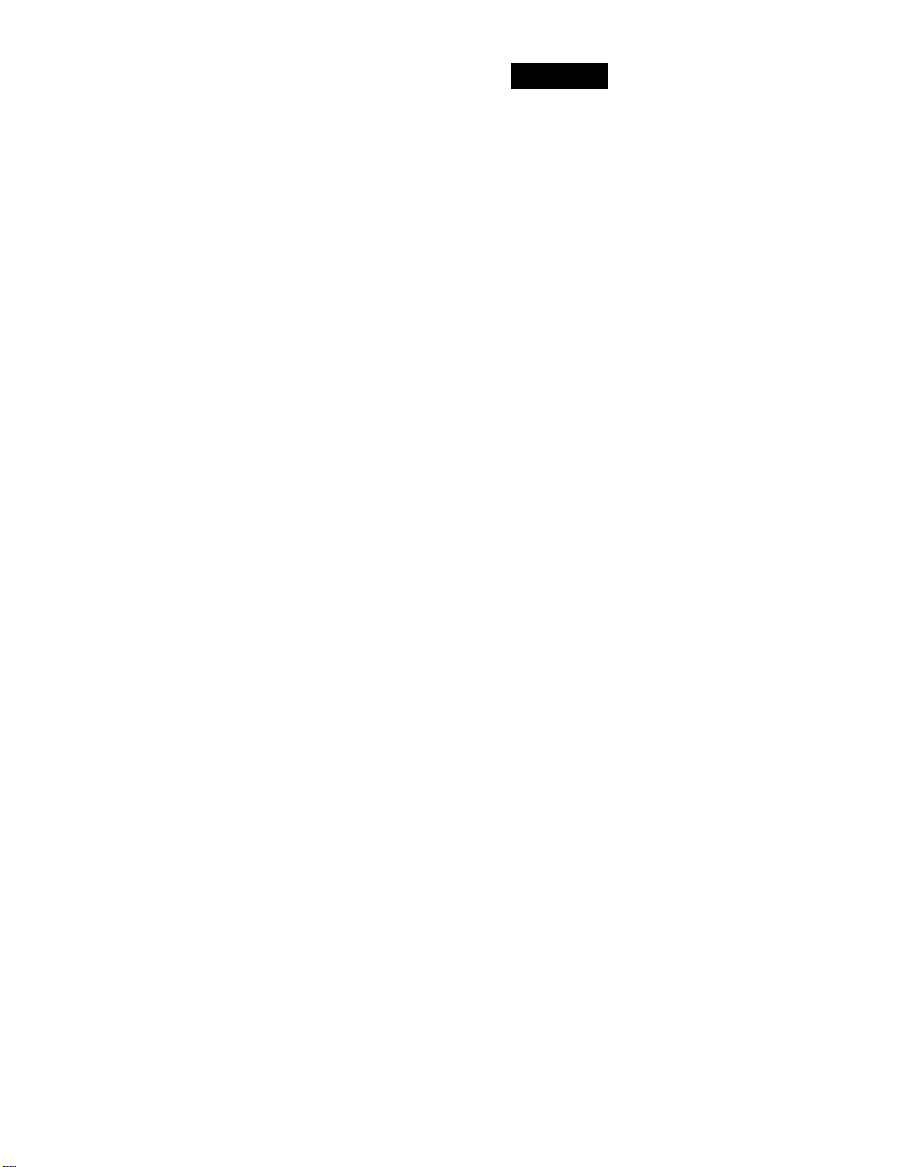
21
ENGLISH
INTRODUCTION
Thank you for purchasing the Marantz RC2000 Mk w
learning remote control. We developed this remarkable
component so that you can easily control an entire A/V
system, with many more features than are typically offered
with other learning remote controls.
Conventional remote controls that are usually supplied with
audio and video components are often difficult to use, and
may be designed with many small buttons identically sized
and positioned too close together. Button labels are often
not very legible, especially in low light (home theater)
settings.
Today, a typical home theater system might include a
number of components, such as audio amplifier, CD player,
tape deck, TV, VCR, a laser disc player, AM/FM radio tuner,
satellite receiver, and others. Usually, the remote that is
supplied with a central component, such as the amplifier or
the TV set, has sufficient capacity to operate its own unit,
but may be difficult and/or cumbersome to use for
controlling the entire A/V system.
The Marantz RC2000 Mk w is designed to take the place of
all of your existing remotes. Now you have one easy to use
remote to control your entire A/V system, and you can
customize the RC2000 Mk w with your favorite command
functions, regardless of the brands and models of the
various components in your system.
For ease of use, the RC2000 Mk w features button
“groups”, logically placed to eliminate “hunting” around the
keypad to find a particular button. With only 58 buttons, the
RC2000 Mk w can actually provide over 400 different
infrared commands, enough to control virtually any fully
equipped home theater system.
For home theater viewing in darkened rooms, the RC2000
Mk w features a backlit keypad and backlit liquid crystal
display (LCD) window, with automatic features to prevent
battery exhaustion and to preserve the memory contents.
At the heart of the RC2000 Mk w is a sophisticated
microprocessor which has the ability to “learn” remote
codes from a variety of A/V components, and can even be
“taught” to send a “string” of remote codes in a specific
sequence at the touch of a button.
The ergonomically designed RC2000 Mk w provides
buttons of different size and shape, with many buttons able
to output different commands, depending on the source
selected. The large, clear LCD window features
alphanumeric display of functions in easy to read text, and
the backlighting feature means that you’ll easily and quickly
find the right button even when the room is dark.
CONTENTS
ENGLISH:
INTRODUCTION
........................................................
2
BUTTON NAMES AND FUNCTIONS
.........................
3
RC2000 Mk wwBASIC OPERATION
.........................
11
PROGRAMMING THE RC2000 Mk
ww
......................
12
ADVANCED PROGRAMMING TECHNIQUES
........
22
OTHER FUNCTIONS
...............................................
35
DIRECT COMMAND FUNCTIONS LISTING
............
38
FRANÇAIS:
INTRODUCTION
.......................................................
47
NOMS ET FONCTIONS DES TOUCHES
................
48
FENETRE D'AFFICHAGE A CRISTAUX LIQUEDES (LCD)
.......
11
OPERATIONS DE BASE DE LA RC2000 Mk
ww
......
54
PROGRAMMATION DE LA RC2000 Mk
ww
..............
58
TECHNIQUES DE PROGRAMMATION AVANCEES
.......
70
AUTRES FONCTEONS
............................................
83
INDICATEUR SONORE
...........................................
84
ILISTE DES FONCTIONS DE COMMANDE DIRECTE
........
84
SPECIFICATIONS
....................................................
96
FIGURE
....................................................................
97
Page 2
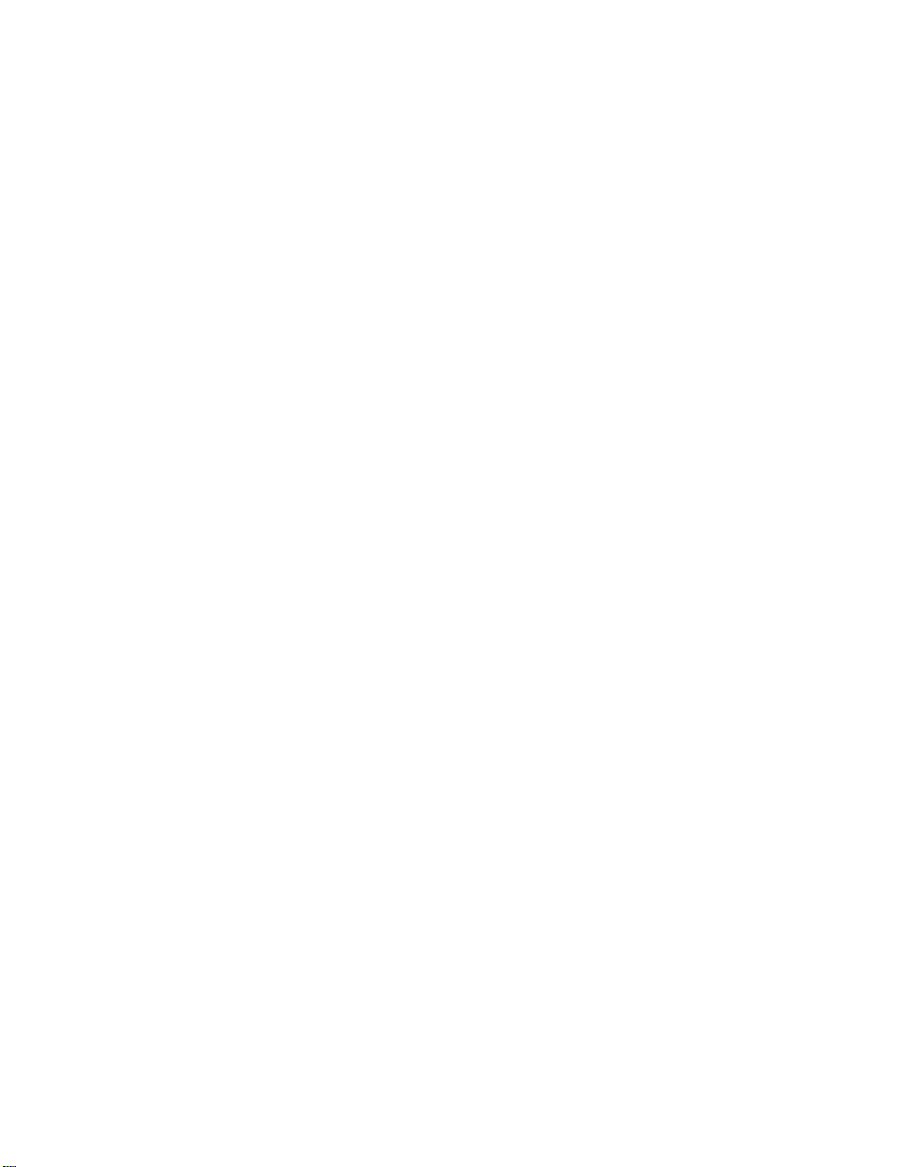
43
Finally, the smart power conservation feature means that
towards the useful end of the battery life, you’ll be advised
when to change the batteries.
We suggest that before you begin using your RC2000 Mk w
that you take a few minutes to read this manual, so that you
can become familiar with its many features. If you already
have one or more Marantz components in your A/V system,
you’ll find that the RC2000 Mk w is already preprogrammed with hundreds of functions, and you can
begin using it immediately with no additional programming
required.
Then, when you feel comfortable using the RC2000 Mk w
and its provided commands, you may wish to “customize” it
for your own system, by “learning” other remote commands
for your other A/V components, and take advantage of
other features, such as the macro capability.
Now, let’s take a few minutes to become familiar with the
basic layout of the RC2000 Mk w, and introduce you to its
features. Some buttons are intentionally small and usable
only with a small pointed object, such as the tip of a paper
clip, so that they cannot be inadvertently activated in
normal use. You’ll use these small programming buttons
only if you wish to activate the various learning and
programming features, which we suggest you use only after
you have become comfortable using the RC2000 Mk w in
your system for a while.
BUTTON NAMES AND FUNCTIONS
q MODE (operating mode)
This button is used to change from normal operation to the
learning mode, and is used when “learning” commands
from other brands of A/V components. Each time this button
is pressed (using a small pointed instrument such as a
paper clip tip) the mode changes as follows: LEARN
USE NAME. As the mode changes, the LCD display will
show which mode is currently selected.
w MACRO (for multiple step macro functions)
This button is used to memorize a series of functions. When
this button is pressed, the RC2000 Mk w changes to macro
programming mode, and is ready to learn a sequence of
remote control commands.
e CLONE
The RC2000 Mk w has the ability to “replicate” itself,
downloading some or all of its internal commands to
another RC2000 Mk w. This button is used when you wish
to “teach” another RC2000 Mk w some or all of the
customized commands you’ve already programmed into
the first RC2000 Mk w. Each time the button is pressed, the
mode changes as follows: CLONE TX CLONE RX
OFF.
r POWER ON and OFF
These two buttons are used to turn the main component’s
(preamp or receiver) AC power on and off. We provide both
ON and OFF commands so that your A/V system is remote
compatible with external infrared controllers, such as in-wall
keypads, etc.
t SOURCE ON/OFF
This button is used to turn the AC power on and off to any
of your A/V source components that have their own remote
control power commands, such as TV, DVD player , laser
disc player, VCR, etc.
y MACRO 1-4
Each of these 4 buttons can be programmed with a “string”
of commands, called a macro, to initiate a sequence of
remote codes to achieve a particular result. For example, a
macro button could be programmed to:
1. Turn on the main system power
2. Turn on a particular source component (such as a laser
disc player)
3. Turn on the TV set
4. Set the TV to its video input
5. Adjust the surround processor to the home theater
surround decoding mode
6. Activate the laser disc player’s PLAY function.
This means that by pressing one macro button, you can
achieve the same result as pushing up to 20 buttons in
sequence.
u DIRECT
With today’s high performance A/V systems, it is not
unusual for each component in your system to have dozens
of specialized command functions. If we were to duplicate
all of those commands for each component onto the
RC2000 Mk w keypad, we could easily exceed 300 buttons
for an entire home theater system, which would result in
either a huge keypad, or buttons of infinitesimal size. The
DIRECT command buttons (4 on each side of the LCD
display, 8 total) work with the PAGE buttons (4 pages for
each source component) to provide up to 32 dedicated
specialized functions for each of the 10 function selectors.
Each DIRECT function may also be provided with an
alphanumeric function indicator visible in the LCD display.
You may even change the displayed name of each function
to another name, if you wish.
i PAGE
Used to select any 1 of the 4 pages of 8 functions for each
DIRECT button, as explained above.
Page 3
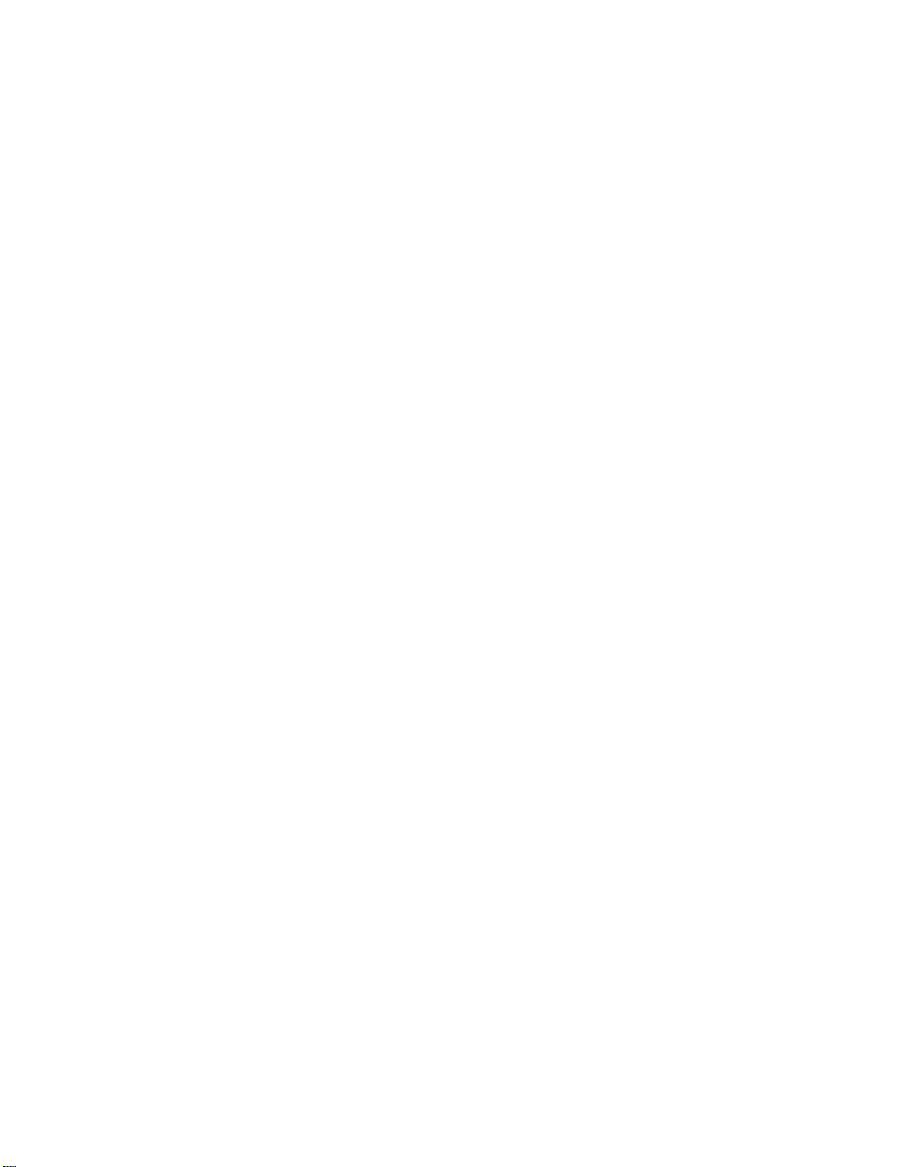
65
o FUNCTION
These buttons select either the source component that you
wish to operate or the input that will be selected on the
preamp or receiver. This is accomplished by the use of a
single or double click. To simply operate a source
component without changing the input on the receiver or
preamp, click that source component’s function button once.
To change the input on the receiver or preamp, click twice.
This offers the ability to cue up a particular CD or maybe a
favorite laser disc without changing the source that you are
listening to.
For example, to operate the laser disc player, press the LD
button once. To set the amplifier or receiver to the laser
disc input, press the LD button twice.
Once a source has been selected, the transport function
and PAGE keys will directly operate the chosen
component. If you wish, you may even re-program the
status indicators in the LCD window to reflect your own
particular function name whenever that source (function)
button is selected. In addition, the function buttons can be
programmed to activate a macro.
Here are the button names and their functions:
LD Laser disc player
TV Television
VCR Videocassette recorder
DSS/MD Digital satellite TV decoder or MD
component
AUX Can be used for an auxiliary source
component
TUNER AM/FM tuner, or AM/FM tuner section
of a receiver
CD Compact disc player or changer
TAPE Audio tape deck, or digital audio
recorder
DVD DVD Player
AMP Amplifier or receiver control functions
Remember, when you press a function selector button
once, the RC2000 Mk w will not transmit commands to
change the function of amplifier, only change to operate the
functions of the selected source component.
We have provided 10 popular function command selector
buttons, based upon the typical input selections available
with most quality A/V amplifiers (or receivers) including
popular Marantz models.
The function button DSS/MD is a little different from the
others, in that, the remote can be configured for either the
US or the rest of the world. When the remote is configured
for the US, the DSS/MD button will switch to the DSS input
on the receiver of preamp and will control RCA / GE brand
DSS equipment. If you have another brand of DSS, you can
“teach” the RC2000 Mk w with the remote control codes of
your equipment. If the remote is configured for the rest of
the world (discussed later), the DSS/MD button will switch
to and issue MD commands.
!0 LCD window
The LCD window provides a wealth of information,
including function selection name, DIRECT function names,
learning and programming steps, as well as useful
indicators for battery status, and other indicators. The LCD
window features backlighting, making it easy to view when
the room ambient light is very low.
!1 Volume UP / DOWN
Used to raise and lower the main system volume level. Note
that these buttons are clearly the largest size, and are
conveniently located and contoured for easy operation,
even in low lighting.
!2 Ten Keypad
Like a telephone keypad, the ten number buttons (0-9) are
used to enter numeric digits, useful for finding a specific
track on a CD, or to tune a pre-set radio station, etc.
!3 MEMO
This button is used to program your CD player’s track
memory, or to enter a VCR recording program, and can be
used to provide the MEMO function included with other
components in your system.
!4 CLEAR
This button is used to cancel certain memory or
programming operations.
!5 TRANSPORT CONTROL functions
These buttons provide transport commands for your source
components, such as laser disc player, CD player, DVD
player, VCR, audio tape deck, etc., and are dependent on
the function source selected. For example, when the
RC2000 Mk w is set to LD (laser disc) mode, the transport
keys will operate the laser disc player’s PLAY, STOP,
PAUSE, FAST FORWARD, FAST REVERSE, NEXT and
PREVIOUS track functions. Change the RC2000 Mk w
function selector to VCR, and these keys will then operate
the VCR’s transport command functions, etc.
!6 CURSOR buttons
Some components feature menus that are navigated with
up, down, left and right direction commands. The cursor
buttons can be used to navigate within on-screen menus,
for components such as amplifier or receiver, TV set,
DSS/satellite tuner, etc. These buttons are also used for
certain RC2000 Mk w programming functions.
!7 MUTE
For those components (such as amplifier or receiver, TV,
etc.) with a mute function, this button can be used to mute
the sound temporarily.
Page 4

LIQUID CRYSTAL DISPLAY (LCD)
WINDOW
Within this display, all operating messages (function name,
mode names, etc.) are shown. When a particular button is
pressed (such as a transport command, like PLAY), its
status will be shown in the display for 1 minute. The display
will continue to show the source function selected
continuously, however.
A Function indication
The selected source function is displayed, such as LD, TV,
etc., up to 6 characters maximum.
B Status indication
The selected status of the present page, or other items, is
displayed, up to 9 characters maximum.
C Direct commands
8 DIRECT commands are available in each page, up to 4
characters maximum.
87
!8 OSD (On Screen Display)
Some components, such as an amplifier or receiver, TV set,
etc., feature on screen display for operation and/or
programming. The OSD button can be used to activate the
on screen display, or turn it off if desired.
!9 SPEAKER
This opening is for the speaker used for audible
confirmation of button presses. This function may be
toggled off and on, and the volume is adjustable.
Note:
Do not insert a pen tip or a paper clip into this opening!
@0 CHANNEL
For components that offer the ability to change channels,
these buttons will control the up/down scanning of
channels.
@1 GUIDE
This button is intended for owners of DSS (digital satellite
system) or similar equipment, to activate the on-screen
programming guide, used when changing channels etc.
@2 LIGHTING
Press this button to activate the backlit LCD screen and
backlit keys. A quick touch is all that is necessary. The
backlighting will remain on for 2 seconds. If you wish, you
can even re-program the RC2000 Mk w to shorten or
lengthen the amount of time the backlighting is activated
when this button is pressed.
@3 Transmitter window
Infrared signals will emanate from behind this window.
Simply aim the RC2000 Mk w towards the component(s)
you wish to control. You may find that the RC2000 Mk w
works fine when placed on a coffee table pointing towards
your A/V system components.
@4 Receiving window
Used when learning commands from other remotes, this
window is placed at the bottom of the RC2000 Mk w, so
that the two remotes are vertically oriented for easy transfer
of remote control information.
All of the above buttons can be programmed with the
exception of 1, 2, 3, 6, 8, and 22.
3
USE
LEARN
NAME
1 42
LOW
BAB
E
D
F
H
I
G
C
J
Page 5
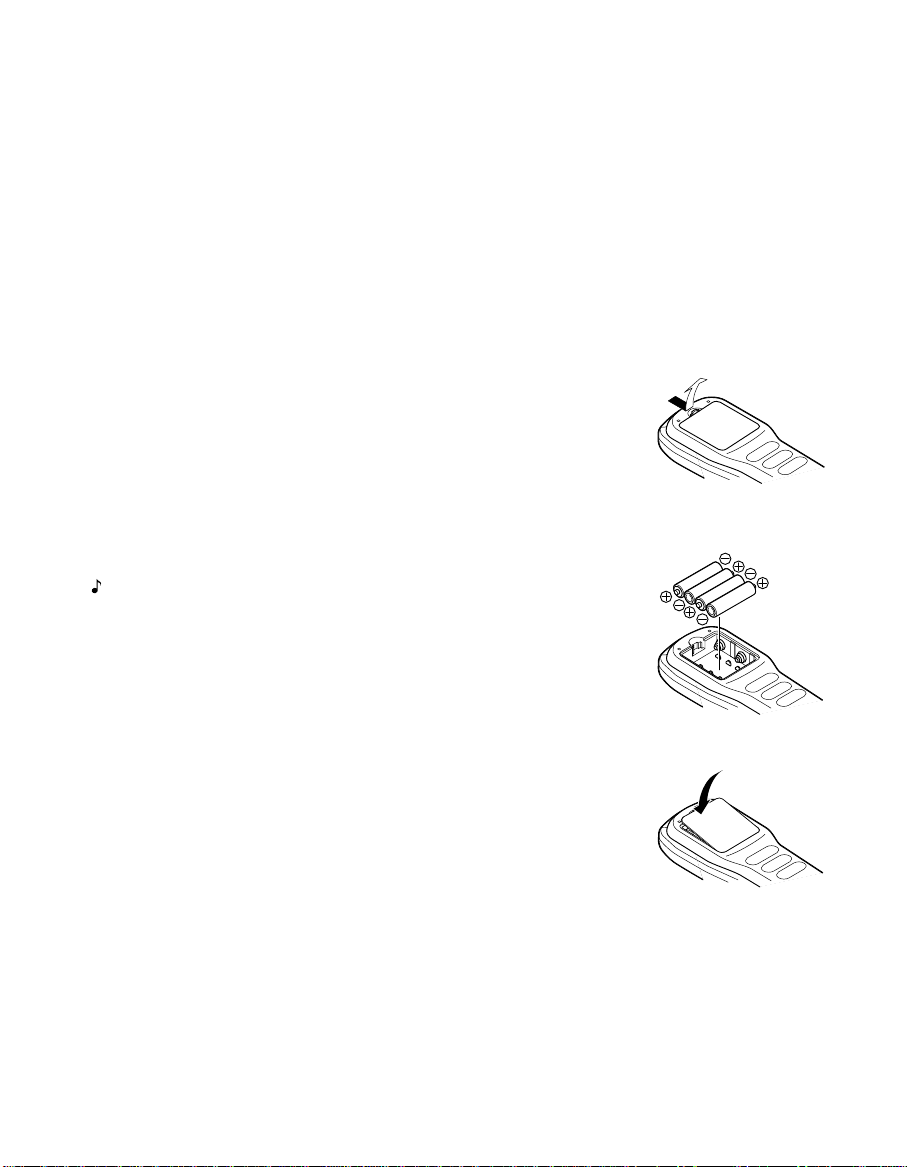
109
D Battery indicator
When the batteries are running low, this indicator will
become visible. At this point, it will not be possible to learn
any new remote codes, but normal remote control operation
is still provided (including the use of any previously learned
codes). At this point, you should consider changing the
batteries soon. As time goes on, and the battery power
diminishes further, this indicator will begin blinking. At this
point, no remote commands will be transmitted. This is your
signal to replace the batteries with fresh ones as soon as
possible. Eventually, if you ignore the blinking battery
indicator and do not install fresh batteries, then the
batteries may eventually be totally exhausted, and the LCD
display window will be completely blank. Even at this point,
and during the time when the batteries are removed for
replacement, any learned commands will remain in
memory, along with customized labels, macros, settings,
etc.
E Transmit indicator
When a button is pressed, this indicator shows that an
infrared code is being transmitted.
F USE indicator
For normal operation, the USE indicator should be visible.
G LEARN indicator
Visible when the RC2000 Mk w is set to LEARN mode.
H Indicator
Visible when the RC2000Mk w is set the beep function.
I NAME indicator
Visible when the RC2000 Mk w is in the learning mode, and
function naming is being changed.
J PAGE display
This shows the current page of each function.
When the macro function is activated, this display shows
the macro number.
Installing the batteries:
The battery compartment is located on the rear panel.
Please use only alkaline or lithium batteries, “AA” size. The
RC2000 Mk w requires four AA batteries. There are
markings in the battery compartment to show you the
proper battery orientation. If after installing the batteries,
you cannot see any indication in the LCD window when a
button is pressed, re-check to ensure that the batteries are
properly positioned in the compartment.
Loading batteries
The life of the batteries used with the remote control unit is
about 4 month with normal use. Also be sure to replace
batteries earlier when you notice that they are getting weak.
(1) Remove the back cover
(2) Insert batteries (AA type) with correct (+) and (-)
polarity
(3) Close the back until it clicks
Note:
Even when the batteries are removed for replacement,
the learned codes are held in memory.
Do not use old and new batteries together, for this may
lead to battery corrosion, and / or improper operation.
Page 6
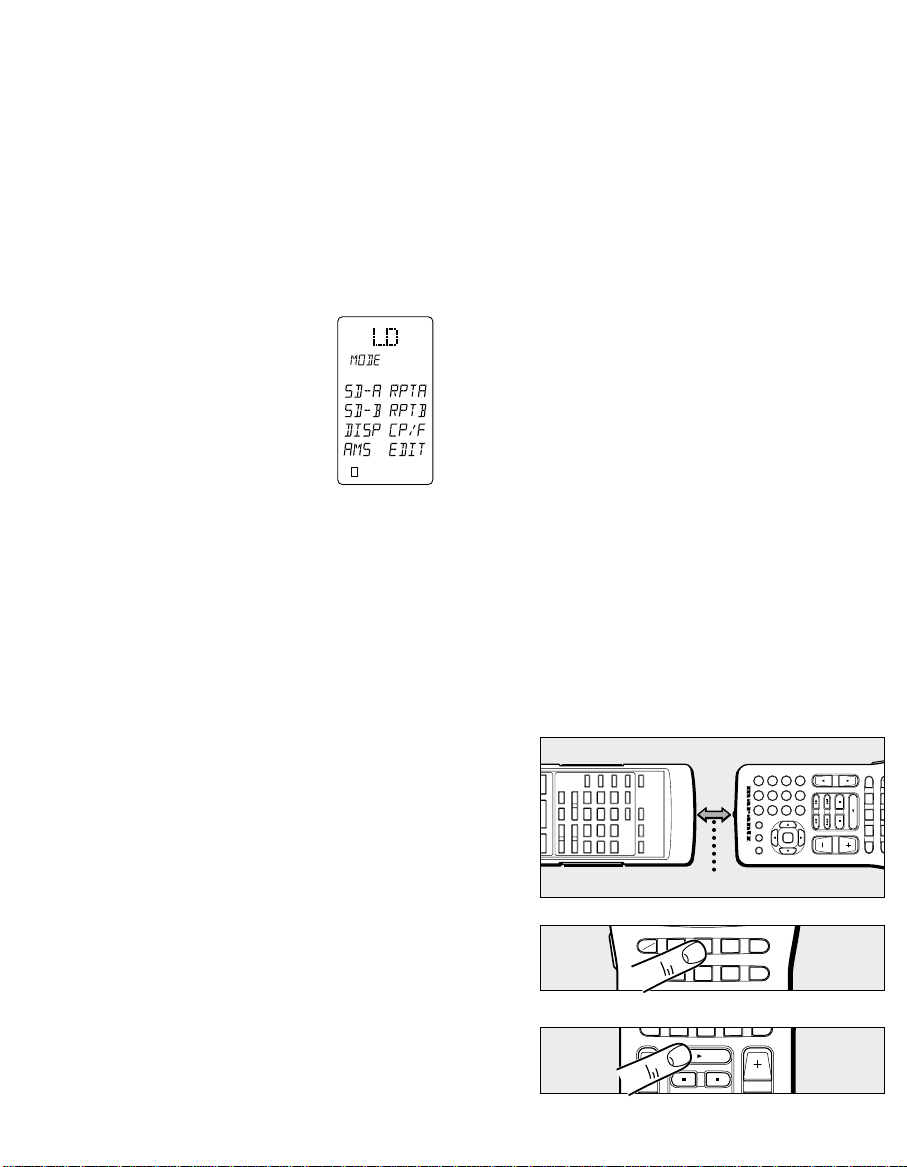
1211
RC2000 Mk wwBASIC OPERATION
USE mode:
As supplied from the factory, the RC2000 Mk w is already
permanently programmed with many pre-set commands
common to Marantz and Philips equipment, as well as other
brands of components that utilize the Philips RC-5 remote
control language.
1. If the RC2000 Mk w is in another mode (NAME,
LEARN, etc.), press the operation mode button q with
the tip of a paper clip, until the USE indication
appears.
2. Press one of the function buttons o
to change to another component’s
commands, such as LD (refer to
Figure 1). If you wish to change the
receiver or preamplifier’s input
selection to the desired source,
press the function button twice.
3. “LD” will be indicated within the
LCD window, and the function
codes will be set to operate the
laser disc player, and if you double
clicked the LD button, the preamplifier or receiver’s
input will be changed as well.
4. Now you can operate the laser disc player. When a
button is pressed, the symbol indicates that a remote
code is being transmitted.
5. Using the DIRECT buttons D-1 through D-8, PAGEs 1
through 4, up to 32 different specialized commands
are available for each FUNCTION, up to a total of 320
specialized commands (32 direct commands times 10
functions). Note that for any particular function
selector, not all 32 direct commands may be provided
and/or named as supplied from the factory.
6. For example, the RC2000 Mk w is supplied from the
factory with 3 pages of DIRECT commands for the LD
(laser disc) function. To change pages, press the page
direction or buttons i: The RC2000 Mk w is
factory pre-programmed with 2 different preset codes.
One is for the US (North America), and the other is for
other countries (REST). Initially it is set for US codes at
the factory. To change to other countries, see the
section describing the SETUP screen.
Page 1: MODE: Side A/B laser disc playback
functions
Page 2: LD: Specialized laser disc functions
Page 3: REC: Recording from laser disc to VCR
functions
Page 4: VCD: Video CD Operation (REST)
At this point, you may wish to put this guide aside
temporarily, and begin using the RC2000 Mk w with your
A/V system. If you already have any Marantz components,
or Philips and/or other brands of components that use the
RC-5 remote control language, you can begin controlling
those components with the RC2000 Mk w right away.
Take some time to become comfortable with the operation
of the RC2000 Mk w. We think that its intuitive keypad
layout and easy to read LCD window will permit you to
quickly become familiar with its operation.
If you do not have any Marantz or other brands of
components that use the Philips RC-5 remote control
language, then you may wish to proceed to the next section.
That section will describe the steps necessary to “teach” your
RC2000 Mk w the remote codes from other components.
PROGRAMMING THE RC2000 Mk
ww
LEARN mode:
The RC2000 Mk w has the ability to learn remote codes for
just about any component in your A/V system. If the original
component was supplied with an infrared remote control, its
commands can be learned by the RC2000 Mk w. If you
have another brand of laser disc player, for example, you
can program the RC2000 Mk w with its codes.
For example, we’ll show you how to “teach” the RC2000
Mk w commands from another brand of laser disc player.
1. Using a sharp point (such as the tip of a paper clip),
press the operation mode button q. Each time you do
this the mode will change from USE LEARN
NAME. Stop when the LEARN indicator starts to blink
2. Place the laser disc player’s supplied infrared remote
controller so that its transmitter window (usually at the
top) is facing the infrared sensor window of the
RC2000 Mk w (at the bottom), about 5 cm (2 inches)
apart.
3. Press the LD function button o on the RC2000 Mk w
4. Press the PLAY button !5 on the RC2000 Mk w.
3
USE
142
LOW
Figure 1
VCRDVDLDTV
Approx. 5 cm (2 inches)
LD remote control unit
RC2000 Mk
ww
AMPAUXTAPECDTUNER
M 0 C
7 8 9
OSD GUIDE MUTE
1
4 5 6
2 3
OK
VOLCH
AMPAUXTAPECDTUNER
DSS
MD
VCRDVDLDTV
AMPAUXTAPECDTUNER
VOLCH
MD
Page 7
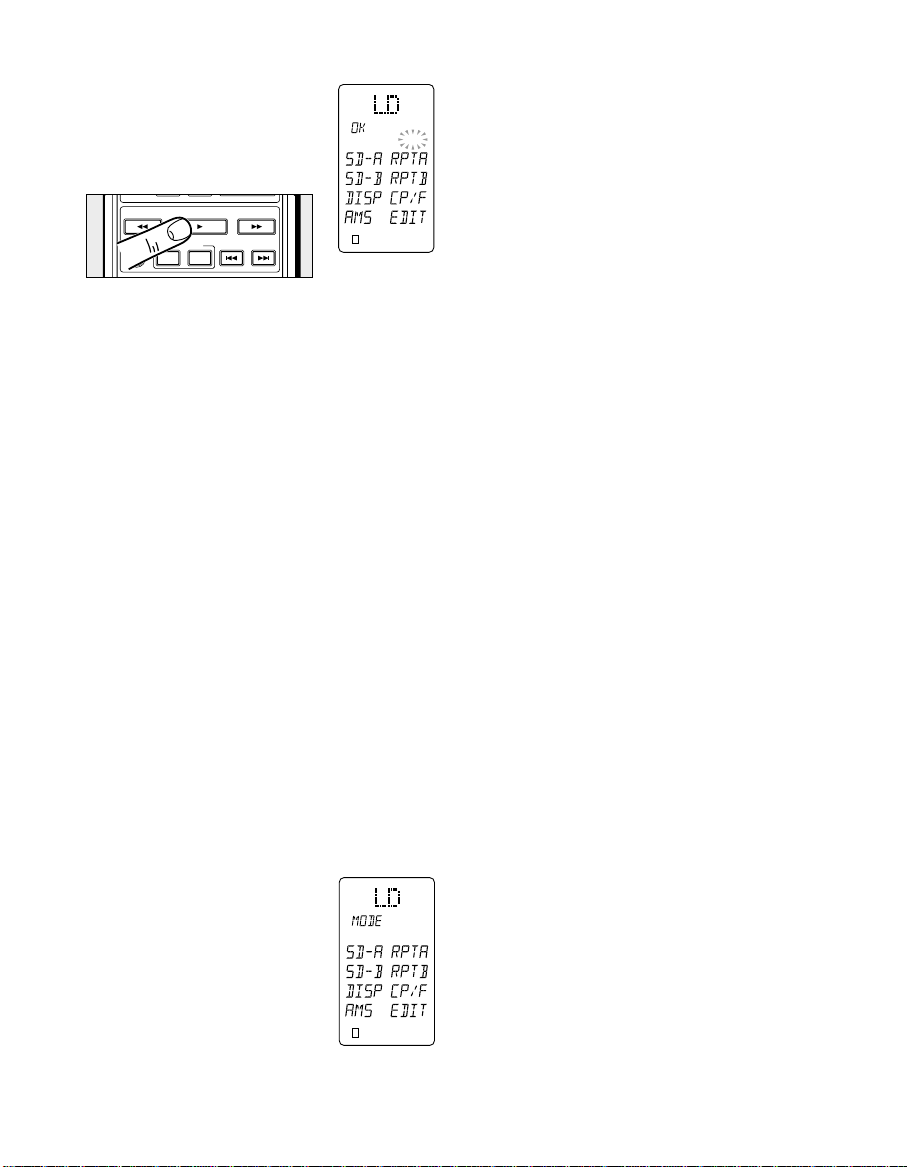
1413
5. Press and hold the corresponding PLAY button on the
laser disc player’s remote
transmitter until the “OK” indicator
appears in the RC2000 Mk w LCD
window (see Figure 2). If the
audible indicator is toggled on, you
will hear a beep at this point.
If the “AGAIN” indicator appears in the RC2000 Mk
w LCD window, it means that for some reason the
command was not properly learned. Repeat steps 3,
4 and 5 above.
In the unlikely event that an infrared command
cannot be learned by the RC2000 Mk w, “NG” (no
good) will appear in the LCD window, meaning that
the command is not “learnable”. The RC2000 Mk w
has been tested for compatibility with a very wide
range of infrared remote control frequencies and
data word lengths, but in some very rare instances, it
may not be possible to learn a particular remote
control command.
6. Continue to “teach” the RC2000 Mk w the rest of the
source transmitter’s transport function commands,
such as STOP, PAUSE, NEXT, PREVIOUS, FAST
FORWARD and REWIND, by repeating steps 3, 4 and
5 above.
7. Proceed to learn the numeric “10 keys” from the
source transmitter to the RC2000 Mk w ’s 10 key
numeric pad !2 by repeating steps 3, 4 and 5 above.
8. For each additional function, such as TV, VCR, etc.,
repeat steps 3, 4 and 5 above. During the LEARN
operation, if any button is not pressed within 1 minutes,
the RC2000 Mk w will revert back to the USE mode.
To make a function button learn a code, switch the
input function then press the button again.
9. After memorizing all desired remote
codes, press the operation mode
button q with the paper clip, and
select the USE mode. The LCD
display window will continue to
display the USE indicator, and all of
the newly memorized codes will be
available (see Figure 3). For any
button for which a new code was
not learned, the factory
programmed RC-5 code will still be
transmitted as usual.
3
LEARN
142
LOW
Figure 2
3
USE
142
LOW
Helpful tips about programming
1.
Do not program the RC2000 Mk w under fluorescent
lighting or sunlight.
Fluorescent lights (including “energy saving” types that
screw into incandescent sockets) contain energy in the
infrared spectrum, and this energy is “noise floor” of
infrared, making it harder for the learning device to
separate the signal from the noise.
At the worst, it can confuse the learning to teach it, or
even not learn at all. Additionally, sunlight can saturate
the RC2000 Mk w with infrared, making learning very
difficult.
2. Experiment with different programming distances.
Even though the specification for the distance between
the RC2000 Mkw and the teaching remote during
programming is 2 inches, this may be different
depending on the remote that you are learning from.
Some remotes are very powerful, or have lenses on
their emitter whose focal length is very long. In these
cases, if the remotes are too close together, you can
“saturate” the RC2000 Mkw . In these cases, you
should adjust the distance between the two.
3. Experiment with different length of button pushes.
Even though you normally would press and hold the
button on the “teaching” remote until the RC2000 Mk w
responds, in some cases a short push might work
better.
4. Difficult remote codes.
There might be some codes that the RC2000 Mkw will
not be able to learn. We have tried to maintain
compatibility with as many products as possible, even
expanding the bandwidth to accept commands from
some of the new high frequency remotes.
However, there is no way we can account for every
possibility. However, you will most likely find out that
the RC2000 Mk w will learn virtually every command
that it is taught, by following the above tips. Above all,
be patient during programming.
Programming and renaming the DIRECT mode
buttons u:
Each of the DIRECT buttons may be reprogrammed for
specific functions that may not be in the factory preset
programming. During this reprogramming, the RC2000 Mk
w allows each newly programmed button to be renamed
immediately. This prevents having to rename all of the
buttons that will be reprogrammed ahead of time, or trying
to remember which button were reprogrammed and with
which command in order to try to rename later.
The following example will show how to memorize the SIDEA function command of another brand of laser disc player
into the D1 direct button and rename the button LD-A.
1. Using a sharp point (such as the tip paper clip), press
the operation mode button q to switch the RC2000 Mk
w to LEARN mode.
Press and hold the PLAY button of the LD
remote.
Figure 3
PLAYSCAN SCAN
D-LEVEL
CTRL
DISC SIDE
A
B
Page 8
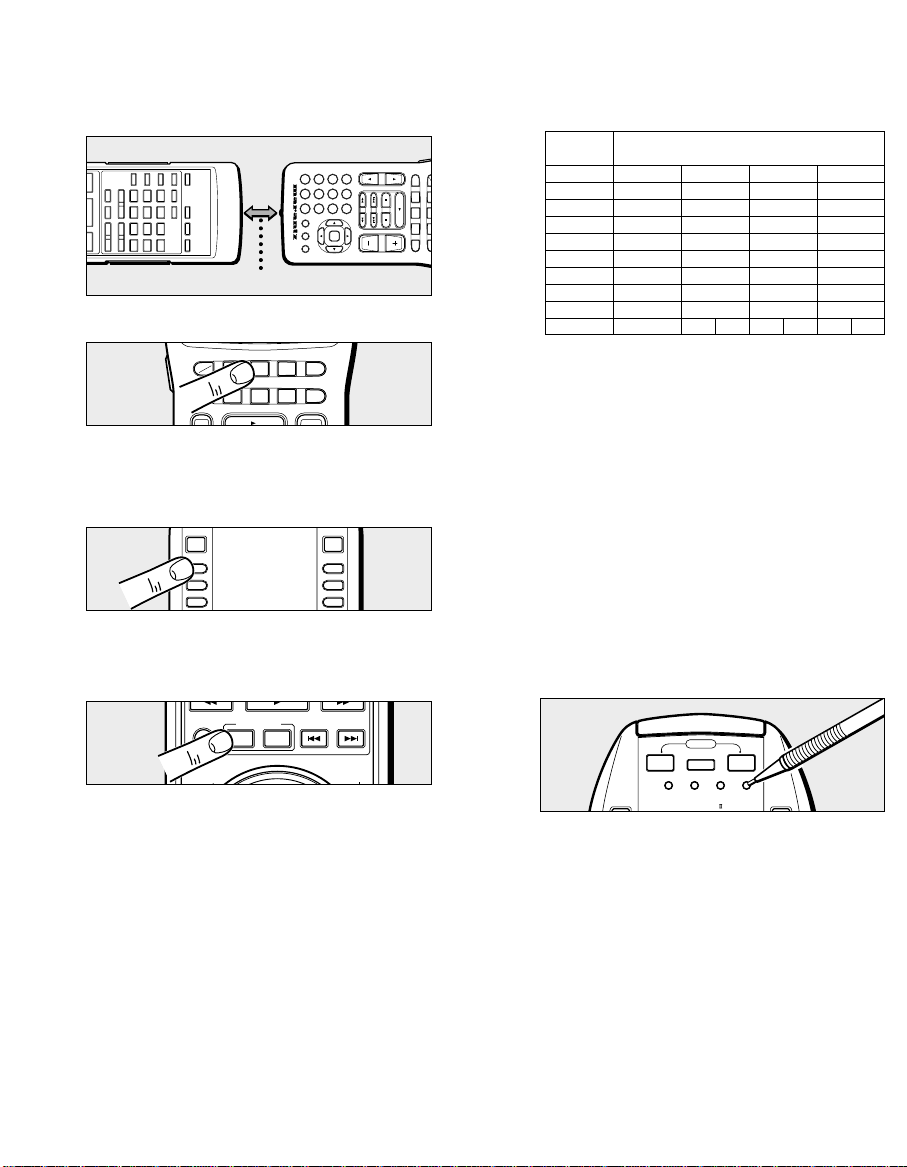
1615
2. Place the laser disc player’s supplied infrared remote
controller so that its transmitter window is facing the
infrared sensor window of the RC2000 Mk w about 5
cm (2 inches) apart.
3. Press the LD function button o on the RC2000 Mk w.
4. Using the direct function page keys and i, set
the direct function to Page 1. Press the D-1 button u
on the RC2000 Mk w. At this point, both the LEARN
and NAME indicators will flash.
5. Press and hold the corresponding SIDE-A button on
the laser disc player’s remote transmitter until the “OK”
indicator appears in the RC2000 Mk w LCD window.
If the AGAIN indicator lights, it means that for some
reason, the command was not learned. Try steps 3, 4
and 5 again.
Renaming DIRECT keys during programming
At this point you have taught the function, now it is time to
rename. The remote will switch to the RENAME mode
automatically after teaching the command. This is indicated
by the left side of the D1 indicator blinking, meaning that
you can re-write that character.
If you wish to skip re-writing, press the OK button within the
cursor keys or other keys except ten keys.
6. Choose the desired letter or number by pressing the
10 numeric keypad buttons. Each button has various
characters assigned to it as follows:
7. Using the or cursor buttons will choose the
position to overwrite.
8. Continuing along, rewrite the characters. After
completion, press the OK button in the middle of the
cursor buttons.
9. Now, proceed to program the other commands from
the laser disc player’s remote transmitter to the other
DIRECT function buttons (D2-D8).
10. When you have “taught” all 8 direct functions for Page
1, press the page direction key i to go to Page 2,
and you can program more direct function keys.
11. After memorizing all codes to all DIRECT function
buttons, press the operation mode button q with the
pen tip and return the RC2000 Mk w to the USE mode.
Now, the newly memorized codes are usable from the
RC2000 Mk w.
If you wish, you can re-write the names for each
function name, status name, and the direct
function as follows:
For our example, you can change the LCD display window
indication from “LD” to “LV-520” (which is the model
number for a Marantz laser disc player). Remember that
you can re-name a function selector button with a new
name of up to six characters of letters and numbers in any
combination.
Press the MODE button to switch to USE.
VCRDVDLDTV
Approx. 5 cm (2 inches)
LD remote control unit RC2000 Mk
ww
A
Press and hold the SIDE-A button of the LD remote.
Press the D1 button.
1
2
3
4
5
6
7
8
9
0
1
2
3
4
5
6
7
8
9
0
A
D
G
J
M
P
S
V
Y
B
E
H
K
N
Q
T
W
Z
C
F
I
L
O
R
U
X
/
10 Numeric
Keypad
Toggles between...
SPACE
,
’
M 0 C
OSD GUIDE MUTE
1
4 5 6
7 8 9
2 3
OK
VOLCH
AMPAUXTAPECDTUNER
DSS
MD
VCRDVDLDTV
AMPAUXTAPECDTUNER
24
RC-5
LEARN
USE
D1
D2
D3
NAME
D5
D6
D7
D-LEVEL
CTRL
DISC SIDE
AB
R
E
E
S
SCAN / CTRL
F
O
R
W
MD
POWER
SOURCE
ON OFF
ON/OFF
CLONE MACRO MODE
LEARNING
MACRO MACRO
REMOTE CONTROL
RC2000MK
Page 9

1817
1. Using a paper clip tip, press the operation mode
button q until the NAME indicator appears and begins
to blink in the LCD window.
2. Choose a button that you wish to re-name, in this case,
press the “LD” function button o
3. In the LCD window, the first character of the six
function character display indicators starts blinking.
4. Choose the desired letter or number
by pressing the 10 keypad buttons
!2. So, by pressing the 10 keypad
number 4 four times, you get the
letter “L” to appear in the display
(see Figure 4).
You use the cursor buttons and
!6 to move to the next character
in the display. By pressing the right
cursor button , the letter “L” is
confirmed in the first character
space in the LCD window and the
next character position begins blinking. If you wish to
erase a previously memorized character, position the
cursor over the character and put the SPACE
character in its place (the SPACE character is ten
keypad number 0 pressed four times, from the above
character chart).
5. Continuing along, re-write the remaining letters “V”, “-”,
“5”, “2”, and “0”. By pressing the cursor keys and ,
each character is confirmed in place. When you go to
other DIRECT function pages by using the page
function keys i, characters in the previous page are
also confirmed in place.
How to re-write the STATUS name:
6.
Using the same steps as outlined above, you can rewrite the 9-character status name. During step 5
above, by pressing the up and down cursor keys !6
the left side of the status indicator begins blinking, and
you can change its display according to the same
method outlined above, using the 10 keypad character
generator. Remember, to confirm each character
change, use the cursor keys and . As above, when
you change the direct function page by pressing the
page direction keys i, this will confirm the re-written
characters in place as well for the page you just
finished re-naming. You have up to 9 letters, numbers
or other characters available for each status name.
How to re-write the DIRECT function button
names:
7.
You can change the name for each of the 8 direct
function buttons by using the steps described above to
change main function name and status name.
Remember, each main function has 8 direct function
buttons on each of the 4 pages, so you have up to 32
direct functions that can be re-named, if you wish, for
each of the 10 main function selection buttons o.
Press the MODE button to switch to NAME.
Press LD.
Press either key to move the
character entry position.
Press “4” four times.
3
NAME
142
LOW
Figure 4
Press i twice.
Press to establish the entry. These
buttons are also used when
entering the status name or direct
mode name by moving the cursor.
Status name
Direct mode name
POWER
SOURCE
ON OFF
ON/OFF
CLONE MACRO MODE
LEARNING
MACRO MACRO
REMOTE CONTROL
RC2000MK
DSS
MD
VCRDVDLDTV
AMPAUXTAPECDTUNER
1
2 3
4 5 6
7 8 9
M 0 C
OK
OK
OSD GUIDE MUTE
OK
1
4 5 6
7 8 9
M 0 C
2 3
OK
OSD GUIDE MUTE
LOW
Page 10

2019
You have up to four characters available for each
direct function button name.
8. After completing all re-writing of any of the names,
press the OK button within the cursor keys !6.
9. If, during re-naming, a button has not been pressed for
1 minute, the RC2000 Mk w will revert to the prior
operating mode automatically.
10. If re-writing of all of the desired direct mode functions
has been completed, use the paper clip tip to press
the operation mode button q, and select the “USE”
mode. Now, all of the re-written names are available for
use.
Note:
The status and direct mode names of each page that are
not rewritten remain without being erased.
How to clear (erase) the memorized codes (and
any re-written names):
The RC2000 Mk w has a high capacity RAM, which
ordinarily will allow the learning of several hundred remote
codes (and their associated new names, if desired).
However, due to the fact that some remote codes occupy
more memory space than others, it is possible that the
available RAM fills up completely, and the “FULL” indicator
appears in the LCD window. In this case, it will not be
possible to learn any new remote codes without first
deleting some or all of the previously learned remote codes
and/or re-written names. There are 4 ways to erase learned
remote codes from memory:
Erasing by button(s)
Erasing by function(s)
Erasing by direct buttons (Pages)
Erasing all memory contents (complete erasure)
Note: The factory-programmed RC-5 codes are not
stored in RAM, and are therefore not erasable.
1. For any of these memory erasure options, you must
first set the RC2000 Mk w to LEARN mode.
2. Erasing the commands assigned to pages 1-4 of
each direct button:
Press and hold the “CLEAR” botton and press or
button twice.
You will see “DIR CLR” indicated in the LCD window.
At that point, if you press “OK” in the cursor keys, you
will erase all four pages in that particular direct
function.
After clearing, the RC2000 Mk w will restore any
factory programmed codes.
If you do not wish to clear the pages, press any other
key other than the “OK” button.
3.
Erasing the memory assigned to a particular button:
First check the current function. (In this example, let us
assume that it is LD.)
Press and hold the “CLEAR” button !4 and press the
button that you wish to erase 2 times.
The code previously learned by that button will be
erased, and will then be either empty, or the original
factory provided RC-5 codes will re-appear in its place.
Press the page button.
To change the page
Press any of these buttons.
To change the function
Press the MODE button to switch to USE.
Press the MODE button to switch to LEARN.
AMPAUXTAPECDTUNER
While holding the CLEAR button depressed, press PLAY twice.
The LD PLAY code is cleared and the original RC-5 code is
recalled.
D4 D8
MD
DSS
VCRDVDLDTV
MD
DSS
VCRDVDLDTV
AMPAUXTAPECDTUNER
POWER
SOURCE
ON OFF
ON/OFF
CLONE MACRO MODE
LEARNING
MACRO MACRO
REMOTE CONTROL
RC2000MK
POWER
SOURCE
ON OFF
ON/OFF
CLONE MACRO MODE
VOLCH
1
2 3
4 5 6
7 8 9
M 0 C
OK
OSD GUIDE MUTE
Page 11
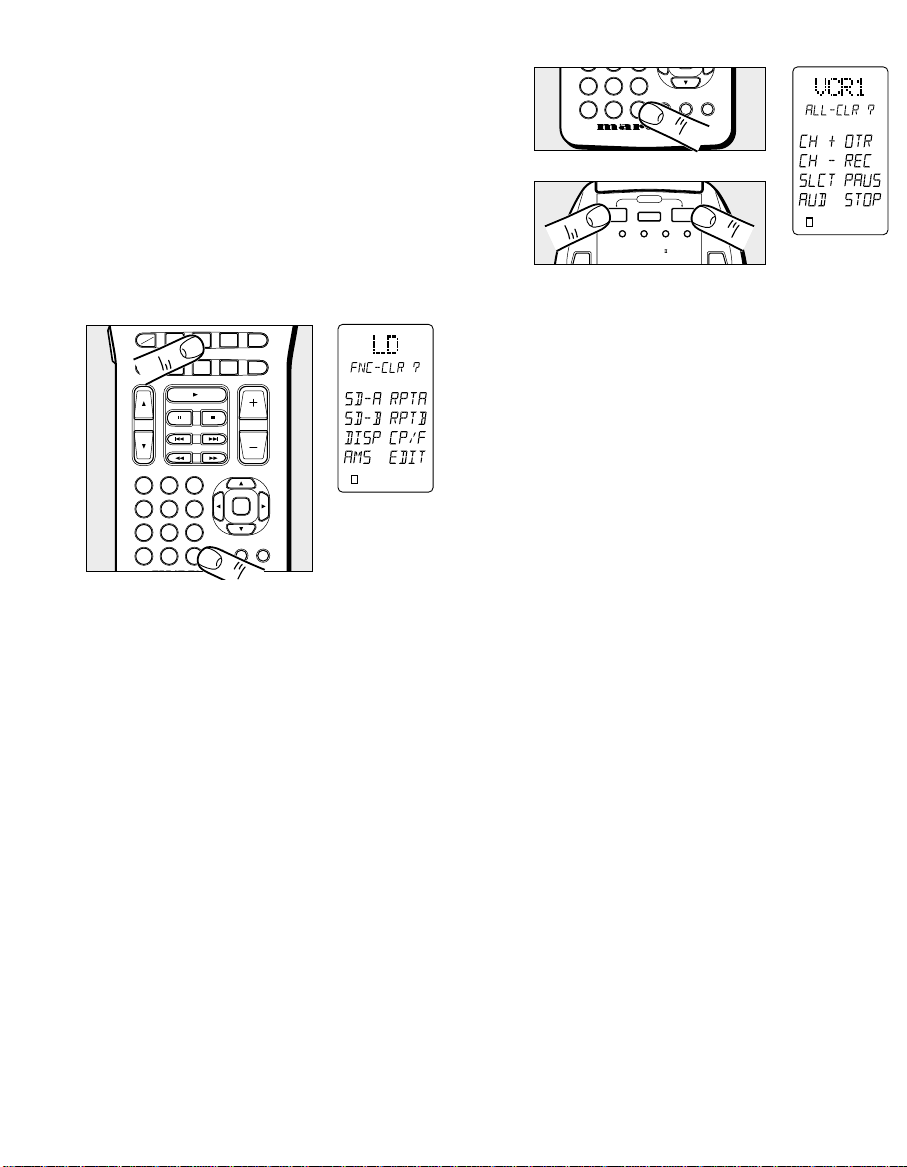
2221
4. Erasing the memory assigned to each function
command set:
All codes and names, which were previously
memorized for each of the functions (such as TV, LD,
VCR, etc.), can be erased.
Press and hold the CLEAR button !4, and press the
function button that you want to erase 2 times.
You will see the “FNC - CLR?” (function - clear?)
indication in the LCD window (see Figure 5).
If you wish to go ahead and clear all of the memorized
codes for that function button, press the “OK” button
within the cursor keys !6.
After clearing the memory contents for that function, the
RC2000 Mk w will restore any factory programmed RC-5
codes for the function, if any, or will simply be empty.
If you want to cancel the memory clear operation, do
not press the “OK” button, but instead simply touch
any other button.
When you clear all the commands associated with a
function button, all of the learned direct function
commands (D-1 through D-8, pages 1 through 4) are
cleared as well.
Cleared buttons:
In addition to the FUNCTION button, the codes stored in
the following buttons are cleared.
All of the direct mode buttons u for 4 pages.
All of the numeric keypad buttons !2.
All of the CONTROL buttons !5.
All of the CURSOR buttons !6.
MEMO!3, CLEAR!4, VOL !1, MUTE !7, OSD !8 and
GUIDE !9 buttons.
5. Complete erasure:
While holding the CLEAR button !4 depressed, press both
of the ON and OFF POWER buttons r simultaneously.
"ALL-CLR?" is displayed on the LCD window (see
Figure 6).
If you wish to finalize the complete erasure process,
press the OK button within the cursor keys !6.
If you do not wish to proceed with the complete erasure
process, simply press any key other than OK button.
NOTE:
The RC-5 codes as supplied from the factory cannot
be erased from memory, but they can be replaced with
different codes as you wish.
By now, you have learned how to memorize codes
from other brands of components, including changing
the various function, status, and direct function names.
Before continuing on to the more advanced RC2000
Mk w programming techniques, you may wish to
continue "teaching" the RC2000 Mk w remote control
with any or all other commands for other
components in your system. When you feel you've
transferred as many different commands from other
components into the RC2000 Mk w as you'd like,
and possibly changed some or all of their names as
well, then feel free to proceed to the next section.
The all-clear operation takes about 15 seconds after
the OK button is pressed.
ADVANCED PROGRAMMING TECHNIQUES
Macro mode:
The word “macro” is used to describe a series of specific
steps carried out in sequence. For example, a word
processing program can use macros to carry out common
repetitive typing tasks. During the day to day operation of
an A/V system, you might find yourself pressing the same
combination of remote control buttons often.
The RC2000 Mk w features the ability to “learn” a sequence
of infrared commands, and “assign” that sequence to a
single button, called a MACRO button y. Then, when you
want to achieve a specific result, you can activate a macro
button to begin sending out a series of commands. For
example, suppose you wish to activate your A/V system,
and watch a movie on laser disc. A single macro button
could send out the following commands in this suggested
sequence:
Figure 5
pressing simultaneously displays [ALLCLR?].
While holding the CLEAR button depressed,
Figure 6
While holding the CLEAR button depressed, press LD twice;
[FNC-CLR?] will be displayed.
DSS
MD
1
2 3
4 5 6
7 8 9
M 0 C
VCRDVDLDTV
AMPAUXTAPECDTUNER
VOLCH
OK
OSD GUIDE MUTE
LOW
142
LEARN
3
7 8 9
M 0 C
OSD GUIDE MUTE
LEARN
POWER
SOURCE
ON OFF
ON/OFF
CLONE MACRO MODE
LEARNING
MACRO MACRO
13
REMOTE CONTROL
RC2000MK
142
3
Page 12

2423
1. Turn the main amp power on
2. Turn the TV power on
3. Switch the TV to the AUX video input
4. Change the amp to the laser disc (LD) input
5. Turn the LD player power on
6. Activate the LD play command
7. Set the amp surround sound mode to Dolby Pro Logic.
The above 7 step sequence can be programmed into
a single macro button, and can be used anytime you
want to watch a LD movie. Other macro functions
could be used for CD listening, or any other sequence
of steps that you regularly perform while controlling
your A/V system.
To program a macro, first identify which commands you
wish to memorize, and note if any commands must be in a
specific order (for example, before you can activate an
amplifier’s surround mode, it must be turned on). Macro
programming may be assigned to the function buttons, as
well as Macro 1-4.
1. Press the MACRO w operation mode button with the
tip of a paper clip.
Within the LCD window, the
MACRO indication appears, then
the LEARN indicator starts blinking
(see Figure 7).
If a macro was previously
programmed, one or more of the
numeric indicators at the bottom of
the LCD window will appear with a
box around it.
2.
Press macro button No. 1 y to begin
memorizing the various codes.
In the LCD display window the
indicator “M1-00” appears in the
status line B (see Figure 8).
The “M1-00” indication signifies
Macro number 1, no steps yet
programmed.
As each macro step is
programmed, the “00” indicator will
advance by one digit-”01”, “02”,
etc.
After the first macro step is
programmed, two additional digits
(with a decimal in between)
become visible at the end of the
status line, showing the timing value
for each step (see Figure 9)
Press the MACRO button.
3. Press the command buttons in the desired sequence.
When you press a command button to be learned into
the macro sequence, its name will appear within the
LCD window. Every time you press another remote
command, the macro step number increases one by
one.
If you wish to program one of the cursor buttons as
part of the macro sequence, press and hold the
“LIGHTING” button, then press the desired cursor
button.
4. It is possible during macro programming to adjust the
timing of the interval between macro steps.
Using the cursor keys !6, the interval between macro
playback steps can be increased or decreased in 1/2
second steps, over the range beginning at 1/2 second
up to 10 seconds. For example, when the indicator
shows “0.5 SEC”, if you press the direction key, the
interval time would change to 10 seconds, then with
another press of the direction key, it would change
to 10 seconds, etc. Use the direction key to increase
the interval time, and use the direction key to
decrease the interval time.
Some equipment may not be able to receive infrared
commands in 1/2 second steps. If after programming a
macro you find that the sequence was not properly
carried out, you may wish to experiment with different
sequence timings to obtain the correct operation
results, by using the adjustment method described
above.
Press the MACRO button.
3
LEARN
142
Figure 7
Press the MACRO
button. (MACRO
and LEARN will
blink.)
3
LEARN
142
Press the MACRO button.
Figure 8
3
LEARN
142
Figure 9
q
w
e
POWER
SOURCE
ON OFF
ON/OFF
CLONE MACRO MODE
LEARNING
MACRO MACRO
REMOTE CONTROL
RC2000MK
LEARNING
MACRO MACRO
1
2
REMOTE CONTROL
RC2000MK
RC-5
LEARN
USE
D1 D5
NAME
3
4
DSS
MD
VCRDVDLDTV
AMPAUXTAPECDTUNER
VOLCH
1
2 3
4 5 6
7 8 9
M 0 C
OK
OSD GUIDE MUTE
Page 13

2625
Within each macro button, up to 20 steps can be
memorized. In the event that you wish to memorize
more than 20 steps per macro, then press another
MACRO button y, and follow the above operations. A
maximum of 80 steps can be programmed this way.
However, you will probably find that 20 steps is more
than enough to carry out even the most complex
macro instructions to achieve a specific home theater
operating result.
When programming macro steps, note that the
following buttons would not normally be included in
a macro sequence, and are therefore not available
for inclusion in a macro:
MODE q, MACRO w, CLONE e, PAGE i,
VOLUME !1, MEMO!3, CLEAR !4 and LIGHTING @0.
To check to see which MACRO
buttons y have been programmed with macros, at the
beginning of the macro learning
sequence the four numerical (1
through 4) indicators at the
bottom of the LCD window will
show a box around the number
for each macro button that
already has a macro assigned to
it (see Figure 11, which shows
that only macro button number 1
has a macro assigned to it).
In the event that you wish to revise a programmed
macro sequence, search the step number you wish
to change by using the direction keys and !6,
and then re-enter the new command. If you
memorized different commands than have already
been programmed, then the previous macro
sequence will be erased and re-written over with the
new sequence.
If you want to insert a new step between the
programmed steps, press the “MEMO” button at the
place that you wish to insert the step.
If you wish to clear a step after programming is
finished, select the step using the cursor keys and
press “CLEAR”,
During macro programming, if a button is not
pressed within 1 minutes, the mode will
automatically revert to the “USE” mode.
5. When you have completed the macro programming
sequence, press the MACRO w operation button with
the paper clip tip. The “END” indication appears in the
LCD display window. When you release the MACRO
button, all indications will revert to the initial status.
There is one more important point to note about
programming a macro sequence. During a macro
sequence, you may include more than one function
selection button to access some transport and/or other
commands. Depending on the macro sequence, this
might result in the amplifier or receiver’s function
selection to be inadvertently changed as well when the
macro is played back. The RC2000 Mk w has a special
feature to prevent this from occurring, allowing you to
access the special commands available under each
RC2000 Mk w function button during a macro playback
sequence, while at the same time prevent the amplifier
or receiver from constantly switching its input source
back and forth at the same time.
During the programming sequence, just remember that
if you wish to activate a specific input selector on your
amplifier or receiver, make sure that you press the
desired input selection button FIRST. Subsequent
function button selections can be incorporated in the
macro sequence, but on playback, the RC2000 Mk w
will only send out a function selection infrared
command to the amplifier or receiver based upon the
first function command used in the macro sequence.
For example, you may wish to have a macro sequence
which activates the laser disc player input on your
amplifier or receiver, and then have additional
commands in the sequence to instruct your TV set to
switch to an external video source to receive the laser
disc video signal.
During the macro programming, make sure that you
press the LD function selector button BEFORE you
press any of the other function selector buttons in the
sequence. You can then include any of the TV
commands by pressing the TV function selector
button, later in the sequence. When this macro is next
used (played back), the RC2000 Mk w will send out the
command to change the amplifier or receiver’s input
selector to laser disc input (since its function selector
button was the first one programmed into that macro
sequence), and will not subsequently change the
amplifier or receiver’s input to TV (but will send out any
special TV commands that you included in the macro
sequence).
To increase step No.
To decrease step No.
Recalling the step number.
3
LEARN
142
Figure 11
Press the MEMO button.
Press the CLEAR button.
OK
4 5 6
7 8 9
M 0 C
OK
OSD GUIDE MUTE
OK
OSD GUIDE MUTE
4 5 6
7 8 9
M 0 C
Page 14

2827
Using the macro function(s) you have
programmed:
1.
Press the desired MACRO y button. The
corresponding macro number will appear at the
bottom of the display window, OR if a macro has been
programmed under a function button, press once then
immediately press and hold that function button for
more than 3 seconds.
The LCD display window will
indicate the macro number in the
LCD window (see Figure 13), or if a
macro is programmed under a
function key, the status line will
display the macro under function
buttons as follows:
2. The macro sequence will begin, and the remote control
codes will be sent from the RC2000 Mk w and the
display will show the names of the transmitted codes.
If you program a macro longer than 20 steps, where it
is programmed through MACRO 1 and MACRO 2,
MACRO 1 has to be pressed for the macro to transmit.
Pressing MACRO 2 will not have any effect.
3. When the macro transmit sequence has ended, the
RC2000 Mk w will return to the same mode as before
the macro function was initiated.
Now that we’ve explained how to program a
macro, perhaps the following suggested
example could help you become more familiar
with the process:
Switch the receiver of preamp to CD
Initiate CD playback
Go to track No. 3 on the CD
Programming a macro under a function selector
button:
If you wish, you can also program a macro that can be
activated by pressing one of the function selector o
button. The programming steps are similar to the steps
outlined for programming a macro number button y. The
following example shows how to program a macro under
the LD (laser disc) function selector o:
Turn on the amprifier
Switch the source to laser disc
Switch the amplifier’s surround mode to THX
Turn on the television
Switch to the television’s AUX video input
Turn on the laser disc player
Begin laser disc playback
1. Press the MACRO w operation
mode button with a pen tip.
2. Press the LD function button o.
3. Press the following buttons:
POWER ON, LD, AMP, direct function D-5 on page x
(THX mode selector), TV*, SOURCE ON, direct
function D-4 on page z (VIDEO input selector), LD*,
SOURCE ON, and PLAY.
4. Press the MACRO w button with the pen tip. The
RC2000 Mk w will revert to the normal mode and save
the macro under the LD function button.
5. To execute the new macro sequence, press once then
immediately press and hold again the LD function
selector button for more than 3 seconds.
Press the MACRO button.
3
LEARN
142
The MACRO and
LEARN indicators
blink.
O
Press the MACRO button with the desired
number.
USE
Figure 13
Macro under
function button:
LD “LD” as the first 2 characters in the line
TV “TV” as the first 2 characters in the line
VCR “VC” as the first 2 characters in the line
DSS “DS” as the first 2 characters in the line
AUX “AU” as the first 2 characters in the line
TUNER “TU” as the first 2 characters in the line
CD “CD” as the first 2 characters in the line
TAPE “TP” as the first 2 characters in the line
DVD “DV” as the first 2 characters in the line
AMP “AP” as the first 2 characters in the line
Status line shows:
POWER
SOURCE
ON OFF
ON/OFF
CLONE MACRO MODE
LEARNING
MACRO MACRO
REMOTE CONTROL
RC2000MK
LEARNING
MACRO MACR
1
2
REMOTE CONTROL
RC2000MK
RC-5
USE
3
4
LEARN
NAME
Page 15
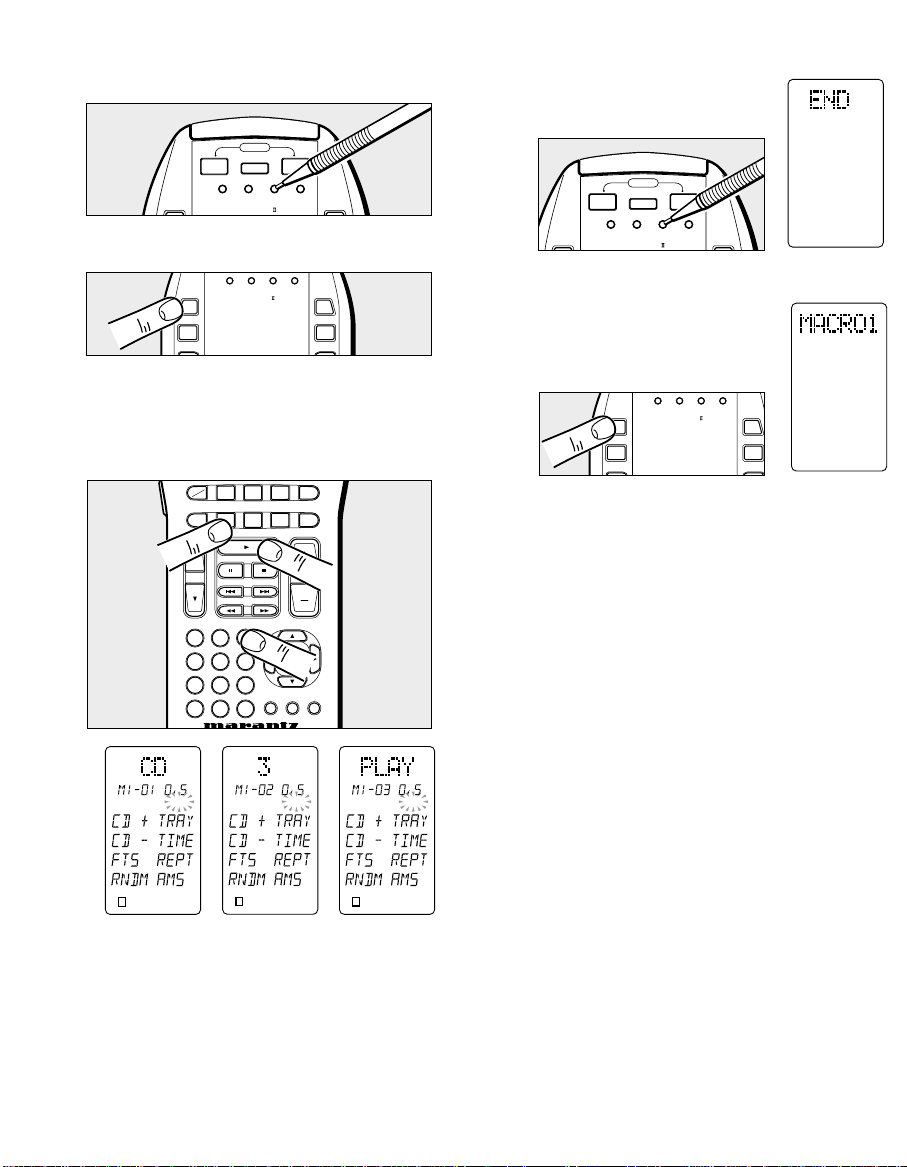
3029
1. Press the MACRO w operation mode button with a
paper clip tip.
2. Press one of the MACRO buttons (1 through 4).
3. Press the following buttons:
CD function selector
numeric keypad No.3
transport control keypad PLAY button (see Figures
9, 10, and 11)
Note that this sequence will operate a Marantz CD
player (or any other CD player equipped with the RC-5
remote control language). If you have another brand of
CD player, you may wish to check its owner’s manual
to see if direct track selection is possible via remote, or
if the macro sequence needs to be adjusted according
to the programming steps required by your CD player.
4. Press the MACRO w button with a
paper clip tip. The RC2000 Mk w
will revert to the normal mode (see
Figure 12).
5. To execute the new macro
sequence, press the appropriate
MACRO button (1 through 4) that
you chose at the beginning of the
above programming sequence.
While the RC2000 Mk w is completing a macro
transmission, all other buttons are temporarily deactivated, except for the transport control STOP keys !5.
Press MACRO with a paper clip tip, etc.
Press the MACRO button.
CLONE MACRO MODE
Figure 9 Figure 10 Figure 11
Figure 12
Press MACRO with the tip of a paper clip,
etc.
USE
CLONE MACRO MODE
Press the MACRO button.
q
w
e
POWER
SOURCE
ON OFF
ON/OFF
CLONE MACRO MODE
LEARNING
MACRO MACRO
REMOTE CONTROL
RC2000MK
LEARNING
MACRO MACRO
1
2
REMOTE CONTROL
RC2000MK
RC-5
USE
3
4
LEARN
NAME
DSS
MD
VCRDVDLDTV
AMPAUXTAPECDTUNER
VOLCH
1
2 3
4 5 6
7 8 9
M 0 C
OK
OSD GUIDE MUTE
POWER
SOURCE
ON OFF
ON/OFF
CLONE MACRO MODE
LEARNING
MACRO MACRO
REMOTE CONTROL
RC2000MK
LEARNING
MACRO MACRO
1
2
REMOTE CONTROL
RC2000MK
RC-5
USE
3
4
LEARN
NAME
142
LEARN
3
142
LEARN
3
142
LEARN
3
Page 16
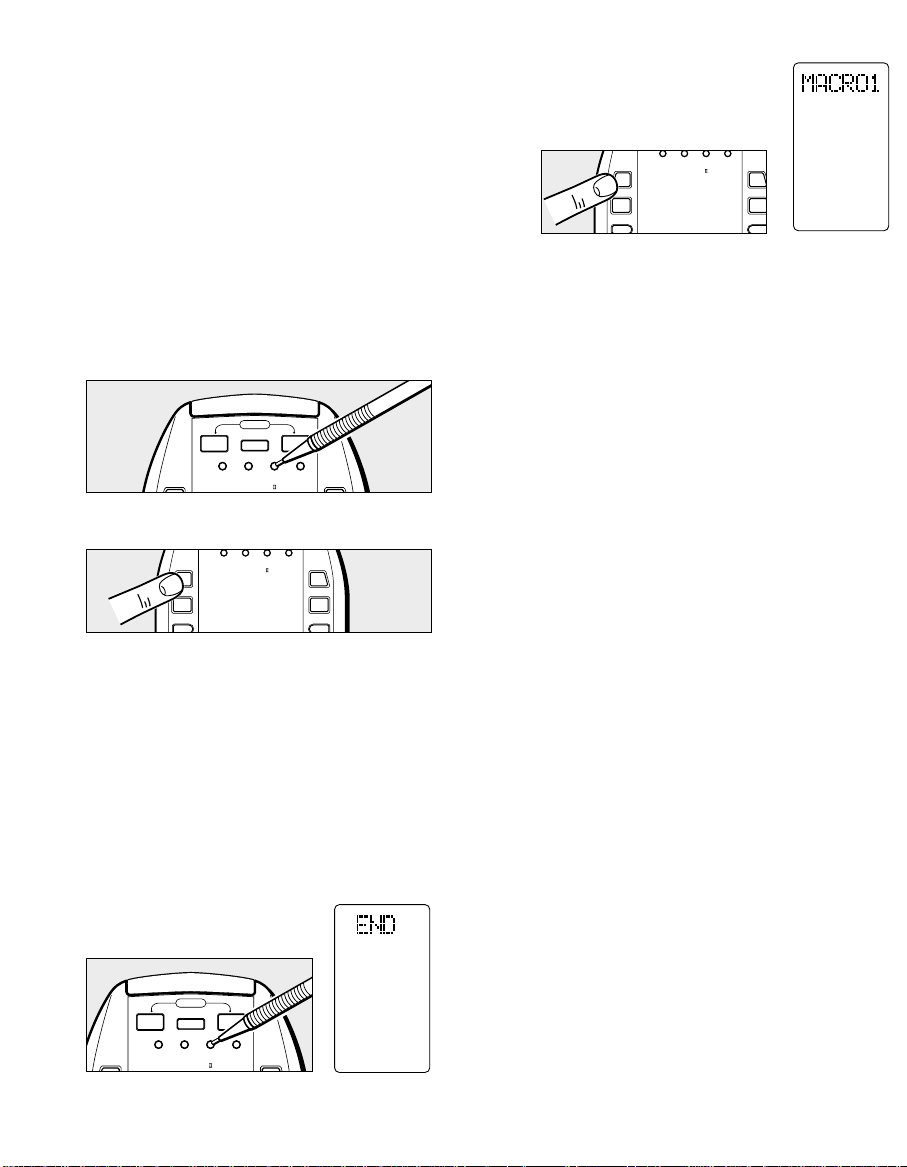
3231
Now, we’ll show you another macro programming
example, with a more sophisticated sequence:
1. Activate the main amplifier’s power on
2. Switch the source to laser disc
3. Switch the amplifier’s surround mode to Pro Logic
4. Switch on the television
5. Switch to the television’s AUX video input
6. Power up the laser disc player
7. Begin laser disc playback
1. Press the MACRO w operation mode button with a
paper clip tip.
2. Press one of the MACRO buttons (1 through 4).
3. Press the following buttons:
POWER ON
LD
AMP*
direct function D-5 (Pro Logic mode selector)
TV*
SOURCE ON
direct function D-4 (VIDEO input selector)
LD*
SOURCE ON
PLAY
4. Press the MACRO w button with
the paper clip tip. The RC2000
Mk w will revert to the normal
mode.
5. To execute the new macro
sequence, press the appropriate
MACRO button (1 through 4) that
you chose at the beginning of the
above programming sequence.
Note that the function selector buttons TV and LD
marked with an asterisk (*) in this macro sequence do
not actually send out infrared codes, but simply
change over the RC2000 Mk w’s programmed memory
code banks for those respective functions.
If you want to stop the macro sequence, press
STOP button !5.
Clearing a Macro Sequence
If you would like to clear the MACRO programmed sequence(s),
press and hold the appropriate MACRO button (1 through 4) at
the same time pressing the CLEAR button !4. The LCD shows
“MACRO” at the A area of the window, and “MR1-CLR?”
(Macro 1- clear?) at the B area of the window. Release the
keys, and then press the OK key (within the cursor control
keys), and the macro is erased. If you do not wish to erase the
macro, simply press any other key (but not the OK key).
If you would like to clear a macro function that has been
assigned to a function button, press and hold the appropriate
function button for more than 3 seconds, at the same time
pressing the “CLEAR” button. The LCD shows “MACRO” at
the A area of the window, and “LD-CLR?” (if it is the LD macro
function that is being cleared). Release the keys, and press
the OK button to clear the macro.
CLONE mode: Duplicating the memory contents of one
RC2000 Mk w to another RC2000 Mk w.
For a complete home theater system, with numerous
components from many different manufacturers, you may find
that you have stored dozens, even hundreds of different
codes, along with specialized names, macros, etc. We have
provided a very quick and simple procedure that allows you
to download either the entire customized memory contents of
one RC2000 Mk w remote control into another fresh RC2000
Mk w, or the contents of any particular function.
In an active household, you may find that one or more family
members might become adventuresome with the RC2000 Mk
w’s many programming features. Although the RC2000 Mk
w’s programming sequences are relatively straightforward, re-
programming an RC2000 Mk w after someone else has
inadvertently “cleared” the entire customized memory
contents might be an inconvenience, to say the least.
There are 2 different modes that can be selected for the
CLONE mode. The first one copies the complete memory of
the first RC2000 Mk w into the second RC2000 Mk w. The
second mode copies the contents of an individual function to
the second RC2000 Mk w. If you are transferring the entire
memory, all learned codes, names, settings and macros will
be transferred exactly.
Press MACRO with the tip of a paper clip, etc.
Press the MACRO button.
Press the MACRO button.
USE
Press the MACRO button.
POWER
SOURCE
ON OFF
ON/OFF
CLONE MACRO MODE
LEARNING
MACRO MACRO
MACRO MACRO
1
2
POWER
SOURCE
ON OFF
ON/OFF
MACRO MACRO
LEARNING
CLONE MACRO MODE
REMOTE CONTROL
RC2000MK
REMOTE CONTROL
RC2000MK
LEARNING
REMOTE CONTROL
RC2000MK
RC-5
LEARN
USE
D1 D5
NAME
3
4
LEARNING
MACRO MACRO
1
2
REMOTE CONTROL
RC2000MK
RC-5
LEARN
USE
D1 D5
NAME
3
4
Page 17
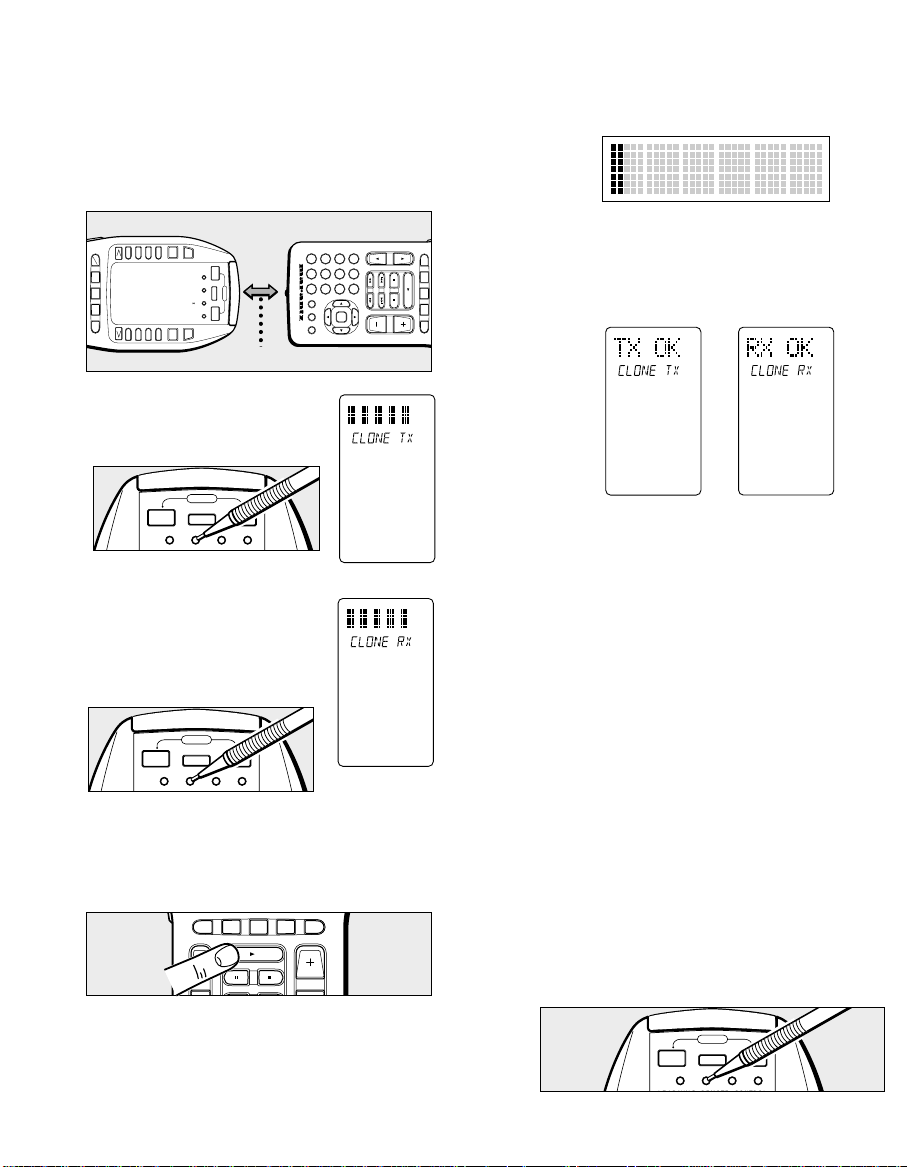
3433
To “clone” (duplicate) ALL of the memory
contents of one RC2000 Mk wwinto another
RC2000 Mk ww, please follow these steps:
1.
Place the source RC2000 Mk w (the one with all of the
customized commands, names, macros, macro
sequences, and the like) with its infrared transmitter
window @3 facing the infrared sensor @4 of another
“fresh” RC2000 Mk w (5 cm, or 2 inches apart).
2.
Press the CLONE button eof the
source RC2000 Mk w with a paper
clip tip, and select “CLONE TX” (clone
transmit) mode (see Figure 17).
3. Press the CLONE button e of the
learning (receiving) RC2000 Mk w
with the tip of a paper clip or a
similar object, and select “CLONE
RX” (clone receive mode). Then
press the PLAY button !5.
4. Press the source RC2000 Mk w’s transport control
PLAY !5 key to begin the infrared data transmission
sequence. Now the “LEARN” indicator of receiving
RC2000
Mk w
starts to blink.
During the transmission, the LCD windows of both
RC2000 Mk w remote controls will show a bar-type
indicator, moving from left to right during the
transmission process.
After all bars are lit up on both displays, “TX OK”
(transmission OK) will appear in the source RC2000
Mk w’s LCD window, and “RX OK” (reception OK) will
appear in the “cloned” RC2000 Mk w’s LCD window,
confirming the end of the copying process (see
Figures 19 and 20).
If the audible beep indicator is on, it will sound to let
you know that cloning is complete.
Please be sure that, during the copying process,
neither RC2000 Mk w is physically disturbed (ideally,
they should be placed on a table or other surface,
and not hand-held during the copying process). If,
for some reason, the copying process was
interrupted, the “clone” RC2000 Mk w’s LCD display
window will indicate “RX NG” (reception no good).
Simply begin the clone process anew by repeating
the above steps.
5. If the source RC2000 Mk w’s memory contents are at
or near full capacity, the copying process will take
about 3 minutes. After completion of the copying
(cloning) process, press the CLONE button on both
RC2000 Mk w’s with the paper clip tip, and select the
OFF mode.
Then, you’ll have two identically programmed RC2000
Mk w remotes, one of which can again be used as your
system’s primary remote control, and you’ll have the
added confidence of knowing that in the event of
inadvertent programming (or memory contents being
cleared somehow), you can simply retrieve the
“backup” RC2000 Mk w that you’ve safely tucked
away, and within minutes restore the programming
contents of the original RC2000 Mk w with your
customized configuration.
Approx. 5 cm (2 inches)
Transmitting RC2000 Mk
ww
Receiving RC2000 Mk
ww
Press the CLONE button.
Figure 17
Press the CLONE button.
Figure 18
Press the PLAY button.
Press on both the receiving and transmitting units.
LEARN
Figure 20Figure 19
MD
DSS
VCRDVDLDTV
2
D1D2D3
D4
RC-5
USE
LEARN
NAME
D5D6D7
D8
4
MACRO MACRO
1
LEARNING
ON OFF
RC2000MK
CLONE MACRO MODE
SOURCE
ON/OFF
REMOTE CONTROL
POWER
3
M 0 C
4 5 6
7 8 9
OSD GUIDE MUTE
OK
1
2 3
VOLCH
POWER
SOURCE
ON OFF
ON/OFF
CLONE MACRO MODE
POWER
SOURCE
ON OFF
ON/OFF
CLONE MACRO MODE
AMPAUXTAPECDTUNER
VOLCH
AMPAUXTAPECDTUNER
POWER
SOURCE
ON OFF
ON/OFF
CLONE MACRO MODE
Page 18
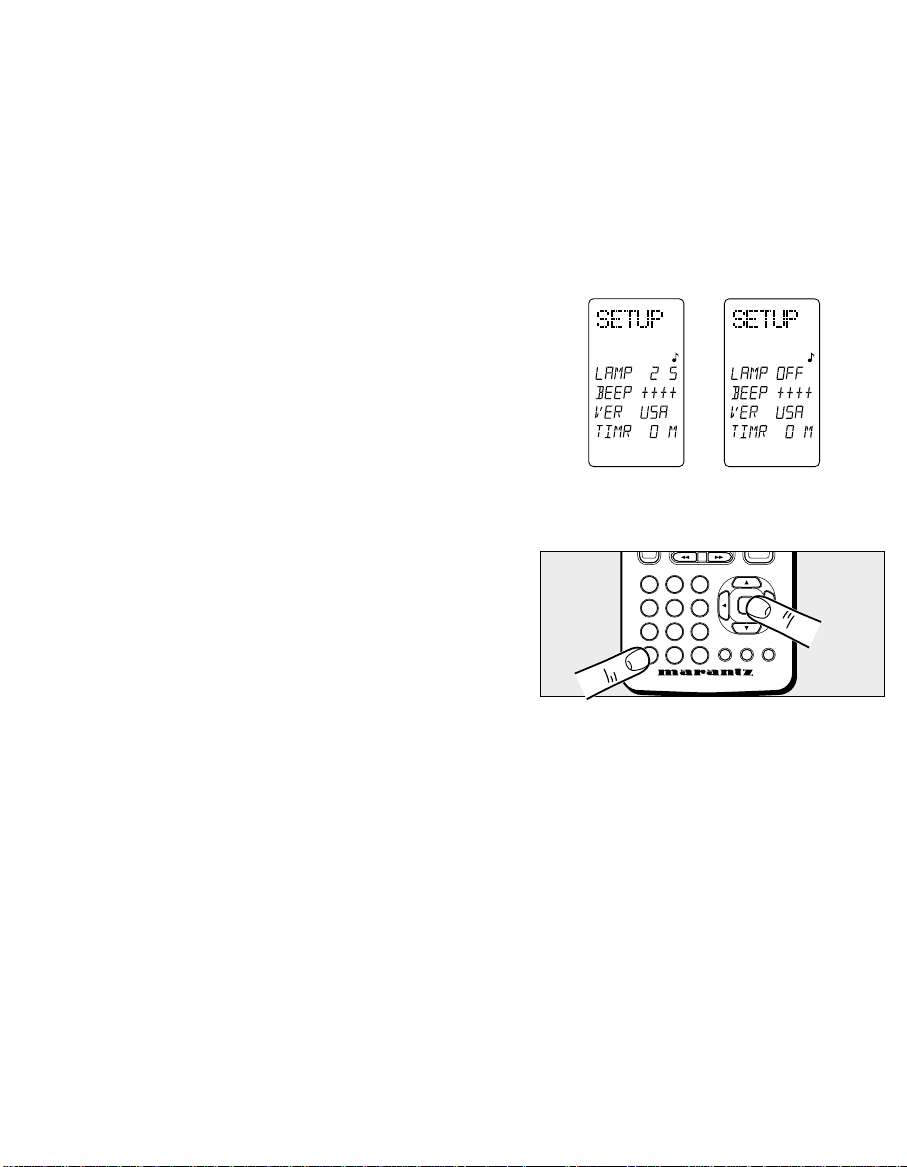
36
AUDIBLE INDICATOR
There is an audible “beep” indicator that is heard when
operating the RC2000 Mk w buttons to confirm the code
transmission. You can turn this on or off, and adjust the
volume. There is a difference in pitch between the function
buttons and the transport or direct buttons.
This audible indicator can also be heard during learning or
cloning to confirm the success of the procedure.
Set-Up:
To change the lighting time(s), the destination setting,
audible indicator, or timer functions, please follow these
steps:
1. Select the SET UP mode, by holding the MEMO button
!3 and at the same time press the OK button within the
cursor keys !6.
LAMP: Sets the time for lighting. You can set the time
from 1 to 60 seconds. To adjust, press the D5
button. “2 (SECOND)” indicator begins to
blink. You then set the time using the numeric
keys. If you set the time to 0 seconds, it will
read “OFF” when you hit the OK button. At
that point, the lighting will not operate, except
LIGHTING button.
You can also adjust the contrast of the
LCD screen at this point by pressing the
Volume or buttons.
BEEP: This indicates whether the audible beep
indicator is on or off and the relative volume.
Press the D6 button to adjust. Each time the
button is pressed, you will see a “+” indicator
in the window. Maximum volume is 4, followed
by the OFF indicator.
35
Cloning the contents of a function:
1.
Follow steps 1-3, above.
2. Press the function button of the source RC2000 Mk w.
You can select up to 8 function buttons at one time.
The LCD window will show the selected function.
3. Press the source RC2000 Mk w’s transport control
PLAY button to begin the cloning sequence.
4. Follow the same procedure as step 5, above.
Note:
Cloning is available between the same remote models
only. This means you cannot clone between the
RC2000 and RC2000 Mk w
OTHER FUNCTIONS
The Marantz RC2000 Mk w includes the ability to tailor the
lighting features according to your preferences.
There is a LIGHTING button @2, so that in low light
situations, you can activate the backlighting feature. The
lighting time in this case is set at the factory for a period of
2 seconds, which you can also change, in order to
conserve battery power. You can adjust the lighting time
down as low as 1 second after you release the lighting
button, or up to 99 seconds.
Shipped destination:
As mentioned earlier in this guide, the RC2000 Mk w is
provided with many commands from the factory with
infrared codes conforming to the Philips RC-5 remote
control language (used by Marantz, Philips, and some other
companies). We have provided two different RC-5
command code sets in the RC2000 Mk w, according to the
local requirements of different markets and the different
types of remote control codes used in those markets. One
code set is for North American (US) users, while the other
code set is for the rest of the world. Your RC2000 Mk w has
been set at the factory for USA codes. It can be easily
changed, if you wish.
In the US mode, the DSS/MD button is set up for DSS.
Due to this feature, you could conceivably program 2
different sets of operation into the DIRECT buttons, one set
under “US”, and another “REST” (the rest of the world).
Figure 21 Figure 22
Press the OK button while holding the MEMO button depressed.
1
2 3
4 5 6
7 8 9
M 0 C
OK
OSD GUIDE MUTE
Page 19

3837
VER: Press the D-7 direct function button to switch
between USA to REST.
If you need to change this function, we
recommend that you make the change before
you begin “learning” any new infrared codes
for other brands of equipment in your system.
CAUTION
The name of direct button will be erased after change
version.
2. When you have completed your customized lighting
(and/or version) settings, press the OK button within
the cursor buttons to confirm the settings and return to
the original operating mode.
Battery life:
Battery life will vary from user to user, if the remote is used
constantly or only occasionally, including the amount of
backlighting usage. We feel that you can expect the
batteries to last about four months, based upon 15 remote
control operations per day (every day), and 5 lighting
operations per day (everyday).Unfortunately, due to the
infinite number of ways that people use their remote, there
is no completely accurate way to predict battery life.
However, lighting is one of the bigger users of power. If
the remote is used more often, and if the lighting times are
set to longer times than the factory settings, then the
battery life may be shortened somewhat.
As explained earlier in the guide, the RC2000 Mk w’s
sophisticated battery conservation system will advise you
long before the battery power is fully exhausted, and will
further warn you to replace the batteries by simply
becoming inoperative at a certain point. Alkaline (and the
newer lithium) types are recommended for longest
battery life.
As you become more familiar over time with how you are
using the RC2000 Mk w in your A/V system, you may
wish to consider reducing the lighting time if possible, as
this can help to extend the battery life.
DIRECT COMMAND FUNCTIONS LISTING
Within the RC2000 Mk w LCD window, each of the 8 Direct
Function buttons has a 4 character label attached for preprogrammed remote commands. These commands can be
used with various Marantz A/V components, or other
components using the Philips RC-5 remote control
language.
You can easily replace the factory-supplied remote
command codes with different codes from other brands of
equipment. Most functions that are supplied apply to a
wide variety of equipment from many companies. The
following list shows the remote code assignments for the
direct function buttons, for each of the 10 main function
selector buttons, as supplied from the factory. You can add
or replace function commands, including re-naming them if
you wish, in order to customize the RC2000 Mk w for your
own particular selection of A/V components.
AMP
1.
MODE-1
1 AC-3 selects Dolby Digital AC-3
decoding
2 RF select RF input
3 OPT select OPT input
4 COAX select COAX input
5 P/L Dolby Pro Logic decoding
6 6-CH selects 6 channel discrete
mode
7 2-CH Stereo (no surround
decoding)
8 NITE
SWITCHES NIGHT ON/OFF
2. MODE-2 1 AC-3 selects Dolby Digital AC-3
decoding
2 P/L Dolby Pro Logic decoding
3 3-ST Dolby 3-STEREO decoding
4 MOV Movie surround sound
5 THX THX Cinema decoding
6 MTRX Matrix surround sound
7 HALL Hall surround sound
8 2-CH Stereo (no surround
decoding)
3. SETUP 1 TEST activates test tone
2 DLAY delay time increase
3 R-EQ SWITCHES CINEMA RE-EQ
ON/OFF
4 ATT SWITCHES ATT ON/OFF
5 CH channel level increase
Volume
6 LVL Dolby Digital volume increase
7 LVL Dolby Digital volume
decrease
8 MLTI activates multi-room mode
Press OK.
q
D5 : LAMP
w
D6 : BEEP
e
D7 : VER
q
e
w
RC-5
LEARN
USE
D1
D2
D3
D4
NAME
D5
D6
D7
D8
DSS
1
2 3
4 5 6
7 8 9
OK
OSD GUIDE MUTE
Page 20
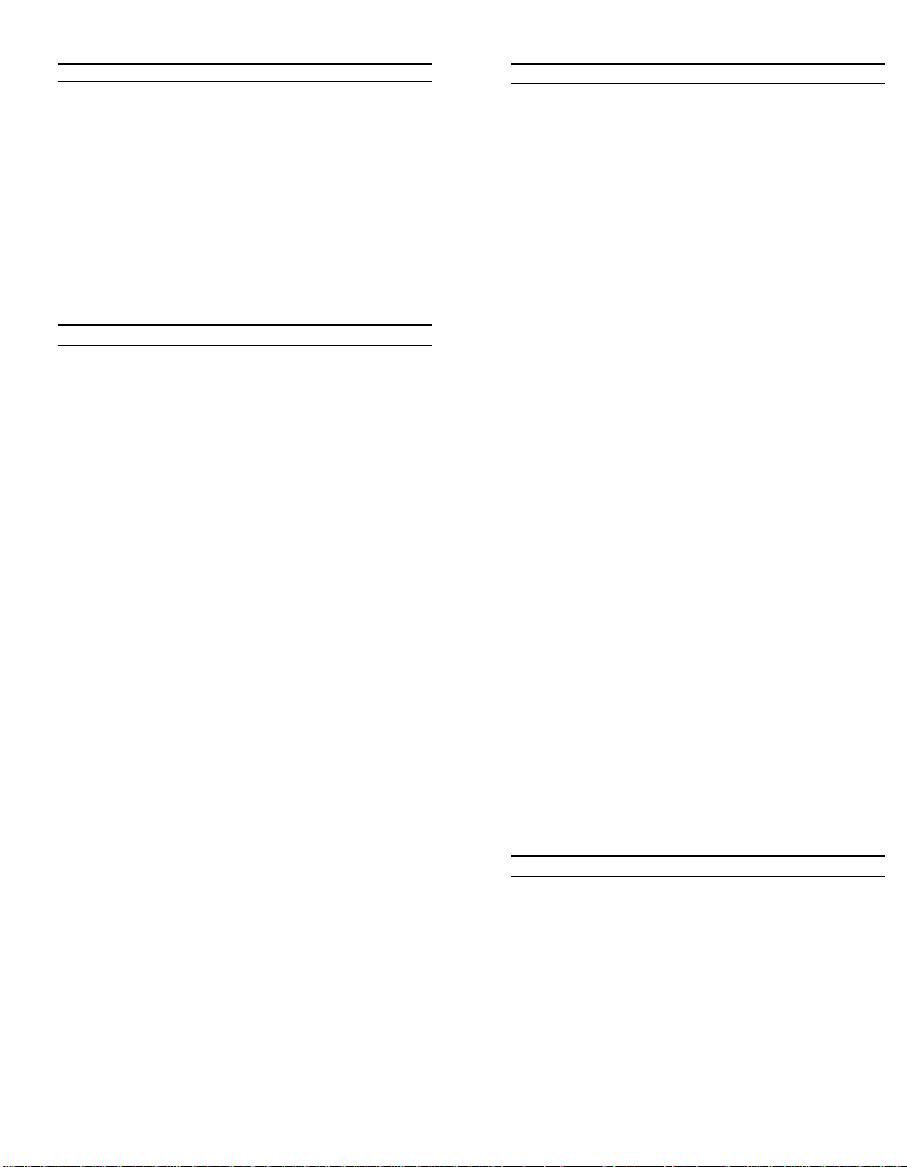
4039
AMP
4. PROCESSOR1 RF select RF input
2 OPT select OPT input
3 COAX select COAX input
4 BYP bypasses Dolby Digital
decoding
5 VOL Dolby Digital volume increase
6 VOL Dolby Digital volume
decrease
7 SLEP activates SLEEP timer
8 6-CH select 6 channel discrete
mode
TUNER
1. BAND 1 FM FM band
2 AM AM band
3 LW long wave band
4 BAND selects radio band
5 MODE mono/stereo/muting mode
selector
6 TIME activates clock function
7 F/P frequency or preset channel
display
8 SCAN programmed preset channel
scan
2. REC 1 TP-1 commands for Tape 1 control
(NO output)
2 REC record
3 PAUS pause
4 STOP stop
5 TP-2 commands for Tape 2 control
(NO output)
6 REC record
7 PAUS pause
8 STOP stop
3. RDS 1 STM selects STATION MODE
*for REST only 2 AF selects AF function
3 PTY selects PTY function
4 DISP selects DISPLAY function
5
6
7
8 DWR selects WAVE RANGE of DSR
CD
1. MODE 1 CD CD changer next disc
2 CD CD changer previous disc
3 FTS favorite track selection
4 RNDM random (shuffle)
5 TRAY tray open/close
6 TIME time display
elapsed/remain/total
7 REPT repeat
8 AMS automatic music scan
2.
CHANGER 1
1 CD 1 Disc 1
2 CD 2 Disc 2
3 CD 3 Disc 3
4 CD 4 Disc 4
5 CD 5 Disc 5
6 EDIT tape edit function
7 RCL recall track programming
8 CNCL cancell track programming
3.
CHANGER 2
1 UNIT Selects UNIT No.
2 DISC Selects DISC No.
3 TR Selects TRACK No.
4 CATG Selects CATEGORY
5 MODE Selects MODE
6 TITL Selects Function TITLE
MODE.
7 T-S Selects TITLE SEARCH
8 ENT Selects ENTER
4. REC 1 TAPE commands Tape 1 control
(NO output)
2 REC record
3 PAUS pause
4 STOP stop
5 MD commands MD control (NO
output)
6 REC record
7 PAUS pause
8 STOP stop
TAPE
1. MODE 1 TP-A selects tape deck A
2 TP-B selects tape deck B
3 DIR auto-reverse direction
4 TIME time display
5 TRAY tray open/close
6 AMS automatic music scan
7 REC record
8 PAUS pause
Page 21
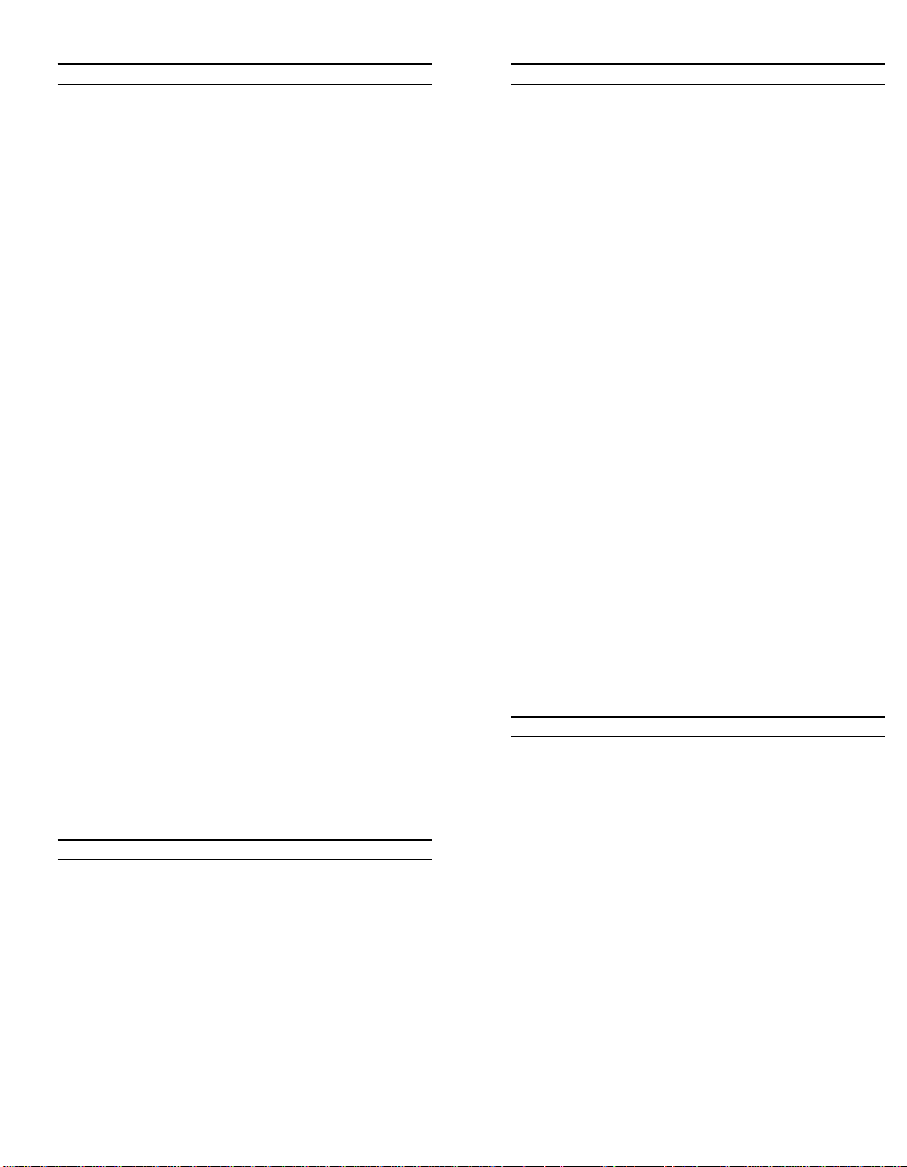
4241
TV
1. MODE 1 CH next channel (up)
2 CH previous channel (down)
3 CH-C channel call
4 VID external (aux) video input
5 VOL TV volume increase
6 VOL TV volume decrease
7 MUTE mute sound on/off
8 OSD on screen display on/off
2. MENU/CBL 1 MENU activate menu
2 SLP activate sleep timer
3 CBL cable tuning next channel
4 CBL cable tuning previous
channel
5 ADV advance to next menu page
6 STAT Show current status
7 M-UP Menu up (next)
8 M-DN Menu down (previous)
3. REC 1 VCR 1 commands for VCR 1 control
(NO output)
2 REC record
3 PAUS pause
4 STOP stop
5 VCR 2 commands for VCR 2 control
(NO output)
6 REC record
7 PAUS pause
8 STOP stop
4. TV TXT 1 T/PG switches TIME Display
*for REST only
2 HOLD Actives PAGE HOLD.
3 ENLG Selects LARGE of TEXT page
4 RVL Selects display of TEXT page
5 CNCL Actives CANCAL PICTURE
6 PG Increase page
7 PG Decrease page
8 ENT Enter the TEXT PAGE
LD LD/VCR:for REST
1. MODE 1 SD-A side A
2 SD-B side B
3 DISP display on/off
4 AMS automatic music scan
5 RPTA Repeat A start point
6 RPTB Repeat B stop point
7 CP/F select CHAPTER or FLAME
8 EDIT activate tape edit function
LD LD/VCR:for REST
2. LD 1 MSP CAV multi-speed increase
2 MSP CAV multi-speed decrease
3 FRM frame advance
4 FRM frame reverse
5 MS-F CAV multi-speed forward
direction
6 MS-R CAV multi-speed reverse
direction
7 AUD stereo, left only, right only
channel
8 D/CX digital audio, analog audio,
CX NR
3. REC 1 VCR 1 commands for VCR 1 control
(NO output)
2 REC record
3 PAUS pause
4 STOP stop
5 VCR 2 commands for VCR 2 control
(NO output)
6 REC record
7 PAUS pause
8 STOP stop
4. VCD 1 PBC
Selects PLAY BACK CONTROL
*for REST only
2 KARA Switches KARAOKE
3 IDX INDEX UP
4 IDX INDEX DOWN
5 SEL PLAY or Select Audio
6 RTN STOP or Select RETURN
7 NEXT TRACK NEXT
8 PREV TRACK Previous
DVD
1. MODE1 1 ANGL selects ANGLE
2 TITL selects TITLE MENU
3 SUBT selects SUB TITLE
4 MENU selects MAIN MENU
5 TRAY OPEN/CLOSE the TRAY
6 SUND select LANGUAGES
7 SET SETTING MENU
8 RTN RETURN to MENU
2. MODE2 1 SLOW Slow forward
2 LPLY LAST PLAY
3 RNDM SHUFFLE PLAY
4 RPT REPEAT MEDES
5 A/B REPEAT A to B
6 10 DIGIT ENTRY 10
7 T/C TITLE and CHAPTER
8 ZOOM ZOOM MODE ON/OFF
Page 22

4443
DVD
3. KARAOKE 1 ONOF KARAOKE ON/OFF
2 ONCE ONCE PLAY AGIN
3 MELO MELODY PLAY
4 VOCL VOCAL support PLAY
5 MODE KARAOKE MODES
6 3-D SURROUND processor
ON/OFF
7 VSLF Very slow forward
8 VSLR Very slow Reverse
4. REC 1 VCR1 commands for VCR1 control
(NO output)
2 REC record
3 PAUS pause
4 STOP stop
5 MD commands for MD
control(NO output)
6 REC record
7 PAUS pause
8 STOP stop
VCR
1. MODE 1 CH next channel (up)
2 CH previous channel (down)
3 SLCT select TV or VCR
4 AUD audio track selector
5 OTR one touch recording
6 REC record
7 PAUS pause
8 STOP stop
2. PLAY MODE 1 2X.PL twice normal playback speed
2 SLOW slower than normal playback
speed
3 STILL still frame
4
5 SKIP skip to next program marker
6 VIS VHS index search next
7 VIS VHS index search previous
8
3. MENU 1 MENU activate menu
2 STAT show current status
3 CLR clear programming
4 GOTO go to next item
5 PLUS video PLUS
6
7
8
DSS
1. DSS 1 DISP brings up on screen channel
marker
2 PREV goes to previously selected
channel
3 CH next channel
4 CH previous channel
5 FAV favorite users and channel
lists
6 ALT altemate audio channel,
languages
7 FTCH brings up on screen channel
logos
8 ANT selects broadcast or cable
antenna
2. MODE 1 CH next channel (up)
2 CH previous channel (down)
3 SLCT select TV or VCR
4 AUD audio track selector
5 OTR one touch recording
6 REC record
7 PAUS pause
8 STOP stop
3. PLAY MODE 1 2XPL twice normal playback speed
2 SLOW slower than normal playback
speed
3 STILL still frame
4
5 SKIP skip to next program marker
6 VIS VHS index search next
7 VIS VHS index search previous
8
4. MENU 1 MENU activate menu
2 STAT show current status
3 CLR clear programming
4 GOTO go to next item
5
6
7
8
MD
1. MODE1 1 MD-A Selects MD A
2 MD-B Selects MD B
3 RPT Repeat start scan
4 DISP brings up on screen channel
marker
5 EJCT Tape EJECT
6 AMS automatic music scan
7 RNDM random (shuffle)
8 LP Selects SP/LP mode
Page 23

4645
MD
2. EDIT 1 EDIT activate tape edit function
2 CHAR Selects CHARACTER mode
3 DEL Selects DELETE
4 ENT Selects ENTER
5 AMRK Selects Auto Marker
6 SYNC SYNCRO REC
7 PROG Selects Program mode
8
3. REC 1 MD commands for MD control
(NO output)
2 RECP record
3 PAUS pause
4 STOP stop
5 TAPE
commands for Tape control
(NO output)
6 REC
record
7 PAUS pause
8 STOP stop
AUX
1. REC 1 VCR 1 commands for VCR 1 control
(NO output)
2 REC record
3 PAUS pause
4 STOP stop
5 VCR 2 commands for VCR 2 control
(NO output)
6 REC record
7 PAUS pause
8 STOP stop
2. VCD/PHI1 1 CD CD changer next disc
2 CD CD changer previous disc
3 OSD on screen display on/off
4 SCAN programmed preset channel
scan
5 A/B Repeat A to B
6 SLOW slower than normal playback
speed
7
8
3. VCD/PHI2 1 PBC Selects Play Back Control
2 KARA Selects KARAOKE Program
3 IND Selects Video INDEX up
4 IND Selects Video INDEX down
5 SEL Select in PBC
6 RTN Selects in PBC
7 NEXT goes to NEXT channel
8 PREV goes to previously selected
channel
AUX
4. VCD/PHI3 1 CD CD changer next disc
2 SHUT Selects SHUTTER function
3 OVEW Selects digest function
4 RESM Selects Last play function
5 CHAN Selects channel
6 FADR Selects MPX/Vocal fader
7
8
Page 24

Printed in Japan 206W851260
R
Model
RC2000
Mk
ww
User Guide
R
Learning
Remote Control
“Dolby”,“Pro Logic”, “AC-3” and the double-D symbol are
trademarks of Dolby Laboratories.
