Page 1
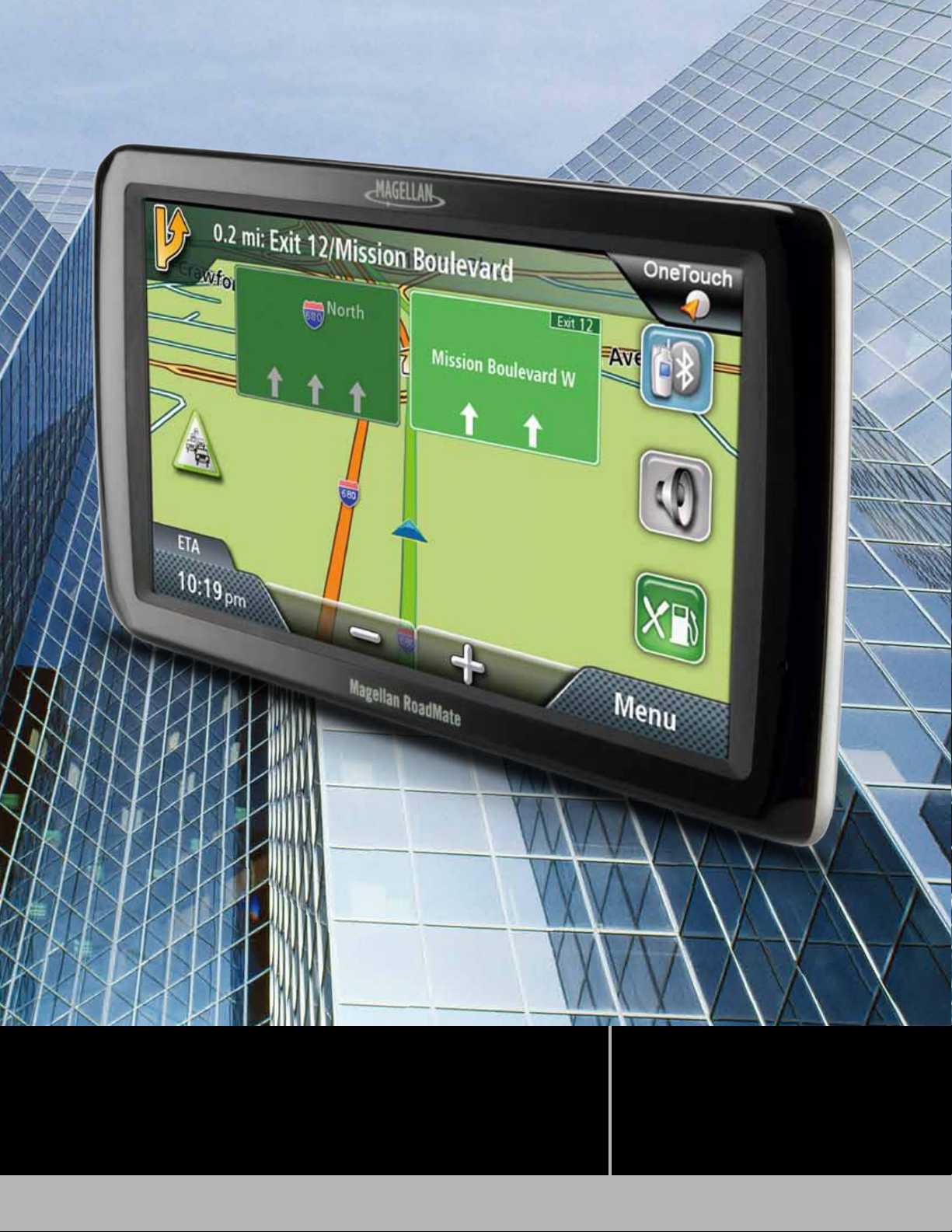
®
Magellan
®
RoadMate
MiTAC Digital Corporation 471 El Camino Real, Santa Clara, CA 95050 USA www.magellanGPS.com
9250T-LMB
User Manual
Page 2
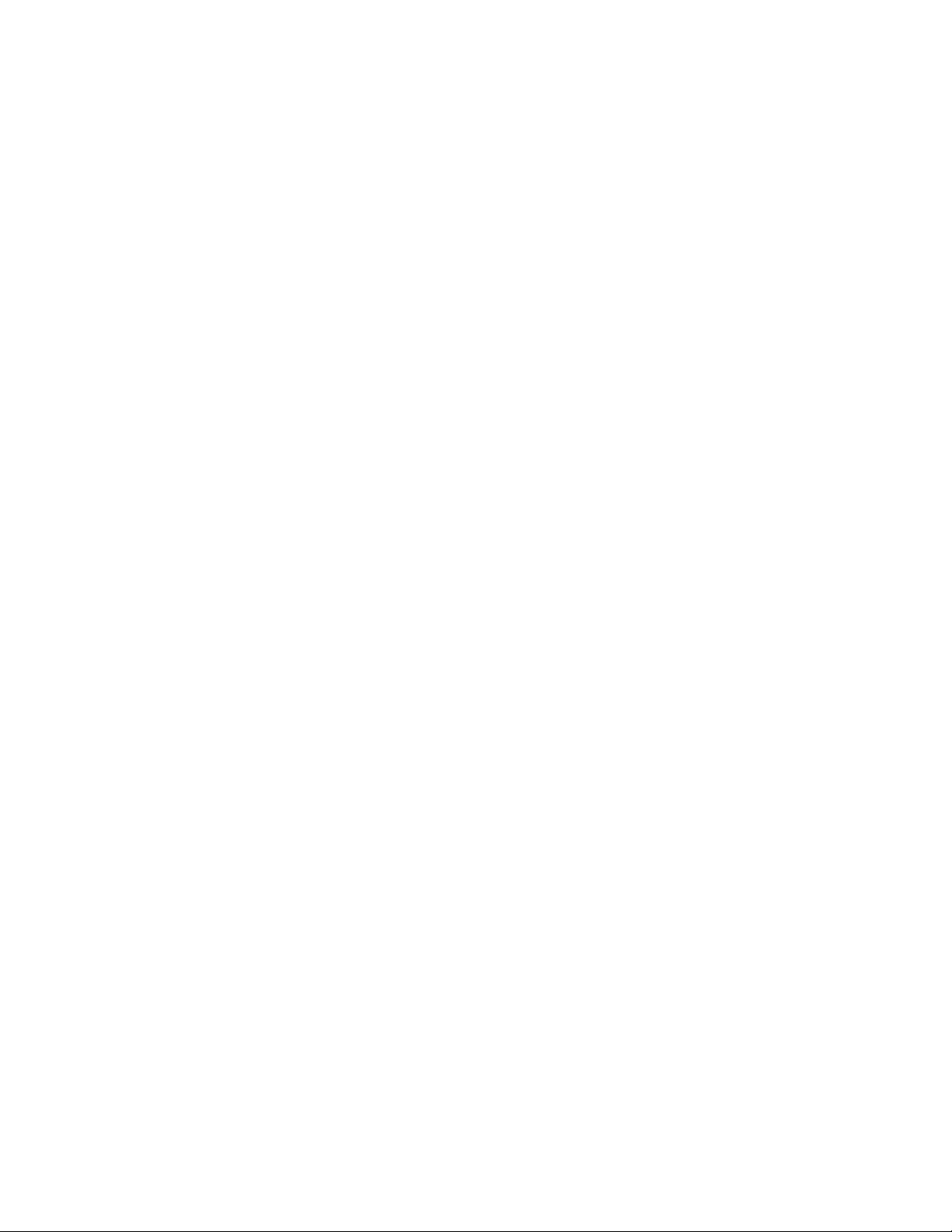
IMPORTANT SAFETY WARNINGS
The Magellan RoadMate receiver is a vehiclenavigation aid designed to assist you in
arriving at your selected destinations. When
using the Magellan RoadMate receiver, these
safety rules must be followed to prevent
accidents that can result in injury or death to
yourself or others:
Please check the applicable regulations in your
state regarding windshield mounting. Certain
states prohibit the mounting of any items on
your windshield. Go to www.magellanGPS.
com for alternative mounting solutions.
When driving, the need to view the display is
minimal. Voice prompts will guide you to your
destination. The driver should enter data or
program the Magellan RoadMate receiver only
when the vehicle is stationary. Only a vehicle
passenger should enter data or program the
Magellan RoadMate receiver while the vehicle
is moving. Do not become distracted by the
receiver while driving, and always be fully
aware of all driving conditions.
Keep the Magellan RoadMate receiver safe
from extreme temperature conditions. For
example, do not leave it exposed to direct
sunlight for an extended period of time.
Take care when mounting the Magellan
RoadMate receiver in your vehicle, whether
using the windshield mount or other mounts,
that it does not obstruct the driver’s view of
the road, interfere with the operation of the
vehicle’s safety devices such as air bags, or
present a hazard to occupants of the vehicle
should the receiver be dislodged while driving.
It is your responsibility to assess the risks
associated with damage to your vehicle or
vehicle occupants as the result of your choices
in mounting the Magellan RoadMate receiver.
Temperature
The maximum operating temperature is 140°F
(60°C).
Battery
It is your responsibility to comply with all traffic
laws and to use the Magellan RoadMate and
mounting options in such a manner that the
user is in compliance with applicable laws.
Roads, points of interest (POIs), business
and service locations may change over
time. As a result the database may contain
inaccuracy. Also, the database does not
include, analyse, process, consider, or reflect
any of the following: legal restrictions (such
as vehicle type, weight, height, width, load
and speed restrictions); road slope or gradient;
bridge height, width, weight or other limits;
population density; neighborhood quality
or safety; availability or proximity of police,
emergency rescue, medical or other assistance;
construction work zones or hazards; road or
lane closures; road, traffic or traffic facilities’
safety or condition; weather conditions;
pavement characteristics or conditions;
special events; traffic congestion. It is your
responsibility to disregard any unsafe,
hazardous or illegal route suggestions.
The battery in the Magellan RoadMate receiver
is rechargeable and should not be removed. In
the event that it should need to be replaced,
please contact Magellan Technical Support.
Charging the Magellan RoadMate
An optional AC adapter is available as an
accessory for your Magellan RoadMate. Use
of another type of AC adapter can result in
malfunction and/or possible fire hazard due to
battery overheating.
Only use the car charger approved for/
supplied with your Magellan RoadMate
receiver. Use of another type of car charger
will result in fire or electric shock.
For safety reasons, the battery in your
Magellan RoadMate receiver will stop charging
when the ambient temperature is less than
32°F (0°C) or more than 113°F (45°C).
It will take approximately 4 hours of charging
the Magellan RoadMate receiver through
the vehicle power adapter or optional AC
adapter to obtain a full battery charge. It is
Page 3
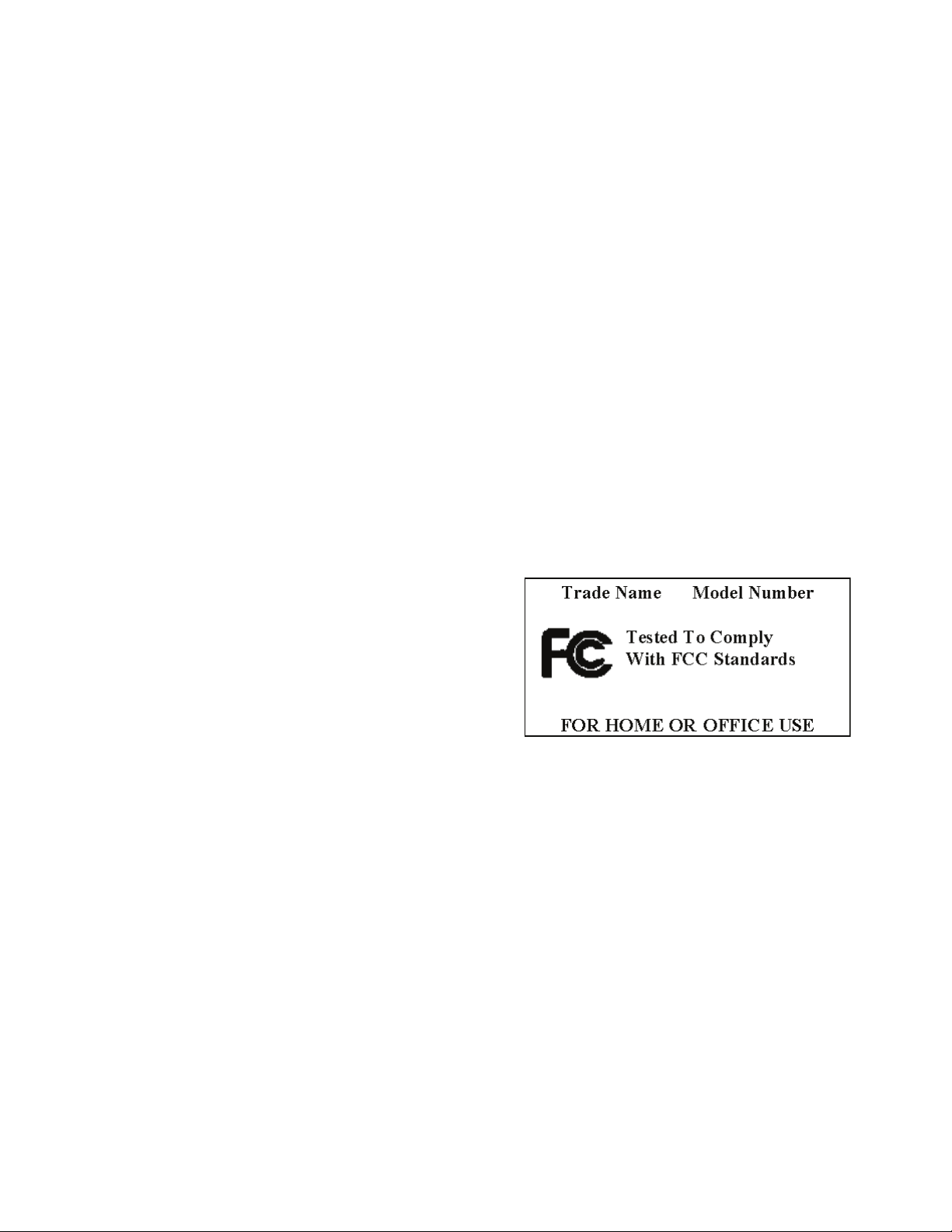
recommended that you charge the battery
initially for at least 2 hours.
Use only the charger approved for your
Magellan RoadMate receiver.
Estimated usage of the Magellan RoadMate on
battery power is approximately 2 hours.
Federal Communication Commission
Interference Statement
This equipment has been tested and found
to comply with the limits for class B digital
devices, in accordance with part 15 of the
FCC Rules. These limits are designed to
provide reasonable protection against harmful
interference in a residential installation.
This equipment generates, uses and can
radiate radio frequency energy and, if not
installed and used in accordance with the
instructions, may cause harmful interference
to radio communications. However, there is
no guarantee that interference will not occur
in a particular installation. If this equipment
does cause harmful interference to radio or
television reception, which can be determined
by turning the equipment off and on, the user
is encouraged to try to correct the interference
by one of the following measures:
IMPORTANT NOTE:
FCC Radiation Exposure Statement:
This equipment complies with FCC radiation
exposure limits set forth for an uncontrolled
environment. End users must follow the
specific operating instructions for satisfying RF
exposure compliance.
This transmitter must not be co-located or
operating in conjunction with any other
antenna or transmitter.
In order to maintain compliance with FCC
regulations, shielded cables must be used
with this equipment. Operation with nonapproved equipment or unshielded cables is
likely to result in interference to radio and TV
reception. The user is cautioned that changes
and modifications made to the equipment
without the approval of manufacturer could
void the user’s authority to operate this
equipment.
Reorient or relocate the receiving antenna.
Increase the separation between the
equipment and receiver.
Connect the equipment into an outlet on a
circuit different from that to which the receiver
is connected.
Consult the dealer or an experienced radio/TV
technician for help.
This device complies with Part 15 of the FCC
Rules. Operation is subject to the following
two conditions: (1) This device may not cause
harmful interference, and (2) this device must
accept any interference received, including
interference that may cause undesired
operation.
FCC Caution:
not expressly approved by the party
responsible for compliance could void the
user’s authority to operate this equipment.
Any changes or modifications
The Magellan RoadMate receiver must be
installed and operated at a distance no closer
then 8 inches (20 cm) from the user.
This Class B digital apparatus meets all
requirements of the Canadian InterferenceCausing Equipment Regulations.
IC statement
Operation is subject to the following two
conditions:
1. This device may not cause interference
and
2. This device must accept any interference,
including interference that may cause
undesired operation of the device.
Page 4
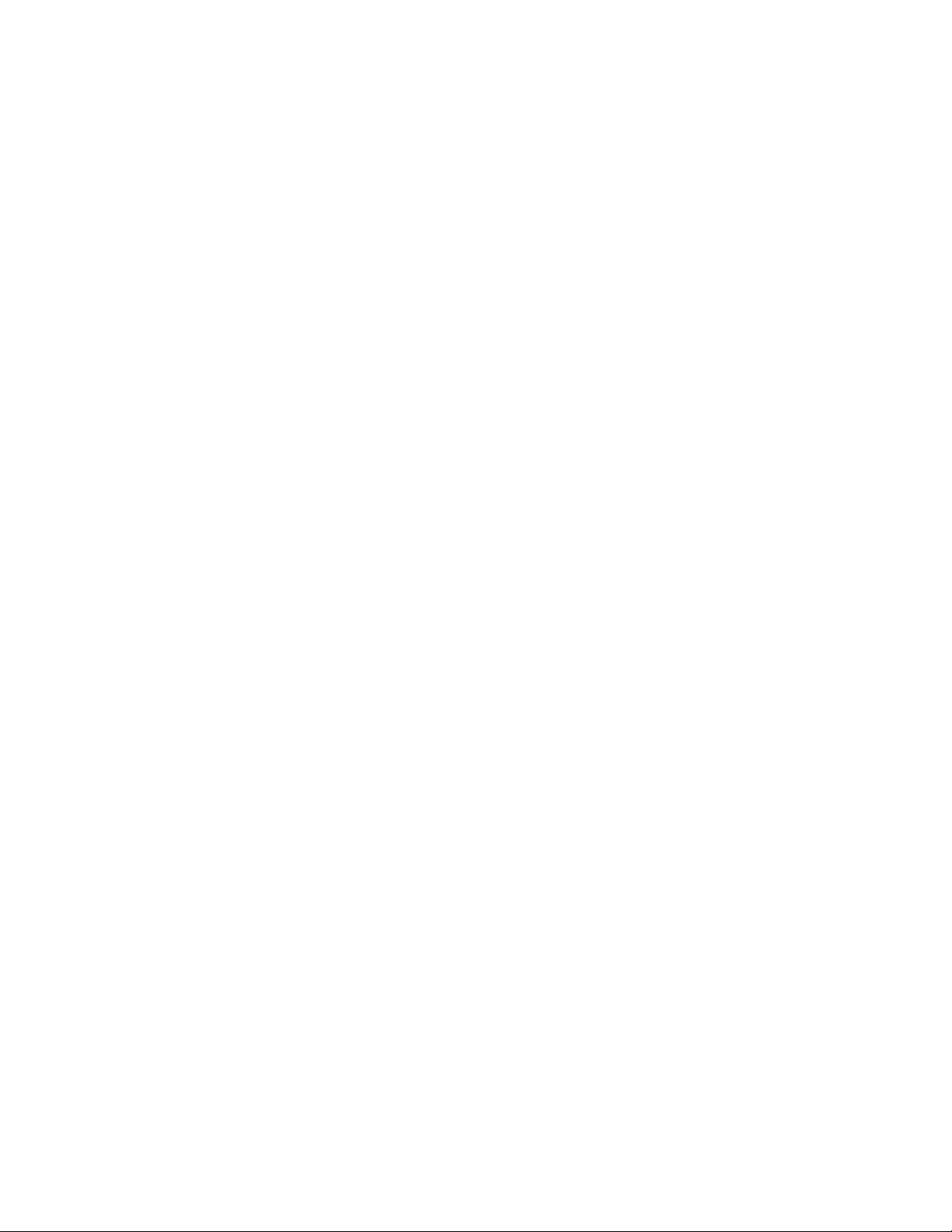
IMPORTANT NOTE:
IC Radiation Exposure Statement:
This equipment complies with IC radiation
exposure limits established for an uncontrolled
environment. End users must follow the
specific operating instructions for satisfying RF
exposure compliance.
This transmitter must not be co-located or
operated in conjunction with any other
antenna or transmitter.
One or more claims of the following patents
may cover this product: U.S. patent No.
5,544,060, U.S. patent No. 5,654,892, U.S.
patent No. 5,832,408 and U.S. patent No.
5,987,375
The information provided in this document
is subject to change without notice.
Improvements and enhancements to the
product may occur without any formal
notification. Check the Magellan website
(www.magellanGPS.com/support) for product
updates and additional information.
© 2012 MiTAC International Corporation. The Magellan logo, Magellan, RoadMate and Quickspell
are registered trademarks of MiTAC International Corporation. SmartDetour and OneTouch are
trademarks of MiTAC International Corporation and are used under license by MiTAC International
Corporation. All rights reserved.
AAA and the AAA logo are trademarks of the American Automobile Association. AAA © 2012 All
rights reserved.
© 1984 - 2012 Tele Atlas. All right reserved. This material is proprietary and the subject of copyright
protection and other intellectual property rights owned or licensed to Tele Atlas. Tele Atlas is an
authorized distributor of selected Statistics Canada computer files under Agreement number 6776.
The product includes information copied with permission from Canadian authorities, including
© Canada Post Corporation and Geobase®, all right reserved. The data is sourced in part from
Geography Division, Statistics Canada, 2006 Road Network File (RNF), 92-500-XWE/XWF. The
incorporation of data sources from Statistics Canada within this product shall not be construed
as constituting an endorsement by Statistics Canada of such product. The use of this material is
subject to the terms of a License Agreement. You will be held liable for any unauthorized copying
or disclosure of this material.
All other products and brand names are trademarks of their respective holders.
No part of this user manual may be reproduced or transmitted in any form or by any means,
electronic or mechanical, including photocopying and recording, for any purpose other than the
purchaser’s personal use, without the prior written permission of MiTAC International Corporation.
The information provided in this document are correct at the time that it is created. MiTAC
International Corporation assumes no responsibility or liability for any errors or inaccuracies that
may appear in the contents of this User Manual.
112-0044-001 A
Page 5
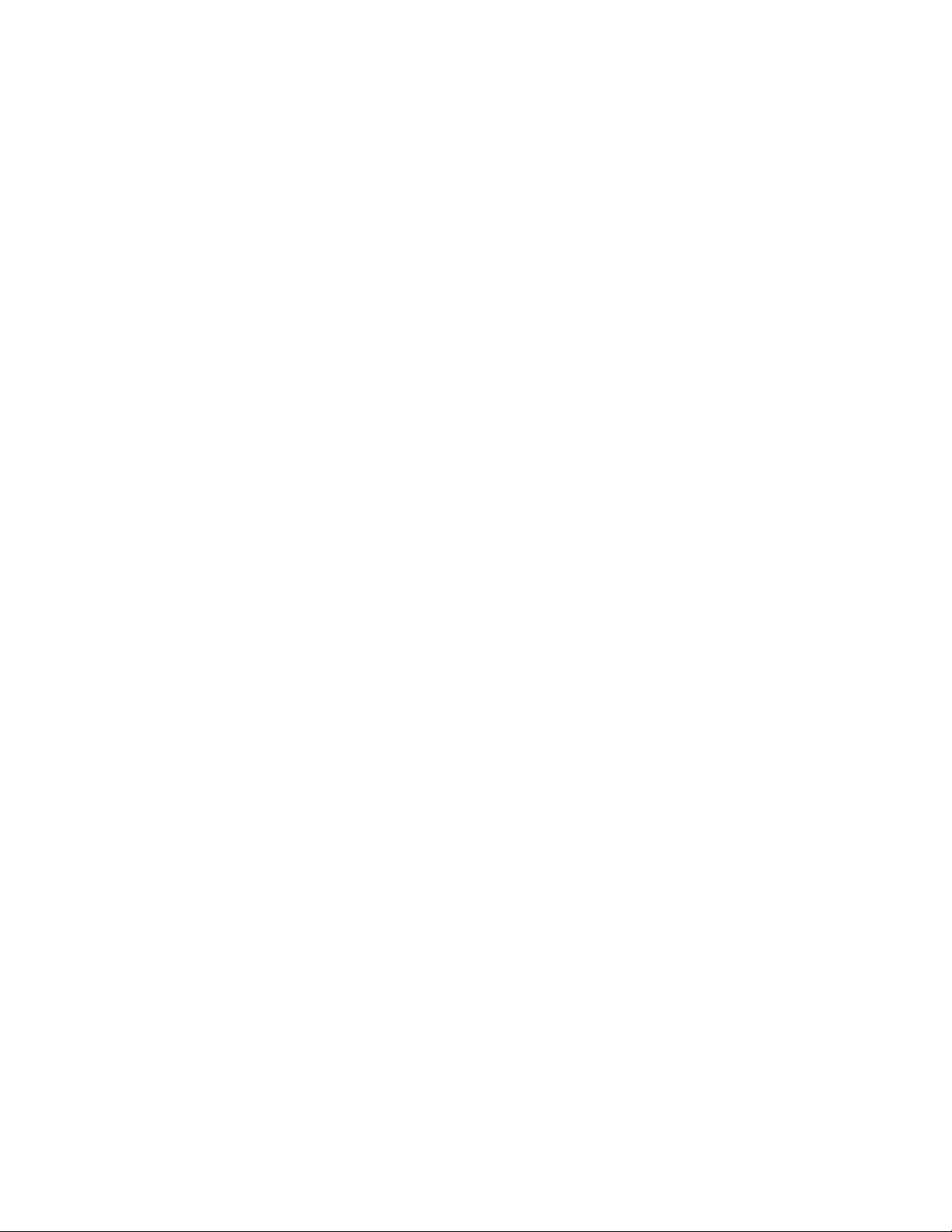
Table of Contents
Magellan RoadMate GPS Receiver ................................................1
Reset .....................................................................................................................2
Fundamentals .................................................................................3
Powering on the Magellan RoadMate receiver ................................................. 3
Turning the Magellan RoadMate receiver On ............................................3
Turning the Magellan RoadMate receiver Off ............................................3
Bluetooth® ........................................................................................................... 3
Pairing Bluetooth .......................................................................................... 3
Battery Levels .......................................................................................................3
Viewing the Battery Level Indicator ............................................................3
Speaker Volume ...................................................................................................3
Changing the Volume from the Map Screen ............................................... 3
Changing the Volume from Settings ...........................................................4
Setting Button Sounds On or Off ................................................................. 4
Setting Smart Volume On or Off ..................................................................4
Brightness ............................................................................................................4
Accessing the Brightness Control ................................................................ 4
Main Menu ............................................................................................................ 4
Accessing the Main Menu ............................................................................5
Keypad .................................................................................................................. 5
Selecting From List ........................................................................................6
Selecting QWERTY or ABC Keyboard .......................................................... 6
Notes on Entering Data .......................................................................................6
QuickSpell ............................................................................................................. 6
Smart City Search .................................................................................................6
Map Screen ...................................................................................... 8
Setting the Map Options ...............................................................................9
Setting the Map Modes (2D or 3D) ............................................................... 9
Setting Zoom Levels ...................................................................................... 9
Panning on the Map ...................................................................................... 9
Routing to a Panned Position ......................................................................9
Current Location Screen ....................................................................................10
Accessing the Current Location Screen .....................................................10
Saving Your Current Location to Your Address Book ..............................10
Maneuver List (Itinerary)...................................................................................10
Accessing the Maneuver List ......................................................................10
i
Page 6
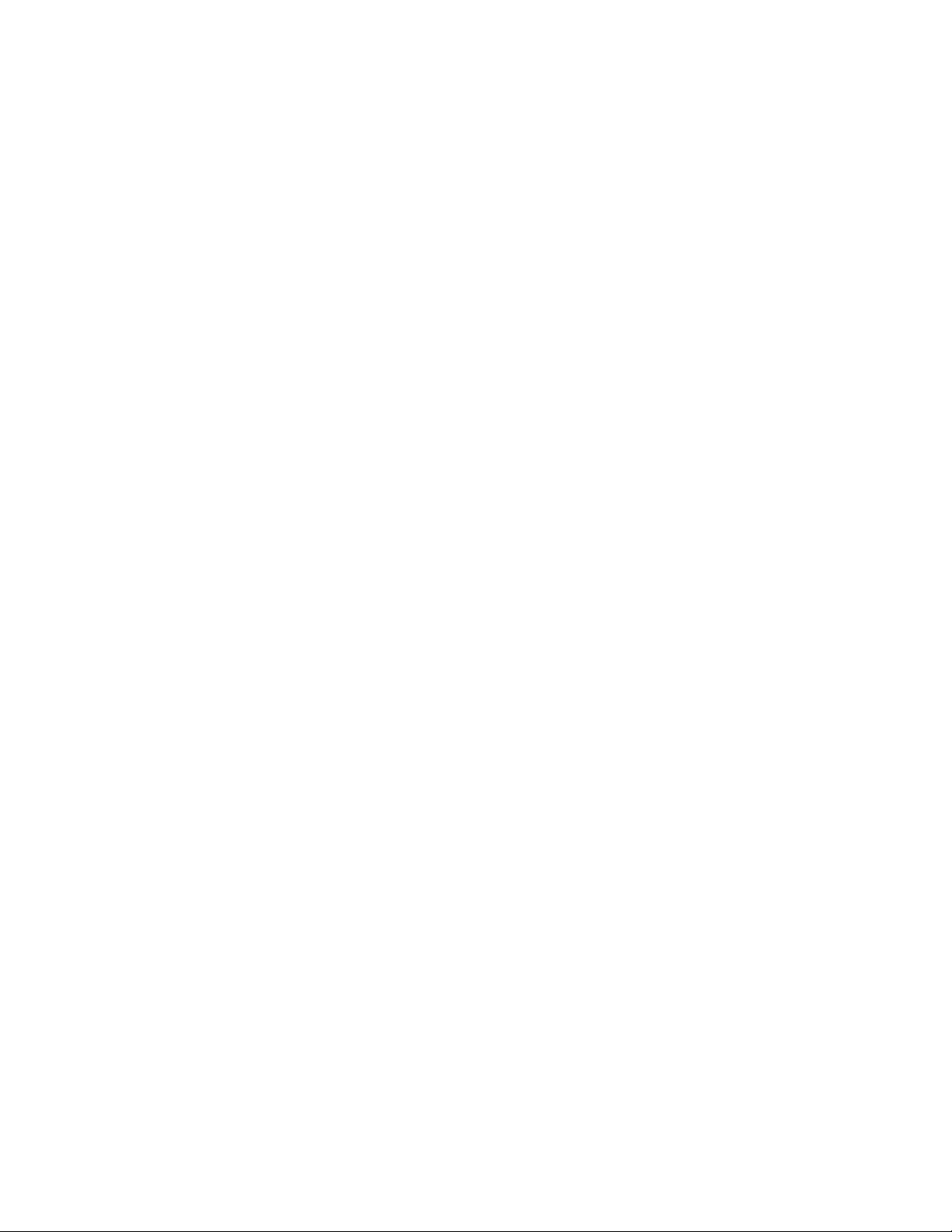
Avoiding a Maneuver ..................................................................................10
Changing Route Options ............................................................................11
Volume ................................................................................................................11
Changing the Volume from the Map Screen .............................................11
OneTouch Menu ...........................................................................12
Accessing the OneTouch Menu ..................................................................12
The Home Button ...............................................................................................12
Saving an Address to a OneTouch Icon .....................................................12
Changing the Address or Search of a OneTouch Icon .............................12
Saving a POI Search Criteria to a OneTouch Icon .....................................13
Setting a Route to a OneTouch Icon ..........................................................13
Selecting a Destination ................................................................14
Creating a Destination to an Address .......................................................14
Tips on Entering Addresses Quickly ................................................................15
Intersections .......................................................................................................15
Creating a Destination to an Intersection ................................................15
City Centers ........................................................................................................16
Creating a Destination to a City Center ....................................................16
Previous Destinations ........................................................................................16
Routing to a Previous Destination .............................................................16
Clearing the list of Previous Destinations .................................................16
Address Book .....................................................................................................16
Saving a Destination to Your Address Book .............................................16
Accessing an Address in Your Address Book ............................................17
Routing to an Address in Your Address Book ..........................................17
Points of Interest (POI) ................................................................18
Creating a Route to a POI by Category ......................................................18
Creating a Route to a POI by Name ...........................................................18
Creating a Route to a Highway Exit POI ...................................................19
Traveling on a Route ....................................................................20
Map Screen .........................................................................................................20
Maneuver List .....................................................................................................20
Accessing the Maneuver List ......................................................................20
Excluding a Maneuver ................................................................................20
Types of Routes ..................................................................................................20
Changing the Routing Method ..................................................................20
To Change the Default Routing Method ..................................................21
Special Routing Functions ................................................................................21
Cancelling a Route ......................................................................................21
ii
Page 7
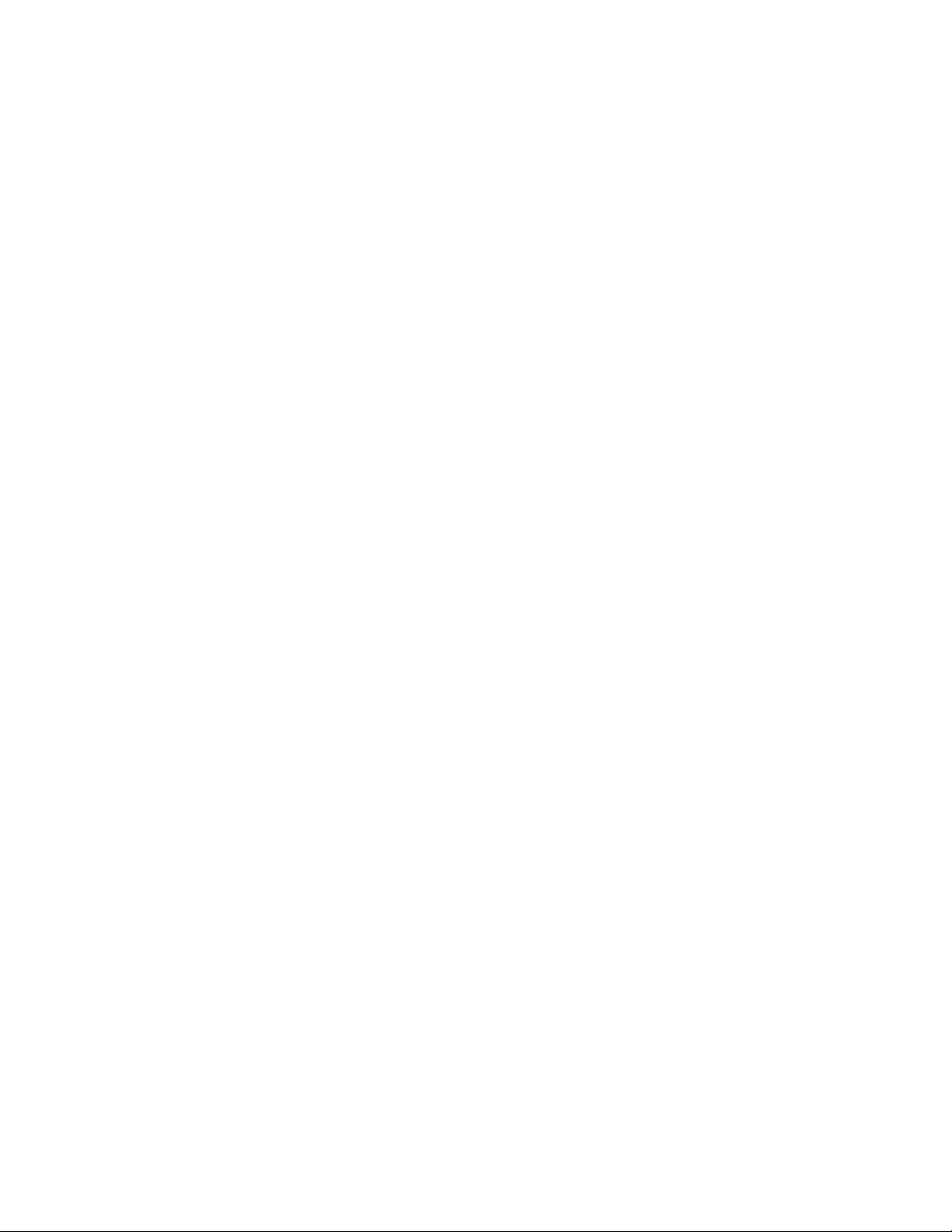
Detouring off a Route .................................................................................21
Traffic ............................................................................................22
Glossary ..............................................................................................................22
Traffic Incidents ...........................................................................................22
Avoiding a Traffic Incidents .......................................................................22
Bluetooth ......................................................................................23
Pairing your Bluetooth-ready Phone for the First Time ..........................23
Bluetooth Settings .............................................................................................23
Accessing the Bluetooth Settings ..............................................................23
Enabling/Disabling Audible Maneuver Warning ...........................................23
Pairing Additional Bluetooth-ready Phone ..............................................24
Importing Contacts .....................................................................................24
Redial ............................................................................................................24
Manual Dialing ............................................................................................24
Dialing a Phone Number from the Address Book ....................................24
Speed Dialing ...............................................................................................24
Answering a Call .........................................................................................25
Hanging Up ..................................................................................................25
Entering Numeric Data ...............................................................................25
Setting Volume and Microphone Gain ......................................................25
Settings .........................................................................................26
Accessing System Settings ..........................................................................26
Map Options .......................................................................................................26
Setting Auto Night Map Display ................................................................26
Setting Heading Up or North Up in 2D Mode ...........................................26
Assigning Visible POIs ................................................................................26
Setting Auto Zoom on Turns ......................................................................26
Setting Highway Lane Assist......................................................................26
Sound ..................................................................................................................27
Setting Volume from Settings ....................................................................27
Turning Button Sounds On/Off .................................................................27
Turning Smart Volume On/Off ...................................................................27
Navigation ..........................................................................................................27
Setting The Default Route Method ............................................................27
Setting The Turn Warning Alert Sounds ...................................................27
Enabling Landmark Guidance ....................................................................27
Enabling Spoken Street Names ..................................................................27
Enabling U Turn Guidance .........................................................................27
Avoiding Toll Roads ....................................................................................27
iii
Page 8
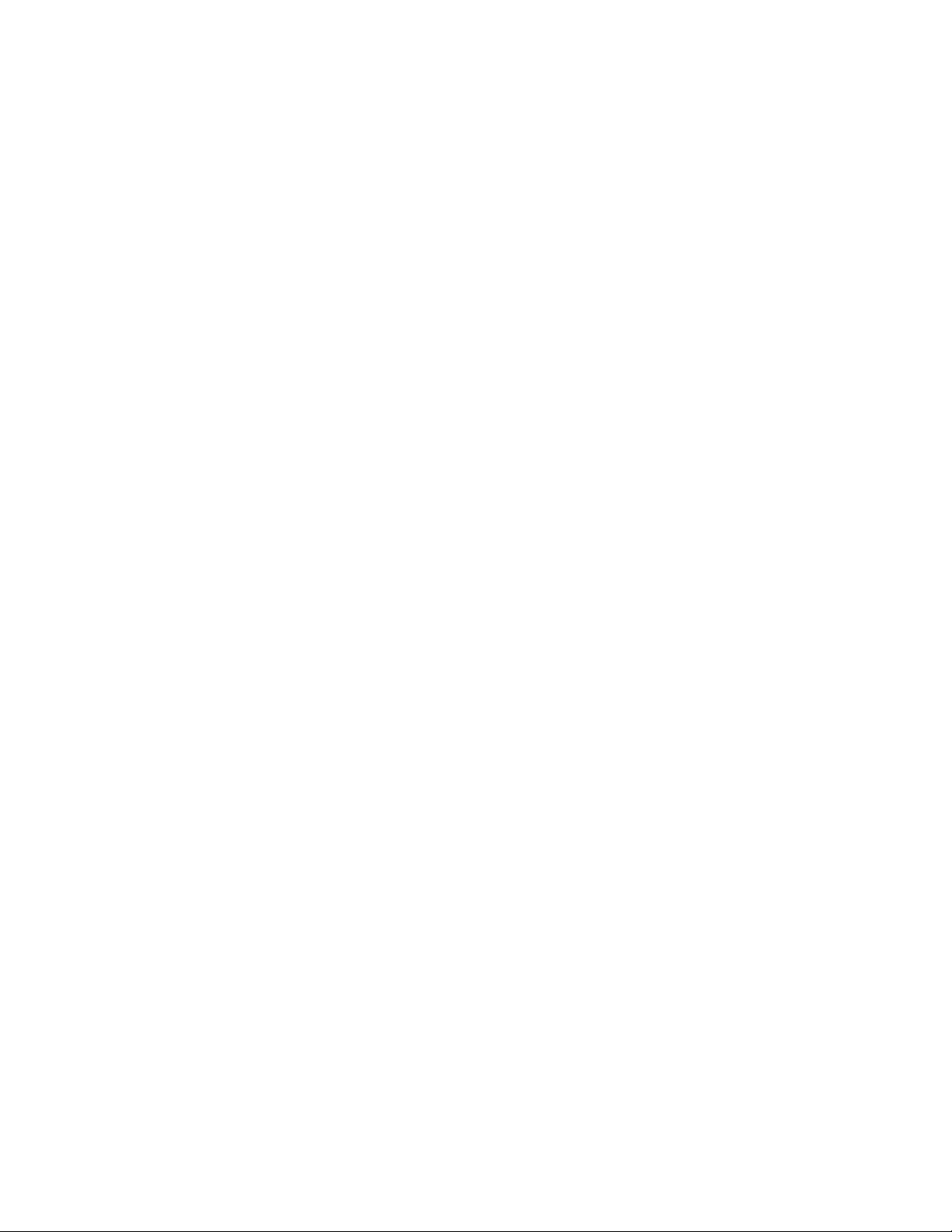
Brightness ..........................................................................................................28
Setting Brightness .......................................................................................28
Languages ..........................................................................................................28
Setting Languages.......................................................................................28
Speed Warnings .................................................................................................28
Setting Speed Warning Options ................................................................28
Traffic ..................................................................................................................28
Enabling Traffic ...........................................................................................28
Displaying Traffic Popups ...........................................................................28
Setting Audible Traffic Warnings ..............................................................28
Time Zone ...........................................................................................................28
Selecting the Time Zone .............................................................................28
Time Format .......................................................................................................29
Setting the Time Format .............................................................................29
Keyboard ............................................................................................................29
Setting the Keyboard Layout. ....................................................................29
Units of Measure ................................................................................................29
Selecting Units of Measure .........................................................................29
Regions ...............................................................................................................29
GPS ......................................................................................................................29
Setting the GPS Position .............................................................................29
Viewing the GPS Status...............................................................................29
Auto Power Off ..................................................................................................29
Setting Auto Power Off ..............................................................................29
Default System Settings ....................................................................................29
Restoring All Default System Settings .......................................................29
Product Information ..........................................................................................29
Viewing Product Information ....................................................................29
iv
Page 9
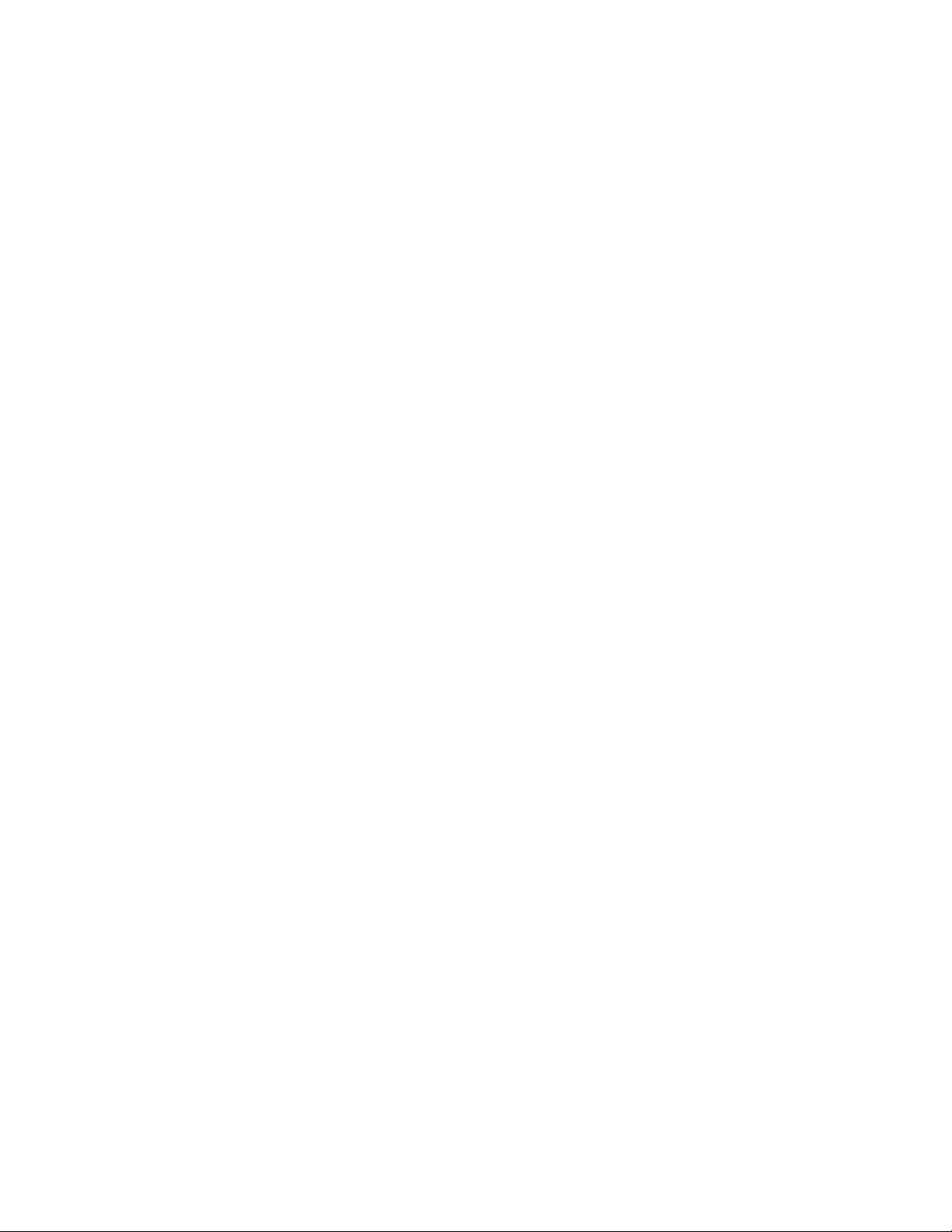
Magellan RoadMate GPS Receiver 1
The Magellan® RoadMate® receiver is a
vehicle navigation product that utilizes
GPS signals from satellites to calculate your
precise location and compute navigational
information that can be used to guide you
to your destination. Knowing its position and
movement, it can then overlay this information
on detailed maps to provide a visual
representation of your location.
With the Magellan RoadMate receiver you can:
Save searches and addresses under the
OneTouch™ menu for fast, convenient access
to favorite destinations.
Store your home address and quickly get
routing details to your home.
Enter and save addresses in your address
book that can be accessed at any time and get
routing information to that address.
Route to an address that you enter using the
QuickSpell™ and Smart City search for easy,
errorless address entry.
Route to any point of interest (POI) that has
been preloaded into your Magellan RoadMate
receiver.
Create a route with multiple destinations.
Handy for business people who need routing
information to many destinations.
View POIs that are near exits ahead of you on
the highway. The Highway Exit POIs function
provides you with a list of gas stations,
restaurants, hotels and auto repair shops
located nearby exits you are approaching
while travelling on the interstate.
Customize your Magellan RoadMate receiver
to meet your needs using the Settings menu.
Receive traffic information so as to avoid delays
in your travel.
The user interface for the Magellan RoadMate
receiver is easy and simple to follow once you
understand the basics. You may never need
to refer to this manual, but if you do, we have
tried to present it in a form that makes it easy
for you to access the function you are trying to
use and follow the steps provided.
The Magellan RoadMate receiver has a built-in
battery so, in most cases, you will be able to
follow these instructions while reading them
on your computer screen without plugging
the Magellan RoadMate receiver to the AC
power using an optional AC power adapter.
You should note that while indoors you
may not get strong enough satellite signals
to compute your location, so your location
information may not be updated. However,
the power of the GPS chipset installed in
the Magellan RoadMate receiver will pick
up satellite signals in some very demanding
locations. You may find that the Magellan
RoadMate receiver is computing a position,
even indoors. Even with the improved GPS
chipset, the receiver may not be able to always
compute a fix indoors. This is especially
important to note if you are in a garage or
other overhanging structure. If you find you
are not getting strong enough satellite signals
while in a garage or other structure, move
to a location where there is a clear view of
the sky and you should immediately see an
improvement in signal strength.
The Magellan RoadMate receiver includes
Voice Alerts (Text-to-Speech) for driving
instructions.
This document is set up to be printed on 8.5” x 11” paper should you desire a printed version for
your reference.
1
Page 10

Magellan RoadMate
A
B C D
(A) Power Switch
(B) AV In. Connect audio/visual display from optional Magellan Backup Camera
(C) USB Connection. Power input from vehicle power adapter cable or optional AC power
adapter. Also used for connecting your receiver to a personal computer for updating
maps and software using the Magellan Content Manager application.
(D) micro SD card slot. The microSD card is available for accessing optional map regions.
Check the Magellan store at www.magellangps.com for additional map regions that may
be available for your receiver.
Reset
If you are experiencing problems with your Magellan receiver try resetting the device before
contracting Magellan Support. This will fix most problems.
To Reset: Slide the power switch all the way over to the left and hold for 5 seconds. (Resetting the
receiver [Power Reset] can sometimes solve any problems encountered while using the receiver.)
2
Page 11
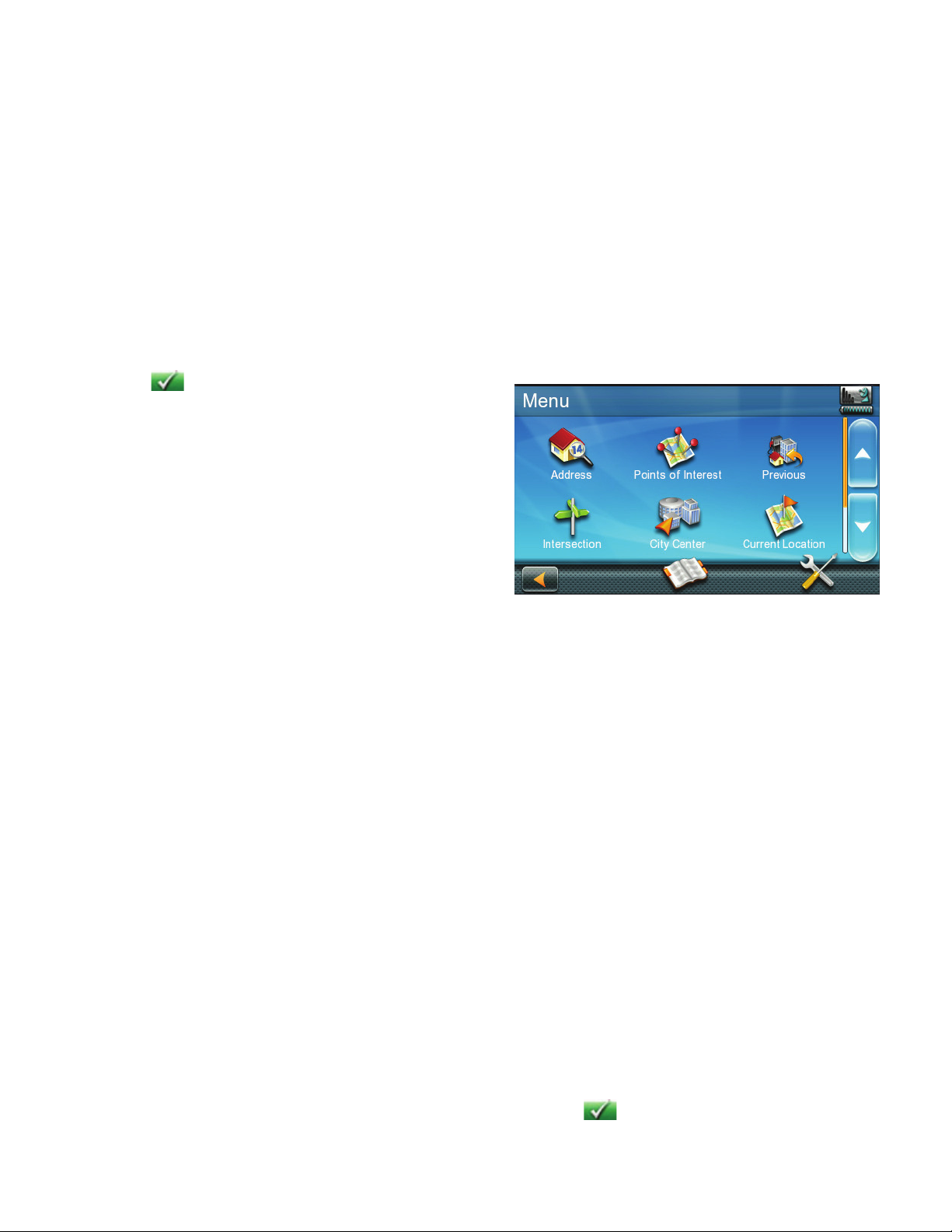
Fundamentals 2
Powering on the Magellan RoadMate
receiver
The Power On/Off switch is located on the top
of the Magellan RoadMate receiver.
Turning the Magellan RoadMate receiver
On
1. Press the power switch.
2. After the initial splash screen the
Warnings screen is displayed. Read and
tap
.
Turning the Magellan RoadMate receiver
Off
1. Press the power switch. The receiver will
automatically power off in 15 seconds.
[Cancel] cancels the power off sequence
and returns to last viewed screen.
[Power Down Now] turns the receiver
off immediately, bypassing the 15 second
delay.
Note: Anytime the power cable is
disconnected from the receiver or if power is
turned off at the 12v power receptacle, the
receiver will begin the power off sequence.
Bluetooth®
Pairing Bluetooth
The instructions shown here are for pairing a
phone for normal use.
4. Your phone will ask for a passcode.
5. Enter ‘1234’.Tap Yes on the Magellan
RoadMate.
6. A screen will confirm the successful
pairing.
Battery Levels
The Magellan RoadMate receiver has an
internal battery that is charging whenever
the receiver is connected to external power.
Note: The battery can only be serviced by
authorized Magellan repair facilities.
Viewing the Battery Level Indicator
1. While viewing the Map screen, tap on the
Menu button in the right corner.
2. The battery level indicator is located in
the upper right corner of the Main Menu,
just below the satellite signal indicator.
Green bars indicate battery level.
1. The first time you use Bluetooth in your
Magellan RoadMate receiver, the receiver
will automatically ask you if you want to
pair a phone.
2. After selecting Yes the receiver is in
pairing mode. Follow the instructions
in your phone manual to set it in pairing
mode.
3. After the phone has searched for new
devices, select “Magellan Roadmate” from
the list.
Speaker Volume
Changing the Volume from the Map
Screen
1. Tap the speaker icon . Additional controls
appear.
2. Tap the speaker button to mute the
volume, or tap the ‘+’ or ‘-’ buttons to raise
or lower the volume.
3. Tap
.
3
Page 12
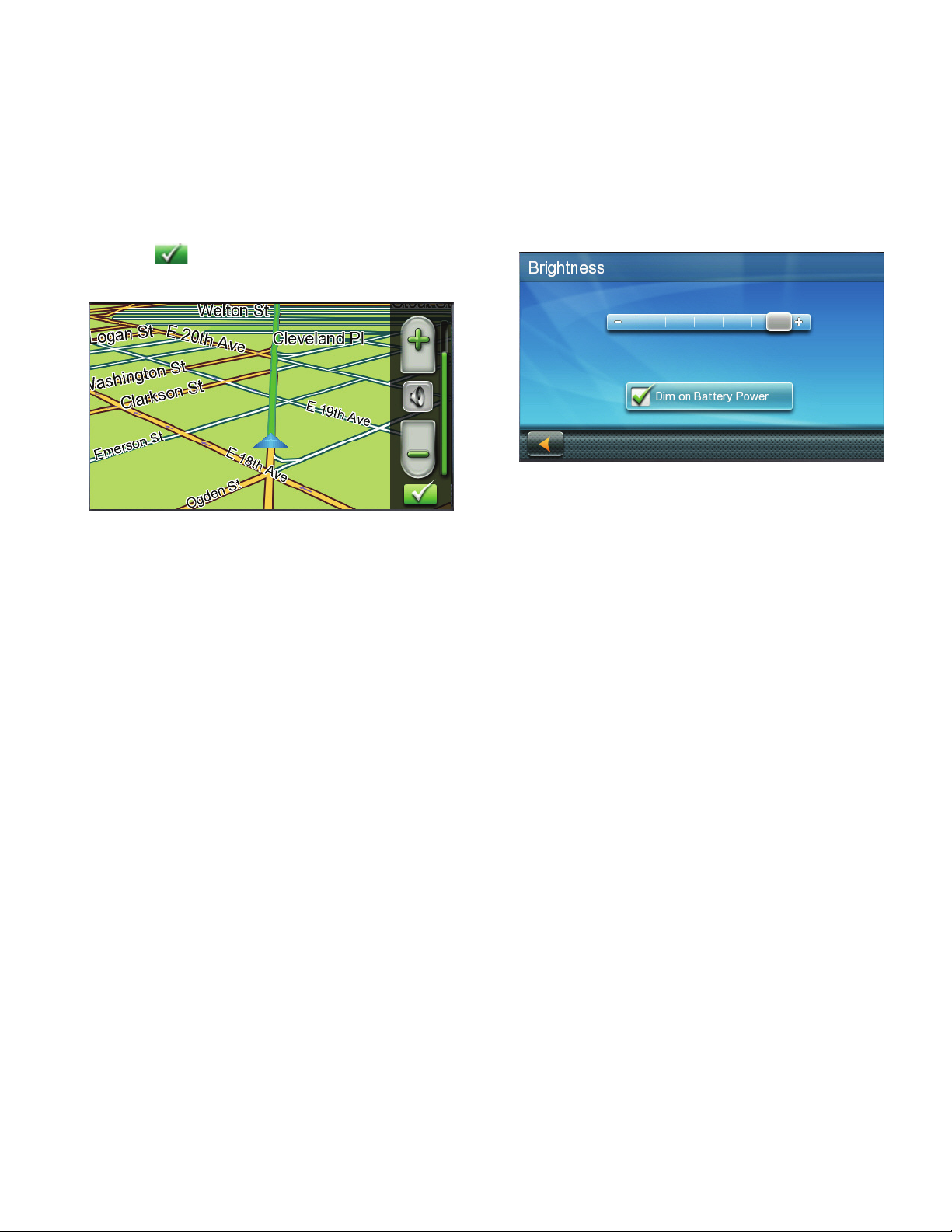
Changing the Volume from Settings
Brightness
1. Access the Main Menu.
2. Tap the Settings icon .
3. Tap Sound.
4. Tap inside the Master volume adjust
bar to change the volume level of the
Magellan RoadMate receiver.
5. Tap
to save and exit.
Setting Button Sounds On or Off
1. Access the Main Menu.
2. Tap the Settings icon .
3. Tap Sound.
4. Tap the check box for Button Sounds.
Check to have button sounds played,
unchecked to turn them off.
Setting Smart Volume On or Off
Smart Volume is a feature of the receiver that
changes the volume automatically as your
speed changes, compensating for road noise.
Accessing the Brightness Control
1. Access the Main Menu.
2. Tap the Settings icon .
3. Tap System.
4. Tap Brightness.
5. Tap inside the brightness adjust bar to set
the desired brightness.
Note: On the Brightness Setting screen there
is a “Dim on Battery Power” option. When
checked, the Magellan RoadMate receiver
will reduce the brightness when operating
exclusively on battery power and you have not
used the touch screen for a few seconds. This
prolongs the battery life between charges.
Main Menu
The Main Menu screen is the center for all
available functions of the Magellan RoadMate
receiver. The Main Menu contains large, easy
to access icons for all the major functions.
1. Access the Main Menu.
2. Tap the Settings icon .
3. Tap Sound.
4. Tap the check box for Smart Volume.
When checked, Smart Volume is on.
4
Page 13

Settings Displays the Settings
menu. This menu can
be used to access
functions used to
customize the Magellan
RoadMate receiver to
your personal needs.
Satellite Status Graphic display of the
strength of satellite
signals being received.
Battery Level Graphic display of the
current battery level.
Accessing the Main Menu
1. From the Map screen tap Menu.
Functions Available from the Main Menu
Address Enter an address as
a destination for you
route.
Points of
Interest
Previous List of the most resent
Intersection Create a route to the
City Center Create a route to the
Current
Location
Back Access the Map screen.
Select a Point of Interest
(POI) from the list of
preloaded locations as
a destination.
destinations that you
have gone to before
allowing you to quickly
select one to route to
again.
intersection of two
streets.
geographical center of
a city.
Displays information
about your position
including the street
name, names of streets
forward and behind
you as well as the Lat/
Long information for
your position.
Keypad
The keypad is the most common method for
entering data into the Magellan RoadMate
receiver. Understanding the keypad while
entering an address is an important part of
using your Magellan RoadMate receiver.
Keypad Overview
Backspace Moves the cursor one
position backwards,
deletes the preceding
character.
Shift Shifts between uppercase
and lowercase characters.
Space Inserts a space at the
cursor position.
Numeric Displays a numeric
keypad.
Address Book Access the Address
Book where you
can save addresses
and destinations to
have available when
needed.
Symbols Displays available symbols.
5
Page 14

Previous Previous destination list
(Enter City only) When
entering a city, the
previous destinations
list displays a list of cities
previously entered.
Tap on a city from the
displayed list to accept
that city.
Zip Code (Enter City only) Displays
a numeric keypad to
quickly enter a city when
the zip code is known.
List (Enter City only) While
entering a city, press the
List button to bring up a
list of cities beginning with
the characters you have
entered.
Accept (Entering City) Accepts
the suggested city that is
displayed in the data field.
(Entering street) Brings up
a list of streets beginning
with the characters
entered.
Selecting From List
When a list of items found in the database are
displayed, use the arrows on the right to move
the list up and down and tap on the desired
item in the list to continue.
•When entering a street or city name it is
not necessary to use accented letters. You
can enter city and streets names using only
standard characters.
QuickSpell
Another feature the Magellan RoadMate
receiver uses to make entering cities and
streets easier is a feature known as QuickSpell.
As letters are entered for a city or street the
Quickspell feature checks the database for
cities or streets that begin with the letters
entered. Any letters that could not be used to
spell a city or street name are greyed out. This
provides quick and error-free city and street
name entry.
Smart City Search
The Magellan RoadMate receiver utilizes a
feature known as “Smart City Search”. Smart
City Search attempts to predict the city you are
looking for. This prediction is based upon two
factors; your position and cities you’ve gone to
before.
Whenever entering or searching on an
address the first screen displayed is the Enter
City Name keyboard.
Selecting QWERTY or ABC Keyboard
1. Access the Main Menu.
2. Tap the Settings icon .
3. Tap Keyboard.
4. Select QWERTY or ABC.
Notes on Entering Data
If you are having trouble getting the results
you expected, here are a few useful tips.
•Check for apostrophes and hyphens. If you
do not see the POI or street name you are
looking for in the list, check to see if the
name has an apostrophe or hyphen.
•The more characters you enter, the smaller
the list of possible options is from which to
choose.
As letters are entered, Quickspell checks the
database for cities beginning with the letters
entered. Keys that don’t spell a city in the
database are greyed out and Smart City Search
displays a suggested city in the text field.
6
Page 15

If the city is correct, tap the button to
continue.
The
the list of cities that begin with the letters
entered.
Quickspell and Smart City Search makes
entering an address quick and easy with little
chance for errors.
button can be tapped to display
7
Page 16

Map Screen 3
The most commonly used screen is the Map
screen. Whether you are following a route or
just traveling around a city, the chances are
that the Map screen will be displayed. The Map
screen can be displayed in two unique modes:
normal and routing.
In normal mode, your position is shown on
the map along with the time. As you travel,
your position will be updated, giving you a
clear view of your position and surrounding
streets.
A
B
C
(A) Current location.
(B) Information display. Displays speed, time
of day, elevation, compass direction. Tap on
the information field to change.
(C) Zoom Out/In.
(D) Access Main Menu.
H
G
F
E
D
In routing mode additional information is
displayed providing detailed information about
the route you have selected.
A
B
C
D
(A) Turn instructions for next maneuver. Tap
to display the maneuver list (available only
when routing). Distance and road name for
the next maneuver. Tap to repeat last voice
instruction.
(B) Speed limit
(C) Information display. Displays speed, time
of day, elevation, compass direction. While
routing it also can also display distance to
destination, estimated time of arrival (ETA),
and time remaining. Tap on the information
field to change.
(D) Zoom in and zoom out controls to change
the map scale.
I
H
G
F
E
(E) Access Highway POIs (displayed only
while on a highway).
(F) Access volume controls.
(G) Access Bluetooth functions.
(H) Access OneTouch Menu. OneTouch Menu
gives you instant access to your saved search
criteria and favorite destinations.
(E) Access Main Menu.
(F) Access the list of nearest Highway Exit
POIs (available only when driving on a
highway/freeway/interstate).
(G) Access volume controls.
(H) Access Bluetooth functions.
(I) Access OneTouch Menu. OneTouch Menu
gives you instant access to your saved search
criteria and favorite destinations.
8
Page 17

Setting the Map Options
Panning on the Map
How your map is displayed can be customized
in Settings to your preferences.
1. From the Map screen, tap the MENU
button.
2. Tap the Settings Icon.
3. Tap Map button.
4. Use the Map Options screen to customize
what and how your map is to be
displayed.
1. While viewing the Map screen, slide your
finger or a stylus across the map.
2. The map screen changes to Pan mode.
3. When finished, tap and the map
returns to your current position.
Routing to a Panned Position
1. Pan the map until the location you wish
to route to is displayed.
Setting the Map Modes (2D or 3D)
The map is normally displayed in 3D mode
(perspective view) but you can set the map to
2D mode (top down view) if so desired.
1. From the Map screen, tap anywhere on
the map. Additional controls appear.
2. Tap 2D to switch the map to 2D mode
from 3D mode, or tap 3D to switch the
map to 3D mode from 2D mode.
3. Tap
.
Setting Zoom Levels
Select the zoom level that best suits your
needs. Note that zoom levels are limited in 3D
mode. As you zoom out in 3D, the display will
switch to 2D at higher zoom levels.
1. Tap the ‘+’ or ‘-’ zoom level buttons at
the bottom of the Map screen to set the
desired zoom level.
2. Tap on the map at the point you want to
go to. A red push pin will be displayed
along with information about the point
chosen at the top of the screen.
3. Tap the GO button in the top left corner.
4. If an active route already exists, you will
need to define what to do with this new
route point:
Replace Destination:
is cleared and replaced with the one
selected from the Pan screen.
the next destination
Go There Now:
inserted in the route as an intermediate
destination before the next destination.
the selected location is
9
Page 18

Add To Trip:
added to the end of the current trip.
5. Tap the large GO button on the right to
begin navigating and return to the Map
screen.
Note: if the panned position does not
match an existing street address (i.e. the
destination is not along a road or street
that is stored in the map database), the
guidance will stop on the road that is
closest to your destination. A dashed
line to your final destination will then be
displayed on the map.
Current Location Screen
The Current Location screen displays the
approximate address of your current position,
the next and previous intersections, your
latitude, longitude, heading and elevation.
the selected destination is
(optional) Tap List Categories to select a
category for this address. New categories
can be added from the Select Category
from List screen by tapping the +Add
button.
5. When the details for this address are
acceptable, tap .
6. If you have selected to save this point to
the OneTouch menu, you need to select
a button for the entry.
Maneuver List (Itinerary)
This screen is accessed from the Map screen
and is available only when routing.
Each line in the Maneuver List provides details
about the maneuvers in the order that they
are to be made, with the next maneuver at the
top.
Accessing the Current Location Screen
1. From the Map screen tap on the current
position icon.
Saving Your Current Location to Your
Address Book
1. From the Map screen tap on the current
position icon .
2. Tap Save.
3. Edit information:
(optional) If you want to save this
location to the OneTouch menu as well
as the address book, check the Add to
OneTouch box.
4. Tap the Name field and use the keypad to
enter a name for the Address Book entry.
Accessing the Maneuver List
1. When actively on a route, tap the
maneuver icon in the top left corner of
the Map screen.
Avoiding a Maneuver
This is used to modify the route to possibly
avoid routing on a particular street.
1. Access the Maneuver List.
2. Tap the Avoid icon
you want to avoid.
3. Tap Yes to confirm.
4. The Magellan RoadMate receiver
recalculates the route and the Map screen
is displayed.
for the maneuver
10
Page 19

Changing Route Options
The options for how a route is computed can
be changed to Fastest Time, Shortest Distance,
Mostly Freeways, Least Use of Freeways.
1. Access the Maneuver List.
2. Tap on Route Options.
3. The four types of routes are displayed
with the computed time.
4. Tap on the desired route option.
5. The GO screen is displayed. Tap GO to
begin routing.
Volume
The volume can be adjusted or muted from
the Map screen. (The volume can also be
adjusted from Settings > Sound.)
Changing the Volume from the Map
Screen
1. Tap the speaker icon . Additional controls
appear.
2. Tap on the Speaker button to mute
the volume, or tap the ‘+’ or ‘-’ icons to
change the volume levels.
3. Tap
When muted the speaker icon on the
Map screen will appear with a red
diagonal line through it. Tap on the
speaker icon again ut unmute the
volume.
.
11
Page 20

OneTouch Menu 4
The OneTouch™ menu provides quick access
to your home address, emergency services, gas
stations and addresses or searches you have
stored to the OneTouch menu.
Accessing the OneTouch Menu
1. From the Map screen, tap the OneTouch
icon in the upper right corner.
The Home Button
Tap the Home icon.
If you have a Home Address saved, the
receiver will begin giving you navigation
information to arrive at your home.
To use your current location for Home, just
press the Use My Current Location button.
Note: If you need to edit or delete the Home
address you selected here you can do this by
going to the Address Book (found in the Main
menu) and edit the entry labeled “Home”.
Saving an Address to a OneTouch Icon
1. Tap the Edit button in the top right
corner of the Map screen. The OneTouch
menu appears.
2. Tap one of the Assign icons.
3. Tap Location.
4. Using the keypad, enter the address (city,
street and number) for the OneTouch
icon.
5. When the address is complete you are
prompted to enter a name for the button.
6. Using the keypad, enter a name for the
button and tap
7. Verify that the address has been
added by going to the Map screen and
accessing the OneTouch menu.
.
If you do not have a Home Address saved you
will be prompted to enter one.
If you select Yes, you will need to enter
your home address using the Enter Address
keyboard.
Changing the Address or Search of a
OneTouch Icon
1. Tap the Edit button in the top right
corner of the Map screen. The OneTouch
menu appears.
2. Tap the Edit button.
3. Tap on the OneTouch button you want
to edit.
4. Tap on the Re-assign button.
5. Tap Yes to confirm.
6. Follow the instructions for assigning a
OneTouch button.
12
Page 21

Saving a POI Search Criteria to a
OneTouch Icon
Besides frequently visited destinations, you can
also save POI search criteria to a OneTouch
button. For example you may frequently
search for coffee shops near your location or
gas stations along your route. You can save
these searches for later use.
1. Tap the OneTouch button in the top right
corner of the Map screen.
2. Tap one of the Assign buttons.
3. Tap Search.
4. Tap one of the POI categories in the list.
5. If the next screen contains a list of
subcategories, tap one of the POI
subcategories in the list to further narrow
the search, or tap “All Subcategories” to
select all the subcategories or continue
defining your search criteria.
Setting a Route to a OneTouch Icon
With the OneTouch menu set up you can now
go to a saved address or search.
1. Tap the OneTouch button in the top right
corner of the Map screen.
2. Tap one of the assigned OneTouch
buttons.
3. If the assigned button is for a search,
the list of POIs is displayed. Tap on the
desired POI.
The “Preview” icon at the bottom of
the display allows you to step through
the available POIs while viewing their
location on the map.
4. The “Near...” button allows you to select
how the list is sorted (nearest your
current position, nearest a city you define
or near an address you enter).
5. Whether the destination was chosen
from a list of POIs or by an address, the
GO screen is displayed Tap on the Go
button to begin the route.
6. Using the keypad, enter a name for the
button and tap
.
13
Page 22

Selecting a Destination 5
Creating a Destination to an Address
When creating an address, the first step is to
enter the city.
The city can be specified by entering the name
of the city, entering the ZIP code for the city or
by selecting a previously used city.
1. From the Main Menu tap the Address
icon.
2. Enter City:
You have three ways to do this:
3. Enter Street name:
With the city selected, the keyboard will
be displayed prompting you for the street
name.
Use the keyboard to enter the street
name. It is not necessary to enter
accented characters. Enter the first few
characters of any significant word in the
street name and tap the or continue
entering characters until the list of streets
is displayed.
To select the city from the list of previous
cities, tap the Previous button.
To enter a new city: use the keyboard
to enter the first few characters of any
significant word in the city name. If the
city you are entering appears in the top
field you can tap on the city name or
.
At any time you can tap on the List
button to bring up a list of cities that
begin with the characters you entered.
Tap to select the city from the list.
To enter a ZIP code: if needed, tap the
Zip Code button to switch to the numeric
keyboard. Enter the ZIP code. Tap to
bring up a list of cities with the zip code
entered.
4. Tap on the street name from the list.
5. Enter Street number:
Use the keyboard to enter the street
number for the address. The range of
acceptable street numbers is displayed
before you start typing. Tap the when
the street number is complete.
14
Page 23

6. The GO screen appears with the address
of the selected location, the estimated
time of arrival (ETA), the distance to
travel, and the routing method (e.g.
Fastest Time).
(optional) Tap Options if you want to
change the routing method.
(optional) Tap on to preview the route.
7. Tap the large GO button on the right
to return to the Map screen and begin
routing.
Tip: If you know that you will use a
destination later, before tapping the
orange button you can tap Save to save it
in your Address Book or in the OneTouch
menu.
Intersections
Creating a Destination to an Intersection
When the street number is not known, an
intersecting street can pinpoint the location.
1. From the Main Menu, tap the Intersection
icon.
2. Enter City:
You have three ways to do this:
To select the city from the list of previous
cities, tap the Previous button.
To enter a new city: use the keyboard
to enter the first few characters of any
significant word in the city name. If the
city you are entering appears in the top
field you can tap on the city name or
At any time you can tap on the List
button to bring up a list of cities that
begin with the characters you entered.
Tap to select the city from the list.
To enter a ZIP code: if needed, tap the
Zip Code button to switch to the numeric
keyboard. Enter the ZIP code. Tap to
bring up a list of cities with the zip code
entered.
3. Enter Street name:
.
Tips on Entering Addresses Quickly
•When you are entering the name of a city
or a street, Magellan software only displays
those characters that appear in possible
search results. The other characters are
grayed out.
•When entering city names or street names,
tap the List button after a couple of letters;
Magellan software lists the items that
contain the specified characters.
•You can also search by ZIP codes. This
narrows the number of matching cities to
normally less then four.
With the city selected, the keyboard will
be displayed prompting you for the street
name.
Use the keyboard to enter the street
name. It is not necessary to enter
accented characters. Enter the first few
characters of any significant word in the
street name and tap the or continue
entering characters until the list of streets
is displayed.
Tap on the street name from the list.
4. Enter the second street:
Enter the name of the second street as
you did the first street.
5. A screen appears with the address of the
selected location, the estimated time of
arrival (ETA), the distance to travel, and
the routing method (e.g. Fastest Time).
15
Page 24

(optional) Tap Options if you want to
change the routing method.
6. Tap the large GO button on the right
to return to the Map screen and begin
routing.
Previous Destinations
Routing to a Previous Destination
1. From the Main Menu, tap the Previous
icon.
City Centers
Creating a Destination to a City Center
City Center allows you to select any city on
the map as your destination. This option is
particularly useful when you want to go to
a city without having any specific address
to select. (A route to a city center uses
the geographical center of the city as the
destination point.)
1. From the Main Menu, tap the City Center
icon.
2. Enter City:
To select the city from the list of previous
cities, tap the Previous button.
To enter a new city: use the keyboard
to enter the first few characters of any
significant word in the city name. If the
city you are entering appears in the top
field you can tap on the city name or
At any time you can tap on the List
button to bring up a list of cities that
begin with the characters you entered.
Tap to select the city from the list.
To enter a ZIP code: if needed, tap the
Zip Code button to switch to the numeric
keyboard. Enter the ZIP code. Tap to
bring up a list of cities with the zip code
entered.
3. A screen appears with the address of the
selected location, the estimated time of
arrival (ETA), the distance to travel, and
the routing method (e.g. Fastest Time).
2. Select the destination from the list of
previous destinations.
3. A screen appears with the address of the
selected location, the estimated time of
arrival (ETA), the distance to travel, and
the routing method (e.g. Fastest).
(optional) Tap Options if you want to
change the routing method.
4. Tap the large GO button on the right
to return to the Map screen and start
navigating.
Clearing the list of Previous Destinations
1. Access the list of Previous Destinations as
described above.
2. Tap Delete All to clear the list.
3. To confirm the deletion, tap Yes.
Address Book
.
Saving a Destination to Your Address
Book
Whenever you create a destination you can
save the destination to your address book
before beginning the route.
1. On the Go screen, tap Save.
2. The Edit Information screen is displayed.
If you want to save this location to
the OneTouch menu, select Add to
OneTouch.
(optional) Tap Options if you want to
change the routing method.
4. Tap the large GO button on the right
to return to the Map screen and start
navigating.
16
Page 25

Edit information:
Tap the Name field and use the keyboard
to enter a name for the address book
entry.
(optional) Tap <Work, Cell or Home
phone> to specify a phone number for
the address book entry.
(optional) Tap List Categories to bring up
a list of categories you have created for
your address book. If the category you
want isn’t there, you can create one by
tapping the “+ Add” button at the bottom
of the screen.
3. When the details for this address are
acceptable, tap
4. If you have selected to save this to the
OneTouch menu, you be asked to select
a the OneTouch button you want it
assigned too.
.
Accessing an Address in Your Address
Book
1. From the Main Menu, tap the Address
Book icon.
2. To easily find the desired address you can
tap the top left corner of the screen and
narrow the list by the first letter of the
address book entries.
Routing to an Address in Your Address
Book
1. Access the address record from your
address book as described above.
2. Tap the GO icon of the desired address
book entry. A screen appears with
the address of the selected location,
the estimated time of arrival (ETA),
the distance to travel, and the routing
method (e.g. Fast).
3. (optional) Tap Options if you want to
change the routing method.
4. Tap the large GO button on the right
to return to the Map screen and start
navigating.
17
Page 26

Points of Interest (POI) 6
The Magellan RoadMate receiver has
preloaded POIs that can be used as a
destination for a route. Selecting a restaurant
or finding a gas station nearby is at your
fingertips.
Creating a Route to a POI by Category
POIs are categorized into unique categories
from gas stations to tourist attractions. Most,
but not all categories are further organized
into subcategories. Restaurants have, for
example, several subcategories that provide a
way to search for restaurants serving Chinese
food, fast food, or other favorites.
1. From the Main Menu, tap the Points of
Interest icon.
2. Tap one of the POI categories in the list.
4. POIs near your current position are
displayed. You can tap “Near...” for
different search criteria (Near Current
Position, Near City, or Near Address).
If you select Near City or Near Address
you will need to enter the city or address
information.
5. Select the POI desired from the list of
POIs.
3. If the next screen contains a list of
subcategories, tap one of the POI
subcategories in the list to further narrow
the search.
6. The ‘Go’ screen appears with the address
of the selected location, the estimated
time of arrival (ETA), the distance to
travel, and the routing method (e.g.
Fastest Time).
(optional) Tap Options if you want
to change the routing method. You
can select from Fastest Time, Shortest
Distance, Mostly Freeways or Least Use of
Freeways.
7. Tap the large Go button on the right
to return to the Map screen and begin
navigating to the POI selected.
Creating a Route to a POI by Name
1. From the Main Menu, tap the Points of
Interest icon.
2. Tap the Search By Name button.
3. Spell the name of the POI to be used as
the destination. You don’t need to enter
the full name, but the more characters
you enter, the easier it will be to find the
exact POI you are searching for. Tap
.
18
Page 27

4. POIs near your current position are
displayed. You can tap “Near” for
different search criteria (Near Current
Position, Near City, or Near Address).
If you select Near City or Near Address
you will need to enter the city or address
information.
3. Small symbols represent the following
service POIs near the exits:
Restaurants
Gas Stations
5. Select the POI desired from the list of
POIs.
6. The ‘Go’ screen appears with the address
of the selected location, the estimated
time of arrival (ETA), the distance to
travel, and the routing method (e.g. Fast).
(optional) Tap Options if you want to
change the routing method.
7. Tap the large Go button on the right
to return to the Map screen and start
navigating.
Creating a Route to a Highway Exit POI
The Highway Exit POIs function provides a
way of accessing commonly used POIs that
are near an exit you are approaching while
travelling on a highway. Highway Exit POIs
include restaurants, gas stations, car repair
facilities and hotels. Freeway Exit POIs can be
accessed while on a route or just driving, as
long as you are on a freeway.
Car Repair
Accommodations
4. Tap any of the symbols to get a list of
related POIs near the exit.
5. Select one POI from the list, and tap
6. The ‘Go’ screen appears with the address
of the selected POI, the estimated time of
arrival (ETA), the distance to travel, and
the routing method.
(optional) Tap Options if you to change
the routing method.
7. Tap the Go button on the right to return
to the Map screen and begin routing to
the POI selected.
.
1. From the Map screen, tap the Highway
Exit POIs button when it appears.
2. The list of the next freeway exits and
their distance from your current position
appear.
19
Page 28

Traveling on a Route 7
Map Screen
When a route has been calculated, it will be
displayed on the Map screen in green with
small arrows indicating the direction of travel.
The top of the screen displays the name of
the street that comes next in your Turn List
together with its distance. If you are not in the
city in which the next street is, the name of the
city is displayed instead.
As the route progresses, voice alerts will be
used to prompt you of upcoming maneuvers.
Maneuver List
The Maneuver List displays all of the
maneuvers needed to be made to complete
the route and arrive at the destination. To view
the Maneuver List, tap on the maneuver icon
in the top left corner of the Map screen.
5. The Magellan RoadMate receiver
recalculates the route and the Map screen
returns.
Types of Routes
There are a wide variety of methods you can
use to create a route. Each method is discussed
in the chapter which is associated with it.
Routing Method
Accessing the Maneuver List
When actively following a route, tap the
maneuver icon in the top left corner of the
Map screen.
Excluding a Maneuver
1. This is used to modify the route to
possibly avoid routing on a particular
street.
2. Access the Maneuver List.
3. Tap the Avoid icon for the maneuver you
want to avoid.
4. Tap Yes to confirm.
Regardless of which route type has been
created, the Magellan RoadMate needs to
know how the route is to be calculated. Routes
can be calculated by the following methods:
Fastest Time (Fast): the fastest possible route
provided the vehicle is able to travel at or near
the speed limit.
Shortest Distance (Short): the shortest possible
route.
Most Use of Freeway: creates a route that uses
freeways whenever possible.
Least Use of Freeway: creates a route that
avoids use of freeways.
When a destination is selected, the Magellan
RoadMate offers the route with the default
selected routing method first.
Changing the Routing Method
To change the routing method, tap Options
when the ‘Go’ screen is displayed. The
Magellan RoadMate calculates the route with
different methods.
20
Page 29

1. Tap on the icon to view the maneuver list
for the route method desired.
2. Tap the desired routing method in the list,
and the previous screen returns with the
new calculation.
To Change the Default Routing Method
1. From the Main Menu, tap the Settings
icon.
2. Tap Navigation Preferences.
3. Use the Route Method drop-down menu
to select the default routing method
desired.
Detouring off a Route
1. From the Map screen, tap Menu.
2. Tap the Detour icon.
Special Routing Functions
Cancelling a Route
1. From the Map screen, tap Menu.
2. On the Main Menu, tap the cancel route
icon.
3. Confirm that you want to cancel the
route. Tap Yes.
3. Different detours are calculated using
the same routing method that was used
to create the route. The list of alternate
routes is displayed.
(optional) You can check the Maneuver
List of an alternate route if you tap the
button on the right.
4. Tap the desired alternate route.
OR
4. Tap the OneTouch icon from the Map
screen to display the OneTouch menu.
5. Tap the cancel route icon.
6. Confirm that you want to cancel the
route. Tap Yes.
21
Page 30

Traffic 8
Glossary
RDS: Radio Data System. Infrastructure that
broadcasts digital information on the FM band.
TMC: Traffic Message Channel, one of the
types of information that a Radio Data System
can broadcast.
Public TMC Service: In some countries, there
is at least one TMC service provider that
broadcasts Traffic information free of charge.
The Magellan RoadMate automatically receives
public TMC services, whichever country you
are in. For the updated list of countries and
providers, please, check www.magellanGPS.
com.
Traffic Message: A message received by
the Magellan RoadMate that contains the
description of a Traffic event.
Traffic Event: An event liable to disturb the
flow of traffic.
Avoiding a Traffic Incidents
When the traffic icon indicates a delay, you
can select to avoid the traffic incidents along
your route.
1. Tap on the traffic icon while traveling
on a route. The Avoid Traffic screen
is displayed. (If the computed delay
is greater then 20% of the entire trip
the Avoid Traffic screen will display
automatically.)
Traffic Incidents
When routing, if a traffic incident(s), slow
traffic or stopped traffic will delay your arrival,
the traffic icon on the Map screen will display
the computed delay due to traffic in the red
box below the traffic icon.
Traffic signals being received and no
delay found on route.
Delay is less than 15% of entire route.
Time displayed is delay in minutes.
Delay is more than 15% of entire
route. Time displayed is delay in
minutes.
“No Signal” indicator. Device is
searching for signal.
2. If an alternate route is available the Avoid
Traffic button will be active. When there
is no alternate route, the button will be
greyed out and say “No Alt Route”.
3. Tap on Avoid Traffic and the route will be
changed and the Map screen displayed.
22
Page 31

Bluetooth 9
Please note that not all of the features of the
Magellan RoadMate Bluetooth will work with
all phones as features of cellular phones vary
from manufacturer to manufacturer.
Pairing your Bluetooth-ready Phone for
the First Time
Before you use the Bluetooth function of the
Magellan RoadMate receiver you must pair
your Bluetooth-ready phone to the RoadMate.
A list of compatible phones can be found on
the Magellan web site at www.magellangps.
com/support. Before beginning you should
have the instructions supplied with your
phone for questions about accessing the
Bluetooth pairing mode for your phone.
1. From the Map screen, tap the Bluetooth
icon.
2. Tap the Settings icon.
3. Tap Pair Phone Now.
4. Enable Bluetooth on your phone. (See
instructions supplied with your phone for
any questions.)
5. On your phone, begin the searching for
Bluetooth device function.
6. Select Magellan RoadMate from the list of
devices found.
11. You may now import contacts from your
phone. Tap Yes to begin importing. (If
you choose not to import your contacts
now you can do so later from the
Bluetooth Settings menu.)
12. You may need to confirm on your phone
to accept connection from the Magellan
RoadMate.
13. When the contacts have been
successfully imported a confirmation
screen is displayed.
14. The Bluetooth Settings screen is
displayed.
Bluetooth Settings
Accessing the Bluetooth Settings
1. From the Map screen, tap the Bluetooth
icon.
2. Tap the Settings icon.
3. Enabling/Disabling Bluetooth
4. Access the Bluetooth Settings screen.
5. Check Enable Bluetooth to turn Bluetooth
on; uncheck to turn Bluetooth off.
6. Enabling/Disabling Auto Connect
7. Access the Bluetooth Settings screen.
7. The Bluetooth phone will begin
communicating with the Magellan
RoadMate. When prompted, enter ‘1234’
as the passcode on your phone.
8. Your phone may ask to connect to the
Magellan RoadMate. (If not, refer to
your phone manual for connecting to a
Bluetooth device.)
9. When connected, the Magellan
RoadMate will ask if you want to accept
the connection. Tap Yes.
10. Wait while the communication is
established.
8. Check Auto Connect to set the Magellan
RoadMate receiver to auto connect to
your paired Bluetooth phone when it is in
range; unchecked turns off auto connect.
Enabling/Disabling Audible Maneuver
Warning
1. Access the Bluetooth Settings screen.
2. Check Audible Maneuver Warning to
turn it on; uncheck to turn it off. (When
Audible Maneuver Warning is enabled
you will hear a beep when a maneuver
is needed and you are in the middle of a
phone conversation.)
23
Page 32

Pairing Additional Bluetooth-ready
Phone
5. The Magellan RoadMate will begin calling
the number.
1. Access the Bluetooth Settings screen.
2. Tap Pair Phone Now.
3. Follow the instructions above for pairing
a phone.
Importing Contacts
1. Access the Bluetooth Settings screen.
2. Tap Import Contacts to begin importing
contacts from your Bluetooth phone.
3. Calling Home
4. From the Map screen, tap the Bluetooth
icon.
5. Tap Call Home.
6. If your home phone number has not
been set, a screen asking you if you want
to enter your home phone number is
displayed. Tap Yes. Enter your home
phone number using the keypad. You will
need to select Call Home again from the
Phone menu.
7. If your home phone number is set, the
Magellan RoadMate will initiate the call to
the number stored.
Dialing a Phone Number from the
Address Book
1. From the Map screen, tap the Bluetooth
icon.
2. Tap Address Book.
3. Tap the Phone button at the top of the
screen.
4. All the addresses in your address book are
displayed with the phone icon displayed
at the right for those addresses with
phone number information.
5. Tap the dial icon on the right to begin
placing the call. (The dial icon displayed
will indicate if it’s a work, home or cell
phone number.)
6. The Magellan RoadMate will begin calling
the number.
Speed Dialing
1. Assigning a Phone Number to Speed
Dialing
2. From the Map screen, tap the Bluetooth
icon.
Redial
1. From the Map screen, tap the Bluetooth
icon.
2. If there is a phone number that can be
redialed it will appear in the second
button (marked Redial).
3. Tap the Redial button.
4. The Magellan RoadMate will begin calling
the number.
Manual Dialing
1. From the Map screen, tap the Bluetooth
icon.
2. Tap Dial Pad.
3. Using the keypad, enter the number you
want to call.
4. Tap the green call button.
3. Tap Speed Dial.
4. Tap an Assign button.
5. Enter the phone number or tap the
Address Book button to select a phone
number from your Address Book.
6. When the phone number is displayed
at the top of the screen, tap the green
checkmark.
7. Speed Dialing a Phone Number
8. From the Map screen, tap the Bluetooth
icon.
9. Tap Speed Dial.
10. Tap the button with the phone number
you want to call.
11. The Magellan RoadMate will begin calling
the number.
24
Page 33

Answering a Call
1. When your phone gets an incoming
call, the Magellan RoadMate displays an
Answer Phone screen. Tap the green
button to answer the call or the red
button to end the call.
2. Available Options During a Call
3. When a call is connected the Connected
screen is displayed. From this screen
you can hang up, enter numbers for
automated answer services, mute the call,
and adjust the volume and microphone
gain..
Hanging Up
1. To hang up and disconnect the call, tap
the red phone button on the Connected
screen.
Entering Numeric Data
1. When connecting to an automated
answering service you are sometimes
required to enter a number in response to
an automated question. Tap the button
and a numeric keypad is displayed that
can be used to reply.
Setting Volume and Microphone Gain
1. If you are having trouble hearing the
person on the call you can adjust the
volume or if they are having trouble
hearing you, adjust the microphone gain.
(The higher the gain, the better they will
hear you but they will also hear more
road and background noise so you may
need to try different settings for the best
balance.)
2. Tap the Volume button.
3. Tap on the volume (top) slider to adjust
the volume.
4. Tap on the microphone gain (bottom)
slider to adjust the microphone gain.
25
Page 34

Settings 10
With user Settings you can customize the
Magellan RoadMate receiver to better suit your
personal needs and preferences.
Note: Tapping the Back arrow Tap from any
of the Setting screens saves your changes.
Accessing System Settings
From the Main Menu screen, tap the Settings
icon.
3. Tap Night Mode to select Automatic for
the timed adjustment, on always or off
always.
Setting Heading Up or North Up in 2D
Mode
1. From the Main Menu screen, tap the
Settings icon.
2. Tap Map.
3. Tap 3D, 2D Heading Up or 2D North Up
to toggle between settings.
Assigning Visible POIs
To avoid cluttering of the map, the POI icons
that are displayed on the map can be turned
on or off.
1. From the Main Menu screen, tap Settings.
2. Tap Map.
3. Tap POI Visibility.
Map Options
Setting Auto Night Map Display
Normally the map is displayed in vivid colors
for daytime use and with dark tints for night
use. You can select whether to always use
daytime colors, night color or let the Magellan
RoadMate receiver switch between them
automatically a few minutes before sunrise
and a few minutes after sunset.
1. From the Main Menu screen, tap the
Settings icon.
2. Tap Map.
4. Use the POI Selection screen to check
those POIs you want shown and uncheck
those you want hidden.
Setting Auto Zoom on Turns
You can set the map to automatically zoom in
to the lowest level when coming up to a turn.
1. From the Main Menu screen, tap the
Settings icon.
2. Tap Map.
3. Checking Auto Zoom on Turns enables
this function.
Setting Highway Lane Assist
When Highway Lane Assist is checked,
the map will display highway signs as you
approach a highway interchange giving you
visual indication of which lane you want to be
in.
1. From the Main Menu screen, tap the
Settings icon.
2. Tap Map.
3. Checking Highway Lane Assist enables
this function.
26
Page 35

Sound
Setting The Turn Warning Alert Sounds
Setting Volume from Settings
1. From the Main Menu screen, tap the
Settings icon.
2. Tap Sound.
3. Tap inside the volume slider bar to set the
desired volume level.
Turning Button Sounds On/Off
1. From the Main Menu screen, tap the
Settings icon.
2. Tap Sound.
3. Unchecking Button Sounds will turn off
the audible indication that a button is
tapped.
Turning Smart Volume On/Off
Smart Volume adjusts the sound levels based
on vehicle speed which normally increases
road noise making the speaker harder to hear.
1. From the Main Menu screen, tap the
Settings icon.
2. Tap Sound.
3. Unchecking Smart Volume turns Smart
Volume off.
Navigation
1. From the Main Menu screen, tap the
Settings icon.
2. Tap Navigation Preferences.
3. Use the drop-down menu to select the
default sound you want played when
alerting you to a turn.
Enabling Landmark Guidance
Landmark Guidance uses common landmarks
when available to help you identify streets
requiring a maneuver.
1. From the Main Menu screen, tap the
Settings icon.
2. Tap Navigation Preferences.
3. Checking Enable Landmark Guidance
turns Landmark Guidance on.
Enabling Spoken Street Names
1. From the Main Menu screen, tap the
Settings icon.
2. Tap Navigation Preferences.
3. Checking Enable Spoken Street Names
allows street names to be spoken while
giving guidance.
Enabling U Turn Guidance
1. From the Main Menu screen, tap the
Settings icon.
Setting The Default Route Method
1. From the Main Menu screen, tap the
Settings icon.
2. Tap Navigation Preferences.
3. Use the drop-down menu to select the
default routing method.
2. Tap Navigation Preferences.
3. Checking Enable U Turns will allow the
receiver to use U turns when necessary to
compute your route.
Avoiding Toll Roads
1. From the Main Menu screen, tap the
Settings icon.
2. Tap Navigation Preferences.
3. Checking Avoid Toll Roads tells the
receiver to avoid toll roads whenever
possible.
27
Page 36

Brightness
Traffic
Setting Brightness
1. Access the System Settings menu (above).
2. Tap Brightness.
3. Tap in the brightness slider to set the
brightness of the display for either day or
night use.
4. Tap the back arrow .
5. The Dim on Battery Power option will
prolong battery life by dimming the
display while using internal battery
power. Check to turn this option on.
Languages
Setting Languages
1. Access the System Settings menu (above).
2. Tap Languages.
3. Tap on the desired language.
4. Confirm the change.
Enabling Traffic
This option is used when you want to turn
traffic off. (Traffic information is available only
after purchasing and installing the Traffic Link
accessory.)
1. From the Main Menu screen, tap the
Settings icon.
2. Tap Traffic.
3. Checking Enable Live Traffic allows
the receiver to display received traffic
information.
Displaying Traffic Popups
1. From the Main Menu screen, tap the
Settings icon.
2. Tap Traffic.
3. Checking Automatic Traffic Popup allows
the receiver to display popup traffic
information.
5. Tap the back arrow.
Speed Warnings
Setting Speed Warning Options
1. From the Main Menu screen, tap the
Settings icon.
2. Tap Speed Warning.
3. Set Audible Warning on or off.
4. Set Visible Warning on or off.
5. The Visible checkbox determines if the
speed limit icon is displayed on the
screen.
6. Set the number of miles above the speed
limit you want the warnings to be alerted
or highways and other roads.
Setting Audible Traffic Warnings
1. From the Main Menu screen, tap the
Settings icon.
2. Tap Traffic.
3. Checking Autdible Traffic Warnings
allows the receiver to sound a beep when
traffic warnings appear.
Time Zone
Selecting the Time Zone
1. Access the System Settings menu (above).
2. Tap Time Zone.
3. Check Auto Time Zone or select your time
zone from one of the cities in the list.
4. Tap the back arrow.
28
Page 37

Time Format
Setting the Time Format
1. Access the System Settings menu (above).
2. Tap Time Format.
3. Tap on 24 Hours or 12 hours with am/
pm.
4. Tap the back arrow.
Keyboard
1. From the Main Menu screen, tap the
Settings icon.
2. Tap GPS Options.
3. Tap Set GPS Position.
4. Enter an address as you were selecting a
destination.
Viewing the GPS Status
1. From the Main Menu screen, tap the
Settings icon.
Setting the Keyboard Layout.
1. From the Main Menu screen, tap the
Settings icon.
2. Tap Keyboard.
3. Select QWERTY (default) or ABC keyboard
layouts.
Units of Measure
Selecting Units of Measure
1. Access the System Settings menu (above).
2. Tap Units.
3. Tap on the desired unit of measure.
4. Tap the back arrow.
Regions
1. From the Main Menu screen, tap the
Settings icon.
2. Tap GPS.
3. Tap Status.
4. (Optionally you can tap on the satellite
signal indicator in the upper right corner
of the OneTouch screen to access the
GPS Status screen.)
Auto Power Off
Setting Auto Power Off
Auto power is the duration of time that the
Magellan RoadMate receiver remains idle
before turning off automatically.
1. Access the System Settings menu (above).
2. Tap Auto-Off.
3. Tap on the desired duration.
4. Tap the back arrow.
Default System Settings
2. Tap Region.
3. Select an available map that is installed in
your receiver.
GPS
Setting the GPS Position
It is useful to set a GPS position if you are not
receiving satellite information quickly due
to travelling over 800 km/500 mi with the
Magellan RoadMate receiver turned off. Setting
the GPS position will allow the Magellan
RoadMate receiver to compute which satellites
are available and calculate the position more
quickly.
Restoring All Default System Settings
1. Access the System Settings menu (above).
2. Tap Restore Default.
3. Confirm that you want to proceed in
restoring all the system defaults.
Product Information
Viewing Product Information
1. From the Main Menu screen, tap the
Settings icon.
2. Tap Product Information.
3. (Note: Scroll down the page to view the
Serial Number and Software Version.)
29
