Page 1
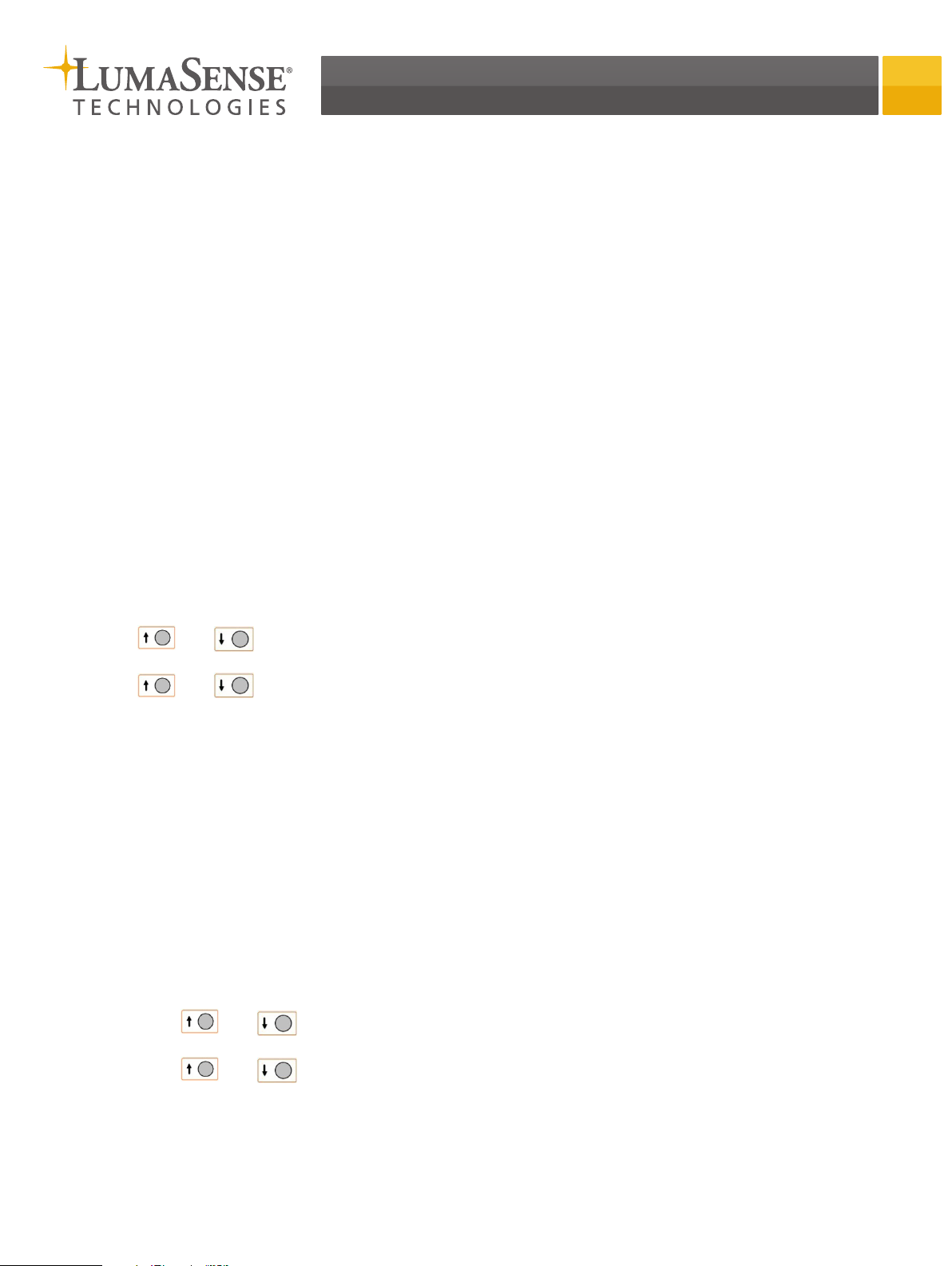
IMPAC Non-Contact Infrared Temperature Sensors
IMPAC Non-Contact Infrared Temperature Sensors
PULSAR 4 Quick Start Guide
PULSAR 4 Advanced
Adjust Display Mode (Outputs Remain Uneffected) See Section 5.9.1 of the manual for more information.
Press the “Mode / Save” button to switch the display between RT, GT, FF or alternating mode.
Show Output Assignment See Section 5.9.2 of the manual for more information.
Press the “Out” button to see to which mode the outputs are assigned (the corresponding Mode LED is on).
When pressed, the “Out” button will toggle the output LEDs between Out1, Out2 and off.
Change Output Assignment (Modify Out) See Section 5.9.3 of the manual for more information.
1. Press and hold down the “Out” button (LED Out1 on)
2. While holding the “Out” button, press the “Mode / Save” button to switch the displayed/measuring
temperature between RT, GT, or FF. Output 1 changes to corresponding Mode.
3. Release the “Out” button to exit the assignment mode of Out1.
4. Press and hold down the “Out” button (LED Out2 on)
5. Press the “Mode / Save” button (while holding the “Out” button down) to switch the displayed/
measuring temperature between RT, GT, or FF. Output 2 changes to corresponding Mode.
6. Release the “Out” button to exit the assignment mode of Out2.
7. Press the “Out” button to exit the assignment mode of Out2.
Adjust Emissivity See Section 5.9.4 of the manual for more information.
Press or and release to show the current emissivity for the selected mode (e.g. “RT”) without
changing.
Press or again to increase or decrease the emissivity value for the selected mode
temperature.
Note: The value changes more quickly the longer the button is held. If the parameter was changed,
the display will be pulsating. By pressing the “Mode / Save” button, the value is accepted (stored)
and the display changes to the temperature for the selected measuring mode. If the new value is not
stored with the “Mode / Save” button within 30 seconds after the last pressing of a button, the display
changes to temperature indication without storing the emissivity changes.
Set “FMA” Mode See Section 5.9.5 of the manual for more information.
Press the “FMA” button to enable FMA mode (LED FMA is on).
Note: The FMA mode affects all three displayed and output temperatures.
Adjust Alpha in “FMA” Mode See Section 5.9.6 of the manual for more information.
1. Press “Mode / Save” button to select GT Mode.
2. Press or and release to show the current Alpha value for the GT / FMA temperature
(Alpha LED is on, without changing the value).
3. Press or again to increase or decrease the Alpha value.
Note: After pressing the “Mode / Save” button, the value is accepted (stored) and the display changes
to the GT / FMA temperature. If the new value is not stored with the “Mode / Save” button within 30
seconds after the last pressing of a button, the display changes to temperature indication without
storing the emissivity changes.
Page 2

PULSAR 4 Drawings
LumaSense Technologies Awakening Your 6th Sense
LumaSense Headquarters
3301 Leonard Court
Santa Clara, CA, USA
Ph: +1 800 631 0176
info@lumasenseinc.com
European Office
Kleyerstraße 90
Frankfurt, Germany
Ph: +49 (0) 69 973 73 0
eusupport@lumasenseinc.com
LumaSense Technologies, Inc., reserves the right to
www.lumasenseinc.com
change the information in this publication at any time.
©2015 LumaSense Technologies. All rights reserved.
3 909 117 NH Index: A Rev. 07/09/2015
