Page 1

Setup
Installation
Instalación
Logitech
®
Z-640
Page 2
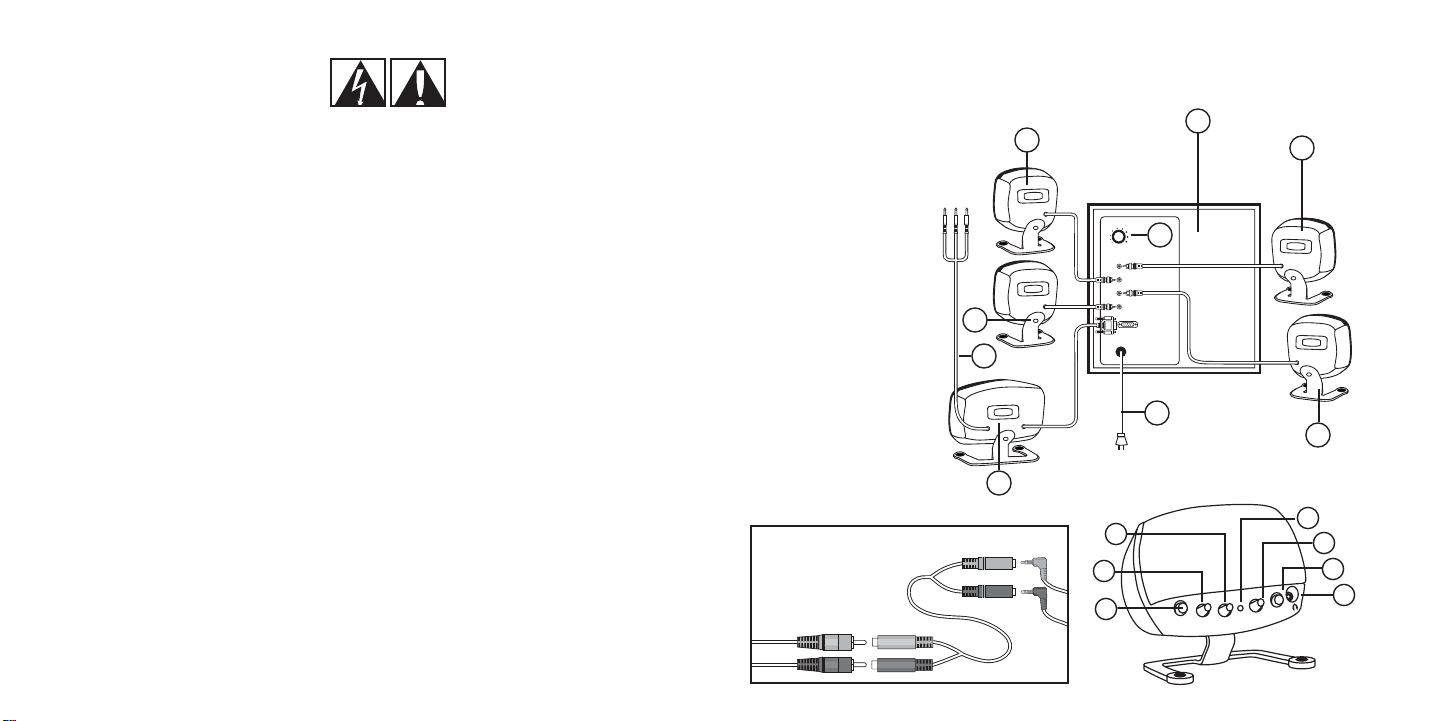
About your Logitech® Z-640 speaker system
2
English
Safety
1
English
Thank you for purchasing the Z-640 speaker system from Logitech. The Z-640 system will
raise your audio experience to new levels. To discover more Logitech products, visit us on the
web at www.logitech.com.
1. Subwoofer
2. Right front speaker
—black plug
3. Right rear speaker
—red plug
4. Audio input cable to PC
—green, black and
orange plugs
5. Center channel speaker
—black d-sub connector
6. Power cord
7. Left rear speaker
—white plug
8. Left front speaker
—yellow plug
9. Subwoofer volume
A. Power button
B. System Volume knob
C. Fader knob
D. Power light
E. Center volume knob
F. Ma trix button
G. Headphone jack
- +
SUB
VOLUME
CENTER
p
o
w
e
r
vol
u
m
e
f
a
d
e
r
cen
t
e
r
matri
x
E
A
B
C
F
G
D
7
1
5
8
6
2
9
4
3
Console Video Game adapter
(not used with PCs)
•Read these instructions.
•Keep these instructions.
• Heed all warnings.
•Follow all instructions.
•Unplug the speakers from the computer and
from the electrical outlet before cleaning them
with a dry cloth.
•Install in accordance with the manufacturer’s
instructions.
•Place the speakers in a stable location so they
will not fall causing damage to the speakers or
bodily harm.
•Do not use the speakers near water, and do not
immerse them in any liquid or pour any liquid on
them.
•Do not block the openings in the speaker
cabinets, never push objects into speaker vents
or slots because of fire or electric shock hazards,
and provide sufficient space around the speakers
for proper ventilation.
•Do not install near any heat sources such as
radiators, heat registers, stoves, or other
apparatus (including amplifiers) that produce
heat.
•Do not defeat the safety purpose of the
polarized plug. A polarized plug has two blades
with one wider than the other. The wide blade
is provided for your safety. If the provided plug
does not fit into your outlet, consult an
electrician for replacement of the obsolete
outlet.
•Operate the speakers only from the audio line
out jack of the computer or of an audio device.
•Protect the power cord from being walked on or
pinched particularly at plugs, convenience
receptacles, and the point where they exit from
the apparatus.
•Only use attachments/accessories specified by
the manufacturer.
•For added protection during lightning storms,
unplug the speakers from the electrical outlet
and turn off the computer.
•Unplug this apparatus when unused for long
periods of time.
• Servicing is required when the apparatus has
been damaged in any way, such as power-supply
cord or plug is damaged, liquid has been spilled
or objects have fallen into the apparatus, the
apparatus has been exposed to rain or moisture,
does not operate normally, or has been
dropped.
•Refer all servicing to qualified service personnel.
• The speakers should be disconnected from the
mains by placing the subwoofer Master Power
switch in the off position and unplugging the
power cord of the speakers from the AC mains
receptacle.
WARNING:
TO REDUCE THE RISK OF ELECTRIC
SHOCK, DO NOT EXPOSE THIS
APPARATUS TO RAIN OR MOISTURE.
IMPORTANT SAFETY INFORMATION
CAUTION
ELECTRIC SHOCK HAZARD
Stereo mini
to speakers
RCA jack s
from console
Page 3
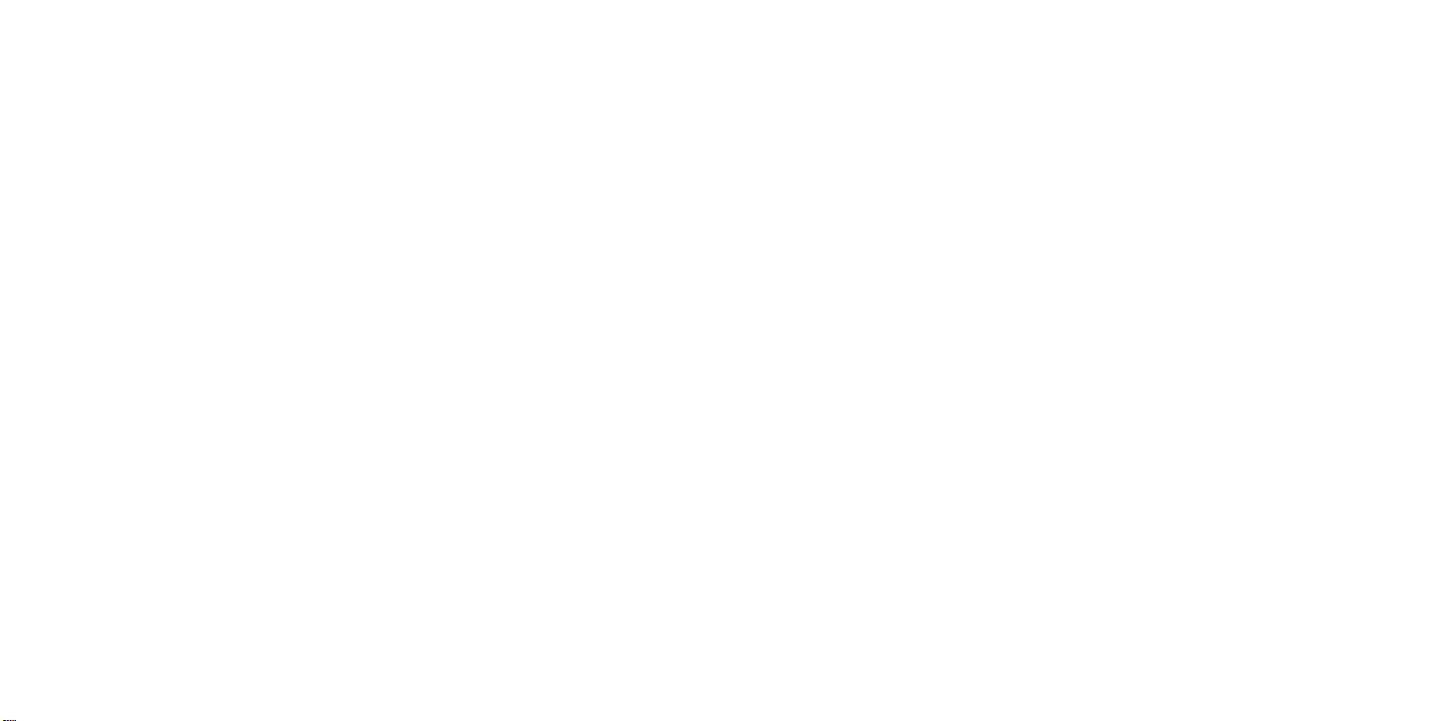
Setup
Setup and Operation
4
English
3
English
B. If you have a video game console (PlayStation®, PlayStation®2, Xbox™, or
GameCube®):
• Connect the green and black plugs from the audio input cable to the 2 stereo
mini jacks on the included video game adapter. Connect the red and white RCA
audio cables from your video game console to the RCA audio jacks to the video
game adapter. To enable sound from the center channel speaker, depress the
Matrix button on the center speaker.
4. Plug the subwoofer’s power cord into an electrical outlet.
Enjoying your Logitech® Z-640 speakers
Access these controls on the center channel speaker:
Power
Tur ns the system power on and off.
System Volume
Adjusts the overall system volume.
Fader
Adjusts the volume level of the rear speakers.
Center
Adjusts the volume level of the center speaker.
Matrix
If you do not have a 6-channel sound card, use the Matrix feature to provide a soundtrack
for the center channel speaker. This feature creates sound for the center channel speaker
from the front left and right speakers.
Headphone Jack
When headphones are used with your Z-640 system, the speakers will mute
automatically for private listening. Note: The volume of your headphones is controlled by
your sound card or video game and cannot be adjusted by the system volume knob on
the center speaker. Instead, adjust the headphone volume on your sound card or video
game.
Dolby® Digital
The Z-640 speakers support Dolby® Digital sound on your PC if your 6-channel sound
card or DVD software can decode a Dolby® Digital soundtrack.
Setting up your Logitech® Z-640 speakers
Important: For your safety, set up the system before plugging it into a power source.
1. Before attaching the cables to the subwoofer, position the two front satellite speakers on
either side of your computer monitor about the same distance from each other as from
you. Angle them to face you.
Place the other satellite speakers behind you and about the same distance apart as the
front speakers.
Position the center channel speaker on top of your monitor or on your desk in between
your monitor and keyboard. This speaker is the control center for your system, so you will
want to place it within easy reach. Depending on where you place it, adjust the stand to
direct the sound toward you. To adjust stand, remove screw holding it to satellite, reverse
stand, and replace screw.
For best sound quality, place the subwoofer on the floor beneath your desk. Be sure to
allow for adequate ventilation around it.
2. Insert the colored plug from each satellite speaker into the corresponding colored jacks
on the back of the subwoofer. Connect the d-sub plug from the center speaker to the
subwoofer as shown on the previous page. Carefully align the pins before inserting the
plug, and screw down the connector.
3. A. If you have a PC and a:
•6-channel sound card: Connect the colored plugs from the audio input cable to
the color-coded jacks on the sound card. To hear optimal sound from your 6channel sound card, make sure the Matrix button on the center speaker control is
not depressed.
•4-channel sound card: Connect the green plug from the audio input cable to the
front jack and the black plug into your sound card’s rear jack. To enable sound
from the center channel speaker, depress the Matrix button on the center speaker.
•2-channel sound card: Connect the green plug from the audio input cable to the
“line out” jack on your sound card. To enable sound from the center channel
speaker, depress the Matrix button on the center speaker. With a 2-channel sound
card, you will not hear sound from the rear speakers.
Page 4

Sécurité
6
Fran çais
Specifications – Warranty
5
English
INSTRUCTIONS DE SÉCURITÉ IMPORTANTES
ATT ENTION
RISQUE D'ÉLECTROCUTION!
•Lisez ces instructions.
•Conservez ces instructions.
•Tenez compte de tous les avertissements.
•Suivez toutes les instructions.
•Débranchez les haut-parleurs de l’ordinateur
et de la prise de courant électrique avant de
les nettoyer avec un tissu sec.
•Procédez à l’installation conformément aux
instructions du fabricant.
•Placez les enceintes sur une surface stable afin
d’éviter qu’elles ne tombent, ne soient
endommagées ou n’entraînent des blessures
corporelles.
•Ne pas utiliser les enceintes à proximité d’eau, ne
pas les immerger ou verser dessus un liquide.
•Ne pas bloquer les ouvertures sur les caissons
des enceintes, ne jamais pousser d’objets dans
les aérateurs ou les fentes sous peine d’entraîner
des accidents de chocs électriques et laissez
suffisament d’espace autour des enceintes pour
permettre une ventilation appropriée.
•N’installez pas l’appareil près d’une quelconque
source de chaleur telle que des radiateurs, des
accumulateurs de chaleur, des poêles ou
d’autres appareils (y compris des amplificateurs)
produisant de la chaleur.
•Veillez à respecter la fonction de sécurité de la
fiche polarisée. Une fiche polarisée dispose de
deux lames, dont l’une est plus large que l’autre.
La plus large est prévue pour votre sécurité. Si la
fiche fournie ne rentre pas dans votre prise de
courant, faites remplacer la prise obsolète par un
électricien.
•Ne faites fonctionner les enceintes que depuis la
prise de sortie de ligne audio de l’ordinateur ou
d’un périphérique audio.
•Protégez le cordon de raccordement pour éviter
qu’on y marche dessus ou qu’il soit écrasé
surtout au niveau des fiches, des prises de
courant et à l’endroit où il sort de l’appareil.
•N’utilisez que des instruments
adaptables/accessoires spécifiés par le fabricant.
•Pour une protection supplémentaire durant les
orages électriques, débranchez les enceintes de
la prise de courant et éteignez l’ordinateur.
• Débranchez cet appareil lorsqu’il reste
longtemps sans être utilisé.
• Des mesures de maintenance sont nécessaires
en cas de dommages quelconques de l’appareil
: par ex., le cordon ou la prise d’alimentation en
courant est endommagé, du liquide a été
renversé sur l’appareil ou des objets sont tombés
dessus, l’appareil a été exposé à la pluie ou à
l’humidité, il ne fonctionne pas normalement ou
il est tombé.
• Les réparations doivent être effectuées par
des techniciens qualifiés.
• Les haut-parleurs doivent être déconnectés
de l’alimentation secteur en plaçant le
commutateur d’alimentation en position
fermée et en débranchant leur cordon
d’alimentation de la prise secteur.
AVERTISSEMENT:
POUR RÉDUIRE LE RISQUE DE
DÉCHARGES ÉLECTRIQUES, N’EXPOSEZ
PAS CET APPAREIL À LA PLUIE OU À
L’HUMIDITÉ.
Specifications
Tot a l RMS Power: 71.2 Watts
-- Subwoofer: 25.7 watts RMS into 4 ohms at 100Hz at 10% THD (total harmonic
distortion); 19.0 watts RMS into 4 ohms at 100 Hz at 1% THD
-- Satellites: 45.5 watts RMS (2 x 7.3 w Front; 2 x 7.3 w Rear; 16.3 w Center) into 4 ohms at
1 kHz at 10% THD (total harmonic distortion); 32.7 watts RMS (2 x 5.6 w Front; 2 x 5.6 w
Rear; 10.3 w Center) into 4 ohms at 1 kHz
Total Peak Power: 140 Watts at <10% THD
System THD: Better than 0.05% THD before clipping
Limited Warranty
Logitech warrants that any hardware product accompanying this documentation shall be free from significant defects in material
and workmanship for a period of two (2) years from the date of purchase. Logitech’s limited warranty is nontransferable and is
limited to the original purchaser. This warranty gives you specific legal rights, and you may also have other rights which vary
under local laws.
Remedies. Logitech’s entire liability and your exclusive remedy for any breach of warranty shall be, at Logitech’s option, to: (a)
repair or replace the hardware, provided that the hardware is returned to the point of purchase or such other place as Logitech
may direct, with a copy of the sales receipt, or (b) refund the price paid. Any replacement hardware will be warranted for the
remainder of the original warranty period or thirty (30) days, whichever is longer. These remedies are void if failure of the
hardware has resulted from accident, abuse, or misapplication.
DISCLAIMER OF WARRANTY. THE WARRANTIES EXPRESSLY SET FORTH IN THIS AGREEMENT REPLACE ALL OTHER WARRANTIES.
LOGITECH AND ITS SUPPLIERS EXPRESSLY DISCLAIM ALL OTHER WARRANTIES, INCLUDING, BUT NOT LIMITED TO, THE IMPLIED
WARRANTIES OF MERCHANTABILITY AND FITNESS FOR A PARTICULAR PURPOSE AND NONINFRINGEMENT OF THIRD-PARTY RIGHTS
WITH RESPECT TO THE HARDWARE. NO LOGITECH DEALER, AGENT, OR EMPLOYEE IS AUTHORIZED TO MAKE ANY MODIFICATION,
EXTENSION, OR ADDITION TO THIS WARRANTY. Some jurisdictions do not allow limitations on how long an implied warranty lasts,
so the above limitation may not apply to you.
LIMITATION OF LIABILITY. IN NO EVENT WILL LOGITECH OR ITS SUPPLIERS BE LIABLE FOR ANY COSTS OF PROCUREMENT OF
SUBSTITUTE PRODUCTS OR SERVICES, LOST PROFITS, LOSS OF INFORMATION OR DATA, OR ANY OTHER SPECIAL, INDIRECT,
CONSEQUENTIAL, OR INCIDENTAL DAMAGES ARISING IN ANY WAY OUT OF THE SALE OF, USE OF, OR INABILITY TO USE ANY
LOGITECH PRODUCT OR SERVICE, EVEN IF LOGITECH HAS BEEN ADVISED OF THE POSSIBILITY OF SUCH DAMAGES. IN NO CASE
SHALL LOGITECH’S AND ITS SUPPLIERS’ TOTAL LIABILITY EXCEED THE ACTUAL MONEY PAID FOR THE LOGITECH PRODUCT OR
SERVICE GIVING RISE TO THE LIABILITY. Some jurisdictions do not allow the exclusion or limitation of incidental or consequential
damages, so the above limitation or exclusion may not apply to you. The above limitations will not apply in case of personal
injury where and to the extent that applicable law requires such liability.
Page 5

Vous venez d’acheter le système de haut-parleurs Logitech Z-640 et nous vous en félicitons.
Grâce à ce système, votre expérience de l’audio sera intensifiée. Pour découvrir d'autres
produits Logitech, visitez notre site Web à l'adresse suivante: www.logitech.com.
1. Subwoofer
2. Haut-parleur avant droit
—prise noire
3. Haut-parleur arrière
droit —prise rouge
4. Câble d'entrée audio
pour PC —prises verte,
noire et orange
5. Haut-parleur de canal
central —connecteur dsub noir
6. Câble d'alimentation
7. H a ut - parleur arrière
gauche —prise blanche
8. Haut-parleur avant
gauche —prise jaune
9. Volume du subwoofer
A. Bouton d’alimentation
B. Bouton de volume du
système
C. Bouton de commande
de volume avant/arrière
D. Témoin d’alimentation
E. Bouton du volume central
F. Bouton de la matrice
G. Prise pour casque
Fran çaisFrançais
Installation
8
A propos du système de haut-parleurs Logitech® Z-640
7
Installation des haut-parleurs Logitech® Z-640
Important: pour votre propre sécurité, installez le système avant de le brancher sur une
source d’alimentation électrique.
1. Avant de fixer les câbles au subwoofer, placez les deux haut-parleurs satellites avant de
chaque côté de l’écran de votre ordinateur en conservant entre eux la même distance
que celle qui les sépare de vous. Orientez-les face à vous.
Placez les autres haut-parleurs satellites derrière vous à la même distance des hautparleurs avant.
Posez le haut-parleur de canal central en haut du moniteur ou sur le bureau, entre le
moniteur et le clavier. Ce haut-parleur est le centre de contrôle de votre système; placezle de manière à l’atteindre facilement. Selon son emplacement, réglez le socle pour
diriger le son vers vous. Pour ce faire, retirez la vis qui le maintient au haut-parleur
satellite, inversez le socle et replacez la vis.
Pour une meilleure qualité audio, placez le subwoofer sur le sol, sous votre bureau.
Assurez-vous que la ventilation soit suffisante.
2. Insérez la prise colorée de chacun des haut-parleurs satellites dans les prises
correspondantes, situées à l’arrière du subwoofer. Branchez le connecteur d-sub du hautparleur central sur le subwoofer, comme indiqué à la page précédente. Alignez
correctement les broches avant d’insérer le connecteur, puis vissez-le complètement.
3. A. Si vous avez un PC et une:
•Carte son 6 canaux: connectez les prises colorées du câble d’entrée audio à celles
de la carte son. Pour obtenir un son optimal depuis la carte son 6 canaux, assurezvous que le bouton de la matrice du haut-parleur central ne soit pas enclenché.
•Carte son 4 canaux: connectez la prise verte du câble d’entrée audio à la prise
avant de la carte son et la prise noire à la prise arrière. Pour activer le son du hautparleur de canal central, appuyez sur le bouton de la matrice du haut-parleur
central.
•Carte son 2 canaux: connectez la prise verte du câble d’entrée audio à la prise de «
sortie » de la carte son. Pour activer le son du haut-parleur de canal central,
appuyez sur le bouton de la matrice du haut-parleur central. Avec une carte son 2
canaux, les haut-parleurs arrière n’émettent aucun son.
E
A
B
C
F
G
D
7
1
5
8
6
2
9
4
3
Adaptateur pour jeux
vidéos à consoles
(non utile sur PC)
La stéréo mini aux haut-parleurs
Les prises de RCA de la console
VOLUME
- +
SUB
CENTER
p
o
w
e
vol
r
u
m
r
e
e
d
a
f
x
matri
r
e
t
cen
Page 6

Fran çaisFrançais
Caractéristiques techniques – Garantie limitée
10
Installation et opération
9
Caractéristiques techniques
Puissance RMS totale: 71.2 watts
-- Subwoofer: 25.7 watts RMS en 4 ohms à 100 Hz et 10% de distorsion harmonique
totale (THD); 19 watts RMS en 4 ohms à 100 Hz et 1% THD
-- Haut-parleurs satellites: 45.5 watts RMS (2 x 7.3 w avant; 2 x 7.3 w arrière; 16.3 w centre)
en 4 ohms à 1 kHz et 10% de distorsion harmonique totale (THD); 32.7 watts RMS (2 x
5.6 w avant; 2 x 5.6 w arrière; 10.3 w centre) en 4 ohms à 1 kHz et 1% THD
Puissance de crête totale: 140 watts à < 10 % THD
THD du système: supérieure à 0,05% THD avant l’écrêtage
Garantie limitée
Logitech certifie que les produits matériels accompagnant cette documentation sont exempts de tout défaut de fabrication et
sont garantis pendant une période de deux (2) ans à compter de la date d'achat. La garantie Logitech est limitée à l'acheteur
initial et ne peut faire l'objet d'un transfert. La présente garantie vous confère certains droits légaux spécifiques, dont certains
peuvent varier d'un pays à un autre.
Recours. En cas de rupture de garantie, l’intégralité de la responsabilité de Logitech et votre recours exclusif consisteront, au
choix de Logitech, à: (a) réparer ou remplacer le matériel, sous réserve que le matériel soit renvoyé au point de vente ou à tout
autre lieu indiqué par Logitech, accompagné d’une copie du justificatif d’achat, ou (b) rembourser le prix d’achat. Tout matériel
remplacé sera garanti jusqu'à échéance de la garantie d'origine ou pour une durée de trente (30) jours, en fonction de la période
la plus longue. Ces recours sont nuls si la défaillance du matériel est due à un accident, à un mauvais traitement ou à une
utilisation inappropriée.
Renonciation de garantie. Les garanties prévues dans cet accord remplacent toutes les autres garanties. Logitech ET SES
FOURNISSEURS excluent expressément toutes autres garanties, y compris et sans que cette énumération soit limitative, toutes
garanties implicites du caractère adéquat pour la commercialisation ou un usage particulier, ainsi que les garanties de respect des
droits des tiers concernant le MATERIEL. Aucun distributeur, agent ou employé de Logitech n'est autorisé à effectuer des
modifications, des extensions ou des ajouts dans cette garantie. Certaines juridictions ne reconnaissent pas les limitations de
durée des garanties implicites; il est donc possible que la limitation susmentionnée ne s’applique pas à votre cas.
Limites de responsabilité. Logitech ou ses fournisseurs ne sauraient être tenus responsables des coûts d'approvisionnement en
produits ou services de remplacement, du manque à gagner, de la perte d'informations ou de données, ou de tout autre
dommage particulier, indirect, consécutif ou accessoire découlant de la vente, de l'utilisation ou de l'impossibilité d'utiliser un
produit ou un service Logitech, même si Logitech a été informée de l'éventualité de tels dommages. La responsabilité de
Logitech ET DE SES FOURNISSEURS ne saurait en aucun cas dépasser le montant déboursé pour l’acquisition du produit ou du
SERVICE LOGITECH LUI DONNANT LIEU. Certaines juridictions n’autorisent pas l’exclusion ou la limitation des dommages
accessoires ou consécutifs; il est donc possible que la limitation ou l’exclusion susmentionnée ne s’applique pas à votre cas. Les
limites susmentionnées ne s'appliqueront pas en cas de préjudice corporel lorsque et dans la mesure où la loi en vigueur prévoit
l'existence de cette responsabilité.
B. Si vous avez une console pour jeux vidéos (PlayStation®, PlayStation®2, Xbox™ ou
GameCube®):
• connectez les prises verte et noire du câble d’entrée audio aux deux mini-prises
stéréo de l’adaptateur pour jeux vidéos fourni. Connectez les câbles audio RCA
rouge et blanc de votre console de jeux vidéos aux prises audio RCA de
l’adaptateur pour jeux vidéos. Pour activer le son du haut-parleur de canal central,
appuyez sur le bouton de la matrice du haut-parleur central.
4. Branchez le câble d'alimentation du subwoofer dans la prise électrique.
Installation et fonctionnement
Utilisation des haut-parleurs Logitech® Z-640
Accédez à ces commandes sur le haut-parleur de canal central:
Alimentation
Permet de mettre le système sous/hors tension.
Volu me du système
Permet de régler le volume global du système.
Commande de volume avant/arrière
Permet de régler le niveau sonore des haut-parleurs arrière.
Centre
Permet de régler le niveau sonore du haut-parleur central.
Matrice
Si vous n’avez pas de carte son 6 canaux, utilisez la fonction Matrice pour fournir le son au
haut-parleur de canal central. Cette fonction alimente en son pour le haut-parleur de canal
central depuis les haut-parleurs avant gauche et droit.
Prise pour casque
Si vous utilisez un casque avec le système Z-640, le son des haut-parleurs est
automatiquement coupé pour une écoute personnelle. Remarque: le volume du casque est
contrôlé par votre carte son ou votre jeu vidéo et ne peut pas être réglé par le bouton de
volume du système du haut-parleur central. Il faut régler le volume du casque sur votre
carte son ou votre jeu vidéo.
Dolby® Digital
Les haut-parleurs Z-640 prennent en charge le son Dolby® Digital sur votre PC si votre carte
son 6 canaux ou votre logiciel DVD peuvent décoder le son Dolby® Digital.
Page 7

Gracias por la compra del sistema de altavoces Z-640 de Logitech. El sistema Z-640 lleva la
sensación de audio a nuevos niveles. Para obtener más información sobre productos
Logitech, visite nuestra página Web: www.logitech.com.
1. Subwoofer
2. Altavoz frontal derecho
—conector negro
3. Altavoz posterior derecho
—conector rojo
4. Cable de entrada de
audio a PC —conectores
verde, negro y naranja
5. Altavoz de canal central
—conector D-Sub negro
6. Cable de alimentación
7. A ltavoz posterior
izquierdo —conector
blanco
8. Altavoz frontal izquierdo
—conector amarillo
9. Volumen del subwoofer
A. Botón de encendido
B. Control de volumen del
sistema
C. Control del equilibrio
frontal/posterior
D. Luz de encendido
E. Control de volumen central
F. Botón Matrix
G. Toma de auriculares
EspañolEspañol
Acerca del sistema de altavoces Z-640 de Logitech®
12
Seguridad
11
E
A
B
C
D
7
1
5
8
6
2
9
4
3
Adaptador para consola
de videojuegos (no se
usa con PC)
INFORMACIÓN IMPORTANTE DE SEGURIDAD
ATE NCI ÓN
¡RIESGO DE DESCARGA ELÉCTRICA!
• Lea las presentes instrucciones.
• Guarde las presentes instrucciones.
•Tenga en cuenta todas las advertencias.
•Siga todas las instrucciones
•Desconecte los altavoces del ordenador y de la
toma de corriente antes de limpiarlos con un
paño seco.
•Realice la instalación teniendo en cuenta las
instrucciones del fabricante.
• Coloque los altavoces en un lugar estable, de
forma que se evite el riesgo de caída que
conllevaría daños para los altavoces o daños
físicos.
• No emplee los altavoces cerca del agua y no los
introduzca en ningún líquido ni vierta sobre ellos
sustancias líquidas.
•No bloquee las aperturas de la carcasa de los
altavoces, no introduzca jamás objetos por las
rejillas de ventilación de los altavoces, ya que se
generaría riesgo de incendio o de descarga
eléctrica, y proporcione el suficiente espacio
alrededor de los altavoces para garantizar una
ventilación apropiada.
•No se deberá instalar cerca de fuentes de calor
como radiadores, acumuladores de calor, estufas
o cualquier otro aparato (incluidos los
amplificadores) que produzca calor.
•No merme la finalidad de protección del enchufe
polarizado. Un enchufe polarizado cuenta con
dos clavijas, una más ancha que la otra. El
objetivo de la clavija ancha es garantizar su
seguridad. En el caso de que el enchufe
suministrado no encaje en su toma de corriente,
consulte a un especialista en electricidad para
que reemplace la toma obsoleta.
•Utilice los altavoces únicamente conectados a la
toma de salida de audio de su ordenador o de
cualquier otro dispositivo de sonido.
• Evite que el cable de la toma de corriente sea
pisado o aplastado, especialmente en la parte de
los enchufes, detectores de voltaje y en el punto
desde el que salen del aparato.
•Emplee exclusivamente accesorios/componentes
especificados por el fabricante.
• Con el fin de lograr una protección adicional
durante las tormentas con descargas eléctricas,
desconecte los altavoces de la toma de corriente
eléctrica y apague el ordenador.
•Desconecte el aparato cuando permanezca fuera
de uso durante largos periodos de tiempo.
•Es necesario contactar con el servicio de atención
en el caso de que el aparato haya sido dañado de
alguna forma, como, por ejemplo, en el caso de
que el cable de corriente o el enchufe hayan sido
deteriorados, se haya vertido líquido o hayan
caído objetos dentro del aparato, el aparato haya
sido expuesto a la lluvia o la humedad, no
funcione normalmente o haya caído al suelo.
• Solicite la realización de cualquier operación
de mantenimiento y reparación a personal
técnico cualificado.
• Los altavoces deben desconectarse de la toma
de corriente mediante la colocación del
conmutador Master Power del subwoofer en la
posición off y la desconexión del cable de
alimentación de los altavoces de la toma de
CA.
ADVERTENCIA:
PARA REDUCIR EL RIESGO DE DESCARGAS
ELÉCTRICAS, NO EXPONGA ESTE APARATO
A LA LLUVIA NI LA HUMEDAD.
Estéreo mini a altavoces
Los conectores de RCA de la consola
- +
VOLUME
SUB
CENTER
x
p
o
w
e
vol
r
u
m
e
matri
r
e
t
cen
r
e
d
a
f
Page 8

EspañolEspañol
Instalación y funcionamiento
14
Instalación
13
B. Si tiene una consola de videojuegos (PlayStation®, PlayStation®2, Xbox™ o GameCube®):
•Conecte los conectores verde y negro del cable de entrada de audio a los dos miniconectores estéreo del adaptador para videojuegos que se incluye. Conecte los
cables de audio RCA rojo y blanco de la consola de videojuegos a los conectores de
audio RCA del adaptador para videojuegos. Para activar el sonido desde el altavoz
del canal central, pulse el botón Matrix en el altavoz central.
4. Conecte el cable de alimentación del subwoofer a una toma de corriente.
Disfrute de los altavoces Z-640 de Logitech®
Acceda a estos controles en el altavoz del canal central:
Power
Enciende y apaga el sistema
Volu men del sistema
Ajusta el volumen de todo el sistema.
Fader
Ajusta el nivel de volumen de los altavoces posteriores.
Center
Ajusta el nivel de volumen de los altavoces centrales.
Matrix
Si no tiene una tarjeta de sonido de 6 canales, utilice la función Matrix para proporcionar una
pista de sonido para el altavoz del canal central. Esta función crea sonido para el altavoz del
canal central a partir de los altavoces frontales izquierdo y derecho.
Tom a de auriculares
Si se utilizan auriculares con el sistema Z-640, los altavoces se silenciarán automáticamente
para uso privado. Nota: El volumen de los auriculares lo controla la tarjeta de sonido o el
videojuego y no puede ajustarse a través del control de volumen de sistema del altavoz
central. Debe ajustar el volumen de los auriculares en la tarjeta de sonido o el videojuego.
Dolby® Digital
Los altavoces Z-640 admiten sonido Dolby® Digital en el PC si la tarjeta de sonido de 6
canales o el software de DVD pueden descodificar una banda sonora con Dolby® Digital.
Instalación de los altavoces Z-640 de Logitech®
Importante: para su propia seguridad, conecte los diversos componentes del sistema antes
de conectarlo a una fuente de alimentación.
1. Antes de conectar los cables al subwoofer, coloque los dos altavoces satélite frontales uno
a cada lado del monitor del ordenador y, aproximadamente, a la misma distancia entre
ellos que respecto al oyente. Oriéntelos para que queden dirigidos al oyente.
Coloque los otros altavoces satélite detrás del oyente y a la misma distancia entre ellos
que los altavoces frontales.
Coloque el altavoz del canal central encima del monitor o en el escritorio, entre el monitor
y el teclado. Este altavoz es el centro de control del sistema, por lo que es importante
colocarlo de manera que se pueda acceder a él con facilidad. Según donde lo coloque,
ajuste el soporte para dirigir el sonido hacia el oyente. Para ajustar el soporte, quite el
tornillo que lo sujeta al altavoz satélite, dé la vuelta al soporte y vuelva a colocar el tornillo.
Para obtener la mejor calidad de sonido, coloque el subwoofer en el suelo debajo del
escritorio. Asegúrese de que existe ventilación suficiente a su alrededor.
2. Introduzca los conectores identificados por colores de cada altavoz satélite en los
conectores correspondientes de la parte posterior del subwoofer. Conecte el conector DSub del altavoz central al subwoofer, según se muestra en la página anterior. Alinee con
cuidado las patillas antes de introducir el conector, y apriete los tornillos.
3. A. Si tiene un PC y:
•Una tarjeta de sonido de 6 canales: Conecte los conectores identificados por colores
del cable de entrada de audio a los conectores del color correspondiente de la
tarjeta de sonido. Para obtener un sonido óptimo de la tarjeta de sonido de 6
canales, asegúrese de que el botón Matrix del control del altavoz central no está
pulsado.
•Una tarjeta de sonido de 4 canales: Conecte el conector verde del cable de entrada
de audio al conector frontal, y el conector negro al conector posterior de la tarjeta
de sonido. Para activar el sonido desde el altavoz del canal central, pulse el botón
Matrix del altavoz central.
•Una tarjeta de sonido de dos canales: Conecte el conector verde del cable de
entrada de audio al conector de "salida de línea" de la tarjeta de sonido. Para activar
el sonido desde el altavoz del canal central, pulse el botón Matrix del altavoz central.
Con una tarjeta de sonido de dos canales, no oirá sonido por los altavoces
posteriores.
Page 9

Español
16
Especificaciones – Garantía
15
Especificaciones
Potencia RMS total: 71.2 vatios
-- Subwoofer: 25.7 vatios reales (RMS) en 4 ohmios a 100 Hz con una distorsión armónica
total del 10%; 19.0 vatios reales (RMS) en 4 ohmios a 100 Hz con una distorsión
armónica total del 1%
-- Altavoces satélite: 45.5 vatios RMS (2 x 7.3 w frontales; 2 x 7.3 w posteriores; 16.3 w
central) en 4 ohmios a 1 kHz con una distorsión armónica total del 10%; 32.7 vatios
RMS (2 x 5.6 w frontales; 2 x 5.6 w posteriores; 10.3 w central) en 4 ohmios a 1 kHz con
una distorsión armónica total del 1%
Potencia de cresta total: 140 vatios a < 10% de distorsión armónica total
Distorsión armónica total del sistema: Distorsión armónica total mejor del 1,10% antes de
producirse clipping
Garantía limitada
Logitech garantiza la ausencia de anomalías importantes en lo referente a los materiales y fabricación de todos los productos de
hardware suministrados con este documento durante un periodo de dos (2) años a partir de la fecha de adquisición del
producto. La garantía limitada de Logitech es intransferible y protege exclusivamente al comprador original. Esta garantía otorga
al usuario derechos legales específicos; puede que posea otros derechos que variarán de acuerdo con la legislación local.
Indemnización. La responsabilidad total de Logitech y la única indemnización a la que el usuario tendrá derecho en caso de
incumplimiento de la garantía consistirá, a discreción de Logitech, en: (a) la reparación o sustitución del hardware, siempre y
cuando éste se devuelva al punto de venta, o cualquier otro lugar que Logitech indique, junto con una copia del recibo de
compra o (b) el reembolso del importe abonado. Los productos de hardware suministrados para reemplazar al producto original
tendrán una garantía equivalente al periodo restante de la garantía original o a un periodo de treinta (30) días, prevaleciendo el
periodo más largo. Estas disposiciones carecen de validez en aquellos casos en los que el hardware haya resultado dañado como
consecuencia de un accidente o el uso indebido o incorrecto del producto.
Renuncia de garantía. Las garantías detalladas en el presente contrato sustituyen a todas las demás garantías. Logitech Y SUS
PROVEEDORES rechazan expresamente el resto de garantías, incluidas, pero sin limitarse a, las garantías implícitas de
comercialización y adecuación para un uso específico, y la garantía de no infracción de los derechos de terceros respecto al
HARDWARE. Ningún distribuidor, representante o empleado de Logitech está autorizado a aplicar modificaciones, ampliaciones o
adiciones a esta garantía. Dado que en algunas jurisdicciones no se permiten las limitaciones de duración de una garantía, puede
que las restricciones expuestas arriba no le sean aplicables.
Limitación de responsabilidad. En ningún caso se podrá considerar a Logitech ni a sus proveedores responsables de ningún coste
incurrido durante el abastecimiento o sustitución de productos o servicios, ni por la pérdida de beneficios, información ni datos,
ni por ningún otro daño especial, indirecto, resultante o fortuito derivado en cualquier forma de la venta, el uso o la imposibilidad
de uso de un producto o servicio de Logitech, incluso cuando se haya notificado a Logitech la posibilidad de tales daños. La
responsabilidad de Logitech Y SUS PROVEEDORES se limitará, en todos los casos, al importe real abonado por los productos o
SERVICIOS EN CUESTIÓN. Dado que en algunas jurisdicciones no se permiten las exclusiones o limitaciones de responsabilidad por
daños resultantes o fortuitos, puede que las limitaciones expuestas arriba no le sean aplicables. Así, la limitación anterior carecerá
de validez en el caso de lesiones personales, en las que y en la medida en la que la ley vigente exija tal responsabilidad.
#2 Creation Road IV
Science-Based – Industrial Park
ROC Hsinchu, Taiwan
Level 2, 633 Pittwater Road
AUS Dee Why NSW 2099, Australia
5025 Orbitor Dr., Bldg. 6, Suite 200
CDN Mississauga, ON L4W 4Y5
Ryoshin Ginza East Mirror Bldg., 7F
3-15-10 Gi nza
Chuo-ku, Tokyo, Japan 104-0061
Centro Direzionale Colleoni
Palazzo Andromeda 3
I 20041 Agrate Brianza, MI
(800) 231-7717
(800) 231-7717
+39-02 215 1062
Country
Moulin-du-Choc
CH 1122 Romanel-sur-Morges
6505 Kaiser Drive
USA Fremont, CA 94555
+41 (0) 21 863 54 00 English
FAX +41 (0) 21 863 54 02
+41 (0) 21 863 54 01 English
FAX +41 (0) 21 863 54 02
+1 702 269 3457
+886 (2) 27466601 x2206
+61 (02) 9804 6968
+61 (02) 9972 3561
+1 702 269 3457
+81 (3) 3543 2122
FAX +81 (3) 3543 2911
+39-02 214 0871
Infoline
Product Information
Hotline
Tec hnical Help
Contact your local authorized distributor, or call our Customer Support
Hotline in the USA
+1 702 269 3457
EUROPEAN, MIDDLE EASTERN
& AFRICAN HEADQUARTERS
LOGITECH Trading S.A.
AUSTRALIA
LOGITECH Australia Computer
Peripherals Pty Ltd.
CANADA
Sales & Marketing Office
JAPAN
LOGICOOL Co. Ltd.
ITALIA
LOGITECH Italia S.r.l
In LATIN AMERICA AND
THE CARIBBEAN
CORPORATE HEADQUARTERS
LOGITECH Inc.
Address
ASIAN PACIFIC HEADQUARTERS
LOGITECH Far East Ltd.
Page 10

©2002 Logitech. All rights reserved. Logitech, the Logitech logo, and other Logitech marks are owned by Logitech and may be
registered. PlayStation is the registered trademark of Sony Computer Entertainment Inc. Dolby is a trademark of Dolby
Laboratories. All other trademarks are the property of their respective owners. Logitech assumes no responsibility for any errors
that may appear in this manual. Information contained herein is subject to change without notice.
© 2002 Logitech. Tous droits réservés. Logitech, le logo Logitech et les autres marques Logitech sont la propriété
exclusive de Logitech et sont susceptibles d’être des marques déposées. PlayStation est la marque déposée de Sony
Computer Entertainment Inc. Dolby est une marque de Dolby Laboratories. Toutes les autres marques sont la
propriété exclusive de leurs détenteurs respectifs. Logitech décline toute responsabilité en cas d'erreurs dans ce
manuel. Les informations énoncées dans le présent document peuvent faire l’objet de modifications sans avis
préalable.
08-00124rev01
www.logitech.com
