
2VJDLTUBSU
HVJEF
4RVFF[FCPY#PPN
/FUXPSL.VTJD4ZTUFN
-PHJUFDI
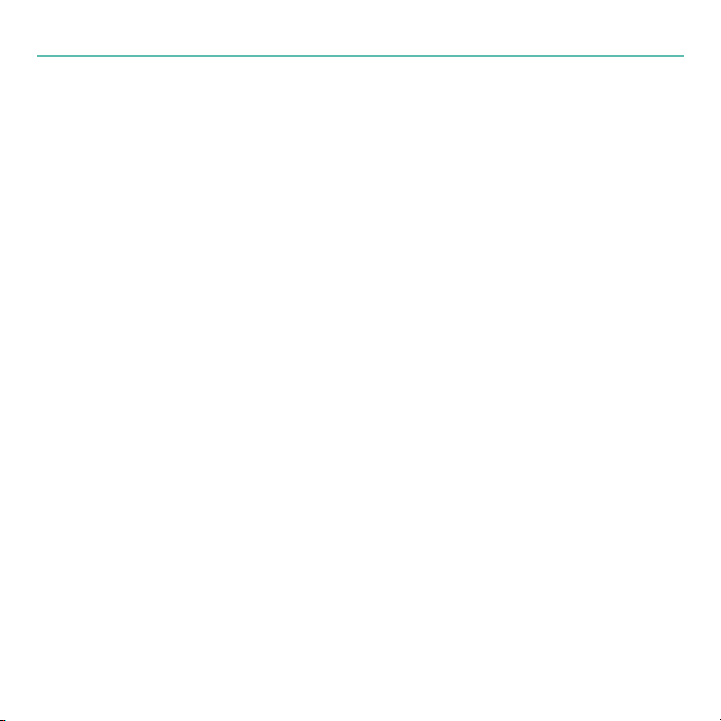
Logitech Squeezebox Boom
Thank you!
Thank you for purchasing a Logitech® Squeezebox™ Boom, part of our family of
Squeezebox network music players and network music systems. We hope you have as
much fun using it as we did creating it for you.
Squeezebox Boom is an all-in-one network music player that delivers clean, rich sound
anywhere in your home. This guide covers the basics, but Squeezebox Boom has a lot
more interesting and useful features you’ll enjoy discovering. A complete user guide is
available at slimdevices.com/documentation, and it includes tips, tricks, shortcuts,
and extensive troubleshooting advice.
Getting help
We’ve designed Squeezebox Boom to be easy to set up. If you can connect a computer
to your home network, you should have little trouble setting up Squeezebox Boom.
However, if you run into a problem during installation, you have a variety of options for
obtaining expert assistance:
Basic troubleshooting is included in this guide. More extensive information can •
be found in the Squeezebox Boom User Guide, available for downloading at
slimdevices.com/documentation.
An extensive list of frequently asked questions can be found at •
www.logitech.com/support. Click the Troubleshooting button, select
wireless music systems, and follow the on-screen instructions.
2
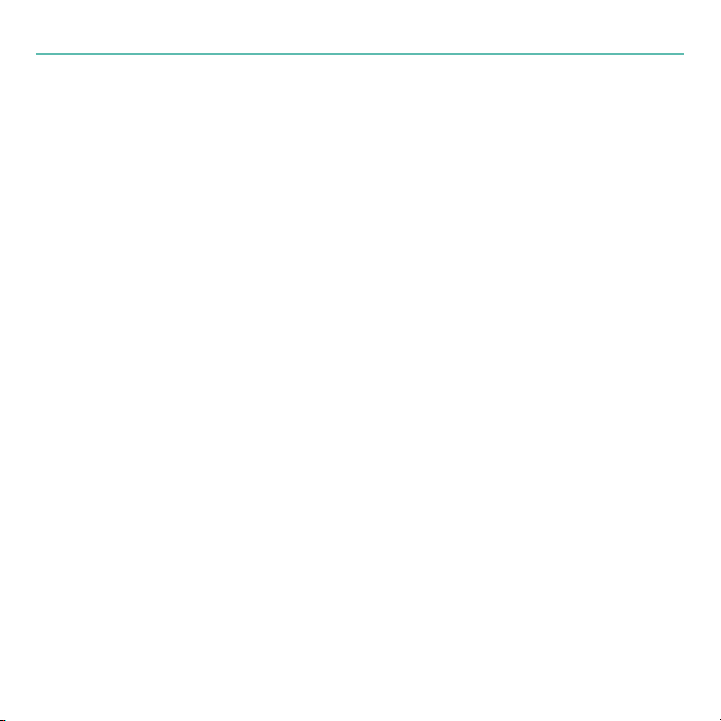
Telephone support is available Monday through Friday, from 9:00 AM to 7:00 PM, •
Pacic time, at the following numbers:
+1 (877) 887-8889 (Toll-free in North America)
+1 (646) 454-3237 (For all other countries)
Email our support team. Visit• www.logitech.com/support and select Email
Support to ll out our online email form. You will receive a reply within one
business day.
Package contents
Squeezebox Boom network music player•
Power supply with plug adapter•
Infrared remote with battery•
Quick start guide •
Quick start guide
3

Logitech Squeezebox Boom
Getting to know Squeezebox Boom
Using the remote
POWER
A. turns the Squeezebox Boom on or
off.
HOME
B. returns the display to the Home
screen. Pressing
screen displays Now Playing
LEFT, RIGHT, UP,
C. and
navigate through track lists, music services,
conguration menus, and more. UP and
DOWN
scroll through the menu.
selects the item, and
previous menu.
Press D.
PL AY
track, artist, album, genre, or playlist. This
action replaces your current playlist. If you
want to add to your current playlist, press the
ADD
button.
4
HOME
again from the Home
.
DOWN
allow you to
RIGHT
LEFT
returns to the
to begin listening to the selected
H
A
B
E
D
C
G
F
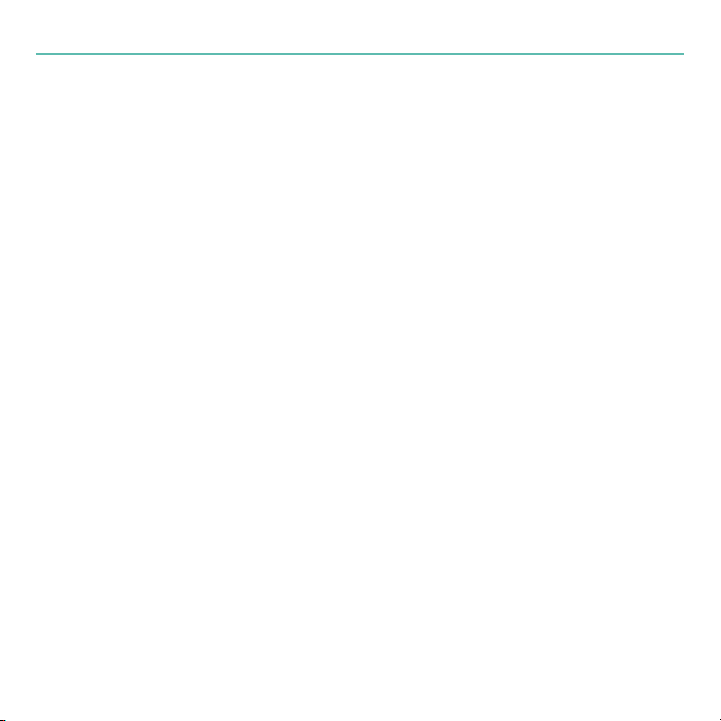
Quick start guide
Press E.
ADD
to add the selected track, artist, album, genre or playlist to the end of the
current playlist.
REWIND
F. ,
to skip to the next song,
the music. Press and hold
currently playing.
VOLUME UP
G. and
SLEEP
H. has two purposes. During normal use, it activates the sleep timer to turn the
power off after a period of time you specify between 15 and 90 minutes.
also acts as a snooze button, resetting the alarm for nine minutes after it has been
activated.
PAUSE
, and
FORWARD
REWIND
REWIND
VOLUME DOWN
control the playback of your music. Press
to skip back. Press
or
FORWARD
PAUSE
to pause or resume
to scan through the song that’s
.
Forward
SLEEP
5

Logitech Squeezebox Boom
H
G
B
D
C
A
E
F
Using the front panel
POWER
A. turns Boom on or off.
The wheel allows you to scroll quickly through menus, track lists, music services, and B.
more. Turn the wheel to scroll, and then press the wheel to select an option. When
the music is playing, the wheel also controls the volume.
Press C.
PL AY
to begin listening to the selected track, artist, album, genre, or playlist.
This action replaces your current playlist. If you want to add to the end of your
current playlist, press the
Press D.
BACK
to return to the previous menu.
ADD
button.
6

Quick start guide
REWIND
E. ,
VOLUME
F. UP and
PRESET
G.
stations, playlists, or albums. Tap one of the preset buttons to select a favorite; press
and hold to assign the button to the currently selected item.
SLEEP
H. has two purposes. During normal use, press and hold
sleep timer to turn the power off after a period of time you specify. When the alarm
is sounding, the
PAUSE
BUTTONS
, and
FORWARD
VOLUME DOWN
control the playback of your music.
allow you quick access to your favorite tracks, Internet radio
SLEEP
to activate the
SLEEP
works as a snooze button.
7

Logitech Squeezebox Boom
B
C
D
A
Using the back connectors
A. Line in. Ideal for connecting an MP3 player, portable CD player, or other audio
device with a 3.5mm line level output and enjoying Squeezebox Boom’s advanced
driver design and acoustics.
Headphone or subwoofer out.B. Connect headphones for private listening, or a
powered subwoofer to add bass reinforcement.
C. Ethernet. If you prefer to use an ethernet connection, you can connect Squeezebox
Boom to your network using your own ethernet cable.
Power.D. Be sure to use only the power supply provided with Squeezebox Boom.
8
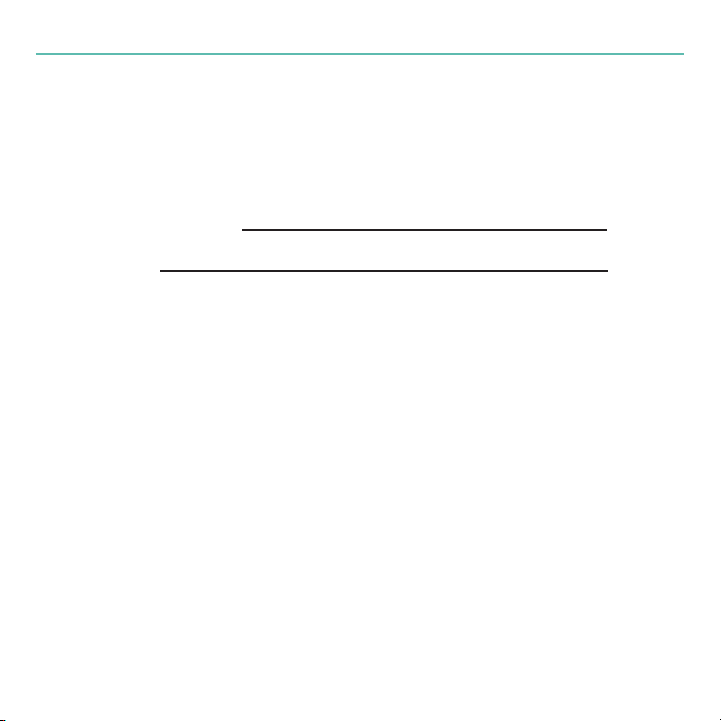
Quick start guide
Make a note of your network settings
If you can connect a computer to your wireless network, you should have little trouble
setting up your Squeezebox Boom. Gathering information about your network now will
make it easier to congure your Squeezebox Boom.
Network name (SSID):
Security Key:
If your network is secured, you will need to enter the security key during setup.
Squeezebox Boom detects the types of security keys used on 802.11 wireless networks:
WEP (64- and 128-bit), WPA, and WPA2. If you are using WEP security, you’ll need
to specify 64- or 128-bit; if you’re unsure of the type of encryption, the following
information may help:
WEP keys are entered in hexadecimal (using only numbers 0 to 9 and letters A to F). •
64-bit WEP keys are exactly 10 digits in length; 128-bit keys are exactly 26 digits.
WPA and WPA2 keys are between 8 and 64 characters long and use any combination •
of numbers 0 through 9, both upper- and lower-case letters and some punctuation
symbols.
If you cannot determine how your network security is set up, contact your network
provider or the party who installed your wireless router.
9
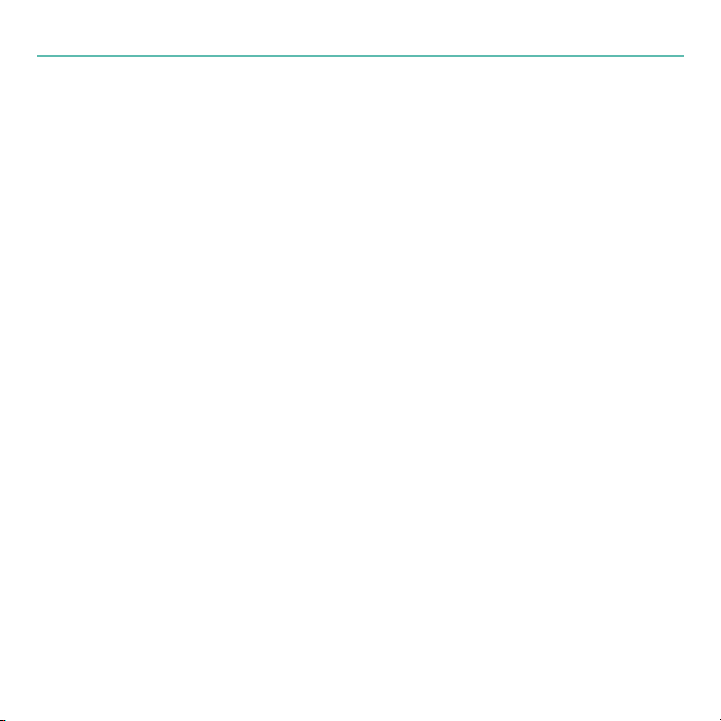
Logitech Squeezebox Boom
Create an online account and download software
A word about music sources
All players and controllers in the Squeezebox family must be connected to a music
source in order to function. There are two possible music sources: SqueezeNetwork™
and SqueezeCenter™.
SqueezeNetwork
SqueezeNetwork is a free, Internet-based service provided by Logitech. It allows you
to connect to a wide variety of services, including Internet radio guides and network
music services, like Rhapsody® and Pandora® Radio. You can even store your own music
collection in an online MP3tunes Music Locker so you can listen to your music when your
computer is turned off.
for use; we provide free trials so you may try them rst.
SqueezeCenter
SqueezeCenter is the application you run on a computer connected to your local
network to deliver your personal music collection to the Squeezebox players in your
home. If you are planning to upload your personal music to an MP3tunes Music Locker,
or you are only going to listen to Internet radio or use a music service, you do not need
SqueezeCenter. If you choose to use SqueezeCenter, it will automatically connect to your
SqueezeNetwork account whenever you select an Internet radio station or music service.
Please note that some music services may charge a separate fee
10

Quick start guide
Set up a SqueezeNetwork account
To get the most from your Squeezebox Boom, we recommend that you set up an
account by visiting www.squeezenetwork.com and using the sign-up wizard. If you
already have an account, instructions for adding your new Squeezebox Boom to your
account can be found later in this guide.
Download and install SqueezeCenter (optional)
After you complete the SqueezeNetwork sign-up process, you are asked to download
SqueezeCenter. If you will be running SqueezeCenter to access your personal music
collection, select the version for your computer’s operating system (e.g., Windows®,
Mac® OS, or Linux), and download the software. Save it to a location you can nd easily,
like your desktop.
Once the download is complete, double-click on the le and follow the on-screen
directions for installing SqueezeCenter. When you are nished, SqueezeCenter is ready to
deliver music to your Squeezebox Boom.
For more information on SqueezeCenter and SqueezeNetwork, please download the
Squeezebox Boom User Guide at slimdevices.com/documentation.
11

Logitech Squeezebox Boom
Set up Squeezebox Boom and connect it to your
network
Slide open the battery compartment door on the remote to expose the battery, peel 1.
the protective tab from the battery, and then close the battery compartment door.
Optional:2.
connect your own ethernet cable now.
Slide the plug adapter into the power supply and make sure it snaps into place. Plug 3.
the barrel connector into the AC input on Squeezebox Boom’s rear panel.
Plug the power supply into an electrical outlet. Squeezebox Boom will automatically 4.
power on.
Press 5.
in Getting to know Squeezebox Boom, the UP and
remote perform the same function as turning the wheel left or right. Pressing
on the remote performs the same function as clicking the wheel. For the rest of this
section, we’ll refer to using the various buttons on the remote, but you can use the
scroll wheel as well.)
You’ll see a menu giving you the choice of connecting via a wired or wireless 6.
network. Use the UP and
If you’d prefer to connect to your network using a wired connection,
RIGHT
on the remote, or press the scroll wheel on the front panel. (As covered
DOWN
buttons on the
DOWN
buttons to make your selection, and press
RIGHT
RIGHT
.
12

Quick start guide
If you’ve connected to your wireless network, you will see a menu for selecting 7.
your region, and then choosing your wireless network by name. If you are using a
security-enabled wireless network, you’ll need to enter the security key you wrote
down previously. When Squeezebox Boom informs you that it has connected to your
wireless network, press
If the display informs you that Squeezebox Boom was unable to connect to your 8.
network, press
to the network setup menus. Conrm that you’ve entered your security key correctly
and that you’re connecting to the correct network. If it still can’t connect, please see
Troubleshooting.
The next menu will ask you if you’d like to obtain an IP address automatically via 9.
DHCP, or if you’d like to assign an IP address manually to your Squeezebox Boom.
The majority of home networks use DHCP, so if you’re in doubt, select the automatic
option. When it conrms that it has obtained an IP address, press RIGHT to advance
to the next menu.
LEFT
RIGHT
to continue.
on the remote (or the
BACK
button on the front panel) to return
Select your music source
Once your Squeezebox Boom has successfully connected to your network, you will see a
menu asking you to select your music source.
One option is to connect to SqueezeNetwork. If you’ve opted to download and install
SqueezeCenter (as covered in Create an online account and download software)
and your computer is turned on, you’ll also see your computer’s name as an option.
13

Logitech Squeezebox Boom
If you select SqueezeNetwork, a PIN will be displayed. It is your Squeezebox Boom’s
unique identifying number, used to register the player using your SqueezeNetwork
account. Visit www.squeezenetwork.com, log in, and select Players > Add Player.
Enter your PIN and you’ll be ready to use your Squeezebox Boom to tap into the vast
selection of content provided via SqueezeNetwork.
Play some music
You’re almost done! Playing an Internet radio station is a good way to check that
everything is working correctly.
Go to the Home screen by pressing 1.
Press 2.
DOWN
on the remote (or spin the scroll wheel to the right) until Internet Radio
appears, and then press
RIGHT
Select 3. Staff Picks.
Scroll to 4. Best of Internet Radio and select it.
Scroll to 5. Slim Showcase: Miles Davis and press
Adjust the volume.6.
If you would like to add this station to your favorites, press and hold one of the 7.
preset buttons.
TIP Although there are six preset buttons for quickly nding six of your favorite tracks,
albums, or Internet radio stations, there is no limit to the list of favorites you can
assign and recall. To add an item to your favorites, click the wheel or press
on the remote, and then select Add to favorites.
14
HOME
on the remote.
(or press the wheel).
PL AY
.
RIGHT

Quick start guide
Set up an alarm (optional)
If you’ll be using Squeezebox Boom near your bedside, you can use the alarm clock
feature to wake you to your favorite online music source. In the event of a network
failure, Squeezebox Boom will substitute an alarm tone, so you’ll still be on time even if
you lose your Internet connection.
From the Home screen, select Alarm.
On the next menu you’ll have options for turning the alarm on or off, choosing an alarm
time (or even different alarm times for different days of the week), and an online music
source from your list of favorites.
What’s Next?
Squeezebox Boom has lots of interesting and useful features that we don’t have
room to describe in this guide. One way to learn about them is to just start exploring.
But if you’d like to read about your new Squeezebox Boom, documentation is
available. The complete Squeezebox Boom User’s Guide is available for download at
slimdevices.com/documentation.
SqueezeCenter, the music server application you run on your computer to access your
personal music collection, includes extensive documentation you can access by clicking
the ? icon on the interface. Finally, you can visit slimdevices.com, where you will be
able to participate in our active online forums, obtain a wide range of user-contributed
information from our wiki, as well as download plug-ins – called Extras – to add new
features and functions to SqueezeCenter and your Squeezebox Boom.
We hope you enjoy your new Squeezebox Boom!
15

Logitech Squeezebox Boom
Troubleshooting
In most cases, setting up Squeezebox Boom is easy and trouble free. If you encounter
some network or connection issues, however, please refer to this troubleshooting section
for help and advice. Some of the more common setup problems are covered here. If you
should need additional assistance, please see Getting Help earlier in this guide.
If you don’t see your wireless network in the setup menu
Squeezebox Boom nds all wireless networks in range and displays them by their
network name (also known as their SSID). In particularly network-heavy environments,
you may need to scroll to see the entire list.
The rst step is to make sure that your network is operational and you’re within range
and free from potential sources of interference. If you suspect that other networks are
preventing devices from reliably connecting to your network, you can try changing the
channel upon which your wireless router operates. For assistance with this and other
router conguration options, see your router’s documentation or contact your router’s
vendor for support.
If your network’s name still does not appear, your wireless router might be congured
to not broadcast its SSID. If this is intentional (e.g., for security purposes), you can enter
your network’s SSID manually. Scroll to the bottom of the list of available networks and
select Enter another network….
16

Quick start guide
If your network name appears, but the Squeezebox Boom cannot
connect
This can have a number of causes. Here are some things to try:
Conrm that your wireless network is operating properly by trying to connect with •
your network using another device, like a computer. If no devices can connect,
check your cable connections and verify that your wireless router (and modem, if
applicable) are responsive. Cycling the power for the router and modem is often
helpful. For detailed troubleshooting, see your wireless router’s documentation, or
contact your router’s vendor for assistance.
Conrm that you’ve entered your network’s security key correctly and that you’ve •
selected the correct network security type.
Note Squeezebox Boom follows the 802.11 standard and uses hexadecimal keys for
WEP encryption. 64-bit and 128-bit WEP keys are 10 characters and 26 characters,
respectively. If the key you’ve entered into Squeezebox Boom is only ve or 13
characters long, then you have an ASCII encryption key, which must be converted
to hexadecimal. There are several web sites that offer free tools for converting
ASCII WEP keys to hexadecimal.
If your wireless router uses a common network name (SSID) like NETGEAR or LINKSYS, •
there may be more than one wireless network in range that has the same name
as yours. Your Squeezebox Boom might be attempting to connect to the wrong
network. Consider changing your network’s SSID to something that’s uniquely
identiable.
17

Logitech Squeezebox Boom
Check whether your wireless router is using MAC ltering. MAC ltering provides an •
extra level of security by ensuring that no unknown computers or other devices can
connect to your wireless network without prior authorization. If you cannot turn
off MAC ltering, you (or your local network expert) can add Squeezebox Boom’s
MAC address to the router’s table of allowed devices. You can nd your Squeezebox
Boom’s MAC address printed on a label on the bottom of the unit.
If Squeezebox Boom fails to get an IP address
The most common way of setting up a wireless network is to have the wireless router
issue IP addresses on demand via a DHCP service. If your Squeezebox Boom displays a
message stating that it cannot get an IP address, try these steps:
Check your wireless router’s conguration to conrm that it’s assigning IP addresses •
via DHCP. If your wireless router does not use DHCP for security purposes, you can
assign your Squeezebox Boom a static IP address. For assistance with this advanced
network setup, contact your wireless router’s vendor or the person who installed your
wireless network.
If your network uses WEP encryption, make sure you’ve correctly entered the network •
security key into Squeezebox Boom. In some cases, an incorrect WEP security key can
appear as a DHCP failure.
Cycle your wireless router’s power.•
If Squeezebox Boom cannot locate your computer or connect to
SqueezeCenter
During normal operation if SqueezeCenter is running on a computer that’s connected to
your wireless network, your computer’s name will be displayed when you select Settings
> Information > SqueezeCenter information from Squeezebox Boom’s home
screen. If this does not happen, it might be because of the following:
18

Quick start guide
1. SqueezeCenter isn’t running.
If you have not yet downloaded and installed SqueezeCenter, visit •
slimdevices.com to begin.
To check SqueezeCenter’s status on Windows, hover your mouse pointer over •
the SqueezeCenter icon at the bottom right of the display, near the clock.
If SqueezeCenter Running doesn’t oat, right-click the icon and select Start
SqueezeCenter.
To check SqueezeCenter’s status on Mac OS X, launch • System Preferences, and
then click on SqueezeCenter. If SqueezeCenter is running, you’ll see a button
labeled Stop Server. If the button displays Start Server, click it to launch.
2. A rewall may be preventing Squeezebox Controller from communicating
with your computer.
For Windows:
SqueezeCenter’s installation utility adds the appropriate exceptions to Windows’
built-in rewall, but it cannot do this if your rewall is congured to disallow
exceptions. You can remove this restriction by unchecking the Don’t allow
exceptions box in the Windows rewall. If you would like to add the necessary
exceptions manually, do the following:
Open the Windows Control Panel.1.
19

Logitech Squeezebox Boom
Click 2. Security Center.
If you are using Windows XP, click • Windows Firewall under Manage
security settings for username.
If you are using Windows Vista, click• Windows Firewall on the left, and
then click Change Settings. If a conrmation dialog box appears, click
Continue.
Click the 3. Exceptions tab.
Click 4. Add Port and add an exception for three ports:
Name• : SqueezeCenter Discovery
Port number• : 3483
Protocol:• UDP
Name• : SqueezeCenter Control
Port number:• 3483
Protocol• : TCP
Name• : SqueezeCenter Web
Port number• : 9000
Protocol• : TCP
Click 5. Add Program, and then Browse. Add SqueezeCenter.exe. The
default installation folder is C:\Program Files\SqueezeCenter\server.
For Mac OS X:
The Mac OS X built-in rewall must be congured manually to allow access to
SqueezeCenter.
20

Quick start guide
For Mac OS X 10.4 (Tiger):
Open System Preferences and select 1. Sharing, and then click Firewall.
Click 2. New… to create a new rule.
For Port Name, select 3. Other.
For TCP Port Number(s), enter 4. 3483, 9000
For UDP Port Number(s), enter 5. 3483
For Description, enter 6. SqueezeCenter
Click 7. OK, and ensure that the box for the new SqueezeCenter rule is
checked.
For Mac OS X 10.5 (Leopard):
Open System Preferences and select 1. Security, and then click Firewall.
Click 2. Set Access for specic services and applications.
Click 3. Show All at the top to view all of your preferences, and then select
SqueezeCenter.
If SqueezeCenter is currently running, click 4. Stop Server, and then click Start
Server to restart it.
As SqueezeCenter starts, you will see a series of conrmation boxes asking if 5.
you want to allow access. Click Allow for each.
21

Logitech Squeezebox Boom
For Third-Party Firewalls:
If you’re using rewall software provided by a third party, such as ZoneAlarm Pro,
add exceptions for three ports:
Name• : SqueezeCenter Discovery
Port number• : 3483
Protocol• : UDP
Name• : SqueezeCenter Control
Port number• : 3483
Protocol• : TCP
Name• : SqueezeCenter Web
Port number• : 9000
Protocol• : TCP
3. Your computer and Squeezebox Boom may not be on the same network
segment.
Both must be on the same network segment in order for SqueezeCenter to be
recognized by your Squeezebox Boom. If you are using a large wireless network with
multiple wireless routers or access points, there is a chance that your computer and
your Squeezebox Boom are connecting to different segments. You can conrm this by
verifying the IP addresses assigned to the computer and Squeezebox Boom.
22

Quick start guide
To check the IP address of the computer running SqueezeCenter, open SqueezeCenter’s
web interface, click Settings, and then the Status tab. The IP address will be listed
under the SqueezeCenter Information section.
To check the IP address of the Squeezebox Boom, go to Settings > Information >
Player Information from the Squeezebox Boom’s home screen. Scroll through the
Player Information screen until you see the IP address.
An IP address is four sets of numbers. Two IP addresses are on the same segment if
the rst three sets of numbers match. For example, these addresses are on the same
segment:
192.168.1.110 and 192.168.1.114
But these two are not; notice that the third set of numbers does not match:
192.168.1.110 and 192.168.16.103
If Squeezebox Boom and your computer are not on the same network segment, you
will need to congure your wireless network so that both are on the same segment and
connect to the same DHCP server for their IP addresses. You may need to consult the
party who installed or maintains your network for assistance.
23

Logitech Squeezebox Boom
Safety information
CAUTION ELECTRIC SHOCK HAZARD
Do not use this apparatus near water.•
Do not block any ventilation openings. Install in accordance with the manufacturer’s instructions.•
Do not push objects into apparatus vents or slots because re or electric shock hazards could result.•
Maintain a minimum distance of at least 6 inches around apparatus for sufcient ventilation.•
Ventilation should not be impeded by covering the ventilation openings with items, such as newspapers, •
table clothes, curtains, etc.
No naked (open) ame sources, such as lighted candles, should be placed on or near the apparatus.•
Place apparatus in a stable location so it will not fall causing product damage or bodily harm.•
Do not install near any heat sources such as radiators, heat registers, stoves, or other apparatus (including •
ampliers) that produce heat.
Do not defeat the safety purpose of the polarized plug. A polarized plug has two blades with one wider •
than the other. The wide blade is provided for your safety. If the provided plug does not t into your outlet,
consult an electrician for replacement of the obsolete outlet.
Protect the power cord from being walked on or pinched particularly at plugs, convenience receptacles, •
and the point where they exit from the apparatus.
Only use attachments/accessories specied by the manufacturer.•
Unplug this apparatus during lightning storms or when unused for long periods of time.•
Refer all servicing to qualied service personnel. Servicing is required when the apparatus has been •
damaged in any way, such as power-supply cord or plug is damaged, liquid has been spilled or objects have
fallen into the apparatus, the apparatus has been exposed to rain or moisture, does not operate normally, or
has been dropped.
The apparatus shall be disconnected from the mains by unplugging the power cord of the apparatus from •
the AC mains receptacle.
The socket-outlet shall be installed near the equipment and shall be easily accessible.•
24

Quick start guide
WARNING: TO REDUCE THE RISK OF FIRE OR ELECTRIC SHOCK, DO NOT EXPOSE THIS APPARATUS TO
RAIN OR MOISTURE.
UL Safety: Your product has been UL tested. It should only be used with other UL listed devices.
FCC
THIS DEVICE COMPLIES WITH PART 15 OF THE FCC RULES. OPERATION IS SUBJECT TO THE FOLLOWING TWO
CONDITIONS: (1) THIS DEVICE MAY NOT CAUSE HARMFUL INTERFERENCE, AND (2) THIS DEVICE MUST ACCEPT
ANY INTERFERENCE RECEIVED, INCLUDING INTERFERENCE THAT MAY CAUSE UNDESIRED OPERATION. NOTE:
THE MANUFACTURER IS NOT RESPONSIBLE FOR ANY RADIO OR TV INTERFERENCE CAUSED BY UNAUTHORIZED
MODIFICATIONS TO THIS EQUIPMENT. SUCH MODIFICATIONS COULD VOID THE USER’S AUTHORITY TO OPERATE THE
EQUIPMENT.
Radio Frequency Interference Requirements- Canada
This Class B digital apparatus complies with Canadian ICES-003.
Cet appareil numerique de la classe B est conforme a la NMB-003 du Canada.
Radio Transmitters
This device complies with RSS 210 of Industry & Science Canada. Operation is subject to the following two
conditions: (1) this device may not cause harmful interference, and (2) this device must accept any interference
received, including interference that may cause undesired operation.
Label Marking: The Term “IC:” before the radio certication only signies that Industry Canada technical
specications were met.
Logitech Compliance
For additional compliance information, go to http://www.logitech.com/compliance.
[EN] Use of this product is authorized in the following countries:
[FR] L’utilisation de ce produit est autorisée dans les pays suivants:
25

Logitech Squeezebox Boom
[DE] Verbrauch dieses Produktes wird in den folgenden Ländern autorisiert:
AT, CY, BE, BGR*, DK, UK, FI, FR**, DE, GR, HU, IE, LU, NL, PT, ES, SE, IS, LI, NO, CH, CZ, PL, RO, SK, SI, EE, LV, LT, MT
[EN] * General license require for outdoor use; ** For indoor use only
[FR] * Permis général requis pour l’usage extérieur; ** Pour l’usage d’intérieur seulement
[DE] * Allgemeine Lizenz erfordert für im Freiengebrauch; ** Für nur Innengebrauch
Battery Warning
Caution: risk of explosion and personal injury if batteries are replaced by incorrect type. Do not open, mutilate, or
expose to conducting materials (metal), moisture, liquid, re, or heat (above 54° C or 130° F). Doing so may cause
batteries to leak or explode, resulting in personal injury. Dispose of spent, leaking, or damaged batteries according
to manufacturer instructions and local laws. Do not use or charge batteries (lithium-ion rechargeables) if leaking,
discolored, or deformed. Do not mix battery types. Do not charge alkaline batteries. Do not leave rechargeable
batteries discharged or unused for extended periods. Battery life varies with usage. When replacing, remove all
spent batteries, and do not mix old batteries with new. When device is not in use for extended periods, remove
batteries to avoid leakage and store away from children in a cool, dry place at room temperature.
Power Supply Warning
Caution electric shock hazard! Warning: to reduce risk of electric shock, do not expose power supply to rain,
moisture, liquid, or heat sources (e.g., radiators, heat registers, stoves, ampliers, etc.) For indoor use only. Do not
use any other power supply with product. Do not use a damaged power supply or attempt to repair one. Inspect
power supply regularly for cable, plug, or casing damage.
Operating and Storage Conditions
Operating Conditions: 0.0 ~ +40.0(degree C), 10~90% (Non-condensing)
Non-Operating Conditions: -40.0 ~ +70.0 (degree C), 10~95%(Excluding rain)
26

Logitech hardware product limited warranty
Quick start guide
Logitech warrants that your Logitech hardware product shall be
free from defects in material and workmanship for two (2) years,
beginning from the date of purchase. Except where prohibited by
applicable law, this warranty is nontransferable and is limited to the
original purchaser. This warranty gives you specific legal rights, and
you may also have other rights that var y under local laws.
Remedies
Logitech’s entire liability and your exclusive remedy for any breach
of warranty shall be, at Logitech’s option, (1) to repair or replace
the hardware, or (2) to refund the price paid, provided that the
hardware is returned to the point of purchase or such other place
as Logitech may direct with a copy of the sales receipt or dated
itemized receipt. Shipping and handling charges may apply except
where prohibited by applicable law. Logitech may, at its option,
use new or refurbished or used parts in good working condition to
repair or replace any hardware product. Any replacement hardware
product will be warranted for the remainder of the original warranty
period or thirty (30) days, whichever is longer or for any additional
period of time that may be applicable in your jurisdiction.
This warranty does not cover problems or damage resulting
from (1) accident, abuse, misapplication, or any unauthorized
repair, modification or disassembly; (2) improper operation or
maintenance, usage not in accordance with product instructions or
connection to improper voltage supply; or (3) use of consumables,
such as replacement batteries, not supplied by Logitech except
where such restriction is prohibited by applicable law.
How to obtain warranty support
Before submitting a warranty claim, we recommend you visit the
support section at www.logitech.com for technical assistance.
Valid warranty claims are generally processed through the point of
purchase during the first thirty (30) days after purchase; however,
this period of time may vary depending on where you purchased
your product – please check with Logitech or the retailer where you
purchased your product for details. Warranty claims that cannot be
processed through the point of purchase and any other product
related questions should be addressed directly to Logitech. The
addresses and customer service contact information for Logitech
can be found in the documentation accompanying your product
and on the web at www.logitech.com/support.
Limitation of liability
LOGITECH SHALL NOT BE LIABLE FOR ANY SPECIAL, INDIRECT,
INCIDENTAL OR CONSEQUENTIAL DAMAGES WHATSOEVER,
INCLUDING BUT NOT LIMITED TO LOSS OF PROFITS, REVENUE OR
DATA (WHETHER DIRECT OR INDIRECT) OR COMMERCIAL LOSS
FOR BREACH OF ANY EXPRESS OR IMPLIED WARRANTY ON YOUR
PRODUCT EVEN IF LOGITECH HAS BEEN ADVISED OF THE POSSIBILITY
OF SUCH DAMAGES. Some jurisdictions do not allow the exclusion
or limitation of special, indirect, incidental or consequential
damages, so the above limitation or exclusion may not apply to you.
Duration of implied warranties
EXCEPT TO THE EXTENT PROHIBITED BY APPLICABLE LAW, ANY
IMPLIED WARRANTY OR CONDITION OF MERCHANTABILITY
OR FITNESS FOR A PARTICULAR PURPOSE ON THIS HARDWARE
PRODUCT IS LIMITED IN DURATION TO THE DURATION OF THE
APPLICABLE LIMITED WARRANTY PERIOD FOR YOUR PRODUCT.
Some jurisdictions do not allow limitations on how long an implied
warranty lasts, so the above limitation may not apply to you.
National statutory rights
Consumers have legal rights under applicable national legislation
governing the sale of consumer goods. Such rights are not affected
by the warranties in this Limited Warranty.
No other warranties
No Logitech dealer, agent, or employee is authorized to make any
modification, extension, or addition to this warranty.
Logitech address
Logitech Europe S.A., Z.I. Moulin du Choc D, 1122 Romanel/Morges,
Switzerland.
Logitech USA, 6505 Kaiser Drive, Fremont California, 94555.
27

www.logitech.com
© 2008 Logitech. All rights reserved. Logitech, the Logitech logo, and other Logitech marks are owned
by Logitech and may be registered. All other trademarks are the property of their respective owners.
Logitech assumes no responsibility for any errors that may appear in this manual. Information contained herein
is subject to change without notice.
Apple, Mac, and Macintosh are trademarks of Apple Inc., registered in the U.S. and other countries.
620-001125.003
