
User Manual
Logitech
®
Guide
de l’utilisateur
Z-5450 Digital/Numériques
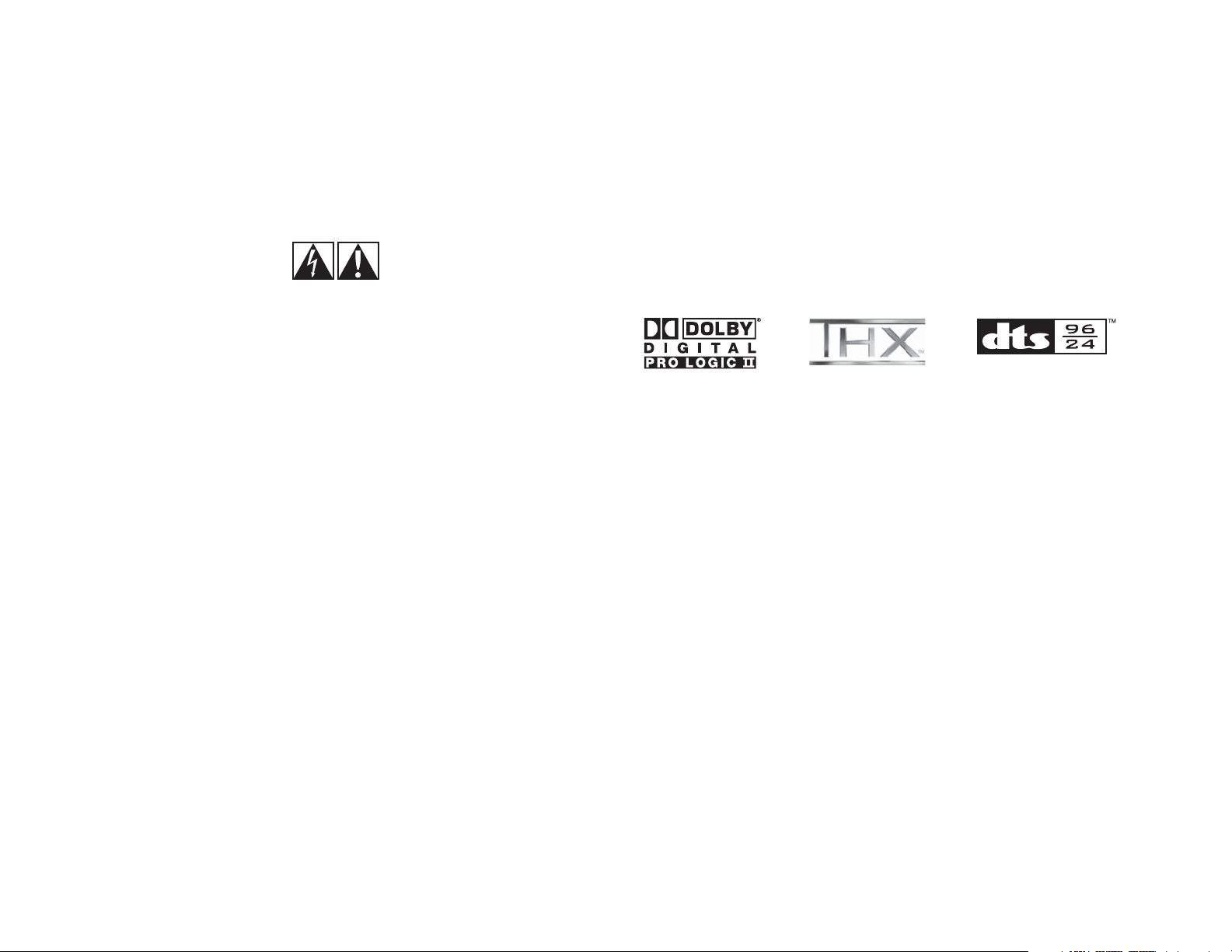
IMPORTANT SAFETY INFORMATION
CAUTION ELECTRIC SHOCK HAZARD
Thank you for purchasing the Logitech® Z-5450 Digital multimedia speaker system with dual wireless rear
speakers. We’ve worked hard to meet the rigid standards of THX™ Certified Multimedia and have included
the latest Dolby® Digital and DTS® technologies in order to give you a superior digital audio experience for
your PC, gaming, or home theater needs.
Technology
• Read these instructions.
• Keep these instructions.
• Heed all warnings.
• Follow all instructions.
• Do not use this apparatus near water.
• Clean only with dry cloth.
• Do not block any ventilation openings. Install
in accordance with the manufacturer’s
instructions.
• Do not push objects into apparatus vents or
slots because fire or electric shock hazards
could result.
• Maintain a minimum distance of at least 6 inches
around apparatus for sufficient ventilation.
• Ventilation should not be impeded by covering
the ventilation openings with items, such as
newspapers, table clothes, curtains, etc.
• No naked flame sources, such as lighted candles,
should be placed on or near the apparatus.
• Place apparatus in a stable location so it will not
fall causing product damage or bodily harm.
• Do not install near any heat sources such as
radiators, heat registers, stoves, or other apparatus
(including amplifiers) that produce heat.
• Do not defeat the safety purpose of the polarized
plug. A polarized plug has two blades with one
wider than the other. The wide blade is provided
for your safety. If the provided plug does not
fit into your outlet, consult an electrician for
Safety
replacement of the obsolete outlet.
1
English
• Operate the apparatus only from the low level
audio line output jack of the computer or of an
audio device.
• Protect the power cord from being walked on
or pinched particularly at plugs, convenience
receptacles, and the point where they exit from
the apparatus.
• Only use attachments/accessories specified by
the manufacturer.
• Unplug this apparatus during lightning storms
or when unused for long periods of time.
• Refer all servicing to qualified service personnel.
Servicing is required when the apparatus has
been damaged in any way, such as powersupply cord or plug is damaged, liquid has been
spilled or objects have fallen into the apparatus,
the apparatus has been exposed to rain or
moisture, does not operate normally, or has
been dropped.
• The apparatus shall be disconnected from the
mains by placing the power/standby switch
in the standby position and unplugging the
power cord of the apparatus from the AC
mains receptacle.
• The socket-outlet shall be installed near the
equipment and shall be easily accessible.
TO REDUCE THE RISK OF FIRE OR ELECTRIC
SHOCK, DO NOT EXPOSE THIS APPARATUS
WARNING:
TO RAIN OR MOISTURE.
Dolby® Digital is the universal
standard for 5.1 digital sound.
DVDs, PlayStation®2, Xbox™,
digital cable, satellite TV, and
HDTV all use Dolby® Digital.
Dolby ProLogic II transforms
any high-quality stereo source
into a full 5.1 experience. Dolby
ProLogic II brings new life to
the playback of CDs, MP3s,
video games, and other stereo
content. The Z-5450 Digital
includes a hardware Dolby®
Digital decoder and Dolby Pro
Logic II for full, rich 5.1 sound.
*For wireless transmission to the rear channels, Logitech introduces the world’s first THX™-certified wireless rear speaker
system that features independent rear channels (no wires between rear speakers or a receiver box). This proprietary
digital wireless technology offers state of the art clarity and reliability with adaptive channel hopping, redundant
transmission of music streams, and low latency using 48kHz sample rates. 96kHz audio streams are re-sampled to
48kHz in the rear channels only.
THX™ Certified Multimedia
THX™ brings high quality
entertainment to the desktop.
Developed to optimize stereo
and multi-channel (5.1, 6.1, and
7.1) desktop audio performance,
THX™ Certified Multimedia
products deliver rich sound from
CDs, DVDs, digital music, and
video games. Built and tested
to meet THX™’s rigid standards
for quality and usability, THX™
Certified products promise
accurate audio reproduction,
as well as easy set-up and
configuration. With THX™
Certified Multimedia, PC systems
are transformed into high fidelity,
digital entertainment centers —
bring movies, music and games
to life.
DTS® Digital Surround delivers
5.1 digital sound that rivals
master soundtracks. DTS®
soundtracks are included in
many DVD videos, DVD audio
discs and PlayStation®2 games.
The Z-5450 Digital includes
a hardware DTS® decoder for
master-quality sound. The Z5450 also includes support for
DTS® 96/24 - an enhanced,
higher-resolution, studio-quality
format available on many DVD
video and DVD Audio discs.*
English
2

Important:
To setup your system, see the Quick Start guide.
Digital SoundTouch™ Control Center Overview
1. Digital LCD
2. Input: Use to select audio source (Optical 1-2, Coax, 6 ch. Direct or Stereo 1-3)
3. Effect: Use to select sound effect (Stereo, Dolby® Pro Logic® II, etc.)
4. Settings: Adjust parameters of digital surround sound effects
5. Mute: Mute the system
6. Level: Use to select subwoofer, center, rear or main volume
7. Pro-audio style knob: Adjusts volume, subwoofer, center, and other levels
8. System Power: Toggles between Ready and Standby modes
9. Antenna: Transmits left and right rear audio signals to the wireless rear speakers
Remote Control
All functions are available on the remote control
1. Test: The Test State is only available from the remote.
See the section on “Test State” for a full description of this mode.
2. System Power
3. 6 ch. Direct / Stereo 1: Select 6 ch. Direct Input source (when in Stereo 1-3, this button will select Stereo 1 input source)
4. Stereo 2: Select Stereo 2 input source (only works in Stereo 1-3 mode)
5. Stereo 3: Select Stereo 3 input source (only works in Stereo 1-3 mode)
6. Optical 1: Select Optical 1 input source
7. Optical 2: Select Optical 2 input source
8. Coax: Select Coax input source
9. Sub up/down: Adjust subwoofer level
10. Center up/down: Adjust center channel level
11. Surround up/down: Adjust surround (rear) level
12. Effect: Select sound effect
13. Volume up/down: Adjusts main volume
14. Mute: Mute the system
Digital SoundTouch™ Control Center & Remote Control
15. Settings: Adjusts parameters of digital surround sound effects
This information is also shown on the Quick Start guide.
3
English
before plugging it into a power source.
234
5
1
3
6
9
13
volum
10
14
test
6
c
h
. dir
st
e
reo 1
e
c
t
/
o
st
pt
e
ical
1
o
pt
ic
a
l
2
sub
c
enter
e
sur
rou
nd
m
e
ut
ff
ect
e
settings
For your safety, set up the entire system
Important:
Initial Setup Overview:
9
7
6
reo 2
c
15
81
4
7
st
e
reo 3
oa
x
ial
2
5
8
11
12
1. Front Satellite Speakers
Before attaching the cables, position the two front satellite
speakers on either side of your computer monitor or television
about the same distance from each other as from you. Angle
them to face you. Place the two rear speakers behind you
and about the same distance apart as the front speakers.
Your Logitech® Z-5450 speaker satellites are wall mountable.
Unscrew the satellite stand from the satellite speaker base,
exposing the stability pins on the base. Rotate the speaker stand
180 degrees and reattach the stand to the base, ensuring the
stability pins line up with the openings provided. Do not over
tighten the screw. Mount the speakers using appropriate wall
anchors through the holes in the stands.
For a pro-audio look, remove the cloth grilles by pulling them straight
off. Removing the grilles will not affect sound quality.
2. Center Channel Speaker
Depending on your configuration, place your center channel speaker
on your desk (angled up), on top of your monitor or television (angled
down), or wall-mounted (angled down). Your Logitech® Z-5450 speaker satellites are wall mountable.
Unscrew the satellite stand from the satellite speaker base, exposing the stability pins on the base.
Rotate the speaker stand 180 degrees and reattach the stand to the base, ensuring the stability
pins line up with the openings provided. Do not over tighten the screw. Mount the speakers using
appropriate wall anchors through the holes in the stands.
3. Subwoofer
Because bass frequencies are non-directional, the subwoofer can be placed anywhere in relation to the
other speakers. To ensure optimum sound quality, do not block the driver or the bass port. To achieve
the strongest bass, place the subwoofer near a wall, corner or under a desk.
Note: Please ensure adequate ventilation around the subwoofer. Keep the cooling fins on the back of
the subwoofer at least 6 inches away from any object.
4. Digital SoundTouch™ Control Center
Position the Digital SoundTouch™ Control Center where it is easy to reach.
5. With the power off and the speakers in place, connect the speaker wire to the spring clips on the
front and center satellite speakers and to the corresponding spring clips on the subwoofer. For each
speaker wire, make sure to match the red and black spring clip terminals on the subwoofer with the
corresponding terminals on the speakers. To connect, push the tab on the spring clip, insert the wire
into the connector, and release the tab. Make sure that you match the wire color to the spring clip
colors on both the subwoofer and the satellite.
For your safety, set up the entire system before
plugging the subwoofer and the wireless rear
speakers into a power source.
English
4
Connecting Your Speakers
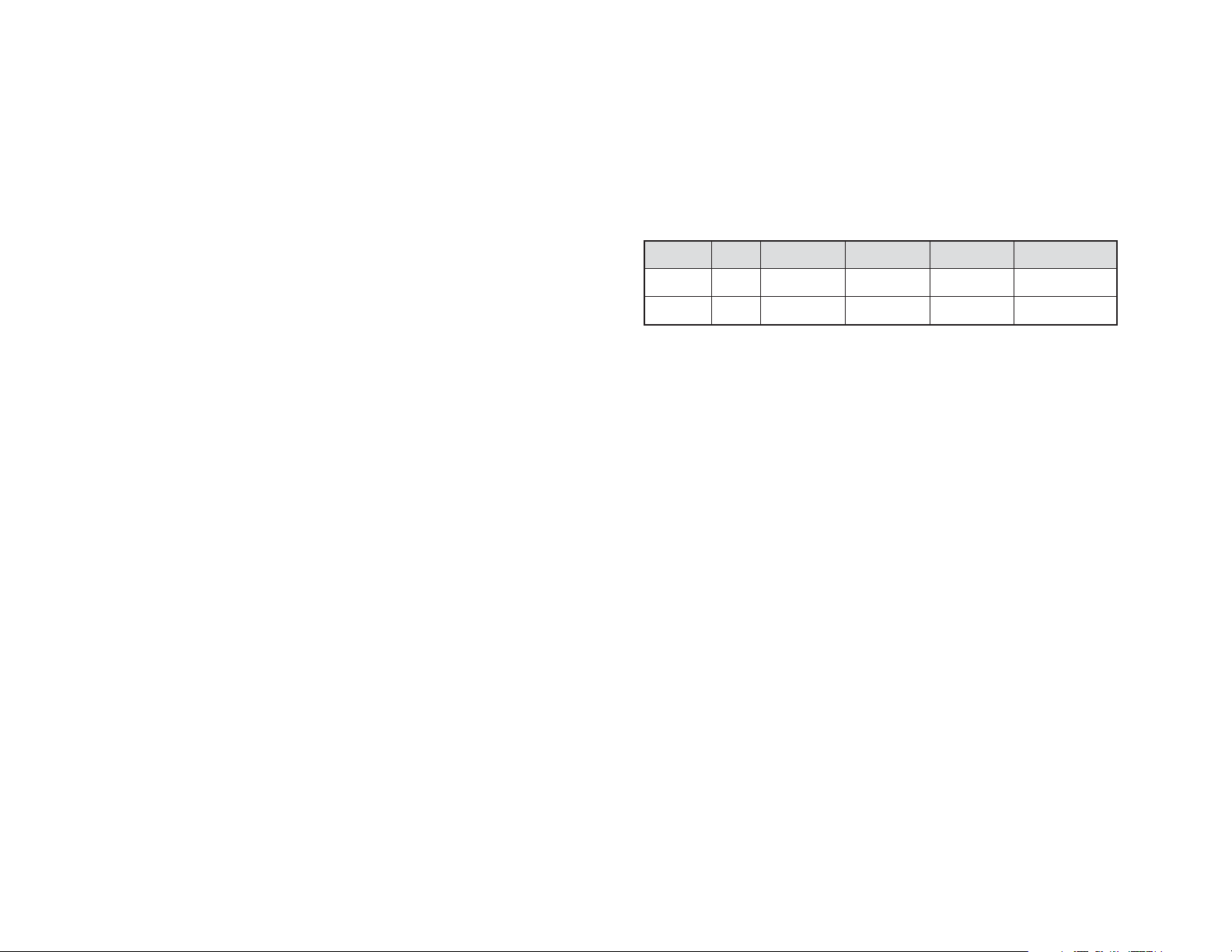
6. Wireless Rear Speakers
Plug in the wireless rear speakers and the Digital SoundTouch™ Control Center. When the link LEDs on
the back of the Control Center turn solid, and the LEDs on each rear speaker are solid blue, the system
is connected.
7. Use the remote control or the control pod to select an input source.
8. When using a digital connection: Follow the instructions on the audio device to enable/confirm digital
audio output.
9. For 5.1 output: Enable Dolby® or DTS® output on your game or movie. Follow the game or movie audio
menu for instructions.
10. If using digital content: The control pod will automatically detect and display the digital stream you
selected in step 7.
If the effect does not appear on the control pod, see the troubleshooting section of this guide.
11. If using stereo content: The effect button allows you to select between Stereo (front left/right speakers
only) and Dolby® Pro Logic® II Music or Movie Mode to create 5.1 audio from a 2-channel stereo source.
12. Once the input and effect are correctly displayed on the control pod, you are ready to enjoy your
new speakers.
Pairing the Wireless Rear Speakers
The wireless rear speakers are automatically paired with the system at the factory. When you fi rst setup the
system, the system will automatically locate the rear speakers. A successful connection is indicated by solid
LEDs on both the Digital SoundTouch™ Control Center and the wireless rear speakers.
Troubleshooting the Wireless Rear Speakers
If the wireless rear speakers lose their connection to the system, fi rst use the Wireless LEDs to diagnose the
problem (see below). To re-establish a link, fi rst locate the pinhole for the connect button on the bottom of
the Control Center. Using a paperclip, push the connect button through the pinhole. The system will start
looking for the wireless rear speakers, as indicated by the fl ashing Link LEDs on the back of the Control Center.
The system will continue looking for the rear speakers for 2 minutes.
During the 2 minutes that the system is searching for the rear speakers, open the sealing plug on the back of
each rear satellite. Using a paperclip, push the connect button through the pinhole on the back of the rear
speakers. The speakers will start searching for the system, as indicated by the fl ashing blue LEDs on the front
of the speakers. Once the speakers link up with the system, all LEDs will change to a solid color.
Setup
Wireless LEDs
LED States No power Searching System Standby Ready (Power On) Data Loss
Control Center Off Fast Flashing Green Off Solid Green Slow Flashing Green
Rear Speaker Off Flashing Blue Solid Red Solid Blue Flashing Blue/Red
Speaker Cables
3 x 15’ (4.6m) lengths of standard 20 gauge speaker wire.
PCs
Digital Connection
If your sound card has a digital output jack, you can use it to connect to the Digital SoundTouch™
Control Center. The control center supports either an optical or a coaxial connection. Check your sound
card documentation for instructions on how to enable the sound card’s digital output.
Analog Connection
Use the 6-channel direct input cables to connect the Digital SoundTouch™ Control Center to the
analog jacks on your sound card. For optimal sound, connect only those cables necessary for your
sound card and leave the other cables unattached at both ends:
• 6-channel sound card: Connect the orange, black, and green plugs to the Digital SoundTouch™
Control Center and to the color-coded jacks on the sound card.
• 4-channel sound card: Connect the green and black plugs to the Digital SoundTouch™ Control
Center. Connect the green plug to the sound card’s front jack and the black plug to the sound
card’s rear jack. Leave the orange plug unattached at both ends.
• 2-channel sound card: Connect the green plug to the Digital SoundTouch™ Control Center and to
the “line out” jack on your sound card. Leave the orange and black plugs unattached at both ends.
System States
Your Z-5450 Digital speakers have two basic states: Standby (off), and Ready. There is also a main on/
off switch on the rear of the subwoofer (see the quick start guide).
• Standby (Off): The power to the front/center speakers is off, the rear wireless speakers are in
standby mode, the LCD is blank, and the power LED is red. Use the standby button to turn the
system on.
• Ready (On): The speakers are on and the power LED is blue. Pressing the standby button will put
the system into standby (off) mode.
Setup
5
English
English
6

Inputs/Outputs
SoundTouch™ Digital Control Center inputs:
• (2) Digital S/PDIF optical connection: For DVD or CD players, PlayStation®2, Xbox™*, or PC sound cards
(requires optical cable, sold separately): black Toslink jack
• (1) Digital S/PDIF coax connection: For DVD or CD players or PC sound cards (requires coaxial cable,
sold separately): black RCA jack
• (1) 6 channel direct (3 stereo-mini 3.5mm stereo jacks w/green (front satellite inputs), black (rear
satellite inputs), and orange (subwoofer and center channel inputs)): For 2, 4, or 6 channel PC sound
card analog connections
OR
• (3) Stereo inputs (3 stereo-mini 3.5mm stereo jacks w/green (Stereo 1 input), black (Stereo 2 input),
and orange (Stereo 3 input)): For 3 stereo-mini analog audio sources, like CD and DVD players,
PlayStation®2, Xbox™, or 2 channel PC sound cards (some devices may require stereo-mini to dual RCA
adapter, sold separately)
• (1) Analog stereo-mini (on side panel of control pod): For portable CD, MP3, or MiniDisc® players
• 2-position switch (near analog jacks): Switch between ‘6 ch direct’ and ‘stereo 1-3’ modes
96 kHz / 24 bit bitstream
DTS® Digital Surround delivers 5.1 digital sound that rivals master soundtracks. DTS® soundtracks are included
in many DVD videos, DVD Audio discs and PlayStation®2 games. The Z-5450 Digital includes a hardware DTS®
decoder for master quality sound. The Z-5450 Digital also includes support for DTS® 96/24 - an enhanced,
higher-resolution, studio-quality format available on many DVD video and DVD Audio discs.
For wireless transmission to the rear channels, Logitech introduces the world’s first THX™-certified wireless
rear speaker system that features independent rear channels (no wires between rear speakers or a receiver
box). This proprietary digital wireless technology offers state of the art clarity and reliability with adaptive
channel hopping, redundant transmission of music streams, and low latency using 48kHz sample rates.
96kHz audio streams are re-sampled to 48kHz in the rear channels only.
Operation
Digital LCD
While in the Ready state, the first line of the LCD displays the current source input. The second line displays
the current surround sound effect.
Operation
7
English
Selecting Your Source Input
Pressing the Input button cycles through the various audio input sources.
The inputs will always cycle in the same order, as shown below.
With 2-position Switch in ‘6 Ch. Direct’ Mode:
• Direct: input stream from the analog inputs
• Optical 1: input stream from the Optical 1 input
• Optical 2: input stream from the Optical 2 input
• Coax: input stream from the coax input
Cycling through the inputs is always the same unless you have the 2-position switched to ‘Stereo 1-3’ mode.
With 2-position Switch in ‘Stereo 1-3’ Mode:
• Stereo 1: Use the Front L/R analog input (green) as a stereo input
• Stereo 2: Use the Rear L/R analog input (black) as a stereo input
• Stereo 3: Use the Center/Sub analog input (orange) as a stereo input
• Optical 1: input stream from the Optical 1 input
• Optical 2: input stream from the Optical 2 input
• Coax: input stream from the coax input
English
8

INPUT
optical 1-2 / coax
(DTS® 5.1 stream)
optical 1-2 / coax
(Dolby® Digital 5.1 ch.)
optical 1-2 / coax
(Dolby® Digital 2 ch. Stereo)
optical 1-2 / coax
(PCM stereo)
Direct
Stereo 1-3
Table 1 - Surround Sound/Audio Effects Available by Input Stream
POSSIBLE EFFECTS
DTS® DOLBY®
DIGITAL
•
•
DOLBY®
PRO LOGIC®
II MOVIE
DOLBY®
PRO LOGIC®
II MUSIC
6 CHANNEL
DIRECT
•• •
•• •
••••
•• •
Effects
The effect button is used to select the type of surround sound or audio technology you want to use with a
particular input. In many cases, the control pod will recognize what audio technology is streaming from your
audio device, and will automatically select it.
For example, if you are watching a DVD and have selected the Dolby® Digital 5.1 stream on the DVD, then
when you select the DVD audio input, Dolby® Digital will automatically be the selected effect. The control
pod will default to the last effect used by whatever input source you are using.
You can use the ‘effect’ button to select a different audio technology if you wish to change it. Note that not
all effects are available for all inputs (refer to the table):
Repeatedly pressing the ‘effect’ button rotates through the available options for that type of input. If only one
effect option is available, then the effect button will have no impact.
Whenever the input or bitstream changes, the previously selected effect will be automatically re-selected. For
example, if you select Dolby® Pro Logic® II while listening to the 6 ch. Direct input, ‘Dolby® Pro Logic® II’ will
be stored in memory for the ‘Direct’ Input. The next time you select the Direct input, Dolby® Pro Logic® II will
be automatically selected as the effect.
When returning from Standby, the previously selected input and effect will be shown on the control pod.
Each effect is described on the next page. For more information about surround sound and other digital
audio technologies, visit www.logitech.com.
• DTS®: Decode the DTS® stream using the DTS® decoding algorithm (or DTS® 96/24 algorithm,
depending on the bitstream). Your audio source must have a DTS® 5.1 soundtrack.
WHAT IT IS: DTS® is a digital audio stream that gives you discrete 5.1 audio. When enabled it will give
Operation
you full surround sound with separate front, rear, and center channels.
For wireless transmission to the rear channels, Logitech introduces the world’s fi rst THX®-certifi ed
9
English
STEREO
wireless rear speaker system that features independent rear channels (no wires between rear speakers
or a receiver box). This proprietary digital wireless technology offers state of the art clarity and
reliability with adaptive channel hopping, redundant transmission of music streams, and low latency
using 48kHz sample rates. 96kHz audio streams are re-sampled to 48kHz in the rear channels only.
• Dolby® Digital: Decode the Dolby® Digital 5.1 stream using the Dolby® Digital decoding algorithm.
Your audio source must have a Dolby® Digital soundtrack.
WHAT IT IS: Dolby® Digital 5.1 is a digital audio stream that gives you discrete 5.1 audio. When
enabled it will give you full surround sound with separate front, rear, and center channels.
• Dolby® Pro Logic® II Movie: Decode the Dolby® Digital stereo, PCM stereo, or analog 2 channel
stream using the Dolby® Pro Logic® II Movie decoding algorithm.
WHAT IT IS: Dolby® Pro Logic® II Movie is a surround sound format that creates 5.1 surround sound
from stereo movie sources. When enabled it will give you full surround sound with front, rear, and
center channels from a stereo signal. PL2 movie is optimized for movie content.
• Dolby® Pro Logic® II Music: Decode the Dolby® Digital, PCM stereo, or L/R analog 2 channel stream
using the Dolby® Pro Logic® II Music decoding algorithm.
WHAT IT IS: Dolby® Pro Logic® II Music is a surround sound format that creates 5.1 surround sound
from stereo music sources. When enabled it will give you full surround sound with front, rear, and
center channels from a stereo signal. PL2 music is optimized for music playback.
• 6 Channel Direct: Send all 6 channels from the direct input straight to the amplifiers without
applying any decoding algorithm.
WHAT IT IS: This direct analog stream is raw audio, without decoding. Depending on the audio type,
you may or may not receive surround sound.
• Stereo: Send the Dolby® Digital stereo, PCM stereo, or L/R analog 2 channel stream to the front
speakers only without applying any decoding algorithm.
WHAT IT IS: This effect will send the stereo audio to the front speakers only.
Adjusting Volume and Other Levels
To adjust the main volume, simply rotate the knob.
To adjust your trim levels for the subwoofer, center channel, or the surround (rear) speakers, press the ‘level’
button to cycle through them. For each one, rotate the knob to adjust the level. Note that each level setting
is a “global” setting, meaning that the levels will remain the same regardless of what input or effect is
selected.
The LCD will return to its previous state if left alone for 5 seconds.
Operation
10
English

Headphones
When the headphones are plugged in, the speakers will mute and all sound will go to the headphones. The
LCD will display ‘Headphones’ as the active effect. Only a stereo signal will go the headphones, regardless of
the input or surround sound effect. When listening to material with surround sound content, the audio will be
“downmixed” so that all the sounds are heard in the headphones. When the headphones are unplugged, the
speakers will automatically return to their previous state.
Wall-Mounting
There is 1 slot on the underside of the Satellite Speaker that can be used for wall mounting.
When wall mounting the unit, ensure that it is within reach of the power outlet.
You will need 1 screw (4.4 mm) to wall mount the unit. To do this:
1. Ensure that the wall you use is smooth, fl at, dry and sturdy.
2. Fix the screws into the wall, leaving their heads 3 mm (0.12 in.) clear of the wall surface.
3. Remove any connections to the unit and locate it over the screw heads. When in line, gently push the
unit on to the wall and move it downwards to secure.
Muting the Speakers
To mute the speakers, simply press the mute button. The speakers will be muted and the control pod LCD will
display ‘Mute On’. The speakers will remain muted until any of the following occur:
• ‘Standby’ button is pressed. Speakers go into standby mode.
• ‘Mute’ button is pressed again. The speaker volume returns to previous volume level and speakers go to
Ready state.
• ‘Level’, ‘input’, ‘effect’, or ‘settings’ button is pressed. The speaker volume returns to the previous level
and the product performs the appropriate action for the button that was pressed.
• Control knob is rotated (disengages mute and adjusts Main volume).
• ‘TEST’ button is pressed on the remote (puts system in Test Mode).
Changing Surround Sound Settings
To change the surround sound settings, press the ‘settings’ button. Not all settings are available for each
effect (see table below). If the active effect does not have changeable settings, then the LCD will show
‘No settings for this effect’.
EFFECTS
SETTING
Panorama
Dimension
Center Width
Surround Delay
Night Mode
Table 2 - Available Settings for Each Effect
Cables
• Satellites:
– L / R cord length: 15’ (4.5m)
– C cord length: 15’ (4.5m)
• Cables:
– 8’ 3-pair cable with (3) 3.5mm male stereo connectors on each end – color-coded to match the
jacks on the control pod
• Subwoofer:
– Control pod connection: Female D-SuB jack
– Powered connections to front/center satellites: spring clips
• Subwoofer connection: 8’ D-SuB cable
DTS® DIGITAL 5.1 DOLBY® DIGITAL 5.1 PRO LOGIC II MOVIE PRO LOGIC II MUSIC
•
•
•
•• • •
•
Operation
Operation
11
English
12
English

Performance Specs
• Total RMS power: 315 Watts RMS
- Satellites: 199 watts RMS (2 x 38W front, 2 x 40.5W rear, 42W center)
- Subwoofer: 116 watts RMS
• Total peak power: 630 Watts
• Maximum SPL: 103 dB
• Frequency response: 35 Hz - 20 kHz
• Input impedance: 9,500 ohms
• Amplifi er: Ultra-linear high-capacity analog
• Drivers:
- Satellites: 2 1/2” aluminum phase plug driver
- Band-pass Subwoofer: 6 1/2” high-excursion driver
• Surround sound effects:
- Hardware decoding for Dolby® Digital, DTS® and DTS® 96/24 soundtracks
- Dolby Pro Logic II (Movie and Music modes)
- 6-channel direct
- Stereo
• Supported digital formats:
- Dolby® Digital
- DTS® and DTS® 96/24
For wireless transmission to the rear channels, Logitech introduces the world’s fi rst THX®-certifi ed
wireless rear speaker system that features independent rear channels (no wires between rear
speakers or a receiver box). This proprietary digital wireless technology offers state of the art
clarity and reliability with adaptive channel hopping, redundant transmission of music streams, and
low latency using 48kHz sample rates. 96kHz audio streams are re-sampled to 48kHz in the rear
channels only.
- PCM (uncompressed stereo): 44.1 kHz/16 bit through 96 kHz/24 bit
• Source inputs:
- (2) Digital optical for DVD or CD players, PlayStation®2, Xbox™*, or PC sound cards (requires
optical cable, sold separately)
- (1) Digital coaxial for DVD or CD players or PC sound cards (requires coaxial cable, sold
separately)
- (1) 6-channel direct (3 stereo-mini connectors) for 2, 4 or 6-channel PC sound cards OR - (3) stereo-
Operation
13
English
mini connectors for 3 stereo analog audio sources, such as CD and DVD players, PlayStation®2,
Xbox™*, or 2 channel PC sound cards (some devices may require stereo mini to dual RCA
adapter, sold separately)
- (1) Analog stereo-mini (on side panel of control center) for portable CD, MP3, or MiniDisc® players
(requires stereo-mini cable, sold separately)
- 3.5mm stereo headphone output
* Requires Xbox™ Advanced AV Pack or Xbox™ High Defi nition AV Pack, sold separately
Troubleshooting
For an up to date and comprehensive list of FAQs or troubleshooting and customer support, please visit
www.logitech.com, or call 702-269-3612.
LCD Error Messages
No Digital Data: Appears when a digital input is selected and no stream exists on that input.
Unknown Digital Data: Appears when a digital input is selected and it is a stream that cannot be decoded
by the Z-5450 Digital.
Test State
The ‘Test’ state is only accessible by pressing the ‘Test’ button on the remote control. When in this state, a
pink noise ‘test tone’ will be played from each speaker instead of the selected source input. This tone will
come from one speaker at a time, in 2.5 second intervals, in the following order: left front, center, right front,
right rear, left rear, sub. To exit this state, just press the ‘Test’ button again.
Use the Test state to verify that your speakers are connected properly, or to set levels between the rear, front,
and center channels.
Frequently Asked Questions
Q. Can I extend the speaker cables?
A. Yes. Purchase standard speaker wire, 20AWG and cut and strip to desired length. Using any other
gauge wire is not recommended, may damage the system and may void your warranty.
Q. There is no sound coming from one (or more) speakers.
A. Confi rm that the speaker is connected properly. When inserting the wire, make sure the bare wire
sits on the metal connector in the spring clip. This is critical – metal must be on metal – or the
connection will not be suffi cient. Sometimes the plastic wire shielding is pushed onto the metal
connector, which prevents the wire from making a solid contact with the connector in the spring clip.
This will also prevent your speaker from working. If this is the case, simply pull the wire out some so
that the wire makes a clean contact with the metal part of the connector.
Q. What happens if the speaker wires are reversed? (red wire to black spring clip on one speaker, red wire
to red spring clip on the subwoofer, or vise versa)
Trou ble shoot ing
14
English

A. If the wires are not connected to the same color spring clip on both the satellite and the subwoofer,
then the speaker will be out of phase. This will result in noticeably poor or muddy sound. To fi x this
problem, simply connect the speaker and the satellite so that the red wire goes to the red spring clip
on both the satellite and the subwoofer.
Q. Where can I learn more about my speakers?
A. www.logitech.com
Limited Warranty
Logitech® warrants that any hardware product accompanying this documentation shall be free from
signifi cant defects in material and workmanship for a period of two (2) years from the date of purchase.
Logitec’s limited warranty is nontransferable and is limited to the original purchaser. This warranty gives you
specifi c legal rights, and you may also have other rights which vary under local laws.
Remedies.Logitech’s entire liability and your exclusive remedy for any breach of warranty shall be, at Logitech’s
option, to: (a) repair or replace the hardware, provided that the hardware is returned to the point of purchase
or such other place as Logitech may direct, with a copy of the sales receipt, or (b) refund the price paid. Any
replacement hardware will be warranted for the remainder of the original warranty period or thirty (30) days,
whichever is longer. These remedies are void if failure of the hardware has resulted from accident, abuse, or
misapplication, or any unauthorized repair, modifi cation or disassembly. Upon request from Logitech, you
must prove the date of original purchase of the hardware by a dated bill of sale or dated itemized receipt.
Disclaimer of warranty. The warranties expressly set forth in this agreement replace all other warranties.
Logitech AND ITS SUPPLIERS expressly disclaim all other warranties, including, but not limited to, the implied
warranties of merchantability and fi tness for a particular purpose and noninfringement of third-party
rights with respect to the HARDWARE. No Logitech dealer, agent, or employee is authorized to make any
modifi cation, extension, or addition to this warranty. Some jurisdictions do not allow limitations on how long
an implied warranty lasts, so the above limitation may not apply to you.
Limitation of liability. In no event will Logitech or its suppliers be liable for any costs of procurement of
substitute products or services, lost profi ts, loss of information or data, or any other special, indirect,
consequential, or incidental damages arising in any way out of the sale of, use of, or inability to use any
Logitech product or service, even if Logitech has been advised of the possibility of such damages. In no case
shall Logitech’s AND ITS SUPPLIERS’ TOTAL liability exceed the actual money paid for the Logitech product OR
SERVICE GIVING RISE TO THE LIABILITY. Some jurisdictions do not allow the exclusion or limitation of incidental
or consequential damages, so the above limitation or exclusion may not apply to you. The above limitations
will not apply in case of personal injury where and to the extent that applicable law requires such liability.
Regulatory Information
FCC and ICC Statement
This Class B digital apparatus complies with Canadian ICES-003 and part 15 of the FCC Rules. Operation is
subject to the following two conditions: (1) This device may not cause harmful interference, and (2) this
device must accept any interference received, including interference that may cause undesired operation.
Note: The manufacturer is not responsible for ANY interference, for example RADIO OR TV interference,
caused by unauthorized modifi cations to this equipment. Such modifi cations could void the user’s authority
to operate the equipment.
NOTE: This equipment has been tested and found to comply with the limits for a Class B digital device,
pursuant to Part 15 of the FCC Rules. These limits are designed to provide reasonable protection against
harmful interference in a residential installation. This equipment generates, uses and can radiate radio
frequency energy and, if not installed and used in accordance with the instructions, may cause harmful
interference to radio communications. However, there is no guarantee that interference will not occur in
a particular installation. If this equipment does cause harmful interference to radio or television reception,
which can be determined by turning the equipment off and on, the user is encouraged to try to correct the
interference by one or more of the following measures:
– Reorient or relocate the receiving antenna.
– Increase the separation between the equipment and receiver.
– Connect the equipment into an outlet on a circuit different from that to which the receiver is
connected.
– Consult the dealer or an experienced radio/TV technician for help.
This radio has been FCC authorized as a mobile device. As such, users and nearby persons are cautioned to
maintain at least a 20 cm (8 inches) separation distance from the radio and its antenna during operation.
Regulatory Information
Warranty
15
English
16
English

CONSIGNES DE SÉCURITÉ IMPORTANTES
ATTENTION: RISQUE D’ELECTROCUTION
• Veuillez lire ces instructions.
• Conservez ces instructions.
• Tenez compte de tous les avertissements.
• Suivez toutes les instructions à la lettre.
• Ne l’utilisez pas à proximité d’une source d’eau.
• Nettoyez-le uniquement à l’aide d’un chiffon sec.
• Ne bloquez pas les évents de ventilation.
Procédez à l’installation en respectant les instructions du fabricant.
• N’introduisez aucun objet dans les évents et les
fentes de l’appareil, car vous vous exposeriez au
risque de chocs électriques.
• Dégagez une zone de 15 cm autour des appareils
pour garantir une aération suffisante.
• L’aération ne doit pas être empêchée: ne couvrez
en aucune manière les évents de ventilation avec
des journaux, des nappes, des rideaux, etc.
• Tenez l’appareil éloigné de toute source incandescente ou flamme (nue), telle qu’une bougie
allumée.
• Placez l’appareil sur un support stable pour prévenir toute chute qui pourrait endommager son
boîtier ou son mécanisme.
• N’installez pas l’appareil à proximité d’un radiateur,
d’un poêle ou de toute autre source de chaleur (y
compris les amplificateurs).
• Ne supprimez pas la fonction de sécurité de la
fiche polarisée. Une fiche secteur polarisée possède deux broches, dont l’une est plus large que
l’autre. La broche la plus large assure votre sécurité. Si la fiche fournie n’est pas adaptée à votre
Sécurité
prise, consultez un électricien pour la remplacer.
17
Français
• Branchez les haut-parleurs uniquement sur la prise
de sortie audio de faible niveau de l’ordinateur ou
d’un périphérique audio.
• Evitez de marcher sur le cordon d’alimentation ou
de le pincer, en particulier au niveau des prises,
des socles de prises d’alimentation et du point de
sortie de l’appareil.
• N’utilisez que les éléments annexes et les accessoires spécifiés par le fabricant.
• Débranchez cet appareil en cas d’orage ou si vous
ne l’utilisez pas pendant des périodes prolongées.
• Les réparations doivent être effectuées par des
techniciens qualifiés. L’appareil doit être réparé
dès qu’il a été endommagé (par exemple, au
niveau du cordon d’alimentation ou de la prise),
si un liquide a été renversé, si des objets sont
tombés dessus, s’il a été exposé à la pluie ou à
l’humidité, s’il ne fonctionne pas normalement ou
s’il est tombé.
• L’appareil doit être déconnecté de l’alimentation
secteur en plaçant le commutateur d’alimentation
en position fermée et en débranchant le cordon
d’alimentation de la prise secteur.
• La prise d’alimentation doit se trouver à proximité
du produit et doit être facilement accessible.
POUR EVITER TOUT RISQUE D’INCENDIE OU
D’ELECTROCUTION, N’EXPOSEZ EN AUCUN CAS
CET APPAREIL A LA PLUIE OU A L’HUMIDITE.
ATTENTION:
TVous venez d’acheter le système de haut-parleurs multimédia Logitech® Z-5450 numériques avec haut-parleurs
arrière doubles sans fil et nous vous en félicitons. Nous avons travaillé avec acharnement pour respecter les
normes strictes de Multimédia Certifié THX™ et nous avons intégré les technologies Dolby® Digital et DTS® les
plus récentes pour assurer d’excellentes performances audionumériques, que ce soit dans le domaine des PC, des
jeux ou des systèmes Home cinéma.
Dolby® Digital est la norme
universelle en matière de son
numérique 5.1. Les lecteurs
DVD, les consoles PlayStation®2
ou Xbox™, les supports de
télévision par câble numérique,
satellite ou TVHD utilisent tous le
système Dolby® Digital. Le format
Dolby ProLogic II transforme
toute source stéréo de qualité
supérieure en une expérience 5.1
impressionnante. Dolby ProLogic
II révolutionne le son des CD,
pistes MP3, jeux vidéos et autres
données stéréo. Les haut-parleurs
Z-5450 sont dotés d’un décodeur
Dolby® Digital et Dolby Pro Logic
II permettant d’obtenir un son
numérique 5.1 riche et plein.
*Pour une transmission sans fil vers les canaux arrière, Logitech présente le tout premier système de haut-parleurs
arrière certifié THX™ comportant des canaux arrière indépendants (sans câble reliant les haut-parleurs arrière
ni récepteur). Cette technologie sans fil numérique exclusive garantit une fiabilité et une clarté inégalées avec
saut de canal adaptatif, transmission redondante de musique et faible temps d’attente à l’aide des fréquences
d’échantillonnage de 48 kHz. Les flux de données audio de 96 kHz sont ré-échantillonnés en 48 kHz uniquement
au niveau des canaux arrière.
Multimédia certifié THX™
THX™ dote votre bureau d’un
multimédia de haute qualité.
Développés pour optimiser la
performance audio stéréo et
multicanale (5.1, 6.1 et 7.1), les
produits multimédia certifiés THX™
offrent un son riche pour les CD,
les DVD, la musique numérique
et les jeux vidéo. Conçus et testés
pour répondre à des normes de
qualité exigeantes, les produits
certifiés THX™ sont la promesse
d’une reproduction audio précise
et d’une configuration aisée.
Avec le multimédia certifié THX™,
les systèmes informatiques
se transforment en centres
numériques haute fidélité pour
donner vie à vos films, musiques
et jeux.
DTS® Digital Surround fournit
un son numérique 5.1 qui égale
celui des bandes son originales.
La plupart des disques vidéo et
audio DVD, ainsi que des jeux
pour PlayStation®2, contiennent
des bandes son DTS®. Le système
Z-5450 numérique est doté d’un
décodeur DTS® pour un son de
qualité originale. Le Z-5450 prend
également en charge le format
DTS® 96/24 – un format de
résolution supérieur et amélioré
et de qualité studio disponible sur
un grand nombre de DVD vidéo
et audio.*
Techn ologi e
18
Français

Important:
complet avant de le brancher sur une source
d’alimentation électrique.
Pour installer le système, reportez-vous au Guide de démarrage rapide.
Présentation du centre de contrôle numérique SoundTouch™
1. Affi chage numérique à cristaux liquides
2. Input: permet de sélectionner la source audio (optique 1-2, coaxiale,
directe 6 canaux ou stéréo 1-3. Effect: permet de
sélectionner le type d’effet sonore (Stéréo, Dolby®, Pro
Logic® II, etc.)
4. Settings: permet de régler les paramètres des effets de
son surround numérique
5. Mute: permet de couper le son du système
6. Level: permet de régler le volume du subwoofer, du hautparleur central, des haut-parleurs arrière ou le volume général
7. Bouton à l’aspect audio pro: permet de régler le volume du
subwoofer et du haut-parleur central, ainsi que des autres niveaux
8. Alimentation système: permet d’alterner entre le mode Marche et le mode Veille
9. Antenne: transmet signaux audio arrière droit et arrière gauche vers les haut-parleurs arrière sans fi l
Télécommande
Toutes les fonctions sont disponibles sur la télécommande
1. Test: l’état de test n’est disponible qu’à partir de la télécommande.
Pour votre propre sécurité, installez le système
Voir la section Etat de test pour la description complète de ce mode.
2. Alimentation du système
3. 6 ch. Direct / Stereo 1: sélectionne la source d’entrée 6 canaux Direct (en
Stéréo 1-3, ce bouton sélectionne la source d’entrée Stéréo 1)
4. Stereo 2: sélectionne la source d’entrée Stéréo 2 (uniquement
disponible en mode Stéréo 1-3)
5. Stereo 3: sélectionne la source d’entrée Stéréo 3 (uniquement
disponible en mode Stéréo 1-3)
6. Optical 1: sélectionne la source d’entrée Optique 1
7. Optical 2: sélectionne la source d’entrée Optique 2
8. Coax: sélectionne la source d’entrée Coaxiale
9. Sub up/down: règle le niveau du subwoofer
10. Center up/down: règle le niveau du canal central
11. Surround up/down: règle le son surround (arrière)
12. Effect: sélectionne le type d’effet sonore
13. Volume up/down: règle le volume principal
Digital SoundTouch™ Control Center & Remote Control
14. Mute: met en sourdine le son du système
15. Settings: règle les paramètres des effets de son surround numérique
Ces informations sont également indiquées dans le Guide de démarrage rapide.
19
Français
10
13
14
1
3
6
9
o
pt
ical
sub
volum
c
enter
e
m
ut
e
settin
Important:
Présentation de l’installation initiale:
23
5
6
test
6
c
h
. direc
st
e
reo 1
t
/
st
e
reo 2
1
o
pt
ic
a
l
2
c
s
ur
rou
nd
eff
e
ct
gs
15
94
7
81
4
7
st
e
reo 3
oa
x
ial
2
5
8
11
12
1. Haut-parleurs Satellites Avant
Avant d’installer les câbles, placez les haut-parleurs satellites avant de
chaque côté de l’écran de votre ordinateur ou de votre téléviseur, en
conservant entre eux la même distance que celle qui les sépare de
vous. Orientez-les face à vous. Placez les haut-parleurs arrière derrière
vous à équidistance des haut-parleurs avant. Les haut-parleurs
satellites Logitech® Z-5450 peuvent s’accrocher au mur. Dévissez la
base du satellite pour en dégager les broches à la base. Faites pivoter
la base du haut-parleur de 180° et revissez la base au haut-parleur,
en vous assurant de l’alignement des broches stabilisatrices avec les
ouvertures présentes. Ne vissez pas l’écrou à fond. Montez les hautparleurs en utilisant les points d’ancrage appropriés au niveau des
orifi ces des socles.
Pour un look audio professionnel, enlevez les grilles de protection
en tirant dessus. Le retrait des grilles n’a aucune incidence sur la
qualité audio.
2. Haut-parleur de Canal Central
Selon votre confi guration, placez le haut-parleur de canal central sur votre
bureau (orienté vers le haut), sur le moniteur ou sur le téléviseur (orienté vers le bas) ou fi xez-le au mur (orienté vers le
bas). Les haut-parleurs satellites Logitech® Z-5450 peuvent s’accrocher au mur. Dévissez la base du satellite pour en
dégager les broches à la base. Faites pivoter la base du haut-parleur de 180° et revissez la base au haut-parleur, en
vous assurant de l’alignement des broches stabilisatrices avec les ouvertures présentes. Ne vissez pas l’écrou à fond.
Montez les haut-parleurs en utilisant les points d’ancrage appropriés au niveau des orifi ces des socles.
3. Subwoofer
Comme les basses fréquences ne sont pas directionnelles, l’emplacement du subwoofer par rapport aux
autres haut-parleurs n’a pas d’importance. Pour assurer une qualité audio optimale, n’obstruez pas le
transducteur ni l’évent des graves. Pour obtenir des graves très puissants, placez le subwoofer près d’un
mur, dans un coin ou sous un bureau.
Remarque: veillez à assurer la ventilation adéquate du subwoofer. Laissez une distance d’au moins 15
cm entre les ailettes de ventilation situés à l’arrière du subwoofer et les autres objets.
4. Centre de contrôle numérique SoundTouch™
Placez le centre de contrôle numérique SoundTouch™ de manière à ce qu’il soit facilement accessible.
5. L’alimentation étant coupée et les haut-parleurs positionnés, reliez le câble aux attaches à ressort des
haut-parleurs satellites avant et central et à celles du subwoofer. Pour chaque câble de haut-parleur,
faites bien correspondre les cosses des attaches à ressort rouges et noires du subwoofer avec les cosses
correspondantes des haut-parleurs. Pour réaliser le branchement, appuyez sur la languette de l’attache
à ressort, insérez le câble dans le connecteur et relâchez la languette. Vérifi ez que la couleur du câble et
celle de l’attache à ressort correspondent, sur le subwoofer et sur les haut-parleurs satellites.
Pour votre propre sécurité, installez le système complet
avant de brancher le subwoofer et les haut-parleurs
arrière sans fil sur une source d’alimentation électrique.
Français
20
Connexion des haut-parleurs

6. Haut-parleurs arrière sans fi l
Branchez les haut-parleurs arrière sans fi l et le centre de contrôle numérique SoundTouch™ Le système
est connecté quand les témoins LED des liaisons sur l’arrière du centre de contrôle restent allumés en
continu et que ceux des haut-parleurs restent allumés en bleu en continu.
7. Utilisez la télécommande ou le boîtier de commande pour sélectionner une source d’entrée.
8. Si vous utilisez une connexion numérique: suivez les instructions relatives au périphérique audio pour
activer/confi rmer la sortie audio numérique.
9. Pour la sortie 5.1: activez la sortie Dolby® ou DTS® dans le jeu ou dans le fi lm. Pour de plus amples
instructions, suivez le menu audio du jeu ou du fi lm.
10. Si vous lisez un contenu numérique: le boîtier de commande détecte automatiquement le type de fl ux
de données numériques sélectionné à l’étape 7 et l’affi che. Si l’effet n’apparaît pas sur le boîtier de
commande, consultez la section Dépannage de ce guide.
11. Si vous lisez du contenu stéréo: le bouton Effect permet de faire une sélection entre les modes Stéréo
(haut-parleurs avant gauche et droit uniquement) et les modes Musique ou Film Dolby® Pro Logic II
pour créer un son 5.1 à partir d’une source stéréo à double canal.
12. Une fois l’entrée et l’effet correctement affi chés sur l’écran du boîtier de commande, vous êtes prêt à
profi ter de vos nouveaux haut-parleurs.
Couplage des haut-parleurs arrière sans fil
Les haut-parleurs arrière sans fi l sont automatiquement couplés avec le système en usine. A la première
installation du système, le système localise automatiquement les haut-parleurs arrière. Une connexion réussie
est indiquée par l’illumination en continu des témoins LED à l’arrière du centre de commande numérique
SoundTouch™ et des haut-parleurs arrière sans fi l.
Dépannage des haut-parleurs arrière sans fil
Si la connexion des haut-parleurs arrière sans fi l au système se perd, utilisez d’abord les témoins LED pour
diagnostiquer le problème (voir ci-dessous). Pour rétablir la liaison, trouvez d’abord le trou d’aiguille du
bouton Connect sous le centre de contrôle. A l’aide d’un trombone glissé dans le trou d’aiguille, appuyez sur
le bouton Connect. Le système cherche alors les haut-parleurs arrière sans fi l comme le montre le témoin LED
clignotant à l’arrière du centre de contrôle. Le système effectue cette recherche pendant 2 minutes.
Durant ces deux minutes au cours desquelles le système cherche les haut-parleurs arrière sans fi l, ouvrez
la prise scellée à l’arrière de chaque satellite arrière. A l’aide d’un trombone glissé dans le trou d’aiguille,
appuyez sur le bouton Connect à l’arrière des haut-parleurs arrière. Les haut-parleurs cherchent alors le
système, comme le montre le témoin LED clignotant bleu à l’avant des haut-parleurs arrière sans fi l. Une fois
les haut-parleurs arrière sans fi l couplés au système, tous les témoins LED s’illuminent en continu.
Installation
21
Français
Wireless LEDs
Etats du
témoin LED
Centre de
contrôle
haut-parleur
arrière
Alimentation
coupée
Désactivé
Désactivé Bleu, clignotant Rouge, en continu Bleu, en continu Bleu / Rouge, clignotant
Recherche en cours Système en veille Prêt (sous tension) Perte de données
Vert, clignotant,
rapide
Désactivé Vert, en continu Vert, clignotant
Câbles du haut-parleur
4,6 m de câble pour haut-parleur standard de 1 mm de diamètre.
PCs
Connexion numérique
Si votre carte son possède une prise de sortie numérique, vous pouvez l’utiliser pour la connexion
avec le centre de contrôle numérique SoundTouchTM. Il prend en charge une connexion optique
ou coaxiale. Consultez la documentation de votre carte son pour savoir comment activer sa sortie
numérique.
Connexion analogique
Utilisez les câbles d’entrée directe 6 canaux pour connecter le centre de contrôle numérique
SoundTouchTM aux prises analogiques de votre carte son. Pour le meilleur audio possible, ne
connectez que les câbles nécessaires à votre carte son, n’utilisez aucun autre câble:
• Carte son 6 canaux: branchez les prises orange, noire et verte sur le centre de contrôle numérique
SoundTouchTM et sur les prises colorées correspondantes de la carte son.
• Carte son 4 canaux: branchez les prises verte et noire sur le centre de contrôle numérique
SoundTouchTM. Branchez la prise verte sur le connecteur avant de la carte son et la prise noire sur
le connecteur arrière de la carte son. N’utilisez pas la prise orange.
• Carte son 2 canaux: branchez la prise verte sur le centre de contrôle numérique SoundTouchTM et
sur la prise de sortie de ligne de la carte son. N’utilisez pas les prises orange et noire.
Etats du système
Les haut-parleurs Z-5450 numériques ont deux états principaux : Standby (veille) et Ready (prêt). Le
subwoofer dispose également d’un commutateur de marche/arrêt principal situé à l’arrière (voir le
Guide de démarrage rapide).
• Standby (veille): l’alimentation des haut-parleurs avant et centre est coupée, les haut-parleurs
arrière sans fil sont en veille, l’écran LCD est vide, le témoin LED est rouge. Utilisez ce bouton pour
allumer le système.
• Ready (prêt): les haut-parleurs sont allumés et le témoin d’alimentation est bleu. Appuyez sur le
bouton Standby pour mettre le système en veille (arrêt).
Installation
22
Français

Entrées/Sorties
Entrées du Centre de Contrôle Numérique SoundTouch™:
• (2) Connexion optique S/PDIF numérique: pour les lecteurs CD ou DVD, les consoles PlayStation®2 et
XboxTM* ou les cartes son PC (nécessite un câble optique, vendu séparément): prise noire Toslink
• (1) Connexion coaxiale S/PDIF numérique: pour les lecteurs CD ou DVD, ou les cartes son PC (nécessite un
câble coaxial, vendu séparément): prise noire RCA
• (1) Connexion directe 6 canaux (3 mini-prises stéréo 3,5 mm de couleur verte (entrées satellites avant),
noire (entrées satellites arrière) et orange (entrées subwoofer et canal central): pour connexions
analogiques aux cartes son PC 2, 4 ou 6 canaux
OU
• (3) Entrées stéréo (3 mini-prises stéréo 3,5 mm de couleur verte (entrée Stereo 1), noire (entrée Stereo
2) et orange (entrée Stereo 3): pour 3 sources audio mini analogiques stéréo, comme les lecteurs CD et
DVD, les consoles PlayStation®2 et Xbox™, ou les cartes son PC 2 canaux (il se peut que certains dispositifs
requièrent un adaptateur stéréo mini vers RCA double, vendu séparément)
• (1) Mini-connecteur analogique stéréo (sur le panneau latéral du boîtier de contrôle) pour lecteurs CD,
MP3 ou MiniDisc® portables
• Commutateur 2 positions (près des prises analogiques): choix entre 6 ch direct et Stereo 1-3
Flux binaire 96 kHz / 24 bits
DTS® Digital Surround fournit un son numérique 5.1 qui égale celui des bandes son originales. Les pistes
DTS® sont incluses dans la plupart des disques vidéo et audio DVD et des jeux PlayStation®2. Le système Z5450 numérique est doté d’un décodeur DTS® pour un son de qualité originale. Le Z-5450 numérique prend
également en charge le format DTS® 96/24 – un format de résolution supérieur et amélioré et de qualité
studio disponible sur un grand nombre de DVD vidéo et audio.
Pour une transmission sans fi l vers les canaux arrière, Logitech présente le tout premier système de hautparleurs arrière certifi é THX™ comportant des canaux arrière indépendants (sans câble reliant les haut-parleurs
arrière ni récepteur). Cette technologie sans fi l numérique exclusive garantit une fi abilité et une clarté
inégalées avec saut de canal adaptatif, transmission redondante de musique et faible temps d’attente à l’aide
des fréquences d’échantillonnage de 48 kHz. Les fl ux de données audio de 96 kHz sont ré-échantillonnés en
48 kHz uniquement au niveau des canaux arrière.
Fonctionnement
Affi chage numérique à cristaux liquides
En mode Ready (prêt), la première ligne de l’écran LCD indique l’entrée de source active. La seconde ligne
indique le type d’effet surround actif.
Fonctionnement
23
Français
Sélection de la source d’entrée
Appuyez sur le bouton Input pour faire défi ler les différentes sources d’entrée audio.
Celles-ci défi lent toujours dans le même ordre, comme illustré ci-dessous.
Si le commutateur 2 positions est en mode 6 Ch. Direct:
• Direct: signal d’entrée provenant des entrées analogiques
• Optical 1: signal d’entrée provenant de l’entrée optique 1
• Optical 2: signal d’entrée provenant de l’entrée optique 2
• Coax: signal d’entrée provenant de l’entrée coaxiale
Le défi lement des entrées est toujours le même à moins que le commutateur 2 positions soit placé en
position ‘Stereo 1-3’.
Si le commutateur 2 positions est sur la position Stereo 1-3:
• Stereo 1: l’entrée analogique G/D avant (vert) sert d’entrée stéréo
• Stereo 2: l’entrée analogique G/D arrière (couleur noire) sert d’entrée stéréo
• Stereo 3: l’entrée analogique centre/sub (couleur orange) sert d’entrée stéréo
• Optical 1: signal d’entrée provenant de l’entrée optique 1
• Optical 2: signal d’entrée provenant de l’entrée optique 2
• Coax: signal d’entrée provenant de l’entrée coaxiale
24
Français

INPUT (ENTRÉE)
optical 1-2 / coax
(signal DTS® 5.1)
optical 1-2 / coax
(Dolby® Digital 5.1 c.)
optical 1-2 / coax
(Dolby® Digital 2 c. Stereo)
optical 1-2 / coax
(stéréo PCM)
Direct
Stereo 1-3
Tableau 1 – Effets audio/Son surround disponibles par le biais du signal d’entrée (Input)
EFFETS POSSIBLES
DTS® DOLBY®
DIGITAL
•
•
DOLBY®
PRO LOGIC®
II MOVIE
DOLBY®
PRO LOGIC®
II MUSIC
6 CHANNEL
DIRECT
•• •
•• •
••••
•• •
Effets
Le bouton Effect permet de sélectionner le type de son surround ou de technologie audio que vous désirez
utiliser avec une entrée spécifi que. Dans de nombreux cas, le boîtier de commande reconnaît la technologie
audio utilisée par votre périphérique audio et la sélectionne automatiquement.
Si, par exemple, vous regardez un DVD et avez sélectionné le signal Dolby® Digital 5.1 sur le lecteur DVD,
Dolby® Digital sera automatiquement l’effet sélectionné lors de la sélection de l’entrée audio DVD. Le boîtier de
commande restaure par défaut le dernier effet utilisé par la source dont vous vous servez.
Utilisez le bouton Effect pour sélectionner une autre technologie audio si vous souhaitez en changer. Veuillez
noter que tous les effets ne sont pas disponibles avec toutes les entrées (consultez le tableau correspondant):
Une pression répétée sur le bouton Effect permet de faire défi ler les options disponibles pour ce type d’entrée.
Si une seule option d’effet est disponible, le fait d’appuyer plusieurs fois sur le bouton Effect n’a aucune
incidence.
En cas de modifi cation de l’entrée ou du fl ux binaire, l’effet précédemment sélectionné est automatiquement
sélectionné à nouveau. Si, par exemple, vous sélectionnez Dolby® Pro Logic® II tout en écoutant les données
audio via l’entrée 6 ch. Direct, Dolby® Pro Logic® II sera enregistré en mémoire pour l’entrée Direct. La prochaine
fois que vous sélectionnerez l’entrée Direct, Dolby® Pro Logic® II sera automatiquement sélectionné comme effet.
En sortie de veille, l’entrée et l’effet précédemment sélectionnés seront affi chés sur le boîtier de commande.
chaque effet est décrit à la page suivante. Pour en savoir plus sur le son surround et les autres technologies
audionumériques, visitez le site Web www.logitech.com.
• DTS®: décode le signal DTS® à l’aide de l’algorithme de décodage DTS® (ou algorithme DTS® 96/24, en
fonction du fl ux binaire). Votre source audio doit posséder une piste son DTS® 5.1.
DEFINITION: DTS® est un signal audionumérique offrant un son 5.1 discret. Une fois activé, il vous
permet de profi ter d’un son surround complet avec des canaux avant, arrière et au centre séparés.
Fonctionnement
Pour une transmission sans fi l vers les canaux arrière, Logitech présente le tout premier système de
25
Français
haut-parleurs arrière certifi é THX® comportant des canaux arrière indépendants (sans câble reliant les
STÉRÉO
haut-parleurs arrière ni récepteur). Cette technologie sans fi l numérique exclusive garantit une fi abilité et
une clarté inégalées avec saut de canal adaptatif, transmission redondante de musique et faible temps
d’attente à l’aide des fréquences d’échantillonnage de 48 kHz. Les fl ux de données audio de 96 kHz sont
ré-échantillonnés en 48 kHz uniquement au niveau des canaux arrière.
• Dolby® Digital: décode le signal Dolby® Digital 5.1 à l’aide de l’algorithme de décodage Dolby® Digital.
Votre source audio doit posséder une piste son Dolby® Digital.
DEFINITION: Dolby® Digital 5.1 est un signal audionumérique offrant un son 5.1 discret. Une fois activé,
il vous permet de profi ter d’un son surround complet avec des canaux avant, arrière et au centre séparés.
• Dolby® Pro Logic® II Movie: décode les signaux stéréo Dolby® Digital et PCM, ou analogique 2 canaux
à l’aide de l’algorithme de décodage Pro Logic II Movie.
DEFINITION: Dolby®Pro Logic® II Movie est un format de son surround offrant un son surround 5.1 à
partir de sources fi lm stéréo. Une fois activé, il vous permet de profi ter d’un son surround complet avec
des canaux avant, arrière et au centre à partir d’un signal stéréo. PL2 movie a été optimisé pour les
contenus cinématographiques.
• Dolby® Pro Logic® II Music: décode les signaux stéréo Dolby® Digital et PCM, ou analogique 2 canaux
G/D à l’aide de l’algorithme de décodage Pro Logic II Music.
DEFINITION: Dolby® Pro Logic® II Music est un format de son surround offrant un son surround 5.1 à
partir de sources musicales stéréo. Une fois activé, il vous permet de profi ter d’un son surround complet
avec des canaux avant, arrière et au centre à partir d’un signal stéréo. PL2 music a été optimisé pour la
lecture musicale.
• 6 Channel Direct: achemine les 6 canaux de l’entrée directe vers les amplifi cateurs sans appliquer
d’algorithme de décodage.
DEFINITION: ce signal analogique direct est constitué de données audio brutes, sans décodage. Selon le
type de données audio, il se peut que vous receviez ou non le son surround.
• Stereo: achemine les signaux stéréo Dolby® Digital et PCM, ou analogique G/D 2 canaux vers les haut-
parleurs avant, sans appliquer d’algorithme de décodage.
DEFINITION: cet effet achemine les données audio stéréo uniquement vers les haut-parleurs avant.
Réglage du volume et des autres niveaux
Pour régler le volume principal, il suffi t de faire tourner le bouton.
Afi n de régler le niveau sonore du subwoofer, du canal central ou des haut-parleurs (arrière) surround,
appuyez sur le bouton Level pour les faire défi ler. Pour chacun d’eux, faites tourner le bouton afi n de régler
le niveau. Veuillez noter que chaque paramètre de niveau possède un réglage global, ce qui signifi e que les
niveaux demeurent identiques quels que soient l’entrée ou l’effet sélectionnés.
L’écran LCD retourne à son état précédent s’il reste inactif pendant 5 secondes.
Fonctionnement
26
Français

Casque
Lorsque le casque est branché, le son des haut-parleurs est coupé pour être acheminé uniquement vers
le casque. L’écran LCD affi che Headphones comme effet actif. Seul un signal stéréo est acheminé vers le
casque, quel que soit le type d’entrée ou d’effet surround. Lorsque vous écoutez des données contenant du
son surround, les données audio sont mixées pour que tous les sons puissent être entendus dans le casque.
Lorsque le casque est débranché, les haut-parleurs retournent automatiquement à leur état précédent.
Fixation murale
La base du haut-parleur satellite est dotée d’une fente pour l’installation murale.
Pour installer l’unité sur le mur, assurez-vous que ce soit à un emplacement suffi samment proche d’une prise
électrique.
Vous aurez besoin d’une vis (4,4 mm) pour installer l’unité sur le mur. Pour ce faire, procédez comme suit:
1. Assurez-vous que le mur choisi est plat, sec, solideet lisse.
2. Fixez les vis dans le mur en laissant leur tête dépasser de 3 mm à la surface du mur.
3. Enlevez les connexions de l’unité et posez-la sur la tête des vis. Quand elle est alignée, poussez
doucement l’unité vers le mur et abaissez-là pour la poser en place.
Coupure du son au niveau des haut-parleurs
Pour couper le son des haut-parleurs, il suffi t d’appuyer sur le bouton Mute. Les haut-parleurs n’émettent plus
aucun son et l’écran LCD du boîtier de commande indique Mute On. Le son des haut-parleurs reste coupé
jusqu’à ce que l’une des situations suivantes se produise:
• Vous appuyez sur le bouton Standby. Les haut-parleurs passent en mode Veille.
• Vous appuyez de nouveau sur le bouton Mute. Le volume précédent des haut-parleurs est restauré et
ceux-ci passent en mode Ready.
• Vous appuyez sur le bouton Level, Input, Effect ou Settings. Le volume précédent des haut-parleurs est
restauré et le produit réalise l’action conforme au bouton sur lequel vous avez appuyé.
• Vous faites tourner le bouton de contrôle (le son est restauré et le volume principal réglé).
• Vous appuyez sur le bouton TEST de la télécommande (le système est mis en mode Test)
Fonctionnement
27
Français
Modifi cation des paramètres de son surround
Pour modifi er les paramètres de son surround, appuyez sur le bouton Settings. Tous les paramètres ne sont
pas disponibles pour chaque effet (voir le tableau ci-dessous). Si l’effet actif ne comporte pas de paramètres
modifi ables, l’écran LCD indique alors No settings for this effect.
EFFETS
PARAMÈTRE
Panorama
Dimension
Center Width
Surround Delay
Mode Nuit
Tableau 2 – Paramètres disponibles pour chaque effet
Câbles
• Haut-parleurs satellites:
– Longueur du cordon G/D: 4,5 m
– Longueur du cordon central: 4,5 m
• Câbles:
– 3 paires de câbles (2 m) avec (3) connecteurs mâles stéréo 3,5 mm à chaque extrémité et colorés
pour correspondre aux prises du boîtier de commande
• Subwoofer:
– Connexion du boîtier de commande: prise femelle D-SuB
– Connexions alimentées vers les satellites avant et central: attaches à ressort
• Connexion subwoofer: câble D-SuB 20,3 cm
Spécifi cations de performance
• Puissance RMS totale: 315 watts RMS
- Satellites: 199 watts RMS (2 x 38W avant, 2 x 40.5W arrière, 42W centre)
- Subwoofer: 116 watts RMS
• Puissance de crête totale: 630 watts
• Niveau de pression acoustique maximal: 103 db
• Réponse en fréquence: de 35 Hz à 20 kHz
DTS® DIGITAL 5.1 DOLBY® DIGITAL 5.1 PRO LOGIC II MOVIE PRO LOGIC II MUSIC
•
•
•
•• ••
•
Fonctionnement
28
Français

• Impédance d’entrée: 9 500 ohms
• Amplifi cateur: analogique haute capacité ultra-linéaire
• Transducteurs:
- Haut-parleurs satellites: transducteur 6,35 cm à pièce de phase en aluminium
- Subwoofer à bande passante: transducteur haute excursion de 16,5 cm
• Effets son surround:
- Décodeur matériel pour pistes Dolby® Digital, DTS® et DTS® 96/24
- Dolby Pro Logic II (modes Films et Musique)
- Direct -6 canaux
- Stéréo
• Formats numériques pris en charge:
- Dolby® Digital
- DTS® et DTS® 96/24
Pour une transmission sans fi l vers les canaux arrière, Logitech présente le tout premier système de
haut-parleurs arrière certifi é THX® comportant des canaux arrière indépendants (sans câble reliant
les haut-parleurs arrière ni récepteur). Cette technologie sans fi l numérique exclusive garantit une
fi abilité et une clarté inégalées avec saut de canal adaptatif, transmission redondante de musique
et faible temps d’attente à l’aide des fréquences d’échantillonnage de 48 kHz. Les fl ux de données
audio de 96 kHz sont ré-échantillonnés en 48 kHz uniquement au niveau des canaux arrière.
- PCM (stéréo non compressée): de 44,1 kHz/16 bit à 96 kHz/24 bit
• Entrées source:
- (2) Optique numérique pour les lecteurs CD ou DVD, les consoles PlayStation®2 et Xbox™* ou les
cartes son PC (avec un câble optique vendu séparément)
- (1) Coaxiale numérique pour les lecteurs CD ou DVD ou les cartes son PC (avec un câble coaxial
vendu séparément)
- (1) Directe 6 canaux (3 mini-connecteurs stéréo) pour les cartes son PC 2, 4 ou 6 canaux OU- (3)
mini connecteurs stéréo pour 3 sources audio stéréo analogiques, telles que les lecteurs CD
et DVD, les consoles PlayStation®2 et Xbox™*, ou les cartes son PC 2 canaux (il se peut que
certains périphériques nécessitent un adaptateur stéréo mini vers RCA double, vendu
séparément)
- (1) Mini-connecteur analogique stéréo (sur le panneau latéral du centre de contrôle) pour lecteurs
CD, MP3 ou MiniDisc® portables (avec un mini câble stéréo vendu séparément)
- Sortie casque stéréo -3,5mm
* Uniquement avec Xbox™ Advanced AV Pack ou XboxTM High Defi nition AV Pack, vendus séparément
Fonctionnement
29
Français
Dépannage
Pour obtenir la liste complète et actualisée des questions les plus fréquentes ou pour en savoir plus sur le
dépannage et le Service clientèle, visitez le site Web Logitech à l’adresse suivante: www.logitech.com, ou
téléphonez 702-269-3612.
Messages d’erreur LCD
No Digital Data: apparaît lorsqu’une entrée numérique est sélectionnée et qu’aucun signal n’est détecté
sur cette entrée.
Unknown Digital Data: apparaît lorsqu’une entrée numérique est sélectionnée et qu’il s’agit d’un signal
qui ne peut pas être décodé par le système Z-5450 Numérique.
Etat de test
L’état Test n’est accessible qu’en appuyant sur le bouton Test de la télécommande. Lorsque cet état est
activé, un signal d’essai (bruit rose) est émis à partir de chaque haut-parleur et non pas à partir de la source
d’entrée sélectionnée. Ce signal provient d’un haut-parleur à la fois, à intervalle de 2,5 secondes, dans l’ordre
suivant: avant gauche, centre, avant droit, arrière droit, arrière gauche, subwoofer. Pour quitter l’état Test,
appuyez de nouveau sur ce bouton.
Utilisez l’état Test pour vérifi er que vos haut-parleurs sont correctement connectés ou pour régler les niveaux
entre les canaux arrière, avant et central.
Questions fréquentes
Q. Puis-je rallonger les câbles des haut-parleurs?
R. Oui. Il suffi t d’acheter un câble standard pour haut-parleurs, de 1 mm de diamètre ou plus, puis de
le couper et de le dénuder en fonction de la longueur requise. Il n’est pas recommandé d’utiliser
d’autres types de câbles: vous risquez d’endommager votre système et de perdre ainsi la protection
de votre garantie.
Q. Les haut-parleurs n’émettent aucun son.
R. Vérifi ez que les haut-parleurs sont correctement branchés. Lors de l’insertion du câble, vérifi ez que le
fi l dénudé repose sur le connecteur en métal de l’attache à ressort. Ceci est très important. Le métal
doit être en contact avec le métal, sans quoi le branchement échouera. Il arrive que la gaine plastique
du câble soit en contact avec le connecteur métallique, ce qui empêche le câble d’être en contact
total avec le connecteur de l’attache à ressort. Cela risque d’empêcher le bon fonctionnement des
haut-parleurs. Si tel est le cas, tirez un peu sur le câble pour qu’il soit correctement en contact avec la
partie en métal du connecteur.
Q. Que se passe-t-il si les câbles des haut-parleurs sont inversés? (câble rouge sur attache à ressort noire
de l’un des haut-parleurs et câble rouge sur attache à ressort rouge du subwoofer, ou vice versa)
R. Si les câbles ne sont pas reliés à l’attache à ressort de la même couleur sur les haut-parleurs satellites
et sur le subwoofer, les haut-parleurs seront alors déphasés. Le son émis est de qualité médiocre. Pour
corriger ce problème, connectez le subwoofer et les haut-parleurs satellites de sorte que le câble
rouge soit relié à l’attache à ressort rouge du subwoofer et à celle des haut-parleurs satellites.
Q. Comment en savoir plus sur les fonctions de mes haut-parleurs?
R. Visitez www.logitech.com
Dépannage
30
Français

Garantie limitée
Logitech certifie que les produits matériels accompagnant cette documentation sont exempts de tout défaut de fabrication
et de toute malfaçon majeurs et sont garantis pendant une période d’un (1) an à compter de la date d’achat. La garantie
Logitech est limitée à l’acheteur initial et ne peut faire l’objet d’un transfert. La présente garantie vous confère des droits légaux
spécifiques, qui peuvent varier d’un pays à l’autre.
Recours. En cas de rupture de garantie, l’intégralité de la responsabilité de Logitech et votre recours exclusif consisteront, au
choix de Logitech, à: (a) réparer ou remplacer le matériel, sous réserve qu’il soit renvoyé au point de vente ou à tout autre lieu
indiqué par Logitech, accompagné d’une copie du justificatif d’achat, ou (b) rembourser le prix d’achat. Tout produit remplacé
sera garanti jusqu’à l’échéance de la garantie d’origine ou pour une durée de trente (30) jours, selon la période la plus longue.
Ces recours sont nuls si la défaillance du matériel est due à un accident, à un mauvais traitement, à une utilisation inappropriée
ou à des réparations, modifications ou démontages non autorisés. A la demande de Logitech, vous devez prouver la date de
l’achat original du matériel avec une facture datée de la vente ou un reçu détaillé et daté.
GARANTIE LIMITEE. LES GARANTIES PREVUES DANS CET ACCORD REMPLACENT TOUTES LES AUTRES GARANTIES.
LOGITECH ET SES FOURNISSEURS DECLINENT EXPRESSEMENT TOUTE AUTRE GARANTIE, Y COMPRIS SANS QUE CETTE
ENUMERATION SOIT LIMITATIVE, TOUTE GARANTIE IMPLICITE DU CARACTERE ADEQUAT POUR LA COMMERCIALISATION OU UN
USAGE PARTICULIER AINSI QUE TOUTE GARANTIE DE NON VIOLATION DES DROITS DE TIERS A L’EGARD DU MATERIEL. AUCUN
DISTRIBUTEUR, AGENT OU EMPLOYE DE LOGITECH N’EST AUTORISE A EFFECTUER DES MODIFICATIONS, DES EXTENSIONS OU DES
AJOUTS DANS CETTE GARANTIE. Certaines juridictions ne reconnaissent pas les limitations de durée des garanties implicites; il
est donc possible que la limitation susmentionnée ne s’applique pas à votre cas.
LIMITES DE RESPONSABILITE. EN AUCUN CAS LOGITECH OU SES FOURNISSEURS NE SAURAIENT ETRE TENUS RESPONSABLES A
L’EGARD DES COUTS D’APPROVISIONNEMENT EN PRODUITS OU SERVICES DE REMPLACEMENT, DU MANQUE A GAGNER, DE LA
PERTE D’INFORMATIONS OU DE DONNEES, OU DE TOUT AUTRE DOMMAGE PARTICULIER, INDIRECT OU ACCIDENTEL DECOULANT
DE QUELQUE FAÇON QUE CE SOIT DE LA VENTE, DE L’UTILISATION OU DE L’IMPOSSIBILITE D’UTILISER UN PRODUIT OU UN SERVICE
LOGITECH, MEME SI LOGITECH A ETE INFORME DE L’EVENTUALITE DE TELS DOMMAGES. LA RESPONSABILITE DE LOGITECH ET
DE SES FOURNISSEURS NE SAURAIT EN AUCUN CAS DEPASSER LE MONTANT DEBOURSE POUR L’ACQUISITION DES PRODUITS OU
SERVICES LOGITECH MIS EN CAUSE. Certaines juridictions n’autorisent pas l’exclusion ou la limitation des dommages accessoires
ou consécutifs; il est donc possible que la limitation ou l’exclusion susmentionnée ne s’applique pas à votre cas. En outre,
il est possible que les limitations susmentionnées ne s’appliquent pas en cas de blessures corporelles là où les juridictions
n’autorisent pas de telles limitations.
Informations réglementaires
Déclarations FCC et IC
Ce dispositif de classe B est conforme à la norme Canadienne ICES-003 et à la section 15 du règlement de la FCC. L’utilisation
de l’appareil est soumise aux deux conditions suivantes: (1) le dispositif concerné ne doit pas causer d’interférences
dangereuses, et (2) il doit accepter toute interférence reçue, y compris les interférences risquant d’engendrer un
fonctionnement indésirable. Remarque: le fabricant n’est en aucun cas responsable de toute interférence (interférences
radio ou TV) provoquée par des modifications non autorisées sur le dispositif. De telles modifications pourraient contraindre
l’utilisateur à ne plus utiliser son équipement.
NOTE: Cet équipement a été testé et déclaré conforme aux limitations prévues dans le cadre de la catégorie B des appareils
numériques selon la définition de la section 15 du règlement de la FCC. Ces limitations ont été conçues pour fournir une
protection raisonnable contre tout brouillage nuisible au sein d’une installation résidentielle. Cet équipement génère, utilise et
diffuse des ondes radio et, s’il n’est pas installé ni utilisé en conformité avec les instructions dont il fait l’objet, peut causer des
interférences gênantes avec les communications radio. Nous ne saurions toutefois garantir l’absence d’interférences dans une
installation particulière. Si cet équipement produit des interférences graves lors de réceptions radio ou télévisées, ce qui peut
être détecté en allumant et en éteignant l’équipement, vous êtes invité à les supprimer de plusieurs manières:
– Réorienter ou déplacer l’antenne de réception.
– Augmenter la distance séparant l’équipement et le récepteur.
– Connecter l’équipement à un circuit différent de celui auquel le récepteur est connecté.
– Contacter votre revendeur ou un technicien radio/TV qualifi é.
Cette radio est conforme à la norme FCC pour les dispositifs mobiles. De ce fait, l’utilisateur et son éventuel entourage sont
informés qu’ils doivent se tenir à 20 cm de la radio et des antennes durant l’utilisation de ces dispositifs.
Informations réglementaires
Garantie
31
Français
32
Français

INFORMACIÓN DE SEGURIDAD: SÓLO PARA FUENTE DE ALIMENTACIÓN
PRECAUCIÓN SOBRE RIESGO DE DESCARGAS ELÉCTRICAS
Gracias por la compra del sistema de altavoces multimedia Logitech® Z-5450 Digital con dos altavoces posteriores
inalámbricos. Nos hemos esforzado al máximo para cumplir con la rígida norma Certificación Multimedia THX™ y
hemos incluido las tecnologías Dolby® Digital y DTS® más recientes para proporcionarle una experiencia de audio
digital superior para sus necesidades de PC, juegos y cine en casa.
Tecno logía
• Lea estas instrucciones.
• Conserve estas instrucciones.
• Haga caso de todas las advertencias.
• Siga todas las instrucciones.
• No use este dispositivo cerca del agua.
• Limpie el dispositivo sólo con un paño seco.
• No bloquee las aberturas de ventilación. Realice
la instalación de acuerdo con las instrucciones del
fabricante.
• No introduzca objetos en las ranuras u orificios de
ventilación del dispositivo ya que podrían existir
riesgos de incendios o descargas eléctricas.
• Mantenga una distancia mínima de unos 15
centímetros alrededor del dispositivo para
garantizar una ventilación adecuada.
• No deben depositarse objetos como periódicos,
manteles o cortinas sobre las aberturas de
ventilación ya que impedirían la correcta
ventilación del dispositivo.
• No coloque el dispositivo cerca de fuentes de luz
o calor con llama al descubierto.
• Coloque el dispositivo en un lugar seguro para
evitar posibles caídas que pudieran ocasionar
lesiones físicas o dañar el producto.
• No realice la instalación cerca de fuentes de calor
como radiadores, calentadores, estufas u otros
aparatos (incluidos amplificadores) que generen
calor.
• No anule, bajo ninguna circunstancia, las
prestaciones de seguridad del enchufe polarizado.
Un enchufe polarizado tiene dos clavijas, una más
ancha que la otra. La clavija ancha representa su
Seguridad
seguridad. Si el enchufe suministrado no encaja
en la toma de corriente, encargue a un electricista
la sustitución de la toma de corriente antigua.
33
Español
• Utilice el dispositivo conectándolo exclusivamente
a la toma de salida de audio de bajo nivel del
ordenador o de un dispositivo de audio.
• Evite que el cable de alimentación quede
expuesto a pisadas o excesivamente doblado
especialmente cerca de la clavija, puntos de
conexión y el punto desde el que sale del
dispositivo.
• Utilice únicamente adaptadores o accesorios
específicamente recomendados por el fabricante.
• Desenchufe este dispositivo durante tormentas
eléctricas o si no va a utilizarlo durante periodos
de tiempo prolongados.
• Asigne las posibles operaciones de mantenimiento
y reparación a personal técnico cualificado.
El dispositivo requerirá servicio técnico en
aquellos casos en los que haya sufrido algún
desperfecto, como daños en el cable o en la
clavija de alimentación, contacto con líquidos
o introducción de objetos en el interior del
dispositivo, exposición a lluvia o humedad
excesiva, funcionamiento incorrecto o golpes o
caídas.
• El dispositivo debe desconectarse de la toma de
corriente mediante la colocación del conmutador
de encendido/modo de espera en la posición de
modo de espera y la desconexión del cable de
alimentación del dispositivo de la toma CA.
• La toma de pared debería estar instalada cerca del
equipo, en un lugar fácilmente accesible.
PARA REDUCIR EL RIESGO DE INCENDIOS O
DESCARGAS ELÉCTRICAS, NO EXPONGA ESTE
DISPOSITIVO A LA LLUVIA O HUMEDAD
ADVERTENCIA:
Dolby® Digital es el estándar
universal para sonido digital 5.1.
Dolby® Digital se utiliza en DVD,
PlayStation®2, XboxTM, TV digital
por cable o satélite y HDTV. Dolby
Pro Logic II transforma cualquier
fuente estéreo de alta calidad en
una estupenda experiencia de
sonido 5.1 pleno. Dolby Pro Logic
II dota de una nueva dimensión
a la reproducción de CD, MP3,
videojuegos y otro contenido
estéreo. El sistema Z5450 Digital
incluye un descodificador Dolby®
Digital y Dolby Pro Logic II para
ofrecer un sonido 5.1 pleno y
detallado.
*Para la transmisión inalámbrica a los canales posteriores, Logitech presenta el primer sistema de altavoces
posteriores inalámbricos con certificación THX™ y con canales posteriores independientes (sin cables entre los
altavoces posteriores o el receptor). Esta exclusiva tecnología inalámbrica digital ofrece nitidez y fiabilidad avanzadas
con saltos de frecuencia adaptables, transmisión redundante de flujos de música y baja latencia con frecuencias de
muestreo de 48 kHz. Los flujos de audio de 96 kHz sólo se convierten a 48 kHz en los canales posteriores.
Certificación multimedia THX™
THX™ garantiza la mejor calidad
para el material multimedia de
su ordenador. Los productos
con certificación THX™ se han
desarrollado para optimizar el
rendimiento del sonido estéreo
y multicanal (5.1, 6.1, y 7.1) al
reproducir discos CD y DVD,
música digital y videojuegos en
el ordenador. Cumplen con las
estrictas normas THX™ y garantizan
fidelidad de reproducción y facilidad
de instalación y configuración.
Con productos multimedia THX™,
los sistemas PC se transforman en
centros multimedia de máxima
calidad para disfrutar de películas,
música y juegos.
El sonido envolvente digital DTS®
ofrece un sonido digital 5.1 equiparable al de las copias maestras de las
bandas sonoras. Las bandas sonoras
DTS® se encuentran en numerosas
películas en DVD, discos de audio
DVD y juegos para PlayStation®2. El
sistema Z-5450 Digital incluye un
descodifi cador DTS® por hardware
para ofrecer un sonido con calidad
de copia maestra. Además es compatible con DTS® 96/24, formato de
alta resolución y calidad profesional,
disponible en muchos discos DVD
de audio y vídeo.*
34
Español

Importante:
componentes del sistema antes de conectarlo a
una fuente de alimentación.
Para instalar el sistema, consulte la Guía de inicio rápido.
Centro de control digital SoundTouch™
Por su propia seguridad, conecte los diversos
1. LCD digital
2. Input (entrada): selección de la fuente de audio, Optical 1-2 (óptica), Coax
(coaxial), 6 ch. Direct (directa de seis canales) o Stereo 1-3 (estéreo 1-3)
3. Effect (efecto): selección del efecto de sonido, Stereo (Estéreo),
Dolby® Pro Logic® II, etc.
4. Settings (confi guración) ajuste de parámetros de efectos de
sonido envolvente digital
5. Mute (silencio): silenciamiento del sistema
6. Level (nivel): selección de volumen de subwoofer, central,
posterior o principal
7. Volumen: control al estilo de los de audio profesional para ajustar los
niveles de volumen, subwoofer, central y otros
8. Encendido del sistema: alterna entre los modos preparado y de espera
9. Antena: transmite señales posterior derecha y posterior izquierda a los altavoces
posteriores inalámbricos
Mando a distancia
Todas las funciones están disponibles en el mando a distancia
1. test (prueba): el estado de prueba sólo está disponible desde el mando a distancia. Consulte la sección “Estado de
prueba” para leer una descripción completa de este modo.
2. Encendido del sistema
3. 6 ch. Direct / Stereo 1 (directa de 6 canales/estéreo 1): selección de fuente de
entrada 6 ch. Direct (en modo Stereo 1-3, este botón selecciona la fuente de entrada
Stereo 1)
4. stereo 2 (estéreo 2): selección de fuente de entrada Stereo 2 (sólo funciona en
modo Stereo 1-3)
5. stereo 3 (estéreo 3): seleccione la fuente de entrada Stereo 3 (sólo funciona
en modo Stereo 1-3)
6. optical 1 (óptica 1): selección de fuente de entrada Optical 1 (óptica 1)
7. optical 2 (óptica 2): selección de fuente de entrada Optical 2 (óptica 2)
8. coax (coaxial): selección de fuente de entrada Coax (coaxial)
9. sub (subwoofer): ajuste del nivel del subwoofer
10. center (central): ajuste del nivel de canal central
11. surround (envolvente): ajuste del nivel envolvente (posterior)
12. effect (efecto): selección de efecto de sonido
13. volume: ajuste del volumen principal
14. mute (silencio): silenciamiento del sistema
Centro de control digital SoundTouchTM y mando a distancia
15. settings (confi guración): ajuste de parámetros de efectos de
sonido envolvente digital
35
Esta información aparece también en la Guía de inicio rápido.
Español
10
14
6
9
13
23 94
5 6 7 81
1
3
6
c
h
. direc
st
e
reo 1
o
pt
ical
1
o
sub
volum
c
enter
e
sur
m
ef
ut
f
ect
e
settin
gs
Importante:
Instalación básica:
1. Altavoces Satélite Frontales
Antes de conectar los cables, coloque los dos altavoces satélite
frontales uno a cada lado del monitor del ordenador o televisor y,
aproximadamente, a la misma distancia entre ellos que respecto
al oyente. Oriéntelos dirigidos al oyente. Coloque los dos altavoces
posteriores detrás del oyente y a la misma distancia entre ellos
que los altavoces frontales. Los altavoces satélite Logitech® Z-5450
pueden montarse en la pared. Desacople el soporte y el altavoz
satélite, de forma que queden a la vista los estabilizadores de la
base del altavoz. Gire el soporte del altavoz 180 grados y vuelva a
acoplar el soporte a la base del altavoz, asegurándose de que los
estabilizadores están correctamente alineados con las ranuras. No
apriete demasiando el tornillo. Monte los altavoces con los tonillos
adecuados a través de los agujeros del soporte.
Para obtener un aspecto profesional, quite las rejillas de tejido tirando
de ellas. Esta acción no afectará a la calidad del sonido.
2. Altavoz de Canal Central
Según la confi guración, coloque el altavoz de canal central en el
escritorio (orientado hacia arriba), encima del monitor o el televisor
(orientado hacia abajo) o móntelo en la pared (orientado hacia abajo). Los altavoces satélite Logitech®
Z-5450 pueden montarse en la pared. Desacople el soporte y el altavoz satélite, de forma que queden
4
test
t
/
st
e
reo 2
pt
ic
a
l
2
rou
nd
15
7
st
e
reo 3
c
oa
x
ial
2
5
8
11
12
a la vista los estabilizadores de la base del altavoz. Gire el soporte del altavoz 180 grados y vuelva a
acoplar el soporte a la base del altavoz, asegurándose de que los estabilizadores están correctamente
alineados con las ranuras. No apriete demasiando el tornillo. Monte los altavoces con los tonillos
adecuados a través de los agujeros del soporte.
3. Subwoofer
Debido a que las frecuencias de los graves no son direccionales, puede colocar el subwoofer en
cualquier sitio en relación con los otros altavoces. Para obtener una calidad de sonido óptima, no
bloquee el transductor o el puerto de graves. Para obtener graves más potentes, coloque el subwoofer
cerca de una pared, en una esquina o debajo de una mesa.
Nota: asegúrese de que existe ventilación sufi ciente alrededor del subwoofer. Deje un espacio de
al menos quince centímetros entre las aletas de refrigeración de la parte posterior del subwoofer y
cualquier otro objeto.
4. Centro de Control Digital SoundTouch™
Coloque el centro de control digital SoundTouch™ de manera que se tenga fácil acceso a él.
5. Con los altavoces apagados y en el lugar adecuado, conecte el cable de altavoz a los terminales de
resorte de los altavoces satélite frontales y central y a los terminales de resorte del subwoofer. Con cada
cable de altavoz debe asegurarse de acoplar los terminales de resorte rojos y negros del subwoofer a
Por su propia seguridad, conecte los diversos
componentes del sistema antes de conectar
el subwoofer y los altavoces posteriores
inalámbricos a una fuente de alimentación.
36
Español
Conexión de los altavoces

los terminales correspondientes en los altavoces. Para asegurar la conexión, presione la lengüeta del
terminal de resorte, introduzca el cable en el conector y suelte la lengüeta. Tenga cuidado de conectar
los cables a las lengüetas del mismo color del subwoofer y el altavoz satélite.
6. Altavoces Posteriores Inalámbricos
Conecte los altavoces posteriores inalámbricos y el centro de control digital SoundTouch™. Cuando el
sistema esté conectado, dejarán de parpadear los diodos de vínculo en la parte posterior del centro de
control y los diodos de los altavoces posteriores permanecerán iluminados con luz azul.
7. Use el mando a distancia o la sección de control para seleccionar la fuente de entrada.
8. Si utiliza una conexión digital: siga las instrucciones del dispositivo de audio para activar/confi rmar la
salida de audio digital.
9. Para salida 5.1: active la salida Dolby® o DTS® en el juego o la película. Siga las instrucciones que
aparezcan en el menú de audio del juego o la película.
10. Si utiliza contenido digital: la sección de control detectará y mostrará automáticamente la señal digital
seleccionada en el paso 7.
Si el efecto NO apareciera en la sección de control, consulte la sección de resolución de problemas de
este documento.
11. Si utiliza contenido estéreo: el botón effect permite seleccionar Stereo (sólo altavoces frontales
izquierdo/derecho), o el modo Music o Movie de Dolby® Pro Logic® II para crear audio 5 a partir de una
fuente estéreo de dos canales.
12. Cuando la entrada y el efecto aparezcan correctamente en la sección de control, podrá empezar a
disfrutar de sus nuevos altavoces.
Emparejamiento de los altavoces posteriores inalámbricos
Los altavoces posteriores inalámbricos se suministran ya emparejados con el sistema. Cuando instale el
sistema, éste localizará automáticamente los altavoces posteriores. Si la conexión se establece correctamente,
se mantienen iluminados los diodos del centro de control digital SoundTouch™ y de los altavoces posteriores
inalámbricos.
Resolución de problemas de los altavoces posteriores inalámbricos
Si se pierde la conexión entre los altavoces posteriores inalámbricos y el sistema, antes que nada debe
comprobar los diodos de la conexión inalámbrica para identifi car el problema (véase más abajo). Para
restablecer una conexión, localice el orifi cio del botón de conexión en la parte inferior del centro de control.
Inserte la punta de un clip para pulsar el botón. El sistema iniciará una búsqueda de los altavoces posteriores
inalámbricos; el estado de búsqueda se indica mediante el parpadeo de los diodos de vínculo, en la parte
posterior del centro de control. La búsqueda continuará durante dos minutos.
Mientras el sistema realiza la búsqueda, abra el precinto en la parte posterior de cada altavoz satélite
posterior. Inserte la punta de un clip en el orifi cio para pulsar el botón de conexión en la parte posterior de
los altavoces. Los altavoces iniciarán una búsqueda del sistema; el estado de búsqueda se indica mediante el
parpadeo azul de los diodos en la parte frontal de los altavoces. Una vez vinculados entre sí el sistema y los
Instalación
altavoces, todos los diodos permanecerán iluminados de continuo.
Diodos de conexión inalámbrica with the system.
37
Español
Wireless LEDs
Estado de diodo:
Centro de control Apagado
Rear Speaker Apagado Flashing Blue Rojo permanente Azul permanente Destellos azules/rojos
Cables de altavoz
Tres cables de altavoz de 4,6 m de calibre 20 (AWG) estándar.
Sin
alimentación
Búsqueda Sistema en espera
Destellos verdes
rápidos
Apagado Verde permanente Destellos verdes lentos
Preparado
(encendido)
Pérdida de datos
PCs
Conexión digital
Si la tarjeta de sonido tiene una toma de salida digital, puede utilizarla para conectar al centro de
control digital SoundTouchTM. El centro de control admite una conexión óptica o coaxial. Compruebe
la documentación de la tarjeta de sonido para más instrucciones sobre cómo activar la salida digital de
la tarjeta de sonido.
Conexión analógica
Use los cables de entrada directa de 6 canales para conectar el centro de control digital SoundTouchTM
a las tomas analógicas de la tarjeta de sonido. Para obtener un sonido óptimo, conecte sólo los cables
necesarios para la tarjeta de sonido y deje los dos extremos de los cables sin conectar.
• Una tarjeta de sonido de 6 canales: conecte las clavijas naranja, negra y verde al centro de control
digital SoundTouchTM y a las tomas del color correspondiente de la tarjeta de sonido.
• Una tarjeta de sonido de 4 canales: conecte las clavijas verde y negra al centro de control digital
SoundTouchTM. Conecte la clavija verde a la toma frontal de la tarjeta de sonido y la clavija negra a
la toma posterior de la tarjeta de sonido. Deje la clavija naranja sin conectar en ambos extremos.
• Tarjeta de sonido de dos canales: conecte la clavija verde al centro de control digital
SoundTouchTM y a la toma de “salida de línea” de la tarjeta de sonido. Deje las clavijas naranja y
negra sin conectar en ambos extremos.
Estados del sistema
El sistema de altavoces Z-5450 Digital tiene dos estados básicos: espera (apagado) y preparado. En la parte
posterior del subwoofer existe además un conmutador de encendido/apagado (consulte la guía de inicio rápido).
• Espera (apagado): los altavoces frontales/central están apagados, los altavoces posteriores
inalámbricos están en modo de espera, la pantalla LCD está vacía y la luz del diodo de encendido
es roja permanentemente. Use el botón de espera para encender el sistema.
• Preparado (encendido): los altavoces están encendidos y la luz del diodo es azul
permanentemente. Al pulsar el botón de espera, el sistema pasa a modo de espera (apagado).
Instalación
38
Español

Entradas y salidas
Entradas del Centro de Control Digital SoundTouch™
• (2) Conexión digital S/PDIF óptica: para reproductores de DVD o CD, PlayStation® 2, Xbox™* o tarjetas
de sonido de PC (requiere cable óptico, a la venta por separado): toma Toslink negra
• (1) Conexión digital S/PDIF coaxial: para reproductores de DVD o CD, o tarjetas de sonido de PC
(requiere cable coaxial, a la venta por separado): toma RCA negra
• (1) Directa de seis canales con 3 minitomas estéreo de 3,5 mm, de color verde (entradas de altavoces
satélite frontales), negro (entradas de altavoces satélite posteriores) y naranja (entradas de subwoofer y
canal central): para conexiones analógicas de tarjeta de sonido de PC de dos, cuatro o seis canales
O
• (3) Entradas estéreo (con 3 minitomas estéreo de 3,5 mm, de color verde (Stereo 1), negro (Stereo 2) y
naranja (Stereo 3)): para 3 fuentes de audio con 3 miconectores estéreo analógicos, como reproductores
de CD y DVD, PlayStation®2, Xbox™ o tarjetas de sonido de PC de dos canales (algunos dispositivos pueden
requerir un adaptador miniconector estéreo a dos conectores RCA, a la venta por separado)
• (1) Minitoma estéreo analógica (en panel lateral de sección de control): para reproductores portátiles
de CD, MP3 o MiniDisc®
• Conmutador de dos posiciones (cerca de las tomas analógicas): para alternar entre los modos 6 ch
direct y Stereo 1-3
LCD digital
En estado preparado, la primera línea de la pantalla LCD muestra la fuente de entrada actual. La segunda
línea muestra el efecto de sonido envolvente actual.
Funcionamiento
39
Español
Flujo de bits a 96 kHz/24 bits
El sonido envolvente digital DTS® ofrece un sonido digital 5.1 equiparable al de las copias maestras de las
bandas sonoras. Las bandas sonoras DTS® se encuentran en numerosas películas en DVD, discos de audio
DVD y juegos para PlayStation®2. El sistema Z-5450 Digital incluye un descodifi cador DTS® por hardware para
ofrecer un sonido con calidad de copia maestra. Además es compatible con DTS® 96/24, formato de alta
resolución y calidad profesional, disponible en muchos discos DVD de audio y vídeo.
Para la transmisión inalámbrica a los canales posteriores, Logitech presenta el primer sistema de altavoces
posteriores inalámbricos con certifi cación THX™ y con canales posteriores independientes (sin cables entre
los altavoces posteriores o el receptor). Esta exclusiva tecnología inalámbrica digital ofrece nitidez y fi abilidad
avanzadas con saltos de frecuencia adaptables, transmisión redundante de fl ujos de música y baja latencia
con frecuencias de muestreo de 48 kHz. Los fl ujos de audio de 96 kHz sólo se convierten a 48 kHz en los
canales posteriores.
Selección de la fuente de entrada
Al pulsar el botón input, se recorren las diversas entradas de fuentes de audio.
Las entradas aparecerán siempre en el mismo orden, mostrado a continuación:
Con el conmutador de dos posiciones en modo 6 Ch. Direct
• Direct: señal de entrada procedente de entradas analógicas
• Optical 1: señal de entrada procedente de la entrada óptica 1
• Optical 2: señal de entrada procedente de la entrada óptica 2
• Coax: señal de entrada procedente de la entrada coaxial
El orden de las entradas es siempre el mismo, a menos que el conmutador de dos posiciones esté en modo ‘Stereo 1-3’.
Con el conmutador de dos posiciones en modo Stereo 1-3:
• Stereo 1: usa la entrada analógica frontal izquierda/derecha (verde) como entrada estéreo
• Stereo 2: usa la entrada analógica posterior izquierda/derecha (negra) como entrada estéreo
• Stereo 3: usa la entrada analógica posterior central/subwoofer (naranja) como entrada estéreo
• Optical 1: señal de entrada procedente de la entrada óptica 1
• Optical 2: señal de entrada procedente de la entrada óptica 2
• Coax: señal de entrada procedente de la entrada coaxial
Funcionamiento
40
Español

ENTRADA
optical 1-2 / coax
(señal DTS® 5.1)
optical 1-2 / coax
(Dolby® Digital 5.1 ch.)
optical 1-2 / coax
(Dolby® Digital 2 ch. Stereo)
optical 1-2 / coax
(PCM stereo)
Direct
Stereo 1-3
Tabla 1: sonido envolvente/efectos de audio disponibles por señal de entrada
EFECTOS POSIBLES
DTS® DOLBY®
DIGITAL
•
•
DOLBY®
PRO LOGIC®
II MOVIE
DOLBY®
PRO LOGIC®
II MUSIC
6 CHANNEL
DIRECT
•• •
•• •
••••
•• •
Efectos
El botón effect se utiliza para seleccionar el tipo de sonido envolvente o la tecnología de audio que se
desea utilizar con una entrada concreta. En muchos casos, la sección de control reconocerá y seleccionará
automáticamente la tecnología de audio que envía la señal desde el dispositivo de audio.
Por ejemplo, si va a ver un DVD y ha seleccionado la señal Dolby® Digital 5.1 en el DVD, al seleccionar la
entrada de audio de DVD se seleccionará automáticamente el efecto Dolby® Digital. La sección de audio
pasará de forma predeterminada al último efecto que haya usado la entrada de fuente activa.
Puede utilizar el botón effect para seleccionar una tecnología de audio diferente si lo desea. Tenga en cuenta
que no todos los efectos están disponibles para todas las entradas (consulte la tabla).
Al pulsar repetidamente el botón effect, se pasa por las diferentes opciones disponibles para ese tipo de
entrada. Si sólo hay disponible una opción de efecto, el botón effect no alterará esa opción.
Al cambiar la entrada o el fl ujo de bits, volverá a seleccionarse automáticamente el efecto seleccionado
previamente. Por ejemplo, si selecciona Dolby® Pro Logic® II mientras escucha la entrada 6 ch. Direct, la
opción Dolby® Pro Logic® II se guardará en la memoria correspondiente a la entrada Direct. La próxima vez
que seleccione la entrada Direct, se seleccionará automáticamente Dolby® Pro Logic® II como efecto.
Al regresar del modo de espera, la entrada y el efecto seleccionados previamente se mostrarán en la sección
de control.
Los efectos se describen en la sección siguiente. Si desea más información sobre el sonido envolvente y otras
tecnologías de audio digital, visite www.logitech.com.
• DTS®: descodifi ca la señal DTS® mediante el algoritmo de descodifi cación DTS® (o algoritmo DTS®
96/24, dependiendo del fl ujo de bits). La fuente de audio debe tener una banda sonora DTS® 5.1.
DEFINICIÓN: DTS® es una señal de audio digital que proporciona audio 5.1. Si se activa, se obtiene un
sonido envolvente pleno con canales frontales, posteriores y central independientes.
Funcionamiento
Para la transmisión inalámbrica a los canales posteriores, Logitech presenta el primer sistema de
41
Español
altavoces posteriores inalámbricos con certifi cación THX® y con canales posteriores independientes (sin
STEREO
cables entre los altavoces posteriores o el receptor). Esta exclusiva tecnología inalámbrica digital ofrece
nitidez y fi abilidad avanzadas con saltos de frecuencia adaptables, transmisión redundante de fl ujos de
música y baja latencia con frecuencias de muestreo de 48 kHz. Los fl ujos de audio de 96 kHz sólo se
convierten a 48 kHz en los canales posteriores.
• Dolby® Digital: descodifi ca la señal Dolby® Digital 5.1 mediante el algoritmo de descodifi cación
Dolby® Digital. La fuente de audio debe tener una banda sonora Dolby® Digital.
DEFINICIÓN: Dolby® Digital 5.1 es una señal de audio digital que proporciona audio 5.1. Si se activa,
se obtiene un sonido envolvente pleno con canales frontales, posteriores y central independientes.
• Dolby® Pro Logic® II Movie: descodifi ca la señal estéreo Dolby® Digital, PCM o de dos canales
analógicos mediante el algoritmo de descodifi cación Dolby® Pro Logic® II Movie.
DEFINICIÓN: Dolby® Pro Logic® II Movie es un formato de sonido envolvente que crea sonido
envolvente 5.1 a partir de fuentes de películas estéreo. Si se activa, se obtiene un sonido envolvente
pleno con canales frontales, posteriores y central a partir de una señal estéreo. PL2 Movie se ha
optimizado para contenido cinematográfi co.
• Dolby® Pro Logic® II Music: descodifi ca la señal estéreo Dolby® Digital, PCM o de dos canales
analógicos izquierdo/derecho mediante el algoritmo de descodifi cación Dolby® Pro Logic® II Music.
DEFINICIÓN: Dolby® Pro Logic® II Music es un formato de sonido envolvente que crea sonido
envolvente 5.1 a partir de fuentes de música estéreo. Si se activa, se obtiene un sonido envolvente
pleno con canales frontales, posteriores y central a partir de una señal estéreo. PL2 Music se ha
optimizado para reproducción musical.
• 6 Channel Direct: envía los seis canales de la entrada directa a amplifi cadores sin aplicarles ningún
algoritmo de descodifi cación.
DEFINICIÓN: esta señal de audio analógica directa es audio sin procesar, sin descodifi cación. Puede
que, dependiendo del tipo de audio, reciba sonido envolvente o no.
• Stereo: envía la señal Dolby® Digital estéreo, estéreo PCM o de dos canales analógicos izquierdo/
derecho sólo a los altavoces frontales sin aplicarles ningún algoritmo de descodifi cación.
DEFINICIÓN: este efecto envía el audio estéreo únicamente a los altavoces frontales.
Ajuste del nivel de volumen y otros niveles
Para ajustar el volumen principal, gire el control.
Para ajustar los niveles de compensación del subwoofer, canal central o altavoces envolventes (posteriores),
pulse el botón level para recorrer las diversas opciones. En cada caso, gire el control para ajustar el nivel.
Tenga en cuenta que cada opción de nivel es un parámetro general. Es decir, los niveles seguirán siendo los
mismos independientemente de la entrada o efecto que se haya seleccionado.
La pantalla LCD volverá a su estado anterior si permanece inactiva durante cinco segundos.
Funcionamiento
42
Español

Auriculares
Al conectar los auriculares, se silencian los altavoces y todo el sonido se dirige a los auriculares. La pantalla
LCD mostrará Headphones como efecto activo. A los altavoces se enviará únicamente una señal estéreo,
independientemente de la entrada o efecto de sonido envolvente. Al escuchar material con contenido de
sonido envolvente, se aplicará una “reducción de mezcla” al audio para que sea posible escuchar todos los
sonidos mediante los auriculares. Al desconectar los auriculares, los altavoces vuelven automáticamente a su
estado anterior.
Montaje en pared
En la parte inferior de los altavoces satélite hay una ranura para el montaje en pared.
Asegúrese de colocar la unidad al alcance de la toma de alimentación.
El procedimiento de montaje en la pared, que requiere un tornillo de 4,4 mm, es el siguiente:
1. La pared debe ser lisa, uniforme y sólida.
2. Coloque los tornillos de forma que sobresalgan 3 mm de la pared.
3. Desconecte los cables de la unidad y colóquela sobre las cabezas de los tornillos, correctamente
alineada. Coloque la unidad contra la pared y muévala hacia abajo para encajarla.
Silenciamiento de los altavoces
Para silenciar los altavoces, basta con pulsar el botón mute. Los altavoces se silenciarán y en la pantalla LCD de
la sección de control aparecerá Mute On. Los altavoces permanecerán silenciados hasta que se dé alguna de
las condiciones siguientes:
• Se pulsa el botón de espera. Los altavoces pasan al modo de espera.
• Se vuelve a pulsar el botón mute. El volumen de los altavoces vuelve al nivel de volumen anterior y los
altavoces pasan al estado preparado.
• Se pulsa uno de estos botones: level, input, effect o settings. El volumen de los altavoces vuelve al nivel
anterior y el producto realiza la función correspondiente al botón que se haya pulsado.
• Se gira el control (desactiva el silencio y ajusta el volumen principal).
• Se pulsa el botón Test del mando a distancia (el sistema pasa al modo de prueba).
Funcionamiento
43
Español
Cambio de la confi guración de sonido envolvente
Para cambiar la confi guración de sonido envolvente, pulse el botón settings. No todas las opciones de
confi guración están disponibles para todos los efectos (consulte la tabla que aparece a continuación). Si
el efecto activo no posee una opción de confi guración que pueda cambiarse, la pantalla LCD mostrará No
settings for this effect (No hay confi guración para este efecto)
EFECTOS
OPCIÓN DE CONFIGURACIÓN
Panorama
Dimension
Center Width
Surround Delay
Night Mode
Tabla 2: opciones de configuración disponibles para cada efecto
Cables
• Altavoces satélite:
– Longitud de cable izquierdo/derecho: 4,5 m
– Longitud de cable central: 4,5 m
• Cables:
– Tres pares de cables de 2,4 m con (3) conectores estéreo macho de 3,5 mm en cada extremo,
identifi cados por colores que concuerdan con los de las tomas de la sección de control
• Subwoofer:
– Conexión a sección de control: toma D-SuB hembra
– Conexiones de alimentación a altavoces satélite frontales/central: terminales de resorte
• Conexión de subwoofer: cable D-SuB de 2,4 m
Especifi caciones de rendimiento
• Potencia RMS total: 315 vatios reales (RMS)
- Altavoces satélite: 199 vatios RMS (2 x 38 W frontales, 2 x 40.5W posteriores, 42 W central)
- Subwoofer: 116 vatios RMS
• Potencia de cresta total: 630 vatios
DTS® DIGITAL 5.1 DOLBY® DIGITAL 5.1 PRO LOGIC II MOVIE PRO LOGIC II MUSIC
•
•
•
•• • •
•
Funcionamiento
44
Español

• SPL máximo: 103 dB
• Respuesta de frecuencia: 35 Hz -20 kHz
• Impedancia de entrada: 9.500 ohmios
• Amplifi cador: analógico, de alta capacidad ultralineal
• Transductores:
- Altavoces satélite: transductor con corrector de fase de aluminio de 6,3 cm
- Subwoofer con paso de banda: transductor de alta excursión de 16,5 cm
• Efectos de sonido envolvente:
- Descodifi cación por hardware para bandas sonoras Dolby® Digital, DTS® y DTS® 96/24
- Dolby Pro Logic II (modos Movie y Music)
- Entrada directa para 6 canales
- Estéreo
• Formatos digitales compatibles:
- Dolby® Digital
- DTS® y DTS® 96/24
Para la transmisión inalámbrica a los canales posteriores, Logitech presenta el primer sistema de
altavoces posteriores inalámbricos con certifi cación THX® y con canales posteriores independientes
(sin cables entre los altavoces posteriores o el receptor). Esta exclusiva tecnología inalámbrica digital
ofrece nitidez y fi abilidad avanzadas con saltos de frecuencia adaptables, transmisión redundante
de fl ujos de música y baja latencia con frecuencias de muestreo de 48 kHz. Los fl ujos de audio de
96 kHz sólo se convierten a 48 kHz en los canales posteriores.
- PCM (estéreo sin comprimir): 44,1 kHz/16 bits - 96 kHz/24 bits
• Entradas de fuente:
- (2) Óptica digital para reproductores de DVD o CD, PlayStation® 2, Xbox™* o tarjetas de sonido de
PC (requiere cable óptico, a la venta por separado)
- (1) Coaxial digital para reproductores de DVD o CD o tarjetas de sonido de PC (requiere cable
coaxial, a la venta por separado)
- (1) Directa de seis canales (3 miniconectores estéreo) para tarjetas de sonido de PC de dos, cuatro
o seis canales, O - (3) miniconectores estéreo para tres fuentes de audio analógico estéreo, como
reproductores de CD y DVD, PlayStation®2, Xbox™* o tarjetas de sonido de PC de dos canales
(algunos dispositivos pueden requerir un adaptador de miniconector estéreo a RCA estéreo doble, a
la venta por separado)
- (1) Miniconector estéreo analógico (en el panel lateral del centro de control) para reproductores de
Funcionamiento
45
Español
CD, MP3 o MiniDisc® (requiere cable miniconector estéreo, a la venta por separado)
- Salida de auriculares estéreo de 3,5 mm
*Requiere Xbox™ Advanced AV Pack o Xbox™ High Defi nition AV Pack; a la venta por separado
Resolución de problemas
Para disponer de información actualizada y exhaustiva de preguntas más habituales o de resolución de
problemas y asistencia al cliente, visite www.logitech.com, o llamé al numero 702-269-3612.
Mensajes de error de LCD
No Digital Data (No hay datos digitales): aparece cuando se selecciona una entrada digital y no existe
ninguna señal en esa entrada.
Unknown Digital Data (Datos digitales desconocidos): aparece cuando se selecciona una entrada digital y
se trata de una señal que el sistema Z-5450 Digital no puede descodifi car.
Estado de prueba
Sólo es posible acceder al estado de prueba mediante la pulsación del botón Test del mando a distancia.
En este estado, se reproducirá un tono de prueba de sonido rosa por cada uno de los altavoces en lugar
de la fuente de entrada seleccionada. Ese tono se emitirá por cada uno de los altavoces a intervalos de 2,5
segundos en el siguiente orden: frontal izquierdo, central, frontal derecho, posterior derecho, posterior
izquierdo, subwoofer. Para salir de este estado, vuelva a pulsar el botón Test.
Utilice el estado de prueba para comprobar que los altavoces están conectados correctamente o para
confi gurar los niveles entre los altavoces posteriores, frontales y central.
Preguntas más habituales
P. ¿Puedo alargar los cables de los altavoces?
R. Sí. Puede hacerlo añadiendo porciones de cable de calibre 20 (AWG). No es aconsejable usar cables
de otro calibre, ya que podría dañarse el sistema y la garantía quedaría anulada.
P. Uno o varios altavoces no emiten sonido.
R. Asegúrese de que el cable de la toma de corriente está conectado debidamente. Al insertar el
cable, el hilo del mismo debe estar en contacto con el conector de metal del terminal de resorte.
El contacto entre los metales es esencial para asegurar una conexión adecuada. En ocasiones, el
recubrimiento de plástico del cable hace presión sobre el conector metálico e impide un contacto
apropiado con el conector del terminal de resorte, lo que a su vez impide el funcionamiento del
altavoz. Si identifi ca este problema, tire del cable para hacer que parte del hilo esté en pleno
contacto con la parte metálica del conector.
P. ¿Qué ocurre si se invierten los cables de los altavoces? (Es decir, cable rojo conectado a terminal de resorte negro
de un altavoz y cable negro conectado a terminal de resorte rojo del subwoofer, o viceversa)
R. Si los cables no están conectados a los terminales de resorte de su mismo color, tanto en el altavoz
satélite como en el subwoofer, el altavoz estará fuera de fase. El resultado será un sonido defi ciente.
Para solucionar este problema, conecte el cable rojo del altavoz y el altavoz satélite al terminal de
resorte rojo, tanto del altavoz satélite como del subwoofer.
P. ¿Dónde puedo obtener más información sobre mis altavoces?
R. www.logitech.com
Resolución de problemas
46
Español

Garantía limitada
Logitech® garantiza la ausencia de anomalías importantes en lo referente a los materiales y fabricación de todos los productos
de hardware suministrados con este documento durante un periodo de un (1) año a partir la fecha de adquisición del producto. La garantía limitada de Logitech® es intransferible y protege exclusivamente al comprador original. Esta garantía otorga
al usuario derechos legales específicos; puede que posea otros derechos que variarán de acuerdo con la legislación local.
Indemnización. La responsabilidad total de Logitech® y la única indemnización a la que el usuario tendrá derecho en caso de
incumplimiento de la garantía consistirá, a discreción de Logitech®, en: (a) la reparación o sustitución del hardware, siempre
y cuando éste se devuelva al punto de venta, o cualquier otro lugar que Logitech® indique, junto con una copia del recibo
de compra o (b) el reembolso del importe abonado. Cualquier hardware suministrado para reemplazar al producto original
tendrá una garantía equivalente al periodo restante de la garantía original o a un periodo de treinta (30) días, prevaleciendo
el periodo más largo. Estas disposiciones carecen de validez en aquellos casos en los que el hardware haya resultado dañado
como consecuencia de un accidente o el uso indebido o incorrecto del producto, o a reparaciones, modificaciones o montajes
no autorizados. En caso de que Logitech® lo solicitara, deberá demostrar la fecha de compra original del hardware mediante
un comprobante de compra fechado o un recibo detallado y fechado.
RENUNCIA DE GARANTÍA. LAS GARANTÍAS DETALLADAS EN EL PRESENTE CONTRATO SUSTITUYEN A TODAS LAS DEMÁS
GARANTÍAS.
LOGITECH® Y SUS FILIALES RECHAZAN EXPRESAMENTE EL RESTO DE GARANTÍAS, INCLUIDAS ENTRE OTRAS, LAS GARANTÍAS
IMPLÍCITAS DE COMERCIALIZACIÓN Y ADECUACIÓN PARA UN USO ESPECÍFICO, LA GARANTÍA DE NO INFRACCIÓN DE LOS
DERECHOS DE TERCEROS RESPECTO A LA DOCUMENTACIÓN, EL SOFTWARE Y EL HARDWARE. NINGÚN DISTRIBUIDOR, AGENTE NI
EMPLEADO DE LOGITECH® ESTÁ AUTORIZADO A INTRODUCIR MODIFICACIONES, AMPLIACIONES NI ADICIONES EN LA PRESENTE
GARANTÍA. Dado que en algunas jurisdicciones no se permiten las limitaciones de duración de una garantía, puede que las
restricciones expuestas arriba no le sean aplicables.
LIMITACIÓN DE RESPONSABILIDAD. EN NINGÚN CASO SE PODRÁ CONSIDERAR A LOGITECH NI A SUS PROVEEDORES
RESPONSABLES POR NINGÚN COSTE INCURRIDO DURANTE EL ABASTECIMIENTO O SUSTITUCIÓN DE PRODUCTOS O SERVICIOS,
NI POR LA PÉRDIDA DE BENEFICIOS, INFORMACIÓN NI DATOS, NI POR NINGÚN OTRO DAÑO ESPECIAL, INDIRECTO, RESULTANTE
O FORTUITO DERIVADO EN CUALQUIER FORMA DE LA VENTA, EL USO O LA NO DISPONIBILIDAD DEL USO DE UN PRODUCTO
O SERVICIO DE LOGITECH, INCLUSO CUANDO SE HAYA NOTIFICADO A LOGITECH LA POSIBILIDAD DE TALES DAÑOS. LA
RESPONSABILIDAD DE LOGITECH Y SUS PROVEEDORES SE LIMITAR Á, EN TODOS LOS CASOS, AL IMPORTE REAL ABONADO POR
LOS PRODUCTOS O SERVICIOS DE LOGITECH. Dado que en algunas jurisdicciones no se permiten las exclusiones o limitaciones
de responsabilidad por daños resultantes o fortuitos, puede que las limitaciones o exclusiones expuestas arriba no le sean
aplicables. Así, la limitación anterior carecerá de validez en caso de lesiones personales, en que y en la medida en la que la ley
vigente considere responsable al fabricante.
Información sobre normativas
Declaración de normativas FCC e ICC
Este dispositivo digital de clase B cumple todos los requisitos especificados en la normativa Canadiense ICES 003 y en la
sección 15 de las normativas FCC. El funcionamiento está sujeto a las dos condiciones siguientes: (1) este dispositivo no debe
originar interferencias perjudiciales y (2) este dispositivo no debe rechazar ninguna interferencia recibida, incluso cuando
ésta pudiera originar el funcionamiento indebido del dispositivo. Nota: el fabricante no se responsabiliza por NINGUNA
interferencia, por ejemplo interferencia de RADIO O TV, que pueda producirse en este equipo debido a modificaciones sin
autorización realizadas en el mismo. Estas modificaciones podrían anular el derecho del usuario para utilizar el equipo.
NOTA: Este equipo ha sido sometido a las pruebas pertinentes y cumple con los límites establecidos para un dispositivo digital
de la Clase B, según lo establecido en el apartado 15 de las normas de la FCC. Estos límites están destinados a proporcionar
protección adecuada ante interferencias perjudiciales en instalaciones domésticas. Este equipo genera, usa y puede emitir
energía radioeléctrica. Respete las instrucciones pertinentes durante la instalación y utilización del equipo para evitar la
aparición de posibles interferencias de radio. No obstante, no hay garantía de que no vayan a producirse interferencias en una
instalación concreta. Si este equipo es el responsable de la presencia de interferencias en la recepción de radio o televisión
(lo que puede verificarse apagando y encendiendo el equipo), se aconseja tomar una o varias de las medidas siguientes para
intentar eliminar las interferencias:
– Cambie la orientación o la ubicación de la antena receptora.
– Aumente la separación entre el equipo y el receptor.
– Conecte el equipo a una toma de corriente perteneciente a un circuito diferente al que está conectado el receptor.
– Recurra a su distribuidor o a personal técnico especializado en radio y televisión.
Este dispositivo de radiofrecuencia tiene la certificación FCC de dispositivo móvil. Durante su funcionamiento, los usuarios y
otras personas deben mantenerse a un mínimo de 20 cm del dispositivo de radiofrecuencia y la antena.
Información sobre normativas
Garantía
47
Español
48
Español

©2005 Logitech. All rights reserved. Logitech,
the Logitech logo, and other Logitech marks
are owned by Logitech and may be registered.
All other trademarks are the property of
their respective owners. Logitech assumes no
responsibility for any errors that may appear in
this manual. Information contained herein is
subject to change without notice.
Manufactured under license from Dolby
Laboratories. “Dolby”, “Pro Logic” and the
double-D symbol are trademarks of Dolby
Laboratories.
THX and the THX logo are trademarks of
THX Ltd. which may be registered in some
jurisdictions. All rights reserved.
“DTS” and “DTS 96/24” are trademarks of Digital
Theatre Systems, Inc.
PlayStation is a trademark of Sony Computer
Entertainment Inc.
Xbox is a trademark of Microsoft Corporation.
© 2005 Logitech. Tous droits réservés. Logitech,
le logo Logitech et les autres marques Logitech
sont la propriété exclusive de Logitech et sont
susceptibles d’être des marques déposées.
Toutes les autres marques sont la propriété de
leurs détenteurs respectifs. Logitech décline
toute responsabilité en cas d’erreurs dans ce
manuel. Les informations énoncées dans le
présent document peuvent faire l’objet de
modifications sans avis préalable.
Fabriqué sous licence par Dolby Laboratories.
Dolby, Pro Logic et le symbole double-D sont des
marques de Dolby Laboratories.
THX et le logo THX sont des marques de THX
Ltd. lequel peut étre enregistré dans quelques
jurisdictions. Tous droits réservés.
“DTS” et “DTS 96/24” sont des marques de
Digital Theatre Systems, Inc.
PlayStation est une marque déposée de Sony
Computer Entertainment Inc.
Xbox est une marque de Microsoft Corporation.
www.logitech.com
623855-0403
© 2005 Logitech. Reservados todos los
derechos. Logitech, el logotipo de Logitech y
las demás marcas de Logitech pertenecen a
Logitech y pueden estar registradas. Las demás
marcas comerciales pertenecen a sus respectivos
propietarios. Logitech no asume ninguna
responsabilidad por la presencia de posibles
errores en el presente manual. La información
aquí contenida está sujeta a posibles cambios
sin previo aviso.
Fabricado bajo licencia de Dolby Laboratories.
“Dolby”, “Pro Logic” y el símbolo de la doble D
son marcas comerciales de Dolby Laboratories.
THX y el logotipo de THX son marcas registradas
que puedon ser registradas en algunas
juridicciones. Todos los Derechos Reservados.
“DTS” y “DTS 96/24” son marcas de Digital
Theatre Systems, Inc.
PlayStation es una marca registrada de Sony
Computer Entertainment Inc.
Xbox es una marca comercial de Microsoft
Corporation.
