Page 1

Setup
Logitech
®
Installation
Instalación
Z-5400 Digital/Numérique
Page 2
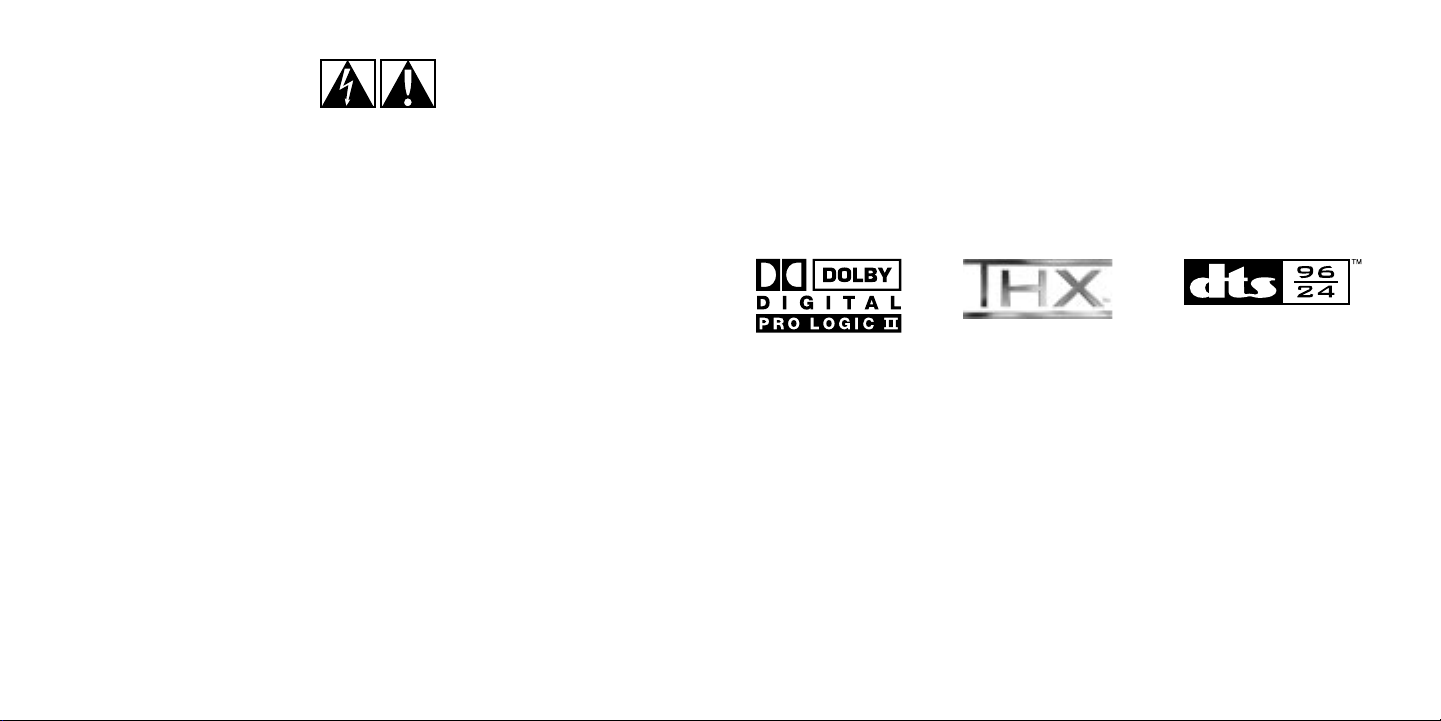
1
English
2
English
Dolby® Digital is the universal
standard for 5.1 digital sound.
DVDs, PlayStation®2, XboxTM,
digital cable, satellite TV, and
HDTV all use Dolby® Digital.
Dolby ProLogic II transforms
any high-quality stereo source
into a full 5.1 experience. Dolby
ProLogic II brings new life to
the playback of CDs, MP3s,
video games, and other stereo
content. The Z-5400 Digital
includes a hardware Dolby®
Digital decoder and Dolby Pro
Logic II for full, rich 5.1 sound.
THX™ Certified Multimedia.
THX™ brings high quality
entertainment to the desktop.
Developed to optimize stereo
and multi-channel (5.1, 6.1, and
7.1) desktop audio performance,
THX™ Certified Multimedia
products deliver rich sound from
CDs, DVDs, digital music, and
video games. Built and tested
to meet THX™’s rigid standards
for quality and usability, THX™
Certified products promise
accurate audio reproduction,
as well as easy set-up and
configuration. With THX™
Certified Multimedia, PC systems
are transformed into high fidelity,
digital entertainment centers —
bring movies, music and games
to life.
DTS® Digital Surround delivers
5.1 digital sound that rivals
master soundtracks. DTS®
soundtracks are included in
many DVD videos, DVD audio
discs and PlayStation®2 games.
The Z-5400 Digital includes
a hardware DTS® decoder for
master-quality sound. The Z5400 also includes support for
DTS® 96/24 - an enhanced,
higher-resolution, studio-quality
format available on many DVD
video and DVD Audio discs.
IMPORTANT SAFETY INFORMATION
CAUTION ELECTRIC SHOCK HAZARD
Thank you for purchasing Logitech®’s Z-5400 Digital multimedia speaker system. We’ve worked hard to meet
the rigid standards of THX™ Certified Multimedia and have included the latest Dolby® Digital and DTS®
technologies in order to give you a superior digital audio experience for your PC, gaming, or home theater
needs.
Safety
Technology
• Read these instructions.
• Keep these instructions.
• Heed all warnings.
• Follow all instructions.
• Do not use this apparatus near water.
• Clean only with dry cloth.
• Do not block any ventilation openings. Install
in accordance with the manufacturer’s
instructions.
• Do not push objects into apparatus vents or
slots because fire or electric shock hazards
could result.
• Maintain a minimum distance of at least 6 inches
around apparatus for sufficient ventilation.
• Ventilation should not be impeded by covering
the ventilation openings with items, such as
newspapers, table clothes, curtains, etc.
• No naked (open) flame sources, such as lighted
candles, should be placed on or near the
apparatus.
• Place apparatus in a stable location so it will not
fall causing product damage or bodily harm.
• Do not install near any heat sources such as
radiators, heat registers, stoves, or other apparatus
(including amplifiers) that produce heat.
• Do not defeat the safety purpose of the polarized
plug. A polarized plug has two blades with one
wider than the other. The wide blade is provided
for your safety. If the provided plug does not
fit into your outlet, consult an electrician for
replacement of the obsolete outlet.
• Operate the apparatus only from the low level
audio line output jack of the computer or of an
audio device.
• Protect the power cord from being walked on
or pinched particularly at plugs, convenience
receptacles, and the point where they exit from
the apparatus.
• Only use attachments/accessories specified by
the manufacturer.
• Unplug this apparatus during lightning storms
or when unused for long periods of time.
• Refer all servicing to qualified service personnel.
Servicing is required when the apparatus has
been damaged in any way, such as powersupply cord or plug is damaged, liquid has been
spilled or objects have fallen into the apparatus,
the apparatus has been exposed to rain or
moisture, does not operate normally, or has
been dropped.
• The apparatus shall be disconnected from the
mains by placing the power/standby switch
in the standby position and unplugging the
power cord of the apparatus from the AC
mains receptacle.
• The socket-outlet shall be installed near the
equipment and shall be easily accessible.
WARNING:
TO REDUCE THE RISK OF FIRE OR ELECTRIC
SHOCK, DO NOT EXPOSE THIS APPARATUS
TO RAIN OR MOISTURE.
Page 3
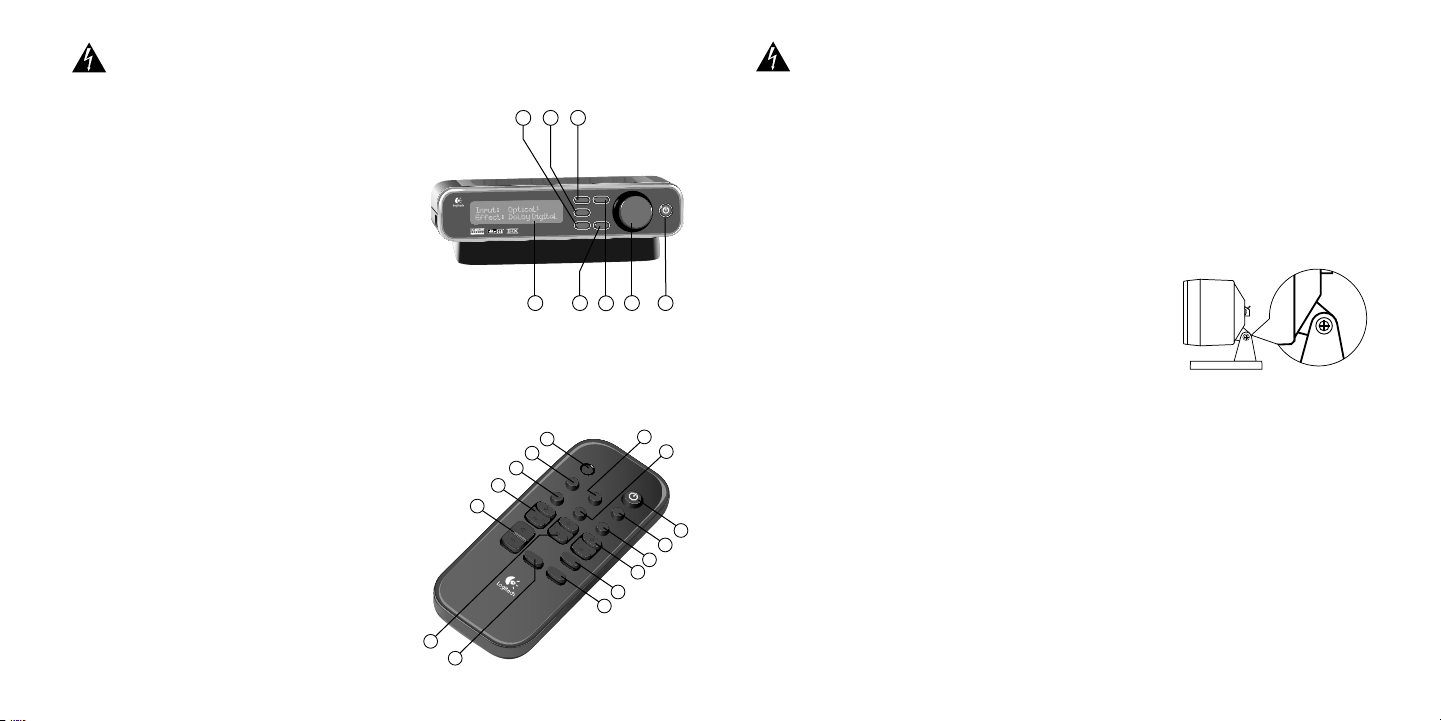
3
English
4
English
To setup your system, see the Installation guide.
Digital SoundTouch™ Control Center Overview
1. Digital LCD
2. Input: Use to select audio source (Optical 1-2, Coax, 6 ch. Direct or Stereo 1-3)
3. Effect: Use to select sound effect
(Stereo, Stereo x2, Dolby® Pro Logic® II, etc.)
4. Settings: Adjust parameters of digital surround sound effects
5. Mute: Mute the system
6. Level: Use to select subwoofer, center, rear or main volume
7. Pro-audio style knob: Adjusts volume, subwoofer, center, and other levels
8. System Power: Toggles between Ready and Standby modes
Remote Control
All functions are available on the remote control.
1. Test: The Test State is only available from the remote.
See the section on “Test State” for a full description of this mode.
2. System Power
3. 6 ch. Direct/Stereo 1: Select 6 ch. Direct Input source (when in Stereo 1-3, this button will
select Stereo 1 input source)
4. Stereo 2: Select Stereo 2 input source (only works in Stereo 1-3 mode)
5. Stereo 3: Select Stereo 3 input source (only works in Stereo 1-3 mode)
6. Optical 1: Select Optical 1 input source
7. Optical 2: Select Optical 2 input source
8. Coax: Select Coax input source
9. Sub up/down: Adjust subwoofer level
10. Center up/down: Adjust center channel level
11. Surround up/down: Adjust surround (rear) level
12. Effect: Select sound effect
13. Volume up/down: Adjusts main volume
14. Mute: Mute the system
15. Settings: Adjusts parameters of digital surround sound effects
This information is also shown on the Installation guide.
L
e ve l
I n
p u
t
Ef
f
ec
t
S
et
tin
g
s
M
u
t
e
Initial Setup Overview:
1. Satellite speakers
Before attaching the cables, position the two front satellite speakers on either side of your computer
monitor or television about the same distance from each other as from you. Angle them to face you.
Place the two rear speakers behind you and about the same distance apart as the front speakers. You
may want to mount these speakers on the wall. If so, unscrew the satellite stand from the satellite speaker
base, exposing the stability pins on the base. Rotate the speaker stand 180 degrees and reattach the
stand to the base, ensuring the stability pins line up with the openings provided. Do not overtighten the
screw. Mount the speakers using appropriate wall anchors through the holes in the stands.
For a pro-audio look, remove the cloth grilles by pulling them straight off. Removing the grilles will not
affect sound quality.
2. Center channel speaker
Depending on your configuration, place your center channel
speaker on your desk (angled up), on top of your monitor or
television (angled down), or wall-mounted (angled down). To wall
mount the speaker, remove the screw from side of neck, rotate
stand and replace screw. Mount the speaker using appropriate wall
anchors through holes in the stand.
3. Subwoofer
Because bass frequencies are non-directional, the subwoofer can be placed anywhere in relation to the
other speakers. To ensure optimum sound quality, do not block the driver or the bass port. To achieve the
strongest bass, place the subwoofer near a wall, corner or under a desk.
Note: Please ensure adequate ventilation around the subwoofer. Keep the cooling fins on the back of the
subwoofer at least 6 inches away from any object.
4. Digital SoundTouch™ Control Center
Position the Digital SoundTouch™ Control Center where it is easy to reach.
5. With the power off and the speakers in place, connect the speaker wire to the spring clips on the satellite
speakers and to the corresponding spring clips on the subwoofer. To connect, push the tab on the spring
clip, insert the wire into the connector, and release the tab. Make sure that you match the wire color to
the spring clip colors on both the subwoofer and the satellite.
6. Use the remote control or the control pod to select an input source.
7. When using a digital connection: Follow the instructions on the audio device to enable/confirm digital
audio output.
8. For 5.1 output: Enable Dolby® or DTS® output on your game or movie. Follow the game or movie audio
menu for instructions.
Important:
Important: For your safety, set up the entire
system before plugging it into a power source.
Important:
For your safety, set up the entire system before
plugging the subwoofer into a power source.
Digital SoundTouch™ Control Center & Remote Control
6 ch. dir
e
c
t
/
st
er
eo
1
st
er
eo
2
st
er
eo
3
o
pt
ical
1
op
t
ical
2
mu
t
e
co
axia
l
test
vo
lu
m
e
sub
eff
ec
t
s
ur
round
c
en
te
r
s
etti
n
g
s
Connecting Your Speakers
1
3
6
2
5
8
11
15
12
10
14
4
7
9
13
5
6
7
8
1
2
3
4
Page 4

5
English
6
English
9. If using digital content: The control pod will automatically detect and display the digital stream you
selected in step 6.
If the effect does not appear on the control pod, see the troubleshooting section of this guide.
10. If using stereo content: The effect button allows you to select between Stereo (front left/right speakers
only), Stereo x2 (front and rear speakers), and Dolby® Pro Logic® II Music or Movie Mode to create 5.1
audio from a 2-channel stereo source.
11. Once the input and effect are correctly displayed on the control pod, you are ready to enjoy your new speakers.
Speaker Cables
5 lengths of standard 20 gauge speaker wire:
• 2 are: 25’ (7.6m) • 3 are: 15’ (4.6m)
PCs
Digital Connection
If your sound card has a digital output jack, you can use it to connect to the Digital SoundTouch™ Control
Center. The control center supports either an optical or a coaxial connection. Check your sound card
documentation for instructions on how to enable the sound card’s digital output.
Analog Connection
Use the 6-channel direct input cables to connect the Digital SoundTouch™ Control Center to the analog jacks
on your sound card. For optimal sound, connect only those cables necessary for your sound card and
leave the other cables unattached at both ends:
• 6-channel sound card: Connect the orange, black, and green plugs to the Digital
SoundTouch™ Control Center and to the color-coded jacks on the sound card.
• 4-channel sound card: Connect the green and black plugs to the Digital SoundTouch™ Control Center.
Connect the green plug to the sound card’s front jack and the black plug to the sound card’s rear jack.
Leave the orange plug unattached at both ends.
• 2-channel sound card: Connect the green plug to the Digital SoundTouch™ Control Center and to the
“line out” jack on your sound card. Leave the orange and black plugs unattached at both ends.
System States
Your Z-5400 Digital speakers have two basic states: Standby (off), and Ready. There is also a main on/off
switch on the rear of the subwoofer (see the installation guide).
• Standby (Off): The power to the speakers is off, the LCD is blank, and the power LED is red. Use the
standby button to turn the system on.
• Ready (On): The speakers are on and the power LED is blue. Pressing the standby button will put the
system into standby (off) mode.
Inputs/Outputs
SoundTouch™ digital control center inputs:
• (2) Digital S/PDIF optical connection: For DVD or CD players, PlayStation®2, Xbox™, or PC sound
cards (requires optical cable, sold separately): black Toslink jack
• (1) Digital S/PDIF coax connection: For DVD or CD players or PC sound cards (requires coaxial cable,
sold separately): black RCA jack
• (1) 6 channel direct (3 stereo-mini 3.5mm stereo jacks w/green (front satellite inputs), black (rear
satellite inputs), and orange (subwoofer and center channel inputs)): For 2, 4, or 6 channel PC sound
card analog connections
OR
• (3) Stereo inputs (3 stereo-mini 3.5mm stereo jacks w/green (Stereo 1 input), black (Stereo 2
input), and orange (Stereo 3 input)): For 3 stereo-mini analog audio sources, like CD and DVD players,
PlayStation®2, Xbox™, or 2 channel PC sound cards (some devices may require stereo-mini to dual RCA
adapter, sold separately)
• (1) Analog stereo-mini (on side panel of control pod): For portable CD, MP3, or MiniDisc® players
• 2-position switch (near analog jacks): Switch between ‘6 ch direct’ and ‘stereo 1-3’ modes
Digital LCD
While in the Ready state, the first line of the LCD displays the current source input. The second line displays
the current surround sound effect.
96 kHz / 24 bit bitstream
DTS® Digital Surround delivers 5.1 digital sound that rivals master soundtracks. DTS® soundtracks are included
in many DVD videos, DVD Audio discs and PlayStation®2 games. The Z-5400 Digital includes a hardware DTS®
decoder for master quality sound. The Z-5400 Digital also includes support for DTS® 96/24 - an enhanced,
higher-resolution, studio-quality format available on many DVD video and DVD Audio discs.
Operation
Setup
Page 5

7
English
8
English
Selecting Your Source Input
Pressing the Input button cycles through the various audio input sources.
The inputs will always cycle in the same order, as shown below.
With 2-position Switch in ‘6 Ch. Direct’ Mode:
• Direct: input stream from the analog inputs
• Optical 1: input stream from the Optical 1 input
• Optical 2: input stream from the Optical 2 input
• Coax: input stream from the coax input
Cycling through the inputs is always the same unless you have the 2-position switched to stereo 1-3 mode.
With 2-position Switch in ‘Stereo 1-3’ Mode:
• Stereo 1: Use the Front L/R analog input (green) as a stereo input
• Stereo 2: Use the Rear L/R analog input (black) as a stereo input
• Stereo 3: Use the Center/Sub analog input (orange) as a stereo input
• Optical 1: input stream from the Optical 1 input
• Optical 2: input stream from the Optical 2 input
• Coax: input stream from the coax input
Effects
The effect button is used to select the type of surround sound or audio technology you want to use with a
particular input. In many cases, the control pod will recognize what audio technology is streaming from your
audio device, and will automatically select it.
For example, if you are watching a DVD and have selected the Dolby® Digital 5.1 stream on the DVD, then
when you select the DVD audio input, Dolby® Digital will automatically be the selected effect. The control
pod will default to the last effect used by whatever input source you are using.
You can use the ‘effect’ button to select a different audio technology if you wish to change it. Note that not
all effects are available for all inputs (refer to the table).
Repeatedly pressing the ‘effect’ button rotates through the available options for that type of input. If only one
effect option is available, then the effect button will have no impact.
Whenever the input or bitstream changes, the previously selected effect will be automatically re-selected. For
example, if you select Stereo x2 while listening to the 6 ch. Direct input, ‘Stereo x2’ will be stored in memory for
the ‘Direct’ Input. The next time you select the Direct input, Stereo x2 will be automatically selected as the effect.
When returning from Standby, the previously selected input and effect will be shown on the control pod.
Each effect is described below. For more information about surround sound and other digital audio
technologies, visit www.logitech.com.
• DTS®: Decode the DTS® stream using the DTS® decoding algorithm (or DTS® 96/24 algorithm,
depending on the bitstream). Your audio source must have a DTS® 5.1 soundtrack.
WHAT IT IS: DTS® is a digital audio stream that gives you discrete 5.1 audio. When enabled it will give
you full surround sound with separate front, rear, and center channels.
• Dolby® Digital: Decode the Dolby® Digital 5.1 stream using the Dolby® Digital decoding algorithm.
Your audio source must have a Dolby® Digital soundtrack.
WHAT IT IS: Dolby® Digital 5.1 is a digital audio stream that gives you discrete 5.1 audio. When
enabled it will give you full surround sound with separate front, rear, and center channels.
• Dolby® Pro Logic® II Movie: Decode the Dolby® Digital stereo, PCM stereo, or analog 2 channel
stream using the Dolby® Pro Logic® II Movie decoding algorithm.
WHAT IT IS: Dolby® Pro Logic®
is a surround
from stereo movie sources. When enabled it will give you full surround sound with front, rear, and
center channels from a stereo signal. PL2 movie is optimized for movie content.
• Dolby® Pro Logic® II Music: Decode the Dolby® Digital, PCM stereo, or L/R analog 2 channel stream
using the Dolby® Pro Logic® II Music decoding algorithm.
WHAT IT IS: Dolby® Pro Logic® II Music is a surround sound format that creates 5.1 surround sound
from stereo music sources. When enabled it will give you full surround sound with front, rear, and center
channels from a stereo signal. PL2 music is optimized for music playback.
• 6 Channel Direct: Send all 6 channels from the direct input straight to the amplifiers without applying
any decoding algorithm.
WHAT IT IS: This direct analog stream is raw audio, without decoding. Depending on the audio type,
you may or may not receive surround sound.
POSSIBLE EFFECTS
INPUT
DTS® DOLBY®
DIGITAL
DOLBY®
PRO LOGIC
II MOVIE
DOLBY®
PRO LOGIC
II MUSIC
6 CHANNEL
DIRECT
STEREO X2 STEREO
optical 1-2 / coax
(DTS® 5.1 stream)
•
optical 1-2 / coax
(Dolby® Digital 5.1 ch)
•
optical 1-2 / coax
(Dolby® Digital 2 ch stereo)
• • • •
optical 1-2 / coax
(PCM stereo)
• • • •
Direct
• • • • •
Stereo 1-3
• • • •
Table 1 - Surround Sound/Audio Effects Available by Input Stream
Operation
Operation
II Movie
sound format that creates 5.1 surround sound
Page 6

9
English
10
English
• Stereo x2: Send the Dolby® Digital stereo, PCM stereo, or L/R analog 2 channel stream to both the
front and rear speakers without applying any decoding algorithm.
WHAT IT IS: This effect will send the stereo audio to the rear speakers, creating front and rear stereo
sound (much like a car stereo).
• Stereo: Send the Dolby® Digital stereo, PCM stereo, or L/R analog 2 channel stream to the front
speakers only without applying any decoding algorithm.
WHAT IT IS: This effect will send the stereo audio to the front speakers only.
Adjusting Volume and Other Levels
To adjust the main volume, simply rotate the knob.
To adjust your trim levels for the subwoofer, center channel, or the surround (rear) speakers, press the ‘level’
button to cycle through them. For each one, rotate the knob to adjust the level. Note that each level setting is
a “global” setting, meaning that the levels will remain the same regardless of what input or effect is selected.
The LCD will return to its previous state if left alone for 5 seconds.
Volume Boost feature: A volume boost feature is available for source material that is recorded at
anbormally low levels. When the volume is at maximum, continue spinning the knob approximately one-half
turn (180 degrees) clockwise. The LCD will show “Boost” and a number. You are now in volume boost mode.
Adjust the volume boost just like you would the system volume. When at Boost 1, spinning the knob to the
left will return to normal volume mode. You may also access the volume boost mode using the remote by
holding down the volume up button when the normal volume is at maximum.
Note that boost mode should not be used with source material that is already recorded at high levels. Doing
so will cause your speaker system to distort significantly – and will eventually damage it. Damage caused by
improper use of boost mode is not covered by the manufacturer’s warranty.
Headphones
When the headphones are plugged in, the speakers will mute and all sound will go to the headphones. The
LCD will display ‘Headphones’ as the active effect. Only a stereo signal will go the headphones, regardless of
the input or surround sound effect. When listening to material with surround sound content, the audio will be
“downmixed” so that all the sounds are heard in the headphones. When the headphones are unplugged, the
speakers will automatically return to their previous state.
Muting the Speakers
To mute the speakers, simply press the mute button. The speakers will be muted and the control pod LCD will
display ‘Mute On’. The speakers will remain muted until any of the following occur:
• ‘Standby’ button is pressed. Speakers go into standby mode.
• ‘Mute’ button is pressed again. The speaker volume returns to previous volume level and speakers go to Ready state.
• ‘Level’, ‘input’, ‘effect’, or ‘settings’ button is pressed. The speaker volume returns to the previous level
and the product performs the appropriate action for the button that was pressed.
• Control knob is rotated. Disengages mute and adjusts Main volume.
• ‘TEST’ button is pressed on the remote. Puts system in Test Mode.
Changing Surround Sound Settings
To change the surround sound settings, press the ‘settings’ button. Not all settings are available for each
effect (see table below). If the active effect does not have changeable settings, then the LCD will show ‘No
settings for this effect’.
Cables
• Satellites:
– L / R cord length: 15’ (4.5m)
– C cord length: 15’ (4.5m)
– RL / RR cord length: 25’ (7.5m)
• Cables:
– 8’ 3-pair cable with (3) 3.5mm male stereo connectors on each end – color-coded to match the
jacks on the control pod
• Subwoofer:
– Control pod connection: Female DSUB jack
– Connections to all five satellites: spring clips
• Subwoofer connection (carries all 6 ‘power-in’ signals): 8’ DSUB cable
Operation
Operation
EFFECTS
SETTING
DTS®
DIGITAL
5.1
DOLBY®
DIGITAL
5.1
DOLBY®
PRO LOGIC
II MOVIE
DOLBY®
PRO LOGIC
II MUSIC
6 CHANNEL
DIRECT
STEREO X2 STEREO HEAD-
PHONE
Panorama
•
Dimension
•
Center Width
•
Surround Delay
• • • • •
Night Mode
•
Table 2 - Available Settings for Each Effect
Page 7

11
English
12
English
Performance Specs
• Total RMS power: 310 Watts RMS
– Satellites: 194 watts RMS (2 x 38W front, 2 x 38W rear, 42W center)
– Subwoofer: 116 watts
• Total peak power: 620 Watts
• Maximum SPL: 103 dB
• Frequency response: 35 Hz - 20 kHz
• Input impedance: 9,500 ohms
• Amplifier: Ultra-linear high-capacity analog
• Drivers:
– Satellites: 2 1/2” aluminum phase plug driver
– Band-pass Subwoofer: 6 1/2” high-excursion driver
• Surround sound effects:
– Hardware decoding for Dolby® Digital, DTS® and DTS® 96/24 soundtracks
– Dolby® Pro Logic® II (Movie and Music modes)
– 6-channel direct
– Stereo x2
– Stereo
• Supported digital formats:
– Dolby® Digital
– DTS® and DTS® 96/24
– PCM (uncompressed stereo): 44.1 kHz/16 bit through 96 kHz/24 bit
• Source inputs:
– (2) Digital optical for DVD or CD players, PlayStation®2, Xbox™*, or PC sound cards (requires optical
cable, sold separately)
– (1) Digital coaxial for DVD or CD players or PC sound cards (requires coaxial cable, sold separately)
– (1) 6-channel direct (3 stereo-mini connectors) for 2, 4 or 6-channel PC sound cards OR
– (3) stereo-mini connectors for 3 stereo analog audio sources, such as CD and DVD players,
PlayStation®2, Xbox™*, or 2 channel PC sound cards (some devices may require stereo mini to dual
RCA adapter, sold separately)
– (1) Analog stereo-mini (on side panel of control center) for portable CD, MP3, or MiniDisc® players
(requires stereo-mini cable, sold separately)
– 3.5mm stereo headphone output
* Requires Xbox™ Advanced AV Pack or Xbox™ High Definition AV Pack, sold separately
Troubleshooting
For an up to date and comprehensive list of FAQs or troubleshooting and customer support, please visit
www.logitech.com, or call 702-269-3612.
LCD Error Messages
No Digital Data: Appears when a digital input is selected and no stream exists on that input.
Unknown Digital Data: Appears when a digital input is selected and it is a stream that cannot be decoded
by the Z-5400 Digital.
Test State
The ‘Test’ state is only accessible by pressing the ‘Test’ button on the remote control. When in this state, a
pink noise ‘test tone’ will be played from each speaker instead of the selected source input. This tone will
come from one speaker at a time, in 2.5 second intervals, in the following order: left front, center, right front,
right rear, left rear, sub. To exit this state, just press the ‘Test’ button again.
Use the Test state to verify that your speakers are connected properly, or to set levels between the rear, front,
and center channels.
Frequently Asked Questions
Q. Can I extend the speaker cables?
A. Yes. Purchase standard speaker wire, 20AWG and cut and strip to desired length. Using any other
gauge wire is not recommended, may damage the system and may void your warranty.
Q. There is no sound coming from one (or more) speakers.
A. Confirm that the speaker is connected properly. When inserting the wire, make sure the bare wire sits
on the metal connector in the spring clip. This is critical – metal must be on metal – or the connection
will not be sufficient. Sometimes the plastic wire shielding is pushed onto the metal connector, which
prevents the wire from making a solid contact with the connector in the spring clip. This will also
prevent your speaker from working. If this is the case, simply pull the wire out some so that the wire
makes a clean contact with the metal part of the connector.
Q. What happens if the speaker wires are reversed (red wire to black spring clip on one speaker, red wire
to red spring clip on the subwoofer, or vise versa)?
A. If the wires are not connected to the same color spring clip on both the satellite and the subwoofer,
then the speaker will be out of phase. This will result in noticeably poor or muddy sound. To fix this
problem, simply connect the speaker and the satellite so that the red wire goes to the red spring clip
on both the satellite and the subwoofer.
Q. Where can I learn more about my speakers?
A. www.logitech.com
Operation / Troubleshooting
Troubleshooting
Page 8

13
English
14
Français
Warranty
Sécurité
Limited Warranty
Logitech® warrants that any hardware product accompanying this documentation shall be free from
significant defects in material and workmanship for a period of two (2) years from the date of purchase.
Logitec’s limited warranty is nontransferable and is limited to the original purchaser. This warranty gives you
specific legal rights, and you may also have other rights which vary under local laws.
Remedies.Logitech’s entire liability and your exclusive remedy for any breach of warranty shall be, at Logitech’s
option, to: (a) repair or replace the hardware, provided that the hardware is returned to the point of purchase
or such other place as Logitech may direct, with a copy of the sales receipt, or (b) refund the price paid. Any
replacement hardware will be warranted for the remainder of the original warranty period or thirty (30) days,
whichever is longer. These remedies are void if failure of the hardware has resulted from accident, abuse, or
misapplication, or any unauthorized repair, modification or disassembly. Upon request from Logitech, you
must prove the date of original purchase of the hardware by a dated bill of sale or dated itemized receipt.
Disclaimer of warranty. The warranties expressly set forth in this agreement replace all other warranties.
Logitech AND ITS SUPPLIERS expressly disclaim all other warranties, including, but not limited to, the implied
warranties of merchantability and fitness for a particular purpose and noninfringement of third-party
rights with respect to the HARDWARE. No Logitech dealer, agent, or employee is authorized to make any
modification, extension, or addition to this warranty. Some jurisdictions do not allow limitations on how long
an implied warranty lasts, so the above limitation may not apply to you.
Limitation of liability. In no event will Logitech or its suppliers be liable for any costs of procurement of
substitute products or services, lost profits, loss of information or data, or any other special, indirect,
consequential, or incidental damages arising in any way out of the sale of, use of, or inability to use any
Logitech product or service, even if Logitech has been advised of the possibility of such damages. In no case
shall Logitech’s AND ITS SUPPLIERS’ TOTAL liability exceed the actual money paid for the Logitech product OR
SERVICE GIVING RISE TO THE LIABILITY. Some jurisdictions do not allow the exclusion or limitation of incidental
or consequential damages, so the above limitation or exclusion may not apply to you. The above limitations
will not apply in case of personal injury where and to the extent that applicable law requires such liability.
Regulatory Information
FCC and ICC Statement
This Class B digital apparatus complies with Canadian ICES-003 and part 15 of the FCC Rules. Operation is
subject to the following two conditions: (1) This device may not cause harmful interference, and (2) this
device must accept any interference received, including interference that may cause undesired operation.
Note: The manufacturer is not responsible for ANY interference, for example RADIO OR TV interference,
caused by unauthorized modifications to this equipment. Such modifications could void the user’s authority
to operate the equipment.
CONSIGNES DE SÉCURITÉ IMPORTANTES
ATTENTION: RISQUE D’ELECTROCUTION
• Read these instructions.
• Keep these instructions.
• Heed all warnings.
• Follow all instructions.
• Do not use this apparatus near water.
• Clean only with dry cloth.
• Do not block any ventilation openings. Install
in accordance with the manufacturer’s
instructions.
• Do not push objects into apparatus vents or
slots because fire or electric shock hazards
could result.
• Maintain a minimum distance of at least 6 inches
around apparatus for sufficient ventilation.
• Ventilation should not be impeded by covering
the ventilation openings with items, such as
newspapers, table clothes, curtains, etc.
• No naked (open) flame sources, such as lighted
candles, should be placed on or near the
apparatus.
• Place apparatus in a stable location so it will not
fall causing product damage or bodily harm.
• Do not install near any heat sources such as
radiators, heat registers, stoves, or other apparatus
(including amplifiers) that produce heat.
• Do not defeat the safety purpose of the polarized
plug. A polarized plug has two blades with one
wider than the other. The wide blade is provided
for your safety. If the provided plug does not
fit into your outlet, consult an electrician for
replacement of the obsolete outlet.
• Operate the apparatus only from the low level
audio line output jack of the computer or of an
audio device.
• Protect the power cord from being walked on
or pinched particularly at plugs, convenience
receptacles, and the point where they exit from
the apparatus.
• Only use attachments/accessories specified by
the manufacturer.
• Unplug this apparatus during lightning storms
or when unused for long periods of time.
• Refer all servicing to qualified service personnel.
Servicing is required when the apparatus has
been damaged in any way, such as powersupply cord or plug is damaged, liquid has been
spilled or objects have fallen into the apparatus,
the apparatus has been exposed to rain or
moisture, does not operate normally, or has
been dropped.
• The apparatus shall be disconnected from the
mains by placing the power/standby switch
in the standby position and unplugging the
power cord of the apparatus from the AC
mains receptacle.
• The socket-outlet shall be installed near the
equipment and shall be easily accessible.
WARNING:
TO REDUCE THE RISK OF FIRE OR ELECTRIC
SHOCK, DO NOT EXPOSE THIS APPARATUS
TO RAIN OR MOISTURE.
Page 9

©2005 Logitech®. All rights reserved. Logitech®,
the Logitech® logo, and other Logitech® marks
are owned by Logitech® and may be registered.
All other trademarks are the property of their
respective owners. Logitech® assumes no
responsibility for any errors that may appear in
this manual. Information contained herein is
subject to change without notice.
Manufactured under license from Dolby®
Laboratories. “Dolby®”, “Pro Logic” and the
double-D symbol are trademarks of Dolby®
Laboratories.
THX™ and the THX™ logo are trademarks of
THX™ Ltd. which may be registered in some
jurisdictions. All rights reserved.
“DTS®” and “DTS® 96/24” are trademarks of
Digital Theatre Systems, Inc.
PlayStation® is a trademark of Sony Computer
Entertainment Inc.
Xbox™ is a trademark of Microsoft Corporation.
© 2005 Logitech®. Tous droits réservés.
Logitech®, le logo Logitech® et les autres
marques Logitech® sont la propriété exclusive
de Logitech® et sont susceptibles d’être des
marques déposées. Toutes les autres marques
sont la propriété de leurs détenteurs respectifs.
Logitech® décline toute responsabilité en cas
d’erreurs dans ce manuel. Les informations
énoncées dans le présent document peuvent
faire l’objet de modifications sans avis préalable.
Fabriqué sous licence par Dolby® Laboratories.
Dolby®, Pro Logic et le symbole double-D sont
des marques de Dolby® Laboratories.
THX™ et le logo THX™ sont des marques de
THX™ Ltd. lequel peut étre enregistré dans
quelques jurisdictions. Tous droits réservés.
“DTS®” et “DTS® 96/24” sont des marques de
Digital Theatre Systems, Inc.
PlayStation® est une marque déposée de Sony
Computer Entertainment Inc.
Xbox™ est une marque de Microsoft
Corporation.
© 2005 Logitech®. Reservados todos los
derechos. Logitech®, el logotipo de Logitech®
y las demás marcas de Logitech® pertenecen a
Logitech® y pueden estar registradas. Las demás
marcas comerciales pertenecen a sus respectivos
propietarios. Logitech® no asume ninguna
responsabilidad por la presencia de posibles
errores en el presente manual. La información
aquí contenida está sujeta a posibles cambios
sin previo aviso.
Fabricado bajo licencia de Dolby® Laboratories.
“Dolby®”, “Pro Logic” y el símbolo de la doble D
son marcas comerciales de Dolby® Laboratories.
THX™ y el logotipo de THX™ son marcas
registradas que puedon ser registradas en
algunas juridicciones. Todos los Derechos
Reservados.
“DTS®” y “DTS® 96/24” son marcas de Digital
Theatre Systems, Inc.
PlayStation® es una marca registrada de Sony
Computer Entertainment Inc.
Xbox™ es una marca comercial de Microsoft
Corporation.
www.logitech.com
XXXXXX-XXXX
