Page 1

Setup Guide
Ultimate Ears™ 6000
Page 2
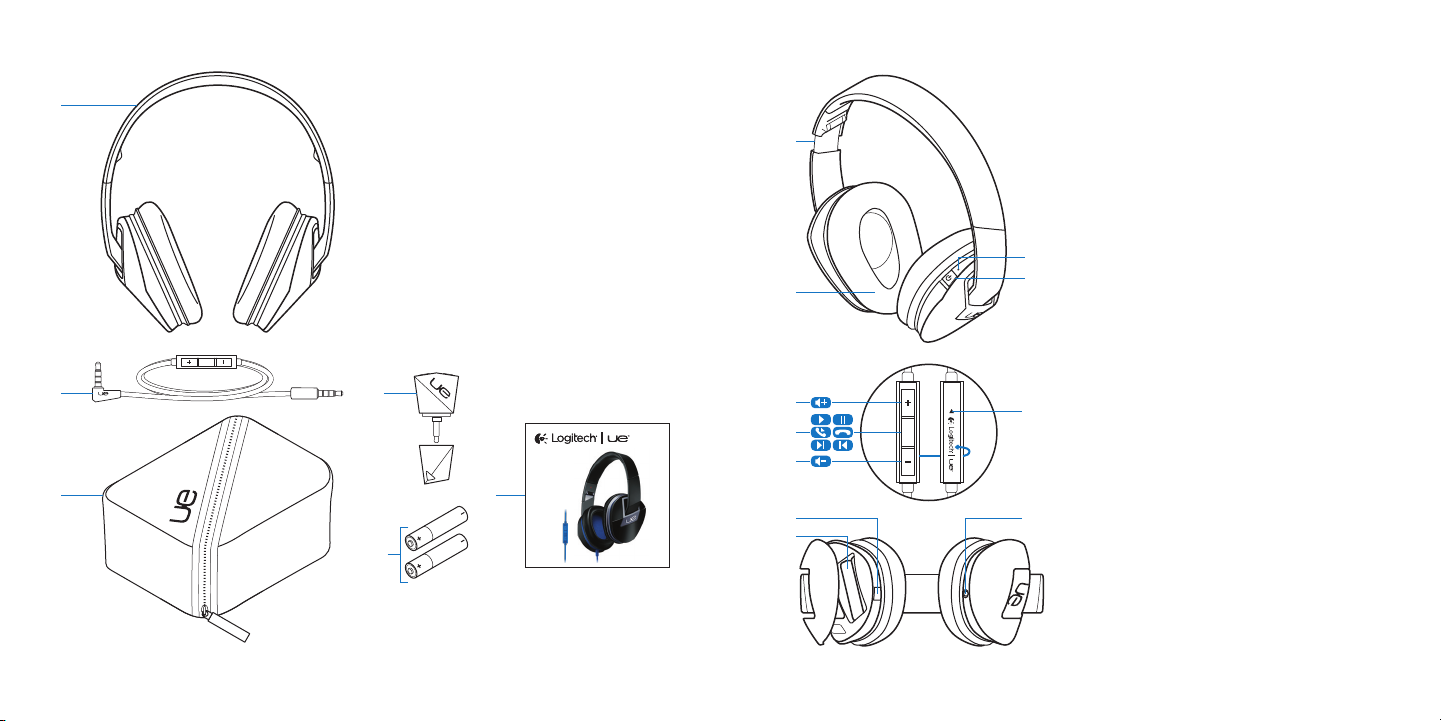
UE 6000 UE 6000
Package contents
1
1. Headphones
2. Detachable audio cable with in-line
remote
3. Travel case
4. Sharing splitter
5. 2 AAA alkaline batteries
(pre-installed)
6. Documentation
1
3
2
4
Know your product
1. Adjustable headband
2. Memory foam cushions
3. Battery LED
4. On/O slider
5. Volume up
6. Media/calling controls
•One click:
Play/pause (audio)
Call answer/hang up (phone)
•Double click:
Next track (audio)
•Triple click:
Previous track (audio)
•One click, then click and hold:
2 4
3
5
8
6
Setup Guide
Ultimate Ears™ 6000
7
6
9
11
10
5
AAA
Fast forward (audio)
•Two clicks, then click and hold:
Rewind (audio)
•Click and hold:
Activate/deactivate voice dial
7. Volume down
8. Microphone
9. Battery door release (Press button
toopen battery door.)
10. Battery compartment
11. 3.5 mm input
1 Function varies by phone. Activates Siri® on iPhone® 4S.
1
2 3
Page 3

UE 6000 UE 6000
21
Set up your product
1. Pull the tab to activate batteries.
2. Move the slider to “On.” The Battery
LED turns green to indicate Active Noise
Cancellation mode.
3. Connect the headphone to begin
listening to music.
1
2
3
Product features
Answering a call
• On your phone, the music fades and a
ring tone sounds.
• You can pick the call up on your phone
or press the center button.
• To hang up, press the center button.
Sharing your music
1. Remove the cap.
2. Plug in the sharing splitter and connect.
Listen to music together.
Active Noise Cancellation
Battery LED
No light: headphone o
Green: Power on; batteries good
Red: Low power; change the batteries
If the power runs out, Active Noise
Cancellation ends. The headphones
continue to play music. Replace batteries
for optimal performance
Storage
The headphone folds easily for storage.
4 5
Page 4

UE 6000 UE 6000
Visit Product Central
There’s more information and support
online for your product. Take a moment to
visit Product Central to learn more about
your new Ultimate Ears headphone.
Browse online articles for setup help,
usage tips, or information about additional
features.
Connect with other users in our Community
Forums to get advice, ask questions, and
share solutions.
At Product Central, you’ll find a wide
selection of content:
• Tutorials
• Troubleshooting
• Support community
• Software downloads
• Online documentation
• Warranty information
• Spare parts (when available)
Go to www.logitech.com/support/ue6000
Troubleshooting
No sound or faint sound
• Check the cable connection. Make sure
the straight connector is connected
to the headphone and the angled
connector is connected to your device.
• Try increasing the volume for the
headphone and your media application.
• Restart your media application.
• If the Battery LED is red, replace the 2
AAA alkaline batteries.
Headphones not working with a computer
• Specify audio settings for your operating
system:
Windows® (Control Panel)
•Voice playback and recording:
Computer’s soundcard
•Sound playback: Computer’s speakers
Mac® OS X (Preferences)
•Sound input: Internal microphone
•Sound output: Internal speakers
Refer to your operating system
documentation. For more information,
go to www.logitech.com/support/
ue6000.
What do you think?
Please take a minute to tell us.
Thank you for purchasing our product.
www.logitech.com/ithink
www.logitech.com/support/ue6000
United States +1 646-454-3200
6 7
Page 5

POWER TO THE MUSIC
www.logitech.com
© 2012 Logitech. All rights reserved. Logitech, the Logitech logo, and other Logitech marks are owned by Logitech and
may be registered. Apple, Mac, and the Mac logo are trademarks of Apple Inc., registered in the U.S. and other countries.
Microsoft, Windows, and the Windows logo are trademarks of the Microsoft group of companies. All other trademarks are
the property of their respective owners. Logitech assumes no responsibility for any errors that may appear in this manual.
Information contained herein is subject to change without notice.
620-004307.002
