Page 1

Getting started with
Logitech® Tablet Mouse
For Android™ 3.1+
System requirements
Android operating system, Honeycomb 3.1
or later
1 Install the AA alkaline batteries.
The LED will blink red when the batteries need
to be replaced.
2 Turn on mouse.
Slide the switch on the bottom of the mouse.
When you are traveling with your mouse or
will not be using it for a long period of time,
turn the mouse o to extend battery life.
Page 2
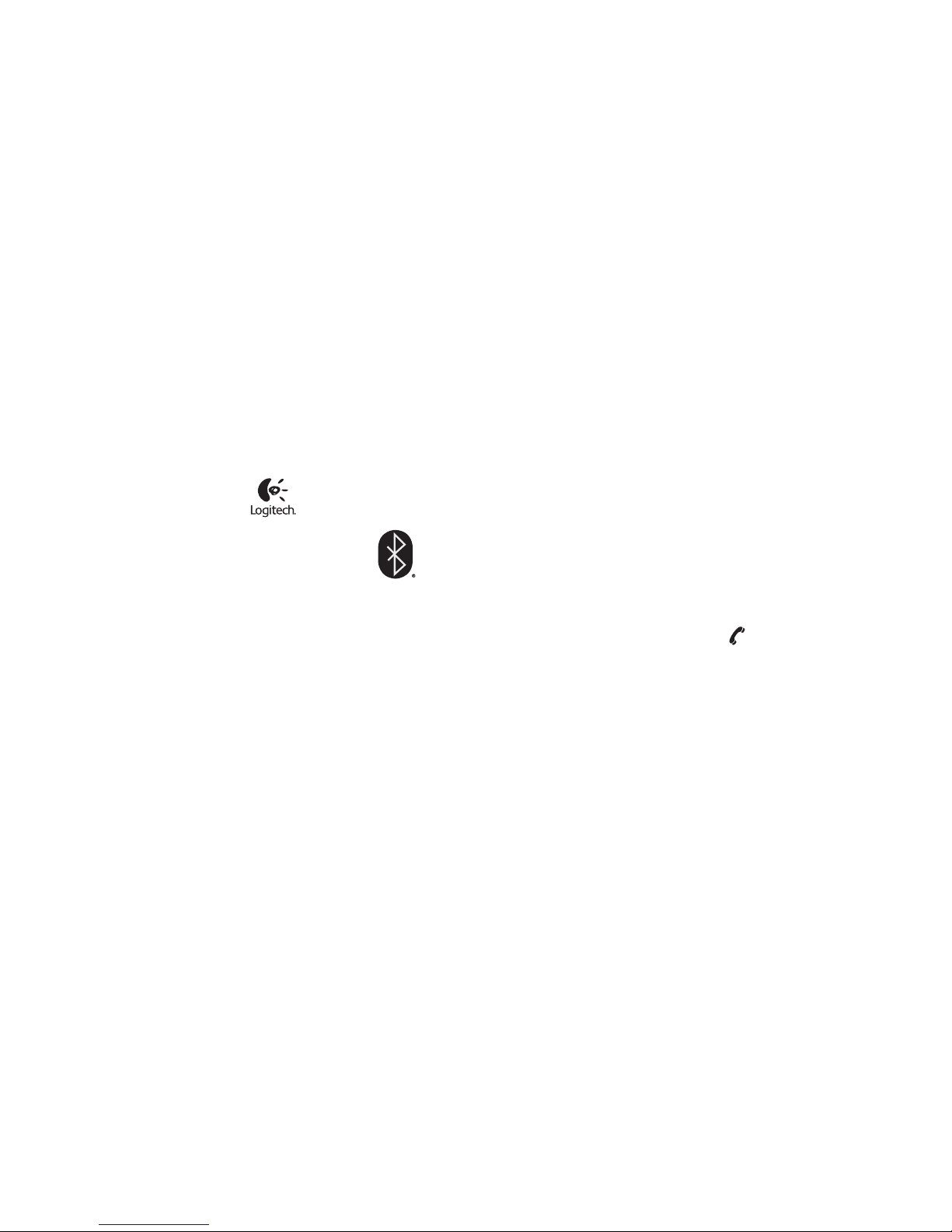
www.logitech.com/support
United States +1 646-454-3200
What do you think?
Please take a minute to tell us. Thank you for purchasing our product.
www.logitech.com/ithink
www.logitech.com
© 2011 Logitech. All rights reserved. Logitech, the Logitech logo, and other Logitech marks are owned by
Logitech and may be registered. Android is a trademark of Google Inc. All other trademarks are the property
of their respective owners. Logitech assumes no responsibility for any errors that may appear in this manual.
Information contained herein is subject to change without notice.
620-003519.003
3 Connect mouse.
Visit www.logitech.com/tablet-mouse-android/
support for Bluetooth setup instructions for
your tablet.
Troubleshooting
Mouse not working
1. Turn mouse ON-OFF-ON.
2. Check battery installation and replace if
expired.
3. Make sure tablet meets the system
requirements described above.
4. Re-establish the Bluetooth connection
between the mouse and your tablet.
