Page 1
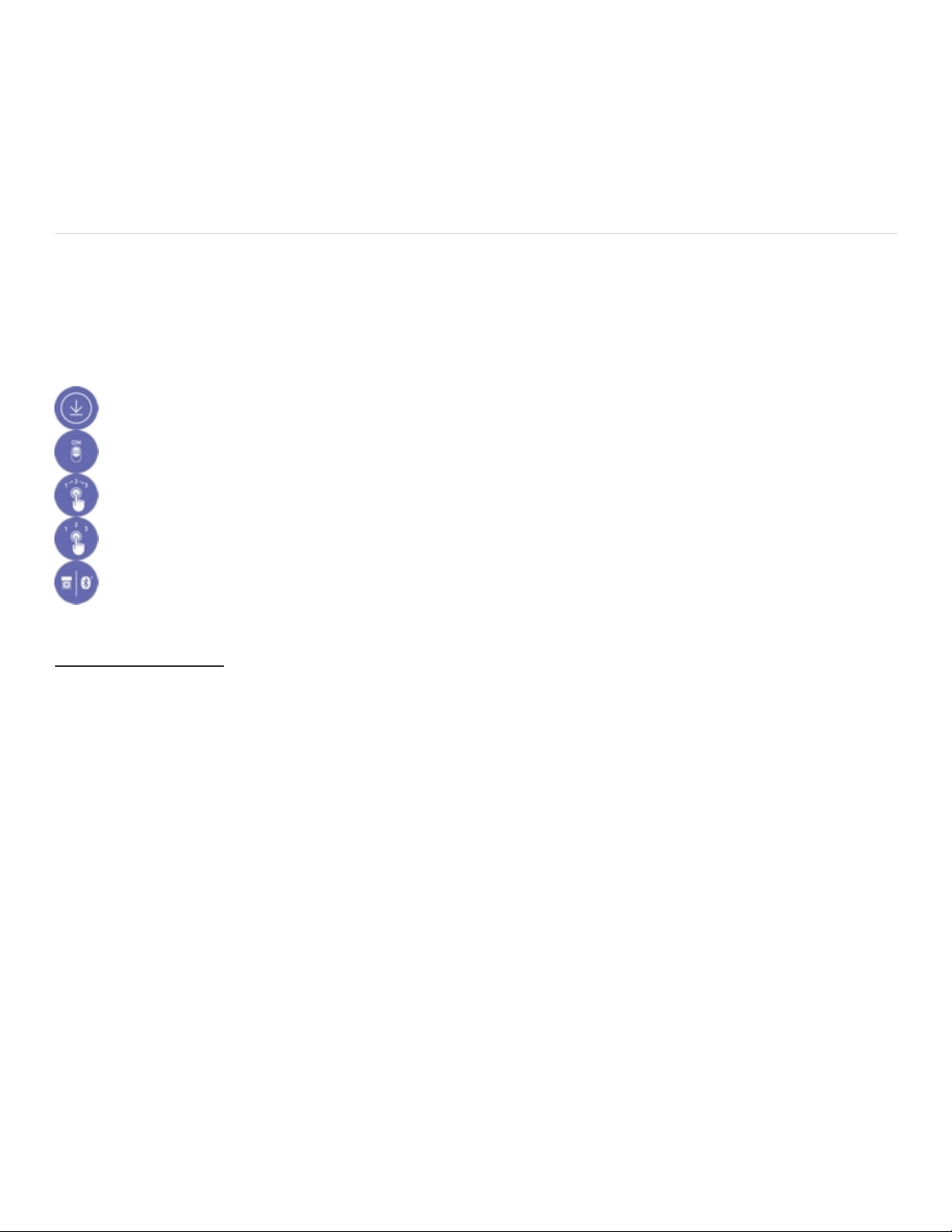
GETTING STARTED
We've put everything you need to get started with your MX Master 2S Wireless
Mouse right here. If you still have questions browse the topics on the left.
GETTING STARTED
Questions about your MX MASTER 2S? We've got the answers, videos, downloads and
information you need. Search for articles or select a topic below to get started.
Step One
Download Logitech Options to use all the possibilities this mouse has to of fer. To download and learn m ore about t he pos sibilit ies go t ologitec h.c om/ options .
Step Two
Turn y our mouse on.
Step Three
This mouse allows y ou to use it with up to three dif f erent computers. Just use the Easy -Switch™ button to change the channel. Select t he c hannel y ou
want and go to the next step.
Step Four
To connect y our mouse to y our computer press the Easy -Switch™ button f or 3 seconds. When it blinks f ast it means it's in dis cov erable mode.
Step Five
Choose if y ou want to pair with Bluetooth or with the prov ided Unif ying receiv er.
Product Overview
MX MASTER 2S AT A GLANCE
Page 2
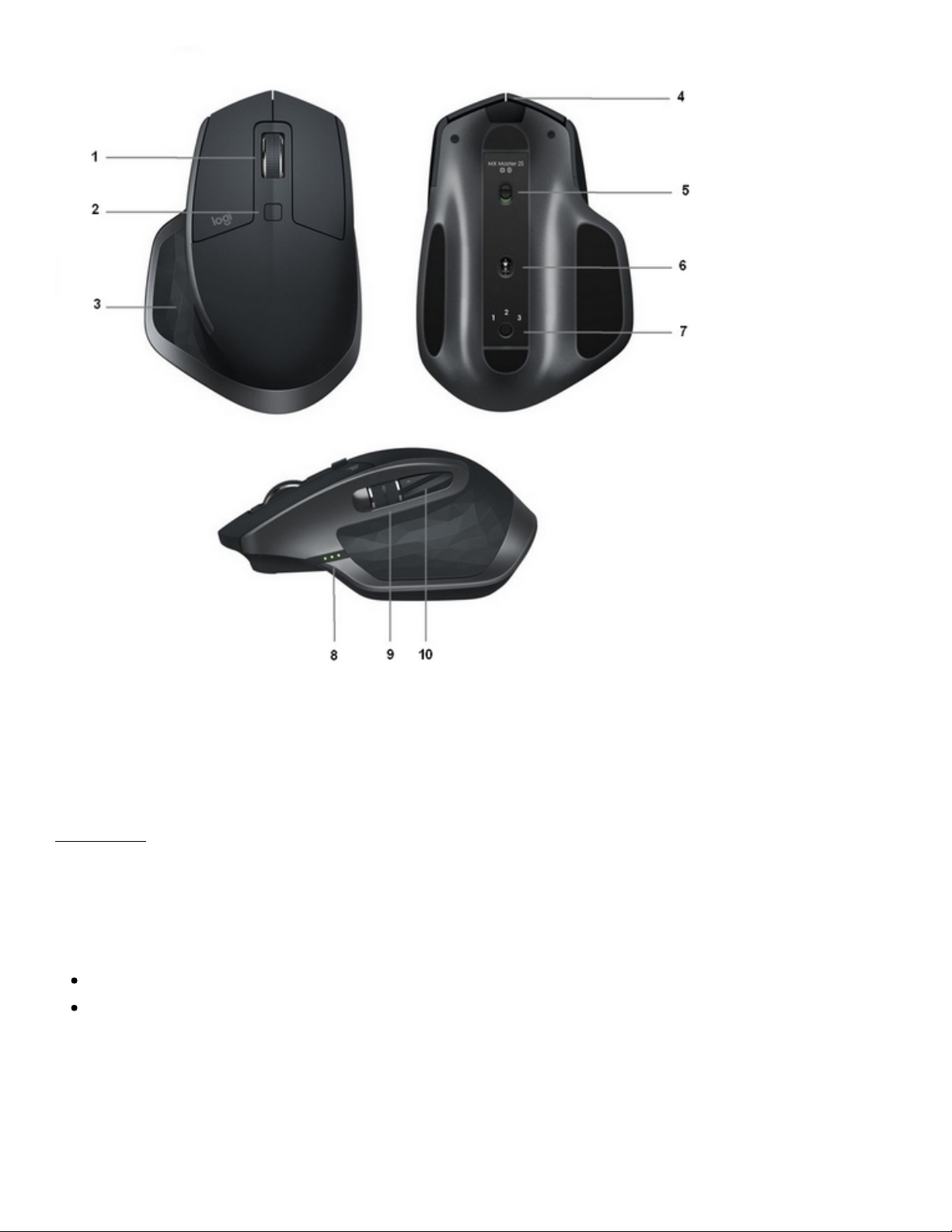
1 – Speed-adaptiv e scroll wheel 6 – Darkf ield high precision sensor
2 – Manual shif t button 7 – Easy -Switch & connect button
3 – Gesture button 8 – Battery status LED
4 – Micro USB port 9 – Thumb wheel
5 – On/Of f button 10 – Back/f orward buttons
Features:
Speed adaptive scroll-wheel
If SmartShift™ is enabled, the speed-adaptive scroll wheel shifts between two scrolling modes
automatically, in response to your touch.
Click-to-click (ratchet) mode — ideal for precise navigation of items and lists.
Hyper-fast (freespin) mode — near-frictionless spinning, letting you fly through long documents
and web pages.
Page 3

Enable SmartShift
Select Enable from the SmartShift pull-down menu on the Point and scroll tab.
Turn off SmartShift by selecting Disable from the SmartShift pull-down menu.
When SmartShift is disabled, spinning or braking the scroll wheel has no effect on the current
scrolling mode.
Switch modes manually
Whether SmartShift is enabled or disabled, you can manually switch between modes by pressing
the mode shift button.
By default, mode shift is assigned to the button on top of the mouse. (Check current button
assignments on the Mouse tab.)
Page 4

Set a fixed scroll wheel mode
If you prefer to use just one mode, you can fix the scroll wheel to either click-to-click (ratchet) or
hyper-fast (freespin) mode.
On the Point and scroll tab, select Ratchet or Freespin from the Fixed scroll wheel mode pull-down
menu.
IMPORTANT!
You can fix the scroll wheel mode only if SmartShift is disabled and mode shift is not assigned to
any MX Master button.
To activate fixed scroll wheel mode:
Select Disable from the SmartShift pull-down menu.
On the Mouse tab, click the highlighted mode shift button and select an action other than mode
shift.
For more help, see the MX Master 2S FAQ page
Thumb wheel
Page 5

Scroll side to side effortlessly with a stroke of your thumb.
To scroll horizontally:
Spin the thumb wheel up (to scroll right) or down (to scroll left)
Install Logitech Options software to extend thumb wheel capabilities:
Invert scrolling direction
Reproduce touch-based gestures
Adjust scrolling speed and resolution
Navigate tabbed content
Switch apps
Swipe between full-screen apps (Mac only)
Switch between full-screen apps (Windows 8 only)
Zoom in and out
Adjust volume
Control screen brightness
Display notifications (Mac only)
Gesture button
GESTURES STREAMLINE NAVIGATION AND DESKTOP MANAGEMENT
Install Logitech Options software to enable gestures for managing media, panning, zoom, and
rotation, plus custom tasks.
Assign up to five different actions to the Gesture button. Or map gestures to other MX Master
buttons, including the middle button or manual shift button.
Page 6
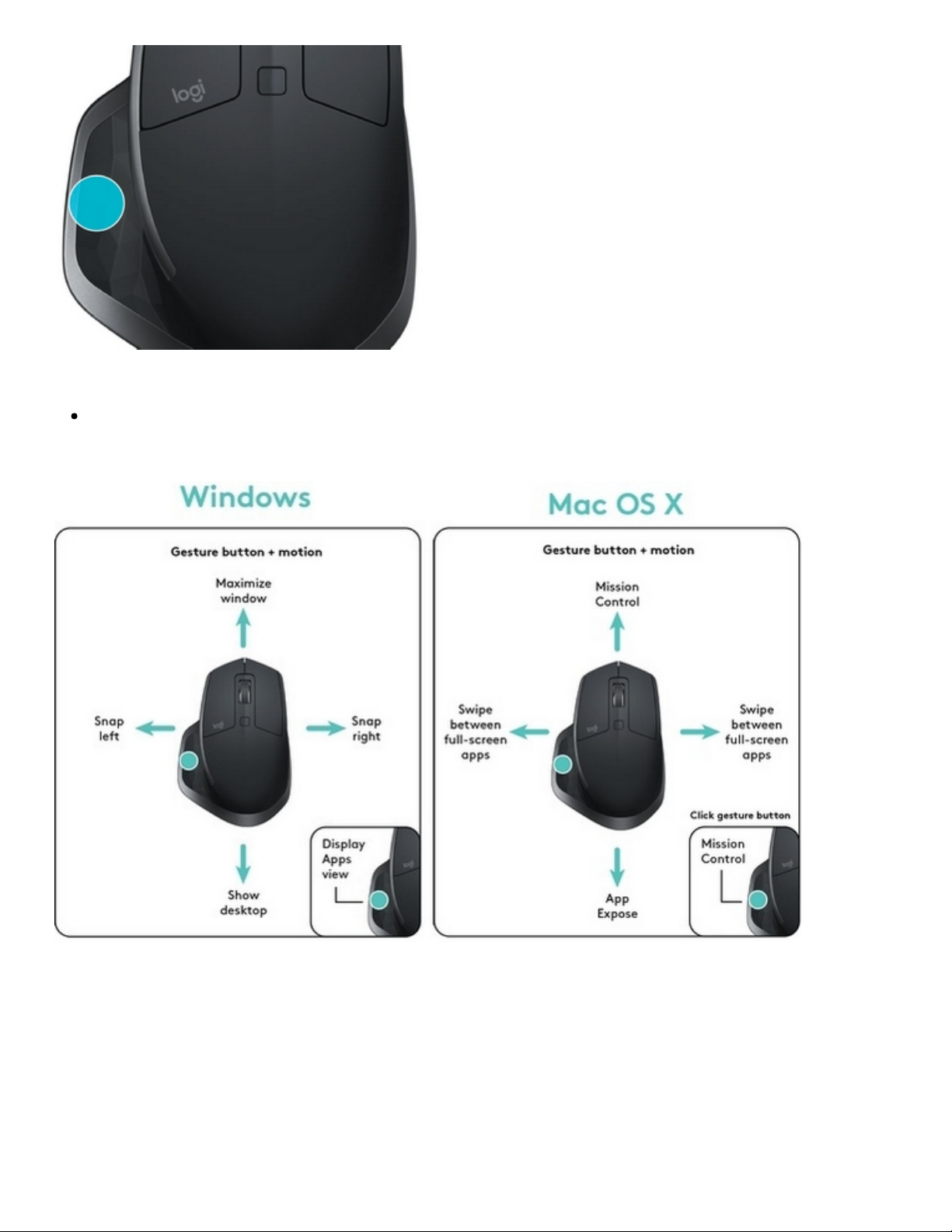
To perform a gesture:
Hold down the Gesture button while moving the mouse left, right, up, or down.
The figure below shows the gestures for managing windows in Windows 8 and in Mac OS X.
Back/Forward buttons
Conveniently located at your thumb, the back and forward buttons enhance navigation and simplify
tasks.
Page 7

To move back and forward:
Press the back or forward button to navigate web or document pages, depending on the
location of the mouse pointer.
NOTE: On the Mac, enabling of the back/forward buttons requires installation of Logitech Options
software.
Install Logitech Options software to unlock new capabilities for the back/forward buttons
In addition to enabling the buttons for use with Macs, Logitech Options software lets you map other
useful functions to the buttons, including OS navigation, zoom, dictionary lookup, and more.
Battery
Page 8
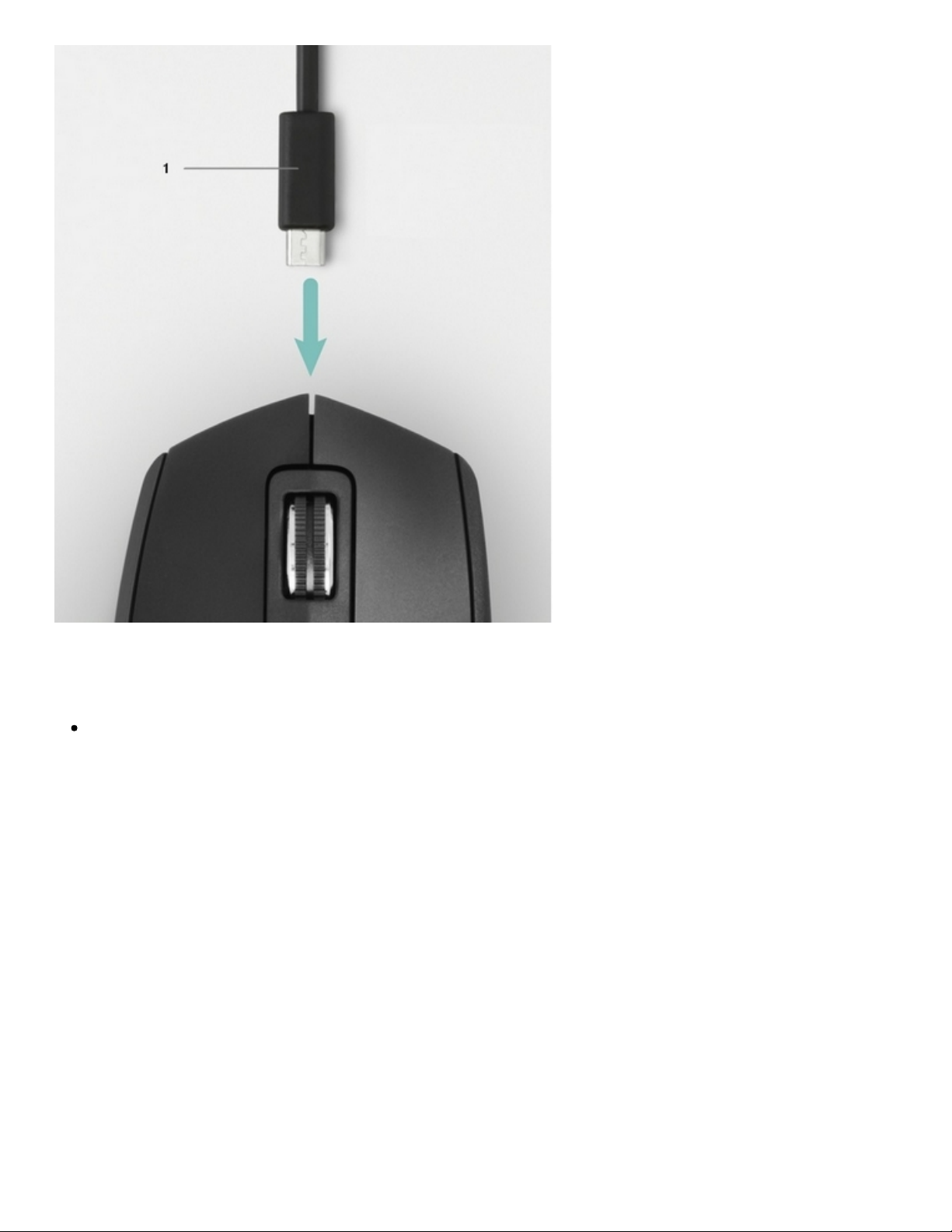
1 – Charging cable
RECHARGE MX MASTER 2S
Connect one end of the provided charging cable to the Micro-USB port on the mouse and the
other end to a USB power source.
A minimum of 3 minutes charging gives you enough power for a full day of use. Depending on how
you use the mouse, a full charge can last up to 70 days*.
* Based on eight hours of daily use. Battery life may vary depending on user and operating
conditions.
CHECK BATTERY STATUS
Three LED lights on the side of the mouse indicate battery status.
Page 9

Install Logitech Options software to receive battery status notifications, including low-charge
warnings.
LEDs Lit Color Indications
3 Green 100% Charge
2 Green 66% Charge
1 Green 33% Charge
1 Red
10% Charge
Recharge now!
