Logitech K350 - Wireless Keyboard, 920-001654 - Cordless Wave Keyboard Wireless User Manual

User’s guide
Logitech
®
Wireless Keyboard K350
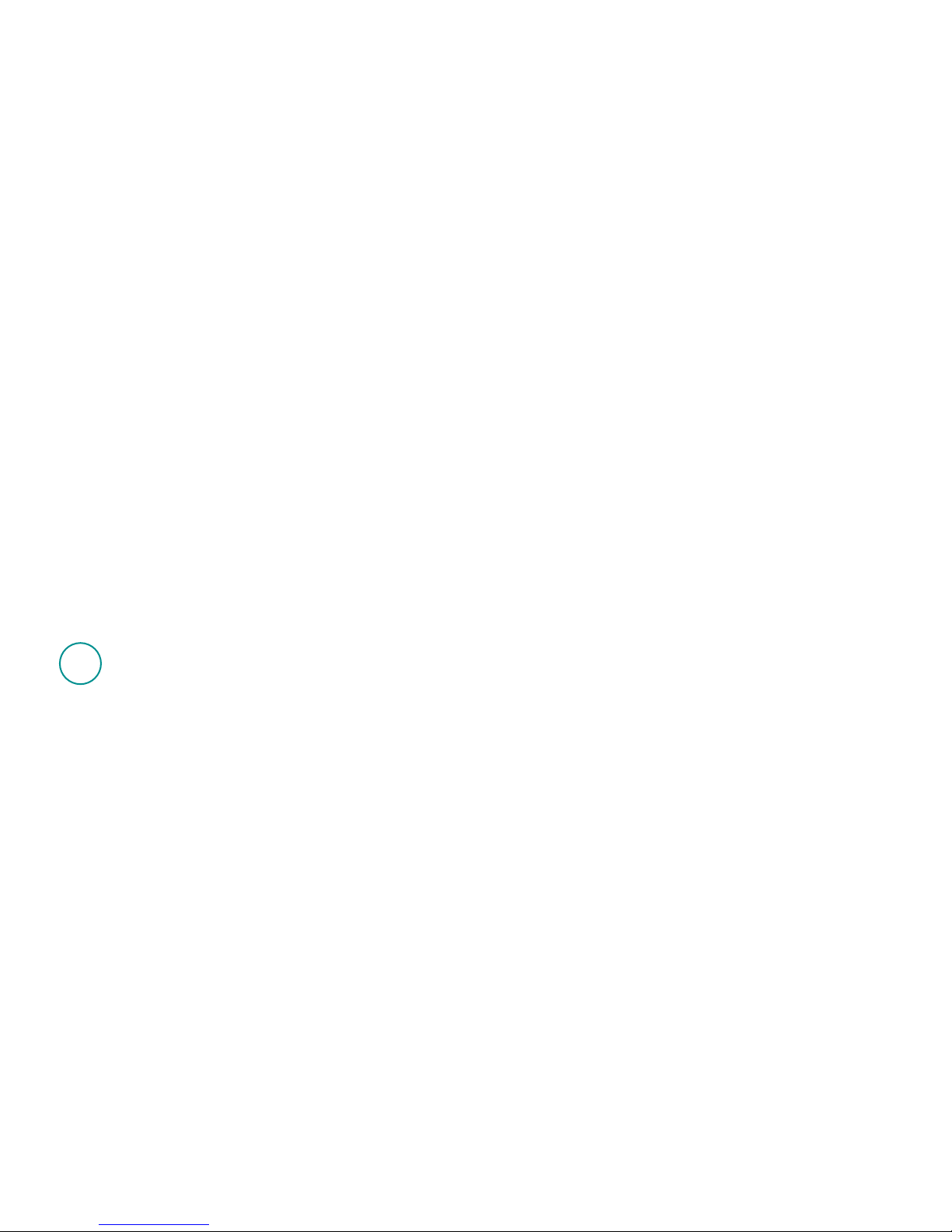
Contents
English
Setup, 4 Features and troubleshooting, 8
Español
Instalación, 4 Características y resolución de problemas, 15
Français
Installation, 4 Fonctions et dépannage, 22
Português
Programa de instalação, 4 Recursos e solução de problemas, 29
888
XXXMPHJUFDIDPNTVQQPSU
, 36

5IBOLZPV
.FSDJ
0CSJHBEP
(SBDJBT
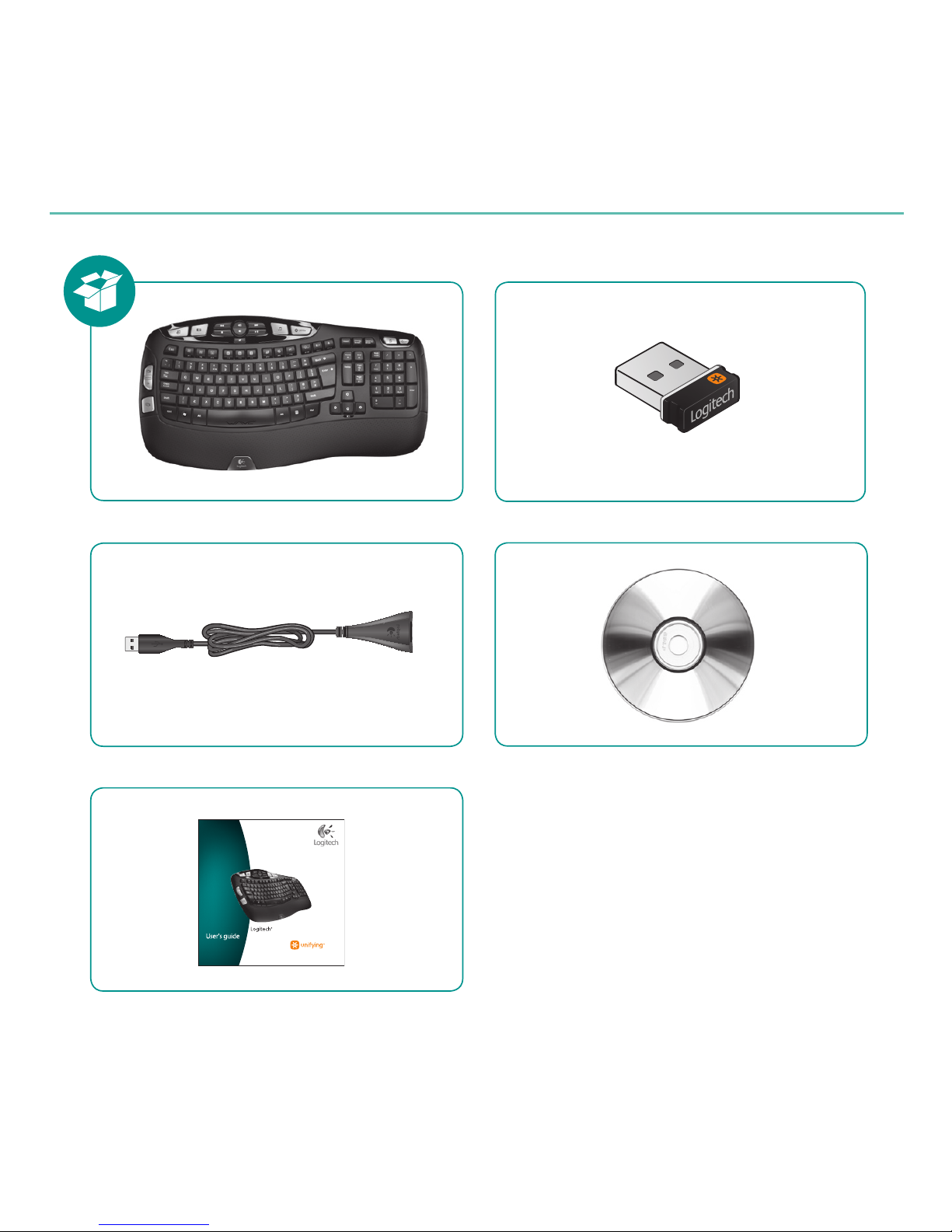
4
Logitech® Wireless Keyboard K350
W i r e l e s s K e y b o a r d K 3 5 0
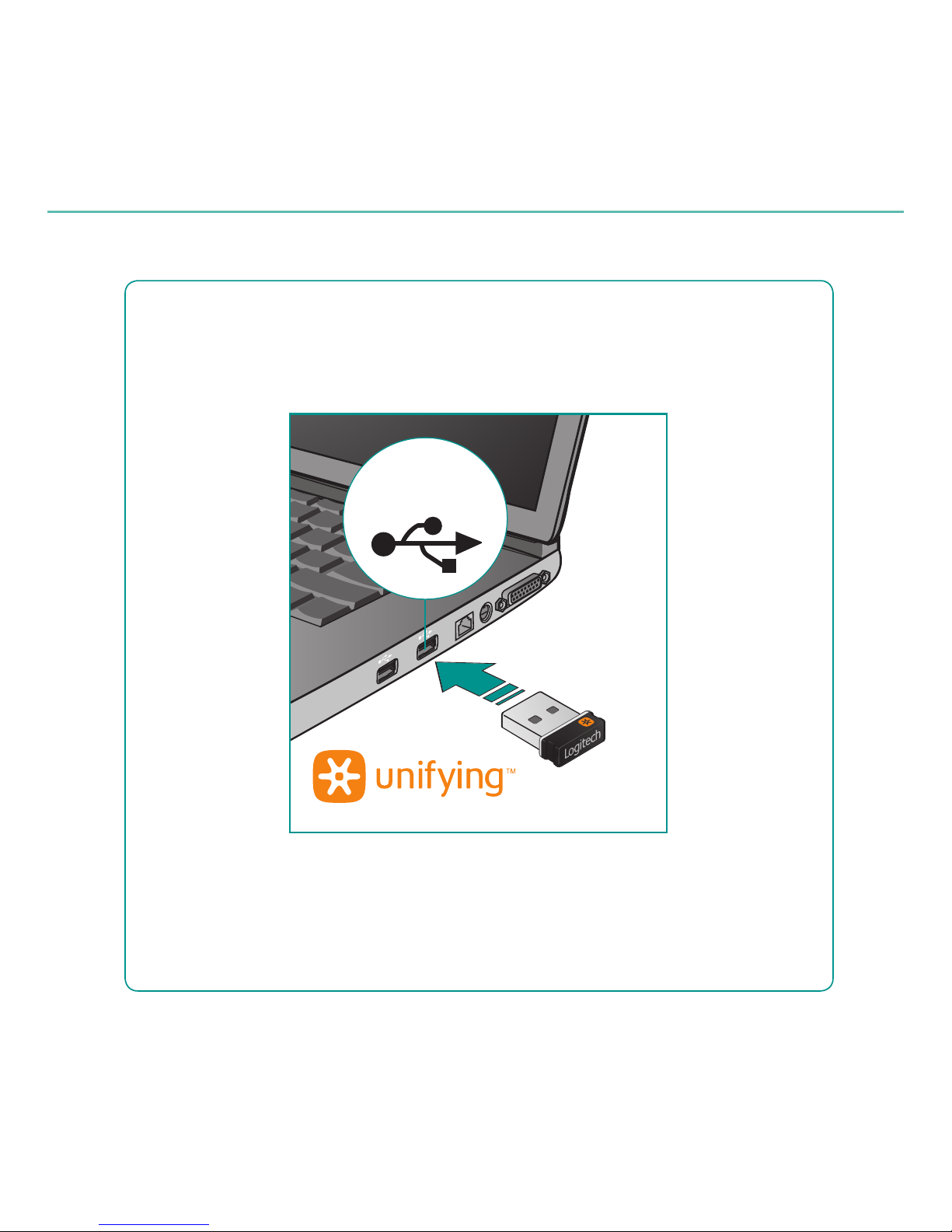
5
Logitech® Wireless Keyboard K350
64#
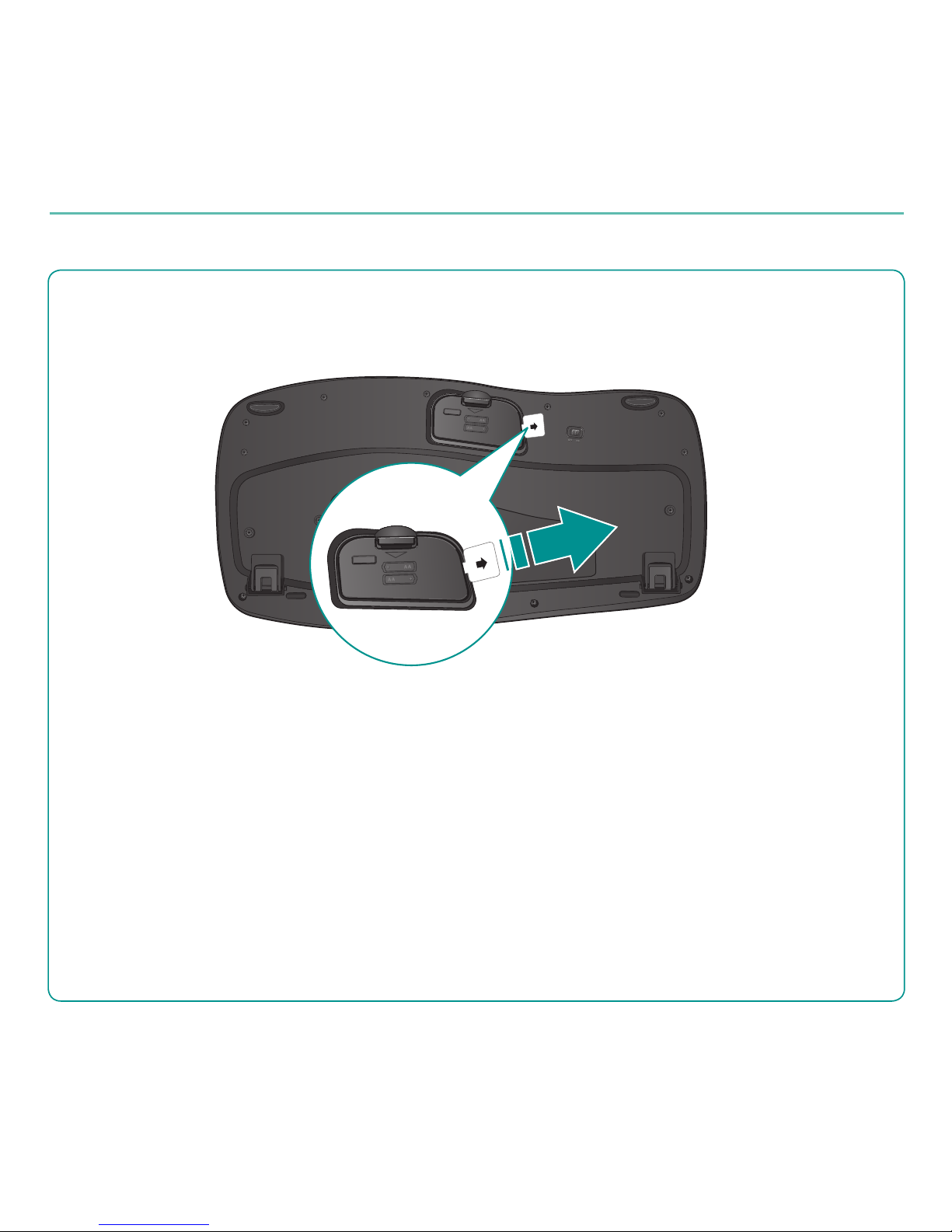
6
Logitech® Wireless Keyboard K350
16--
Español TIRAR
Français TIRER
Português PUXAR
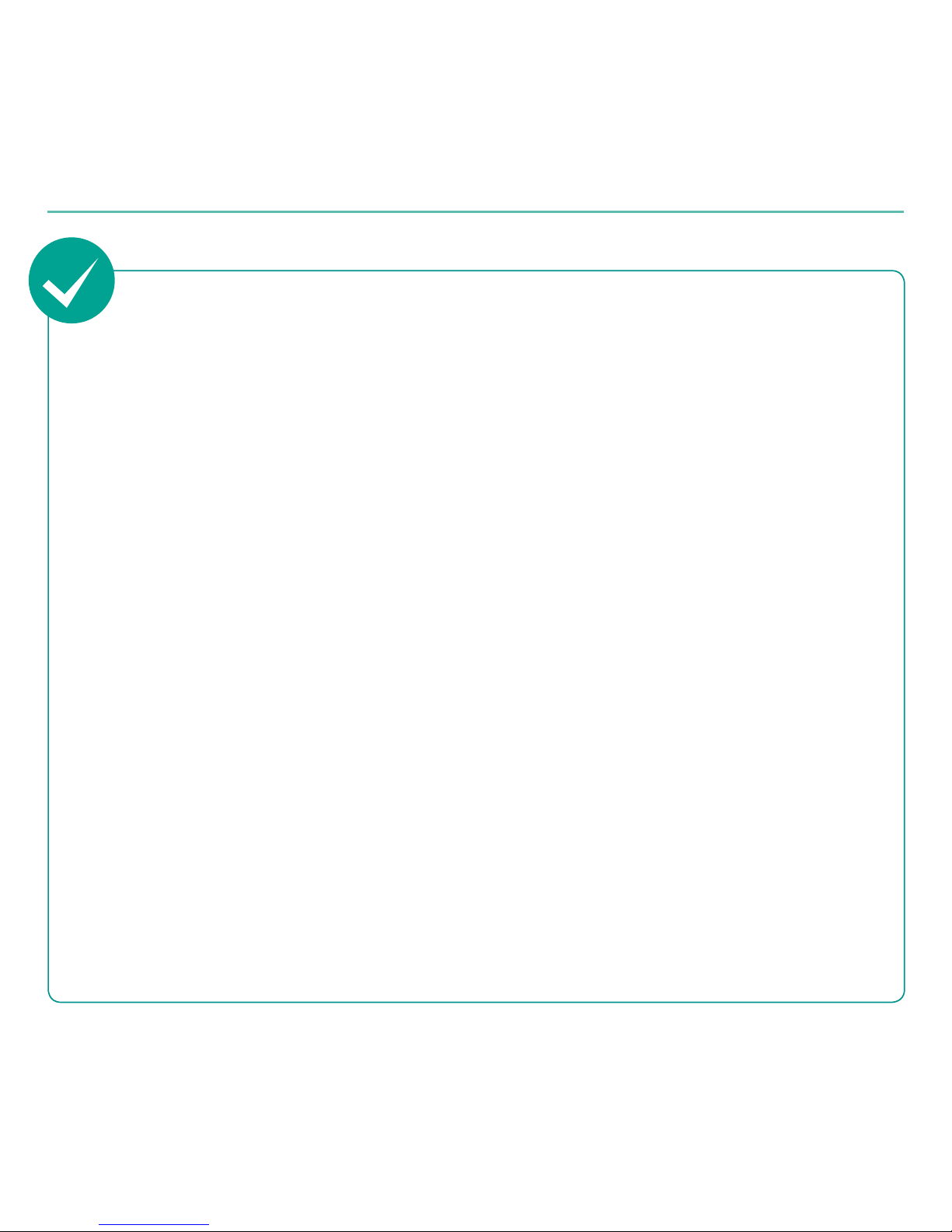
7
Logitech® Wireless Keyboard K350
English
Your Keyboard is now ready
for use.
Optional: To enable and customize
the keyboard hotkeys (F-keys and
media keys), install the Logitech®
SetPoint™ Software.
Español
Ya puedes usar el teclado.
Opcional: para activar y personalizar
las teclas de acceso rápido de teclado
(teclas F y botones multimedia),
instala el software Logitech® SetPoint™.
Français
Votre clavier est prêt à être utilisé.
Facultatif: pour activer et personnaliser
les touches de raccourci du clavier
(touches F et touches multimédia),
vous devez installer le logiciel
Logitech® SetPoint™.
Português
Seu teclado agora está pronto
para ser usado.
Opcional: para ativar e personalizar
as teclas de aceleração do teclado
(teclas F e teclas de mídia),
instale o Logitech® SetPoint™ Software.

8 English
Logitech® Wireless Keyboard K350
1
6
4
3
5
7
8
2
9
11
12
13
14
15
10
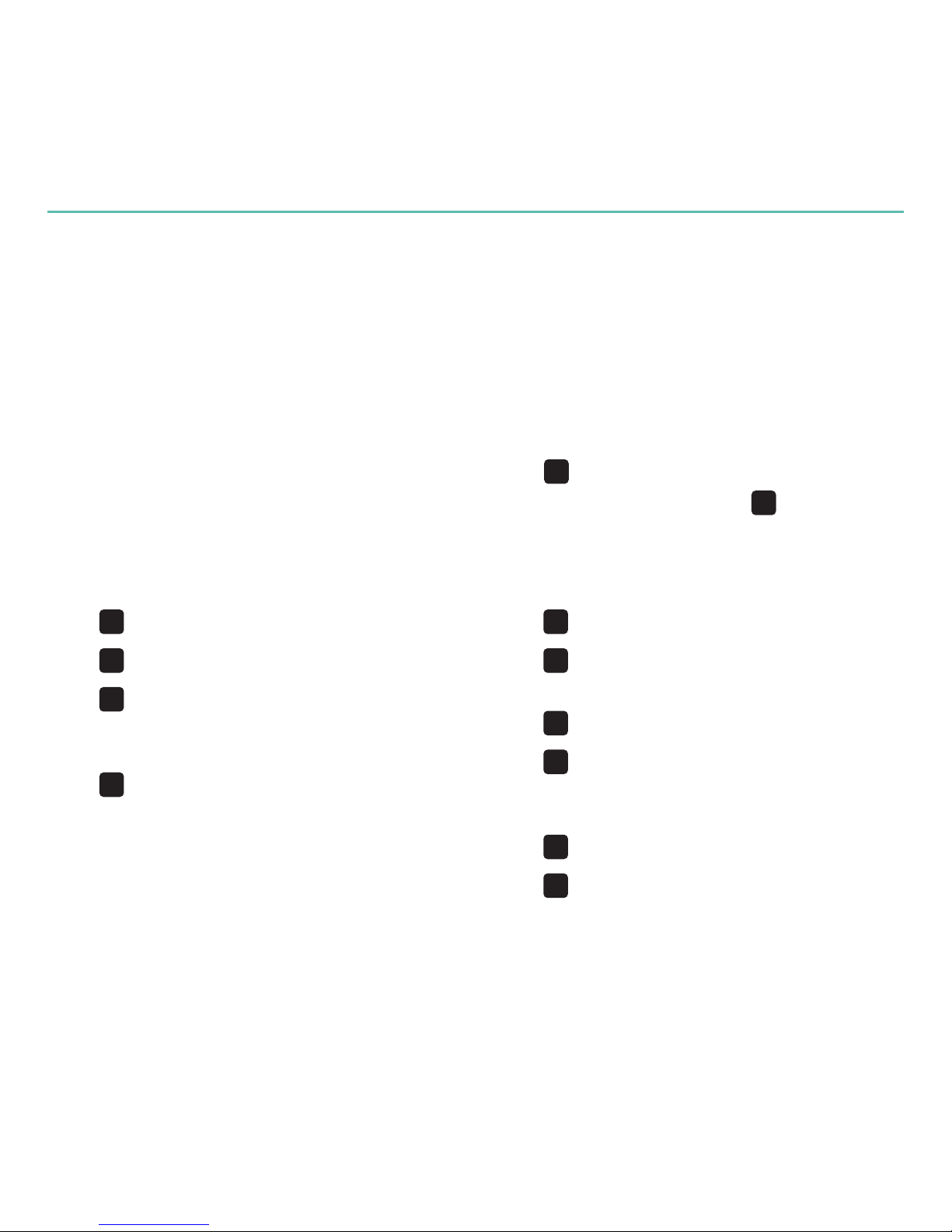
English 9
User’s Guide
Keyboard features
Windows Vista1.
®
Flip 3D
(Application Switcher in Windows® XP)*
Zoom in/out documents and images 2.
or scroll windows and Flip 3D*
Windows Vista3.
®
Gadget (Yahoo® Widgets
in Windows XP)*
Windows Vista4.
®
Photo Gallery (My Pictures
in Windows XP)*
Multimedia navigation 5.
Media player 6.
Windows Media Center* 7.
Windows Calculator 8.
PC sleep9.
'O
10. key (for use with F-keys)
Battery status indicator (11.
'O
+F11)
Productivity zone12.
'O
+F1 Launches document application*
'O
+F2 Launches spreadsheet application*
'O
+F3 Launches calendar*
13. Favorites zone
'O
+F4 to F6 program your favorite
application, folder, or web site with
a long, simultaneous press of and
the corresponding F4, F5, or F6 key
(just like the presets of a car radio).*
14. Internet zone
'O
+F7 Launches Internet browser
'O
+F8 Launches instant message
application*
'O
+F9 Launches e-mail application
'O
+F10 Launches Windows search
15. Convenience zone
'O
+F11 Battery status check
'O
+F12 Opens/closes CD-DVD tray*
* Requires SetPoint™ Software.
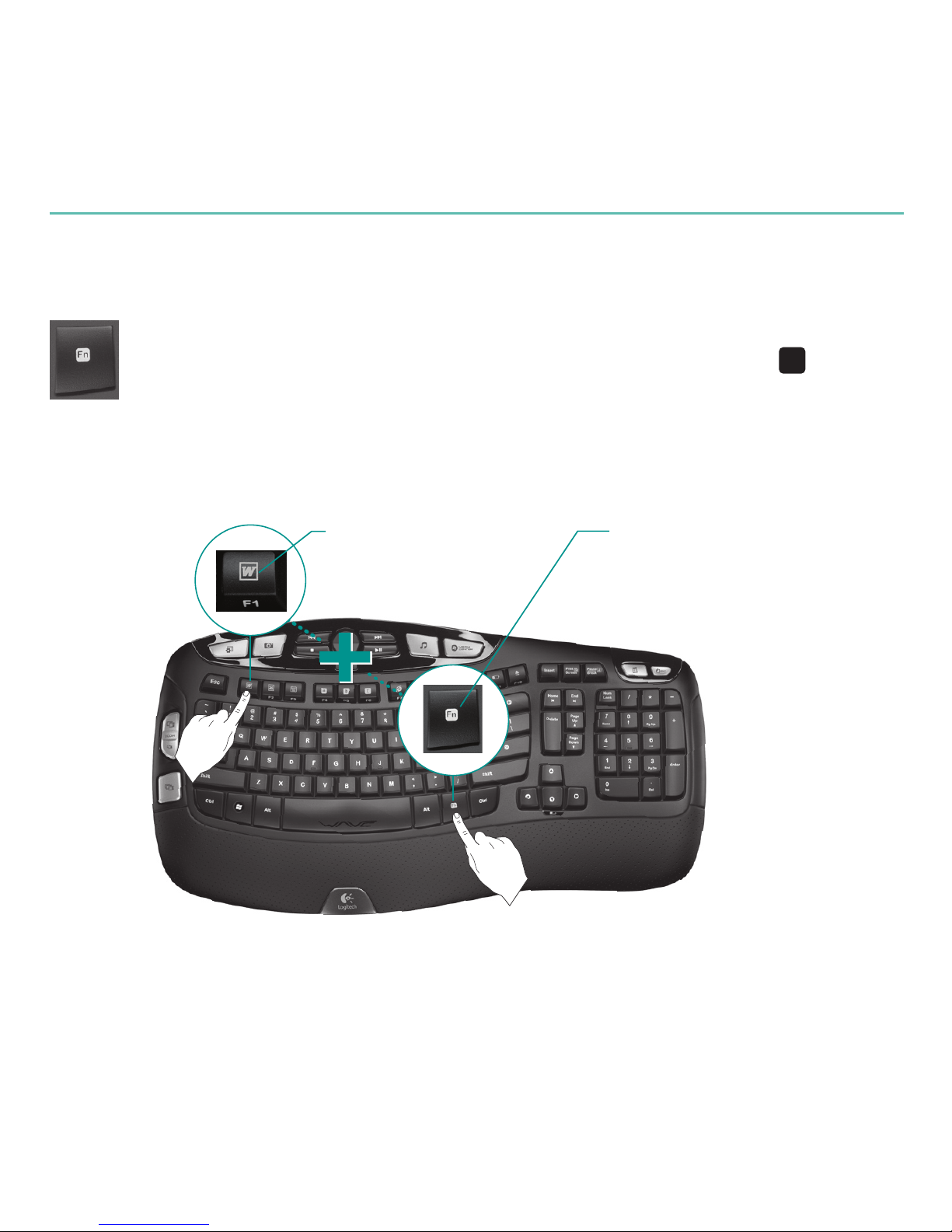
10 English
Logitech® Wireless Keyboard K350
Keyboard features: F-key usage
User-friendly enhanced F-keys let you launch applications easily.
To use the enhanced functions (blue icons), rst press and hold the
'O
key;
second, press the F-key you want to use.
1st - Press and hold the Fn key
2nd - Press an F-key
Tip In the software settings, you can invert the FN mode if you prefer to access directly
the enhanced functions without having to press the FN key.*
* Requires SetPoint™ Software.
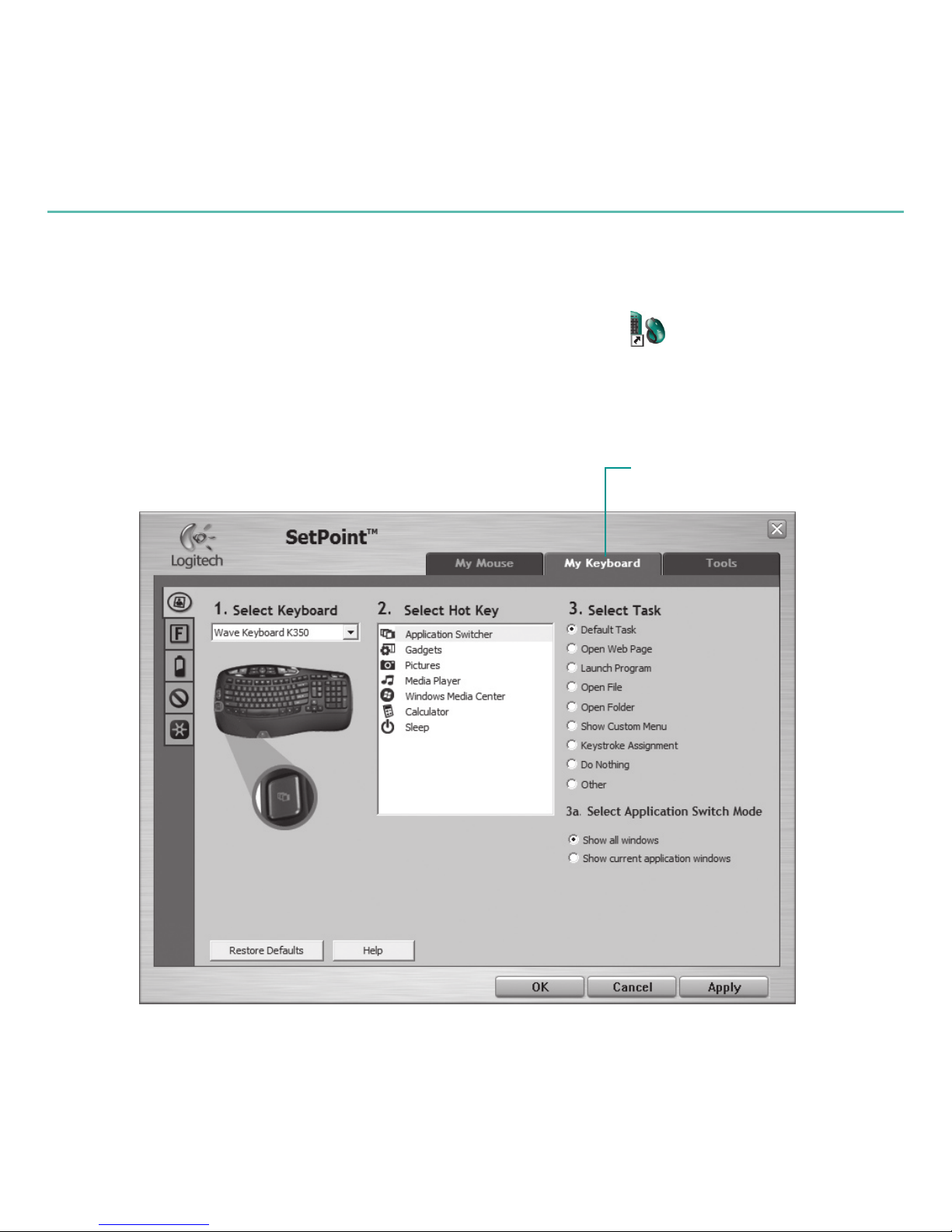
English 11
User’s Guide
Double-click the 1. Mouse and Keyboard Settings icon on the Windows®
desktop to make changes.
To customize the keyboard, click the 2. My Keyboard tab.
A series of tabs is shown on the left.3.
Customizing the keyboard
Click to customize the keyboard
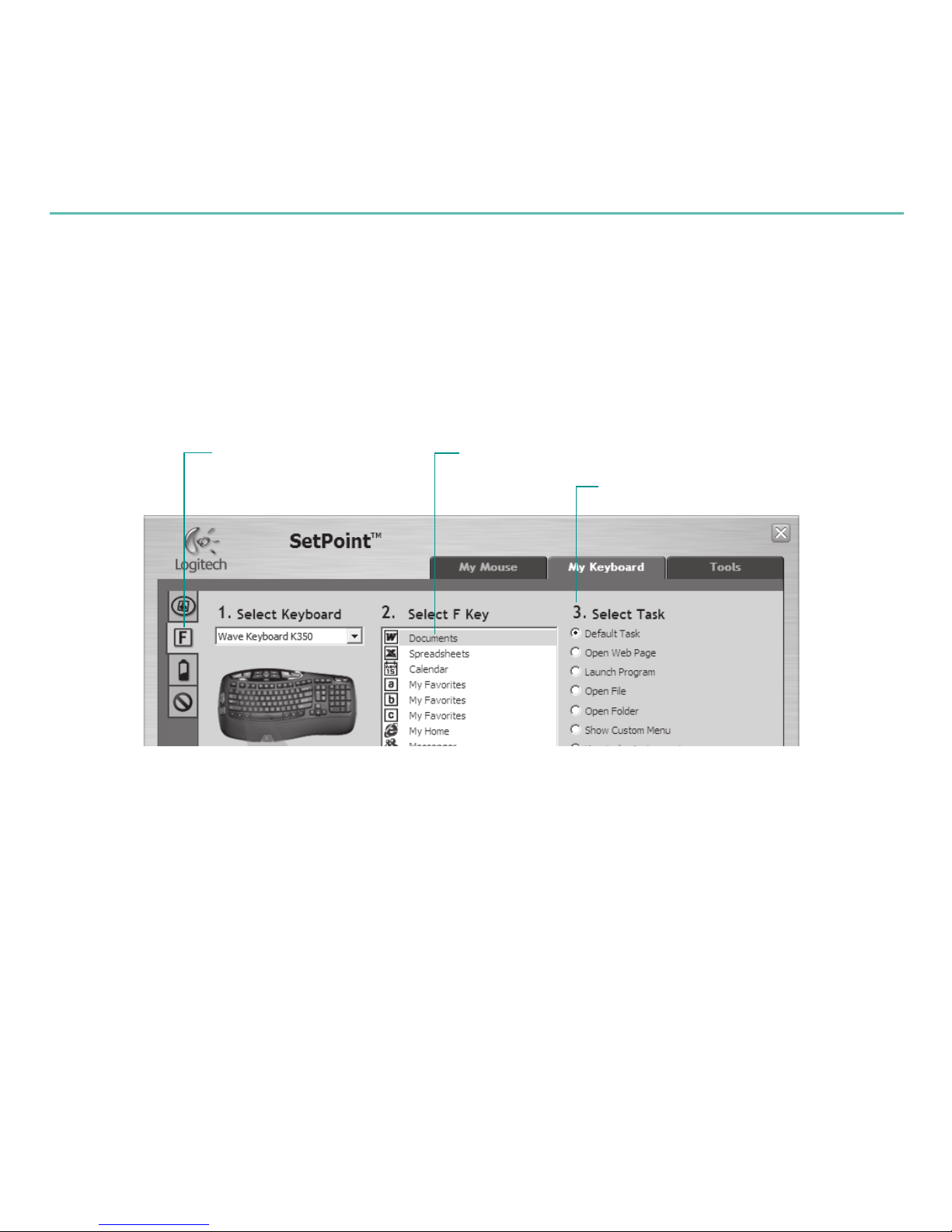
12 English
Logitech® Wireless Keyboard K350
Choose a tab, such as the keyboard 4. F-key Settings. A picture of the keyboard
is displayed showing F-keys (list 2) to which tasks can be assigned (list 3).
In the 5. 2. Select F-key list, highlight the F-key to be reassigned a task.
In the 6. 3. Select Task list, highlight the new task.
When you are done, click 7. OK to save the new F-key assignments.
Select an F-key
Choose a task for the F-key
Choose a tab
Use the same sequence of steps to specify changes on other keyboard tabs.
For the keyboard, you can
Specify settings for F-keys •
Specify settings for Hot keys•
Check battery level •
Disable keys you don’t use often•
