LG Xenon, GR500R, GR500FD, GR500A, GR500 Quick Start Guide
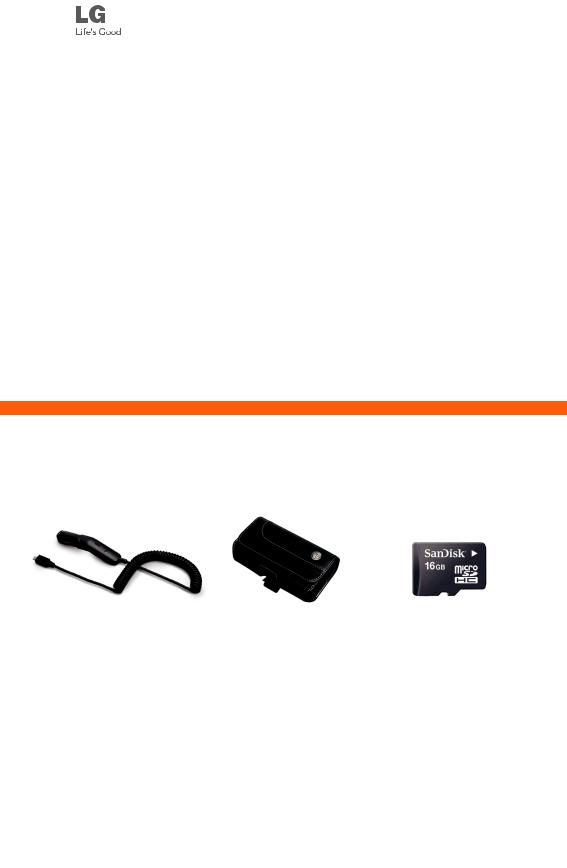
Quick Start Guide
Use your phone for more than just talking.
•Mobile Messaging with QWERTY Keyboard
•AT&T Mobile Music
•AT&T Navigator
•Video Share™ and CV
Actual color of the phone may vary.
See User Manual for Spanish instructions.
Additional charges may apply. Visit att.com for more details. Phone features subject to change without prior notice. All phone screens are simulated. Services may not be available in all markets.
AT&T marks contained herein are trademarks of AT&T Intellectual Property and/or AT&T affiliated companies. © 2009 AT&T Intellectual Property.
All rights reserved.
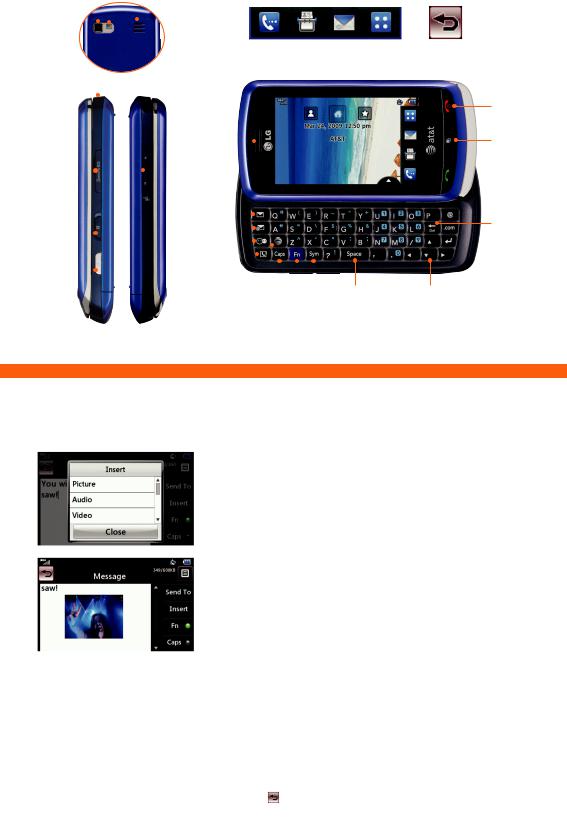
Flash |
|
Getting to Know Your Phone |
|||
Camera Lens |
|
Speaker |
|
||
|
|
Quick Touch Keys: |
|
||
|
|
|
|
|
|
|
|
|
|
||
|
|
|
|
|
|
(back) |
|
|
|
||
|
|
|
|
Dialing Contacts Messaging Menu |
Backspace (This Quick Touch |
|
|
|
|
|
Key normally appears in the |
|
|
|
|
|
upper left corner of the screen) |
Charger/ |
|
|
Volume Keys |
|||||||||||||||||||
USB Cable/ |
|
|
||||||||||||||||||||
Hands-Free |
|
|
|
|
|
|
|
|
|
|
|
|
|
|
|
|
|
|
|
|
|
|
Connector |
|
|
|
|
|
Earpiece |
|
|
|
|
|
|
|
|
|
|
|
|
|
|
||
microSD™ |
|
|
|
|
|
|
|
|
|
|
|
|
|
|||||||||
|
|
|
|
|
|
|
|
|
|
|||||||||||||
|
|
|
|
|
|
|
|
|
|
|
|
|
|
|
|
|
|
|
|
|
|
|
Port |
|
|
|
|
|
Text |
||||||||||||||||
|
|
|
|
|
||||||||||||||||||
|
|
|
|
|
|
|||||||||||||||||
Lock/ |
|
|
|
|
|
Message |
|
|
|
|
|
|
|
|||||||||
|
|
|
|
|
|
|
|
|
||||||||||||||
|
|
|
|
|
|
|
|
|
|
|
|
|
|
|
|
|
|
|||||
Unlock |
|
|
|
|
|
|
|
|
|
|
||||||||||||
|
|
|
|
|
IM |
|
|
|
|
|
|
|
|
|
|
|
|
|
|
|||
Key |
|
|
|
|
|
|
|
|
|
|
||||||||||||
|
|
|
|
|
|
|
||||||||||||||||
|
|
|
|
|
Contacts |
|
|
|
|
|
|
|
|
|
|
|
|
|||||
Camera |
|
|
|
|
|
|
|
|
||||||||||||||
|
|
|
|
|
|
|||||||||||||||||
|
|
|
|
|
|
|
|
|
|
|
|
|
|
|
|
|
|
|
|
|
|
|
|
|
|
|
|
|
|
|
|
|
|
|
|
|
|
|
|
|
|
|
|
|
|
|
|
|
|
|
|
|
|
|
|
|
|
|
|
|
|
|
|
|
|
|
|
|
Key |
|
|
|
|
|
MEdia Net |
|
|
|
|
|
|
|
|
|
|
|
|
|
|
|
|
|
|
|
|
|
|
|
|
|
|
|
|
|
|
|
|
|
|
|
|
|
||
|
|
|
|
|
|
|
|
|
|
|
|
|
|
|||||||||
|
|
|
|
|
|
Caps Lock Key |
|
|
|
|
|
|
||||||||||
|
|
|
|
|
|
|
||||||||||||||||
For more information, visit |
|
|
|
|
|
Function Key |
|
|
|
|
||||||||||||
|
||||||||||||||||||||||
|
|
|
|
|
|
|
|
Symbols Key |
|
|
||||||||||||
|
||||||||||||||||||||||
att.com/DeviceSupport. |
|
|
|
|
|
|
|
|
|
|
|
|
|
|
|
|
|
|||||
Power/
End Key
Multitasking
Key
 Send Key
Send Key
Delete Key
 Enter Key
Enter Key
Space |
Directional |
Key |
Keys |
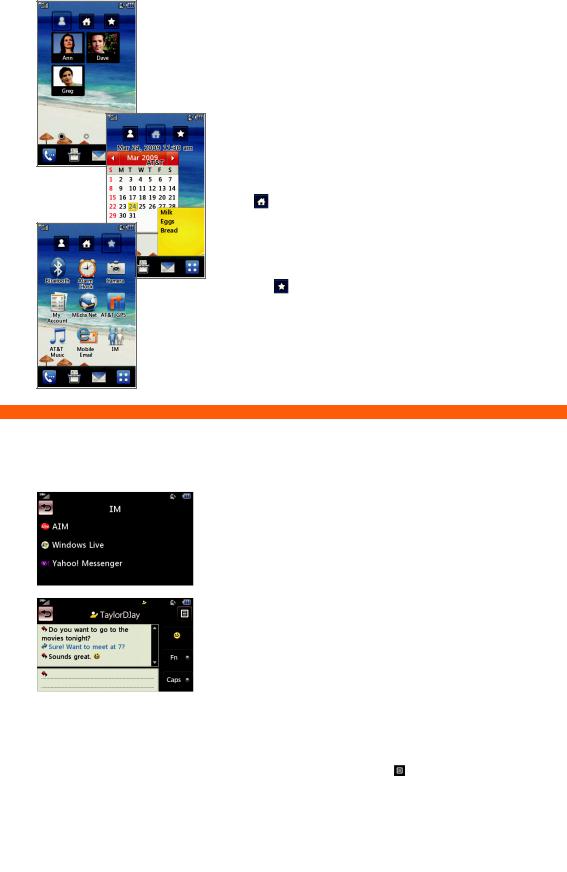
Customizable Home Screens
Personalize your home screens to ensure that you keep your favorite contacts, tools, and features on hand for quick access.
Visual Contacts 
1.To access the Visual Contacts screen, touch  .
.
2.Press and hold  , and then touch
, and then touch  .
.
3.Touch the contact(s) you want to add twice, and then touch Add. You can customize up to 3 pages on the
Contacts screen.
Home
1.To access the Home screen, touch  .
.
2.Touch  at the bottom of the screen to view available widgets.
at the bottom of the screen to view available widgets.
3.Press and drag a widget from the bottom bar onto the home screen.
Shortcuts
1.To access the Shortcuts home screen, touch  .
.
2.Touch an icon to access that feature.
3.To customize the shortcuts, press and hold any icon. You can then add, delete, and rearrange the shortcuts.
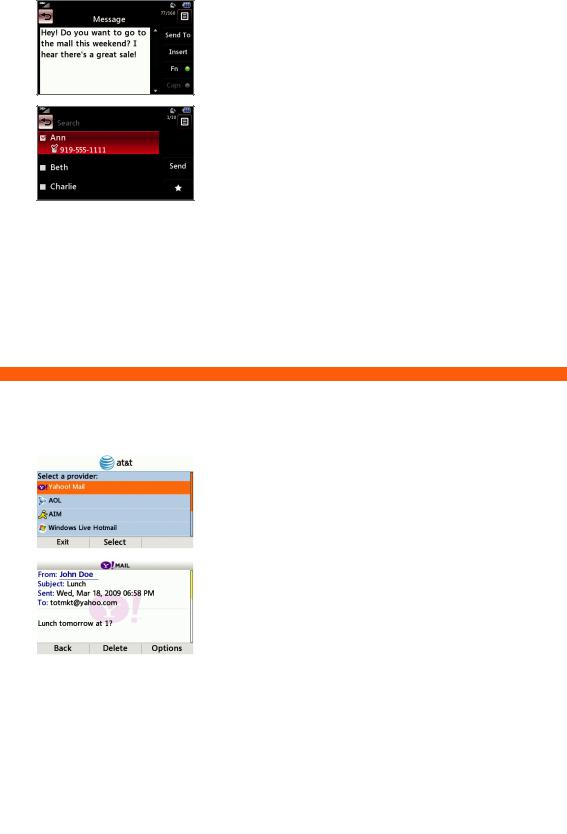
Text Messaging
When you need to communicate privately and quickly, use text messaging. You can send text messages to other wireless phones and email addresses.
1.With the phone rotated horizontally and the slide open, press the  Key on the QWERTY keyboard.
Key on the QWERTY keyboard.
2.Use the keyboard to enter your message.
3.Touch Send To.
4.Select your recipient by touching his/her name twice.
5.Touch Send.
Note: Touch  at anytime to go back one screen.
at anytime to go back one screen.

Multimedia Messaging
Snap it. Say it. Share it. Multimedia messaging lets you share photos, voice messages, and more.
1.With the phone rotated horizontally and the slide open, press the  Key on the QWERTY keyboard.
Key on the QWERTY keyboard.
2.Touch Insert.
3.Choose to add an existing picture, audio, or video file, or you can create a new one to include with your message. You can also add vCards, vCalendars, and much more.
4.Touch OK.
5.Add text to your message using the keyboard, and then touch Send To.
6.Touch a contact twice to quickly select him/her as a recipient.
7.Touch Send.
Note: Touch  at anytime to go back one screen.
at anytime to go back one screen.
