LG Z32LC6D, Z32LCD4, Z37LCD4 Manual

Installation and Operating Guide
Model Numbers | Z32LC6D, Z37LC6D, Z32LCD4, Z37LCD4 | LCD TV
ENERGY STAR is a set of power-saving guidelines issued by the U.S. Environmental Protection Agency(EPA).
As an ENERGY STAR Partner LGE U. S. A.,Inc. has determined that this product meets the ENERGY STAR guidelines for energy efficiency.
©Copyright 2008, LG Electronics USA, Inc.
©Copyright 2008, LG Electronics Canada, Inc.
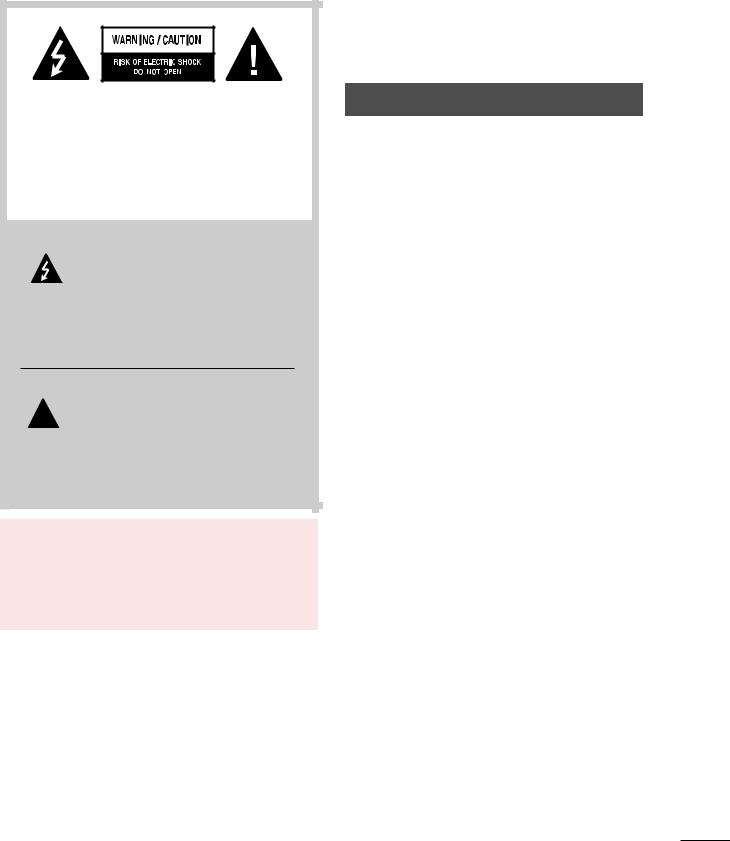
TO REDUCE THE RISK OF ELECTRIC SHOCK DO NOT REMOVE COVER (OR BACK). NO USER SERVICEABLE PARTS INSIDE. REFER TO QUALIFIED SERVICE PERSONNEL.
The lightning flash with arrowhead symbol, within an equilateral triangle, is intended to alert the user to the presence
of uninsulated “dangerous voltage” within the product’s enclosure that may be of sufficient magnitude to constitute a risk of electric shock to persons.
 The exclamation point within an equilateral triangle is intended to alert the user to the presence of important operating and
The exclamation point within an equilateral triangle is intended to alert the user to the presence of important operating and
maintenance (servicing) instructions in the literature accompanying the appliance.
WARNING/CAUTION
TO REDUCE THE RISK OF FIRE AND ELECTRIC SHOCK, DO NOT EXPOSE THIS PRODUCT TO RAIN OR MOISTURE.
WARNING / CAUTION
WARNING / CAUTION
To prevent fire or shock hazards, do not expose this product to rain or moisture.
FCC NOTICE
Class B digital device
This equipment has been tested and found to comply with the limits for a Class B digital device, pursuant to Part 15 of the FCC Rules. These limits are designed to provide reasonable protection against harmful interference in a residential installation. This equipment generates, uses and can radiate radio frequency energy and, if not installed and used in accordance with the instructions, may cause harmful interference to radio communications. However, there is no guarantee that interference will not occur in a particular installation. If this equipment does cause harmful interference to radio or television reception, which can be determined by turning the equipment off and on, the user is encouraged to try to correct the interference by one or more of the following measures:
-Reorient or relocate the receiving antenna.
-Increase the separation between the equipment and receiver.
-Connect the equipment to an outlet on a circuit different from that to which the receiver is connected.
-Consult the dealer or an experienced radio/TV technician for help.
Any changes or modifications not expressly approved by the party responsible for compliance could void the user’s authority to operate the equipment.
NOTE TO CABLE/TV INSTALLER |
|
|
|
CAUTION |
|
|
|
|
|
|
|
This reminder is provided to call the CATV system installer’s attention to Article 820-40 of the National Electric Code (U.S.A.). The code provides guidelines for proper grounding and, in particular, specifies that the cable ground shall be connected to the grounding system of the building, as close to the point of the cable entry as practical.
Do not attempt to modify this product in any way without written authorization from LG Electronics. Unauthorized modification could void the user’s authority to operate this product
1
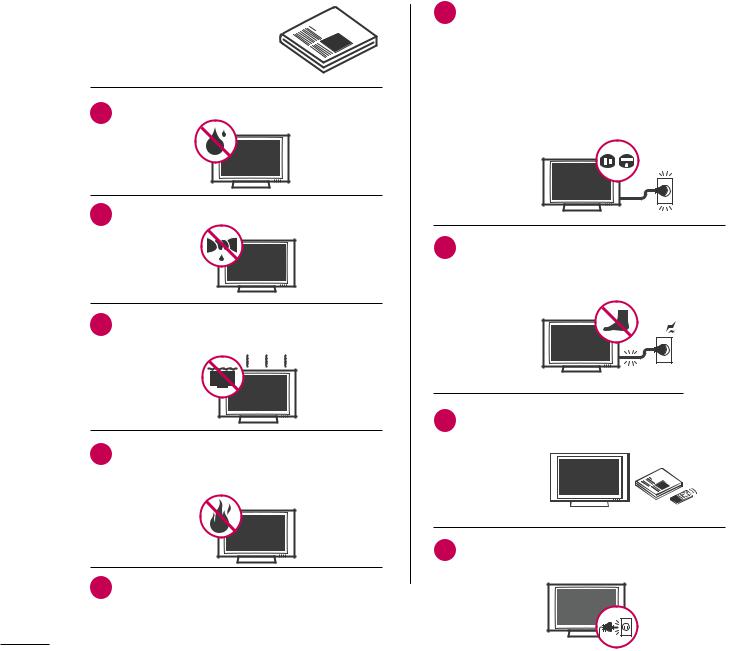
SAFETY INSTRUCTIONS
IMPORTANT SAFETY INSTRUCTIONS
Important safety instructions shall be provided with each apparatus. This information shall be given in a separate booklet or sheet, or be located before any operating instructions in an instruction for installation for use and supplied with the apparatus.
This information shall be given in a language acceptable to the country where the apparatus is intended to be used.
The important safety instructions shall be entitled “Important Safety Instructions”. The following safety instructions shall be included where applicable, and, when used, shall be verbatim as follows. Additional safety information may be included by adding statements after the end of the following safety instruction list. At the manufacturer’s option, a picture or drawing that illustrates the intent of a specific safety instruction may be placed immediately adjacent to that safety instruction:
Read
Heed all warnings.
Follow all instructions.
1
2Clean only with dry cloth.
3Do not block any ventilation openings. Install in accordance with the manufacturer’s instructions.
4Do not install near any heat sources such as radiators, heat registers, stoves, or other apparatus (including amplifiers)that produce heat.
5When mounting a TV it on the wall, make sure not to install TV by the hanging power and signal cables on the back of the TV.
6Do not defeat the safety purpose of the polarized or grounding-type plug. A polarized plug has two blades with one wider than the other. A grounding type plug has two blades and a third grounding prong, The wide blade or the third prong are provided for your safety. If the provided
fit into your outlet, consult an replacement of the obsolete outlet.
7Protect the power cord from being walked on or pinched particularly at plugs, convenience receptacles, and the point where they exit from the apparatus.
8Only use attachments/accessories specified by the manufacturer.
9Unplug this apparatus when unused for long periods of time.
2

10 Use only with the cart, stand, tripod, bracket, or table specified by the manufacturer, or sold with the apparatus. When a cart is used, use caution when moving the cart/apparatus combination to avoid injury from tip-over.
of the appliance, and have the cord replaced with an exact replacement part by an authorized servicer. Protect the power cord from physical or mechanical abuse, such as being twisted, kinked, pinched, closed in a door, or walked upon. Pay particular attention to plugs, wall outlets, and the point where the cord exits the appliance.
11 Never touch this apparatus or antenna during
screen with something.
13 Refer all servicing to qualified service personnel. Servicing is required when the apparatus has been damaged in any way, such as power-supply cord or plug is damaged, liquid has been spilled or objects have fallen into the apparatus, the apparatus has exposed to rain or moisture, does not operate normally, or has been dropped.
15 Outdoor use marking :
WARNING - To reduce the risk of fire or electric shock, do not expose this appliance to rain
16 Wet Location Marking : Apparatus shall not be exposed to dripping or splashing and no objects filled with liquids, such as vases, shall be placed on or over apparatus.
CAUTION concerning the Power Cord :
Most appliances recommend they be placed upon a dedicated circuit; that is, a single outlet circuit which powers only that appliance and has no additional outlets or branch circuits. Check the specification page of this owner's manual to be certain.
Do not overload wall outlets. Overloaded wall outlets, loose or damaged wall outlets, extension cords, frayed power cords, or damaged or cracked wire insulation are dangerous. Any of these conditions could result in electric shock or fire. Periodically examine the cord of your appliance, and if its appearance indicates damage or deterioration, unplug it, discontinue use
17 GROUNDING
Ensure that you connect the earth ground wire to prevent possible electric shock. If grounding methods are not possible, have a qualified electrician install a separate circuit breaker.
Do not try to ground the unit by connecting it to telephone wires, lightening rods, or gas pipes.
Power
Supply
Short-circuit
Breaker
18 DISCONNECTING DEVICE FROM MAINS
Mains plug is the disconnecting device. The plug must remain readily operable.
3
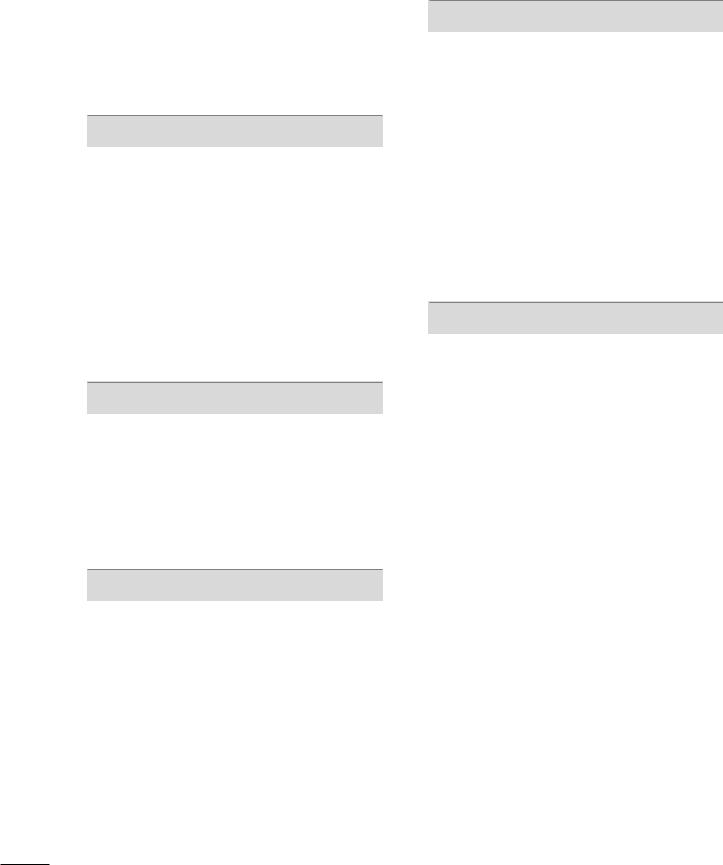
CONTENTS |
|
WARNING / CAUTION . . . . . . . . . . . . . . . . . . . . . . . . . . . . |
1 |
SAFETY INSTRUCTIONS . . . . . . . . . . . . . . . . . . . . . . . . . |
. 2 |
FEATURE OF THIS TV . . . . . . . . . . . . . . . . . . . . . . . . . . . . . . |
. 6 |
PREPARATION |
|
Accessories . . . . . . . . . . . . . . . . . . . . . . . . . . . . . . . . . . . . . . . . . . . . . . . . . . . . . |
. 7 |
Front Panel Information . . . . . . . . . . . . . . . . . . . . . . . . . . . . . . . . . . . . |
. 8 |
Back Panel Information . . . . . . . . . . . . . . . . . . . . . . . . . . . . . . . . . . . . . |
. 9 |
Stand Installation . . . . . . . . . . . . . . . . . . . . . . . . . . . . . . . . . . . . . . . . . . . . |
10 |
VESA Wall Mounting . . . . . . . . . . . . . . . . . . . . . . . . . . . . . . . . . . . . . . . . |
11 |
Desktop Pedestal Installation . . . . . . . . . . . . . . . . . . . . . . . . . . . . |
11 |
Cable Management . . . . . . . . . . . . . . . . . . . . . . . . . . . . . . . . . . . . . . . . . |
12 |
Attaching the TV to a Desk . . . . . . . . . . . . . . . . . . . . . . . . . . . . . . |
13 |
Securing the TV to the Wall to prevent falling . . . |
14 |
Antenna or Cable Connection . . . . . . . . . . . . . . . . . . . . . . . . . . |
15 |
EXTERNAL EQUIPMENT SETUP
HD Receiver Setup . . . . . . . . . . . . . . . . . . . . . . . . . . . . . . . . . . . . . . . . . 16
DVD Setup . . . . . . . . . . . . . . . . . . . . . . . . . . . . . . . . . . . . . . . . . . . . . . . . . . . . . . 19
VCR Setup . . . . . . . . . . . . . . . . . . . . . . . . . . . . . . . . . . . . . . . . . . . . . . . . . . . . . 21
Other A/V Source Setup . . . . . . . . . . . . . . . . . . . . . . . . . . . . . . . . . 23
PC Setup . . . . . . . . . . . . . . . . . . . . . . . . . . . . . . . . . . . . . . . . . . . . . . . . . . . . . . . . 24
Audio Out Setup . . . . . . . . . . . . . . . . . . . . . . . . . . . . . . . . . . . . . . . . . . . . 29
WATCHING TV / CHANNEL CONTROL
Remote Control Functions . . . . . . . . . . . . . . . . . . . . . . . . . . . . . . . 30
Turning On TV . . . . . . . . . . . . . . . . . . . . . . . . . . . . . . . . . . . . . . . . . . . . . . . . 32
Channel Selection . . . . . . . . . . . . . . . . . . . . . . . . . . . . . . . . . . . . . . . . . . . 32
Volume Adjustment . . . . . . . . . . . . . . . . . . . . . . . . . . . . . . . . . . . . . . . . . 32
On-Screen Menus Selection . . . . . . . . . . . . . . . . . . . . . . . . . . . . . 33
Channel Setup
- Auto Scan (Auto Tuning) . . . . . . . . . . . . . . . . . . . . . . . . . . . 34
- Add / Delete Channel (Manual Tuning) . . . . . . 35
- Channel Editing . . . . . . . . . . . . . . . . . . . . . . . . . . . . . . . . . . . . . . . . 36
Input List . . . . . . . . . . . . . . . . . . . . . . . . . . . . . . . . . . . . . . . . . . . . . . . . . . . . . . . . 37
Input Label . . . . . . . . . . . . . . . . . . . . . . . . . . . . . . . . . . . . . . . . . . . . . . . . . . . . . 38
Key Lock . . . . . . . . . . . . . . . . . . . . . . . . . . . . . . . . . . . . . . . . . . . . . . . . . . . . . . . . . 39
PICTURE CONTROL
Picture Size (Aspect Ratio) Control . . . . . . . . . . . . . . . . . . 40
Preset Picture Settings
- Picture Mode - Preset . . . . . . . . . . . . . . . . . . . . . . . . . . . . . . . 41
- Color Tone - Preset . . . . . . . . . . . . . . . . . . . . . . . . . . . . . . . . . . . 42
Manual Picture Adjustment
- Picture Mode - User Mode . . . . . . . . . . . . . . . . . . . . . . . . 43
- Color Tone - User Mode . . . . . . . . . . . . . . . . . . . . . . . . . . . 44
DB - Picture Improvement Technology . . . . . . . . . . . . . 45
Advanced - Cinema 3:2 Pulldown Mode . . . . . . . . . . . 46
Advanced - Black (Darkness) Level . . . . . . . . . . . . . . . . . . . 47
Picture Reset . . . . . . . . . . . . . . . . . . . . . . . . . . . . . . . . . . . . . . . . . . . . . . . . . 48
SOUND & LANGUAGE CONTROL
Auto Volume Leveler (Auto Volume) . . . . . . . . . . . . . . . . . 49
Preset Sound Settings (Sound Mode) . . . . . . . . . . . . . . 50
Sound Setting Adjustment - User Mode . . . . . . . . . . . 51
Balance . . . . . . . . . . . . . . . . . . . . . . . . . . . . . . . . . . . . . . . . . . . . . . . . . . . . . . . . . . 52
TV Speakers On/Off Setup . . . . . . . . . . . . . . . . . . . . . . . . . . . . . . 53
Stereo/SAP Broadcasts Setup . . . . . . . . . . . . . . . . . . . . . . . . . . 54
Audio Language . . . . . . . . . . . . . . . . . . . . . . . . . . . . . . . . . . . . . . . . . . . . . . 55
On-Screen Menus Language Selection . . . . . . . . . . . . . . 56
Caption Mode . . . . . . . . . . . . . . . . . . . . . . . . . . . . . . . . . . . . . . . . . . . . . . . . 57
- Analog Broadcasting System Captions . . . . . . . 58
- Digital Broadcasting System Captions . . . . . . . . 59
- Caption Option . . . . . . . . . . . . . . . . . . . . . . . . . . . . . . . . . . . . . . . 60
4

TIME SETTING
Clock Setting
- Auto Clock Setup . . . . . . . . . . . . . . . . . . . . . . . . . . . . . . . . . . . . 61
- Manual Clock Setup . . . . . . . . . . . . . . . . . . . . . . . . . . . . . . . . . 62
Auto On/Off Timer Setting . . . . . . . . . . . . . . . . . . . . . . . . . . . . . 63
Sleep Timer Setting . . . . . . . . . . . . . . . . . . . . . . . . . . . . . . . . . . . . . . . . . 64
Auto Shut-off Setting . . . . . . . . . . . . . . . . . . . . . . . . . . . . . . . . . . . . . . . 65
PARENTAL CONTROL / RATINGS
Set Password & Lock System . . . . . . . . . . . . . . . . . . . . . . . . . . . 66
Channel Blocking . . . . . . . . . . . . . . . . . . . . . . . . . . . . . . . . . . . . . . . . . . . . 68
External Input Blocking . . . . . . . . . . . . . . . . . . . . . . . . . . . . . . . . . . . . 68
Movie & TV Rating . . . . . . . . . . . . . . . . . . . . . . . . . . . . . . . . . . . . . . . . . 69
APPENDIX
Troubleshooting . . . . . . . . . . . . . . . . . . . . . . . . . . . . . . . . . . . . . . . . . . . . . . 72
Maintenance . . . . . . . . . . . . . . . . . . . . . . . . . . . . . . . . . . . . . . . . . . . . . . . . . . . 74
Product Specifications . . . . . . . . . . . . . . . . . . . . . . . . . . . . . . . . . . . . . 75
Programming the Remote Control . . . . . . . . . . . . . . . . . . . 76
IR Codes . . . . . . . . . . . . . . . . . . . . . . . . . . . . . . . . . . . . . . . . . . . . . . . . . . . . . . .79
External Control Through RS-232C . . . . . . . . . . . . . . . . . .81
Open Source License . . . . . . . . . . . . . . . . . . . . . . . . . . . . . . . . . . . . . . .88
5

FEATURE OF THIS TV
High-definition television. High-resolution digital television broadcast and playback system composed of roughly a million or more pixels, 16:9 aspect-ratio screens, and AC3 digital audio. A subset of digital television, HDTV formats include 1080i and 720p resolutions.
HDMITM, the HDMI logo and High-Definition Multimedia Interface are trademarks or registered trademarks of HDMI Licensing."
Manufactured under license from Dolby Laboratories. “Dolby “and the double-D symbol are trademarks of Dolby Laboratories.
 is a trademark of SRS Labs, Inc. TruSurround XT technology is incorporated under license from SRS Labs, Inc.
is a trademark of SRS Labs, Inc. TruSurround XT technology is incorporated under license from SRS Labs, Inc.
■If the TV feels cold to the touch, there may be a small “flicker” when it is turned on. This is normal, there is nothing wrong with TV.
■Some minute dot defects may be visible on the screen, appearing as tiny red, green, or blue spots. However, they have no adverse effect on the monitor's performance.
■Avoid touching the LCD screen or holding your finger(s) against it for long periods of time. Doing so may produce some temporary distortion effects on the screen.
On Disposal
The fluorescent lamp used in this product contains a small amount of mercury. Do not dispose of this product with general household waste. Disposal of this product must be carried out in accordance to the regulations of your local authority.
6
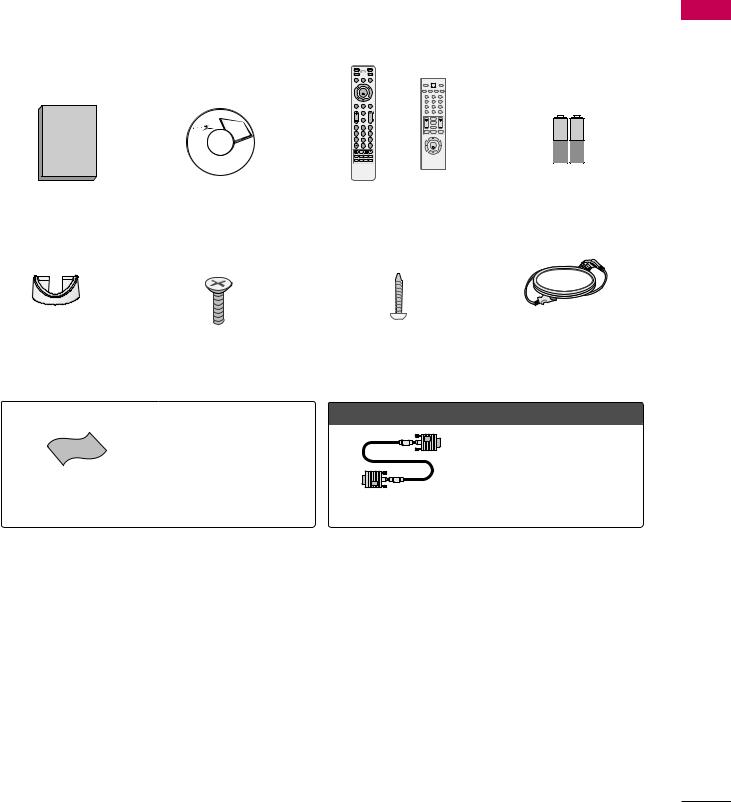
PREPARATION
ACCESSORIES
Ensure that the following accessories are included with your TV. If an accessory is missing, please contact the dealer where you purchased the TV.
The accessories included may differ from the images below.
TV |
POWER |
DVD |
|
|
STB |
|
VCR |
|
|
RETURN |
MENU |
INPUT |
|
|
|
|
|
POWER |
|
|
|
TV |
|
INPUT |
|
|
BRIGHT - |
PICTURE SOUND |
BRIGHT + |
|
ENTER |
|
|
|
|
|
1 |
2 |
3 |
BRIGHT - |
TIMER |
4 |
5 |
6 |
BRIGHT + |
|
|
||
|
|
7 |
8 |
9 |
|
FAV |
- |
0 |
BACK |
|
|
|
|
1 |
2 |
3 |
AP |
or |
|
|
|
|
|
EG |
|
SAP |
|
|
|
||||
VOL |
|
CH |
|
|
FAV |
|
|
|
|
|
MUTE |
|
|
|
|
|
|
|
|
|
|
|
|
|
VOL |
MUTE |
CH |
|
|
4 |
5 |
6 |
|
|
RETURN |
MENU |
TIMER |
1.5V |
1.5V |
|
|
|
|
|
|
|
|||
7 |
8 |
9 |
|
|
|
|
|
|
|
|
0 |
FLASHBK |
|
|
|
ENTER |
|
|
|
PREPARATION
Owner’s Manual |
CD Manual |
Remote Control |
Batteries |
Cable Management |
4-Bolts for stand assembly |
Screw for stand fixing |
Power Cord |
Clip |
(Refer to p.10) |
(Refer to P.13) |
|
* |
Wipe spots on the exterior only with |
|
|
the polishing cloth. |
|
* |
Do not wipe roughly when removing |
|
|
stain. Please be cautions of that |
|
Polishing Cloth |
excessive pressure may cause scratch |
|
or discoloration. |
||
|
When using the VGA (D-sub 15 pin cable) PC connection, the user must use shielded signal interface cables with ferrite cores to maintain
standards compliance.
D-sub 15 pin Cable
7
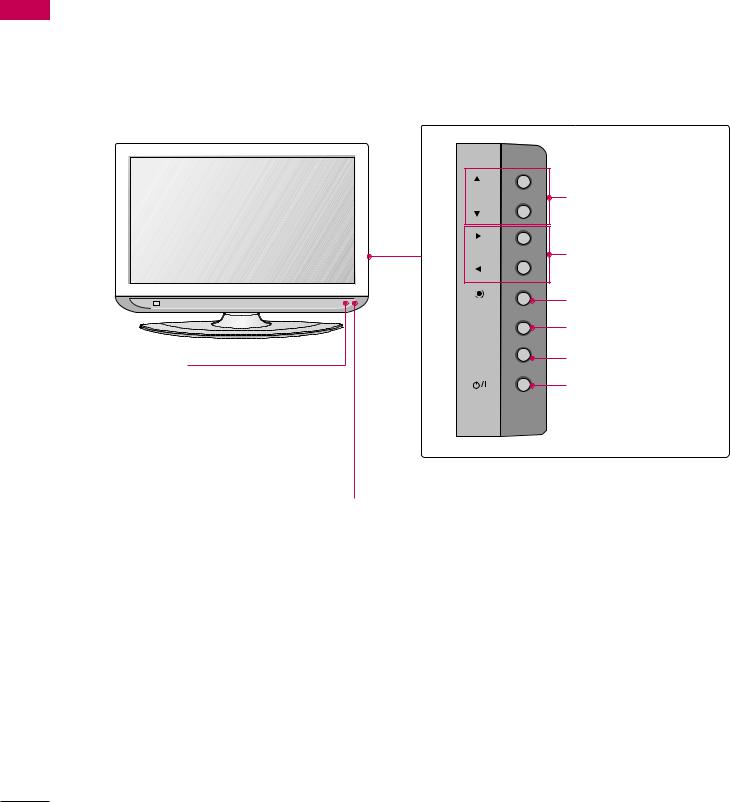
PREPARATION
PREPARATION
FRONT PANEL INFORMATION
■Here shown may be somewhat different from your TV.
■NOTE: If your product has a protection tape attached, remove the tape.
And then wipe the product with a cloth (If a polishing cloth is included with your product, use it).
CH |
CHANNEL (D,E)Buttons |
|
|
||
VOL |
VOLUME (F,G)Buttons |
|
ENTER |
ENTER Button |
|
MENU |
MENU Button |
|
INPUT |
INPUT Button |
|
Power/Standby Indicator |
POWER Button |
|
Illuminates red in standby mode. |
||
|
||
Illuminates green when the set is |
|
|
switched on. |
|
Remote Control Sensor
8

BACK PANEL INFORMATION
■ Here shown may be somewhat different from your TV.
S-VIDEO
AUDIO R |
|
L/MONO |
10 |
|
|
VIDEO |
|
11 |
AV IN 2 |
|
3
1
HDMI IN |
RGB(PC) |
AUDIO |
|
(RGB/DVI) |
|
|
|
|
|
COMPONENT IN |
|
2 |
2 |
|
6
5IN
4 |
|
DIGITAL |
|
|
|
|
|
SERVICE |
REMOTE |
AUDIO OUT |
|
CONTROL |
OPTICAL |
7 |
|
|
|
|
|
|
RS-232C IN |
|
8 |
|
|
|
|
|
(CONTROL & SERVICE) |
9 |
|
|
|
|
|
|
|
AUDIO OUT |
|
10
1 |
1 |
AUDIO |
S-VIDEO VIDEO (MONO) AUDIO |
HDMI/DVI IN |
VIDEO |
||
|
|
|
2
1
Digital Connection.
Supports HD video and Digital audio. Doesn’t support 480i.
Accepts DVI video using an adapter or HDMI to DVI cable (not included)
7AUDIO OUT
Digital audio output for use with amps and home theater systems.
Includes an optical and/or coaxial connection. Note: In standby mode, these ports do not work.
8 RS-232C IN (CONTROL & SERVICE) PORT
2COMPONENT IN
Analog Connection.
Uses a red, green, and blue cable for video & red and white for audio.
3RGB (PC)
Analog PC Connection. Uses a D-sub 15 pin cable (VGA cable).
AUDIO (RGB/DVI)
1/8” headphone jack for analog PC audio input.
4SERVICE ONLY
Used for software updates.
Used by third party devices.
AUDIO OUT
Analog audio output for use with amps and home theater systems.
AV (Audio/Video) IN
Analog composite connection. Supports standard definition video only (480i).
S-VIDEO
Better quality than standard composition. Supports standard definition video only (480i).
Power Cord Socket
For operation with AC power.
5 REMOTE CONTROL PORT |
Caution: Never attempt to operate the TV on DC |
For a wired remote control. |
power. |
6ANTENNA/CABLE IN
Connect over-the air signals to this jack. Connect cable signals to this jack.
PREPARATION
9
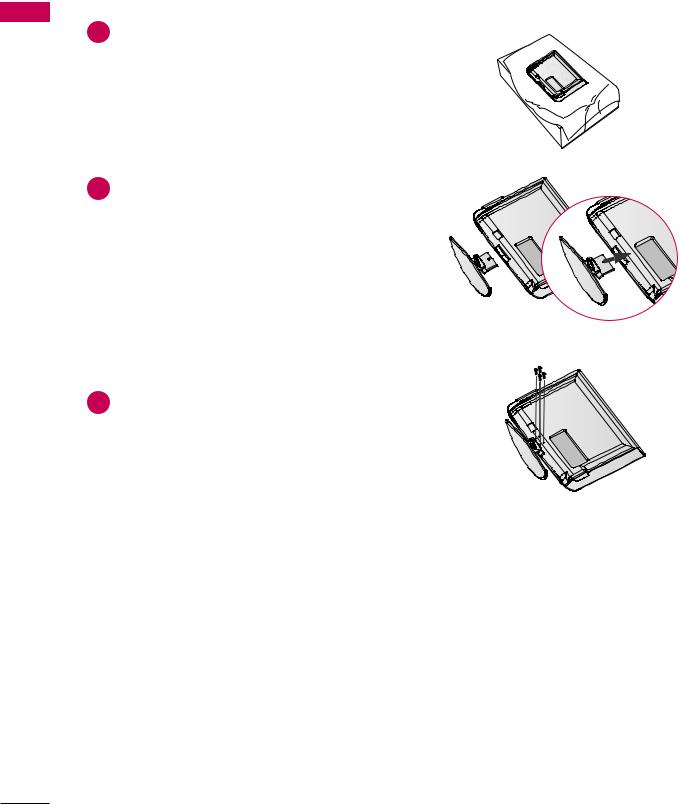
PREPARATION
PREPARATION
STAND INSTALLATION
■ Here shown may be somewhat different from your TV.
1 down on product and
screen from damage.
2Assemble the product stand with the product as shown.
3Securely install the 4 bolts provided.
10

VESA WALL MOUNTING
This TV accepts VESA FDMI compliant mounts via the four screw holes on the back of the TV. These mounts are sold by third parties and not available from Zenith. Refer to the instructions included with the mount for more info.
Z32LC6D, Z32LCD4: 200 mm
Z37LC6D, Z37LCD4: 600 mm
Z32LC6D, Z32LCD4: 100 mm
Z37LC6D, Z37LCD4: 400 mm
! NOTE
G Screw length needed depends on the wall mount used. For further information, refer to the instructions included with the mount.
DESKTOP PEDESTAL INSTALLATION
For proper ventilation, allow a clearance of 4 inches on all four sides from the wall.
4 inches
4 inches |
|
|
|
|
|
|
|
|
|
|
|
|
4 inches |
|
|
4 |
inches |
||||||
|
|
|
|
|
|
|
|
|
|
|
|
|
|
||||||||||
|
|
|
|
|
|
|
|
|
|
|
|
||||||||||||
|
|
|
|
|
|
|
|
|
|
|
|
|
|
|
|
|
|
|
|
|
|
|
|
|
|
|
|
|
|
|
|
|
|
|
|
|
|
|
|
|
|
|
|
|
|
|
|
|
|
|
|
|
|
|
|
|
|
|
|
|
|
|
|
|
|
|
|
|
|
|
|
|
|
|
|
|
|
|
|
|
|
|
|
|
|
|
|
|
|
|
|
|
|
|
|
|
|
|
|
|
|
|
|
|
|
|
|
|
|
|
|
|
|
|
|
|
|
|
|
|
|
|
|
|
|
|
|
|
|
|
|
|
|
|
|
|
|
|
|
|
|
|
|
|
|
|
|
|
|
|
|
|
|
|
|
|
|
|
|
|
|
|
|
|
|
|
|
|
|
|
|
|
|
|
|
|
|
|
|
|
|
|
|
|
|
|
|
|
|
|
|
|
|
|
|
|
|
|
|
|
|
|
|
|
|
|
|
|
|
|
|
|
|
|
|
|
|
|
|
|
|
|
|
|
|
|
|
|
|
|
|
|
|
|
|
|
|
|
|
|
|
|
|
|
|
|
|
|
|
|
|
|
|
|
|
|
|
|
|
|
|
|
|
 CAUTION G Ensure adequate ventilation by following the clearance recommendations.
CAUTION G Ensure adequate ventilation by following the clearance recommendations.
PREPARATION
11
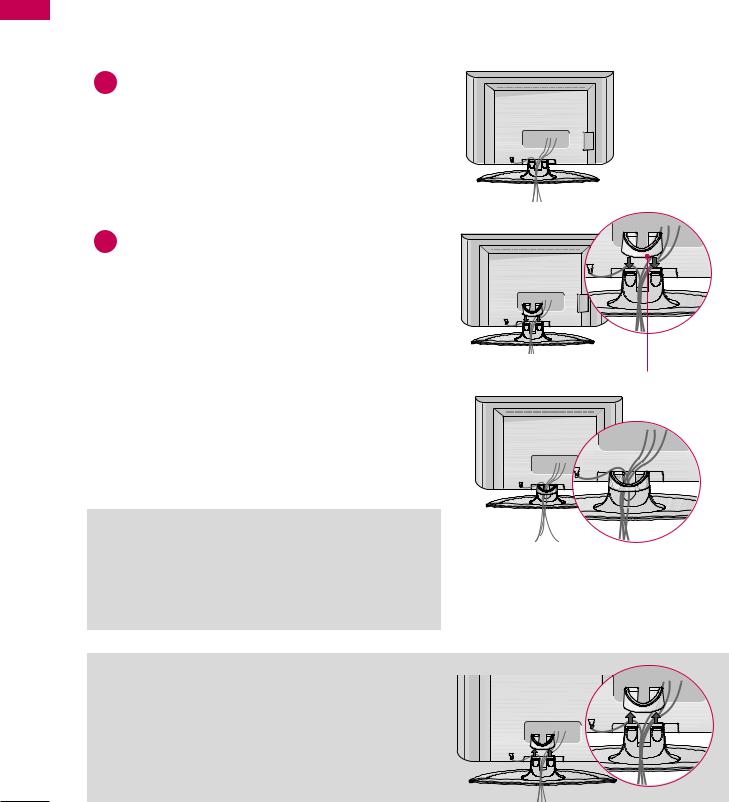
PREPARATION
PREPARATION
CABLE MANAGEMENT
■ Here shown may be somewhat different from your TV.
1the cables as necessary.
an additional equipment, see the
EXTERNAL EQUIPMENT SETUP section.
2 Install the CABLE MANAGEMENT CLIP as shown.
CABLE
 NOTE
NOTE
G Do not hold the CABLE MANAGEMENT CLIP when moving the product.
-If the product is dropped, you may be injured or the product may be broken.
12
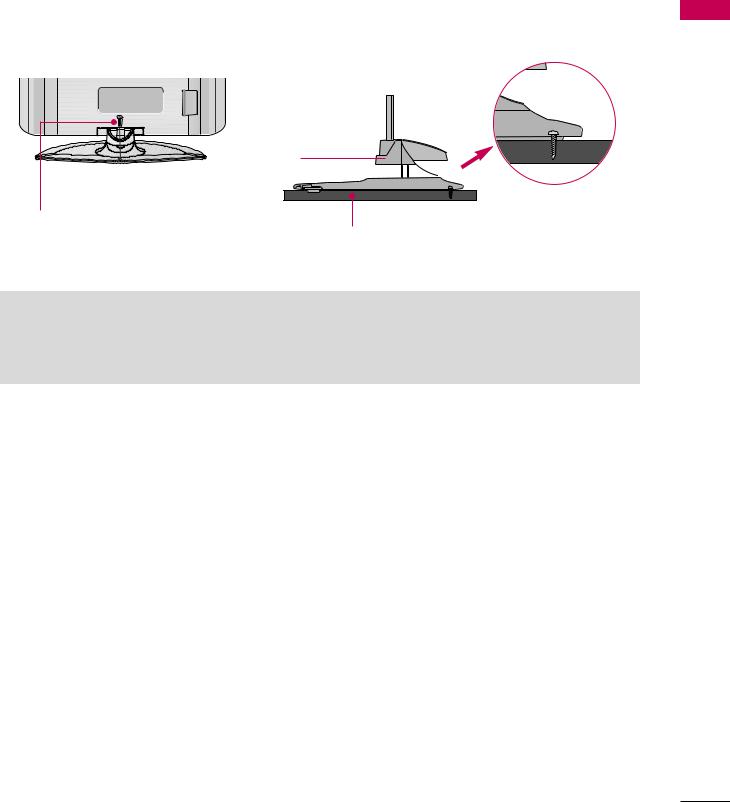
ATTACHING THE TV TO A DESK
The TV must be attached to a desk so it cannot be pulled in a forward/backward direction, potentially causing injury or damaging the product.
PREPARATION
Stand
1-Screw
(provided as parts of the product)
Desk
 WARNING
WARNING
G To prevent TV from falling over, the TV should be securely attached to the floor/wall per installation instructions. Tipping, shaking, or rocking the machine may cause injury.
13

PREPARATION
SECURING THE TV TO THE WALL TO PREVENT FALLING
PREPARATION
■You should purchase necessary components to prevent TV from falling off of the stand.
■Image shown may differ from your TV.
We recommend that you set up the TV close to a wall so it cannot fall over if pushed backwards. Additionally, we recommend that the TV be attached to a wall so it cannot be pulled in a forward direction, potentially causing injury or damaging the product.
Caution: Please make sure that children don’t climb on or hang from the TV.
■ Insert the eye-bolts (or TV brackets and bolts) to tighten the product to the wall as shown in the picture.
*If your product has the bolts in the eye-bolts position before inserting the eye-bolts, loosen the bolts.
Secure the wall brackets with the bolts (not provided as parts of the product, must purchase separately) to the wall. Match the height of the bracket that is mounted on the wall to the holes in the product.
Ensure the eye-bolts or brackets are tightened securely.
■ Use a sturdy rope (not provided as parts of the product, must purchase separately) to tie the product. It is safer to tie the rope so it becomes horizontal between the wall and the product.
14
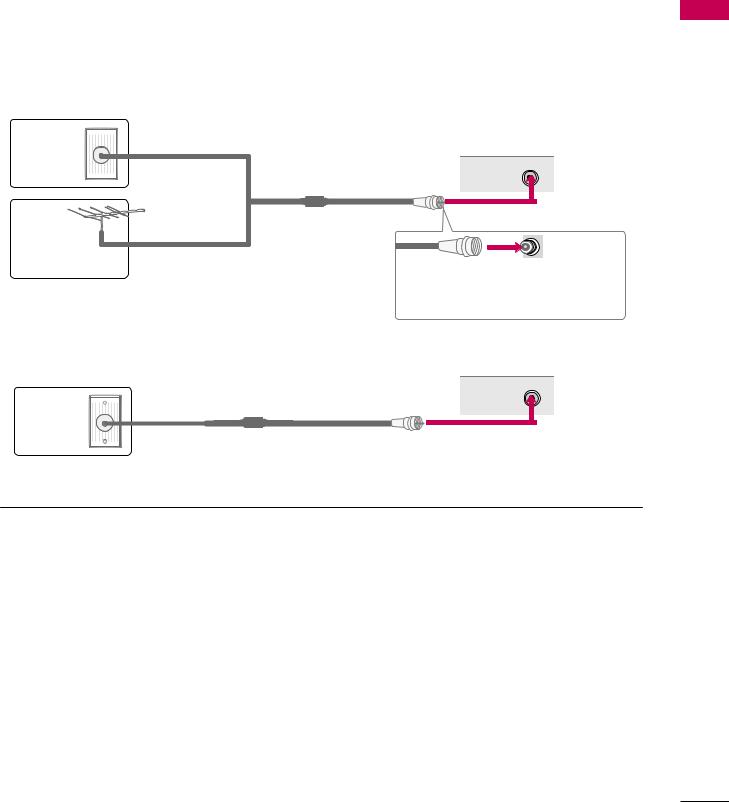
ANTENNA OR CABLE CONNECTION
■ To prevent damage do not connect to the power outlet until all connections are made between the devices.
1. Antenna (Analog or Digital)
Wall Antenna Socket or Outdoor Antenna without a Cable Box
Connections.
For optimum picture quality, adjust antenna direction if needed.
Multi-family Dwellings/Apartments Wall  (Connect to wall antenna socket)
(Connect to wall antenna socket)
Antenna
Socket  ANTENNA/ CABLE IN
ANTENNA/ CABLE IN
Outdoor |
RF Coaxial Wire (75 ohm) |
|
Antenna |
|
|
(VHF, UHF) |
Single-family Dwellings /Houses |
Copper Wire |
|
(Connect to wall jack for outdoor antenna) |
|
|
|
Be careful not to bend the copper wire when connecting the antenna.
( )
2. Cable
|
ANTENNA/ |
Cable TV |
CABLE IN |
|
|
Wall Jack |
|
RF Coaxial Wire (75 ohm)
■To improve the picture quality in a poor signal area, please purchase a signal amplifier( )and install properly.
■If the antenna needs to be split for two TV’s, install a 2-Way Signal Splitter.
■If the antenna is not installed properly, contact your dealer for assistance.
PREPARATION
15
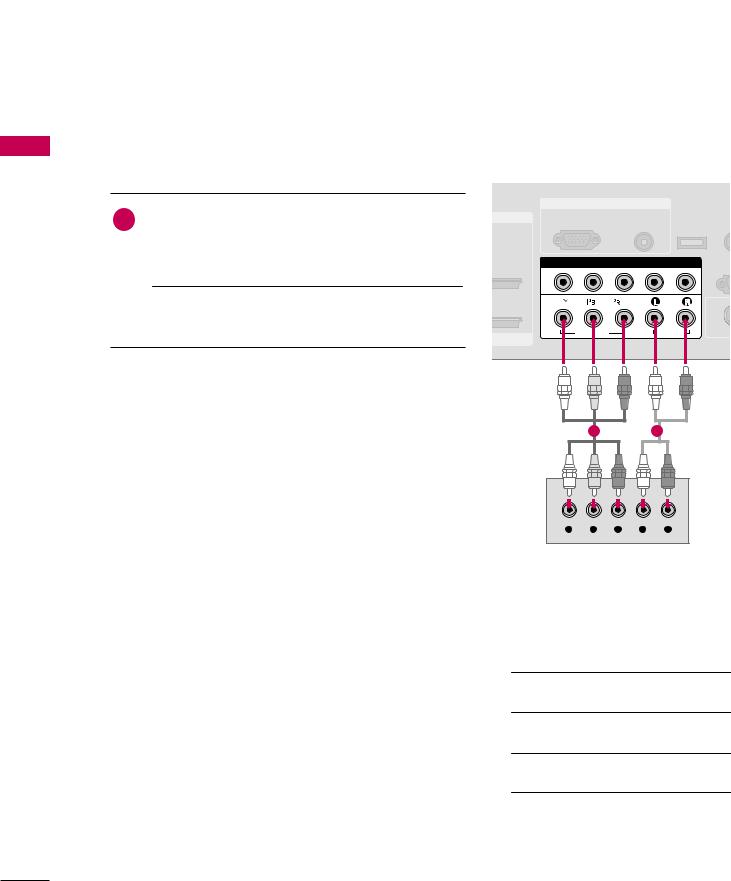
EXTERNAL EQUIPMENT SETUP
■ To prevent the equipment damage, never plug in any power cords until you have finished connecting all equipment.
HD RECEIVER SETUP
SETUP EQUIPMENT EXTERNAL
This TV can receive Digital Over-the-air/Cable signals without an external digital set-top . However, if you do receive digital signals from a digital set-top box or other digital external device, refer to the figure as shown below.
Component Connection
1. How to connect
1Connect the video outputs (Y, PB, PR) of the digital set top box to the COMPONENT IN VIDEO 1 jacks on the set. Match the jack colors (Y = green, PB = blue, and PR = red).
 to
to
|
|
IN |
|
MI IN |
RGB(PC) |
AUDIO |
RE |
|
(RGB/DVI) SERVICE |
CON |
|
|
|
||
|
COMPONENT IN |
RS |
|
|
(CONTR |
||
|
|
|
|
|
2 |
|
|
|
1 |
|
|
/DVI IN |
|
AUDIO |
S-V |
|
|
|
|
2. How to use
■ Turn on the digital set-top box.
(Refer to the owner’s manual for the digital set-top box. operation) |
|
|
■ Select the Component 1 input source on the TV using |
1 |
2 |
|
|
|
the INPUT button on the remote control. |
|
|
■ If connected to COMPONENT IN2 input, select the |
|
|
Component 2 input source on the TV. |
|
|
Y PB PR L R
Supported Resolutions
|
|
|
|
Y, CB/PB, CR/PR |
|
|
||
Signal |
Component 1/2 |
HDMI1/2 |
|
|
|
|||
|
|
|
|
|
||||
Resolution |
Horizontal |
Vertical |
||||||
|
|
|
|
|||||
|
Yes |
No |
Frequency(KHz) |
Frequency(Hz) |
||||
480i |
|
|
||||||
|
|
|
|
|||||
480p |
Yes |
Yes |
|
|
15.73 |
59.94 |
||
720x480i |
|
|||||||
|
|
|
|
|
15.73 |
60.00 |
||
720p |
Yes |
Yes |
|
|
||||
|
|
|
|
|||||
1080i |
Yes |
Yes |
720x480p |
|
31.47 |
59.94 |
||
|
31.50 |
60.00 |
||||||
1080p |
Yes |
Yes |
|
|
||||
|
|
44.96 |
59.94 |
|||||
|
|
|
|
1280x720p |
|
|||
|
|
|
|
|
45.00 |
60.00 |
||
|
|
|
|
|
||||
|
|
|
|
|
|
|||
|
|
|
|
1920x1080i |
|
33.72 |
59.94 |
|
|
|
|
|
|
33.75 |
60.00 |
||
|
|
|
|
|
|
|||
|
|
|
|
|
|
26.97 |
23.976 |
|
|
|
|
|
|
|
27.00 |
24.00 |
|
|
|
|
|
1920x1080p |
|
33.71 |
29.97 |
|
|
|
|
|
|
33.75 |
30.00 |
||
|
|
|
|
|
|
|||
|
|
|
|
|
|
67.432 |
59.94 |
|
|
|
|
|
|
|
67.50 |
60.00 |
|
|
|
|
|
|
|
|
|
|
16
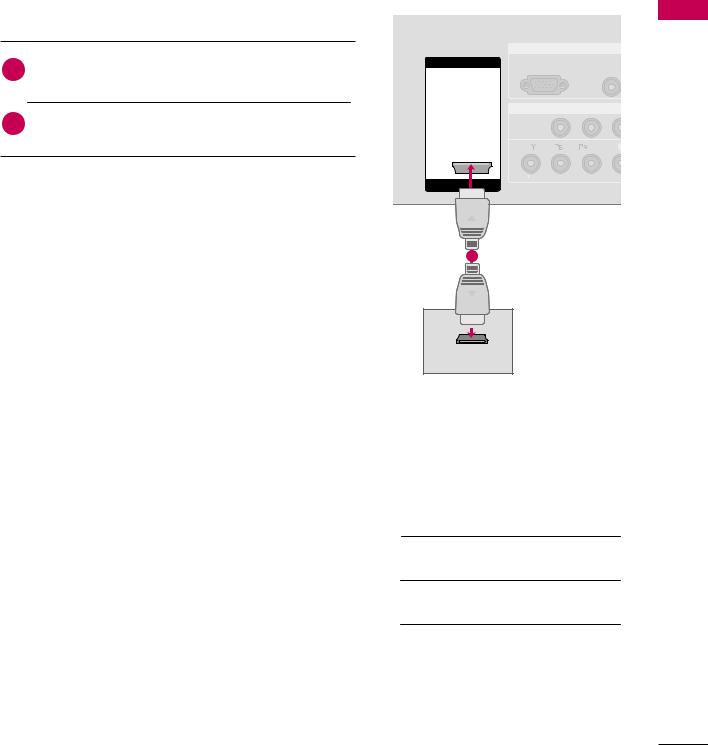
HDMI Connection
1. How to connect
1 |
Connect the digital set-top box to HDMI/DVI IN 1 |
|
or HDMI IN 2 jack on the TV. |
||
|
||
|
. |
2.to use
on the digital set-top box.
to the owner’s manual for the digital set-top box.)
the HDMI1 or HDMI2 input source on the TV the INPUT button on the remote control.
|
RGB IN |
|
HDMI IN |
RGB(PC) |
AUDIO |
|
(RGB/D |
|
|
|
COMPONENT IN
2  2
2
1
1
VIDEO 
IN
1
HDMI-DTV OUTPUT
HDMI1/DVI-DTV, HDMI2-DTV mode
Resolution |
Horizontal |
Vertical |
|
Frequency(KHz) Frequency(Hz) |
|||
|
|||
|
|
|
|
|
31.47 |
59.94 |
|
720x480p |
|||
31.50 |
60.00 |
||
|
|||
1280x720p |
44.96 |
59.94 |
|
45.00 |
60.00 |
||
|
|||
1920x1080i |
33.72 |
59.94 |
|
33.75 |
60.00 |
||
|
|||
|
26.97 |
23.976 |
|
|
27.00 |
24.00 |
|
1920x1080p |
33.71 |
29.97 |
|
33.75 |
30.00 |
||
|
|||
|
67.432 |
59.939 |
|
|
67.50 |
60.00 |
|
|
|
|
|
SETUP EQUIPMENT EXTERNAL
17
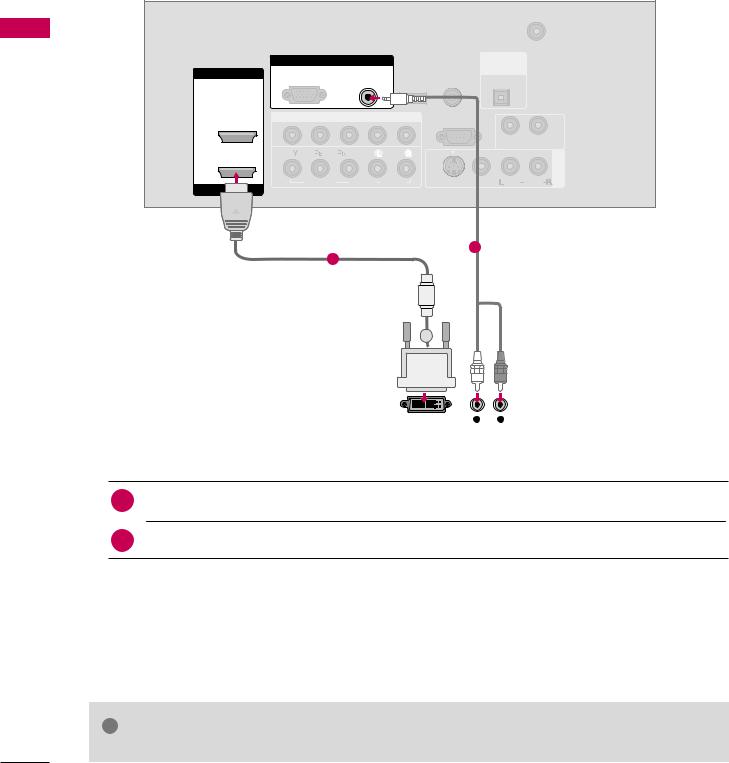
EXTERNAL EQUIPMENT SETUP
SETUP EQUIPMENT EXTERNAL
DVI to HDMI Connection
|
|
|
|
ANTENNA/ |
|
|
|
|
|
|
CABLE IN |
|
|
|
RGB IN |
|
|
DIGITAL |
|
|
HDMI IN |
RGB(PC) |
AUDIO |
REMOTE |
AUDIO OUT |
|
|
|
|
|||||
|
|
(RGB/DVI) SERVICE |
CONTROL IN OPTICAL |
|
||
|
COMPONENT IN |
RS-232C IN |
|
|||
|
(CONTROL & SERVICE) |
|
||||
|
|
|
|
|||
2 |
2 |
|
|
AUDIO OUT |
|
|
|
|
|
|
|
||
1 |
1 |
|
|
|
IN 1 |
|
|
|
|
AV |
|||
VIDEO |
AUDIO |
S-VIDEO VIDEO (MONO) AUDIO |
||||
|
||||||
HDMI/DVI IN
2
1
|
|
|
|
|
|
|
|
|
|
|
|
|
|
|
|
|
|
|
|
|
|
|
|
|
|
|
|
|
|
|
|
|
|
|
|
|
|
|
|
|
|
|
|
|
|
|
|
|
|
|
|
|
|
|
|
|
|
|
|
|
|
|
|
|
DVI-DTV OUTPUT |
L |
R |
||||||||||
|
|
|
|
|
|
|
|
|
|
|
|
|
1. How to connect
1 Connect the DVI output of the digital set-top box to the HDMI/DVI IN 1 jack on the TV.
the audio output of the digital set-top box to the AUDIO (RGB/DVI) jack on the TV.
2.How to use
■Turn on the digital set-top box. (Refer to the owner’s manual for the digital set-top box.)
■ Select the HDMI1 input source on the TV using the INPUT button on the remote control.
! NOTE G A DVI to HDMI cable or adapter is required for this connection. DVI doesn't support audio, so a separate audio connection is necessary.
18

DVD SETUP
Component Connection
1. How to connect
1 |
Connect the video outputs (Y, PB, PR) |
of the DVD to the |
|
|
COMPONENT IN VIDEO1 jacks on the TV. |
RGB IN |
|
||
|
|
|
|
|
|
Match the jack colors |
IN |
AUDIO |
RE |
|
(Y = green, PB = blue, and PR = red). |
|
(RGB/DVI) SERVICE CONT |
|
|
|
|
|
|
|
|
|
COMPONENT IN |
RS |
|
|
|
(CONTR |
|
|
|
|
|
|
|
|
|
2 |
|
|
|
|
1 |
|
|
|
|
AUDIO |
S-VI |
VI IN
2. How to use
on the DVD player, insert a DVD.
the Component 1 input source on the TV using INPUT button on the remote control.
1 |
2 |
mponent 2 input source on the TV.
to the DVD player's manual for operating instructions.
Y PB PR L R
Component Input ports
To get better picture quality, connect a DVD player to the component input ports as shown below.
Component ports on the TV |
Y |
PB |
PR |
|
|
|
|
|
|
|
|
|
Y |
PB |
PR |
Video output ports |
Y |
B-Y |
R-Y |
on DVD player |
Y |
Cb |
Cr |
|
Y |
Pb |
Pr |
|
|
|
|
SETUP EQUIPMENT EXTERNAL
19

EXTERNAL EQUIPMENT SETUP
S-Video Connection
1. How to connect
|
1 |
Connect the S-VIDEO output of the DVD to the |
||
|
S -VIDEO input on the TV. |
|||
|
|
|
|
|
|
|
|
|
|
EXTERNAL |
|
|
|
|
2. How to use |
|
|||
EQUIPMENT |
|
|||
|
|
to AV IN2 |
, select AV2 input source. |
|
|
|
|
on the DVD player, |
insert a DVD. |
|
|
|
the AV1 input source on the TV using the INPUT |
|
|
|
|
on the remote control. |
|
SETUP |
|
|
to the DVD player's manual for operating instructions. |
|
|
|
|
||
HDMI Connection
1.How to connect
1 Connect the HDMI output of the DVD to the HDMI/DVI IN 1 or HDMI IN 2 jack on the TV.
No separated audio connection is necessary. HDMI supports both audio and video.
2.How to use
the HDMI1 or HDMI2 input source on the TV the INPUT button on the remote control.
to the DVD player's manual for operating instructions.
|
|
AUDIO |
S-VIDEO |
L |
R |
|
|
ANTENNA/ |
|
|
|
CABLE IN |
|
|
1 |
2 |
|
|
|
DIGITAL |
|
IO |
|
AUDIO OUT |
|
|
IN OPTICAL |
|
|
DVI) SERVICE |
|
|
|
N |
|
IN |
|
SERVICE) |
|
||
|
|
||
AUDIO |
-VIDEO |
VIDEO (MONO) AUDIO |
AV IN 1 |
|
|||
|
RGB IN |
|
HDMI |
RGB(PC) |
AUDIO |
|
(RGB/DVI |
|
|
|
COMPONENT IN
2  2
2
1
1
VIDEO 
HDMI/DVI IN
1
HDMI-DVD OUTPUT
20

VCR SETUP
■To avoid picture noise (interference), leave an adequate distance between the VCR and TV.
■If the 4:3 picture format is used; the fixed images on the sides of the screen may remain visible on the screen. This phenomenon is common to all TVs and is not covered by warranty.
Antenna Connection |
|
|
|
|
|
|
|||||
|
|
|
|
ANTENNA/ |
|
1 |
|
|
|
|
|
|
|
|
|
CABLE IN |
|
ANT |
|
|
|
|
|
|
|
|
|
|
|
|
-VIDEO |
VIDEO |
L |
R |
|
GB IN |
|
|
|
|
DIGITAL |
|
|
|
|
|
|
|
AUDIO |
|
REMOTE |
|
AUDIO OUT |
|
|
OUTPUT |
|
|
|
|
SERVICE |
|
OPTICAL |
|
|
SWITCH |
|
|
|
||
|
(RGB/DVI) |
CONTROL IN |
|
|
2 |
|
|
|
|||
|
|
|
|
|
|
|
|
|
|
|
|
MPONENT IN |
|
RS-232C IN |
|
|
|
Wall Jack |
|
|
|||
|
(CONTROL & SERVICE) |
|
|
|
|
|
|
||||
|
|
|
|
|
|
|
|
|
|||
|
|
|
|
|
AUDIO OUT |
|
|
|
|
|
|
EO |
AUDIO |
S-VIDEO |
VIDEO (MONO) AUDIO |
AV IN 1 |
|
Antenna |
|
|
|||
1. How to connect
1 Connect the RF antenna out socket of the VCR to the ANTENNA/CABLE IN socket on the TV.
the antenna cable to the RF antenna in socket of the VCR.
2.to use
■Set VCR output switch to 3 or 4 and then tune TV to the same channel number.
■Insert a video tape into the VCR and press PLAY on the VCR. (Refer to the VCR owner’s manual.)
SETUP EQUIPMENT EXTERNAL
21

EXTERNAL EQUIPMENT SETUP
SETUP EQUIPMENT EXTERNAL
Composite (RCA) Connection |
|
ANT IN |
S-VIDEO |
VIDEO L |
R |
|
|
1. How to connect |
|
|
|
|
|
|
|
|
|
|
ANT OUT |
OUTPUT |
|
|
|
|
|
|
|
SWITCH |
|
|
|
1 |
TV and |
|
|
|
|
|
|
Audio Left |
|
|
|
|
|
|
|
|
|
|
|
1 |
|
|
|
|
= white, |
|
|
|
|
|
|
|
|
|
|
ANTENNA/ |
|
||
|
|
|
|
|
|
||
|
|
|
|
|
IN |
|
|
|
|
|
|
|
DIGITAL |
|
|
2. How to use |
UDIO |
|
REMOTE |
AUDIO OUT |
|
||
|
|
|
|
||||
B/DVI) SERVICE CONTROL IN OPTICAL |
|
||||||
|
a video tape into the VCR and press PLAY on the |
T IN |
|
RS |
|
|
|
|
R. (Refer to the VCR owner’s manual.) |
|
|
|
|
||
|
(CONTROL |
|
|
|
|||
|
|
( |
) |
|
|||
|
|
|
|
|
|
||
|
the AV1 input source on the TV using the INPUT |
|
|
|
|
|
1 |
|
on the remote control. |
|
|
|
|
|
IN |
|
|
|
|
|
|
AV |
|
|
|
|
AUDIO |
S-VIDEO |
MONO) AUDIO |
||
|
|
|
|
||||
|
connected to AV IN2, select AV2 input source. |
|
|
|
|
|
|
! NOTE G If you have a mono VCR, connect the audio cable from the VCR |
A |
IO |
|
||||
|
L/MONO jack of the set. |
|
|
|
|
|
|
S-Video Connection |
ANT IN |
S-VIDEO |
VIDEO |
L |
R |
|
1. How to connect |
|
|
|
|
|
|
|
|
ANT OUT |
OUTPUT |
|
|
|
|
Connect the S-VIDEO output of the VCR to the |
|
SWITCH |
|
|
|
1 |
|
|
|
|
|
|
S -VIDEO input on the TV. |
|
|
|
|
|
|
Connect the audio outputs of the VCR to the AUDIO
input jacks on the TV.
2. How to use
a video tape into the VCR and press PLAY on the VCR. to the VCR owner’s manual.)
the AV1 input source on the TV using the INPUT on the remote control.
to AV IN2, select AV2 input source.
! NOTE
G S-Video provides better quality than composite. Use it when available.
ANTENNA/
IN
12
|
|
DIGITAL |
|
DIO |
REMOTE |
AUDIO OUT |
|
|
|
||
B/DVI) SERVICE |
CONTROL IN OPTICAL |
|
|
T IN |
232C IN |
|
|
& SERVICE) |
|
||
|
|
||
AUDIO |
S-VIDEO VIDEO (MONO) AUDIO |
AV IN 1 |
|
|
|||
 CAUTION
CAUTION
G Do not connect to both Video and S-Video at the same time. In the event that you connect both Video and the S-Video cables, only the S-Video will work.
22
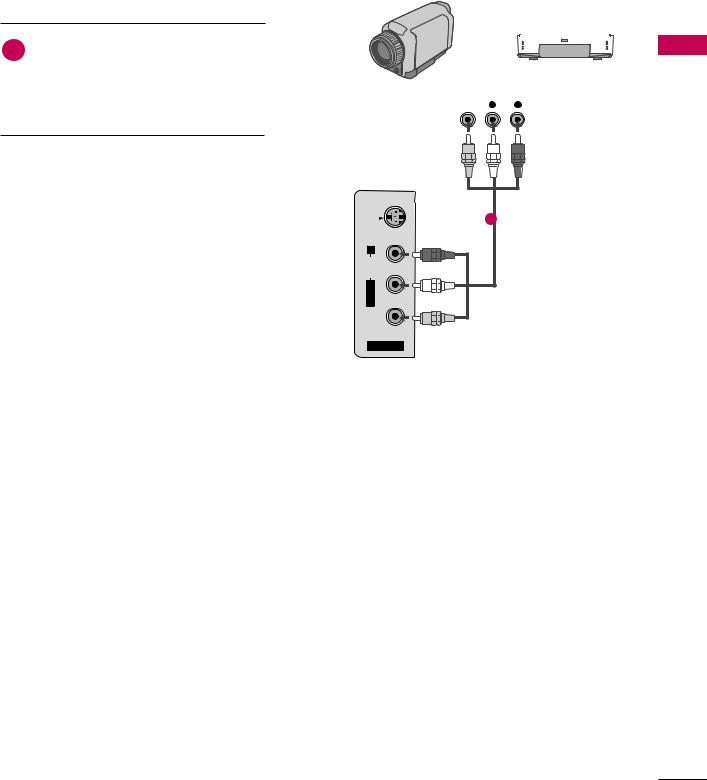
OTHER A/V SOURCE SETUP
1. How to connect
1
Match the jack colors.
(Video = yellow, Audio Left = white, and Audio Right = red)
2. How to use
the AV2 input source on the TV using
to AV IN1 input, select AV1
source.
the corresponding external equipment.
Camcorder
Video Game Set
|
|
|
|
|
|
|
|
|
|
|
|
|
|
|
|
|
|
|
|
|
|
|
|
|
|
|
|
|
|
|
|
|
|
|
|
|
|
|
|
|
|
|
|
|
|
|
|
|
|
|
|
|
|
|
|
|
|
|
|
|
VIDEO |
R |
|
|
|||||||
|
|
|
|
|
|
|
|
|
|
|
|
|
|
|
|
|
|
|
|
|
|
|
|
|
|
|
|
|
|
|
|
|
|
|
|
S-VIDEO
1
VIDEO L/MONO AUDIO R
AV IN 2
SETUP EQUIPMENT EXTERNAL
23
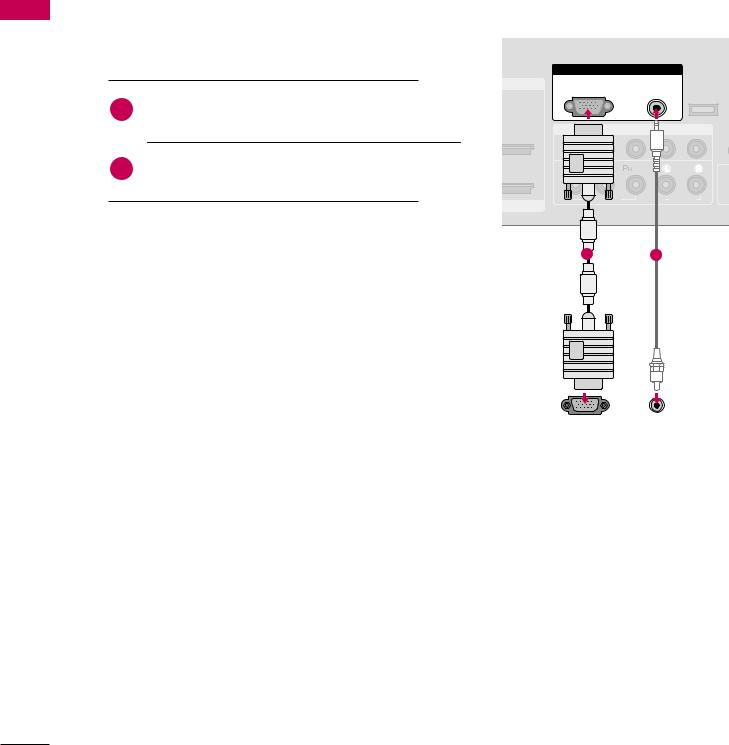
EXTERNAL EQUIPMENT SETUP
SETUP EQUIPMENT EXTERNAL
PC SETUP
This TV provides Plug and Play capability, meaning that the PC adjusts automatically to the TV's settings.
VGA (D-Sub 15 pin) Connection |
|
|
|
||
1. How to connect |
RGB IN |
|
|
||
|
|
|
|
|
|
|
|
MI IN |
RGB(PC) |
AUDIO |
|
|
|
Connect the VGA output of the PC to the RGB (P C) |
|
(RGB/DVI) SERVICE C |
|
|
1 |
|
|
|
|
|
jack on the TV. |
|
|
|
|
|
|
COMPONENT IN |
|
||
|
|
|
(CO |
||
|
|
|
|
|
|
|
|
Connect the PC audio output to the AUDIO (RGB/DVI) |
2 |
|
|
|
|
|
|
|
|
|
|
|
1 |
|
|
|
|
I/DVI IN |
VIDEO |
|
AUDIO |
|
|
|
|
|
|
|
|
|
1 |
2 |
|
2. |
|
to use |
|
|
|
on the PC and the TV.
the RGB-PC input source on the TV using the PUT button on the remote control.
|
|
|
|
RGB OUTPUT |
AUDIO |
||
|
|
|
|
24
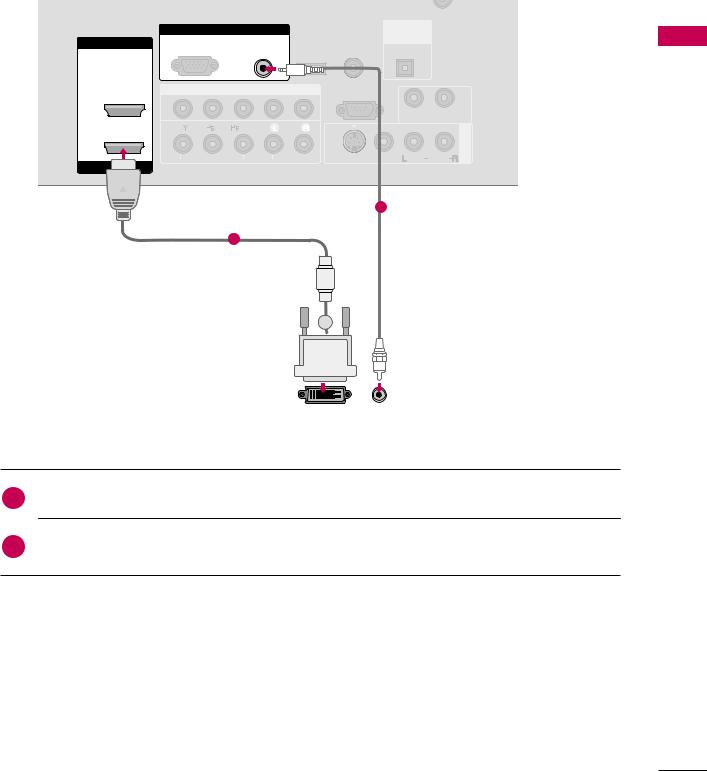
DVI to HDMI Connection |
|
|
|
|
|
|
|
|
|
|
|
CABLE IN |
|
|
|
|
RGB IN |
|
|
|
DIGITAL |
|
|
HDMI IN |
RGB(PC) |
AUDIO |
|
REMOTE |
AUDIO OUT |
|
|
|
OPTICAL |
|
|
||||
|
(RGB/DVI) |
SERVICE |
CONTROL IN |
|
|
||
|
|
|
EXTERNAL |
||||
|
COMPONENT IN |
|
RS-232C IN |
|
1 |
||
|
|
(CONTROL & SERVICE) |
|
|
|||
|
|
|
|
|
|
||
2 |
2 |
|
|
|
AUDIO OUT |
|
|
|
|
|
|
|
AVIN |
EQUIPMENT |
|
1 |
1 |
|
|
|
|
||
|
|
|
|
|
|
||
VIDEO |
AUDIO |
S-VIDEO VIDEO (MONO) AUDIO |
|
|
|||
HDMI/DVI IN |
|
|
|||||
|
|
|
|
|
|
|
|
|
|
|
|
2 |
|
|
SETUP |
|
1 |
|
|
|
|
|
|
|
|
|
|
|
|
|
|
|
|
|
|
|
|
|
|
|
|
|
|
|
|
|
|
|
|
|
|
|
|
|
|
|
|
|
|
|
|
|
|
|
|
|
|
|
|
|
|
|
|
|
|
|
|
|
|
|
|
|
|
|
|
|
|
|
AUDIO |
||
DVI-PC OUTPUT |
|||||||||||
|
|
|
|
|
|
|
|
|
|
|
|
1. How to connect
1 |
Connect the DVI output of the to the HDMI/DVI IN 1 |
jack on the TV. |
|
|
2.to use
on the PC and the TV.
the HDMI1 input source on the TV using the INPUT button on the remote control.
25

EXTERNAL EQUIPMENT SETUP
SETUP EQUIPMENT EXTERNAL
! NOTES
G To get the the best picture quality, adjust the PC graphics card to 1366x768.
G Depending on the graphics card, DOS mode may not work if a HDMI to DVI Cable is in use.
G In PC mode, there may be noise associated with the resolution, vertical pattern, contrast or brightness. If noise is present, change the PC output to another resolution, change the refresh rate to another rate or adjust the brightness and contrast on the PICTURE menu until the picture is clear.
G Avoid keeping a fixed image on the screen for a long period of time. The fixed image could become permanently imprinted on the screen.
G The synchronization input form for Horizontal and Vertical frequencies is separate.
G Depending on the graphics card, some resolution settings may not allow the image to be positioned on the screen properly.
Supported Display Specifications
RGB-PC, HDMI1/DVI-PC mode |
|
|
|
|
|
|
|
|
|
|
|
Resolution |
Horizontal |
Vertical |
|
|
|
Frequency(KHz) Frequency(Hz) |
|
|
|||
|
|
|
|||
|
|
|
|
|
|
|
|
|
|
|
|
640x350 |
31.469 |
70.08 |
|
|
|
|
|
* RGB-PC mode only |
|||
|
|
|
|
|
|
720x400 |
31.469 |
70.08 |
|
|
|
|
|
|
|||
|
|
|
|
|
|
640x480 |
31.469 |
59.94 |
|
|
|
800x600 |
37.879 |
60.31 |
|
|
|
1024x768 |
48.363 |
60.00 |
|
|
|
1280x768 |
47.776 |
59.87 |
|
|
|
|
|
|
|
||
1360x768 |
47.720 |
59.799 |
|
|
|
1366x768 |
47.130 |
59.65 |
|
|
|
|
|
|
|
|
|
|
|
|
|
|
|
26

Screen Setup for PC mode
Overview
When the RGB input of the set is connected to a PC Output, Select RGB-PC with using the INPUT button on the remote control.
When you change the resolution, select the proper resolution in present input to see the best picture appearance.
Adjustment for screen Resolution, Position, Size, and Phase
1 |
Press the MENU button and then use |
or D E |
button to select the Picture menu. |
|
|
|
|
|
|
|
|
|
and then use |
or D E |
Press the or G button and then use 
 or D
or D
3 |
E F G button to make appropriate adjustments. |
|
|
|
■ The Phase adjustment range is -16 ~ +16. |
|
■ The Size adjustment range is -30 ~ +30. |
|
Press the ENTER button. |
|
|
Resolution |
1024 x 768 |
EQUIPMENT EXTERNAL |
|
SETUP |
|||
Position |
1280 x 768 |
||
|
|||
|
|
||
|
1360 x 768 |
|
|
Size |
1366 x 768 |
|
|
|
|
||
Phase |
|
|
|
Reset |
|
|
|
|
D |
Ok |
|
|
Select |
Resolution This function allows you select resolution of XGA/WXGA.
Position This function is to adjust picture to left/right and up/down as you prefer.
Size |
This function is to minimize any ver- |
|
tical bars or stripes visible on the |
|
screen background. And the hori- |
|
zontal screen size will also change. |
Phase |
This function allows you to |
|
remove any horizontal noise and |
|
clear or sharpen the image of char- |
|
acters. |
27

EXTERNAL EQUIPMENT SETUP
Initializing (Reset to original factory values)
To initialize the adjusted values.
|
|
|
|
|
|
|
EXTERNAL |
|
|
|
|
|
|
1 |
Press the |
MENU button and then use |
or D E |
|||
|
||||||
|
button to select the Picture menu. |
|
||||
|
|
|
|
|||
EQUIPMENT |
|
|
|
|
|
|
|
|
|
and then use |
or D E |
||
|
|
|
|
|||
SETUP |
3 |
Press the |
or G button and then use |
or D E |
||
|
||||||
|
button to select Reset. |
|
||||
|
|
|
|
|||
Press the ENTER button and then use 
 or F G button to select Yes.
or F G button to select Yes.
Press the ENTER button.
Resolution |
|
|
|
|
|
|
|
|
|
|
|
||
|
|
|
|
|
|
|
Position |
|
|
|
|
|
|
|
|
|
|
|
|
|
Size |
|
Initialize Settings. |
|
|||
|
|
|
||||
Phase |
|
|
|
|
|
|
|
|
Yes |
|
No |
|
|
Reset |
OK |
|||||
MENU |
Select |
|||||
|
||||||
|
||||||
|
|
|
|
|
|
|
28
