LG XV-N480BUX, XV-N482SUX Manual book

DV300-JP.BAREJJ5_ENG_MFL62178432
DVD PLAYER
XV-N480B
XV-N482S
INSTRUCTIONS
LVT2009-022A [UX]
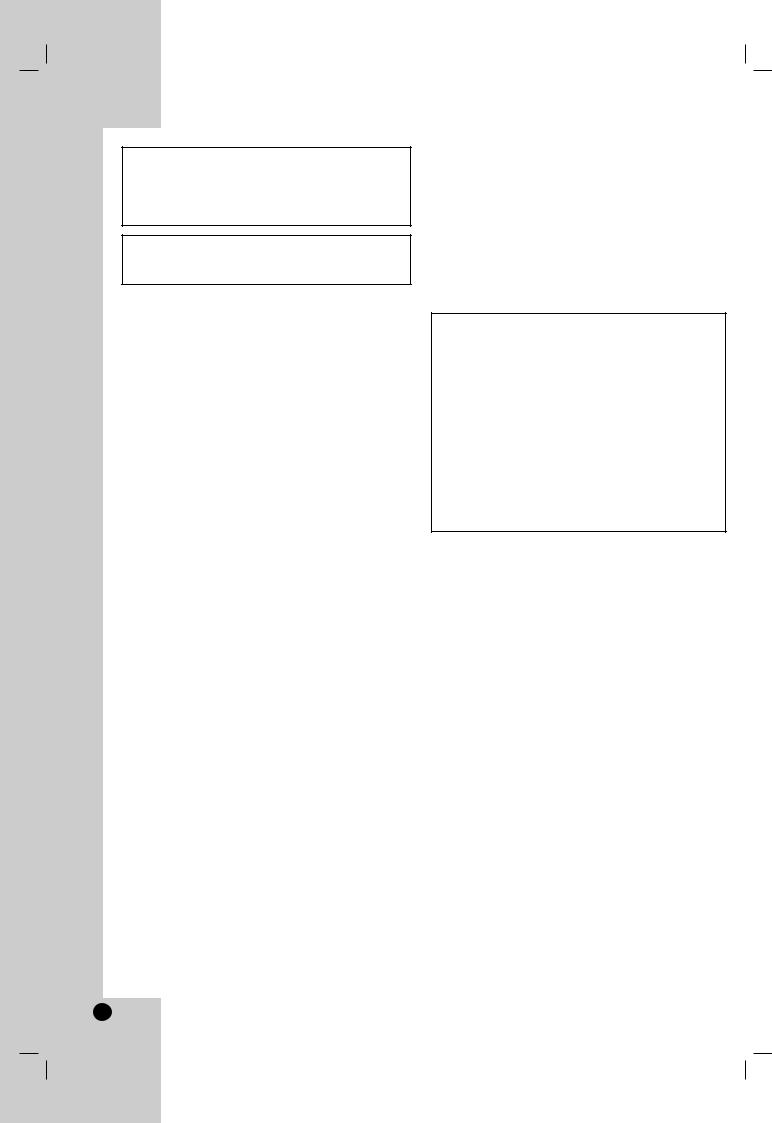
CAUTION: TO REDUCE THE RISK
OF ELECTRIC SHOCK
DO NOT REMOVE COVER (OR BACK) NO USER-SERVICEABLE PARTS INSIDE REFER SERVICING TO QUALIFIED SERVICE PERSONNEL.
WARNING: TO REDUCE THE RISK OF FIRE OR ELECTRIC SHOCK, DO NOT EXPOSE THIS APPARATUS TO RAIN OR MOISTURE .
WARNING: Do not install this equipment in a confined space such as a bookcase or similar unit.
CAUTION: Do not block any ventilation openings. Install in accordance with the manufacturer's instructions.
Slots and openings in the cabinet are provided for ventilation and to ensure reliable operation of the product and to protect it from over heating.
The openings should be never be blocked by placing the product on a bed, sofa, rug or other similar surface. This product should not be placed in a built-in installation such as a bookcase or rack unless proper ventilation is provided or the manufacturer's instruction have been adhered to.
CAUTION:
CLASS 1 LASER PRODUCT
This product employs a Laser System.
To ensure proper use of this product, please read this owner’s manual carefully and retain it for future reference.
Should the unit require maintenance, contact an authorized service center.
Use of controls, adjustments or the performance of procedures other than those specified herein may result in hazardous radiation exposure.
To prevent direct exposure to laser beam, do not try to open the enclosure. Visible laser and/or invisible radiation when open. DO NOT STARE INTO BEAM.
CAUTION concerning the Power Cord
Most devices are recommended be placed on a dedicated circuit;
That is, a single outlet circuit which powers only that electronic device and has no additional outlets or branch circuits. Check the specification page of this owner's manual to be certain.
Do not overload wall outlets. Overloaded wall outlets, loose or damaged wall outlets, extension cords, frayed power cords, or damaged or cracked wire insulation are dangerous.
Any of these conditions could result in electric shock or fire. Periodically examine the cord of your appliance, and if its appearance indicates damage or deterioration, unplug it, discontinue use of the appliance, and have the cord replaced with an exact replacement part by an authorized servicer.
Protect the power cord from physical or mechanical abuse, such as being twisted, kinked, pinched, closed in a door, or walked upon. Pay particular attention to plugs, wall outlets, and the point where the cord exits the appliance.
To disconnect power from the mains, pull out the mains cord plug. When installing the product, ensure that the plug is easily accessible.
CAUTION:
•The STANDBY/ON button does not completely shut off mains power from the unit, but switches operating current on and off.
•When moving the product, press STANDBY/ON to turn off the power, and wait at least 30 seconds before unplugging the power cord. Then, wait at least 2 minutes before moving the product.
•When discarding batteries, environmental problems must be considered and the local rules or laws governing the disposal of these batteries must be followed strictly.
CAUTION
•Do not block the ventilation openings or holes.
(If the ventilation openings or holes are blocked by a newspaper or cloth, etc., the heat may not be able to get out.)
•Do not place any naked flame sources, such as lighted candles, on the apparatus.
•When discarding batteries, environmental problems must be considered and local rules or laws governing the disposal of these batteries must be followed strictly.
•Do not expose this apparatus to rain, moisture, dripping or splashing and that no objects filled with liquids, such as vases, shall be placed on the apparatus.
•Battery shall not be exposed to excessive heat such as sunshine, fire or the like.
2
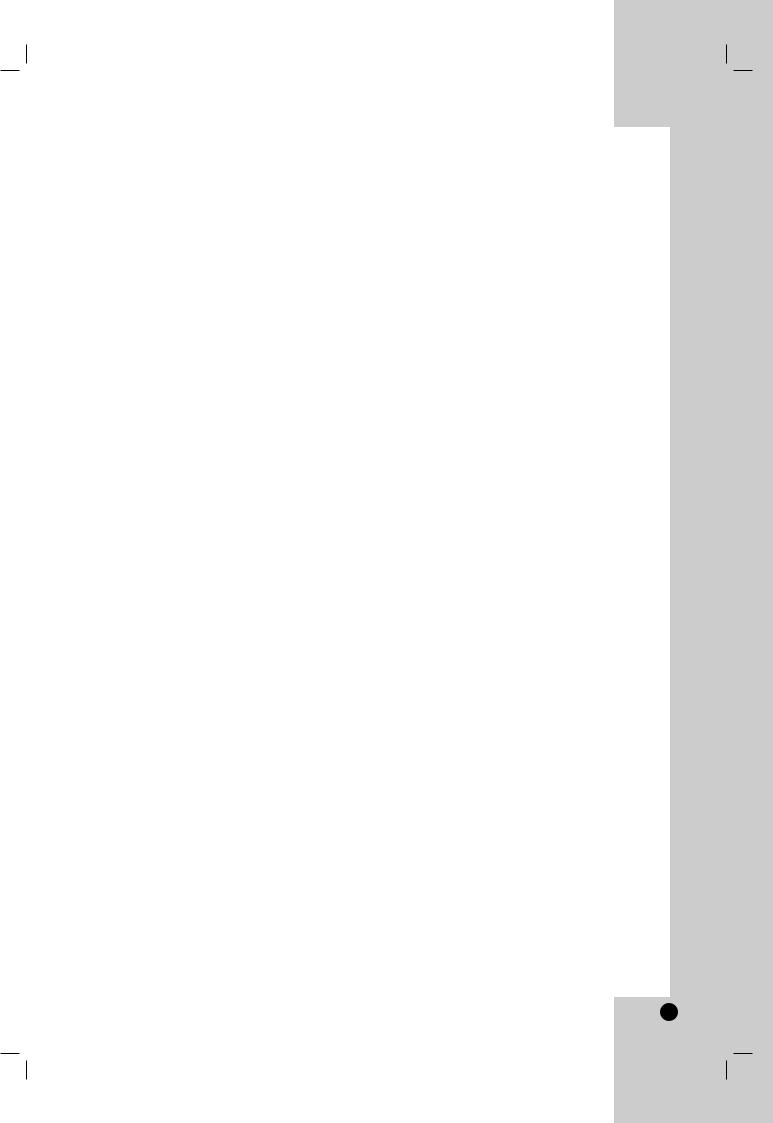
Contents
Introduction . . . . . . . . . . . . . . . . . .4-7
About the  Symbol Display . . . . . . . . . . . . .4 Symbol Used in this Manual . . . . . . . . . . . . . .4 Notes on Discs . . . . . . . . . . . . . . . . . . . . . . . .4
Symbol Display . . . . . . . . . . . . .4 Symbol Used in this Manual . . . . . . . . . . . . . .4 Notes on Discs . . . . . . . . . . . . . . . . . . . . . . . .4
Handling Discs . . . . . . . . . . . . . . . . . . . . . . .4
Storing Discs . . . . . . . . . . . . . . . . . . . . . . . .4
Cleaning Discs . . . . . . . . . . . . . . . . . . . . . . .4
Types of Playable Discs . . . . . . . . . . . . . . . . .5
Regional Code . . . . . . . . . . . . . . . . . . . . . . . . .5
Front Panel . . . . . . . . . . . . . . . . . . . . . . . . . . .6
Remote Control . . . . . . . . . . . . . . . . . . . . . . . .7
Remote Control operation . . . . . . . . . . . . . .7 Remote Control Battery installation . . . . . . . .7
Installation and Setup . . . . . . . . .8-13
Setting up the Player . . . . . . . . . . . . . . . . . . . .8 DVD Player Connections . . . . . . . . . . . . . . . . .8
Video and Audio Connections to Your TV . . .8
Audio Connection to Optional Equipment . . .9 When you turn on for the first time . . . . . . . .10 Displaying Disc Information on-screen . . . .10 Initial Settings . . . . . . . . . . . . . . . . . . . . . .10-13
General Operation . . . . . . . . . . . . . . . . . . . |
10 |
|
LANGUAGE . . . . . . . . . . . . . . . . . . . . . . . . |
11 |
|
• Menu Language . . . . . . . . . . . . . . . . . . |
11 |
|
• |
Disc Audio / Subtitle / Menu . . . . . . . . . |
11 |
DISPLAY . . . . . . . . . . . . . . . . . . . . . . . . . . |
11 |
|
• |
TV Aspect . . . . . . . . . . . . . . . . . . . . . . |
11 |
• |
Display Mode . . . . . . . . . . . . . . . . . . . . |
11 |
• |
Progressive Scan . . . . . . . . . . . . . . . . . |
11 |
• |
TV Output Select . . . . . . . . . . . . . . . . . |
11 |
AUDIO . . . . . . . . . . . . . . . . . . . . . . . . . . . . |
12 |
|
• |
Dolby Digital / DTS / MPEG . . . . . . . . . |
12 |
• |
Sample Freq. (Frequency) . . . . . . . . . |
12 |
• |
DRC (Dynamic Range Control) . . . . . . |
12 |
• |
Vocal . . . . . . . . . . . . . . . . . . . . . . . . . . |
12 |
OTHERS . . . . . . . . . . . . . . . . . . . . . . . . . . |
13 |
|
• PBC . . . . . . . . . . . . . . . . . . . . . . . . . . |
13 |
|
• |
B.L.E. (Black Level Expansion) . . . . . . |
13 |
• DivX(R) VOD . . . . . . . . . . . . . . . . . . . . |
13 |
|
Operation . . . . . . . . . . . . . . . . .14-19
General Features . . . . . . . . . . . . . . . . . . . . . .14 Additional Features . . . . . . . . . . . . . . . . . . . .15 Playing an Audio CD or MP3/WMA file . . . . .16 Programmed Playback . . . . . . . . . . . . . . . . .17
Repeat Programmed Tracks . . . . . . . . . . . .17 Erasing a Track from Program List . . . . . . .17 Erasing the Complete Program List . . . . . .17
Playing a DVD VR format Disc . . . . . . . . . . .17 Viewing a JPEG file . . . . . . . . . . . . . . . . . . . .18
Slide Show . . . . . . . . . . . . . . . . . . . . . . . . .18 Still Picture . . . . . . . . . . . . . . . . . . . . . . . . .18 Moving to another file . . . . . . . . . . . . . . . . .18 Zoom . . . . . . . . . . . . . . . . . . . . . . . . . . . . .18 Rotating the picture . . . . . . . . . . . . . . . . . .18
Listening to MP3 music while watching
picture . . . . . . . . . . . . . . . . . . . . . . . . . . . .18
Playing a DivX Movie file . . . . . . . . . . . . . . . . . .19
Reference . . . . . . . . . . . . . . . . . .20-23
Remote Control Function . . . . . . . . . . . . . . . . . . .20
Maintenance and Service . . . . . . . . . . . . . . . .20
Language Codes . . . . . . . . . . . . . . . . . . . . . . .21
Troubleshooting . . . . . . . . . . . . . . . . . . . . . . . .22
Specifications . . . . . . . . . . . . . . . . . . . . . . . . .23
3
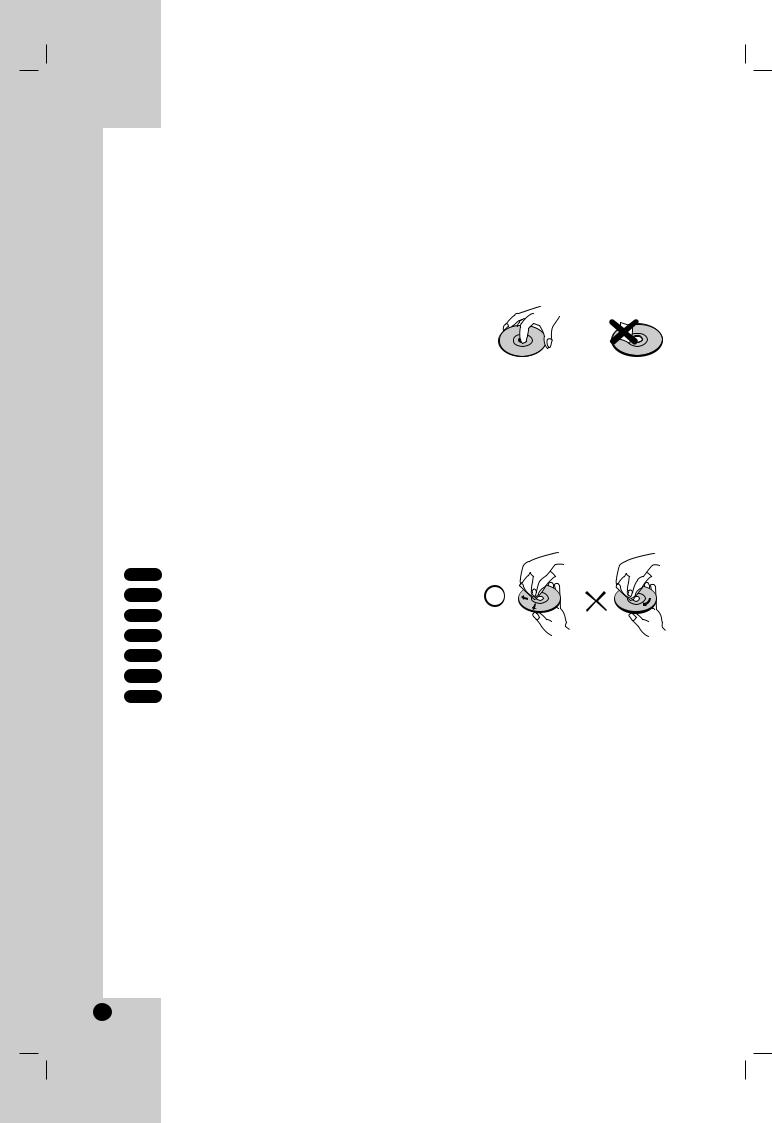
Introduction
To ensure proper use of this product, please read this owner’s manual carefully and retain it for future reference.
This manual provides information on the operation and maintenance of your DVD player. Should the unit require service, contact an authorized service location.
About the  Symbol Display
Symbol Display
“  ” may appear on your TV display during operation and indicates that the function explained in this owner’s manual is not available on that specific DVD video disc.
” may appear on your TV display during operation and indicates that the function explained in this owner’s manual is not available on that specific DVD video disc.
Symbol Used in this Manual
Note:
Indicates special notes and operating features.
Tip:
Indicates tips and hints for making the task easier.
A section whose title has one of the following symbols is applicable only to the disc represented by the symbol.
ALL All discs and file listed below
DVD and finalized DVD±R/RW
Video CDs
Audio CDs
MP3 files
WMA files
Notes on Discs
Handling Discs
Do not touch the playback side of the disc. Hold the disc by the edges so that fingerprints do not get on the surface. Never stick paper or tape on the disc.
Storing Discs
After playing, store the disc in its case. Do not expose the disc to direct sunlight or sources of heat and never leave it in a parked car exposed to direct sunlight.
Cleaning Discs
Fingerprints and dust on the disc can cause poor picture quality and sound distortion. Before playing, clean the disc with a clean cloth. Wipe the disc from the center out.
Do not use strong solvents such as alcohol, benzine, thinner, commercially available cleaners, or anti-static spray intended for older vinyl records.
4
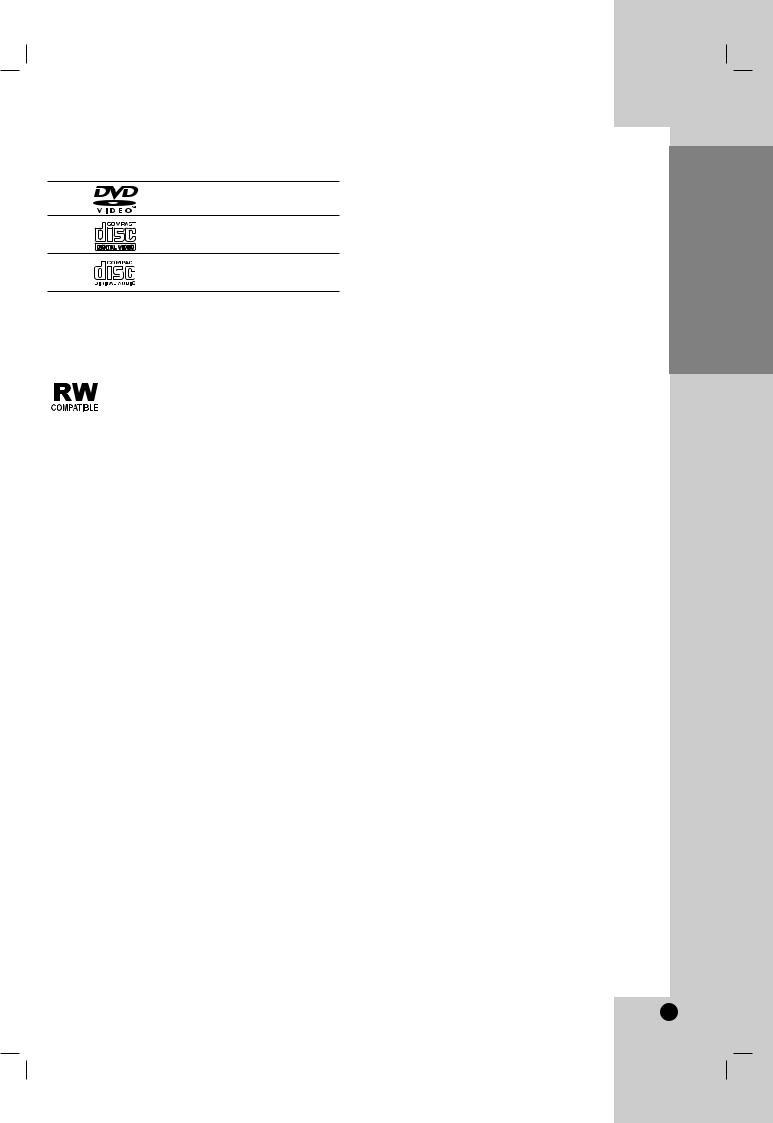
Types of Playable Discs
DVD
(8 cm / 12 cm disc)
Video CD (VCD/SVCD) (8 cm / 12 cm disc)
Audio CD
(8 cm / 12 cm disc)
In addition, this unit plays DVD±R/RW and CD-R/RW, Dual disc that contains audio titles, DivX, MP3, WMA, and/or JPEG files.
This indicates a product feature that is capable of playing DVD-RW discs recorded with Video Recording format.
Notes:
•Depending on the conditions of the recording equipment or the CD-R/RW (or DVD±R/RW) disc itself, some CD-R/RW (or DVD±R/RW) discs may not be played on the unit.
•Do not use irregularly shaped CDs (e.g., heartshaped or octagonal) since they may result in malfunctions.
•This DVD player requires discs and recordings to meet certain technical standards in order to achieve optimal playback quality. Pre-recorded DVDs are automatically set to these standards. There are many different types of recordable disc formats (including CD-R containing MP3 or WMA files) and these require certain pre-existing conditions (see above) to ensure compatible playback.
Customers should note that permission is required in order to download MP3 / WMA files and music from the Internet. Our company has no right to grant such permission. Permission should always be sought from the copyright owner.
Regional Code
This unit has a regional code printed on the rear of the unit. This unit can play only DVD discs labeled as the same as the rear of the unit or “ALL”.
Notes on Regional Codes
•Most DVD discs have a globe with one or more numbers in it clearly visible on the cover. This number must match your unit’s regional code or the disc cannot play.
•If you try to play a DVD with a different regional code from your player, the message “Check Regional Code” appears on the TV screen.
Notes on Copyrights:
It is forbidden by law to copy, broadcast, show, broadcast via cable, play in public, or rent copyrighted material without permission. This product features the copy protection function developed by Macrovision. Copy protection signals are recorded on some discs. When recording and playing the pictures of these discs picture noise will appear. This product incorporates copyright protection technology that is protected by method claims of certain U.S. patents and other intellectual property rights owned by Macrovision Corporation and other rights owners. The Use of this copyright protection technology must be authorized by Macrovision Corporation, and is intended for home and other limited viewing uses only unless otherwise authorized by Macrovision Corporation. Reverse engineering or disassembly is prohibited.
CONSUMERS SHOULD NOTE THAT NOT ALL HIGH DEFINITION TELEVISION SETS ARE FULLY COMPATIBLE WITH THIS PRODUCT AND MAY CAUSE ARTIFACTS TO BE DISPLAYED IN THE PICTURE. IN CASE OF 525 OR 625 PROGRESSIVE SCAN PICTURE PROBLEMS, IT IS RECOMMENDED THAT THE USER SWITCH THE CONNECTION TO THE ‘STANDARD DEFINITION’ OUTPUT. IF THERE ARE QUESTIONS REGARDING OUR TV SET COMPATIBILITY WITH THIS MODEL 525p AND 625p DVD PLAYER, PLEASE CONTACT OUR CUSTOMER SERVICE CENTER.
<![endif]>Introduction
<![if ! IE]><![endif]>Operation Installation and Setup
<![if ! IE]><![endif]>Reference
5

Front Panel
a |
b |
c d e |
f g h i |
|||||||||
|
|
|
|
|
|
|
|
|
|
|
|
|
|
|
|
|
|
|
|
|
|
|
|
|
|
|
|
|
|
|
|
|
|
|
|
|
|
|
|
|
|
|
|
|
|
|
|
|
|
|
|
|
|
|
|
|
|
|
|
|
|
|
|
|
|
|
|
|
|
|
|
|
|
|
|
|
|
a1/' STANDBY/ON
Switches the unit ON and OFF.
bDisc Tray
Insert a disc here.
cZ (OPEN/CLOSE)
Opens or closes the disc tray.
dDisplay window
Shows the current status of the unit.
eRemote Sensor
Point the remote control here.
fN (PLAY)
Starts playback.
gx (STOP)
Stops playback.
h. (SKIP)
Returns to the beginning of current chapter or track or go to the previous chapter or track. Press and hold the button for search backward.
i> (SKIP)
Go to the next chapter or track.
Press and hold the button for search forward.
6

Remote Control
STANDBY/ON (1/')
Switches DVD Player ON and OFF.
OPEN/CLOSE (Z)
Opens and closes the disc tray.
PAUSE/STEP ( X )
Pauses playback temporarily/ press repeatedly for frame-by-frame playback.
SKIP (. / >)
Go to next chapter or track. Returns to the beginning of current chapter or track or go to the previous chapter or track.
STOP (x)
Stops playback.
SCAN (m / M)
Search backward or forward.
PLAY (N)
Starts playback.
0-9 numerical buttons
Selects numbered items in a menu.
PROGRAM
Enter to program edit mode.
CLEAR
Removes a track number on the Program List or a mark on the Marker Search menu.
Remote Control operation
Point the remote control at the remote sensor and press the buttons.
Cautions:
•Do not mix old and new batteries and never mix different types of batteries such as standard, alkaline, etc.
•Do not put the batteries in the place where young children can reach.
Remote Control Battery installation
Detach the battery cover on the rear of the remote
control, and insert two batteries (size AAA) with 3 and
# aligned correctly.
DISPLAY
Accesses On-Screen Display.
DVD MENU
Accesses menu on a DVD disc.
b / B / v / V (left/right/up/down)
Selects an item in the menu.
ENTER ( )
)
Confirms menu selection.
SETUP
Accesses or removes Setup menu.
RETURN (O)
Displays the menu of a video CD with PBC.
AUDIO (
 )
)
Selects an audio language or an audio channel.
SUBTITLE ( )
)
Selects a subtitle language.
ANGLE ( )
)
Selects a DVD camera angle, if available.
ZOOM
Enlarges video image.
MARKER
Marks any point during playback.
SEARCH
Displays MARKER SEARCH menu.
TITLE
Displays title menu, if available.
REPEAT
Repeats chapter, track, title or all.
RANDOM
Plays tracks in random order.
A-B
Repeats sequence from point A to point B.
<![endif]>Introduction
<![if ! IE]><![endif]>Operation Installation and Setup
<![if ! IE]><![endif]>Reference
7
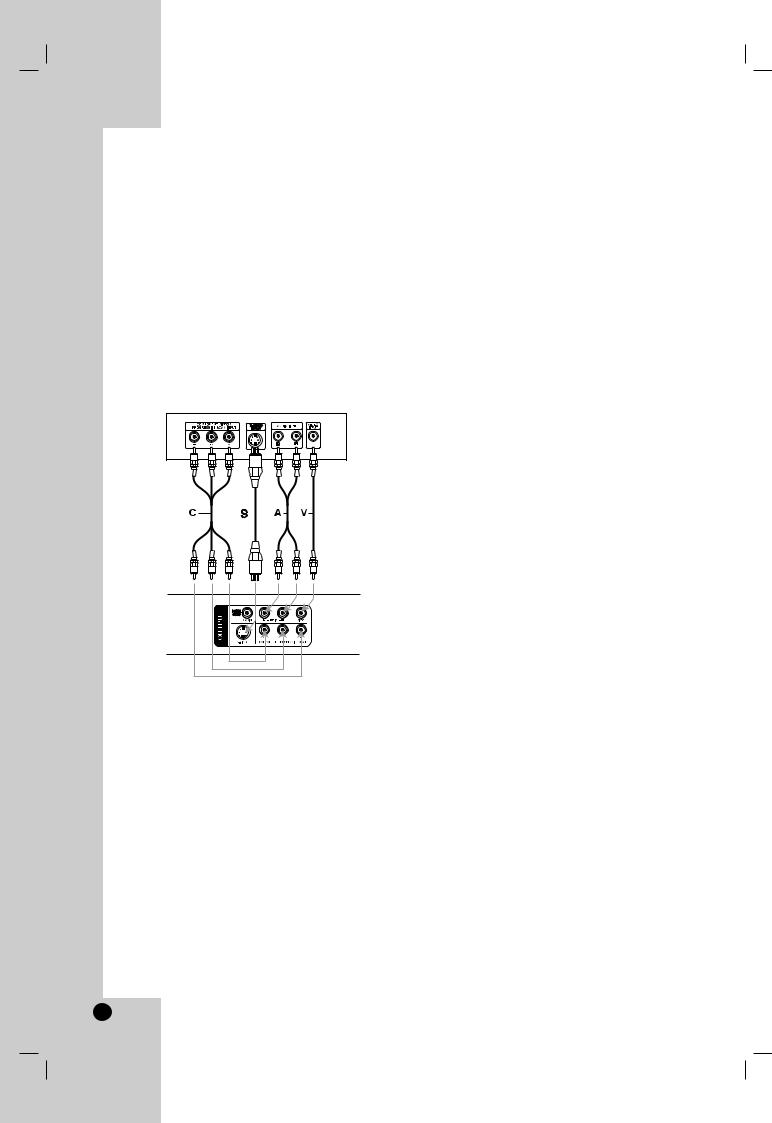
Installation and Setup
Setting up the Player
The picture and sound of a nearby TV, VCR, or radio may be distorted during playback. If this occurs, position the player away from the TV, VCR, or radio, or turn off the unit after removing the disc.
DVD Player Connections
Depending on your TV and other equipment there are various ways you can connect the player. Please refer to the manuals of your TV, stereo system or other devices as necessary for additional connection information.
Rear of TV
Rear of DVD Player
Video and Audio Connections to Your TV
Make one of the following connections, depending on the capabilities of your TV.
Cautions:
•Do not connect the S-VIDEO OUTPUT and COMPONENT VIDEO OUTPUT jacks together to your TV, otherwise the color of video image will not be displayed properly.
•Make sure the DVD player is connected directly to the TV and not to a VCR, otherwise the DVD image could be distorted by the copy protection system.
S-Video – Connect the S-VIDEO OUTPUT jack on the DVD Player to the S-Video in jack on the TV using the S-Video cable (S).
Caution: You must set the [TV Output Select] option to [S-Video] on the setup menu to use this connection. (See page 11.)
Video – Connect the VIDEO OUTPUT jack on the DVD player to the video in jack on the TV using the video cable (V).
Audio – Connect the left and right AUDIO OUTPUT jacks of the DVD Player to the audio left and right IN jacks on the TV using the audio cables (A).
Do not connect the DVD Player’s AUDIO OUTPUT jack to the phone in jack (record deck) of your audio system.
Component Video – Connect the COMPONENT / PROGRESSIVE SCAN OUTPUT jacks on the DVD Player to the corresponding jacks on the TV using an Y PB PR cable (C).
Caution: You must set the [TV Output Select] option to [YPbPr] on the setup menu to use this connection. (See page 11.)
Progressive Scan
•If your television is a high-definition or “digital ready” television, you may take advantage of the DVD player’s progressive scan output for the highest possible video resolution.
•Set the Progressive Scan to “On” on the setup menu for progressive scan signal. (Refer to page 11).
•Progressive scan does not work with the analog video connections (yellow VIDEO OUTPUT jack and S-VIDEO OUTPUT jack).
8
