LG CU500 User Manual

Music Player with 3D Stereo Sound
Cellular Video
1.3 Megapixel Rotating Camera with Video
Mobile Email
Instant Messaging (IM)
MEdia
TM
Net
Use your phone for more than just talking
Quick Start Guide
See User Manual for Spanish Instructions
Additional charges may apply. Visit www.cingular.com for
more details. Phone features subject to change
without prior notice. All phone screens are simulated.
© 2007 AT&T Knowledge Ventures. All rights reserved. Subsidiaries and
affiliates of AT&T Inc. provide products and services under the AT&T brand.

Getting to Know Your Phone
Rotating
Camera
Headset
Jack
Volume
Up/Down
Task Key
External
Music
Keys
Charging
& USB
Port
Left
Soft
Key
Navigation Key
AT&T Music Key
Send Key
Clear
& Back
Key
Microphone
Visit www.cingular.com/device-support for more information.
Right
Soft
Key
OK/Web Key
Camera
Key
Power/End
Key

AT&T Music
AT&T Music provides the ultimate music experience with
the push of the
music, watch the latest music videos, and stay in the
know with music news and more.
Transfer and listen to your music with the integrated
Music Player
Stream dozens of commercial-free music stations
with Radio
Watch the latest music videos by clicking on Music Videos
Personalize with ringtones and Answer Tones™ under
Shop Tones
Instantly ID the title and artist of a song with MusicID
Get the latest music news, charts, and concert info
from The Buzz
music button. Listen to your favorite

Transferring Music
Listen to music on your phone.
Transfer your favorite tunes today!
1. You must convert your music to either .MP3, .AAC, or
.AAC+ format using the media player of your choice.
2. Remove the battery and insert the microSDTM card*
(gold contacts facing down) into the slot at the
top of the phone.
3. Power on the phone and connect it to your PC using
a USB data cable.
*
4. When the Hardware Wizard pops up, click Cancel.
5. The PC recognizes the phone as a Removable Disk
under My Computer. Open the folder where your music
is stored and transfer your files by dragging and dropping
them onto the Removable Disk icon.
6. When finished, press the Right Soft Key on the
phone for Exit and disconnect the USB cable.
Warning! Do not disconnect phone while file transfer is in progress.
*
microSD
card and
USB data
cable sold
separately; go
to www.cingular.com.
Note: The number of files you can store
depends on the size and format options
of the memory card.
Requirement:
Windows 2000
or later. Not
compatible
with Mac OS.
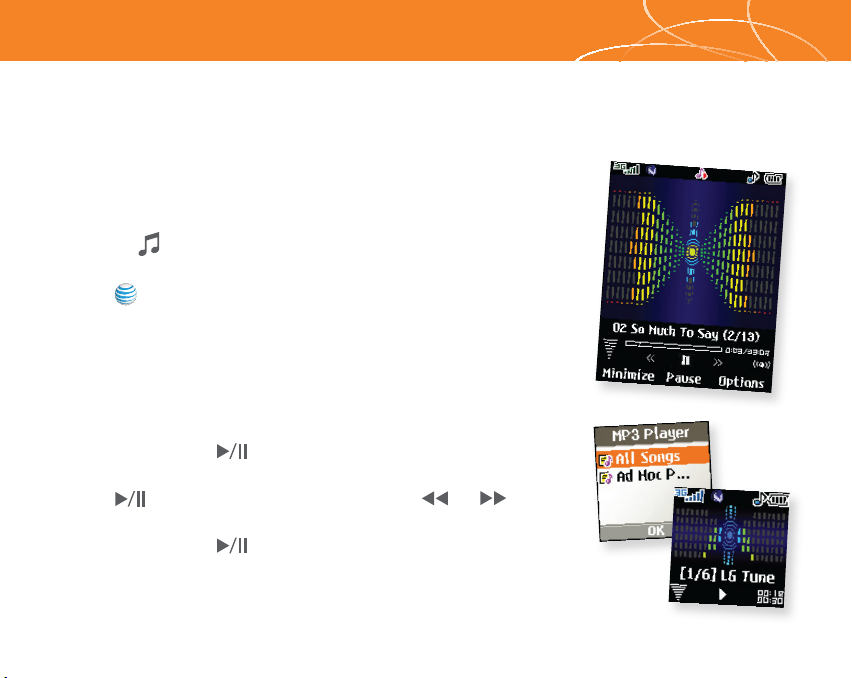
Playing Music
To listen to music that you have transferred to your
phone, follow these quick easy steps:
Playing Music with the Flip Open
1. Press the Key, select Music Player (1), then All Songs (1) or
Playlists (2). Select a song or playlist.
2. Press to play/pause. Press up or down on the
Navigation Key to change the volume, and left or right to
go to the previous or next song.
3. Press the Left Soft Key for Minimize to access other phone
functionality while music is playing.
Playing Music with the Flip Closed
1. Press and hold the Key. Select All Songs or a playlist.
Use the left side volume keys to scroll.
2. Press to play/pause the music. Use the or
keys to go to the previous or next song.
3. Press and hold the Key to exit the music player.
