LG BD460, BD470, BD450 User Manual
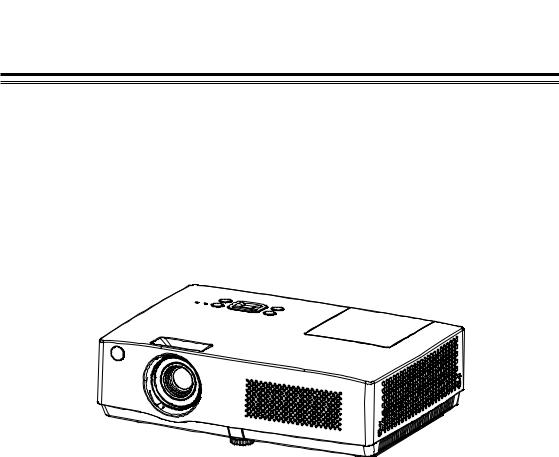
LCD Projector
Model BD430
BD450
BD460
BD470
Owner's Manual
P/N: 4100411501 Rev. B www.lg.com
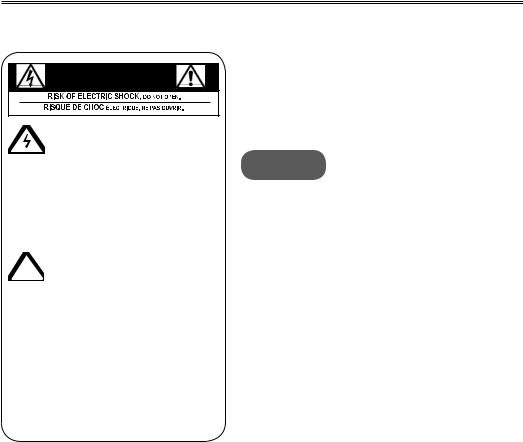
Safety Instructions
Please take note of the safety instructions to prevent any potential accident or misuse of the projector.
WARNING/CAUTION
AVERTISSEMENGT
Warning:The lightning flash
 with arrowhead symbol, within an equilateral triangle,is intended to alert the user to the presence of uninsulated “dangerous voltage” within the product’s enclosure that may be of sufficient magnitude to constitute a risk of electric shock to persons.
with arrowhead symbol, within an equilateral triangle,is intended to alert the user to the presence of uninsulated “dangerous voltage” within the product’s enclosure that may be of sufficient magnitude to constitute a risk of electric shock to persons.
Caution: The exclamation point  within an equilateral triangle is intended to alert the user to the presence of important operating and maintenance (servicing) instructions in the literature accompanying the
within an equilateral triangle is intended to alert the user to the presence of important operating and maintenance (servicing) instructions in the literature accompanying the
appliance.
WARNING/CAUTION
-TO REDUCE THE RISK OF FIRE AND ELECTRIC SHOCK, DO NOT EXPOSE THIS PRODUCT TO RAIN OR MOISTURE.
WARNING: This product contains chemicals known to the State of California to cause cancer and birth defects or other reproductive harm.
Wash hands after handling.
Read these instructions.
Keep these instructions.
Heed all warnings.
Follow all instructions.
Indoor Installation
WARNING
•Do not place the projector in direct sunlight or near heat sources such as radiators, fires, stoves, etc.
- This may cause a fire.
•Do not place flammable materials such as aerosols near the projector.
- This may cause a fire.
•Do not allow your children to cling to or climb up to the projector.
-The projector may fall down and cause personal injury or death.
•Do not place the projector directly on a carpet, rug or place where ventilation is
restricted such as a book shelf or closet.
-This may cause the projector's internal temperature to rise and cause a fire.
•Do not place the projector close to sources of steam or oil such as a humidifier or kitchen counter.
-This may cause a fire hazard or an electric shock
•Do not place the projector where it might be exposed to excessive dust.
- This may cause a fire.
•Do not use the projector in a damp place such as a bathroom where it is likely to get wet.
-This may cause a fire or an electric shock.
2
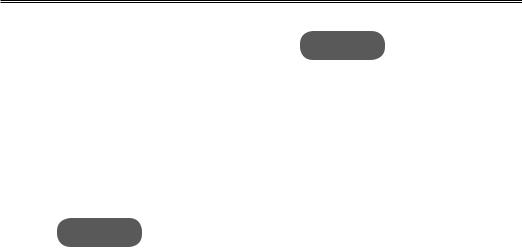
Safety Instructions
• Do not allow a tablecloth or curtain to block the vents.
-This may cause the internal temperature of the projector to rise and cause a fire.
•The distance between the projector and the wall should be more than 30 cm for ventilation purposes.
-Otherwise, this may cause the internal temperature of the projector to rise and cause a fire.
CAUTION
•When installing the projector on a table, be careful not to place it near the edge.
-The projector may fall causing injury to persons or damage to the projector. Make sure that you use a stand suitable for the size of projector.
•Turn off the projector, disconnect the power supply and remove all connec tions before moving the
projector.
-A damaged cord may cause a fire or an electric shock.
•Do not install the projector on an unstable or vibrating surface such as a vibrating shelf or tilted surface.
- It may fall and cause injury.
•Be careful not to tip the projector over when connecting external devices to the projector.
-This may cause injury to persons or damage to the projector
POWER
WARNING
•The earth wire should be connected.
- Inappropriate earth grounding may cause damage to the projector or an electric shock when there is an electrical surge.If the projector must be installed at a place where earth grounding is not possible, purchase a circuit breaker and connect the projector to its wall outlet.Do not ground the projector to the gas pipe, water pipe, lightning rod, or telephone line, etc.
•The power plug should be fully inserted into the wall outlet.
-Unstable connection may cause a fire.
• Do not place heavy objects on the power cord or place the cord underneath the projector.- This may cause a fire or an electric shock.
• Never touch the power plug with a wet hand.
-This may cause an electric shock.
•Do not connect too many devices to the same power extension.
- Overheating may cause a fire.
•Remove dust or contaminants around power plug pins or wall outlets.
- This may cause a fire.
•To turn off the main power, remove the power plug, which should be positioned so it is easy to access for operation.
3

Safety Instructions
CAUTION
•Hold the plug firmly when unplugging.
- A broken wire in the cord may cause a fire.
•Ensure the power cord or plug is not damaged, modified, severely bent, twisted, pulled, sandwiched or heated. Do not use a loose wall outlet.
-This may cause a fire or an electric shock.
•Keep the power cord away from any heating devices.
-The cord coating may melt and cause an electric shock.
•Place the projector where people will not trip over or tread on the power cord or plug to protect the power cord and plug from any damage.
-This may cause a fire hazard or an electric shock.
•Do not turn the projector on or off by plugging in the power plug or unplugging it from the wall outlet.
(Do not use the power plug as a switch.)
-This may cause an electric shock or damage to the projector.
•Do not insert a conductor into the other side of the wall outlet while the power plug is inserted into the wall outlet. In addition, do not touch the power plug immediately after it is disconnected from the wall outlet.
- This may cause an electric shock.
•Use only the official power cord which is provided by LG Electronics, Inc. Do not use other power cords.
-This may cause a fire or an electric shock.
USING
WARNING
•Do not place anything containing liquid, such as a vase, flowerpot, cup, cosmetics, chemicals, decorations or candles, etc., on top of the projector.
-Possible fire, electric shock, or falling may cause physical injury.
•In the event that there is a big impact to the projector or the cabinet is damaged, switch it off, unplug it from the wall outlet and contact an authorized service center.
-Otherwise, this may cause a fire or an electric shock.
•Do not insert pieces of metal such as coins, hairpins or metal debris, nor flammable materials such as paper or matches into the projector.
-This may cause a fire or an electric shock.
•In the event that liquid or a foreign object falls into the projector, please switch it off and unplug it from the wall
outlet and contact an LG Electronics Service Center.
-Otherwise, this may cause a fire or an electric shock.
•When replacing a battery of the remote control, make sure a child does not swallow the battery. Keep the battery out of reach of children.
-In the case of a battery being swallowed by a child, please consult a doctor immediately.
•Do not remove any covers except for the lens cap. There is a high risk of electric shock.
•Do not look directly into the lens when the projector is in use.
4

Safety Instructions
•When the lamp is on or has just been turned off, avoid touching the air vent or lamp because these will be very hot.
•If there is a gas leak, do not touch the wall outlet. Open the window for ventilation.
- A spark may cause a fire or burn.
•Always open the lens door and remove the lens cap when the projector lamp is on.
•Never touch the projector or power cord during thunder or lightning.
-This may cause an electric shock.
• Do not use the projector near an electronic device which generates a strong magnetic field.
• Store the vinyl envelope used to pack the projector in a safe place away from children.
-It could cause suffocation if used improperly.
•Do not keep your hand on the projector for a long time when it is running.
•When you play a game by connecting a game console to a projector, it is recommended that you maintain a distance of more than four times the diagonal length of the screen.
•Make sure that the length of connecting cable is long enough. Otherwise, the product may fall causing personal injury or damage to the product.
CAUTION
•Do not place a heavy object on the projector.
-It may fall down and cause physical injury.
•Be careful to prevent the lens from heavy impact during transportation.
•Do not touch the lens. The lens may be damaged.
•Do not use any sharp tools on the projector such as a knife or hammer, because this may damage the casing.
•In the event that no image appears on the screen, switch the projector off,
unplug it from the wall outlet and contact an authorized service center.
-Otherwise, this may cause a fire or an electric shock.
•Do not drop an object onto the projector or apply heavy pressure to it.
-This may cause injury to persons or damage to the projector.
•The distance between your eyes and the screen must be around 5 - 7 times
the diagonal length of the screen.
-If you watch the screen at a close distance for a long time, your eye sight may become worse.
5
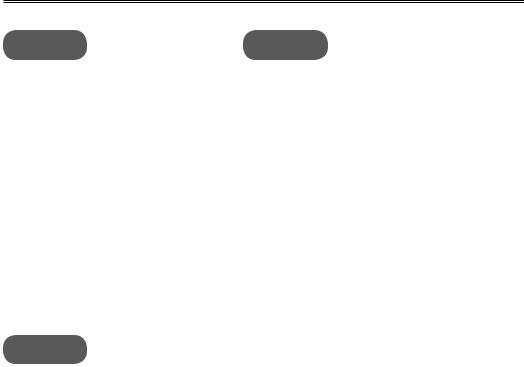
Safety Instructions
Cleaning
WARNING
•Do not spray the projector with water when cleaning. Do not allow water to go into the projector or do not allow it to get wet.
-This may cause a fire or an electric shock.
•When there is smoke or a strange smell coming out from the projector or a foreign object falls into the projector, please switch it off and unplug it from the power outlet and contact an LG Electronics Service Center.
-If not, this may cause a fire or an electric shock.
•Use an air spray or soft cloth or cotton swab moistened with a lens cleaning chemical or alcohol to remove dust or stains on the front projection lens.
CAUTION
•Contact your seller or the Service
Center once a year to clean the internal parts of the projector.
-If you do not clean the contaminated interior of the projector for a long time, there may be a fire or damage to the projector.
•When cleaning plastic parts such as the projector case, unplug the power first and wipe with a soft cloth. Do not spray with water or wipe with a wet cloth.
When cleaning the plastic parts,
such as the projector case, do not use cleanser, automobile or industrial shiner, abrasive or wax, benzene, alcohol, etc., which can damage the product.
-This can cause fire, electric shock or product damage (deformation, corrosion and damage).
Others
WARNING
•Only a qualified technician can disassemble or modify the projector. For inspection, adjustment, or repair, contact your seller or the Service Center.
-Otherwise, this may cause a fire or an electric shock.
• Dispose of the used battery properly.
-Otherwise, this may result in explosion or fire.
•The correct method of disposal may vary depending on your country or region. Dispose of the battery pack according to the appropriate instructions.
•Do not throw or disassemble the battery. - Otherwise, this may result in fire or explosion due to damage to the battery.
•Always use batteries approved and certified by LG Electronics.
- Otherwise, this may result in fire or explosion.
•Store the battery away from metallic objects, such as keys and paper clips.
•Excess current may cause a rapid increase in temperature, resulting in fire or burns.
•Do not store the battery near any heat source, such as a heater.
-This may result in fire or damage the product.
•Do not store it at temperatures higher than 60°C or in high humidity.
6

Safety Instructions
• Keep the battery out of reach of children.
-This may result in personal injury or damage to the product.
•Make sure that the battery is installed correctly.
•Incorrect battery replacement may cause fire.
CAUTION
•Do not mix new batteries with old batteries.
-This may cause a fire or an electric shock caused by overheating and leakage.
•Unplug the power cord if the projector is not used for a long period.
-Accumulated dust may cause overheating, an electric shock from corroded insulation and a fire from an electrical surge.
• Only use the specified type of battery.
-Otherwise, this may cause an electric shock caused by overheating and leakage.
FCC NOTICE
•Warning - Class B
(b)For a Class B Digital device or peripheral, the instructions furnished the user shall include the following or similar statement, placed in a prominent location in the text of the manual:
NOTE: This equipment has been tested and found to comply with the limits for a Class B digital device, pursuant to part 15 of the FCC Rules. These limits are designed to provide reasonable protection against harmful interference in a residential installation. This equipment generates, uses and can radiate radio frequency energy and,
if not installed and used in accordance with the instructions, may cause harmful interference to radio communications. However, there is no guarantee that interference will not occur in a particular installation. If this equipment does cause harmful interference to radio or television reception, which can be determined by turning the equipment off and on, the user is encouraged to try to correct the interference by one or more of the following measures:
-Reorient or relocate the receiving antenna.
-Increase the separation between the equipment and receiver.
-Connect the equipment into an outlet on a circuit different from that to which the receiver is connected.
-Consult the dealer or an experienced radio/TV technician for help.
7

Safety Instructions
Disposal of your old appliance |
|
|
Disposal of waste |
||||||||||||||
|
|
batteries/accumulators |
|||||||||||||||
|
|
|
|
|
|
|
|
|
|
|
|
|
|||||
|
|
|
|
|
|
|
|
|
|
|
|
|
|
|
|
|
|
|
|
|
|
|
|
|
|
|
|
|
|
|
|
|
|
|
|
|
|
|
|
|
|
|
|
|
|
|
|
|
|
|
|
|
|
|
|
|
|
|
|
|
|
|
|
|
|
|
|
|
|
|
|
|
|
|
|
|
|
|
|
|
|
|
|
|
|
|
|
|
|
1.When this crossed-out wheeled bin symbol is attached to a product it means the product is covered by the European Directive 2002/96/EC.
2.All electrical and electronic products should be disposed of separately from the municipal waste stream through designated collection facilities appointed by your government or your local authorities.
3.The correct disposal of your old appliance will help prevent potential negative consequences for the environment and human health.
4.For more detailed information about disposal of your old appliance, please contact your city office, waste disposal service or the shop where you purchased the product.
1.When this crossed-out wheeled bin symbol is attached to batteries/
accumulators of Your product it means they are covered by European Directive 2006/66/EC.
2.This symbol may be combined with chemical symbols for mercury(Hg), cadmium(Cd) or lead(Pb) if the battery Contains more that 0.0005% of mercury, 0.002% of cadmium or 0.004% of lead.
3.All batteries/accumulators should be disposed separately from the municipal waste stream via designated collection facilities appointed by the government or the local authorities.
4.The correct disposal of Your old batteries/accumulators will help to prevent potential negative consequences for the environment, animal and human health.
5.For more detailed information about disposal of Your old batteries/ accumulators, please contact Your city office, waste disposal service or the shop where You purchased the product.
8
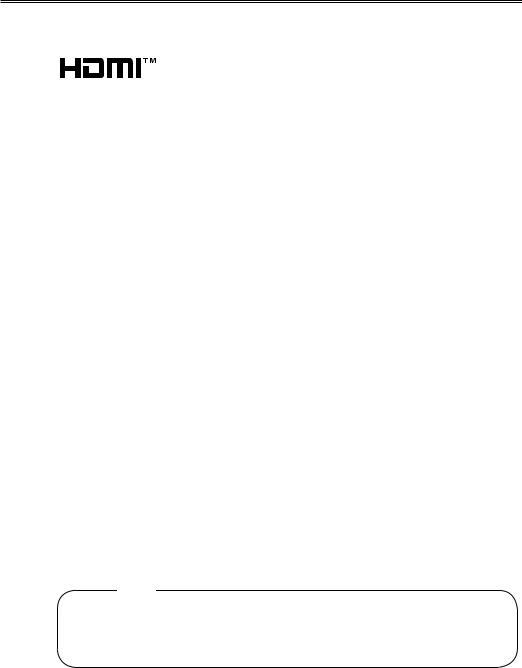
Licenses
Supported licenses may differ by model. For more information about licenses, visit www.lg.com.
HDMI, the HDMI logo and High-Definition Multimedia
Interface are trademarks or registered trademarks of HDMI Licensing LLC.
 NOTE
NOTE
•Image shown may differ from your projector.
•Your projector’s OSD (On Screen Display) may differ slightly from that shown in this manual.
9

Table of Contents
Safety Instructions |
2 |
Licenses |
9 |
Table of Contents |
10 |
Statement |
11 |
Part names and functions |
12 |
Front |
12 |
Back |
12 |
Bottom |
12 |
Rear terminal |
13 |
Top control and indicators |
14 |
Remote control |
15 |
Remote control battery installation |
17 |
|
|
Operation range |
17 |
Adjustable foot |
17 |
Installation |
18 |
Positioning the projector |
18 |
Connect to computer (Digital and |
|
analog RGB) |
19 |
Connect to video equipment (Video, |
|
S-Video,Component,HDMI) |
20 |
Connecting to Audio equipment |
21 |
Connecting to the AC power cord |
22 |
Basic operation |
23 |
Turning on the projector |
23 |
Turning off the projector |
24 |
How to operate the On Screen Menu |
25 |
|
|
Menu bar |
26 |
Zoom and focus adjustment |
27 |
Auto setup function |
27 |
Keystone |
27 |
Audio adjustment |
28 |
Remote control operation |
29 |
Computer input |
31 |
Select input source (RBG 1/RGB 2) |
31 |
Computer system select |
32 |
Auto PC adjustment |
33 |
Manual adjustment via PC |
34 |
Image select |
35 |
Image adjust |
36 |
Screen size adjust |
37 |
Video Input |
38 |
Select input source |
|
(HDMI/Component/S-video/Video) |
38 |
Video system select |
39 |
Image select |
40 |
Image adjust |
41 |
Screen size adjust |
42 |
Option |
43 |
Option |
43 |
Information |
51 |
Maintenance |
52 |
POWER/TEMP indicator |
52 |
Cleaning the filter |
53 |
Attaching the Lens Cap |
54 |
Cleaning the lens |
54 |
Cleaning the projector’s cabinet |
54 |
Replacing the lamp |
55 |
Appendix |
57 |
Troubleshooting |
57 |
Indicator and projector state |
59 |
Compatible Signal |
60 |
Configuration of terminals |
61 |
Technical Specifications |
62 |
Accessories |
63 |
Content of hazardous substances and |
|
elements |
63 |
Dimensions |
64 |
PIN code memorandum |
64 |
RS232 Control Method |
65 |
10
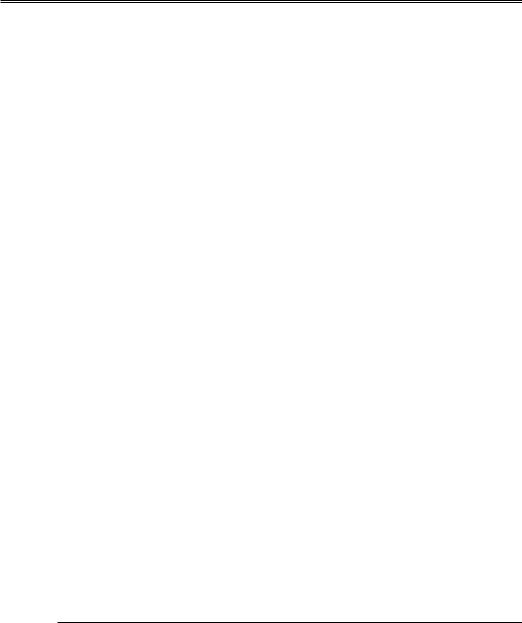
Statement
Note:
•The on screen menu and pictures in the manual may slightly differ from the real product.
•The manual is subject to change without prior notice.
11
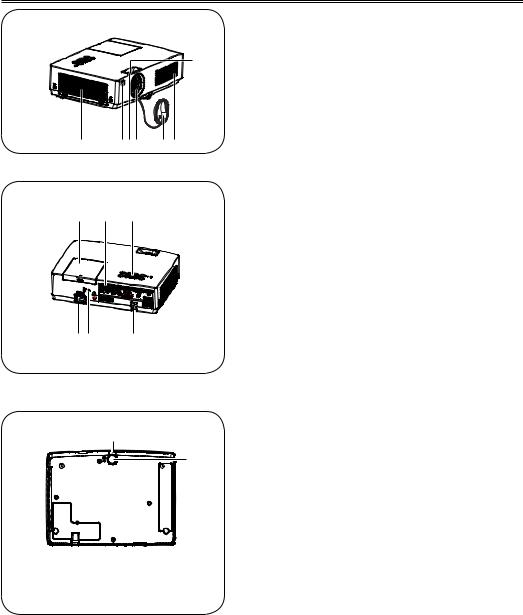
Part names and functions
Front
|
|
Air filter cover
Remote receiverZoom ring
Projector lens
Lens cap (with string)Speaker
Focus ring
Back
Power cord connectorSafety lock
Terminals and connectorsTop control and indicatorsLamp cover
|
|
Bottom
|
|
Adjustable foot |
|
|
|
|
|
Foot adjusting Button |
|
|
12
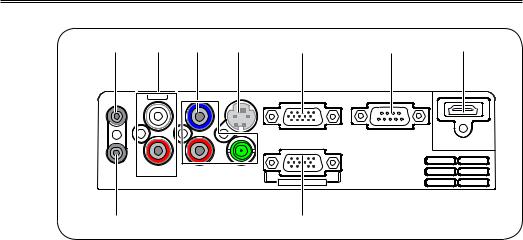
Part names and functions
Rear terminal
|
|
|
|
|
|
AUDIO OUT |
MONO |
L |
Pb/Cb |
S-VIDEO |
RGB IN 1 |
RS-232C |
|
|
|||||
|
|
|
|
|
RGB IN 2 |
HDMI |
AUDIO IN |
R |
Pr/Cr |
VIDEO/Y |
RGB OUT
AUDIO OUT
-Connect to external audio amplifier.
-Connect the output audio signals from , and to this port.
Note: The resistance of the external audio amplifier should be over 47kΩ, or an earphone with lower resistance may cause audio distortion.
AUDIO IN(Video Mono L/R)
-Connect the audio output signal from video equipment connected to or to this port.
-For a mono audio signal (a single audio jack), connect it to L(MONO) jack.
VIDEO/Y, Pb/Cb, Pr/Cr
-Connect the component signals to these jacks.
-Connect the composite signals to the VIDEO/ Y jack.
S-VIDEO
Used to connect the S-video output of video equipment.
RGB IN 1
Used to connect a computer output.
RS-232C
When using RS-232C to control the projector, please connect the serial control line to this terminal.
HDMI
Used to connect the HDMI digital output.
AUDIO IN (PC)
Connect the audio output signal from computer connected to or to this jack.
RGB IN 2/RGB OUT
-Used to connect the computer output.
-Used to output the analog signals from (RGB IN 1) to the other monitor.
13
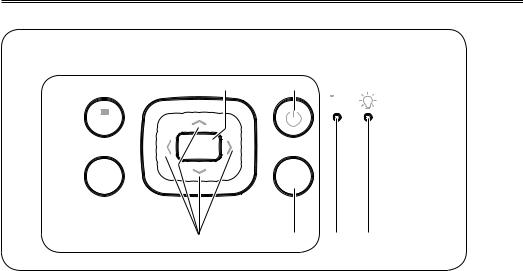
Part names and functions
Top control and indicators
Top control
 MENU
MENU
 OK
OK
 AUTO
AUTO
MENU button
To open or close the on screen menu.
AUTO button
To perform various settings configured automatically, including the input source search function, auto keystone function and auto PC adjust function.
OK button
-Enter on screen menu.
-Execute the selected item.
-Expand or compress the image in the Digital Zoom Mode.
▲▼◄► (VOLUME +/-) buttons
-Select an item or adjust the value in the on screen menu.
-Adjust the volume level (◄►buttons).
-Move the image in the Digital Zoom +/- mode.
POWER button
To turn on/off the projector.
Indicator (Top panel)
 /
/
INPUT
INPUT button
To select an input source.
POWER/TEMP indicator
-Lights red when the projector is in stand-by mode.
-Lights green during operations.
-Blinks green in the Power management mode.
-Blinks orange while projector is cooling down after powered off.
-Lights orange when the internal temperature of projector is too high during operations.
LAMP REPLACE indicator
-Turns red when the life of the projection lamp draws to an end.
-Blinks red when lamp turning-on error.
14

Part names and functions
Remote control
|
|
|
|
|
|
|
|
2930058502 |
|
|
|
|
|
|
|
|
|
To ensure safe operation, observe the following precautions:
-Do not bend, drop or expose the remote control to moisture or heat.
-For cleaning, use a soft dry cloth. Do not apply benzene, thinner, splay, or any other chemicals.
HDMI button
Select HDMI input source.
RGB2 IN button
Select RGB2 as RGB input.
POWER button
Turn the projector on or off .
RGB1 button
Select RGB1 input source.
RGB2 OUT button
Enable RGB2 as monitor out.
VIDEO button
Select VIDEO input source.
MENU button
Open or close the on screen menu.
S-VIDEO button
Select S-Video input source.
COMPONENT button
Select the component input source.
▲▼◄► button
-Select an item or adjust the value in the on screen menu.
-Move the image in Digital zoom + mode.
OK button
Access the menu or select an item in the menu.
KEYSTONE button
Calibrate keystone distortion.
BLANK button
Hide the on screen menu.
AUTO button
Enter the AUTO setup mode.
STILL button
Still the projected image.
Please refer to next page for other buttons.
15
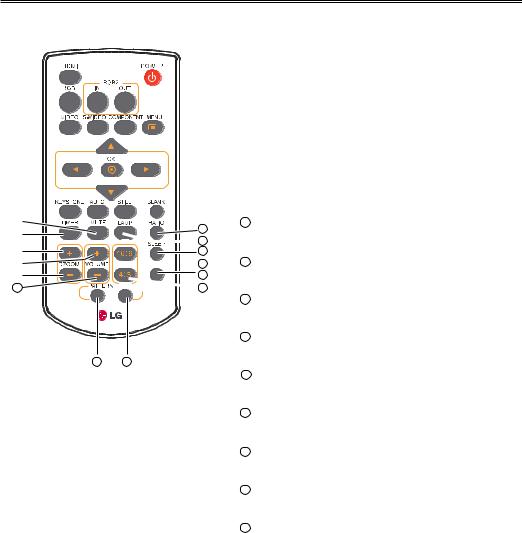
Part names and functions
21
2930058502
29
 22
22
23
 24
24
25

 26
26
27 28
MUTE button
Mute the sound.
TIMER button
Enable the timer function.
DZOOM + button
Select the digital zoom + mode.
VOLUME + button
Increase the volume.
DZOOM - button
Select the digital zoom - mode.
21VOLUME - button
Decrease the volume.
22LAMP button
Select a lamp mode.
23SLEEP button
Turn off the projector in a specified time.
2416:9 button
Select 16:9 on screen display.
25PICTURE button
Select image mode.
26 4:3 button
Select 4:3 on screen display.
27PATTERN button
Select a test pattern picture.
28INFO button
Operate the information function.
29RATIO button
Select your required screen mode.
16
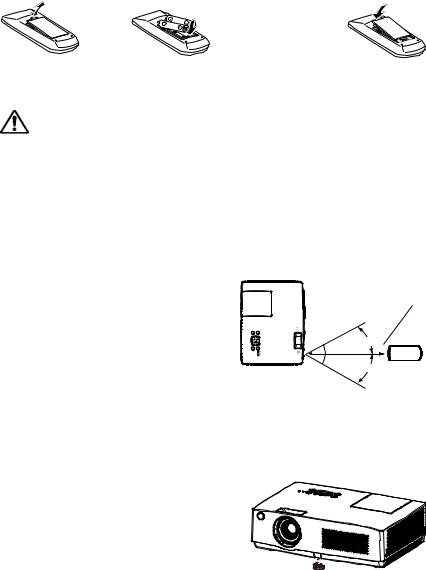
|
|
Part names and functions |
|
|
|
|
|
Remote control battery installation |
|
|
|
1. Open the battery |
2. Install new batteries into |
3. Re-cover the compartment |
|
compartment lid. |
the compartment. |
lid. |
|
For correct polarity ( + and – ) , be sure
battery terminals are in contact with pins in the compartment
To ensure safe operation, please observe the following precautions:
●Use two (2) AAA or LR03 type alkaline batteries.
●Always replace batteries in sets.
●Do not use a new battery with a used battery.
●Avoid contacting with water or liquid matter.
●Do not expose the remote control to moisture or heat.
●Do not drop the remote control.
●If the battery has leaked on the remote control, carefully wipe the case clean and install new batteries.
●Risk of explosion if a battery is replaced by an incorrect type.
●Dispose of used batteries according to the instructions.
Operation range
Point the remote control toward the projector when pressing any button. The maximum operating range for the remote control is about 5 meters and 60 degrees.
16.4' (5 m)
30° 
30° Remote control
Adjustable foot
Projection angle can be adjusted up to 10.0 degree with the Adjustable foot.
Lift the fore body of the projector, and press the Foot adjusting Button on the front foot to release it.
Rotate the Adjustable foot to adjust the height and tilt angle.
Keystone distortion of projected image can be  corrected by auto settings or manually remote Adjustable foot
corrected by auto settings or manually remote Adjustable foot
control or menu operation.
17
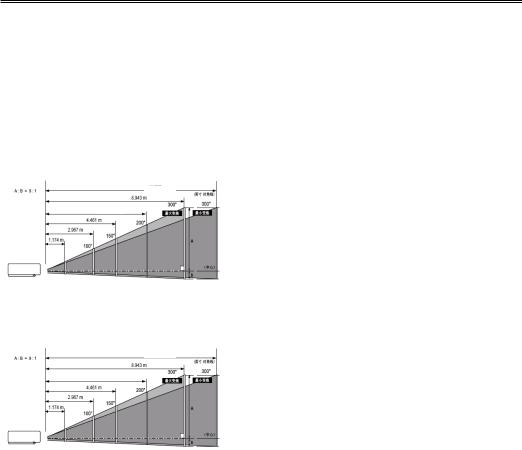
Installation
Positioning the projector
For projector positioning, see the figures below. The projector should be set perpendicularly to the plane of the screen.
√Note:
●The brightness in the room has a great influence on picture quality. It is recommended to limit the ambient lighting in order to get the best image.
●All measurements are approximate and may vary from the actual sizes.
For XGA models
|
|
|
|
|
|
|
|
|
|
|
|
10.737m |
|
|
|
|
|
|
|
|
|
|
|
|
|
||||||
A:B=9:1 |
|
|
|
|
|
|
|
|
|
|
|
|
|
|
|
|
|
|
|
|
|
|
|
|
|||||||
|
|
|
|
|
|
|
|
|
|
|
|
|
|
|
|
|
|
|
|
|
|
|
|
|
|
|
|
|
|
|
|
|
|
|
|
|
|
|
8.943m |
|
|
|
|
|
|
|
|
|
InchIn hDiagonaliago |
|
|
|
|
|
|
|
|||||||
|
|
|
|
|
|
|
|
|
|
|
|
|
|
|
|
|
|
|
|
|
|
|
|
||||||||
|
|
|
|
|
|
|
|
|
|
|
|
|
|
|
|
|
|
|
|
|
|
|
|
||||||||
|
|
|
|
|
|
|
|
|
|
|
|
|
|
|
|
|
|
|
|
|
|
|
|
|
|
Screen size |
40" |
100" |
150" |
200" |
300" |
|
|
|
|
|
|
|
|
|
|
|
|
|
|
|
|
|
|
|
|
|
|
||||||||||
|
|
|
|
|
|
|
|
|
|
|
|
|
|
|
|
|
300” |
|
|
|
|
300” |
|||||||||
|
|
|
|
|
|
5.960m |
|
|
|
|
|
|
|
|
|
|
|
|
|
|
|
(WxH)mm |
|
|
|
|
|
||||
|
|
|
|
|
|
|
|
|
|
|
|
|
|
|
|
|
|
|
|
|
813x610 |
2032x1524 |
3048x2286 |
4064x3048 |
6096x4572 |
||||||
|
|
|
|
|
|
|
|
|
|
|
Zoom (max) |
|
|
Zoom (min) |
|
|
4:3 aspect ratio |
||||||||||||||
|
|
|
|
|
|
|
|
|
|
|
|
|
|
|
|
|
|
|
|
|
|
|
|
|
|
|
|
|
|
|
|
|
|
|
|
|
4.464m |
|
|
|
|
200” |
|
|
|
|
|
|
|
|
|
|
|
|
Maximum |
1.172m |
2.967m |
4.464m |
5.960m |
8.943m |
|||
|
|
|
|
|
|
|
|
|
|
|
|
|
|
|
|
|
|
|
|
|
|
|
|||||||||
|
|
|
|
|
|
|
|
|
|
|
|
|
|
|
|
|
|
|
|
||||||||||||
|
|
|
|
2.967m |
|
|
|
|
|
|
|
|
|
|
|
|
|
|
|
|
|
|
|
|
|
|
|
|
|
|
|
|
|
|
|
|
|
|
|
|
|
|
|
|
|
|
|
|
|
|
|
|
|
|
|
|
Minimum |
1.411m |
3.567m |
5.363m |
7.159m |
10.737m |
|
|
|
|
|
|
|
|
|
150” |
|
|
|
|
|
|
|
|
|
|
|
|
|
|
|
|
|||||||
|
|
|
|
|
|
|
|
|
|
|
|
|
|
|
|
|
|
|
|
|
|
|
|||||||||
|
|
1.172m |
|
|
|
|
|
|
|
|
|
|
|
|
|
|
|
|
A |
|
|
|
|
|
|
|
|
||||
|
|
|
|
|
|
|
|
|
|
|
|
|
|
|
|
|
|
|
|
|
|
|
|
|
|||||||
|
|
|
|
|
|
|
|
|
|
|
|
|
|
|
|
|
|
|
|
|
|
|
|
|
|
||||||
|
|
40” |
|
100” |
|
|
|
|
|
|
|
|
|
|
|
|
|
|
|
|
|
|
|
|
|
|
|
|
|
||
|
|
|
|
|
|
|
|
|
|
|
|
|
|
|
|
|
|
|
|
|
|
|
|
|
|
|
|
|
|
||
|
|
|
|
|
|
|
|
|
|
|
|
|
|
|
|
|
|
|
|
|
|
CCenter |
|
|
|
|
|
|
|
||
|
|
|
|
|
|
|
|
|
|
|
|
|
|
|
|
|
|
|
|
|
|
|
|
|
|
|
|
|
|||
|
|
|
|
|
|
|
|
|
|
|
|
|
|
|
|
|
|
|
|
B |
|
|
|
|
|
|
|
||||
For WXGA models
|
|
|
|
|
|
|
|
|
|
|
|
11.478m |
|
|
|
|
|
|
|
|
|
|
|
|
|
|||||||
A:B=49:1 |
|
|
|
|
|
|
|
|
|
|
|
|
|
|
|
|
|
|
|
|
|
|
|
|
|
|||||||
|
|
|
|
|
|
|
|
|
9.556m |
|
|
|
|
|
|
|
|
|
InchIn hDiagonaliago |
|
|
|
|
|
|
|
||||||
|
|
|
|
|
|
|
|
|
|
|
|
|
|
|
|
|
|
|
|
|
|
|
|
|
||||||||
|
|
|
|
|
|
|
|
|
|
|
|
|
|
|
|
|
|
|
|
|
|
|
|
|
||||||||
|
|
|
|
|
|
|
|
|
|
|
|
|
|
|
|
|
|
|
|
|
|
|
|
|
|
|
Screen size |
40" |
100" |
150" |
200" |
300" |
|
|
|
|
|
|
|
|
|
|
|
|
|
|
|
|
|
|
|
|
|
|
|
||||||||||
|
|
|
|
|
|
|
|
|
|
|
|
|
|
|
|
|
|
300” |
|
|
|
|
300” |
|||||||||
|
|
|
|
|
|
|
6.363m |
|
|
|
|
|
|
|
|
|
|
|
|
|
|
|
(WxH)mm |
|
|
|
|
|
||||
|
|
|
|
|
|
|
|
|
|
|
|
|
|
|
|
|
|
|
|
|
|
|
|
|
|
|
||||||
|
|
|
|
|
|
|
|
|
|
|
|
|
|
|
|
|
Zoom (max) |
|
|
Zoom (min) |
|
|
16:10 |
862 x 538 |
2154x1346 |
3231x2019 |
4308x2692 |
6462x4039 |
||||
|
|
|
|
|
|
|
|
|
|
|
|
|
|
|
|
|
|
|
|
|
|
|
|
|
|
|||||||
|
|
|
|
|
|
4.767m |
|
|
|
|
200” |
|
|
|
|
|
|
|
|
|
|
|
|
aspect ratio |
|
|
|
|
|
|||
|
|
|
|
|
|
|
|
|
|
|
|
|
|
|
|
|
|
|
|
|
|
|
|
|
|
Maximum |
1.255m |
3.171m |
4.767m |
6.363m |
9.556m |
|
|
|
|
|
|
|
|
|
|
|
|
|
|
|
|
|
|
|
|
|
|
|
|
|
|
|
|||||||
|
|
|
3.171m |
|
|
|
|
|
|
|
|
|
|
|
|
|
|
|
|
|
|
|
|
|||||||||
|
|
|
|
|
|
|
|
|
150” |
|
|
|
|
|
|
|
|
|
|
|
|
|
|
|
|
Minimum |
1.511m |
3.811m |
5.728m |
7.645m |
11.478m |
|
|
|
1.255m |
|
|
|
|
|
|
|
|
|
|
|
|
|
|
|
|
A |
|
|
|||||||||||
|
|
|
|
|
|
|
|
|
|
|
|
|
|
|
|
|
||||||||||||||||
|
|
40” |
100” |
|
|
|
|
|
|
|
|
|
|
|
|
|
|
|
|
|
|
|
|
|
|
|
|
|
||||
|
|
|
|
|
|
|
|
|
|
|
|
|
|
|
|
|
|
|
|
|
|
|
|
|
|
|
|
|
||||
|
|
|
|
|
|
|
|
|
|
|
|
|
|
|
|
|
|
|
|
|
|
|
CCenter |
|
|
|
|
|
|
|
||
|
|
|
|
|
|
|
|
|
|
|
|
|
|
|
|
|
|
|
|
|
|
|
|
|
|
|
|
|
|
|||
|
|
|
|
|
|
|
|
|
|
|
|
|
|
|
|
|
|
|
|
|
B |
|
|
|
|
|
|
|
||||
18
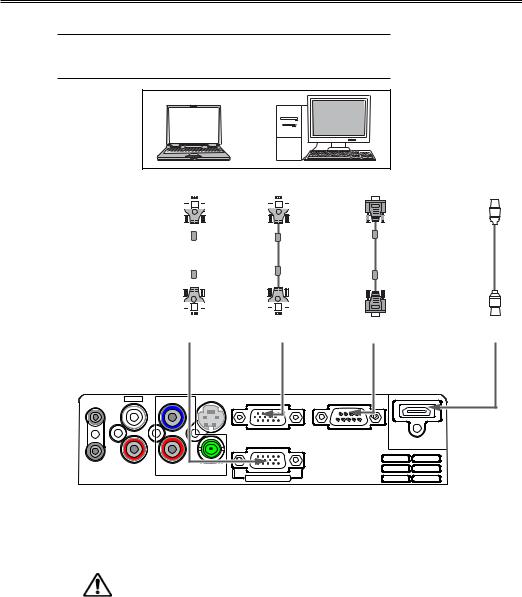
Installation
Connect to computer (Digital and analog RGB)
Cables used for connection ( *Cables are not supplied with the projector.)
RGB cable (1) Serial cable*
HDMI cable*
RGB intput |
RGB output |
Serial port |
HDMI output |
||||
|
|
|
|
|
|
|
|
|
|
|
|
|
|
|
|
|
|
|
|
|
|
|
|
|
|
|
|
|
|
|
|
|
|
|
|
|
|
|
|
RGB cable |
RGB cable |
|
|
|
|
|
|
|
|
AUDIO OUT |
MONO L |
AUDIO IN |
R |
RGB output |
RGB 1 input |
|
Pb/Cb |
S-VIDEO |
RGB IN 1 |
|
|
RGB IN 2 |
Pr/Cr |
VIDEO/Y |
|
RGB OUT
Serial cable
Control port
HDMI cable |
HDMI |
RS-232C
HDMI
Unplug the power cords of both the projector and external equipment from the AC outlet before connecting the cables.
19
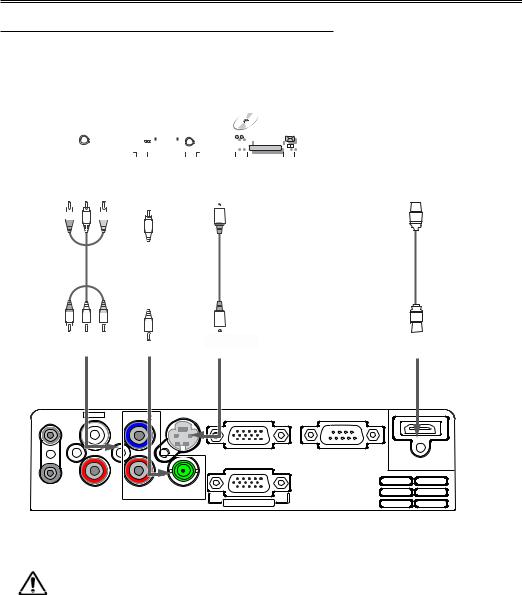
Installation
Connect to video equipment (Video, S-Video,Component,HDMI)
Cables used for connection (*Cables are not supplied with the projector.)
Video cable (RCA*1 )* |
S-Video cable * |
HDMI cable * |
Component cable(RCA*3) * |
|
|
|
|
|
|
|
|
|
|
|
|
|
|
|
|
|
|
|
|
|
|
|
|
|
|
|
|
|
|
|
|
|
|
|
|
|
|
|
|
|
|
|
|
|
|
|
|
|
|
|
|
|
|
|
|
|
|
|
|
|
|
|
|
|
|
|
|
|
|
|
|
|
|
|
|
|
|
|
|
|
|
|
|
|
|
|
|
|
|
|
|
|
|
|
|
|
|
|
|
|
|
|
|
|
|
|
|
|
|
|
|
|
|
|
|
|
|
|
|
|
|
|
|
|
|
|
|
|
|
|
|
|
|
|
|
Component |
Video output |
|
S-video output |
|
|
||||||||||||||
|
|
video output |
|
|
HDMI output |
||||||||||||||||
|
|
|
|
|
|
|
|
|
|
|
|
|
|
|
|
|
|
|
|
|
|
|
|
|
|
|
|
|
|
|
|
|
|
|
|
|
|
|
|
|
|
|
|
|
|
|
|
|
|
|
|
|
|
|
|
|
|
|
|
|
|
|
|
|
|
|
|
|
|
|
|
|
|
|
|
|
|
|
|
|
|
|
|
|
|
|
|
|
|
|
|
|
|
|
|
|
|
|
|
|
|
|
|
|
|
|
|
|
|
|
|
|
|
|
|
|
|
|
|
|
|
|
|
|
|
|
|
|
|
|
|
RCA |
|
Video |
S-video |
|
HDMI |
|
|
|
|||||
cable |
|
cable |
cable |
|
||
|
|
cable |
||||
|
|
|
|
|
|
|
|
|
|
|
|
|
|
|
|
|
|
|
|
|
|
|
|
|
|
|
|
|
|
|
|
|
|
|
|
|
|
|
|
|
|
Y-Pb/Cb Pr/Cr |
Video |
S-video |
HDMI |
AUDIO OUT |
MONO |
L |
Pb/Cb |
S-VIDEO |
RGB IN 1 |
RS-232C |
|
|
RGB IN 2
HDMI |
AUDIO IN |
R |
Pr/Cr |
VIDEO/Y |
RGB OUT
Unplug the power cords of both the projector and external equipment from the AC outlet before connecting the cables.
20
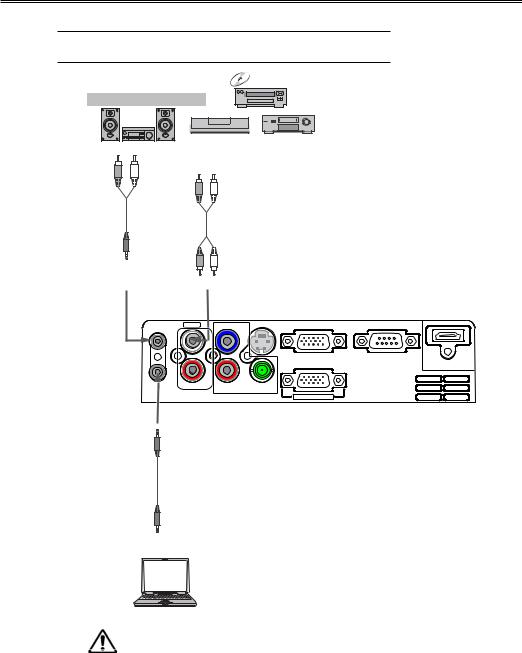
Installation
Connecting to Audio equipment
Cables used for connection ( *Cables are not supplied with the projector.)
Audio cable*
External Audio Equipment
Audio input |
|
|
|
|
(R) |
(L) |
|
Audio cable |
|
Audio cable |
|
(Stereo) |
|
||
|
|
|
|
Audio output |
|
|
|
(Stereo) |
(R) |
(L) |
Note: The left and right channels are combined |
when there is only the L (mono) is inserted.
AUDIO OUT |
MONO |
L |
Pb/Cb |
S-VIDEO |
RGB IN 1 |
RS-232C |
|
|
RGB IN 2
HDMI |
AUDIO IN |
R |
Pr/Cr |
VIDEO/Y |
RGB OUT
AUDIO IN
Audio cable (Stereo)
Audio output
Unplug the power cords of both the projector and external equipment from the AC outlet before connecting the cables.
21
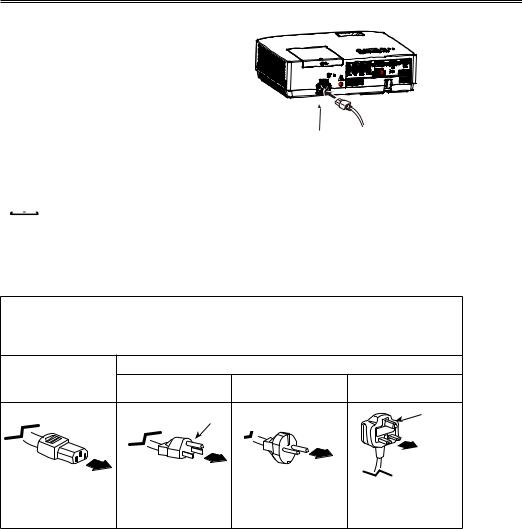
Installation
Connecting to the AC power cord
This projector uses nominal input voltages of 100240 V AC and it automatically selects the correct input voltage. It is designed to work with a singlephase power system having a grounded neutral conductor. To reduce the risk of electrical shock, do not plug into any other type of power system. If you are not sure of the type of power being supplied, consult your authorized dealer or service center.
Connect the projector with all peripheral equipment before turning it on.
Connect the AC power cord (supplied) to the projector.
 The AC outlet should be near this equipment and must be easily accessible.
The AC outlet should be near this equipment and must be easily accessible.
√ Note:
Unplug the AC power cord when the projector is not in use. When the projector is connected to an outlet with AC power cord, it is in stand-by mode and consumes a little electric power.
Note on the power cord
AC power cord must meet the requirements of the country where you use the projector. Confirm the AC plug type with the chart below and proper AC power cord must be used.
AC outlet side
Projector side |
For the U.S.A. and |
For Continental |
For the U.K. |
|
Canada |
Europe |
|
|
|
||
|
Ground |
|
Ground |
To power cord |
To the AC outlet. |
To the AC outlet. |
To the AC outlet. |
connector on your |
(110 V AC) |
(200 - 240 V AC) |
(200 - 240 V AC) |
projector. |
|
|
|
√Note:
●Using incorrect power cord may influence the product performance, or even cause hazards like an electric shock or fire. To ensure the product performance and security, please apply the cable of the same model with the original one.
●Common connecting cables include the AC power cord, various RGB cables, video cable,and serial control cable.
22
