LG AGV06LJG1, AGQ06LJG1, AGM05LJG1 Manual

Trade Mark of the DVB Digital Video Broadcasting Project (1991 to 1996)
ID Number(s): 5243: 22LG300C-ZA 5242: 26LG300C-ZA 5382: 32LG300C-ZA 5383: 37LG300C-ZA 5384: 42LG300C-ZA
ENGLISH
LCD TV
OWNER’S MANUAL
LCD TV MODELS
22LG30** 26LG30** 32LG30** 37LG30** 42LG30**
Please read this manual carefully before operating your TV.
Retain it for future reference.
Record model number and serial number of the TV. Refer to the label on the back cover and quote this information.
To your dealer when requiring service.
P/NO: MFL34441619 (0805-REV01)
Printed in Korea

ACCESSORIES
Ensure that the following accessories are included with your TV. If an accessory is missing, please contact the dealer where you purchased the TV.
The accessories included may differ from the images below.
|
|
|
|
|
|
|
|
|
|
|
|
|
|
|
|
|
|
|
|
|
|
|
|
|
|
|
|
|
|
|
|
|
|
|
|
|
|
|
|
|
|
|
|
|
|
|
|
|
|
|
|
|
|
Owner’s Manual |
Batteries |
Remote Control |
||||||
|
|
|
|
|
|
|
|
|
This feature is not available for all models.
Polishing Cloth
Polishing cloth for use on the screen.
Lightly wipe any stains or fingerprints on the surface of the TV with the polishing cloth.
Do not use excessive force. This may cause scratching or discolouration.
Only 22LG30**
Cable Management Clip |
Protection Cover |
Only 26/32/37/42LG30**
(Only 26/32/42LG30**)
x 4  x 4
x 4
|
|
or |
Bolts for stand assembly |
Screw for stand fixing |
|
(Refer to P 8) |
|
|
(Refer to P 11) |
|
|
|
Protection Cover |
|
|
|
|
|
|
(Refer to P 13) |
ACCESSORIES
1

CONTENTS
ACCESSORIES . . . . . . . . . . . . . . . . . . . . . . . . . . . . . . . . . . . . . . . . . . . . . 1
|
PREPARATION |
|
CONTENTS |
Stand Installation . . . . . . . . . . . . . . . . . . . . . . . . . . |
. 8 |
|
Front Panel Controls . . . . . . . . . . . . . . . . . . . . . . . . |
4 |
|
Back Panel Information . . . . . . . . . . . . . . . . . . . . . . |
6 |
|
Please set it up carefully so the product |
|
|
does not fall over . . . . . . . . . . . . . . . . . . . . . . . . . . . |
9 |
|
Back Cover for Wire Arrangement . . . . . . . . . . . . . |
10 |
|
Attaching the TV to a desk . . . . . . . . . . . . . . . . . . . |
11 |
|
Swivel Stand . . . . . . . . . . . . . . . . . . . . . . . . . . . . . . . |
11 |
|
Positioning your display . . . . . . . . . . . . . . . . . . . . . |
12 |
|
Location . . . . . . . . . . . . . . . . . . . . . . . . . . . . . . . . . . |
12 |
|
Kensington Security System . . . . . . . . . . . . . . . . . . |
12 |
|
Protection cover . . . . . . . . . . . . . . . . . . . . . . . . . . . . |
13 |
|
Desktop Pedestal Installation . . . . . . . . . . . . . . . . . |
14 |
|
Wall Mount: Horizontal installation . . . . . . . . . . . . |
14 |
|
Antenna Connection . . . . . . . . . . . . . . . . . . . . . . . . |
15 |
EXTERNAL EQUIPMENT SETUP
HD Receiver Setup . . . . . . . . . . . . . . . . . . . . . . . . 16
DVD Setup . . . . . . . . . . . . . . . . . . . . . . . . . . . . . . . . 18
VCR Setup . . . . . . . . . . . . . . . . . . . . . . . . . . . . . . . . 20
Other A/V Source Setup . . . . . . . . . . . . . . . . . . . . 22
Insertion of CI Module . . . . . . . . . . . . . . . . . . . . . . 22
PC Setup . . . . . . . . . . . . . . . . . . . . . . . . . . . . . . . . . 23
- Screen Setup for PC Mode . . . . . . . . . . . . . . . 26
WATCHING TV / PROGRAMME CONTROL
|
Remote Control Key Functions . . . . . . . . . . . |
. . . . 30 |
|
Turning on the TV . . . . . . . . . . . . . . . . . . . . . . |
. . . . 32 |
|
Programme Selection . . . . . . . . . . . . . . . . . . . . |
. . . 32 |
|
Volume Adjustment . . . . . . . . . . . . . . . . . . . . . . |
. . . 32 |
|
On-Screen Menus Selection and Adjustment |
. . . . 33 |
|
Auto Programme Tuning . . . . . . . . . . . . . . . . . . |
. . . 34 |
|
Manual Programme Tuning (In Digital Mode) |
. . . . 35 |
|
Manual Programme Tuning (In Analogue Mode) . . 36 |
|
|
Programme Edit . . . . . . . . . . . . . . . . . . . . . . . . . |
. . . 38 |
|
Booster . . . . . . . . . . . . . . . . . . . . . . . . . . . . . . . |
. . . 41 |
2 |
Software Update . . . . . . . . . . . . . . . . . . . . . . . . |
. . . 42 |
Diagnostics . . . . . . . . . . . . . . . . . . . . . . . . . . . . . . . 43
CI Information . . . . . . . . . . . . . . . . . . . . . . . . . . . . . 44
Selecting the Programme Table . . . . . . . . . . . . . . 45
Input Label . . . . . . . . . . . . . . . . . . . . . . . . . . . . . . . 46
EPG (ELECTRONIC PROGRAMME GUIDE) (IN DIGITAL MODE)
Switch On/ Off EPG . . . . . . . . . . . . . . . . . . . . . . . . 47 Select Programme . . . . . . . . . . . . . . . . . . . . . . . . . . 47 Button Function in NOW/NEXT Guide Mode . . . . . 47 Button Function in 8 Day Guide Mode . . . . . . . . . . 48 Button Function in Date Change Mode . . . . . . . . . . 48
PICTURE CONTROL
Picture Size (Aspect Ratio) Control . . . . . . . . . . . . 49
Preset Picture Settings
- Picture Mode-Preset . . . . . . . . . . . . . . . . . . . . 51
- Auto Colour Tone Control (Warm/Medium/Cool) . . . . .52
Manual Picture Adjustment
- Picture Mode-User option . . . . . . . . . . . . . . . . 53 Picture Improvement Technology . . . . . . . . . . . . . . . . . 54 Advanced - Film Mode . . . . . . . . . . . . . . . . . . . . . . 55 Advanced - Black(Darkness) Level . . . . . . . . . . . . . 56 Eye Care . . . . . . . . . . . . . . . . . . . . . . . . . . . . . . . . . 57 Picture Reset . . . . . . . . . . . . . . . . . . . . . . . . . . . . . . 58
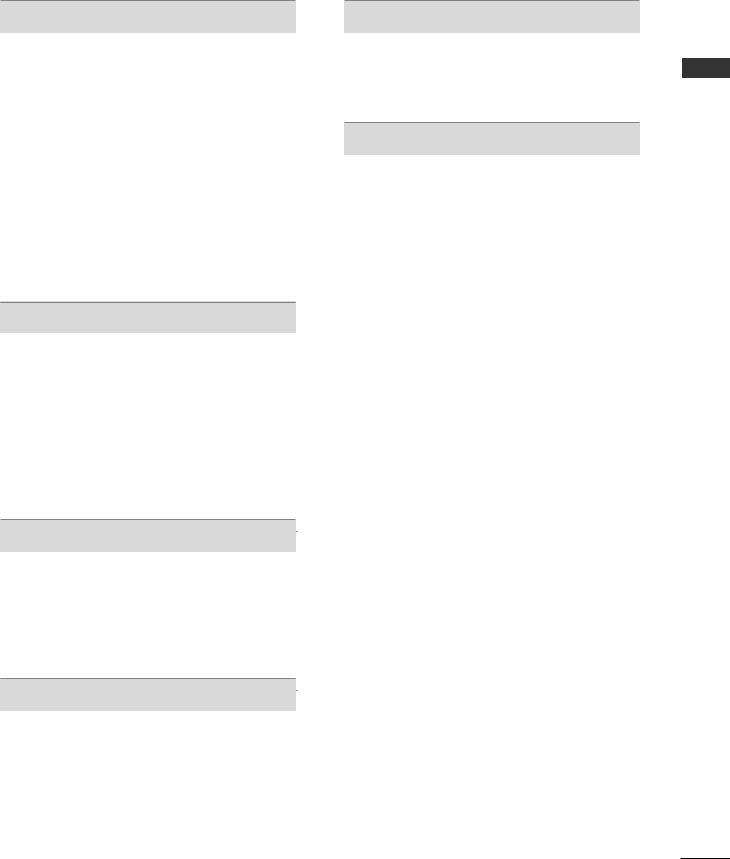
SOUND & LANGUAGE CONTROL
Auto Volume Leveler . . . . . . . . . . . . . . . . . . . . . . . . 59
Preset Sound Settings - Sound Mode . . . . . . . . . . 60
Sound Setting Adjustment - User Mode . . . . . . . . . . 61
Balance . . . . . . . . . . . . . . . . . . . . . . . . . . . . . . . . . . . 62
Audio Reset . . . . . . . . . . . . . . . . . . . . . . . . . . . . . . . 63
I/II
- Stereo/Dual Reception (In Analogue Mode Only) . . . . 64 - NICAM Reception (In Analogue Mode Only) . . . . . . . 65 - Speaker Sound Output Selection . . . . . . . . . . 65
On-Screen Menu Language/Country Selection . . . . . . . . 66 Language selection (In Digital Mode only) . . . . . . 67
TIME SETTING
Clock Setup . . . . . . . . . . . . . . . . . . . . . . . . . . . . . . . 68 Auto On/ Off Timer Setting . . . . . . . . . . . . . . . . . . 69 Auto Shut-off Setting . . . . . . . . . . . . . . . . . . . . . . . 70 Time Zone Setup . . . . . . . . . . . . . . . . . . . . . . . . . . . 70 Sleep Timer Setting . . . . . . . . . . . . . . . . . . . . . . . . . 71 Alarm setting . . . . . . . . . . . . . . . . . . . . . . . . . . . . . . 71
PARENTAL CONTROL / RATINGS
Set Password & Lock System . . . . . . . . . . . . . . . . . 72
Block Programme . . . . . . . . . . . . . . . . . . . . . . . . . . . 73
Parental Control . . . . . . . . . . . . . . . . . . . . . . . . . . . 74
Key Lock . . . . . . . . . . . . . . . . . . . . . . . . . . . . . . . . . . 75
TELETEXT
Switch On/ Off . . . . . . . . . . . . . . . . . . . . . . . . . . . . 76
SIMPLE Text . . . . . . . . . . . . . . . . . . . . . . . . . . . . . . . 76
TOP Text . . . . . . . . . . . . . . . . . . . . . . . . . . . . . . . . . 76
FASTEXT . . . . . . . . . . . . . . . . . . . . . . . . . . . . . . . . . 77
Special Teletext Functions . . . . . . . . . . . . . . . . . . . . 77
DIGITAL TELETEXT
Teletext within Digital Service . . . . . . . . . . . . . . . 78 Teletext in Digital Service . . . . . . . . . . . . . . . . . . 78
APPENDIX
Initializing (Reset to original factory setting) . . . . . 79 Troubleshooting . . . . . . . . . . . . . . . . . . . . . . . . . . . 80 Maintenance . . . . . . . . . . . . . . . . . . . . . . . . . . . . . . 82 Product Specifications . . . . . . . . . . . . . . . . . . . . . . 83 IR Codes . . . . . . . . . . . . . . . . . . . . . . . . . . . . . . . . . 84 External Control Device Setup . . . . . . . . . . . . . . . 86
CONTENTS
3

PREPARATION
PREPARATION
FRONT PANEL CONTROLS
■Image shown may differ from your TV.
■If your TV has a protection film attached, remove the film and then wipe the TV with a polishing cloth.
22LG30**
INPUT |
MENU |
OK |
VOLUME |
PROGRAMME |
||
|
|
|
|
|
|
|
|
|
|
|
|
|
|
INPUT |
OK |
- |
+ |
- P + |
|
POWER |
|
Remote Control Sensor |
|
Power/Standby Indicator |
|
• illuminates red in standby mode. |
|
• illuminates blue when the TV is switched on. |
|
Note: You can adjust Power Indicator in the OPTION |
Clock LED |
menu. |
|
4
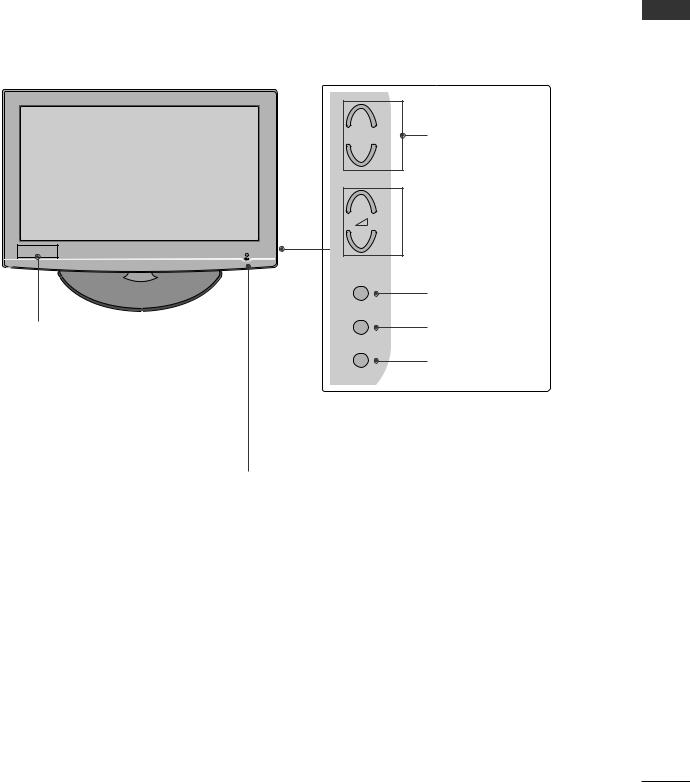
26/32/37/42LG30**
Clock LED
POWER
Remote Control Sensor
Power/Standby Indicator
•illuminates red in standby mode.
•illuminates blue when the TV is switched on.
Note: You can adjust Power Indicator in the OPTION menu.
+
P |
PROGRAMME |
- |
|
+
 VOLUME
VOLUME
-
OK
OK
MENU
MENU
INPUT
INPUT
PREPARATION
5

PREPARATION
PREPARATION
BACK PANEL INFORMATION
A Image shown may differ from your TV.
22LG30**
|
SLOT |
|
|
CARD |
13 |
1 |
PCMCIA |
|
|
|
2 |
3 |
4 |
5 |
|
|
|
|
|
R |
|
HDMI/DVI IN |
|
|
|
|
AUDIO |
14 |
|
|
|
|
|
||
|
|
|
|
|
|
|
|
|
|
|
|
L/MONO |
|
|
|
|
|
|
VIDEO |
|
|
|
|
|
|
AV IN 2 |
|
|
|
( |
|
|
|
|
6 |
7 |
9 |
10 |
11 |
12 |
|
|
|
|
|
9 |
|
|
This TV operates on an AC power. The voltage is |
|
|
Connect a component video/audio input to these |
|||
indicated on the Specifications page. Never |
|
|
jacks. |
|
||
attempt to operate the TV on DC power. |
|
|
|
|
||
|
|
|
|
10 |
SPEAKER OUTPUT(MONO) |
|
2 HDMI Input |
|
|
|
|
The phone socket for external speaker is on this |
|
Connect a HDMI signal to HDMI IN. Or DVI (VIDEO) |
|
jack. |
|
|||
signal to HDMI/DVI port with DVI to HDMI cable. |
|
|
|
|
||
11 Euro Scart Socket (AV1)
3RGB/DVI Audio Input
Connect the audio from a PC or STB with DVI output.
4RJP INTERFACE
Connect control line (RJ45) for RJP(Remote Jack pack)
5Remote Control Port
Connect scart socket from an external device to this jack.
12Antenna Input
Connect RF antenna to this jack.
13PCMCIA (Personal Computer Memory Card International Association) Card Slot
6 |
RGB Input |
(This feature is not available in all countries.) |
|
Connect the output from a PC. |
Audio/Video Input(AV2) |
|
14 |
|
7 |
SERVICE ONLY PORT |
Connect audio/video output from an external |
|
|
device to these jacks. |
8RS-232C IN (CONTROL & SERVICE) PORT
Connect to the RS-232C port on a PC.
6

26/32/37/42LG30**
1
2 |
3 |
4 |
5 |
(


 )
)
|
|
|
|
|
|
|
|
|
|
|
|
|
|
|
|
|
|
|
|
|
|
|
|
|
|
|
|
|
|
|
|
6 |
|
7 |
9 |
10 |
11 |
||
|
|||||||
9
This TV operates on an AC power. The voltage is indicated on the Specifications page. Never attempt to operate the TV on DC power.
SLOT |
|
CARDPCMCIA |
13 |
|
R |
|
AUDIO |
14 |
|
|
L/MONO |
|
VIDEO |
|
AV IN 2
12
Connect a component video/audio input to these jacks.
10 |
SPEAKER OUTPUT(MONO) |
2 HDMI Input |
The phone socket for external speaker is on this |
Connect a HDMI signal to HDMI IN. Or DVI (VIDEO) |
jack. |
signal to HDMI/DVI port with DVI to HDMI cable. |
|
11 |
Euro Scart Socket (AV1) |
3RGB/DVI Audio Input
Connect the audio from a PC or STB with DVI output.
4RJP INTERFACE
Connect control line (RJ45) for RJP(Remote Jack pack)
5Remote Control Port
Connect scart socket from an external device to this jack.
12Antenna Input
Connect RF antenna to this jack.
13PCMCIA (Personal Computer Memory Card International Association) Card Slot
6 |
RGB Input |
(This feature is not available in all countries.) |
|
Connect the output from a PC. |
Audio/Video Input(AV2) |
|
14 |
|
7 |
SERVICE ONLY PORT |
Connect audio/video output from an external |
|
|
device to these jacks. |
8RS-232C IN (CONTROL & SERVICE) PORT
Connect to the RS-232C port on a PC.
PREPARATION
7

PREPARATION
Stand installation
A Image shown may differ from your TV.
For 22LG30**
1place the TV screen side down on a
surface to protect the screen from
damage.
2
BODY into a COVER BASE until clicking sound.
 STAND BODY
STAND BODY
 COVER BASE
COVER BASE
3
For 26/32/37/42LG30**
1place the TV screen side down on a
surface to |
screen from |
damage.
2 |
BODY |
D BODY
VER BASE
3
4 |
holes in the |
8

PLEASE SET IT UP CAREFULLY SO THE PRODUCT DOES NOT FALL OVER.
■ You should purchase necessary components to fix the TV to the wall on the market.
■ Position the TV close to the wall to avoid the possibility of it falling when pushed.
■ |
The instructions shown below are a safer way to set up the TV, which is to fix it to the wall, avoiding the |
PREPARATION |
|
possibility of it falling forwards if pulled. This will prevent the TV from falling forward and causing injury. This |
|
|
|
|
|
will also prevent the TV from damage. Ensure that children do not climb or hang from the TV. |
|
|
1 |
|
|
2 |
|
1Use the eye-bolts or TV brackets/bolts to fix the TV to the wall as shown in the picture. (If your TV has bolts in the eyebolts, loosen these bolts.)
* Insert the eye-bolts or TV brackets/bolts and tighten them securely in the upper holes.
2Secure the wall brackets with the bolts on the wall. Match the height of the bracket that is mounted on the wall.
3
3Use a sturdy rope to tie the TV. It is safer to tie the rope so it becomes horizontal between the wall and the TV.
! NOTE
GWhen moving the TV undo the cords first.
GUse a platform or cabinet strong and large enough to support the size and weight of the TV.
GTo use the TV safely make sure that the height of the bracket on the wall and on the TV is the same.
9

PREPARATION
BACK COVER FOR WIRE ARRANGEMENT
A Image shown may differ from your TV.
|
For 22LG30** |
|
PREPARATION |
1 |
Connect the cables as necessary. |
|
To connect additional equipment, see the |
|
|
EXTERNAL EQUIPMENT SETUP section. |
|
|
|
|
|
2 |
Install the CABLE MANAGEMENT CLIP as |
|
|
shown. |
For 26/32/37/42LG30**
1Connect the cables as necessary.
To connect additional equipment, see the
EXTERNAL EQUIPMENT SETUP section.
2 Install the CABLE MANAGEMENT CLIP as
shown.
CABLE MANAGEMENT CLIP
3
|
CABLE MANAGEMENT CLIP |
3 |
CABLE MANAGEMENT |
How to remove the
CABLE MANAGEMENT CLIP
G Hold the CABLE MANAGE-  MENT CLIP with both hands
MENT CLIP with both hands 




 and pull it backward.
and pull it backward.


! NOTE
G Do not hold the CABLE MANAGEMENT CLIP when moving the TV.
- If the TV is dropped, you may be injured or the product may be broken.
10

Attaching the TV to a desk (Only 26/32/42LG30**)
The TV must be attached to desk so it cannot be pulled in a forward/backward direction, potentially causing injury or damaging the product. Use only an attached screw.
Stand |
1-Screw
(provided as parts of the product)
Desk
! WARNING
GTo prevent TV from falling over, the TV should be securely attached to the floor/wall per installation instructions. Tipping, shaking, or rocking the machine may cause injury.
PREPARATION
Swivel Stand (Only 26/32/37/42LG30**)
After installing the TV, you can adjust the TV manually to the left or right direction by 20 degrees to suit your viewing position.
11

PREPARATION
POSITIONING YOUR DISPLAY (Only 22LG30**)
|
|
• Tilt range |
|
■ |
Image shown may differ from your TV. |
|
|
■ |
Adjust the position of the panel in various ways for |
12 |
0 |
|
maximum comfort. |
|
|
PREPARATION
LOCATION (Only 22LG30**)
0 |
3 |
Position your TV so that no bright light or sunlight falls directly onto the screen. Care should be taken not to expose the tv to any unnecessary vibration, moisture, dust or heat. Also ensure that the TV is placed in a position to allow a free flow of air. Do not cover the ventilation openings on the back cover.
If you intend to mount the TV to a wall, attach VESA standard mounting interface (optional parts) to the back of the TV.
When you install the TV to use the wall mounting bracket (optional parts), fix it carefully so as not to drop.
KENSINGTON SECURITY SYSTEM (Only 22LG30**)
The TV is equipped with a Kensington Security System connector on the back panel. Connect the Kensington Security System cable as shown below.
For the detailed installation and use of the Kensington Security System, refer to the user’s guide provided with the Kensington Security System.
For further information, contact http://www.kensington.com, the internet homepage of the Kensington
company. Kensington sells security systems for expensive electronic equipment such as notebook PCs and LCD projectors.
NOTE
- The Kensington Security System is an optional accessory.
NOTES
a. If the TV feels cold to the touch, there may be a small “flicker” when when it is turned on.
This is normal, there is nothing wrong with TV.
b. Some minute dot defects may be visible on the screen, appearing as tiny red, green, or blue spots. However, they have no adverse effect on the monitor's performance.
c.Avoid touching the LCD screen or holding your finger(s) against it for long periods of time.
Doing so may produce some temporary distortion effects on the screen.
12
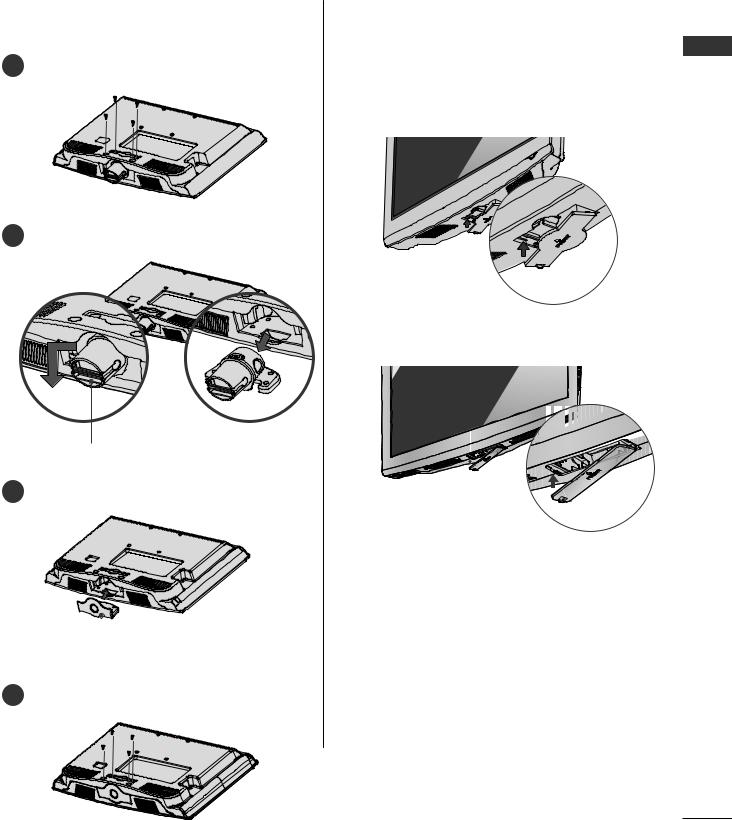
PROTECTION COVER
■ Image shown may differ from your TV.
For 22LG30**
1
2
For 26/32/37/42LG30**
When installing the wall-mounted unit, use the protection cover for desk-type stand installation. Insert the PROTECTION COVER into the TV until clicking sound.
or
HINGE BODY
3
|
PROTECTION COVER |
4 |
securely using the holes in the |
PREPARATION
13

PREPARATION
■The TV can be installed in various ways such as on a wall, or on a desktop etc.
■The TV is designed to be mounted horizontally.
EARTHING
Ensure that you connect the earth wire to prevent possible electric shock. If grounding methods are not possible, have a qualified electrician install a separate circuit breaker.
Do not try to earth the TV by connecting it to telephone wires, lightening rods or gas pipes.
DESKTOP PEDESTAL INSTALLATION
For adequate ventilation allow a clearance of 4” (10cm) all around the TV.
4 inches
4 inches |
4 inches |
4 inches |
Power Supply
Circuit breaker
WALL MOUNT: HORIZONTAL INSTALLATION
For adequate ventilation allow a clearance of 4” (10cm) all around the TV. We recommend that you use a wall mounting bracket of LG brand when mounting the TV to a wall.
 4 inches
4 inches
4 inches
4 inches |
4 inches |
 4 inches
4 inches
14
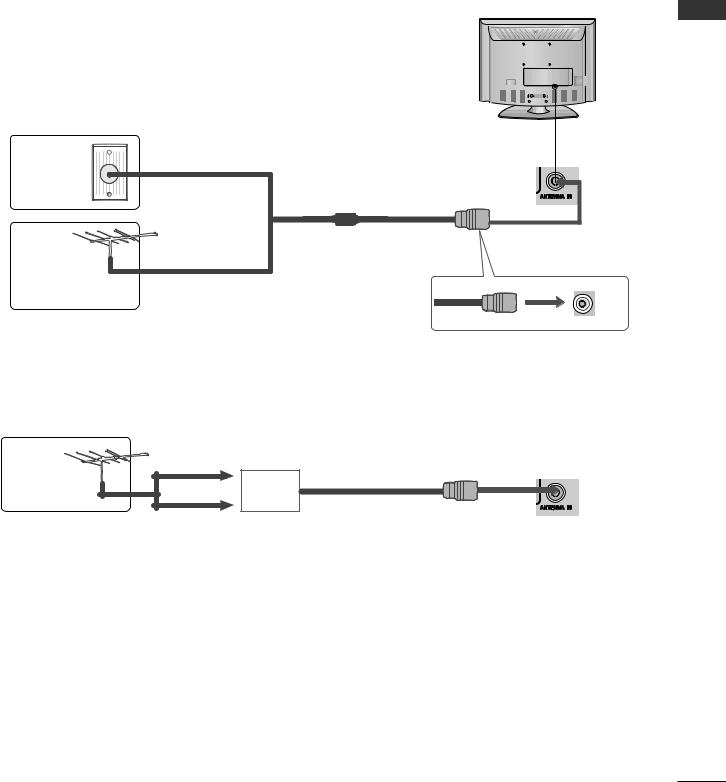
■ To prevent damage do not connect to the mains outlet until all connections are made between the devices.
ANTENNA CONNECTION
■For optimum picture quality, adjust antenna direction.
■An antenna cable and converter are not supplied.
PREPARATION
Wall |
Multi-family Dwellings/Apartments HDMI/DVI IN |
|
(Connect to wall antenna socket) |
||
Antenna |
||
|
||
Socket |
|
RF Coaxial Wire (75 ohm)
Outdoor
Antenna
(VHF, UHF) Single-family Dwellings /Houses
(Connect to wall jack for outdoor antenna)
UHF
Antenna |
Signal |
|
|
|
Amplifier |
|
VHF |
HDMI/DVI IN
■In poor signal areas, to achieve better picture quality it may be necessary to install a signal amplifier to the antenna as shown above.
■If signal needs to be split for two TVs, use an antenna signal splitter for connection.
15
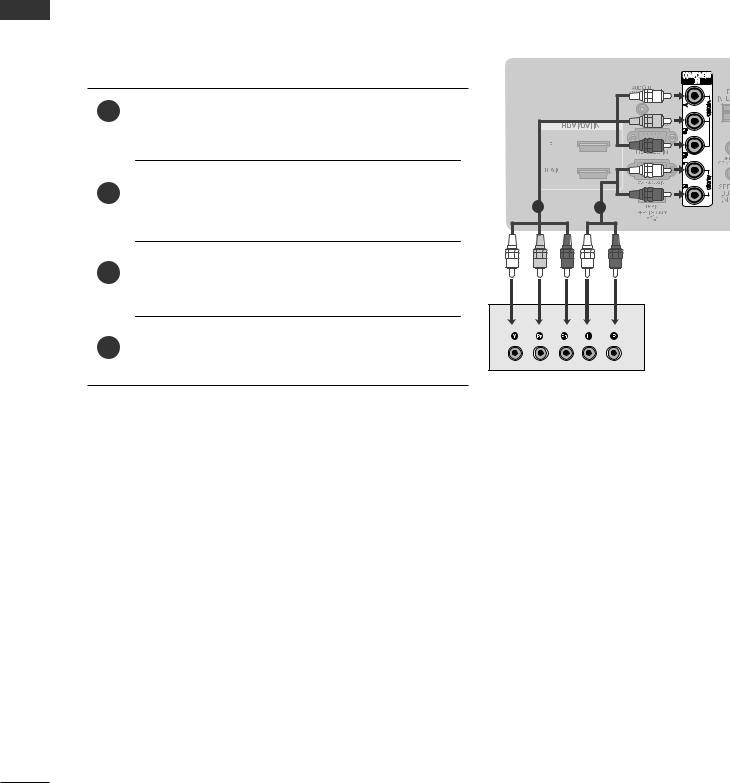
PREPARATION
EXTERNAL EQUIPMENT SETUP
■To avoid damaging any equipment, never plug in any power cords until you have finished connecting all equipment.
■This section on EXTERNAL EQUIPMENT SETUP mainly uses diagrams for the 26LG30** models.
HD RECEIVER SETUP
■This TV can receive Digital RF/Cable signals without an external digital set-top box. However, if you do receive Digital signals from a digital set-top box or other digital external device, refer to the diagram as shown below.
Connecting with a component cable
1 |
Connect the video outputs (Y, PB, PR) of the digital set |
|
|
|
top box to the COMPONENT IN VIDEO jacks on the TV. |
|
|
|
of the digital set-top box to |
|
|
|
N AUDIO jacks on the TV. |
1 |
2 |
|
|
|
Turn on the digital set-top box.
(Refer to the owner’s manual for the digital set-top box.)
Select Component input source using the INPUT button on the remote control.
Signal |
Component |
HDMI |
|
|
|
|
Yes |
No |
480i/576i |
||
480p/576p |
Yes |
Yes |
720p/1080i |
Yes |
Yes |
1080p |
Yes |
Yes |
|
|
|
|
|
|
16

Connecting a set-top box with an HDMI cable
Connect the HDMI output of the digital set-top box to the 1 HDMI/DVI IN 1(DVI) or HDMI/DVI IN 2 jack on the
TV.
box.
(Refer to the owner’s manual for the digital set-top box.)
1
Select HDMI1 or HDMI2 input source using the INPUT button on the remote control.
Connecting with a HDMI to DVI cable
1 |
Connect the digital set-top box to HDMI/DVI IN |
|
|
1(DVI) jack on the TV. |
|
|
output of the digital set-top box to |
|
|
/DVI) jack on the TV. |
|
|
1 |
2 |
|
Turn on the digital set-top box. (Refer to the owner’s |
|
|
manual for the digital set-top box.) |
|
Select HDMI 1 input source using the INPUT button on the remote control.
SETUP EQIPMENT EXTERNAL
17

EXTERNAL EQUIPMENT SETUP
SETUP EQIPMENT EXTERNAL
DVD SETUP
When connecting with a component cable
1 Connect the video outputs (Y, PB, PR) of the DVD to the COMPONENT IN VIDEO jacks on the TV.
Turn on the DVD player, insert a DVD. |
|
1 |
2 |
on the remote control. |
|
Refer to the DVD player's manual for operating instructions. |
|
Component Input ports
To achieve better picture quality, connect a DVD player to the component input ports as shown below.
Component ports on the TV |
Y |
PB |
PR |
|
|
|
|
|
|
|
|
|
Y |
PB |
PR |
Video output ports |
Y |
B-Y |
R-Y |
on DVD player |
Y |
Cb |
Cr |
|
Y |
Pb |
Pr |
|
|
|
|
Connecting with a Euro Scart cable
1 Connect the Euro scart socket of the DVD to the AV1 Euro scart socket on the TV.
Select AV1 input source using the INPUT button on the
1
Refer to the DVD player's manual for operating instructions.
! NOTE |
|
|
G Any Euro scart cable used must be signal shielded. |
AUDIO/ |
(R) AUDIO (L) |
VIDEO |
|
18

Connecting the HDMI cable
1 Connect the HDMI output of the DVD to the HDMI/DVI IN 1(DVI) or HDMI/DVI IN 2 jack on the TV.
Refer to the DVD player's manual for operating instructions.
1
! NOTE
G The TV can receive video and audio signals simultaneously when using a HDMI cable.
G If the DVD does not support Auto HDMI, you must set the output resolution appropriately.
SPEAKER
1 Connect the
output(M
(

 )
)
1
SETUP EQIPMENT EXTERNAL
19

EXTERNAL EQUIPMENT SETUP
SETUP EQIPMENT EXTERNAL
VCR SETUP
■To avoid picture noise (interference), allow adequate distance between the VCR and TV.
■If 4:3 picture format is used for an extended period the fixed images on the sides of the screen may remain visible.
When connecting with a RF Cable
|
|
|
|
ANT OUT S-VIDEO VIDEO |
L |
R |
|
|
|
|
|
||||
|
|
|
|
|
|
|
|
1
OUTPUT
IN SWITCH
Wall Jack
2
Antenna
1
2
of the VCR to the ANTENNA IN socket on the
Connect the antenna cable to the ANT IN socket of the VCR.
3Press the PLAY button on the VCR and match the appropriate channel between the TV and VCR for viewing.
20

Connecting with a Euro Scart cable
1 Connect the Euro scart socket of the VCR to the AV1 Euro scart socket on the TV.
into the VCR and press PLAY on the VCR owner’s manual.)
Select AV1 input source using the INPUT button on the remote control.
1
! NOTE
G Any Euro scart cable used must be signal shielded.
|
|
(R) AUDIO (L) |
|
|
|
|
|
|
|
|
|
|
AUDIO/ |
|
|
VIDEO |
|
|
|
|
SETUP EQIPMENT EXTERNAL
Connecting with a RCA cable
1 IO/VIDEO jacks between TV and colours (Video = yellow, Audio Left
= white, and Audio Right = red)
2Insert a video tape into the VCR and press PLAY on the VCR. (Refer to the VCR owner’s manual.)
3Select AV2 input source using the INPUT button on the remote control.
L |
R |
VIDEO S-VIDEO ANT IN |
|||||
|
|
|
|
|
|
|
|
|
|
|
|
|
|
|
|
|
|
|
|
|
|
|
|
|
|
|
|
|
|
|
|
ANT OUT
VIDEO L/MONO AUDIO R
AV IN 2
! NOTE
G If you have a mono VCR, connect the audio cable from the VCR to the AUDIO L/MONO jack of the TV.
21

EXTERNAL EQUIPMENT SETUP
OTHER A/V SOURCE SETUP
1Connect the AUDIO/VIDEO jacks between TV and external equipment. Match the jack colours. (Video = yellow, Audio Left = white, and Audio Right = red)
EXTERNAL |
button on |
SETUPEQIPMENT |
Operate the corresponding external equipment. |
|
|
|
Refer to external equipment operating guide. |
|
|
VIDEO L/MONO AUDIO R
AV IN 2
Camcorder
Video Game Set
L R
1
INSERTION OF CI MODULE
-To view the encrypted (pay) services in digital TV mode.
-This feature is not available in all countries.
1 |
A (Personal Computer |
|
Association) CARD SLOT |
||
|
||
|
of TV as shown. |
|
|
For further information, see p.44 |
|
|
|
PCMCIA CARD SLOT
1
TV
22

PC SETUP
This TV provides Plug and Play capability, meaning that the PC adjusts automatically to the TV's settings.
Connecting with a D-sub 15 pin cable
1 Connect the RGB output of the PC to the RGB IN (PC) jack on the TV.
output to the AUDIO IN the TV.
Turn on the PC and the TV |
1 |
2 |
Select RGB input source using the INPUT button on the remote control.
AUDIO
RGB OUTPUT
Connecting with a HDMI to DVI cable
1 Connect the DVI output of the PC to the HDMI/DVI IN 1(DVI) jack on the TV.
output to the AUDIO IN the TV.
Turn on the PC and the TV.
1 |
2 |
Select HDMI 1 input source using the INPUT button on the remote control.
|
|
|
|
|
|
|
|
|
|
|
|
|
|
|
|
|
|
|
|
|
|
|
|
|
|
|
|
|
|
|
|
|
|
|
|
|
|
|
|
|
|
|
|
|
|
|
|
|
|
|
|
|
|
|
|
|
|
|
|
|
|
|
|
|
|
|
|
AUDIO |
|||
DVI-PC OUTPUT |
|||||||||||
|
|
|
|||||||||
|
|
|
|
|
|
|
|
|
|
|
|
SETUP EQIPMENT EXTERNAL
23

EXTERNAL EQUIPMENT SETUP
SETUP EQIPMENT EXTERNAL
Supported Display Resolution
RGB[PC], HDMI[PC] mode |
|
|
|
|
|
HDMI[DTV] mode |
|
||
|
|
|
|
|
|
|
|
|
|
Resolution |
Horizontal |
Vertical |
|
|
Resolution |
Horizontal |
Vertical |
||
Frequency(kHz) |
Frequency(Hz) |
|
|
Frequency(kHz) |
Frequency(Hz) |
||||
|
|
|
|
||||||
|
|
|
|
|
|
|
|
|
|
720x400 |
31.469 |
70.08 |
|
|
|
|
640x480 |
31.469 |
59.94 |
|
31.469 |
59.94 |
|
|
|
|
31.469 |
60.00 |
|
640x480 |
|
|
|
|
|
||||
37.684 |
75.00 |
|
|
|
|
|
31.47 |
59.94 |
|
|
|
|
|
|
720x480 |
||||
|
37.879 |
60.31 |
|
|
|
|
31.50 |
60.00 |
|
800x600 |
|
|
|
|
|
||||
46.875 |
75.00 |
|
|
|
|
720x576 |
31.25 |
50.00 |
|
|
|
|
|
|
|||||
832x624 |
49.725 |
74.55 |
|
|
|
|
|
37.500 |
50 |
|
48.363 |
60.00 |
|
|
|
|
1280x720 |
44.96 |
59.94 |
1024x768 |
56.470 |
70.00 |
|
|
|
|
|
45.00 |
60.00 |
|
60.123 |
75.029 |
|
|
|
|
|
33.72 |
59.94 |
1280x768 |
47.78 |
59.87 |
|
|
|
|
|
33.75 |
60.00 |
1360x768 |
47.72 |
59.8 |
|
|
|
|
|
28.12 |
50.00 |
1366x768 |
47.56 |
59.6 |
|
|
|
|
1920x1080 |
27.000 |
24.00 |
1400x1050 |
64.744 |
59.948 |
|
|
|
|
|
33.75 |
30.00 |
|
|
|
|
|
|||||
1680x1050 |
62.290 |
59.954 |
|
|
|
|
|
56.25 |
50.00 |
|
|
|
|
|
|
|
|
67.43 |
59.94 |
|
|
|
|
|
|
|
|
||
|
|
* Only 22LG30** |
|
||||||
|
|
|
67.5 |
60.00 |
|||||
|
|
|
|
|
|
|
|
|
|
24

! NOTE
G To enjoy vivid picture and sound, connect a PC to the TV.
G Avoid keeping a fixed image on the TV’s screen for prolonged periods of time. The fixed image may become permanently imprinted on the screen; use a screen saver when possible.
G Connect the PC to the RGB (PC) or HDMI/DVI IN port of the TV; change the resolution.
G There may be interference relating to resolution, vertical pattern, contrast or brightness in PC mode. Change the PC mode to another resolution or change the refresh rate to another rate or adjust the brightness and contrast on the menu until the picture is clear. If the refresh rate of the PC graphic card can not be changed, change the PC graphic card or consult the manufacturer of the PC graphic card.
G The synchronization input waveform for Horizontal and Vertical frequencies are separate.
G Connect the signal cable from the monitor output port of the PC to the RGB (PC) port of the TV or the signal cable from the HDMI output port of the PC to the HDMI/DVI IN port on the TV.
G Connect the audio cable from the PC to the Audio input on the TV. (Audio cables are not included with the TV).
G If using a sound card, adjust PC sound as required. G This TV uses a VESA Plug and Play Solution. The TV provides EDID data to the PC system with a DDC protocol. The PC adjusts automatically when
using this TV.
G DDC protocol is preset for RGB (Analog RGB), HDMI (Digital RGB) mode.
G If required, adjust the settings for Plug and Play functionality.
G If the graphic card on the PC does not output analogue and digital RGB simultaneously, connect only one of either RGB or HDMI IN (or HDMI/DVI IN) to display the PC output on the TV.
G If the graphic card on the PC does output analogue and digital RGB simultaneously, switch the TV to either RGB or HDMI; (the other mode is set to Plug and Play automatically by the TV.)
G DOS mode may not work depending on the video card if you use a HDMI to DVI cable.
G If you use too long an RGB-PC cable, there may be interference on the screen. We recommend using under 5m of cable. This provides the best picture quality.
SETUP EQIPMENT EXTERNAL
25
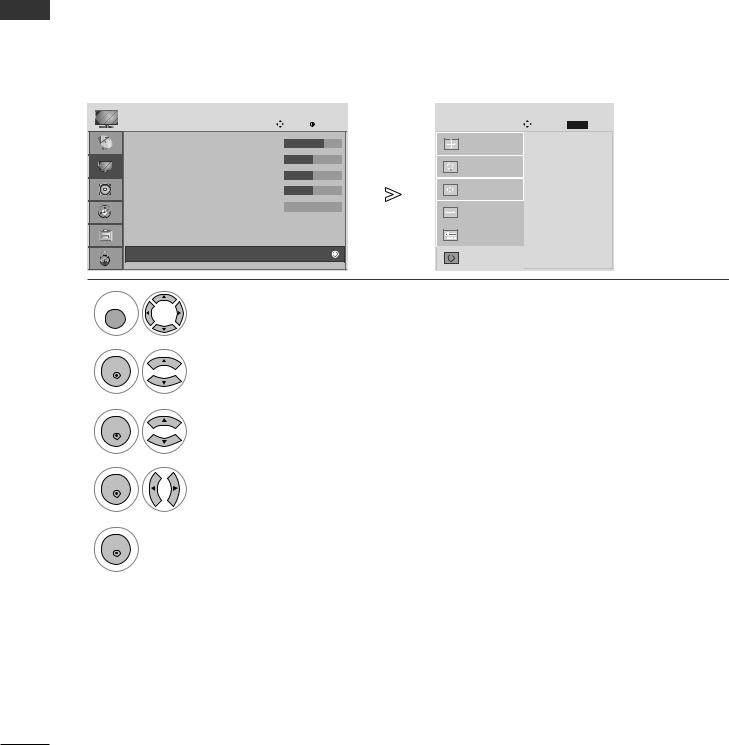
EXTERNAL EQUIPMENT SETUP
Screen Setup for PC mode
Screen Reset
Returns to the default settings Position, Size and Phase at the factory.
This function works in the following mode : RGB[PC].
EXTERNAL |
|
|
|
|
|
|
|
EQIPMENT |
• Sharpness |
: 50 |
|
SCREEN |
|
|
|
|
PICTURE |
Move |
OK |
Move |
BACK |
Prev. |
|
|
D |
|
|
|
|
|
|
|
• Contrast |
: 70 |
|
Resolution |
|
|
|
|
• Brightness |
: 50 |
|
Auto Config. |
|
|
|
|
|
|
|
|
|
|
|
SETUP |
• Colour |
: 50 |
|
Position |
|
To Set |
|
• Tint |
: 0 |
|
Size |
|
|
|
|
|
|
|
|
|
|||
|
• Advanced Control |
|
|
|
|
||
|
|
|
|
|
|
||
|
• Picture Reset |
|
|
Phase |
|
|
|
|
|
|
|
|
|
|
|
|
Screen |
|
|
Reset |
G |
|
|
|
|
|
|
|
|
|
|
MENU
Select PICTURE.
OK |
Select SCREEN. |
|
|
OK |
Select Reset. |
|
|
OK |
Select Yes. |
OK |
Run Reset. |
|
•Press the MENU or EXIT button to return to normal TV viewing.
•Press the BACK button to move to the previous menu screen.
26

Adjustment for screen Position, Size, Phase
If the picture is not clear after auto adjustment and especially if characters are still trembling, adjust the picture phase manually.
This function works in the following mode : RGB[PC].
PICTURE |
Move |
OK |
SCREEN |
|
Move |
BACK |
Prev. |
D |
|
|
|
|
|
|
|
• Contrast |
: 70 |
|
Resolution |
|
|
|
|
• Brightness |
: 50 |
|
Auto Config. |
|
|
|
|
• Sharpness |
: 50 |
|
|
|
|
|
|
|
|
|
|
D |
|
||
• Colour |
: 50 |
|
Position |
|
F |
|
|
|
G |
G |
|
||||
|
|
|
|
|
|
E |
|
• Tint |
: 0 |
|
Size |
|
|
|
|
• Advanced Control |
|
|
|
|
|
||
|
|
|
|
|
|
||
• Picture Reset |
|
|
Phase |
|
|
|
|
|
|
|
|
|
|
|
|
|
|
|
Reset |
|
|
|
|
MENU |
|
|
|
|
|
|
|
OK |
Select SCREEN. |
|
|
OK |
Select Position, Size or Phase. |
|
|
|
Make appropriate adjustments. |
SETUP EQIPMENT EXTERNAL
•Press the MENU or EXIT button to return to normal TV viewing.
•Press the BACK button to move to the previous menu screen.
27
