Lenovo Yoga Book C930 Quick Start Guide [en, es, fr, pt, th]

Lenovo
Precision
Pen
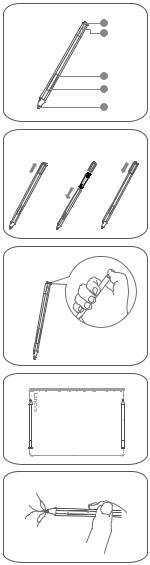
|
1 |
|
2 |
3 |
4 |
5 |
1 |
2 |
3 |

English
Quick Start Guide
With 4096 levels pressure and the hover function, you can use Lenovo Precision Pen as your fingers for more great experiences.
Overview
 Bluetooth button
Bluetooth button
 Indicator LED
Indicator LED
 Upper side button
Upper side button
 Lower side button
Lower side button  Tip
Tip
Installing a battery
1.Remove the cap in the direction shown in the figure.
2.Place an AAAA alkaline battery into the body of the pen with the negative end down.
3.Put the cap back on the pen. Make sure the flat surface of the pen body is aligned with the flat surface of the cap.
Note: AAAA alkaline batteries may only be available in some countries and regions.
Pairing a pen
1.Enable Bluetooth paring on your device to discover and pair the pen.
2.Press and hold the Bluetooth button on the pen for at least
3 seconds until the LED indicator blinks white.
3.On your device, select Lenovo Precision Pen and start pairing.
4.After pairing, press the Bluetooth button on the pen to access more functions. To access other functions, double press the Bluetooth button.
Placing the Lenovo Precision Pen
The Lenovo Precision Pen has a magnet allowing it to attach to the specific area of your device, making the pen very portable.
With the tip of the pen pointed toward the hinge, align the body of the pen with the right/left edge of the device cover.
Replacing the tip
1.Use your fingers to grip the pen tip.
2.Pull the pen tip out. Hold the nib tightly and do not release it to prevent the nib from falling.
3.Hold the top end of the replacement tip with your finger and insert its tail end down into the pen. Press the pen tip until it is firmly inserted to prevent it from loosening.
Please be cautious when using the Lenovo Precision Pen. The pen contains sensitive electronic components including a battery. Dropping it may cause damage.
Service and support information
The following information describes the technical support that is available for your product, during the warranty period or throughout the life of your product. Refer to the Lenovo Limited Warranty (LLW) for a full explanation of Lenovo warranty terms.
Online technical support
Online technical support is available during the lifetime of a product at: https://support.lenovo.com
Telephone technical support
You can get help and information from the Customer Support Center by telephone. Before contacting a Lenovo technical support representative, please have the following information available: model and serial number, the exact wording of any error message, and a description of the problem.
Worldwide Lenovo Support telephone list
Important: Telephone numbers are subject to change without notice. The most up-to-date telephone list for the Customer Support Center is always available at: http://www.lenovo.com/support/phone If the telephone number for your country or region is not listed, contact your Lenovo reseller or Lenovo marketing representative.
Lenovo Limited Warranty notice
This product is covered by the terms of the LLW, version L505-0010-02 08/2011. Read the LLW at http://www.lenovo.com/warranty/llw_ 02. You can read the LLW in a number of languages from this Web site. If you cannot view the LLW from the Web site, contact your local Lenovo office or reseller to obtain a printed version of the LLW.
