Lenovo YT3-X50F, YT3-X50L, YT3-X50M User Manual

Каталог планшетов
СТАРАЕТСЯ ДЛЯ МЕНЯ

YOGA Tab 3 10”
Safety, Warranty & Quick Start Guide
Lenovo YT3-X50F
Lenovo YT3-X50L
Lenovo YT3-X50M
English/Русский/Қазақша

Contents |
|
English.............................................................................................. |
1 |
.......................................................................................... |
11 |
Қазақша......................................................................................... |
21 |
00.125

English
 Read this guide carefully before using your YOGA Tab 3 10”.
Read this guide carefully before using your YOGA Tab 3 10”.
All information labeled with * in this guide refers only to the LTE model (Lenovo YT3-X50L/Lenovo YT3-X50M).
Read before using your tablet
Read rst-Regulatory information
Device models equipped with wireless communications comply with the radio frequency and safety standards of any country or region in which it has been approved for wireless use. In addition, if your product contains a telecom modem, it complies with the requirements for connection to the telephone network in your country.
Be sure to read the Regulatory Notice for your country or region before using the wireless devices contained in your device. To obtain a PDF version of the Regulatory Notice, refer to the “Downloading publications” section below.
Getting support
To get support on network service and billing, contact your wireless network operator. To learn how to use your tablet and view its technical speci cations, go to http://support.lenovo.com.
Downloading publications
Electronic versions of your publications are available from http://support.lenovo.com. To download the publications for your tablet, go to http://support.lenovo.com and follow the instructions on the screen.
Accessing your User Guide
Your User Guide contains detailed information about your tablet. To access your User Guide, use one of the following methods: go to http://support.lenovo.com and follow the instructions on the screen.
Legal notices
Lenovo and the Lenovo logo are trademarks of Lenovo in the United States, other countries, or both.
Other company, product, or service names may be trademarks or service marks of others.
Manufactured under license from Dolby Laboratories. Dolby, Dolby Atmos, and the double-D symbol are trademarks of Dolby Laboratories.
LIMITED AND RESTRICTED RIGHTS NOTICE: If data or software is delivered pursuant a General Services Administration “GSA” contract, use, reproduction, or disclosure is subject to restrictions set forth in Contract No. GS-35F-05925.
1
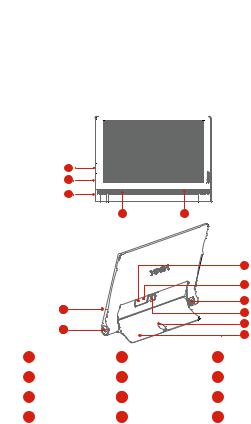
YOGA Tab 3 10” overview
Model |
Version |
||
Lenovo YT3-X50F |
WLAN |
||
|
|
|
|
Lenovo YT3-X50L |
LTE |
||
|
|
|
|
Lenovo YT3-X50M |
LTE (Voice) |
||
|
|
|
|
|
|
|
|
1 |
|
2 |
|
3 |
|
4 |
4 |
|
|
|
|
|
12 |
|
|
|
|
|
11 |
|
|
|
|
|
10 |
|
56 |
|
|
|
9 |
|
|
|
|
|
|
|
67 |
|
|
|
8 |
|
|
|
|
7 |
|
|
|
|
|
|
|
1 |
Volume button |
2 |
Micro USB connector |
3 |
On/Off button |
4 |
Speakers |
5 |
Microphone |
6 |
Earphone jack |
7 |
Kickstand |
8 |
Hang mode hole |
9 |
Kickstand release button |
10 |
Rotatable camera |
11 |
MicroSD card slot |
12 *Micro SIM card slot |
|
 The WLAN model (Lenovo XT3-X50F) does not have a Micro SIM card slot.
The WLAN model (Lenovo XT3-X50F) does not have a Micro SIM card slot.
!!! Do not insert your nger into the hanging hole. Doing so might hurt your nger. 2
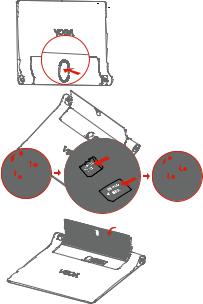
Preparing your tablet
You can use cellular services with the LTE model (Lenovo YT3-X50L/Lenovo YT3-X50M) by inserting the Micro SIM card provided by your carrier.
Install the Micro SIM card and the microSD card as shown.
Step 1. Press the push button to open the kickstand.
Step 2. Open the card slot cover. Insert the Micro SIM card and microSD card and then install the card slot cover
|
back. |
1 |
|
|
2 |
|
2 |
|
1 |
2 |
1 |
Step 3. Push back the kickstand.
 Only Micro SIM card works with your tablet.
Only Micro SIM card works with your tablet.
!!! DO not insert or remove the Micro SIM card while your tablet is turned on. Doing so can permanently damage your Micro SIM card or tablet.
3
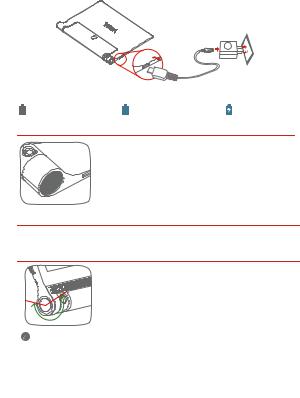
Starting to use your tablet
Before using your tablet, you might need to charge the battery.
Charge the battery as shown.
Connect your tablet to a power outlet using the included cable and USB power adapter.
|
Low battery |
Fully charged |
Charging |
Turning on/off
Turn on: Press and hold the On/Off button until the Lenovo logo appears.
Turn off: Press and hold the On/Off button for a few seconds, then tap Power off.
Restart: Press and hold the On/Off button for about 10 seconds.
Taking screenshots
Press and hold the On/Off button and the volume down button at the same time.
Using the rotatable camera
Allowable functional range of the rotatable camera is shown on the left.
Don't over-rotate the camera to avoid its damage.
You can use pencils or metal-tipped pens with a tip diameter of 0.7 mm or above, including fountain pens, rollerball pens, and some ballpoint pens, to write and draw on the screen or perform auxiliary touch operations. Special tip: There is a risk of scratching the screen slightly if you apply too much pressure when writing or use a pen tip that is too hard.
4
Important safety and handling information
Plastic bag notice
DANGER: Plastic bags can be dangerous. Keep plastic bags away from babies and children to avoid danger of suffocation.
Built-in rechargeable battery notice
DANGER: Do not attempt to replace the internal rechargeable lithium ion battery. Contact Lenovo Support for factory replacement.
Polyvinyl Chloride (PVC) cable and cord notice
WARNING: Handling the cord on this product or cords associated with accessories sold with this product will expose you to lead, a chemical known to the State of California to cause cancer, and birth defects or other reproductive harm. Wash hands after handling.
Prevent hearing damage
Your device has a headphone connector. Always use the headphone connector for headphones (also called a headset) or earphones.
CAUTION: Excessive sound pressure from earphones and headphones can cause hearing loss. Adjustment of the equalizer to maximum increases the earphone and headphone output voltage and the sound pressure level.
Therefore, to protect your hearing, adjust the equalizer to an appropriate level.
Excessive use of headphones or earphones for a long period of time at high volume can be dangerous if the output of the headphone or earphone connectors do not comply with speci cations of EN 50332-2.
The headphone output connector of your device complies with EN 50332-2 Sub clause 7. This speci cation limits the device's maximum wide band true RMS output voltage to 150 mV. To help protect against hearing loss, ensure that the headphones or earphones you use also comply with EN 50332-2 (Clause 7 limits) for a wide band characteristic voltage of 75 mV. Using headphones that do not comply with EN 50332-2 can be dangerous due to excessive sound pressure levels.
If your device came with headphones or earphones in the package, as a set, the combination of the headphones or earphones and the device already complies with the speci cations of EN 50332-1. If different headphones or earphones are used, ensure that they comply with EN 50332-1 (Clause 6.5 Limitation Values). Using headphones that do not comply with EN 50332-1 can be dangerous due to excessive sound pressure levels.
5

Sound pressure warning statement
For the device that is tested in accordance with EN 60950-1: 2006+A11:2009+A1:2010+A12:2011+A2:2013, it is mandatory to perform audio tests for EN50332.
This device has been tested to comply with the Sound Pressure Level requirement laid down in the applicable EN 50332-1 and/or EN 50332-2 standards. Permanent hearing loss may occur if earphones or headphones are used at high volume for prolonged periods of time.
Warning statement: To prevent possible hearing damage, do not listen at high volume levels for a long period of time.
European Union Compliance Statement
Radio and Telecommunications Terminal Equipment Directive

 0560
0560
Lenovo declares that this product is in compliance with:
The essential requirements and other relevant provisions of the Radio and Telecommunications Terminal Equipment Directive, 1999/5/EC
All other relevant EU directives
The Declaration of Conformity information is located in the Regulatory Notice. To obtain a PDF version of the Regulatory Notice, go to http://support.lenovo.com.
Service and Support information
The following information describes the technical support that is available for your product, during the warranty period or throughout the life of your product. Refer to the Lenovo Limited Warranty for a full explanation of Lenovo warranty terms. See “Lenovo Limited Warranty notice” later in this document for details on accessing the full warranty.
6

Online technical support
Online technical support is available during the lifetime of a product at: http://www.lenovo.com/support
Telephone technical support
You can get help and information from the Customer Support Center by telephone. Before contacting a Lenovo technical support representative, please have the following information available: model and serial number, the exact wording of any error message, and a description of the problem.
Your technical support representative might want to walk you through the problem while you are at your device during the call.
Worldwide Lenovo Support telephone list
Important: Telephone numbers are subject to change without notice. The most up-to-date telephone list for the Customer Support Center is always available at: http://www.lenovo.com/support/phone
If the telephone number for your country or region is not listed, contact your Lenovo reseller or Lenovo marketing representative.
Warranty information
Lenovo Limited Warranty notice
This product is covered by the terms of the Lenovo Limited Warranty, version L505-0010-02 08/2011. Read the Lenovo Limited Warranty (LLW) at http://www.lenovo.com/warranty/llw_02. You can view the LLW in a number of languages from this Web site. If you cannot view the LLW from the Web site, contact your local Lenovo of ce or reseller to obtain a printed version of the LLW.
Warranty period and type of Warranty service
|
|
|
|
Type of Warranty |
|
Country or Region Purchase |
|
Warranty Period |
|
||
|
|
Service |
|||
|
|
|
|
|
|
France, Germany, Italy, Austria, |
Parts and Labor - 1 year |
|
|||
United Kingdom, Israel, Australia, |
1,3 |
||||
Battery Pack - 1 year |
|||||
New Zealand |
|
||||
|
|
|
|||
|
|
|
|
||
Guatemala, Costa Rica, Venezuela, Peru, |
|
|
|
||
Uruguay, Ecuador, Colombia, Chile, Argentina, |
Parts and Labor - 1 year |
1,4 |
|||
Indonesia, Vietnam, India, Malaysia, Thailand, |
Battery Pack - 1 year |
||||
|
|||||
Philippines, Singapore, Hong Kong, El Salvador |
|
|
|
||
|
|
|
|
|
|
7

|
Country or Region Purchase |
|
Warranty Period |
|
Type of Warranty |
|
|
|
|
Service |
|||
|
|
|
|
|
||
Russia, Ukraine, Egypt, Lebanon, Morocco, |
Parts and Labor - 1 year |
|
||||
South Africa, Tunisia, Mauritius, Mozambique, |
4 |
|||||
United Arab Emirates, Jordan, Kenya, Nigeria, |
Battery Pack - 1 year |
|||||
|
||||||
Uganda, Ghana, Oman,Tanzania, Namibia |
|
|
|
|
||
|
|
|
||||
Poland, United States of America, Canada, |
Parts and Labor - 1 year |
1,5 |
||||
Mexico, Japan |
Battery Pack - 1 year |
|||||
|
||||||
Panama |
Parts and labor - 1 year |
2,4 |
||||
Battery Pack - 1 year |
||||||
|
|
|
||||
Taiwan, South Korea |
Parts and Labor - 1 year |
3,4 |
||||
Battery Pack - 1 year |
||||||
|
|
|
||||
|
|
|
|
|||
Brazil |
Parts and Labor - 1 year |
2,5 |
||||
Battery Pack - 1 year |
||||||
|
|
|
||||
Spain, Switzerland, Portugal, Netherlands, |
Parts and Labor - 2 years |
|
||||
Belgium, Sweden, Denmark, Norway, Finland, |
1,3 |
|||||
Estonia, Latvia, Lithuania, Iceland |
Battery Pack - 1 year |
|
||||
|
|
|
|
|||
|
|
|
|
|
||
Czech Republic, Hungary, Romania, Bulgaria, |
Parts and Labor - 2 years |
1,5 |
||||
Greece, Croatia, Slovenia, Slovakia, Cyprus, |
||||||
Battery Pack - 1 year |
||||||
Poland |
|
|||||
|
|
|
|
|||
Turkey |
Parts and Labor - 2 years |
3,4 |
||||
Battery Pack - 2 years |
||||||
|
|
|
||||
|
|
|
|
|||
Saudi Arabia |
Parts and Labor - 2 years |
4 |
||||
Battery Pack - 2 years |
||||||
|
|
|
||||
|
|
|
|
|||
Serbia |
Parts and Labor - 2 years |
1,4 |
||||
Battery Pack - 1 year |
||||||
|
|
|
||||
|
|
|
|
|
|
|
Tablet life cycle is 2 years.
* Excludes some components. 90-day limited warranty for power adapters, keyboards, plastics and hinges.
Types of Warranty Service
1.Customer Replaceable Unit (“CRU”) Service
2.On-site Service
3.Courier or Depot Service
4.Customer Carry-In Service
5.Mail-in Service
6.Customer Two-Way Mail-in Service
7.Product Exchange Service
For a full explanation of the types of warranty service, refer to the full warranty. See “Lenovo Limited Warranty notice” for details on accessing the full warranty.
8
