Page 1
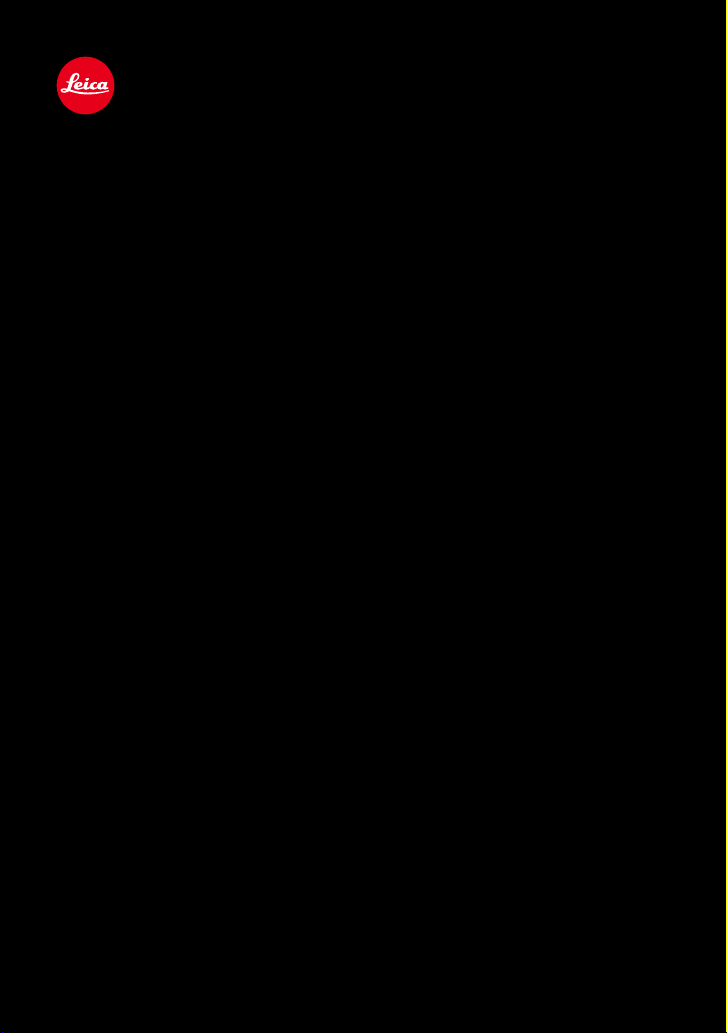
LEICA D-LUX
Instructions
Page 2
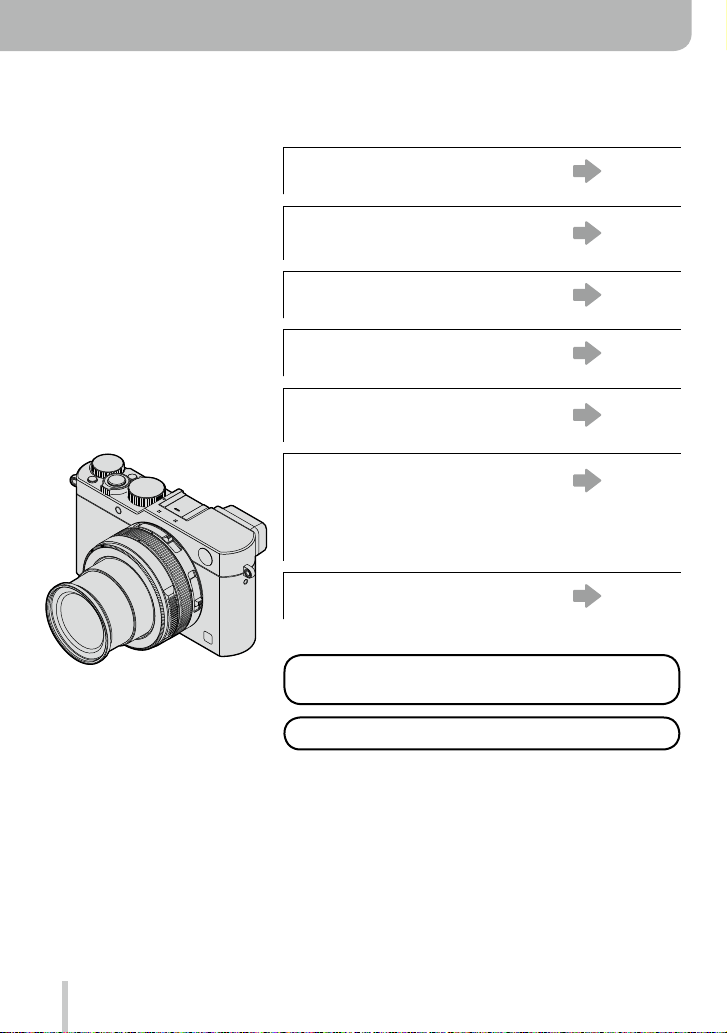
Finding the information you need
In these instructions, you can find the information you need from the following pages.
Table of Contents
Function Name List
“Contents by Function”
The Main Parts
Monitor/Viewfinder Display List
On-Screen Message List
“Message displays”
Menu List
“Menu list”
[Rec] ......................... P.273
[Motion Picture]......... P.275
[Custom] ................... P.276
[Setup] ..................... P.278
[Playback] ................. P.279
Q&A Troubleshooting
For details on how to use these
instructions, see the next page.
Wi-Fi® function →221
P.4 -
P.10 -
P.14 -
P.263 -
P.269 -
P.273 -
P.280 -
2
Page 3
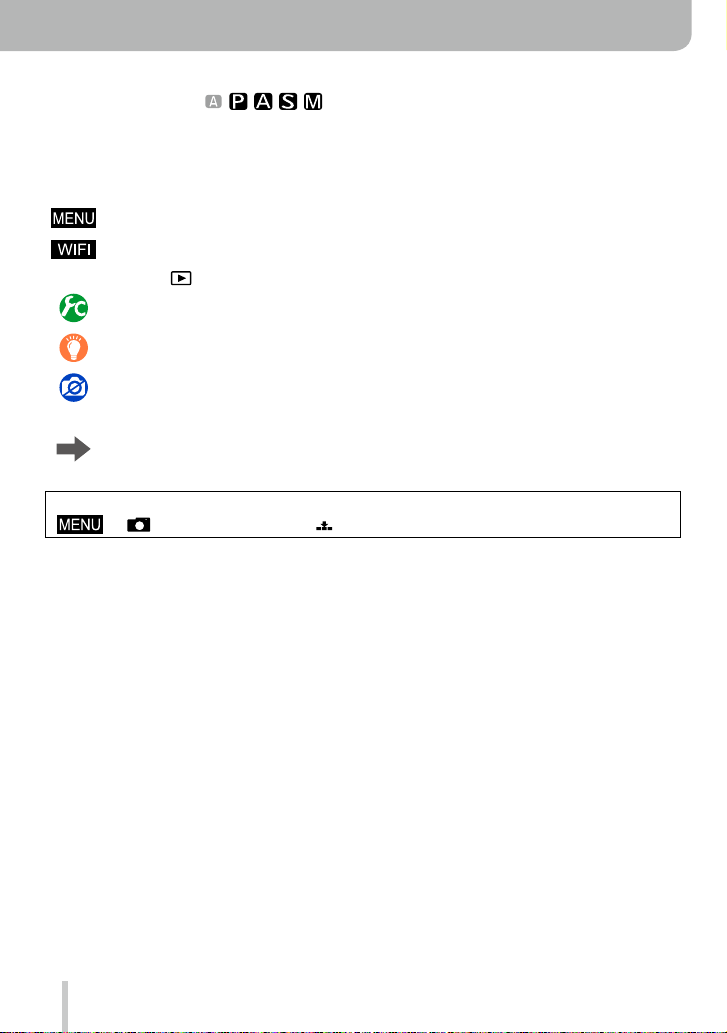
How to use these instructions
Recording mode icons
Recording modes:
In recording modes indicated by black icons, you can select and execute the indicated
menus and functions.
■
About the symbols in the text
Indicates how the menu item can be set after pressing the [MENU/SET] button.
Indicates how the Wi-Fi setting can be made after pressing the [WIFI] button.
[AF/AE], [DISP], [
Settings that can be performed in the [Custom] menu.
Application tips
Conditions in which a particular function cannot be used.
(→00) Indicates the reference page.
Click to view the description on the next page.
In these instructions, steps for setting a menu item are described as follows:
→ [Rec] → [Quality] → [ ]
], etc. Indicate the respectively labeled buttons
3
Page 4
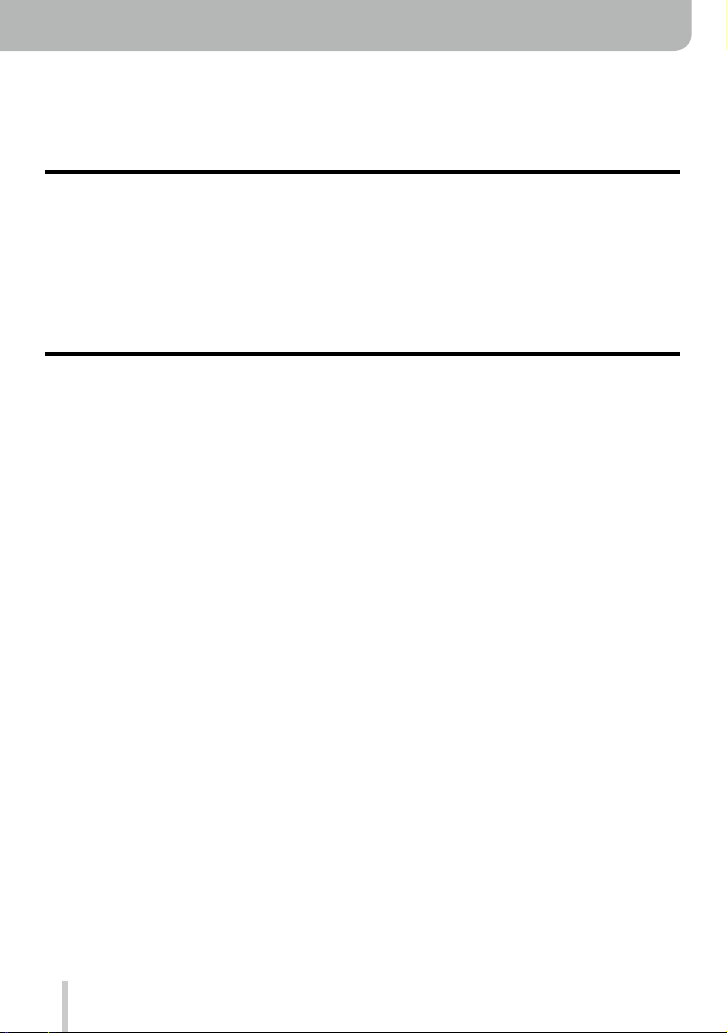
Table of Contents
■
Finding the information you need ..... 2
■
How to use these instructions ...........3
Before Use
■
Before Use ......................................... 12
■
Scope of Delivery .............................. 13
Preparations
■
Attaching the lens cap and
shoulder strap ................................... 19
■
Charging the Battery ........................ 20
Remaining battery capacity .......................21
Guidelines for the number of recordable
pictures and the operating time .................22
■
Inserting and Removing the Battery /
the Card
■
About Cards That can be Used ........ 25
■
Setting Language, Time, and Date
■
Menu Control ..................................... 31
■
The Quick Menu ................................ 34
■
Assigning Frequently Used
Functions to the Function Buttons
■
Changing Settings Using the
Control Ring ...................................... 39
.............................................. 24
Formatting the card (initialization)..............26
Recording capacity guidelines
(pictures/recording time) ............................27
Changing time settings ..............................30
Setting the menu screen background ........33
Customizing the Quick Menu ..................... 35
Changing the settings assigned to the
control ring .................................................40
... 29
... 37
■
Contents by Function ....................... 10
■
Accessories ....................................... 13
■
The Main Parts ..................................14
[MENU/SET] button / Cursor buttons /
Control dial.................................................18
■
The [Setup] Menu .............................. 41
[Clock Set] .................................................41
[World Time] ...............................................41
[Travel Date] ..............................................42
[Wi-Fi] ........................................................42
[Beep] ........................................................43
[Live View Mode] .......................................43
[Monitor Display] / [Viewfinder] ..................44
[Monitor Luminance] ..................................45
[Sleep Mode]..............................................46
[USB Mode] ...............................................47
[TV Connection] .........................................47
[Menu Resume] .........................................49
[Menu Background]....................................49
[Menu Information] ..................................... 49
[Language] ................................................. 49
[Version Disp.]............................................50
[Self Timer Auto Off] ...................................50
[No.Reset] .................................................. 50
[Reset] .......................................................50
[Reset Wi-Fi Settings] ................................51
[Format] .....................................................51
■
Entering Text ..................................... 52
4
Page 5
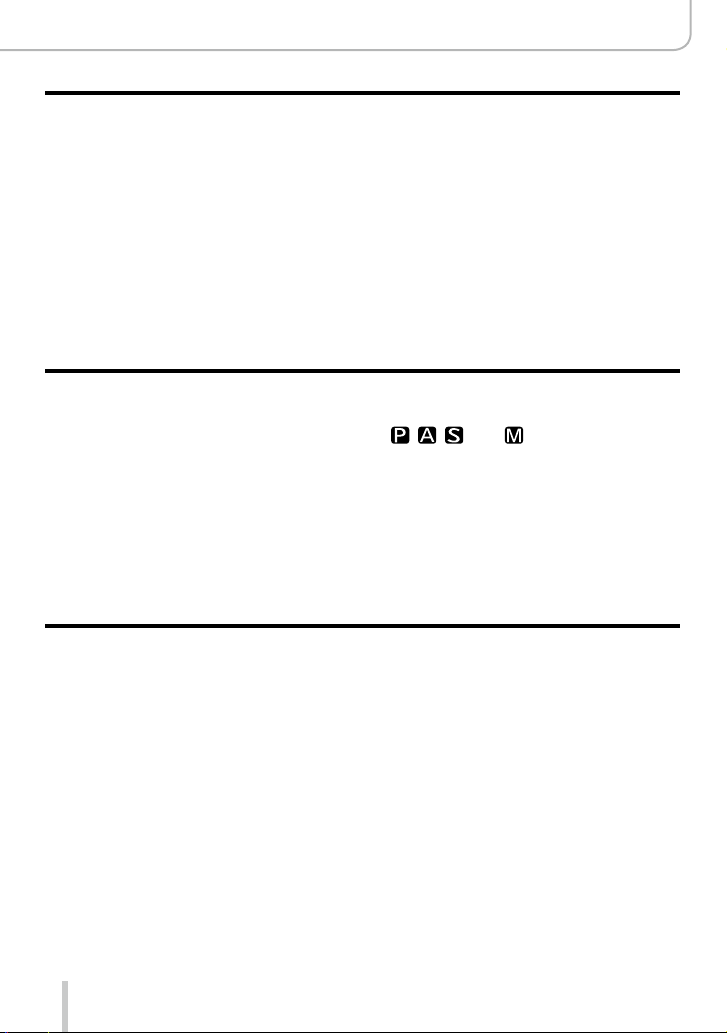
Basics
■
How to Hold the Camera .................. 53
■
Using the Viewfinder ........................ 54
Switching between monitor and
viewfinder...................................................54
About Eye Sensor AF ................................55
■
Taking Still Pictures .......................... 56
■
Recording Motion Pictures .............. 58
■
Selecting the Recording Mode ........ 59
Recording mode
■
Using Snapshot Mode ...................... 75
Taking pictures using the camera
handheld ([iHandheld Night Shot]) ............78
Combining several exposures into a single
picture with rich gradation ([iHDR]) ............ 79
Picture effects (Filter)
Table of Contents
■
Switching Information Displayed
on the Recording Screen ................. 62
■
Viewing Your Pictures ...................... 67
Viewing motion pictures ............................. 70
■
Switching the Display Information
of the Playback Screen ..................... 71
■
Deleting Pictures ............................... 73
[Delete Single] ...........................................73
Deleting multiple (up to 100)/all pictures....74
■
Taking Pictures Using the
Exposure Control Modes
, , , and ..............................80
Program Mode ...........................................81
Aperture-Priority Mode...............................83
Shutter-Priority Mode ................................. 84
Manual Exposure Mode ............................. 86
Checking the effects of aperture value
and shutter speed ([Preview] Mode) .......... 88
■
Taking Pictures Using Additional
Effects (Filter) ................................... 89
5
Page 6
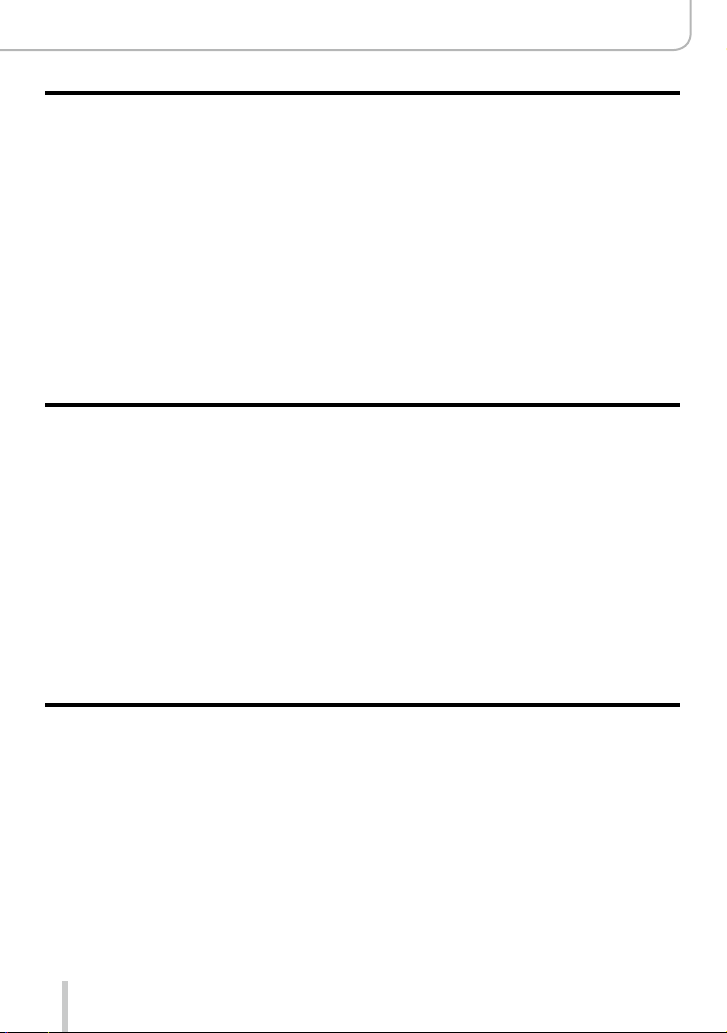
Picture Quality and Coloring Settings
■
Adjusting the Picture Quality
by Adding an Effect
[Photo Style] .................................... 100
■
Adjusting Bright / Dark Sections
[Highlight Shadow] ......................... 102
■
Setting the White Balance .............. 103
■
Setting Picture Quality and
Resolution .......................................107
Changing the aspect ratio of
still pictures ..............................................107
Setting the resolution ...............................108
Setting the compression rate of pictures
([Quality]) .................................................109
Focus and Exposure Settings
■
Using Autofocus ............................. 114
Selecting the focus mode
(AFS, AFF, AFC) ......................................114
Switching [AF Mode] ................................ 115
Changing the position and size
of the AF area ..........................................121
Setting your preferred focusing
method ..................................................... 124
■
Taking Close-Up Pictures ...............126
Focusing range ........................................126
■
Manual Focusing ............................. 128
MF Assist .................................................131
Table of Contents
■
Using the Picture Correction
Functions Effectively .......................111
Correcting contrast and exposure
([i.Dynamic])............................................. 111
Enhancing the impression of
high resolution ([i.Resolution]) ................. 111
Combining still pictures with different
exposures ([HDR]) ...................................112
Reducing the noise in long exposures
([Long Shtr NR])....................................... 113
Setting the color space ............................ 113
■
Focus and Exposure Memory
Lock .................................................. 133
■
Exposure Compensation ................ 135
■
Setting the ISO Sensitivity ............. 136
Setting the upper ISO sensitivity limit ......137
Setting the ISO sensitivity setting
increments ...............................................138
Extending the ISO sensitivity setting .......138
■
Selecting the Exposure Metering
Mode [Metering Mode] ................... 139
Shutter and Drive Settings
■
Setting the Shutter Type .................140
■
Selecting a Drive Mode ................... 141
■
Using Continuous Mode ................. 142
■
Using [Auto Bracket] ...................... 145
6
■
Using Aspect Bracketing................ 147
■
Using the Self-Timer ....................... 148
■
Creating Panorama Pictures .......... 150
Page 7
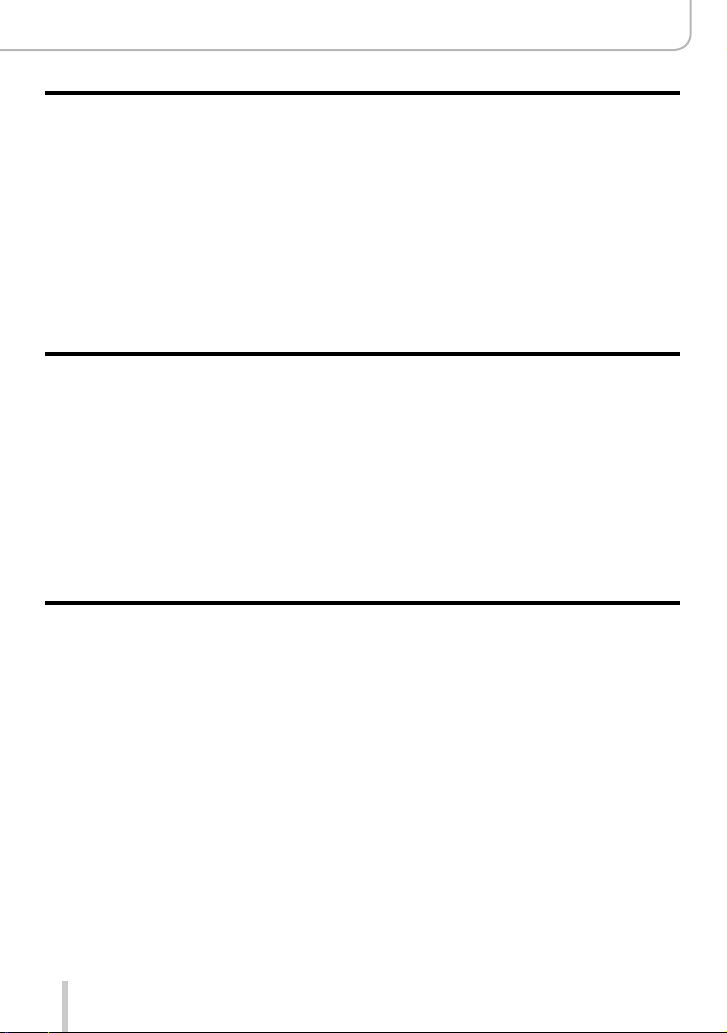
Functions for Specific Subjects and Purposes
■
Taking Pictures Automatically
at Set Intervals
[Time Lapse Shot] ........................... 153
■
Creating Stop Motion Pictures
[Stop Motion Animation] ................ 156
■
Making Multiple Exposures
for a Single Picture
[Multi Exp.] ....................................... 160
■
Disabling Operational Sounds
and the Light Sources at the
Same Time [Silent Mode] .............. 162
■
Using the Face Recognition
Function [Face Recog.] ................. 163
■
Recording Profiles of Children
and Pets on Pictures ......................166
■
Using Screens and Displays for
Specific Recording Conditions ...... 167
Stabilizer, Zoom and Flash
■
Compensating Camera Shake ....... 169
■
Using the Lens’ Zoom Function .... 171
Zoom types and use ................................172
■
Using the Supplied Flash Unit ....... 177
Attaching the flash unit ............................177
Changing the flash control mode .............180
Changing the flash modes .......................181
Setting 2nd curtain sync ..........................183
Flash exposure compensation ................. 184
Synchronizing the flash output to an
exposure compensation setting for the
ambient light ............................................184
Recording Motion Pictures
Table of Contents
■
Recording Motion Pictures ............ 185
Setting the resolution and the
frame rate ................................................185
How to focus when recording a motion
picture ([Continuous AF]) ......................... 186
Recording motion pictures .......................187
Recording motion pictures in 4K .............. 191
Creating a high-resolution still picture
from a 4K motion picture [4K PHOTO] ....192
■
Taking Still Pictures While a Motion
Picture is Being Recorded ............. 195
7
■
Using the [Motion Picture] Menu ... 196
[4K PHOTO] .............................................196
[Rec Quality] ............................................196
[Picture Mode]..........................................196
[Continuous AF] .......................................196
[Mic Level Disp.] ......................................197
[Mic Level Adj.].........................................197
[Wind Cut] ................................................197
Page 8
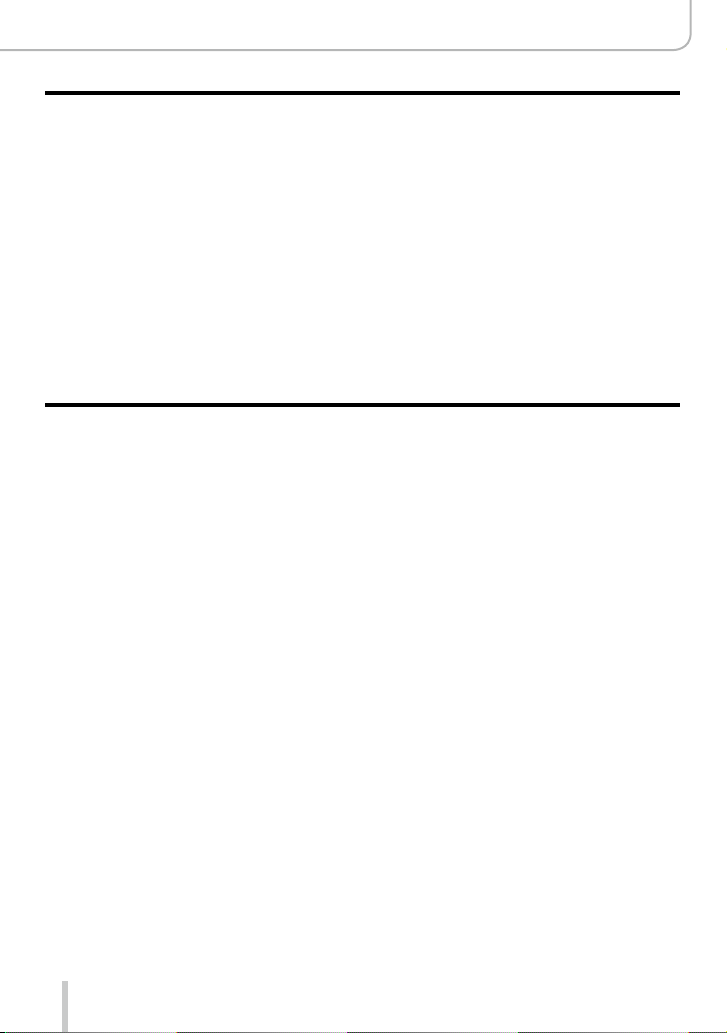
Playing Back and Editing Pictures
Table of Contents
■
Viewing Group Pictures .................198
■
Capturing Still Pictures From
Motion Pictures ............................... 200
■
Using the [Playback] Menu ............ 201
[Slide Show] ............................................. 201
[Playback Mode] ......................................203
[Location Logging] ...................................204
[RAW Processing] ....................................205
[Title Edit] ................................................. 208
[Text Stamp] .............................................209
[Video Divide] ........................................... 211
Wi-Fi
■
Wi-Fi® and NFC Functions .............. 221
■
What You Can do With the
Wi-Fi Function ................................. 224
■
Operating the Camera by
Connecting it to a Smartphone ...... 225
Installing the smartphone/tablet app
“Leica Image Shuttle”...............................225
Connecting to a smartphone....................226
Connecting to a smartphone using the
NFC function ............................................ 230
Taking pictures via remote control with a
smartphone .............................................. 231
Playing back pictures in the camera on a
smartphone .............................................. 232
Saving pictures from the camera to the
smartphone .............................................. 232
Easily transferring pictures from the
camera ..................................................... 233
Sending pictures from the camera to
social networking services .......................234
Adding location information to pictures
in the camera from a smartphone ............ 234
Operating the camera to send pictures
to a smartphone ....................................... 236
[Time Lapse Video] .................................. 212
[Stop Motion Video] .................................212
[Resize] .................................................... 213
[Cropping] ................................................214
[Rotate] / [Rotate Disp.] ...........................215
[Favorite] .................................................. 216
[Print Set] .................................................217
[Protect] ...................................................218
[Face Rec Edit] ........................................219
[Picture Sort] ............................................220
[Delete Confirmation] ...............................220
■
About Connections ......................... 239
[Via Network]
Connecting via a wireless access point ...240
[Direct]
Connecting directly ..................................243
Connecting quickly with the same settings
as used previously
([Select a destination from History] /
[Select a destination from Favorite]) ........244
Settings for sending pictures ...................246
■
[Wi-Fi Setup] .................................... 247
8
Page 9
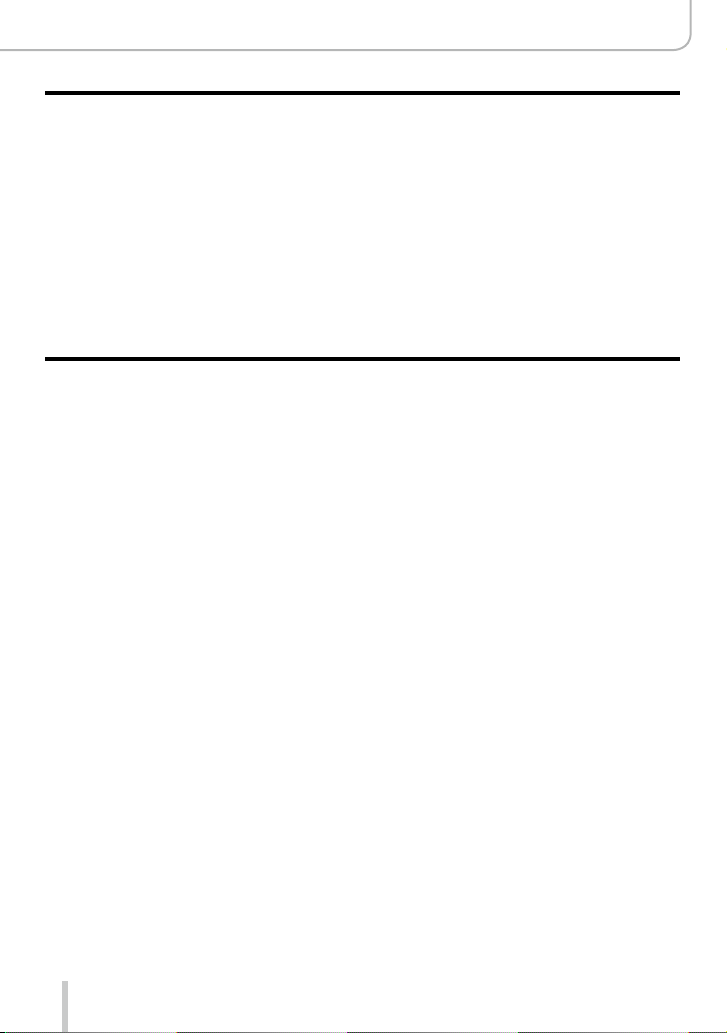
Connecting with other devices
■
Enjoying 4K Motion Pictures ......... 248
Viewing 4K motion pictures .....................248
Storing 4K motion pictures.......................248
■
Viewing on a TV Screen .................249
HDTV Link (HDMI) ................................... 251
■
Copying the Recorded Image
Data to a Computer ......................... 253
Copying the data......................................254
Others
■
Using Optional Flash Units ............ 261
■
Monitor/Viewfinder Displays .......... 263
■
Message Displays ........................... 269
■
Menu List ......................................... 273
Table of Contents
■
Storing Recorded Still and
Motion Pictures on a Recorder ...... 256
Copying by inserting the card into the
recorder ...................................................256
Dubbing playback pictures via an
AV cable ...................................................256
■
Printing pictures .............................257
Printing multiple pictures..........................258
Printing with date and text .......................259
Making print settings on the camera ........ 260
■
Q&A Troubleshooting .................... 280
■
Usage Cautions and Notes ............ 294
■
Leica Service Addresses ................ 301
9
Page 10
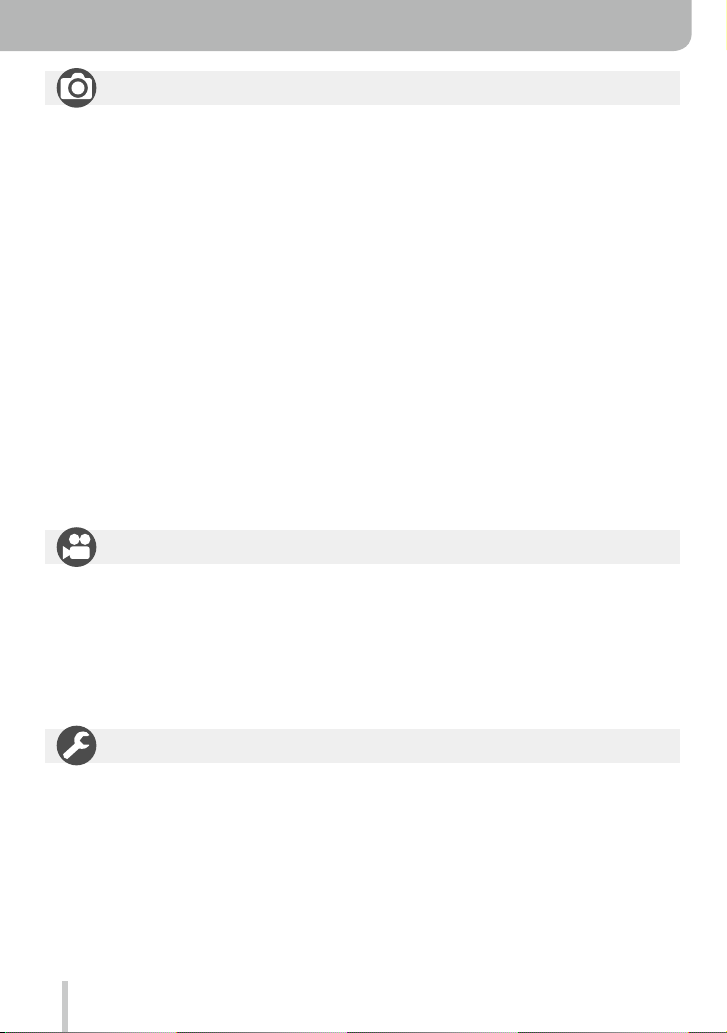
Contents by Function
Still Picture Recording
Recording
Recording mode ...........................................59
[Preview] .......................................................88
Picture effects (Filter)....................................89
Macro recording ..........................................126
Recording panorama pictures ....................150
[Time Lapse Shot] .......................................153
[Stop Motion Animation] ..............................156
[Multi Exp.] ..................................................160
[Silent Mode] ...............................................162
Focusing (AF/MF)
Focus Mode ................................................114
AF Mode ..................................................... 115
Adjusting the AF area position ....................121
Manual Focus .............................................128
AF/AE Lock .................................................133
Exposure Control
AF/AE Lock .................................................133
Exposure Compensation ............................135
ISO sensitivity .............................................136
[Metering Mode] ..........................................139
[Auto Bracket] .............................................145
Motion Picture Recording
Motion Pictures
[Rec Quality] ...............................................185
Motion pictures in 4K ..................................191
[4K PHOTO]................................................192
Taking still pictures while a
motion picture is being recorded ................195
Drive Modes
Drive Mode .................................................141
[Aspect Bracket] .........................................147
[Self Timer] .................................................148
Picture and Color Settings
[Photo Style] ...............................................100
[Highlight Shadow] ......................................102
White Balance ............................................103
[Picture Size] ..............................................108
[Quality] ......................................................109
[i.Dynamic] .................................................. 111
[i.Resolution] ............................................... 111
[HDR] ..........................................................112
[Long Shtr NR] ............................................113
[Color Space] ..............................................113
Flash Operation
[Flash Mode] ...............................................181
2nd curtain synchro ....................................183
[Flash Adjust.] .............................................184
Screen settings
[Monochrome Live View] ............................168
[Mic Level Disp.] .........................................197
Audio Recording
[Mic Level Adj.] ...........................................197
[Wind Cut] ...................................................197
Setup/Customization
Basic settings
[Clock Set] ....................................................29
How to set menu items .................................31
[Q.MENU] .....................................................34
[Beep] ...........................................................43
[Sleep Mode] ................................................46
[Reset] (initialization) ....................................50
Diopter adjustment .......................................55
Display switching ....................................62, 71
10
Customization
[CUSTOM] in the Quick Menu ......................35
Function buttons ...........................................37
Control ring ...................................................40
Custom Set ...................................................60
[Custom] menu ...........................................276
[Cursor Button Lock] .....................................38
Motion picture button ..................................189
Page 11
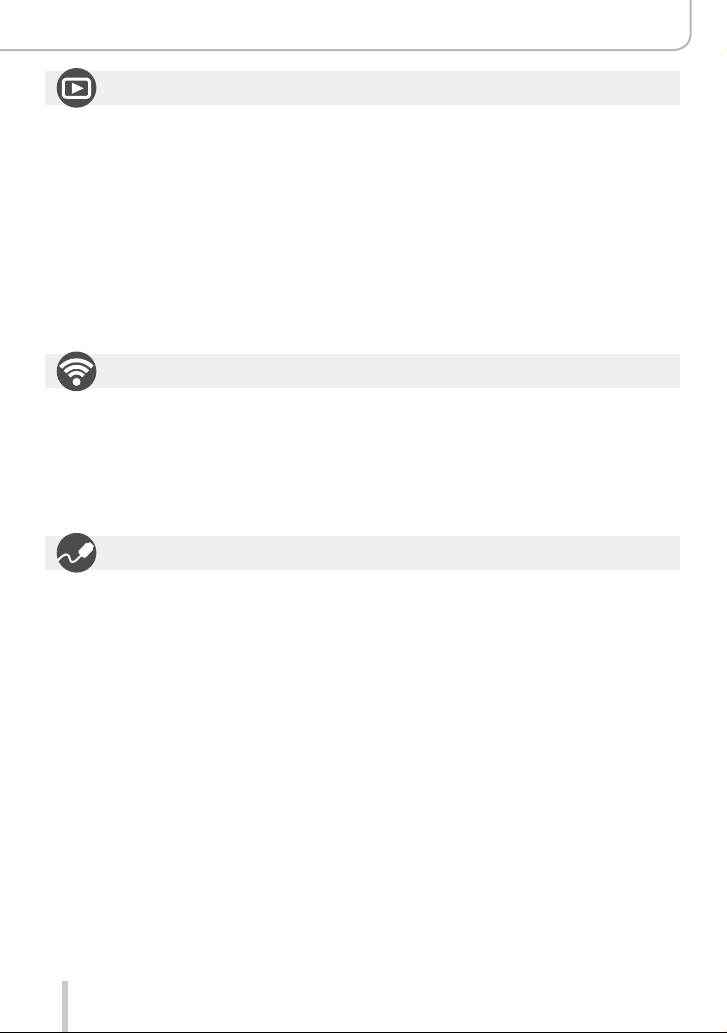
Playback
Playback
[Auto Review] ...............................................57
Picture playback ...........................................67
Playback Zoom .............................................68
Multi Playback ..............................................68
Motion picture playback ................................70
Delete ...........................................................73
Display/playback settings
[Slide Show] ................................................201
[Rotate]/[Rotate Disp.] ................................215
Wi-Fi
Connecting
“Image Shuttle” ...........................................225
NFC ............................................................230
[WPS (Push-Button)] ..........................240, 243
Direct connection ........................................243
Connecting with other Devices
Computer
Software available for download .................253
TV
[HDTV Link] ................................................251
Contents by Function
Editing
[RAW Processing] .......................................205
[Resize] .......................................................213
[Cropping] ...................................................214
Adding information
[Location Logging] ......................................204
[Title Edit] ....................................................208
[Text Stamp] ................................................ 209
Image settings
[Favorite] .....................................................216
[Print Set] ....................................................217
[Protect] ......................................................218
Image Shuttle
Remote recording .......................................231
Saving images ............................................232
Sending images ..................................233, 236
Sending and adding location information ...234
[Touch Sharing] ........................................... 247
Recorder
Dubbing ......................................................256
Printer
PictBridge ...................................................257
11
Page 12
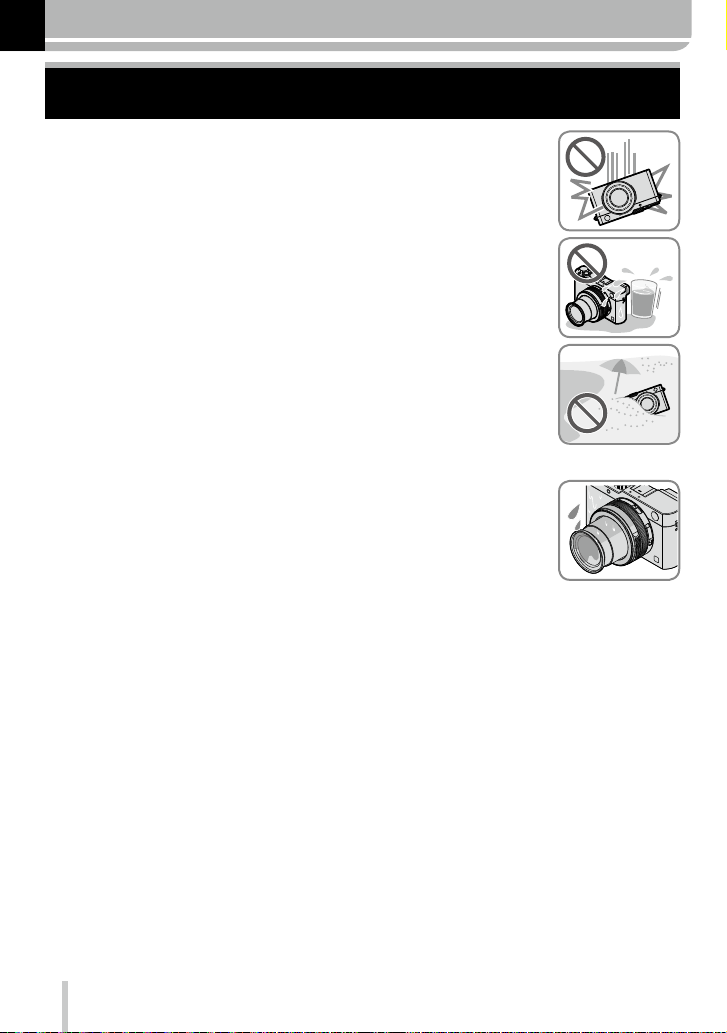
Before Use
Before Use
■
Camera handling
Do not subject it to excessive vibration, force, or pressure.
Otherwise, the lens, the monitor, or the external body may be damaged.
●
Besides, the camera may also malfunction or the image may not be
recorded.
The camera is not dust/splash resistant, or waterproof.
Avoid using the camera in places with a lot of dust, water, sand,
etc. such as on a rainy day or at the beach.
Liquids, sand and other foreign material may enter through the gaps around
●
the lens, the buttons, etc. Be particularly careful since it may not just cause
malfunctions, but it may also cause irreparable damage.
■
Condensation (When the lens, the monitor, or the viewfinder, is fogged up)
Condensation may occur when the camera is exposed to sudden changes
●
of temperature or humidity. Avoid these conditions, which may make the
lens, monitor, or viewfinder, dirty, cause mold, or damage the camera.
If condensation does occur, turn off the camera and wait about two hours
●
before using it. Once the camera adjusts to the surrounding temperature,
the fogging will clear naturally.
■
Always take a test shot first
Before important events when you will use the camera (at weddings, for example),
always take a test shot to make sure that pictures and sound record correctly.
■
No compensation for missed shots
Leica Camera AG cannot compensate for missed shots if technical problems with the
camera or card prevent recording.
■
Carefully observe copyright laws
Unauthorized use of recordings that contain works with copyright for purposes other
than personal use is prohibited under copyright law. Recording of certain material may
be restricted even for the purpose of personal use.
■
Also refer to “Usage Cautions and Notes” (→294)
12
Page 13
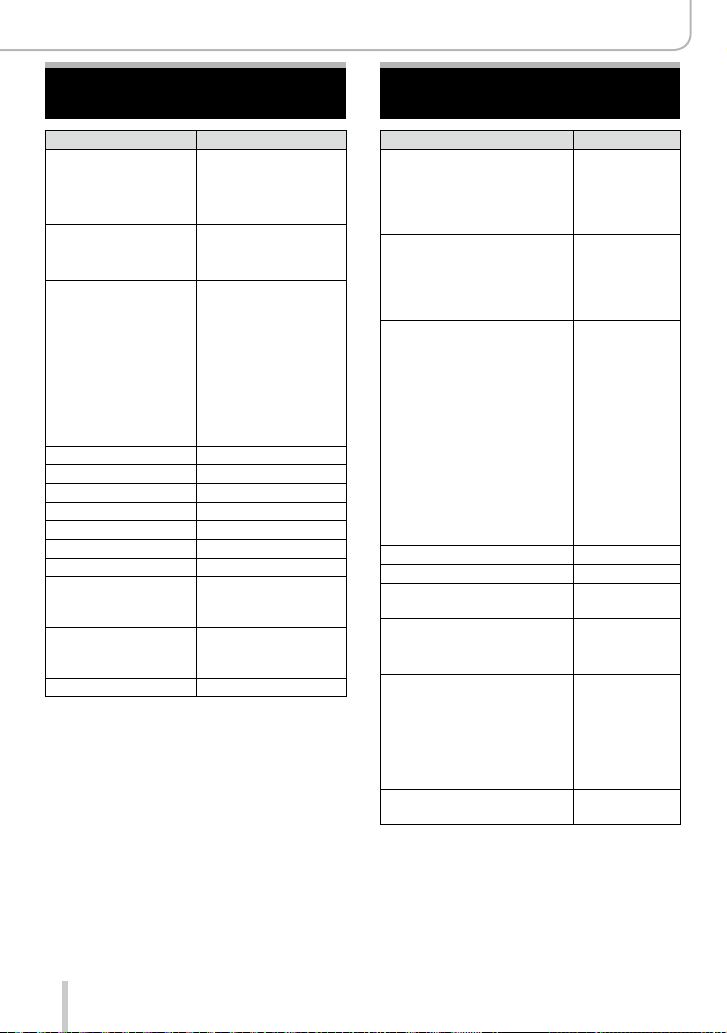
Scope of Delivery Accessories
Before Use
Rechargeable battery
BP-DC15-E 18 544
BP-DC15-U 18 545
BP-DC15-TK 18 546
Battery charger
BC-DC15-E 423-109.001-010
BC-DC15-U 423-109.002-010
Mains cable
Korea 423-114.001-003
Taiwan 423-114.001-004
EU 423-114.001-005
China 423-114.001-006
UK 423-114.001-007
Australia 423-114.001-008
Flash unit CF D 423-109.001-030
USB-Cable 423-114.001-010
Carrying strap 423-109.001-020
Lens cap 423-109.001-018
Lens cap string 423-109.001-019
Hot shoe cover 423-109.001-015
CD with instr.-PDFs 423-109.001-016
Button template for
Canada (French)
Short instructions 93 588-592
Guarantee Card 439-399.100-026
Order-No.
(delivery differs
depending on markets)
423-114.001-009
(only with camera
model 18 471)
(delivery differs
depending on markets)
Carrying straps
Artisan & Artist for Leica,
satin, green
Carrying strap D-Lux (Typ 109),
leather, cognac
Wrist straps
Artisan & Artist for Leica,
satin, green
Wrist strap D-Lux (Typ 109),
leather, cognac
Cases
Protector D-Lux (Typ 109),
leather, cognac
Case for D-Lux 6 (Typ 109),
leather, cognac
Twist D-Lux (Typ 109),
Alcantara, black
System cases
size S, Nylon, black 18 746
size S, Leather, gray 18 761
Artisan & Artist for Leica, size
M, leather-Nylon, black
Handgrip D-Lux (Typ 109) 18 547
Automatic lens cap 18 548
Flash unit
Leica CF 22
Tripods
Mini tripod 14 100
Travel tripod, carbon fiber 14 101
Ball heads
Ball head 18,
short, black/silver 14 108 / 14 109
long, black/silver 14 110 / 14 112
Ball head 24 14 113
Ball head 38 14 114
SD- and credit card
sheath, black / cognac
Order-No.
14 884
18 824
14 885
18 823
18 820
18 821
18 822
14 883
18 694
18 538 / 18 539
Notes:
• Memory cards are optional.
•
Check that all items belonging to the scope of delivery are included before using the camera.
• Depending on the country or area where the camera was purchased, the items and
their shape may differ from the descriptions and illustrations in these instructions.
• Always keep small parts in a safe place out of the reach of children.
• Please dispose of all packaging appropriately.
13
Page 14
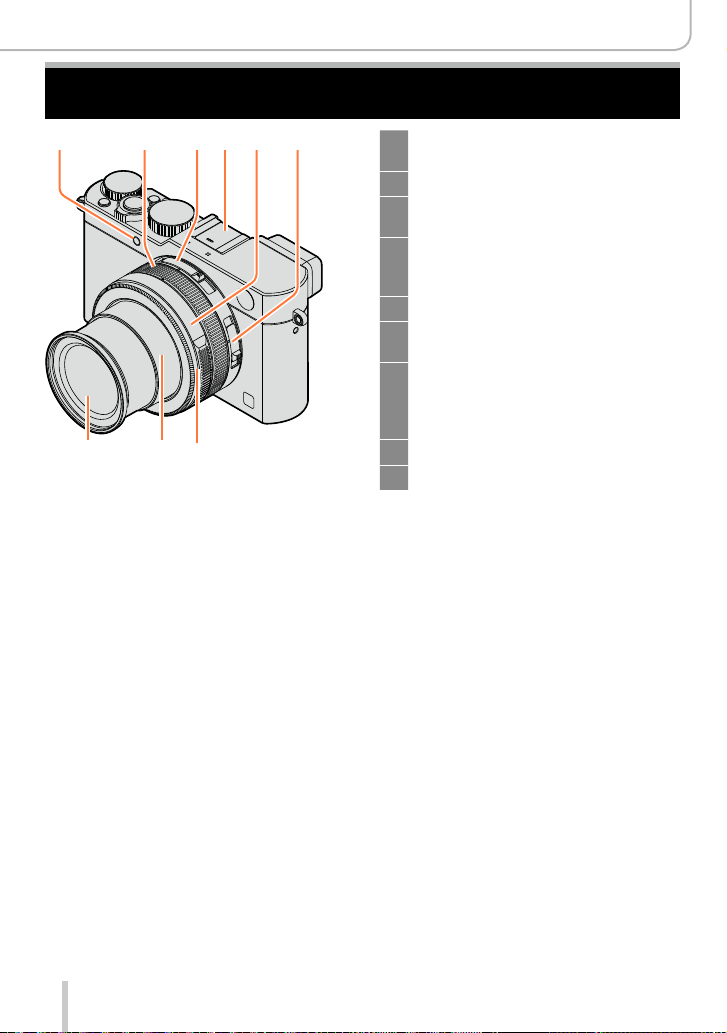
The Main Parts
Before Use
1 2 5 643
9 8 7
1 Self-timer indicator (→148) /
AF Assist Lamp (→53, 125)
2 Control ring (→39)
3 Aspect ratio selector switch
(→107)
4 Hot shoe (Hot shoe cover) (→177)
The hot shoe cover is inserted at
the time of purchase.
5 Aperture ring (→59)
6 Focus selector switch
(→114, 126, 128)
7 Lens front ring
To attach the auto lens cap
(optional), remove the lens front
ring.
8 Lens barrel
9 Lens
14
Page 15
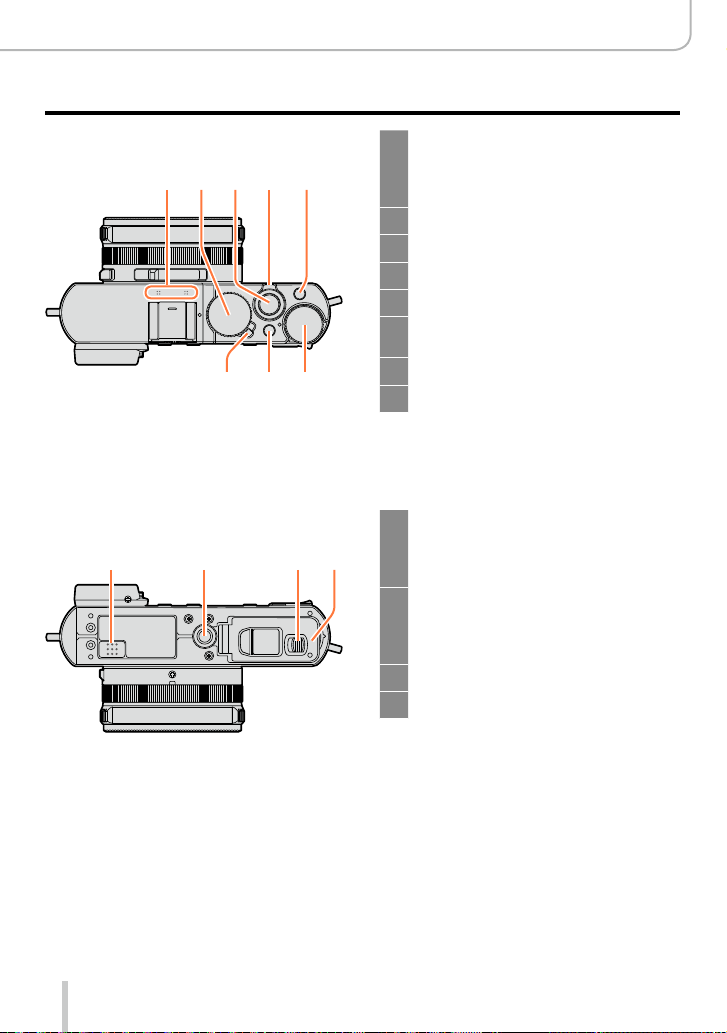
Before Use
The Main Parts
(Top)
10 11 12 14
(Bottom)
18 20
13
1617 15
19 21
Stereo microphone (→53, 197)
10
Be careful not to cover the
microphone with your finger. Doing
so may impair sound recording.
Shutter speed dial (→59)
11
Shutter button
12
Zoom lever (→171)
13
[F] (Filter) button (→89)
14
Exposure compensation dial
15
(→135)
[A] button (→59)
16
Camera [ON/OFF] switch
17
Speaker
18
Be careful not to cover the speaker,
e.g. with your finger. Doing so may
impair sound audibility.
Tripod thread (→297)
19
Using tripod screws with lengths of
7
5.5mm (
the camera if attached.
Release slider (→24)
20
Card/Battery door (→24)
21
/32″) or more may damage
15
Page 16
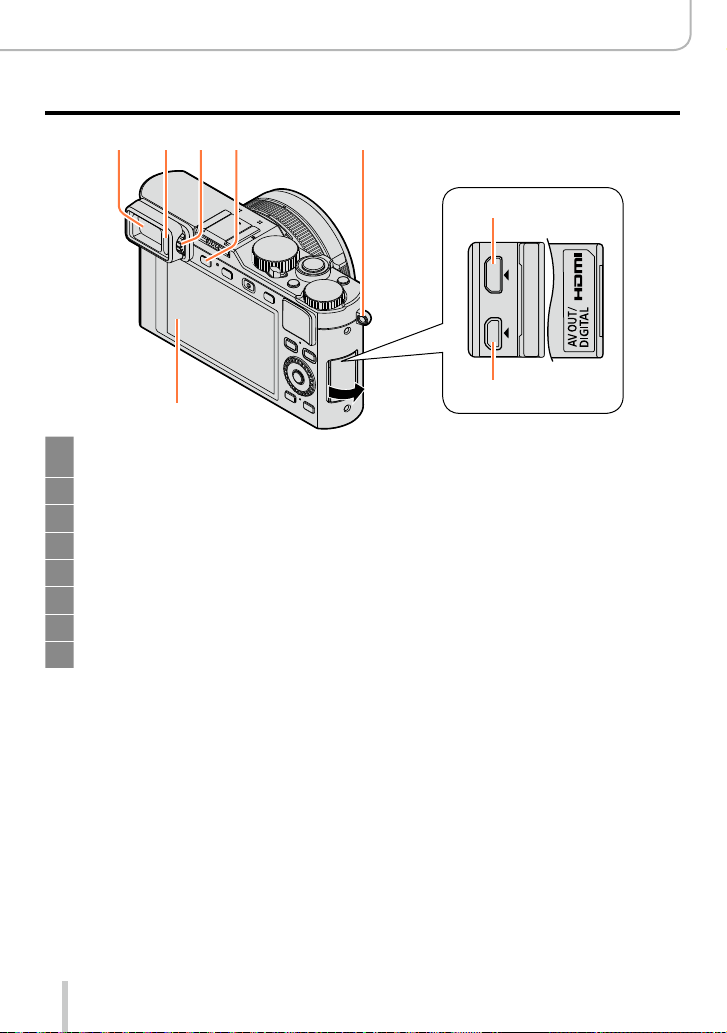
262422 2523
27
Viewfinder (EVF) (→54)
22
In these instructions, “viewfinder” is used to indicate the EVF.
Eye Sensor (→54)
23
Diopter adjustment wheel (→55)
24
[EVF] button (→54) / [Fn3] button (→37)
25
Strap eyelet (→19)
26
Monitor
27
[HDMI] socket (→249)
28
[AV OUT/DIGITAL] socket (→249, 254, 256, 257)
29
Before Use
The Main Parts
28
29
16
Page 17
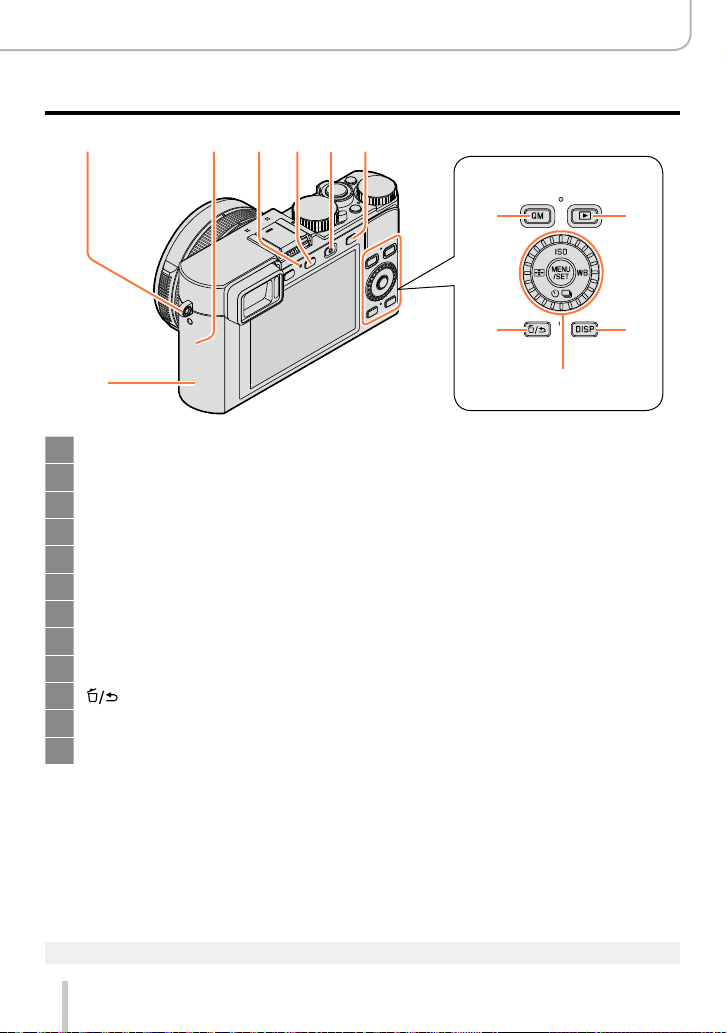
26 34333230 31
Before Use
The Main Parts
35
Strap eyelet (→19)
26
®
antenna
Wi-Fi
30
Wi-Fi connection lamp (→222)
31
[WIFI]/[Fn2] button (→222)
32
Motion picture button (→58)
33
[AF/AE] button (→133)
34
NFC antenna (→230)
35
[QM] button (→34)
36
Playback button (→67)
37
] (Delete/Cancel)/[Fn1] button (→32, 73)
[
38
[DISP] button (→62, 71)
39
[MENU/SET] button / Cursor button / Control dial (→18)
40
36
38
37
39
40
The illustrations and screens in these instructions may differ from the actual product.
●
17
Page 18
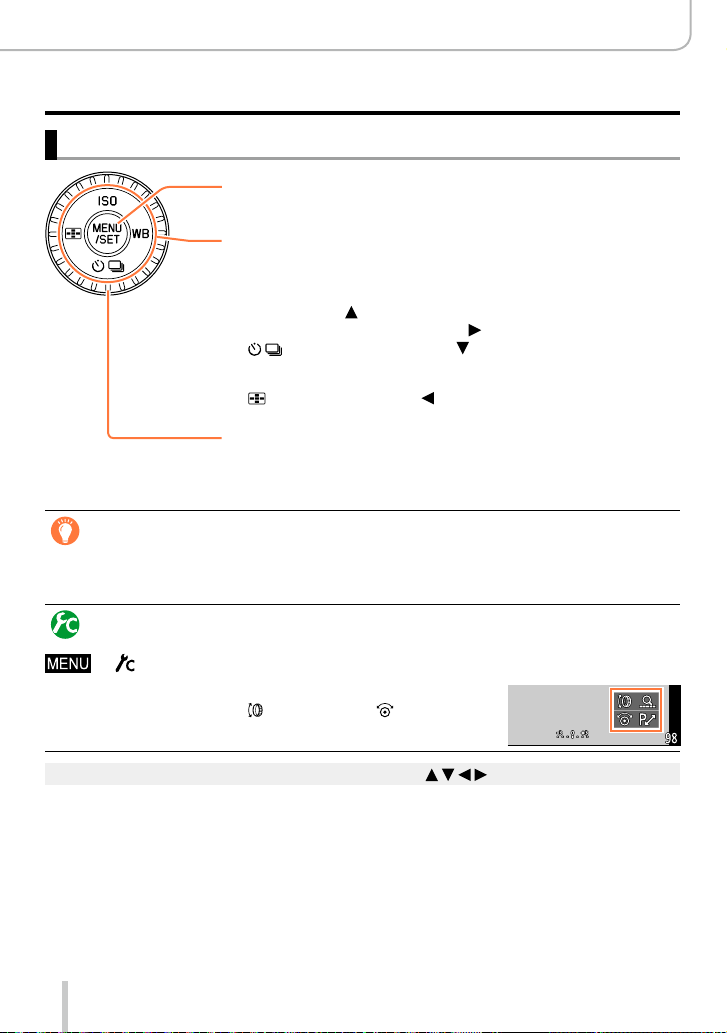
Before Use
The Main Parts
[MENU/SET] button / Cursor buttons / Control dial
[MENU/SET] button
Use this button to call up the menus, enter the settings, etc. (→31)
Cursor button
This button is used to move the cursor on the menu screens and for
other functions. (→32)
You can perform the following operations while recording.
[ISO] button ( ) (→136)
[WB] (White Balance) button ( ) (→103)
[ ] (Drive Mode) button ( )
Single (→141), Continuous (→142), Auto Bracket (→145),
Aspect Bracket (→147), Self-timer (→148), Panorama (→150)
[ ] (AF Mode) button ( ) (→115, 131)
Control dial
Turn the dial to select setting items and change setting values.
(→32, 67)
Disabling the button and dial operation (while recording)
When [Cursor Button Lock] is assigned to a function button, operation of the [MENU/SET]
button, the cursor button, and the control dial is disabled. (→38)
Enabling/disabling the operation guide display
→ [Custom] → [Dial Guide] → [ON] / [OFF]
• When you set the operation guide to [ON], the operation
guide for the control ring ([
parts appear on the recording screen.
In these instructions, the button to be used is indicated by .
●
]), control dial ([ ]), and other
18
Page 19
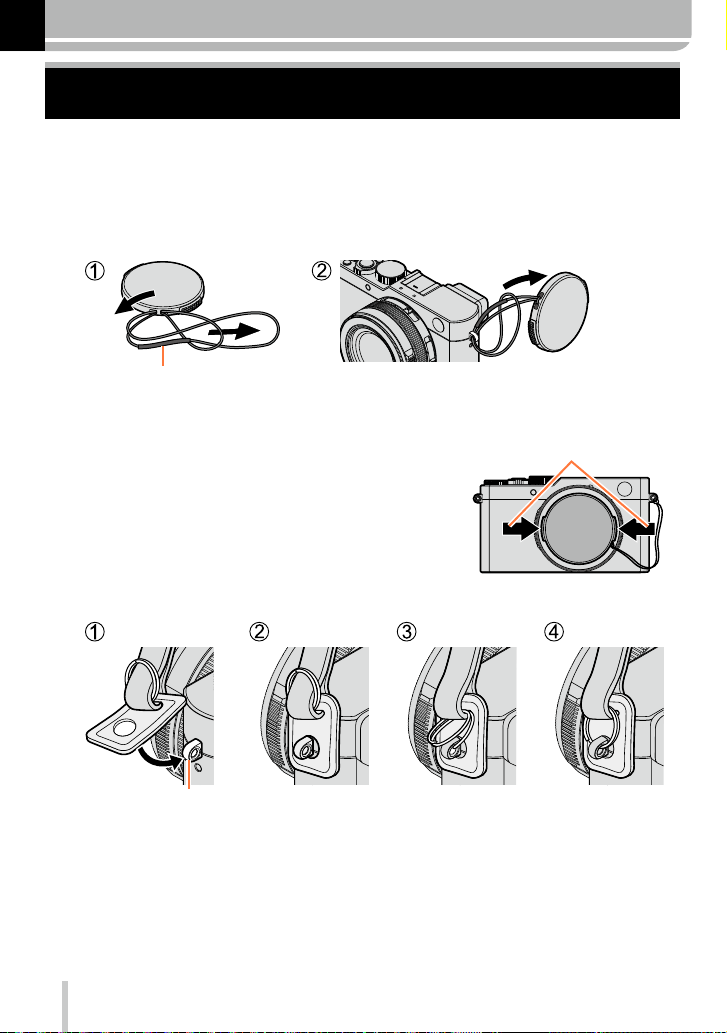
Preparations
Attaching the lens cap and shoulder strap
Cover the lens with the lens cap to protect it whenever you are not using the camera. We
recommend attaching the lens cap using the lens cap string to prevent its loss. We also
recommend attaching the carrying strap to prevent the camera from being dropped.
Use the lens cap string (supplied) to attach the lens cap to the
1
camera
Make sure that the thicker part of the string is not hanging over the lens cap or the shoulder
strap eyelet.
Attach the lens cap
2
Attach the carrying strap
3
To attach and remove the lens
cap, press the tabs shown by
arrows in the illustration.
Shoulder strap eyelet
19
• Attach the other end the same way.
• Make sure it does not loosen.
• Attach it with the Leica logo on the strap facing out.
• Do not wrap the strap around your neck. It may result in injury or accident.
• Do not leave the carrying strap where a child can reach it.
– This may result in the child accidentally strangling itself.
Page 20
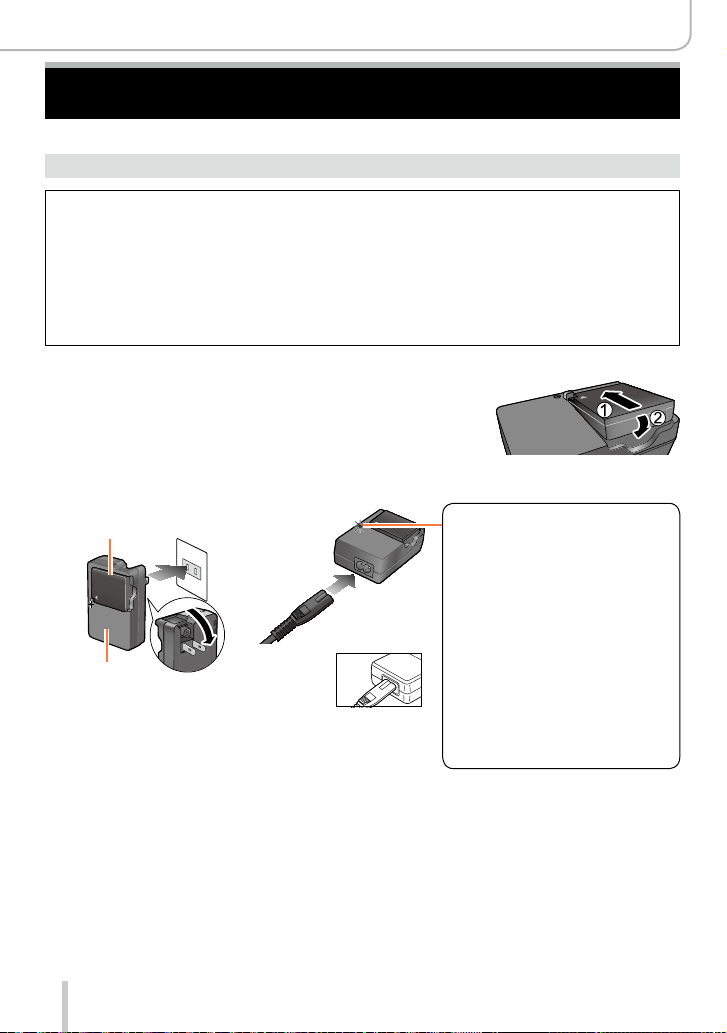
Preparations
Charging the Battery
Always charge before the first use! (the battery is shipped uncharged)
About batteries that you can use with this camera
It has been found that counterfeit batteries which look very similar to the
genuine product are available in some markets. Some of these batteries are
not adequately equipped with internal protection to meet the requirements
of appropriate safety standards. Using such batteries may lead to fire or
explosion. Please be advised that Leica Camera AG is not liable for any accident
or failure occurring as a result of use of a counterfeit battery. To ensure that
safe products are used we urgently recommend to use only the Leica battery
BP-DC15 (→13).
• Use only the dedicated charger and battery.
Insert the battery into the charger
1
Connect the charger to an electrical outlet
2
Plug-in type
Battery
Charger
(model-specific)
• Charge the battery indoors.
Inlet type
Charging light
([CHARGE])
On: Charging in progress
Off: Charging complete
If the light is flashing:
• Battery temperature is
too high or too low. We
recommend charging in a
location where the ambient
temperature is between 10°C
and 30°C (50°F to 86°F).
• Battery/charger connector is
dirty. Clean with a dry cloth.
Remove the battery after charging is completed
3
• The battery charger is in a standby condition as long as AC power is supplied.
The primary circuit is always “live” as long as the battery charger is connected to
an electrical outlet.
20
Page 21
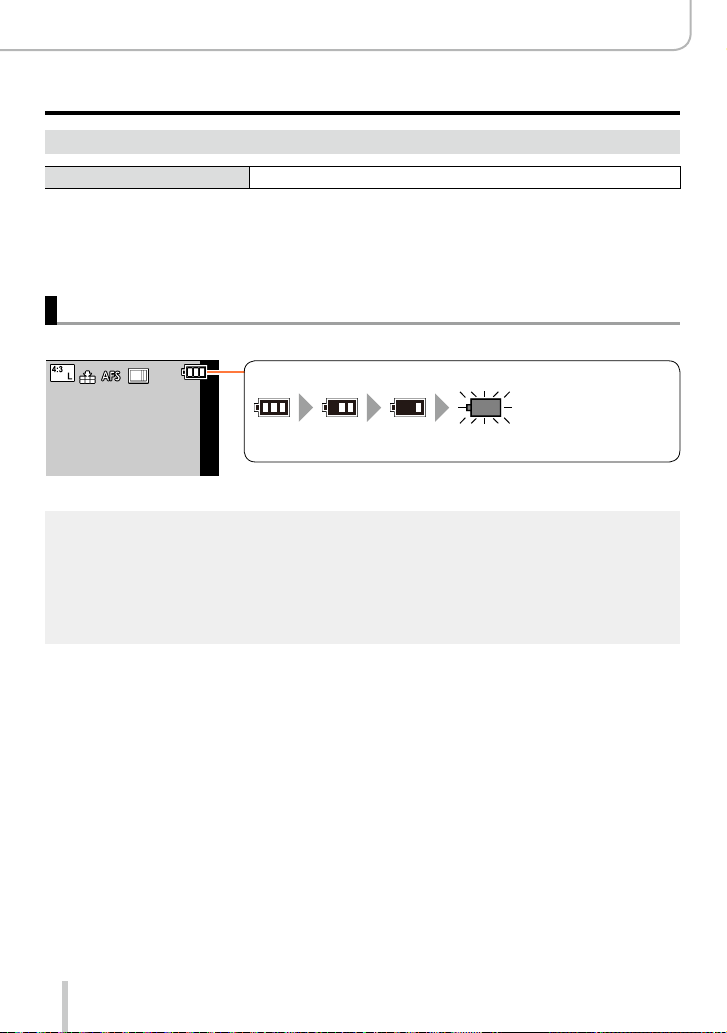
Preparations
Charging the Battery
Notes on charging time
Charging time approx. 190min
• The charging time indicated above is the time required when the battery is completely
discharged. The time required for charging differs depending on conditions of battery
usage. Charging takes longer when temperatures are either high or low and when the
battery has not been used for a long period of time.
Remaining battery capacity
When using the camera, the remaining battery capacity is displayed.
Remaining capacity
(flashes red)
If the battery icon flashes red, recharge or replace the battery with a
fully charged one.
Use only the Leica battery BP-DC15 (→13).
●
Leica Camera AG cannot guarantee the quality of any other type of battery.
●
Remove the battery from the camera after use.
●
• Keep the battery in a plastic case, making sure that it is kept away from metallic objects (such
as clips) when carrying or storing it.
To remove the battery, turn the camera off and wait until the Leica logo on the monitor goes off.
●
(Failure to wait may cause the camera to malfunction and may damage the card or the recorded
data.)
21
Page 22
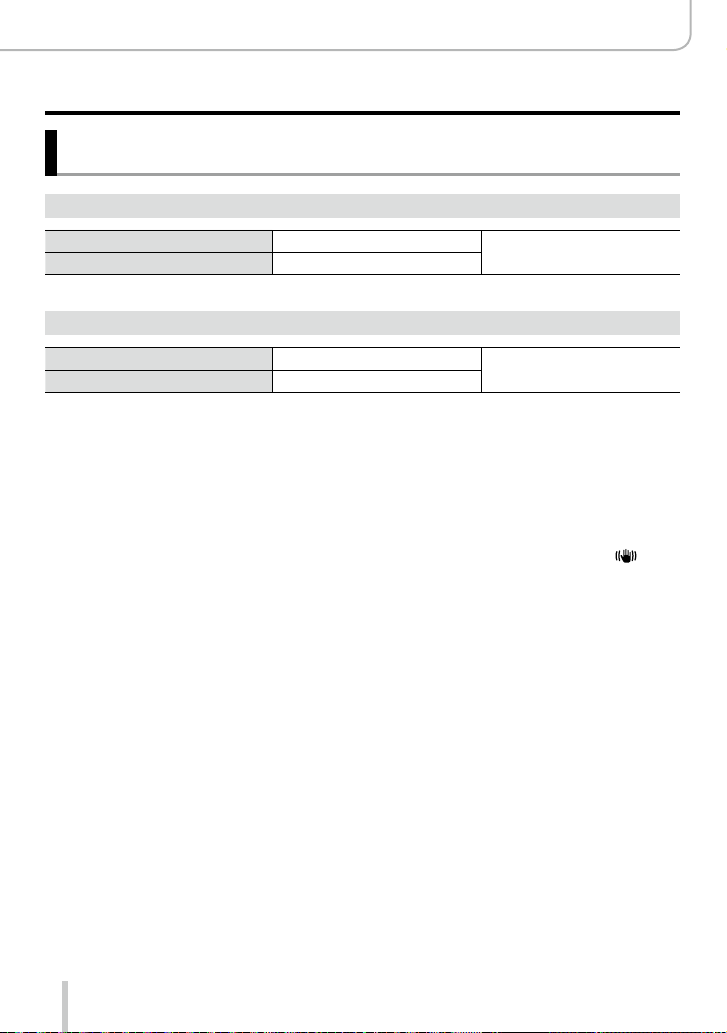
Preparations
Charging the Battery
Guidelines for the number of recordable pictures and the
operating time
Recording still pictures (When using the monitor)
Number of recordable pictures
Recording time
approx. 350/300
approx. 175/150
Recording still pictures (When using the viewfinder)
Number of recordable pictures
Recording time
*
When the supplied flash unit is used.
■
Recording conditions by CIPA standard
CIPA is an abbreviation of “Camera & Imaging Products Association”.
• [Program AE] Mode
• Temperature: 23°C (73.4°F)/Humidity: 50% RH when monitor is on.
• Using an SDHC memory card.
• Using the supplied battery.
• Starting recording 30 seconds after the camera is turned on (when [Stabilizer] is set to [
• Recording once every 30 seconds with full flash output every second recording.
• Zooming through the complete focal length range (from Tele to Wide) or vice versa in every
recording.
• Turning the camera off every 10 recordings and leaving it until the temperature of the battery
decreases.
The number is reduced if intervals are longer (e.g. to approx. one quarter for 2-minute
intervals under the above conditions).
approx. 320/270
approx. 160/135
*
pictures
*
min
*
pictures
*
min
By CIPA standard
By CIPA standard
]).
22
Page 23
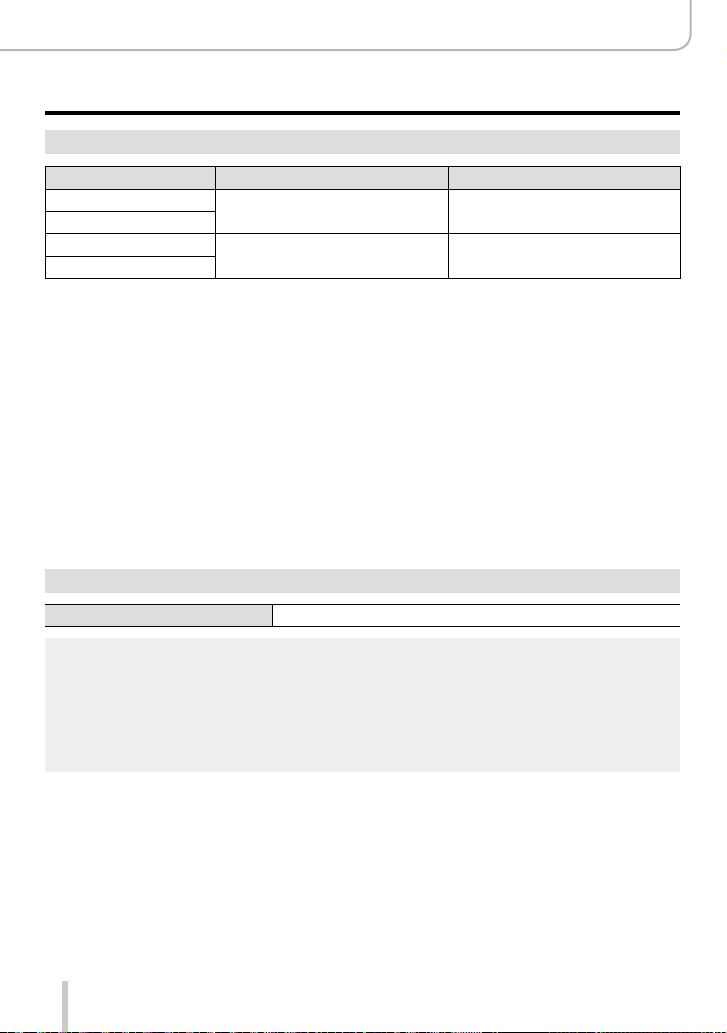
Preparations
Charging the Battery
Recording motion pictures (When using the monitor)
[Rec Quality] Available recording time
[FHD/20M/30p]
[FHD/20M/25p]
[4K/100M/30p]
[4K/100M/25p]
1
*
The time you can actually record when repeatedly turning the camera on and off, starting and
stopping recording and using the lens’ zoom function.
2
*
With camera models 18 471 / 18 472
3
*
With camera models 18 470 / 18 473
■
Recording conditions
• Temperature 23°C (73.4°F), humidity 50% RH
Motion pictures with their file size set to [FHD], [HD] or [VGA] in [Rec Quality]:
●
Recording stops when the continuous recording time exceeds 29 minutes or the file size exceeds
4GB.
• Since the file size becomes larger with [FHD], recording with [FHD] will stop earlier than after
29 minutes.
Motion pictures with their file size set to [4K] in [Rec Quality]:
●
Recording stops when the continuous recording time exceeds 15 minutes. (You can continue
recording without interruption even if the file size exceeds 4GB, but the video will be saved and
played back in separate parts.)
2
*
3
*
2
*
3
*
approx. 135min approx. 65min
approx. 90min approx. 45min
Actual available recording time
Viewing pictures (When using the monitor)
1
*
Playback time approx. 260min
The operating times and number of recordable pictures will differ according to the
●
environment and the operating conditions.
For example, in the following cases, the operating times shorten and the number of recordable
pictures is reduced.
• In low-temperature environments, such as on ski slopes.
• When functions such as flash and zooming are used repeatedly.
If the available battery capacity is significantly reduced, it is reaching the end of its lifespan.
●
Please purchase a new battery.
23
Page 24
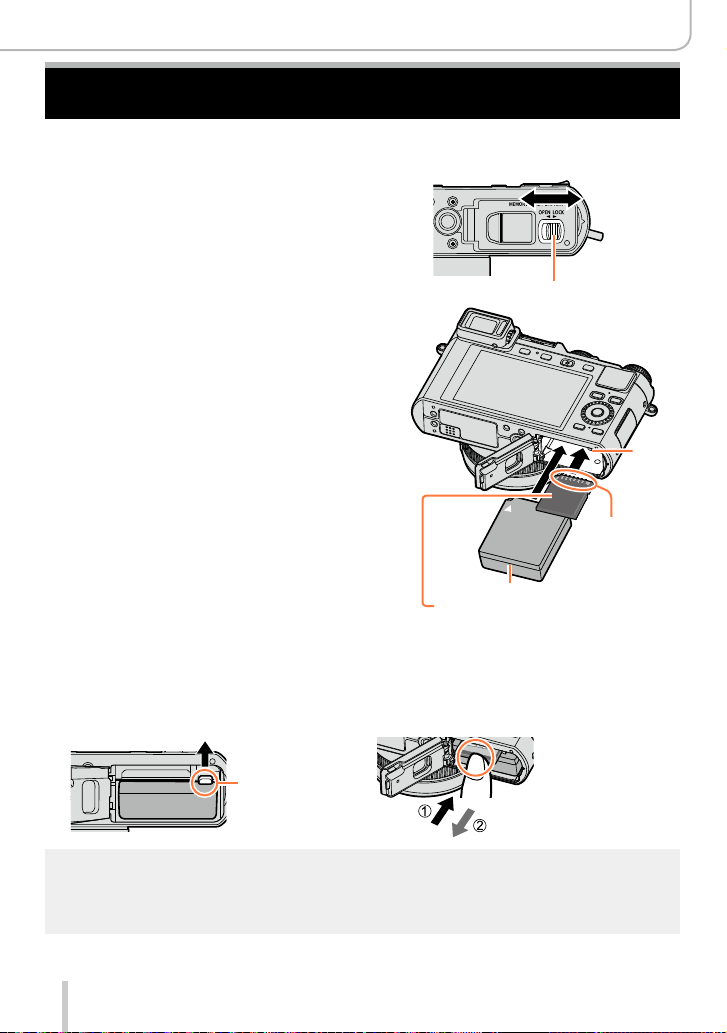
Inserting and Removing the Battery / the Card
• Make sure that the camera is turned off.
Move the release slider to the
1
[OPEN] position and open the
card/battery door
Insert the battery and card,
2
making sure that their
orientation is correct
• Battery:
Push it down until the latch locks the
battery in its correct position.
• Card:
Push it down until it clicks into place.
Close the card/battery door and
3
move the release slider to the
[LOCK] position
■
To remove
• Battery:
Move the latch in the direction of the
arrow.
• Card:
Push it further down until it clicks, then
pull it straight out.
[OPEN]
Release slider
Charged battery (check orientation)
Card
(check orientation:
terminals face monitor)
Preparations
[LOCK]
Latch
Do not touch
the terminals
Latch
Remove the battery from the camera after use.
●
Keep the memory card out of reach of children to prevent swallowing.
●
To remove card or battery, turn the camera off and wait until the Leica logo on the monitor turns
●
off. (Failure to wait may cause the camera to malfunction and may damage the card or the
recorded data.)
24
Page 25
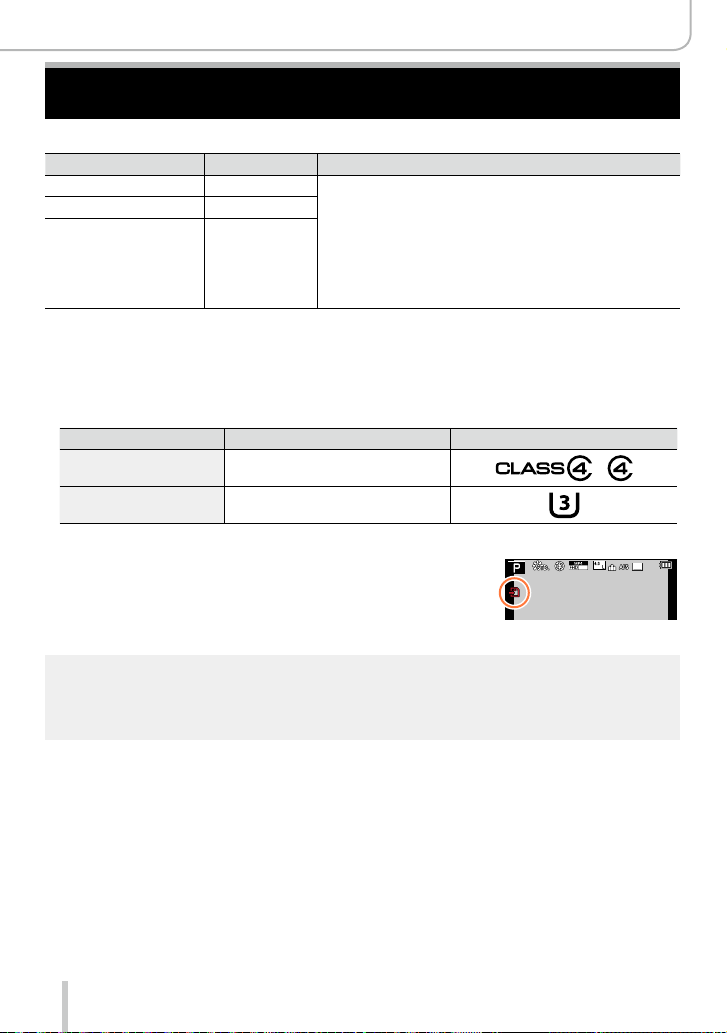
Preparations
About Cards That can be Used
The following SD standard-based cards can be used.
Type of Card Capacity Notes
SD memory cards 8 MB – 2 GB • Can be used with devices compatible with the
SDHC memory cards 4 GB – 32 GB
SDXC memory cards 48 GB, 64 GB
■
About motion picture recording and speed class
According to the [Rec Quality] (→185) of a motion picture, the required card differs. Use
a card that meets the following ratings of the SD or UHS speed classes.
• SD and UHS speed classes are the speed standards regarding continuous writing.
Confirm the SD speed by checking the card label or other card related materials.
[Rec Quality] Speed class Label example
FHD/HD/VGA Class 4 or higher
4K UHS speed class 3
Access to the card
The access indication is displayed in red when pictures are
being recorded on the card.
respective formats.
• Before using SDXC memory cards, check that your
computer and other devices support this type of card.
• This camera is compatible with UHS-
Class 3 standard SDHC/SDXC memory cards.
• Only the cards listed on the left with the given capacities
are supported.
Ι UHS Speed
p
25
While the camera is accessing the card (for an operation such as picture writing, reading, deletion,
●
or formatting), do not turn it off or remove the battery or the card. Do not subject the camera to
vibrations, impact, or static electricity. The card or the data on the card may be damaged, and
the camera may no longer operate normally. If an operation fails due to vibration, impact or static
electricity, perform it again.
25
Page 26
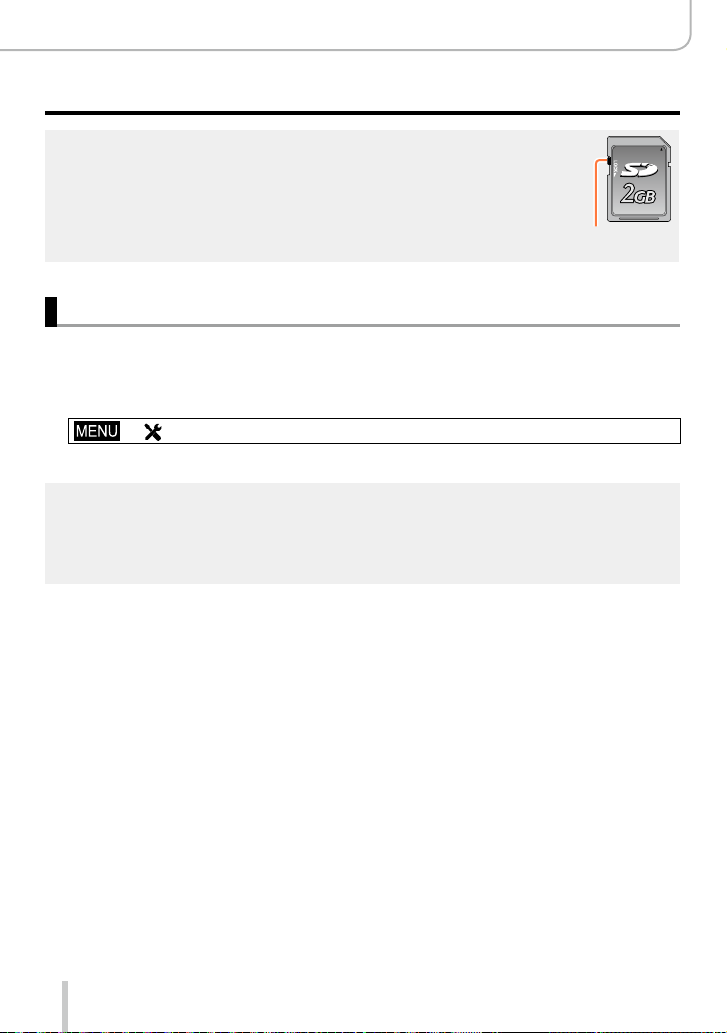
Preparations
About Cards That can be Used
If you set the write-protect switch to “LOCK”, you may not be able to write, delete
●
or format the data or display it by recording date. These operations become
available again when you unlock the switch.
It is recommended that you copy important recordings to your computer
●
(as electromagnetic fields, static electricity, or faults may damage the data).
Write-protect
switch
Formatting the card (initialization)
Format the card before recording a picture with the camera. Since data cannot be
recovered after formatting, make sure to back up necessary data in advance.
Set the menu item
1
→ [Setup] → [Format]
• A confirmation screen is displayed. If you select [Yes], the operation is executed.
This requires a sufficiently charged battery.
●
Do not turn off the camera or perform other operations during formatting.
●
Always format cards with this camera. Please reformat the card with this camera if it has already
●
been formatted with a computer or another device.
If the card cannot be formatted, please try another card before contacting a Leica Camera AG
●
service facility.
26
Page 27
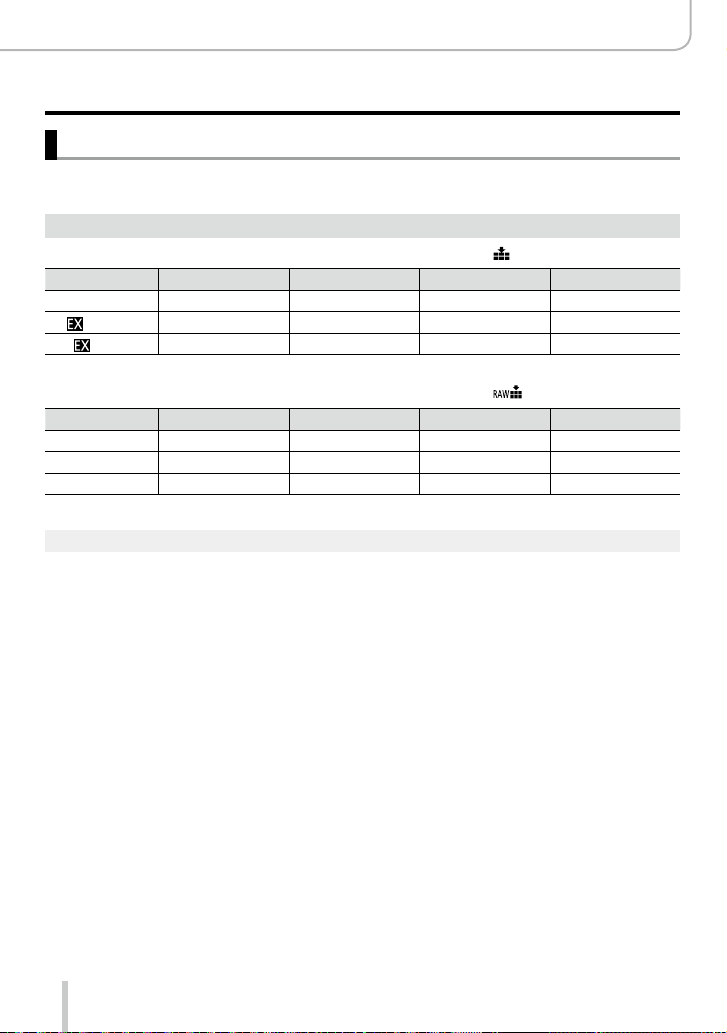
Preparations
About Cards That can be Used
Recording capacity guidelines (pictures/recording time)
The number of pictures you can take and the recording time vary depending on card
capacity (and on recording conditions and the type of card).
Recording picture capacity (still pictures)
When the aspect ratio is set to [4:3] and [Quality] is set to [ ]
[Picture Size] 8GB 16GB 32GB 64GB
L (12.5M) 1090 2200 4420 8820
M (6.5M)
S (3M)
When the aspect ratio is set to [4:3] and [Quality] is set to [ ]
[Picture Size] 8GB 16GB 32GB 64GB
L (12.5M) 340 700 1400 2800
M (6.5M) 400 810 1620 3230
S (3M) 440 890 1780 3530
When the number of recordable pictures exceeds 9,999, “9999+” is displayed.
●
1880 3810 7630 14970
3220 6500 13030 24700
27
Page 28
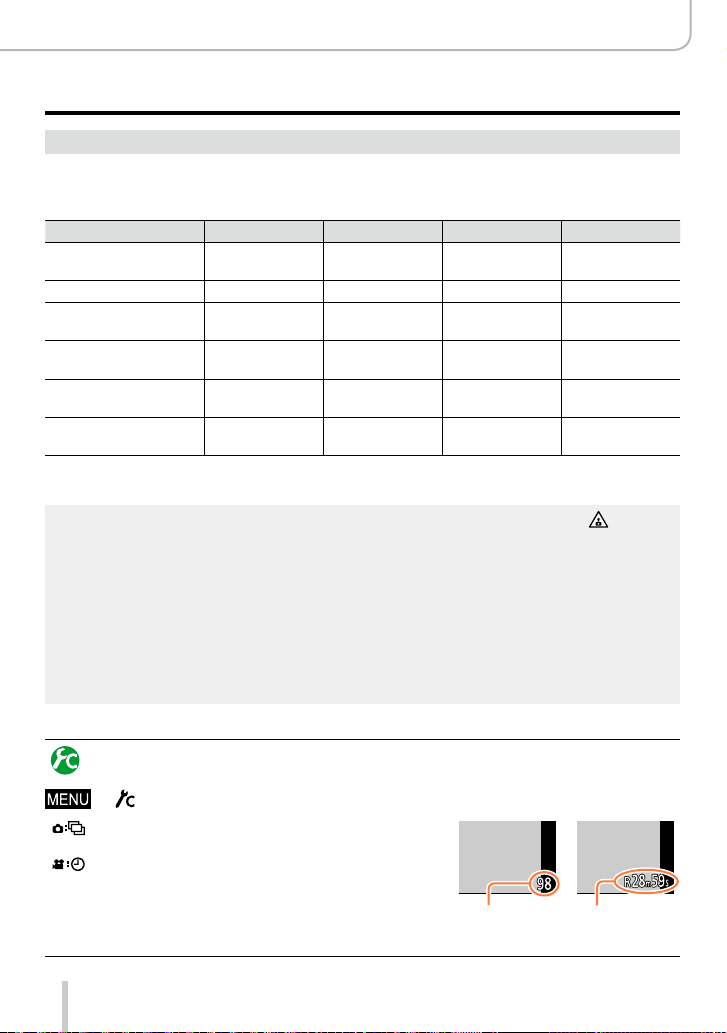
Preparations
About Cards That can be Used
Recording time capacity (motion pictures)
• The recordable time is the total time of all the motion pictures which have been
recorded.
([h], [m] and [s] indicate “hours”, “minutes” and “seconds”.)
[Rec Quality] 8GB 16GB 32GB 64GB
[4K/100M/30p]
[4K/100M/25p]
[4K/100M/24p] 9m 00s 20m 00s 42m 00s 1h 20m 00s
[FHD/28M/60p]
[FHD/28M/50p]
[FHD/20M/30p]
[FHD/20M/25p]
[HD/10M/30p]
[HD/10M/25p]
[VGA/4M/30p]
[VGA/4M/25p]
1
*
With camera models 18 471 / 18 472
2
*
With camera models 18 470 / 18 473
If the surrounding temperature is high, or a motion picture is recorded continuously, [ ] is
●
displayed and recording may be stopped automatically to protect the camera.
Motion pictures with their file size set to [FHD], [HD] or [VGA] in [Rec Quality]:
●
Recording stops when the continuous recording time exceeds 29 minutes or the file size exceeds
4GB.
• Since the file size becomes larger with [FHD], recording with [FHD] will stop earlier than after
29 minutes.
Motion pictures with their file size set to [4K] in [Rec Quality]:
●
Recording stops when the continuous recording time exceeds 15 minutes. (You can continue
recording without interruption even if the file size exceeds 4GB, but the video will be saved and
played back in separate parts.)
The maximum available continuous recording time is displayed on the screen.
●
1
*
2
*
1
*
2
*
1
*
2
*
1
*
2
*
1
*
2
*
9m 00s 20m 00s 42m 00s 1h 20m 00s
37m 00s 1h 15m 00s 2h 30m 00s 5h 00m 00s
49m 00s 1h 40m 00s 3h 20m 00s 6h 40m 00s
1h 30m 00s 3h 10m 00s 6h 25m 00s 12h 50m 00s
3h 25m 00s 7h 00m 00s 14h 10m 00s 28h 15m 00s
Switching the display between the number of recordable pictures
and the available recording time
→ [Custom] →[Remaining Disp.]
[
] (Remaining shots):
Displays the number of pictures that can be recorded.
[ ] (Remaining time):
Displays the remaining recording time.
28
Number of
recordable
pictures
Available
recording time
Page 29
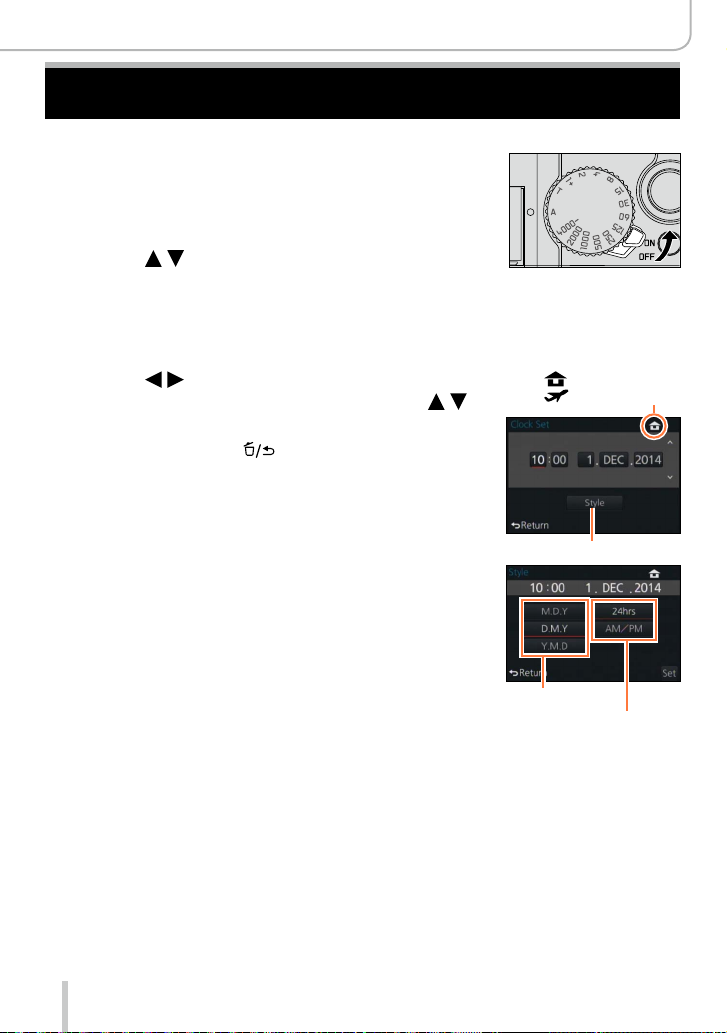
Setting Language, Time, and Date
The clock is not set when the camera is shipped.
Turn the camera on.
1
Press [MENU/SET] while the message is
2
displayed.
Press to select the language, and
3
then [MENU/SET].
• The [Please set the clock] message appears.
Press [MENU/SET].
4
Press to select the items (year,
5
month, day, hour, minute), and then
to set.
• To cancel → Press [ ].
To set the display order or time display format:
• Select [Style], and then press [MENU/SET] to display
the setting screen for display order and time display
format.
Preparations
: Home time
: Destination time
Style
Press [MENU/SET].
6
• A confirmation screen is displayed. Press [MENU/SET].
When [Please set the home area] is displayed, press
7
[MENU/SET].
29
Display order
Time display format
Page 30
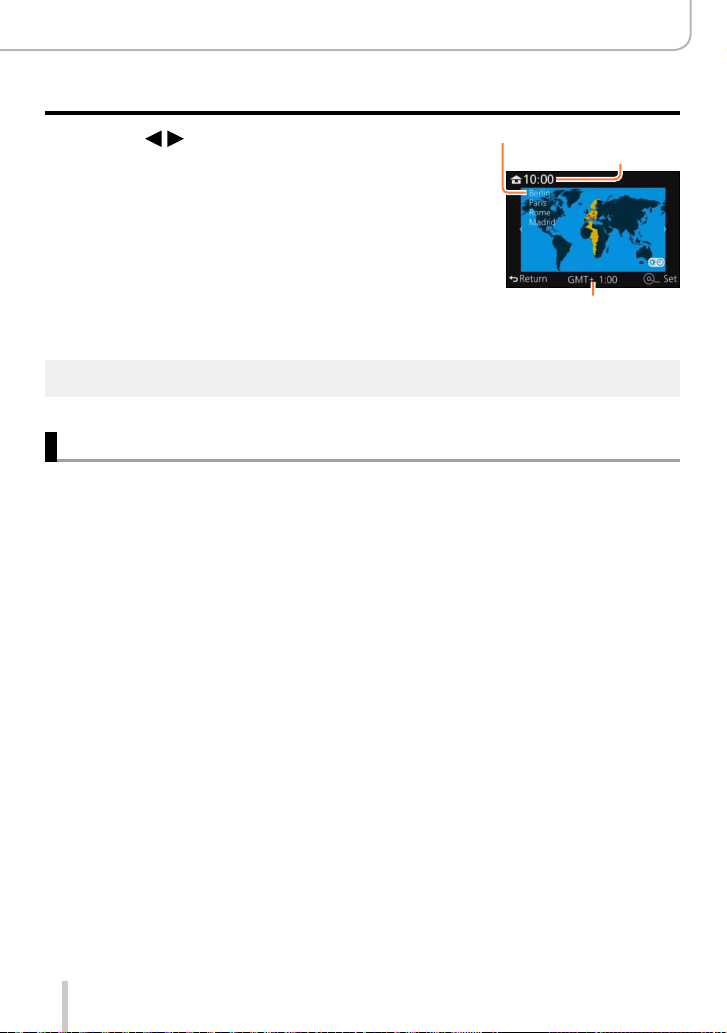
Preparations
Setting Language, Time, and Date
Press to set your home area, and
8
then [MENU/SET].
If the clock is not set, the correct date cannot be printed when you order a photo studio to print the
●
picture, or when you stamp the date on the pictures with [Text Stamp].
City or area name
Current time
Difference from GMT
(Greenwich Mean Time)
Changing time settings
Select [Clock Set] from the [Setup] menu to change the current time settings.
• Clock settings will be saved for approx. 3 months even after the battery is removed,
provided a fully charged battery was installed in the camera for 24 hours beforehand.
Select [Clock Set] from the [Setup] menu.
1
• For details about how to set the menu: (→31)
Set the date and time (Perform steps 5 - 6. (→29))
2
30
Page 31

Preparations
Menu Control
You can use the menu to set camera and recording functions, operate playback functions,
and perform other operations. In particular, the [Setup] menu contains some important
settings relating to the camera’s clock and power. Check the settings of this menu before
proceeding to use the camera.
When [Menu Resume] (→49) in the [Setup] menu is set to [ON], the screen
●
displayed last after you selected the menu item will reappear. It is set to [ON] at
the time of purchase.
When [Menu Information] (→49) in the [Setup] menu is set to [ON], descriptions
●
of the menu items and settings will appear on the menu screen.
Example: To change the [Quality] setting from [
In these instructions, steps for setting a menu item are described as follows:
→ [Rec] → [Quality] → [ ]
Press [MENU/SET] to bring up the menu.
1
[Rec]
(→273 -)
[Motion Picture]
(→275)
[Custom]
(→276 -)
[Setup]
(→278)
[Playback]
(→279)
This menu lets you set the aspect ratio, the resolution and other
aspects of the pictures you are recording.
This menu lets you set the [Rec Quality], and other aspects for
motion picture recording.
Operation of the camera, such as displaying of the screen and
button operations, can be set up according to your preferences.
Also, it is possible to register the modified settings.
This menu lets you perform the clock settings, select the
operating beep tone settings and set other settings which make it
easier for you to operate the camera. You can also configure the
settings of Wi-Fi related functions.
This menu lets you set the Protection, Cropping or Print Settings,
etc. of recorded pictures.
] to [ ] in the [Rec] menu
31
Page 32

Preparations
Menu Control
Press to select the menu item, and
2
then [MENU/SET].
• Items can also be selected by turning the control dial.
• You can also switch to the next page by pressing
[DISP] or rotating the zoom lever.
Item
Press to select the setting, and then
3
[MENU/SET].
• Items can also be selected by turning the control dial.
Press [ ] repeatedly until the recording or playback screen
4
reappears.
• During recording, the menu screen can also be exited by pressing the shutter
button halfway.
Selected setting
Page
Settings
32
Page 33

Preparations
Menu Control
Switching menu type
Example: Switching to the [Setup] menu from [Rec] menu
Press .
1
Press to select a menu switch icon [ ].
2
• Items can also be selected by turning the control dial.
Press [MENU/SET].
3
• Select the menu item and perform the setting.
Menu type
The menu types and items that are displayed vary according to the mode.
●
The setting methods vary depending on the menu item.
●
Setting the menu screen background
You can set the background for the menu screen according to your preferences.
Set the menu item:
1
→ [Setup] → [Menu Background]
Press to select the background color, and then [MENU/SET].
2
• Exit the menu after it is set.
33
Page 34

Preparations
The Quick Menu
You can easily call some of the menu items and set them.
• The menu items and setting items that are displayed differ depending on the recording
mode and settings during recording.
Press [QM] to display the Quick menu.
1
p
Turn the control dial to select the menu
2
item, and then press or .
• The menu item can also be selected by pressing .
Turn the control dial to select the setting.
3
• The setting can also be selected with .
Press [QM] button to close the Quick
4
menu.
25
p
25
Switching the method for setting Quick Menu items
→ [Custom] → [Q.MENU]
[PRESET]: The default items can be set.
[CUSTOM]: The Quick Menu will consist of the items you previously set. (→35)
Using the Quick menu on the monitor recording information
screen (→62) of [
(Press [DISP] repeatedly until the screen appears.)
Press [QM], turn the control dial to select an item, and then press
[MENU/SET].
Turn the control dial to select the setting, and then press [MENU/
SET] to set.
• You can also set with
] (monitor style)
and [MENU/SET].
34
Page 35

Preparations
The Quick Menu
Customizing the Quick Menu
When [Q.MENU] (→34) in the [Custom] menu is set to [CUSTOM], the Quick Menu can
be changed as desired. Up to 15 items can be assigned to the Quick Menu.
Press to select [ ], and then [MENU/SET].
1
Press to select the menu item in the top row,
2
and then [MENU/SET].
Press to select the empty space in the bottom row,
3
and then [MENU/SET].
• If there is no empty space in the bottom row, you can replace an
existing item with a new one by selecting the existing item.
• To cancel the setting, move to the bottom row by pressing
select an item to cancel, and then press [MENU/SET].
• Items that can be assigned are as follows:
[Rec] menu/Recording functions
• [Photo Style] (→100)
• [Picture Size] (→108)
• [Quality] (→109)
• [AFS/AFF/AFC] (→114)
• [Metering Mode] (→139)
• [i.Dynamic] (→111)
• [i.Resolution] (→111)
• [HDR] (→112)
• [Shutter Type] (→140)
[Motion Picture] menu
• [4K PHOTO] (→192)
• [Motion Pic. Set] (→185)
• [Flash Mode] (→181)
• [Flash Adjust.] (→184)
• [i.Zoom] (→173)
• [Digital Zoom] (→174)
• [Stabilizer] (→169)
• [Sensitivity] (→136)
• [White Balance] (→103)
• [AF Mode] (→115)
• [Drive Mode] (→141)
• [Picture Mode] (→195)
Items that can be
setup as Quick Menus
,
Items that can be displayed
in the Quick Menu screen
35
Page 36

Preparations
The Quick Menu
[Custom] menu
• [Silent Mode] (→162)
• [Peaking] (→130)
• [Histogram] (→64)
• [Guide Line] (→65)
Press [ ].
4
• This will return the screen to that of step 1 (→35). Press [MENU/SET] to switch to the recording
screen.
• [Zebra Pattern] (→167)
• [Monochrome Live View] (→168)
• [Rec Area] (→189)
• [Zoom lever] (→176)
36
Page 37

Preparations
Assigning Frequently Used Functions to the Function
Buttons
To allow immediate access to them, you can assign a number of functions to particular
buttons.
Set the menu item:
1
→ [Custom] → [Fn Button Set]
Press to select the function button you want to
2
assign a function to, and then [MENU/SET].
Press to select the function you want to assign,
3
and then [MENU/SET].
• For details on the functions that can be assigned, refer to (→38).
• To restore the default function button settings, select [Restore to
Default].
37
Page 38

Assigning Frequently Used Functions to the Function Buttons
Assigning a function to a function button
Press the function button to use the assigned function.
• You can assign the following functions to the [Fn1], [Fn2], and [Fn3] buttons.
[Rec] menu/Recording functions
• [Wi-Fi] (→222): [Fn2]
• [EVF/Monitor Switch] (→55):
*
[Fn3]
• [AF/AE Lock] (→133)
• [AF-ON] (→129, 133)
• [Preview] (→88): [Fn1]
• [Level Gauge] (→66)
• [Focus Area Set]
• [Cursor Button Lock]
• [Photo Style] (→100)
• [4K PHOTO] (→192)
• [Motion Pic. Set] (→185)
• [Utilize Custom Set feature]
(→60)
• [Silent Mode] (→162)
• [Peaking] (→130)
• [Histogram] (→64)
*
Function button settings at the time of purchase.
*
*
• Certain functions cannot be assigned to some function buttons.
• [Picture Size] (→108)
• [Quality] (→109)
• [AFS/AFF/AFC] (→114)
• [Metering Mode] (→139)
• [Highlight Shadow] (→102)
• [i.Dynamic] (→111)
• [i.Resolution] (→111)
• [HDR] (→112)
• [Shutter Type] (→140)
• [Flash Mode] (→181)
[Motion Picture] menu
• [Picture Mode] (→195)
[Custom] menu
• [Guide Line] (→65)
• [Zebra Pattern] (→167)
• [Monochrome Live View]
(→168)
• [Flash Adjust.] (→184)
• [i.Zoom] (→173)
• [Digital Zoom] (→174)
• [Stabilizer] (→169)
• [Sensitivity] (→136)
• [White Balance] (→103)
• [AF Mode/MF] (→115)
• [Drive Mode] (→141)
• [Restore to Default]
• [Rec Area] (→189)
• [Zoom lever] (→176)
Preparations
The function assigned to the function button may not work in some modes or on some display
●
screens.
When [Focus Area Set] is assigned to a function button, you can display the AF area or the MF
●
Assist position setting screen.
When the cursor button is locked, operation of the cursor button, the [MENU/SET] button, and the
●
control dial is disabled. To enable operation, press the function button again.
The function assigned to the [Fn1] button will not work in the following cases:
●
• When the picture effect (Filter) is set to ([Miniature Effect], [One Point Color], [Sunshine])
• When [Multi Exp.] is set
The function assigned to the [Fn2] button will not work in the following cases:
●
• When using [Time Lapse Shot]
• When recording 4K motion pictures after setting [4K PHOTO] to [ON]
38
Page 39

Preparations
Changing Settings Using the Control Ring
The control ring allows easy and convenient settings of several functions.
Items that can be set with the control ring vary depending on the recording modes.
Following are the pre-assigned settings.
Recording mode Setting
[Snapshot Mode] Step Zoom (→175)
[Program AE] Mode Step Zoom (→175)
[Aperture-Priority] Mode Step Zoom (→175)
[Shutter-Priority] Mode
[Manual Exposure] Mode
*
You can use the control ring to change the following settings, which cannot be set using the shutter
speed dial.
– Faster shutter speeds than 1/4000s (electronic shutter (→140))
– Slower shutter speeds than 1s (mechanical shutter (→140))
– Setting in 1/3 EV steps
The control ring is assigned to selecting the picture effect (Filter) when you are recording a
●
panorama picture. (→150)
When Manual Focus is set, focusing is assigned to the control ring. (→128)
●
The control ring can be used to change to your preferred settings. (→40)
●
Shutter speed adjustment*(→84)
Shutter speed adjustment*(→86)
39
Page 40

Preparations
Changing Settings Using the Control Ring
Changing the settings assigned to the control ring
To change the settings assigned to the control ring.
Set the menu item:
1
→ [Custom] → [Control Ring]
Use to select the setting, and then press [MENU/SET].
2
Settings that can be assigned
[DEFLT] [Normal]
[Zoom] (→171)
[Step Zoom] (→175)
[Sensitivity] (→136)
[White Balance] (→103)
[Filter Select] (→89)
[OFF] [Not Set]
The assigned function setting applies to all recording modes.
●
The function assigned to the control ring may not work in some recording mode combinations or
settings used for recording (panorama picture recording, Filter setting, etc.)
When Manual Focus is set, the control ring’s function is limited to focusing. You cannot use the
●
settings assigned using [Control Ring]. (→128)
• To return to the default setting, select [Normal].
(→39)
• If you do not want to use the control ring, select
[OFF] ([Not Set]).
40
Page 41

Preparations
The [Setup] Menu
[Clock Set] and [Sleep Mode] are important. Please check these before use.
For details on how to select the [Setup] menu settings, refer to (→31)
[Clock Set]
For setting time, date, and display format: (→30)
[World Time]
For setting the recording date and time with the local time at your destination.
• Set [Home] when you use the camera for the first time after purchasing it. You can set
[Destination] after setting [Home].
Settings: [Destination] / [Home]
Use to select [Destination] or [Home], and then press [MENU/SET].
1
Use to select area, and then press [MENU/SET].
2
Current time at selected destination
City/area name
Difference to
home time
When [Destination] has been selected When [Home] has been selected
■
To set daylight savings time
Press
in step 2. (Press again to release the setting.)
• When daylight savings time [ ] is set, the current time is advanced by 1 hour. If the setting is
canceled, the time automatically returns to the current time.
■
When you come back from your travel destination
Select [Home] in step
If you cannot find your destination in the region highlighted on the screen, set based on the
●
difference to your home time.
, and then press [MENU/SET].
1
41
Page 42

Preparations
The [Setup] Menu
For details on how to select the [Setup] menu settings, refer to (→31)
[Travel Date]
If you set your travel schedule and record pictures, the day of your trip on which the
picture was taken will be recorded.
■
[Travel Setup]
Settings: [SET] / [OFF]
Use to select [Travel Setup], and then press [MENU/SET].
1
Use to select [SET], and then press [MENU/SET].
2
Use to select the departure date, and then press [MENU/SET].
3
Use to select the return date, and then press [MENU/SET].
4
■
To record [Location]
Once the [Travel Setup] is set, you can also set the location.
Select [Location] in step 1 above, and then press [MENU/SET].
Use to select [SET], and then press [MENU/SET].
Enter your location. (Entering text (→52))
To print [Location] or the number of days that have passed, use [Text Stamp].
●
The travel date is calculated from the set departure date and the date set in the camera’s clock.
●
When destination is set in [World Time], the days elapsed are calculated based on the local
destination time.
When [Travel Setup] is set to [OFF], the number of days elapsed is not recorded. It is not
●
displayed even if [Travel Setup] is set to [SET] after recording.
When the current date passes the return date, [Travel Setup] is automatically canceled.
●
[Location] is not recorded when you record motion pictures.
●
[Wi-Fi]
Settings: [Wi-Fi Function] / [Wi-Fi Setup]
For configuring the settings required for the Wi-Fi function. (→224, 247)
42
Page 43

Preparations
The [Setup] Menu
For details on how to select the [Setup] menu settings, refer to (→31)
[Beep]
For setting the beep or shutter sounds.
■
[Beep Volume]
Settings:
■
[Shutter Vol.]
Settings:
■
[Shutter Tone]
Settings:
When [Silent Mode] is set to [ON], [Beep Volume] and [Shutter Vol.] are set to “Off”.
●
(High) / (Low) / (Off)
(High) / (Low) / (Off)
/ /
[Live View Mode]
Sets the display refresh rate and picture quality of the screen (Live View screen) when
recording pictures.
Settings
Picture quality has higher priority over display refresh rate and; pictures are displayed
[30fps]
[60fps]
The [Live View Mode] setting does not affect the recorded picture.
●
The display refresh rate may slow down in dark locations.
●
When the viewfinder is used, [Live View Mode] is fixed to [60fps].
●
at 30 fps.
For example, use this mode when you want to record a comparatively slow-moving
subject while confirming the focusing. It minimizes power consumption, thus extending
the operating time.
The display refresh rate has higher priority over picture quality and; pictures are
displayed at 60 fps. The displayed pictures will appear slightly grainy.
For example, use this mode when you want to record a fast-moving subject.
43
Page 44

Preparations
The [Setup] Menu
For details on how to select the [Setup] menu settings, refer to (→31)
[Monitor Display] / [Viewfinder]
For adjusting brightness and color of the monitor and viewfinder images. It is suggested
to use the default settings.
These are intended to provide a preview of the actual picture as accurately as possible.
Settings
[Brightness]
[Contrast]
[Saturation]
[Red Tint]
[Blue Tint]
Press to select the setting item, and then to make adjustments.
1
• You can also make adjustments with the control dial.
Press [MENU/SET].
2
The settings will affect the monitor image when it is in use, and the viewfinder’s when it is in use.
●
Some subjects may look different than in reality, but the recorded picture will not be affected.
●
For adjusting the brightness.
For adjusting the contrast.
For adjusting the vividness of colors.
For adjusting the rendition of red.
For adjusting blue.
44
Page 45

Preparations
The [Setup] Menu
For details on how to select the [Setup] menu settings, refer to (→31)
[Monitor Luminance]
For setting the monitor brightness according to the ambient light level.
Settings
The brightness is adjusted automatically depending on how bright it is around the camera.
The brightness is increased.
The brightness is standard.
The brightness is decreased.
Because the picture shown on the monitor screen emphasizes brightness, some subjects may
●
look different than in reality, but this will not affect the recorded picture.
[ ] returns to ordinary brightness if there is no operation for 30 seconds when recording. (Press
●
any button to make the screen brighter again.)
Setting [ ] or [ ] reduces the operating time.
●
[ ] cannot be selected during playback.
●
45
Page 46

The [Setup] Menu
For details on how to select the [Setup] menu settings, refer to (→31)
[Sleep Mode]
The camera is automatically turned off after not being used for the preset time.
• To restore → Press the shutter button halfway, or turn on the camera again.
Settings: [10MIN.] / [5MIN.] / [2MIN.] / [1MIN.] / [OFF]
The function is not available in the following cases:
• During motion picture recording/playback
• When [Multi Exp.] is set
• When connected to a computer/printer
• During slide shows
• When using [Time Lapse Shot]
• When using [Stop Motion Animation]
Preparations
46
Page 47

Preparations
The [Setup] Menu
For details on how to select the [Setup] menu settings, refer to (→31)
[USB Mode]
For selecting the communication method when connecting the camera to a computer or
printer with the supplied USB cable.
Settings
Selects the communication method each time you connect to a
[Select on connection]
computer or PictBridge-compatible printer.
[PictBridge(PTP)]
[PC]
Is selected when connecting to a PictBridge-compatible printer.
Is selected when connecting to a computer.
[TV Connection]
For changing the settings to be used when the camera is connected to a TV or another
device.
■
[Video Out] (With camera models 18 470 / 18 473)
This setting is activated when the camera is connected via an AV or HDMI micro cable.
Settings
[NTSC] Video output is set to the NTSC system.
[PAL] Video output is set to the PAL system.
■
[TV Aspect]
This setting is activated when the camera is connected via an AV cable.
Settings: [16:9] / [4:3]
47
Page 48

Preparations
The [Setup] Menu
For details on how to select the [Setup] menu settings, refer to (→31)
[TV Connection] (continued)
■
[HDMI Mode]
For setting the format for the HDMI output when playing back on an HDMI-compatible
high-definition TV connected with the camera using an HDMI micro cable.
Settings
[AUTO]
[4K]
[1080p]
[1080i]
[720p]
1
*
/[480p]
[576p]
1
*
When [Video Out] is set to [PAL]
2
*
When [Video Out] is set to [NTSC]
This will work when an HDMI micro cable is connected.
●
If no image appears on the TV with [AUTO], switch to a constant setting other than [AUTO] to set
●
a format supported by your TV. (Please read the instructions for the TV.)
Automatically sets the output resolution based on information from the
connected TV.
Outputs pictures with a resolution of 3840×2160 pixels using the progressive
scan method for 2,160 effective scanning lines.
Outputs pictures using the progressive scan method for 1,080 effective
scanning lines.
Outputs pictures using the interlace scan method for 1,080 effective scanning
lines.
Outputs pictures using the progressive scan method for 720 effective
scanning lines (720 lines).
Outputs pictures using the progressive scan method for 576
2
*
scanning lines.
1
*
*
/480
2
effective
48
Page 49

Preparations
The [Setup] Menu
For details on how to select the [Setup] menu settings, refer to (→31)
[TV Connection] (continued)
■
[HDTV Link]
For enabling automatic linking with other HDTV Link-compatible devices, and
operability with a HDTV remote control when connected via an HDMI micro cable.
(→251)
Settings
Operations may be performed via the remote control of the HDTV Link-compatible
[ON]
[OFF] Operations must be performed via the camera’s own buttons.
This will work when an HDMI micro cable is connected.
●
device.
• Not all operations will be available.
• Operability of the camera’s own buttons will be limited.
[Menu Resume]
For saving the last operated menu position.
Settings: [ON] / [OFF]
[Menu Background]
For setting the background color for the menu screen. (→33)
[Menu Information]
For displaying explanations of the menu items and settings on the menu screen.
Settings: [ON] / [OFF]
[Language]
For changing the display language.
Set the language displayed on the screen.
49
Page 50

Preparations
The [Setup] Menu
For details on how to select the [Setup] menu settings, refer to (→31)
[Version Disp.]
For checking the firmware version of the camera or the supplied flash unit (when it is
attached).
When you press [MENU/SET] while the version is displayed, software information, such as the
●
license, is displayed.
[Self Timer Auto Off]
The self-timer is canceled if the camera is turned off.
Settings: [ON] / [OFF]
[No.Reset]
For resetting picture file numbers. (The folder number is updated and the file number
starts from 0001.)
• To reset folder number to 100:
First, format the card, and reset the file numbers using [No.Reset]. Then, select [Yes]
on the folder number reset screen.
A folder number between 100 and 999 can be assigned.
●
Numbers cannot be reset once the folder number reaches 999. In this case, save all necessary
pictures to your computer, and format the card (→26).
[Reset]
For resetting to the default settings.
■
[Reset Rec. settings?]
■
[Reset setup/custom settings?]
Information registered in [Face Recog.] is reset if recording settings are reset.
●
When the setup/custom settings are reset, the following settings are also reset:
●
• The [Profile Setup] setting
• The settings of [Rotate Disp.], [Picture Sort], [Delete Confirmation] in the [Playback] menu
Folder numbers and clock settings will not be reset.
●
50
Page 51

Preparations
The [Setup] Menu
For details on how to select the [Setup] menu settings, refer to (→31)
[Reset Wi-Fi Settings]
For returning [Wi-Fi] settings to default settings.
If you want to dispose or give away your camera, always reset it to prevent your personal
●
information from being mistakenly used.
When you have your camera repaired, backup your personal information and always reset it as
●
well.
[Format]
For formatting (initializing) a memory card. (→26)
51
Page 52

Preparations
Entering Text
Use the cursor buttons to enter names with the Face Recognition function and in [Profile
Setup] (babies and pets), or to register locations in [Travel Date] etc.
• Only alphabetical characters and symbols can be entered.
• Example of operation for displaying a screen:
→ [Rec] → [Profile Setup] → [SET] → [Baby1] → [Name] → [SET]
Use to select characters.
1
Press [MENU/SET] several times until the
2
desired character is displayed.
Text is inserted at the cursor position.
• [ ]: Enter a blank.
■
To change the character type
• Press [DISP].
• Use
to select [ ], and then press
[MENU/SET].
■
To continue entering characters
• Use
to select [ ], and then press [MENU/SET].
• Move the zoom lever toward T side.
• Turn the control dial to the right.
■
Editing text
Use to select [ ] [ ], and then press [MENU/SET]. Then, move the
cursor to the text to edit.
• You can also use the zoom lever or control dial to reposition the cursor.
Use to select [Delete], and then press [MENU/SET].
Use to select the correct text, and then press [MENU/SET].
When you are finished entering text, use to select
3
[Set], and then press [MENU/SET].
Cursor position
A maximum of 30 characters can be entered (a maximum of 9 when setting names in [Face
●
Recog.]).
A maximum of 15 characters can be entered for [ ], [ ], [ ], [ ] and [ ] (a maximum of 6 when
●
setting names in [Face Recog.]).
52
Page 53

Basics
How to Hold the Camera
• To avoid camera shake, hold it steady with both hands,
keeping your arms close to your body while standing
with your feet slightly apart.
• Do not touch the lens barrel.
• Do not cover the microphone when recording motion
pictures.
• Do not cover the AF Assist Lamp or the flash when you
take a picture using them. Do not look at them from
close range.
• Make sure not to move the camera when you press the
shutter button.
• We recommend using the supplied carrying strap to avoid dropping the camera.
AF Assist Lamp
Microphone
Shoulder strap
About the direction detect function
Still pictures recorded with the camera held vertically can be
automatically displayed in portrait orientation during playback.
(Only when [Rotate Disp.] is set to [ON].)
• The direction detect function may not operate correctly if
pictures are taken with the camera pointing up or down.
• Motion pictures cannot be displayed in portrait orientation.
53
Page 54

Basics
Using the Viewfinder
The viewfinder provides an excellent view of the subject even if you are in a bright area.
Switching between monitor and viewfinder
The [EVF]/Fn3 button operates in two ways:
Use it either as [EVF] or as a function button.
At the time of purchase, the button is assigned to [EVF].
• For details on the function buttons, refer to (→37).
Press [EVF].
1
• The display is switched as shown below.
Automatic switching
between viewfinder and
monitor
Viewfinder display Monitor display
[EVF] button
Eye Sensor
Automatic switching between viewfinder and monitor
The eye sensor automatically switches to the viewfinder display when your eye or an
object moves close to it, and to the monitor display if not.
• The eye sensor may not work correctly depending on the shape of your eyeglasses, the
way you hold the camera, or whether the eyepiece and nearby areas are exposed to
strong light. In this case, press [EVF] to switch displays.
• During motion picture playback or Slide Show, the eye sensor will not automatically
switch the display to the viewfinder.
• The sensitivity of the eye sensor can be set using [Eye Sensor] in the [Custom] menu.
(→55)
54
Page 55

Basics
Using the Viewfinder
Setting the sensitivity of the eye sensor or setting to switch between
the viewfinder and monitor displays
→ [Custom] → [Eye Sensor]
[Sensitivity]
[EVF/Monitor Switch]
Use this setting to set the sensitivity of the eye sensor.
[HIGH] / [LOW]
Use this setting to switch between the viewfinder and monitor displays.
[EVF/MON AUTO] (Automatic switching between viewfinder and
monitor ) / [EVF] (Viewfinder display) / [MON] (Monitor display)
• After the display is switched using the [EVF] button, the setting of [EVF/
Monitor Switch] will also change.
About diopter adjustment
Adjust the diopter to suit your vision so that you can see the
viewfinder image with the best sharpness.
Turn the diopter adjustment wheel to adjust until you are able
to clearly see the characters displayed in the viewfinder.
Diopter adjustment wheel
About Eye Sensor AF
If [Eye Sensor AF] in the [Custom] menu is set to [ON], the camera automatically focuses
when the eye sensor is activated.
• Eye Sensor AF focuses only once, i.e. not continuously.
Even when [Eye Sensor AF] is set and the camera automatically focuses, a beep will not sound.
●
The function may not work when the lighting is low.
55
Page 56

Taking Still Pictures
• Press [ ] / ( ) to set the drive mode to [ ] ([Single]).
Select the recording mode. (→59)
1
Press the shutter button halfway to focus.
2
• The aperture value and shutter speed are displayed.
(They will flash in red if the correct exposure is not
achieved, unless you are using a flash unit.)
• When you take a picture in a dark location, the focus
indication displays [ ] and focusing may take longer
than usual.
• When [AFS/AFF/AFC] in the [Rec] menu is set to
[AFF] or [AFC]:
– A beep sounds only the first time the camera is
focused while you press the shutter button halfway.
– When Auto Focus mode is set to Custom Multi, such
as [ ] and [ ], the AF area will be momentarily
displayed only for the first time when the camera is
focused while you press the shutter button halfway.
Press the shutter button fully down to
3
take the picture.
Basics
Focus display
( When focusing is
successful: illuminated
When focusing is not
successful: flashing)
Aperture value
Shutter speed
AF area frame
( When focusing is
successful: green)
The focus display flashes and a beep sounds when focusing is not
●
successful.
Use the focus range displayed in red as a reference.
Even if the focus display is lit, the camera may be unable to bring the
subject into focus if it is out of range.
The AF frame may be larger depending on recording conditions such as
●
dark locations or the set focal length.
The displayed image quality may be lower during Autofocus operation.
●
56
Focus display
Focus range
Page 57

Basics
Taking Still Pictures
Subjects/environments which may make focusing difficult:
●
• Fast-moving or extremely bright objects, or objects with no color contrast.
• Taking pictures through glass or near objects emitting light.
• In the dark, or with significant camera shake.
• When too close to an object or when taking pictures of both distant and close
objects together in the same picture.
Displaying still pictures immediately after taking them
→ [Custom] → [Auto Review]
[Duration Time]
[Playback
Operation
Priority]
• When [Duration Time] is set to [HOLD], [Playback Operation Priority] is fixed to [ON].
For setting the time the pictures are displayed immediately after taking them.
[HOLD]: Displays pictures until you press the shutter button halfway.
[5SEC] / [4SEC] / [3SEC] / [2SEC] / [1SEC] / [OFF]
[ON]: During [Auto Review], you can switch the playback screen or delete
pictures.
[OFF]: During [Auto Review], you can perform the same button operations as
when you take a picture.
57
Page 58

Recording Motion Pictures
Motion pictures, including those taken in 4K, are recorded in the MP4 format. (→191)
Audio is recorded in stereo.
Press the motion picture button to start
1
recording.
• Immediately release the motion picture button after
pressing it.
• You can record motion pictures in each recording
mode. (→59)
• While recording motion pictures, the recording status
indicator (red) will flash.
• If you do not perform any operation for approximately
1 minute or longer, some of the information on the
screen is turned off. To display the information again,
press [DISP].
• Do not cover the microphones when recording motion
pictures.
• You can also change the lens’ focal length (zoom)
while recording motion pictures.
– The operating sounds of the zoom lever or the
control ring may be recorded in some cases.
• Still pictures can be taken during motion picture
recording. (→195)
Press the motion picture button again to end recording.
2
Recording state indicator
Elapsed recording time
Remaining recording time
(approx.)
Basics
For details, read “Recording motion pictures”. (→185)
●
58
Page 59

Selecting the Recording Mode
To select the recording mode using the aperture ring and the shutter
speed dial
Turn the aperture ring and the shutter speed dial.
1
• Make sure the aperture ring and the shutter speed dial click into
place in the desired number or letter position.
To select [Snapshot Mode]
Press [A].
1
• [Snapshot Mode] is set and the recording mode icon changes to
]. When you press [A] again, the recording mode is switched
[
to one that enables settings to be made using the aperture ring
and shutter speed dial.
• When [Snapshot Mode] is selected, the recording mode that was
set using the aperture ring and shutter speed dial is canceled.
[Snapshot Mode] (→75)
For taking pictures with extended automatic settings.
Basics
59
Program Mode (→81)
For taking pictures with automatic exposure control.
Aperture-Priority Mode (→83)
The exposure is determined by the automatically controlled shutter speed, based
on the manually set aperture value.
Shutter-Priority Mode (→84)
The exposure is determined by the automatically controlled aperture value, based
on the manually set shutter speed.
Manual Exposure Mode (→86)
The exposure is determined by the manually set aperture value and shutter speed.
Page 60

Basics
Selecting the Recording Mode
Registering a combination of settings to be used during recording
(Custom Set)
You can register up to three combinations of your preferred menu settings. Selecting
[Utilize Custom Set feature] from the [Custom] menu enables you to switch quickly to the
settings you selected for the custom settings.
■
Registering the custom set
Set your preferred menu settings in the [Rec], [Motion Picture], and [Custom] menus.
Set the menu item:
→ [Custom] → [Cust.Set Mem.]
Use to select custom set (C1-C3) for registration, and then press [MENU/SET].
• A confirmation screen is displayed. If you select [Yes], the operation is executed.
The following menu items can not be registered as custom settings.
●
• Data registered with [Face
• The [Profile Setup] setting
■
Using custom settings
Set the menu item:
Use to select custom set.
Press [MENU/SET].
• The settings are switched to those you selected for the custom
set.
[Rec] menu [Setup] menu [Playback] menu
Recog.]
• All menus • [Rotate Disp.]
• [Picture Sort]
• [Delete Confirmation]
→ [Custom] → [Utilize Custom Set feature]
p
25
Using a function button to call up the custom settings
Assigning a function button to [Utilize Custom Set feature] allows you to switch quickly to
your preferred settings by pressing the respective function button.
Assign [Utilize Custom Set feature] to your preferred function button using [Fn Button
Set] in the [Custom] menu. (→37)
Press the function button to which [Utilize Custom Set feature] is assigned. Use to
select custom set, and then press [MENU/SET].
60
Page 61

Basics
Selecting the Recording Mode
When changing the menu settings
Even if the menu settings are changed temporarily while any one of the custom settings is
selected, the currently registered settings will remain unchanged.
To change the currently registered settings, overwrite the registered data using [Cust.Set
Mem.] in the [Custom] menu.
The function is not available in the [Snapshot Mode].
61
Page 62

Basics
Switching Information Displayed on the Recording
Screen
You can also turn off the recording information (such as icons for various settings) and the
level gauge (→66).
Press [DISP] to switch the display.
1
• You can use [Monitor Disp. Style] and [EVF Disp.Style]
in the [Custom] menu to select either [ ] (Monitor
style display layout) or [ ] (Viewfinder style display
layout) for the display screen of the monitor and
viewfinder.
■
[ ] Monitor style display layout
• The display is switched as shown below. (Example)
With information
1
With information
*
p
25
Without information
level gauge
25
1
*
+
p
Without information
+
level gauge
Turned off
1
*
When [Histogram] in the [Custom] menu is set to [ON], a histogram is displayed. (→64) When
[Expo.Meter] in the [Custom] menu is set to [ON], the Shutter speed/aperture indication is
displayed. (→81)
2
*
This screen is displayed only when [Monitor Info. Disp.] in the [Custom] menu is set to [ON].
(→65) While you are checking the recording information on the monitor, you can use the
viewfinder to record pictures.
information screen
62
Monitor recording
2
*
Page 63

Switching Information Displayed on the Recording Screen
■
[ ] Viewfinder style display layout
• The display is switched as shown below. (Example)
With information
With information
(Detailed
information)
*
When [Histogram] in the [Custom] menu is set to [ON], a histogram is displayed. (→64) When
[Expo.Meter] in the [Custom] menu is set to [ON], the Shutter speed/aperture indication is
displayed. (→81)
If you do not perform any operation for approximately 1 minute or longer, some of the information
●
on the screen is turned off. To display the information again, press [DISP].
*
p
25
With information
(Detailed information)
+
level gauge
p
25
*
With information
+
level gauge
Switching the monitor display method
→ [Custom] → [Monitor Disp. Style]
[
]: Viewfinder style display layout
[ ]: Monitor style display layout
Basics
Switching the viewfinder display method
→ [Custom] → [EVF Disp.Style]
[
]: Viewfinder style display layout
[ ]: Monitor style display layout
63
Page 64

Switching Information Displayed on the Recording Screen
Enabling/disabling the histogram display
→ [Custom] → [Histogram] → [ON] / [OFF]
Use
to set the position.
Basics
A Histogram is a graph that displays brightness along
the horizontal axis (black to white) and the number of
pixels at each brightness level on the vertical axis. A
peak in the center represents correct brightness (correct
exposure). This can be used as a reference for exposure
compensation, etc.
When the histogram is not the same as that of the recorded picture under the following conditions, it
●
will be displayed in orange:
• When the light balance indicates settings other than 0 EV in [Manual Exposure] Mode or during
exposure compensation.
• When the flash fires.
• When the correct exposure is not achieved or when the brightness of the screen cannot be
displayed accurately in a dark location.
The histogram displayed during recording is only a reference.
●
The histogram is different from those displayed using the image editing software of a computer.
●
(Example)
Dark ← OK → Bright
64
Page 65

Switching Information Displayed on the Recording Screen
Enabling/disabling the guideline display
→ [Custom] → [Guide Line] → [ ] / [ ] / [ ] / [OFF]
• The guideline display is not available during panorama picture recording.
When you select [
position.
], you can use to set the
Turning on/off the recording information screen of the monitor
→ [Custom] → [Monitor Info. Disp.] → [ON] / [OFF]
Basics
65
Page 66

Basics
Switching Information Displayed on the Recording Screen
Using the level gauge
If you want to make sure that the camera is not slanted or tilted, for example, when you
take a picture of a landscape, use the level gauge indication as a reference.
Press [DISP] to switch the display.
1
Press the button to switch the display until the level gauge is
displayed.
Correct the camera position.
2
■
Using the level gauge
The yellow line indicates the current angle. Correct the angle of the camera so that it
matches the white line.
Tilting up or down
• In this case, it is facing
upward.
• When the camera is tilted very little or not at all, the level gauge will turn green.
• When pictures are taken in portrait orientation, the level gauge is automatically
switched to that orientation.
Tilting left or right
• In this case, the right side is
lower.
Even when the camera position is more or less correct, there may be an error of about ±1 degree.
●
When [Level Gauge] is assigned to a function button, you can turn the level gauge on and off by
●
pressing that function button.
The function is not available in the following cases:
When the camera is being moved, the level gauge may not be displayed correctly.
●
The level gauge may not be displayed correctly or the direction detect function (→53) may not
●
operate correctly if the pictures are taken with the camera pointing steeply up or down.
66
Page 67

Viewing Your Pictures
Press [ ].
1
Press or turn the control dial to
2
select the picture to be displayed.
• When you press and hold , the pictures are
displayed one after another.
• The playback speed of pictures varies depending on
the playback conditions.
■
Ending Playback
Press [
The Playback can also be ended by pressing the shutter button halfway.
When the camera is switched to playback, the lens barrel is retracted after approx. 15 seconds.
●
The function is not available in the following cases:
This camera is compliant with the unified DCF (Design rule for Camera File system) standard
●
formulated by the Japan Electronics and Information Technology Industries Association (JEITA),
and with Exif (Exchangeable image file format). Files that are not DCF-compliant cannot be played
back.
It may not be possible to properly play back pictures taken using other cameras on this one or it
●
may not be possible to use this camera’s functions for those pictures.
] again or press the Motion picture button.
Basics
67
Page 68

Viewing Your Pictures
Zooming in and viewing “Playback Zoom”
Turn the zoom lever in the T direction.
1
• Each time you turn the zoom lever in the T direction, the
magnification increases through four levels: 2x, 4x, 8x, and 16x.
(The picture quality displayed becomes successively lower.)
• To reduce the magnification ratio → Turn the zoom lever in the
W direction.
• To move the position of the displayed section → Press
Playback zoom cannot be used during motion picture playback, automatic scrolling playback of
●
panorama pictures or continuous playback.
.
Current zoom position
Viewing a list of pictures “Multi Playback”
Turn the zoom lever in the W direction.
1
• Turn the zoom lever in the W direction and you can switch the
display methods in the following order: 1-picture screen (fullscreen) → 12-picture screen → 30-picture screen → Calendar
screen. (Turn the lever in the T direction to return.)
• When you select a picture using the cursor buttons and then
press [MENU/SET] on the 12-picture or 30-picture screen, the
selected picture is displayed on the 1-picture screen (full-screen).
• Pictures can also be selected with the control dial.
Basics
[!] indicates that that picture cannot be played back.
●
68
Page 69

Viewing Your Pictures
Viewing pictures by their recording date “Calendar Playback”
Turn the zoom lever in the W direction to display the
1
calendar screen.
Basics
Use to select the recording date, and then
2
press [MENU/SET].
• Pictures are displayed in a 12-picture screen.
• You can also select the date with the control dial.
You can display the calendar between January 2000 to December 2099.
●
Only months when pictures were taken are shown on the calendar screen. Pictures taken without
●
clock settings are displayed with the date 1st January, 2014.
Pictures taken with destination settings made in [World Time] are displayed in the calendar screen
●
using the appropriate date for the destination’s time zone.
Selected date
69
Page 70

Viewing Your Pictures
Viewing motion pictures
The camera was designed to play motion pictures recorded in the MP4 format.
Select a picture with the motion picture icon ([ ]) in
1
playback mode, and then press to start playback.
• After playback starts, the elapsed playback time is displayed on
the screen.
Motion picture recording time
Example:
28 minutes and
30 seconds: [28m30s]
Operations during motion picture playback
: Pause/play
: Stop
: Fast rewind (2 steps*)/Single-frame rewind (while paused)
: Fast forward (2 steps*)/Single-frame forward (while paused)
Control dial (counterclockwise): Volume down
Control dial (clockwise): Volume up
[MENU/SET]: Capturing still pictures from motion pictures (while paused) (→200)
*
The fast forward or rewind speed increases if you press again.
• If is pressed during fast forward or rewind, it will return to normal playback speed.
Basics
Motion pictures can be viewed on your computer using the software available after registering
●
your camera on the Leica Camera AG home page (→253).
With camera models 18 471 / 18 472:
●
Motion pictures that were recorded by setting the picture effect (Filter) to [Miniature Effect] are
played back at approximately 10x speed.
With camera models 18 470 / 18 473:
●
Motion pictures that were recorded by setting the picture effect (Filter) to [Miniature Effect] are
played back at approximately 8x speed.
70
Page 71

Switching the Display Information of the Playback
Screen
You can disable the display of picture information (file number, etc.) and recording
information (settings used for recording, etc.) when a picture is played back.
Press [DISP] to switch the display.
1
• The display is switched as shown below.
Detailed information
1
With information
1
*
If you do not perform any operation for approximately 1 minute or longer, some of the information
on the screen is turned off. To display the information again, press [DISP].
2
*
During Playback Zoom, Motion Picture Playback, Automatic Scrolling Playback of panorama
pictures, continuous playback or Slide Show: You can only turn the display on or off.
3
*
This screen is displayed only when [Highlight] (→72) in the [Custom] menu is set to [ON].
*
display
10:00 1.DEC.2014
*
2
100-0001
Histogram display
R
G
B
Y
100-00011/98
2
*
Without
information
Without information
*1,*2,*
Basics
3
A histogram of each color, i.e. R (red), G (green), B (blue), and Y (luminance), is separately
●
displayed during playback.
During Multi Playback or calendar screen: The display cannot be changed.
●
71
Page 72

Basics
Switching the Display Information of the Playback Screen
Enabling/disabling the overexposed area display
→ [Custom] → [Highlight] → [ON] / [OFF]
You can set overexposed areas (areas that are too bright, i.e. ‘blown highlights’) to flash
on the screen when the [Auto Review] function is activated or during playback. This does
not affect recorded the pictures.
• To reduce overexposure, use a negative
exposure compensation (→135) using the
histogram display (→64) as a reference.
(The right side of the histogram represents
overexposure.)
• This feature is disabled during Multi
Playback, Calendar Playback or Playback
Zoom.
[ON] [OFF]
72
Page 73

Deleting Pictures
Deleted pictures cannot be recovered.
Pictures will not be deleted in the following cases:
• With protected pictures.
• With the card’s slider in the “LOCK” position.
• With pictures that are not based on the DCF standard. (→67)
Do not turn off the camera while deleting.
●
Use a sufficiently charged battery.
●
[Delete Single]
Press [ ] to delete the displayed picture.
1
Use to select [Delete Single], and then press
2
[MENU/SET].
• A confirmation screen is displayed. Select [Yes], and press
[MENU/SET].
Delete Single
Delete Single
Delete MultiDelete Multi
Delete All
Delete All
Basics
73
You can set either [Yes] or [No] as the default setting on the deletion confirmation
●
screen when you perform [Delete Confirmation] in the [Playback] menu. [No] is
set at the time of purchase. (→220)
Page 74

Basics
Deleting Pictures
Deleting multiple (up to 100)/all pictures
A picture group (→198) is handled as 1 picture. (All the pictures in the selected picture
group are deleted.)
Press [ ] while viewing a picture.
1
Use to select [Delete Multi]/[Delete All], and then
2
press [MENU/SET].
• Items can also be selected by turning the control dial.
• When [Delete All] is selected
→ A confirmation screen is displayed. Select [Yes], and then
press [MENU/SET].
• You can select [All Delete Except Favorite] in [Delete All] if there
are pictures that have been set as [Favorite] (→216).
(When [Delete Multi] is selected):
3
Use to select the pictures, and then press
[MENU/SET].
• To cancel → Press [MENU/SET] again.
• Pictures can also be selected with the control dial.
Delete SingleDelete Single
Delete Multi
Delete Multi
Delete All
Delete All
Picture selected
OK
(When [Delete Multi] is selected): Use to select [OK], and then press
4
[MENU/SET].
• A confirmation screen is displayed. Select [Yes], and then press [MENU/SET].
• May take time depending on number of pictures deleted.
74
Page 75

Recording mode
Using Snapshot Mode
Mode:
When you wish to leave settings to the camera, use this mode, in which the camera
optimizes settings to match the subject and recording environment.
The camera optimizes the settings and the following functions are activated automatically.
• Automatic Scene Detection / Backlight Compensation / [Face/Eye Detection] /
Auto White Balance / Intelligent ISO sensitivity control / [Red-Eye Removal] / [i.Zoom] /
[i.Resolution] / [Stabilizer] / [i.Dynamic] / [Long Shtr NR] / [Quick AF] / [AF Assist Lamp]
Press [A].
1
The camera switches to [Snapshot Mode].
• When you press [A] again, the recording mode is
switched to one that is set using the aperture ring and
shutter speed dial.
Frame your subject.
2
• When the camera identifies the scene, the icon for the
respective scene mode turns blue for 2 seconds and
then changes to the normal red indication.
• When you press , and then press the shutter button
halfway, AF Tracking is activated. For details (→117).
Changing the operation method of the [A] button
p
25
→ [Custom] → [A Button Switch]
[Single Press]: When you press [A], the camera switches to [Snapshot Mode].
[Press and hold]: If you press and hold [A], the camera switches to [Snapshot Mode].
75
Page 76

Recording mode
Using Snapshot Mode
Automatic Scene Detection
When taking pictures
[i-Portrait] [i-Scenery] [i-Macro]
[i-Night Scenery]
[i-Sunset]
1
*
When a flash unit (supplied/optional) is used
2
*
When [iHandheld Night Shot] is [ON]. (→78).
3
*
When children (that are registered in the camera with Face Recognition) under 3 years old are
recognized.
[i-Handheld Night
2
*
Shot]
When the subject does not correspond to any of the scene modes
above
[i-Food]
When recording motion pictures
[i-Portrait] [i-Scenery] [i-Low Light] [i-Macro]
When the subject does not correspond to any of the scene modes above
• In [ ], [ ], and [ ], the camera focuses on the eye that is closest to the camera
and matches the exposure to the face. In [Snapshot Mode], the eye to be focused on
cannot be changed. ([Face/Eye Detection])
• When the camera identifies [ ] as the optimal scene mode and if the camera
determines that camera shake is reduced by the use of a tripod or by other means,
a shutter speed that is slower than usual may be selected. After pressing the shutter
button, do not move the camera while recording.
• Automatic Scene Detection does not function until the focus is locked on a subject
during AF Tracking.
• When [Face Recog.] is set to [ON] and if the camera recognizes a face similar to a
registered face, [R] is displayed on the upper right corner of the [ ], [ ], and [ ]
icons.
[i-Night Portrait]
3
*
[i-Baby]
1
*
Depending on recording conditions, different scene modes may be determined for the same
●
subject.
About Backlight Compensation
Backlight compensation is automatically activated in [Snapshot Mode]. Backlight is a
condition where the main subject is significantly darker than the rest of the frame. In such
cases, the subject would be rendered too dark and so the camera automatically attempts
to compensate by increasing the overall brightness of the picture.
76
Page 77

Recording mode
Using Snapshot Mode
Using a flash unit (supplied/optional)
Turn off the camera.
1
Remove the hot shoe cover.
2
Attach the flash unit.
3
Turn on the camera and the flash unit.
4
For details (→177, 261).
■
Flash
When the [ON/OFF] switch for the flash unit (supplied/optional) is set to [OFF], the flash
mode is set to [
is set to [ ] (Auto).
When the flash unit is turned on, the camera automatically sets [ ], [ ] (Auto/RedEye Reduction), [ ], or [ ] based on the type of subject and brightness.
When [ ] or [ ] is displayed, the [Red-Eye Removal] function is activated to automatically
●
detect red-eye and correct the picture data.
When [ ] or [ ] is selected, slower shutter speeds may be used.
●
] (Forced Flash Off). When the switch is set to [ON], the flash mode
Available menu items
You can set only the following menus.
Menu Item
[Rec] [Picture Size] / [Quality] / [AFS/AFF/AFC] / [Burst Rate] / [Self Timer] /
[Motion Picture] [Rec Quality] / [AFS/AFF/AFC]
[Custom] [Silent Mode] / [Guide Line] / [Remaining Disp.]
[Setup] All menu items can be set. (→41)
[iHandheld Night Shot] / [iHDR] / [Time Lapse Shot] /
[Stop Motion Animation] / [Face Recog.]
77
Page 78

Recording mode
Using Snapshot Mode
Taking pictures using the camera handheld
([iHandheld Night Shot])
If a night scene is detected automatically while the camera is being handheld, [iHandheld
Night Shot] can record a still picture with less subject blurring and less noise without
using a tripod by combining several exposures.
→ [Rec] → [iHandheld Night Shot] → [ON] / [OFF]
The angle of view is slightly smaller.
●
A message indicating that multiple exposures are to be recorded appears on the screen. After the
●
shutter button has been pressed, do not move the camera until after the last exposure.
When the camera is attached to a tripod or steadied by other means, [ ] will not be identified.
●
The flash is fixed to the [ ] (Forced Flash Off) setting.
●
This function will not work for still pictures while motion pictures are being recorded.
●
[iHandheld Night Shot] cannot be used in the following cases:
●
• When using [Time Lapse Shot]
• When using [Stop Motion Animation] (only available with [Auto Shooting] setting)
78
Page 79

Recording mode
Using Snapshot Mode
Combining several exposures into a single picture with rich
gradation ([iHDR])
When there is, for example, strong contrast between the brightest and the darkest parts
of the scene, [iHDR] records multiple exposures with differing brightness and combines
them to create a single still picture rich in gradation.
[iHDR] is activated when required. When activated, [ ] will be displayed on the screen.
→ [Rec] → [iHDR] → [ON] / [OFF]
The angle of view is slightly smaller.
●
A message indicating that multiple exposures are to be recorded appears on the screen. After the
●
shutter button has been pressed, do not move the camera until after the last exposure.
Since a series of still exposures are combined after they have been recorded, it will take a few
●
moments before you can record another picture.
Due to the combining of several exposures, double images may appear if the subject was moving.
●
This function will not work for still pictures while motion pictures are being recorded.
●
[iHDR] cannot be used in the following cases:
●
• When flash is used
• When using [Burst]
• When using [Time Lapse Shot]
• When using [Stop Motion Animation] (only available with [Auto Shooting] setting)
79
Page 80

Recording mode
Taking Pictures Using the Exposure Control Modes
, , , and
You can set the exposure using the aperture ring and the shutter speed dial.
You can also change various settings in the [Rec] menu, and apply picture effects. (→89)
Recording mode Aperture ring Shutter speed dial
[Program AE] Mode (→81) [A] (AUTO) [A] (AUTO)
1
[Aperture-Priority] Mode (→83)
[Shutter-Priority] Mode (→84) [A] (AUTO)
[Manual Exposure] Mode (→86)
You set the desired value
You set the desired value
• In [Aperture-Priority], [Shutter-Priority], and [Manual Exposure] modes, the actual
brightness of the picture as a result of the aperture value and the shutter speed you
have set is not visible on the recording screen. To check the effect on the recording
screen, use [Preview] Mode.(→88)
The brightness of the screen may vary from the actual pictures recorded. Check the
brightness of pictures using the Playback Mode.
A faster shutter speed than the set shutter speed may be used when you record a
motion picture.
1
*
You can set aperture values between F1.7 and F16.
You may not be able to select some values depending on the set focal length.
2
*
You can set shutter speeds between 1s and 1/4000s.
Turn the control ring or the control dial to set the shutter speed in the following cases.
• Faster speeds than 1/4000s or slower shutter speeds than 1s
• Shutter speed setting in 1/3 EV steps
*
1
*
[A] (AUTO)
You set the desired value
You set the desired value
2
*
2
*
80
Page 81

Recording mode
Taking pictures using the exposure control modes , , , and
Program Mode
Mode:
The camera automatically sets the shutter speed and the aperture value according to the
brightness of the subject.
Turn the aperture ring to select [A] (AUTO).
1
Set to the respective click-stop position.
Turn the shutter speed dial to select [A] (AUTO).
2
[Program AE] Mode is set and the recording mode icon changes
to [P].
Align the respective setting with the index.
Press the shutter button halfway.
3
• If the exposure is not adequate when the shutter button is
pressed halfway, the aperture value and the shutter speed turn
red and flash.
While the values are displayed in yellow (for approx. 10 seconds), you can
4
perform Program Shift by turning the control dial. (→82)
• To cancel Program Shift, either turn off the camera or turn the control dial until the Program Shift
indication turns off.
• Use the exposure compensation dial to set a compensation value. (→135)
2500 125 60 30 15
Program Shift indication
Enabling/disabling the shutter speed/aperture indication
→ [Custom] → [Expo.Meter] → [ON] / [OFF]
When you set this function to [ON], the shutter speed/
●
aperture indication is displayed during Program Shift,
aperture setting, and shutter speed operation.
A proper exposure is not possible in the range indicated in
●
red.
If the shutter speed/aperture indication is not displayed,
●
press [DISP] to switch the display of the monitor. (→62)
The shutter speed/aperture indication will turn off if no
●
operation is performed for approximately 4 seconds.
Shutter speed/aperture
indication
2500 125 60 30 15
81
5.64.02.0 2.8
5.64.02.0 2.8
Page 82

Recording mode
1 2 3 4 5 6 7 8 9 10 11 12 1613 14 15
Taking pictures using the exposure control modes , , , and
About Program Shift
In Program Mode, you can change the preset aperture value and shutter speed
combinations without changing the exposure. This is called Program Shift. You can e.g.
reduce the extent of the sharply rendered subject parts by decreasing the aperture value
or render a moving subject more dynamically by slowing the shutter speed.
<Example of Program Shift>
(Aperture value)
1.4
2.0
2.8
4.0
5.6
8.0
11
16
22
(EV)
17
18
19
20
21
22
23
24
25
1
1/4
1/2
1/8
1/15
1/30
1/60
1/125
1/250
1/500
1/1000
1/2000
1/4000
1/8000
Program Shift range
Program Shift line chart
Program Shift limit
EV is an abbreviation of “Exposure Value”, a unit indicating the amount of exposure. The EV
●
changes with the aperture value or the shutter speed.
Program Shift cannot be used in the following cases:
●
• During motion picture recording
• When [Sensitivity] is set to [
]
82
1/16000
(Shutter speed)
Page 83

Recording mode
Taking pictures using the exposure control modes , , , and
Aperture-Priority Mode
Mode:
Set the aperture value to a higher number when you want a larger in-focus area (in front
of and behind the main subject), or to a lower number for the opposite
Turn the shutter speed dial to select [A] (AUTO).
1
Align the respective setting with the index.
Turn the aperture ring to select the aperture value.
2
[Aperture-Priority] Mode is set and the recording mode icon
changes to [A].
Set to the desired click-stop position.
• Use the exposure compensation dial to set a compensation
value. (→135)
Manually settable
aperture value
*
You may not be able to select some values depending on the
focal length set on the lens.
*
range
F1.7 - F16
Automatically controlled shutter speed
range
60 - 1/4000s
(When the mechanical shutter is used)
1 - 1/16000s
(When the electronic shutter is used)
605 30 15 8 4
8.0 11 16
Shutter speed/
aperture indication
Aperture value
When you turn the aperture ring, the shutter speed/aperture indication is displayed. If the correct
●
exposure is not achieved, the aperture value is shown in red.
If the exposure is not adequate, the aperture value and the shutter speed turn red and flash when
●
the shutter button is pressed halfway.
83
Page 84

Recording mode
Taking pictures using the exposure control modes , , , and
Shutter-Priority Mode
Mode:
Set a faster shutter speed if you want to take a sharp picture of a moving subject, or a
slower shutter speed if you want to create e.g. subject blur to emphasize a movement.
Turn the aperture ring to select [A] (AUTO).
1
Set to the respective click-stop position.
Turn the shutter speed dial to select the shutter speed.
2
[Shutter-Priority] Mode is set and the recording mode icon changes
to [S].
Align the desired value with the index.
• Use the exposure compensation dial to set a compensation
value. (→135)
Automatically
Manually settable shutter speed range
60 - 1/4000s
(When the mechanical shutter is used)
1 - 1/16000s
(When the electronic shutter is used)
controlled
aperture value
range
F1.7 - F16
8 15 30 60 125
Shutter speed/
aperture
indication
Shutter speed
2.02.85.68.01 4.0
■
Setting the shutter speed to values not provided on the shutter speed dial
Turn the control ring or the control dial to set the following shutter speeds. Check the shutter speed
on the screen.
For details on setting the type of shutter, refer to (→140).
• Faster speeds than 1/4000s or slower speeds than 1s:
Turn the shutter speed dial to select [4000-] or [1+].
Turn the control ring or control dial to select the shutter speed.
• Shutter speed setting in 1/3 EV steps:
You can adjust the shutter speed set with the shutter speed dial in the range of ± 2/3 steps.
Example: To set the shutter speed to 1/400s:
Turn the shutter speed dial to select [500].
Turn the control ring or control dial to select [400].
84
Page 85

Recording mode
Taking pictures using the exposure control modes , , , and
When you turn the shutter speed dial, the shutter speed/aperture indication is displayed. If the
●
correct exposure is not achieved, the shutter speed is shown in red.
If the exposure is not adequate, the aperture value and the shutter speed turn red and flash when
●
the shutter button is pressed halfway.
If you switch the recording mode to [Shutter-Priority] Mode when [Sensitivity] is set to [ ],
●
[Sensitivity] will change to [AUTO].
We recommend using a tripod or self-timer with slow shutter speeds.
●
85
Page 86

Recording mode
Taking pictures using the exposure control modes , , , and
Manual Exposure Mode
Mode:
This mode allows you to determine the exposure by manually setting the aperture value
and the shutter speed.
The light balance scale appears at the bottom of the screen to indicate the over-/under-/
correct exposure resulting from the respective settings.
Turn the aperture ring to select the aperture value.
1
Set to the desired click-stop position.
Turn the shutter speed dial to select the shutter speed.
2
[Manual Exposure] Mode is set and the recording mode icon
changes to [M].
Align the desired value with the index.
Manually settable
aperture value
1
*
You may not be able to select some values depending on the
focal length set on the lens.
2
*
You may not be able to select some shutter speeds depending
on the aperture value.
*
range
F1.7 - F16
1
Manually settable shutter speed
T (Time),
60 - 1/4000s
(When the mechanical shutter is used)
1 - 1/16000s
(When the electronic shutter is used)
range
2
*
Shutter speed/
aperture indication
60 125 250 500 1
Light balance
Shutter speed
Aperture value
000
5.64.02.0 2.8
■
Setting the shutter speed to values not provided on the shutter speed dial
Turn the control ring or control dial to set the following shutter speeds. For the setting procedures,
refer to (→84).
• Faster speeds than 1/4000s or slower shutter speeds than 1s
• Shutter speed setting in 1/3 EV steps
If the set exposure is not adequate, the aperture value and the shutter speed turn red and flash
●
when the shutter button is pressed halfway.
If you switch the recording mode to [Manual Exposure] Mode when [Sensitivity] is set to [ ],
●
[Sensitivity] will change to [AUTO].
We recommend using a tripod or self-timer with slow shutter speeds.
●
86
Page 87

Recording mode
Taking pictures using the exposure control modes , , , and
Light balance (approximation)
The exposure is appropriate.
Set a faster shutter speed and/or a larger aperture value.
Set a slower shutter speed and/or a smaller aperture value.
About T (time)
When you set the shutter speed to T (time) and fully press the shutter button, the shutter
opens. (for approximately up to 120 seconds)
When you press the shutter button again, the shutter closes. Use this function when you
want to keep the shutter open for an extended period, for example, to record pictures of
fireworks or night scenes.
• When you take pictures with the shutter speed set to T (time), make sure to use a fully
charged battery (→20).
• The light balance assist is not displayed.
• If you set the shutter speed to T (time) when [Sensitivity] is set to [AUTO], [Sensitivity]
will change to [200].
• You cannot use this function when the electronic shutter is used.
• You can use this function only in [Manual Exposure] Mode.
When you take pictures with the shutter speed set to T (time), we recommend
●
using remote recording with a tripod or smartphone as a remote shutter release
(→225, 231), in order to prevent camera shake.
When you take still pictures with the shutter speed set to T (time), the pictures
●
may have higher noise levels. If you want to reduce noise, we recommend taking
pictures by setting [Long Shtr NR] to [ON] in the [Rec] menu. (→113)
Enabling/disabling the preview of the selected aperture value and
shutter speed effects on the recording screen
→ [Custom] → [Constant Preview] (M Mode) → [ON] / [OFF]
This function is disabled when flash is used.
●
You can use this function only in [Manual Exposure] Mode.
●
87
Page 88

Recording mode
Taking pictures using the exposure control modes , , , and
Checking the effects of aperture value and shutter speed
([Preview] Mode)
Available in the following modes:
The effects of the aperture and shutter speed settings can be checked by using the
Preview Mode.
• Confirming the effects of the aperture: You can check the depth of field (in-focus
range) before taking a picture. This is achieved by closing the diaphragm to the
aperture value you set.
• Confirming the effects of shutter speed: Movement sharpness can be checked by
displaying what the picture will look like that is taken with the shutter speed you set. In
the case of faster shutter speeds, the display in the shutter speed preview will be like a
time-release film. It is used in cases such as stopping the movement of running water.
Assign [Preview] to the desired function button. (→37)
1
• The following step is an example of assigning [Preview] to the [Fn1] button.
Press the [Fn1] button to switch the confirmation screen.
2
• Every time you press the [Fn1] button, the screen switches.
Normal recording screen Effect of the aperture Effect of the shutter speed
Shtr Speed Effect On
Fn1
Shtr Speed Effect Off
Depth of field characteristics
Aperture value Lower Higher
Recording
conditions
You can take a picture even when [Preview] Mode is activated.
●
The range in which you can check the effect of a selected shutter speed is between 8s and
●
1/16000s.
Focal length
(zoom position)
Distance to a subject Closer Further
Depth of field
(in-focus range)
Longer (Tele) Shorter (Wide)
Shallower
Example:
When you want to take
a picture with a blurred
background etc.
Example:
When you want to take
a picture with everything
in focus including the
background etc.
88
Fn1
Deeper
Page 89

Picture effects (Filter)
Taking Pictures Using Additional Effects
Available in the following modes:
You can set various effects to add by selecting example images and checking them on
the screen. This is also possible when taking panorama pictures.
Press [F].
1
Press or turn the control dial to
2
select the picture effect (Filter).
• You can select from among 22 picture effects (Filter).
(→92 - 99)
• The picture effect for the sample picture you selected
is applied to the picture shown on the preview display.
Press [MENU/SET].
3
The display of a picture with a selected picture effect
appears on the screen.
Example: When the picture effect ([Sunshine]) is selected
in [Program AE] Mode:
Picture effects
(This is not displayed when [No Effect] is
selected.)
Adjusting the picture effect (→91)
(This is displayed only when a picture effect is
selected.)
(Filter)
Preview display
No
Effect
Changing the picture effect (Filter)
Press [F] again and perform the same procedure from step 2 above.
89
Page 90

Picture effects (Filter)
Taking Pictures Using Additional Effects (Filter)
Settings will be stored even if the recording mode is changed or the camera is turned off.
●
If you do not want to add picture effects, please select [No Effect].
●
When you set a picture effect, the following settings are fixed.
●
• White Balance: [AWB]
• [Photo Style]: [Standard]
• [Highlight Shadow]: [Standard]
• [i.Dynamic]: [OFF]
• [HDR]: [OFF]
• [Color Space]: [sRGB]
The flash mode is set to [ ] (Forced Flash Off).
●
The display of a picture reflecting a selected effect in the preview screen or recording screen may
●
differ from the actual recorded pictures.
Switching the display of a selection screen for applying picture effects
(Filter)
Press [DISP] to switch the display.
1
• Every time you press [DISP], the screen for which picture effects are selected changes.
• When you switch the screen to the guide display, a description of the picture effects appears.
Normal display Guide display List display
No
Effect
No
Effect
No
Effect
90
Page 91

Picture effects (Filter)
Taking Pictures Using Additional Effects (Filter)
Adjusting the picture effects according to your preferences
You can easily adjust the setting conditions (such as degree and coloring of an effect) of
the picture effects according to your preferences.
Press to display the setting screen.
1
Turn the control dial to adjust the picture effect
2
settings.
• The settings that can be adjusted vary depending on the
selected picture effect. Refer to “Items that can be set” for the
corresponding picture effect.
• Press [MENU/SET] to return to the recording screen.
• When you select picture effects, [
• If you do not want to change the current setting, select the center
point (standard) in the adjustment level bar.
] appears on the screen.
Taking two pictures with and without picture effects
([Simultaneous record w/o filter])
You can take two pictures at the same time with one press of the shutter button; one with
effects and one without effects.
→ [Rec] → [Simultaneous record w/o filter]
Settings: [ON] / [OFF]
• When [ON] is set, the camera will take one picture with the effects applied and another without the
effects.
• The picture recorded without effects applied will use the same menu settings as when the picture
effects (Filter) were applied. The following settings are fixed.
– White Balance: [AWB] (You cannot perform fine adjustments.)
– [i.Dynamic]: [OFF]
• [Auto Review] will display only the picture with the effects applied.
If you set this function to [ON], serial exposures, Auto Bracket, Aspect Bracket, White Balance
●
Bracket, [Time Lapse Shot], [Stop Motion Animation] and panorama picture recording will be
disabled.
This function is disabled during motion picture recording.
●
91
Page 92

Picture effects (Filter)
Taking Pictures Using Additional Effects (Filter)
For the setting procedures for picture effects (Filter), refer to (→89).
[Expressive]
This effect emphasizes the color to make a pop art picture.
Items that can be set (Press to display the setting screen.):
Color hues Subdued Exaggerated
[Retro]
This effect gives a faded image.
Items that can be set (Press to display the setting screen.):
Color Yellow emphasized Red emphasized
[Old Days]
This effect adds a bright, soft and nostalgic feel to the overall image.
Items that can be set (Press to display the setting screen.):
Contrast Lower Higher
[High Key]
This effect adds a bright, airy and soft feel to the overall image.
Items that can be set (Press to display the setting screen.):
Color Pink emphasized
When recording a panorama picture in a scene with low brightness, you may
●
not be able to achieve the desired results.
Aquamarine
emphasized
92
Page 93

Picture effects (Filter)
Taking Pictures Using Additional Effects (Filter)
For the setting procedures for picture effects (Filter), refer to (→89).
[Low Key]
This effect adds a dark and therefore quiet feel to the overall image
and enhances bright parts.
Items that can be set (Press to display the setting screen.):
Color Red emphasized Blue emphasized
[Sepia]
This effect creates a sepia image.
Items that can be set (Press to display the setting screen.):
Contrast Lower Higher
[Monochrome]
This effect creates a black and white picture.
Items that can be set (Press to display the setting screen.):
Contrast Yellow emphasized Blue emphasized
[Dynamic Monochrome]
This effect uses a higher contrast to create an impressive black and
white picture.
Items that can be set (Press to display the setting screen.):
Contrast Lower Higher
93
Page 94

Picture effects (Filter)
Taking Pictures Using Additional Effects (Filter)
For the setting procedures for picture effects (Filter), refer to (→89).
[Rough Monochrome]
This effect creates a black and white picture with noise resembling
the graininess of conventional film material.
Items that can be set (Press to display the setting screen.):
Grittiness Weaker Stronger
The display of the recording screen will be delayed more than usual and the
●
screen will look as if frames are dropping.
[Silky Monochrome]
This effect blurs the overall image to add a soft feel to a black and
white picture.
Items that can be set (Press to display the setting screen.):
Extent of defocus Weaker Stronger
The display of the recording screen will be delayed more than usual and the
●
screen will look as if frames are dropping.
[Impressive Art]
This effect gives your photo a dramatic contrast look.
Items that can be set (Press to display the setting screen.):
Color hues Black and white Exaggerated
When recording a panorama picture, the stitching seams may be noticeable.
●
[High Dynamic]
This effect produces the optimum brightness for both dark and bright
parts.
Items that can be set (Press to display the setting screen.):
Color hues Black and white Exaggerated
94
Page 95

Picture effects (Filter)
Taking Pictures Using Additional Effects (Filter)
For the setting procedures for picture effects (Filter), refer to (→89).
[Cross Process]
This effect gives your photo a dramatic color look.
Items that can be set (Press to display the setting screen.):
Color Green tone/Blue tone/Yellow tone/Red tone
[Toy Effect]
This effect reduces the brightness in the frame corners to give the
impression of a toy camera.
Items that can be set (Press to display the setting screen.):
Colors
Orange
emphasized
Blue emphasized
[Toy Pop]
This effect creates a vivid and bright image with the look of a toy
camera.
Items that can be set (Press to display the setting screen.):
Size of the
frame corners
with reduced
brightness
Smaller
Larger
[Bleach Bypass]
This effect gives a higher contrast and a lower saturation to create a
picture with a subdued atmosphere.
Items that can be set (Press to display the setting screen.):
Contrast Lower Higher
95
Page 96

Picture effects (Filter)
Taking Pictures Using Additional Effects (Filter)
For the setting procedures for picture effects (Filter), refer to (→89).
[Miniature Effect]
This effect blurs the frame edges to give the impression of a diorama.
Items that can be set (Press to display the setting screen.):
Color hue Subdued Pop
■
Setting the type of defocus
With [Miniature Effect] you can make the subject stand out by
intentionally creating defocused and in-focus sections.
You can set the recording orientation (defocus orientation) and the
position and size of the in-focus section.
Press [Fn1].
Press or to move the focusing area (frame).
Turn the control dial to select the size of the focusing
area (frame).
Press [MENU/SET].
• When you press [DISP], the initial setting condition is restored.
The monitor image is displayed with a slight delay compared to normal recording.
●
No audio is recorded for motion pictures.
●
With camera models 18 471 / 18 472:
●
When a motion picture is recorded, the finished recording will be approximately 1/10th of the actual
recorded time period. (If you record a motion picture for 10 minutes, the resulting motion picture
recording time will be approximately 1 minute.) The recordable time displayed on the camera is
approx. 10x longer than actual recording. When the recording mode is changed, be sure to check
the recordable time.
With camera models 18 470 / 18 473:
●
When a motion picture is recorded, the finished recording will be approximately 1/8th of the actual
recorded time period. (If you record a motion picture for 8 minutes, the resulting motion picture
recording time will be approximately 1 minute.) The recordable time displayed on the camera is
approx. 8x longer than actual recording. When the recording mode is changed, be sure to check the
recordable time.
If you stop recording motion pictures too soon, the camera may continue recording for a certain
●
time. Hold the camera still until the camera stops recording.
If [MF] is selected as the focus mode, move the in-focus section to the part of the subject you
●
focused on.
96
Page 97

Picture effects (Filter)
Taking Pictures Using Additional Effects (Filter)
For the setting procedures for picture effects (Filter), refer to (→89).
[Soft Focus]
This effect blurs the overall image to produce a soft feel.
Items that can be set (Press to display the setting screen.):
Extent of defocus Weaker Stronger
The monitor image is displayed with a slight delay compared to normal
●
recording.
[Fantasy]
This effect creates a fantastical image in a pale color tone.
Items that can be set (Press to display the setting screen.):
Color hues Subdued Exaggerated
[Star Filter]
This effect transforms light points into stars.
Items that can be set (Press to display the setting screen.):
Ray length Shorter Longer
The monitor image is displayed with a slight delay compared to normal
●
recording.
97
Page 98

Picture effects (Filter)
Taking Pictures Using Additional Effects (Filter)
For the setting procedures for picture effects (Filter), refer to (→89).
[One Point Color]
This effect lets subjects with the selected color stand out from the
other (differently colored) subject parts.
Items that can be set (Press to display the setting screen.):
Amount of color
left
■
Setting the color to retain
Set the color to retain by selecting a location on the screen.
Press [Fn1].
Select the color you want to retain by moving the frame
with , and then press [MENU/SET].
• Press [DISP] to reset the frame position.
Depending on the subject, the set color may not be retained.
●
Less
More
98
Page 99

Picture effects (Filter)
Taking Pictures Using Additional Effects (Filter)
For the setting procedures for picture effects (Filter), refer to (→89).
[Sunshine]
This effect adds a cast of light to the scene.
Items that can be set (Press to display the setting screen.):
Color Yellow tone/Red tone/Blue tone/White tone
■
Changing the light source’s position and size
Press [Fn1].
Press to move the center of the light source to a
different position.
• You can move the center of the light source to the edge of the
screen.
Tips on positioning the center of the light
source
A more natural appearance can be created by placing the
center of the light source outside the image
Turn the control dial to adjust the size of the light source.
• You can select four light source sizes.
• When you press [DISP], the initial setting condition is restored.
Press [MENU/SET].
The recording screen is displayed with a slight delay compared to normal recording.
●
99
Page 100

Picture Quality and Coloring Settings
Adjusting the Picture Quality by Adding an Effect
[Photo Style]
Available in the following modes:
You can adjust the colors and picture quality according to the concept of the picture that
you want to create.
→ [Rec] → [Photo Style]
[Standard] Standard setting.
[Vivid] Setting with slightly higher contrast and saturation.
[Natural] Setting with slightly lower contrast.
[Monochrome] Setting that creates a black and white picture.
[Scenery]
[Portrait] Setting that produces a healthy looking complexion.
[Custom]
[Photo Style] is fixed to [Standard] when the picture effect (Filter) is set.
●
The menu item is common for both the [Rec] and [Motion Picture] menus. If a setting in one menu
●
is changed, the setting with the same name in the other menu will also be changed automatically.
Setting that creates a picture using vivid colors for the blue sky and
green (e.g. foliage).
Setting that uses colors and picture quality which were registered in
advance.
100
