Page 1
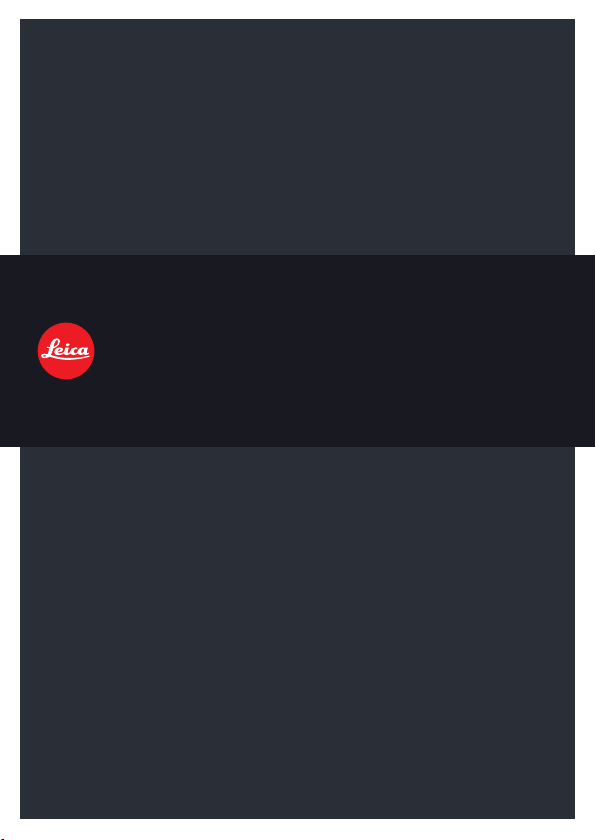
LEICA D - LUX 5
Anleitung / Instructions / Notice d'utilisation /
Istruzioni / Instrucciones
Page 2
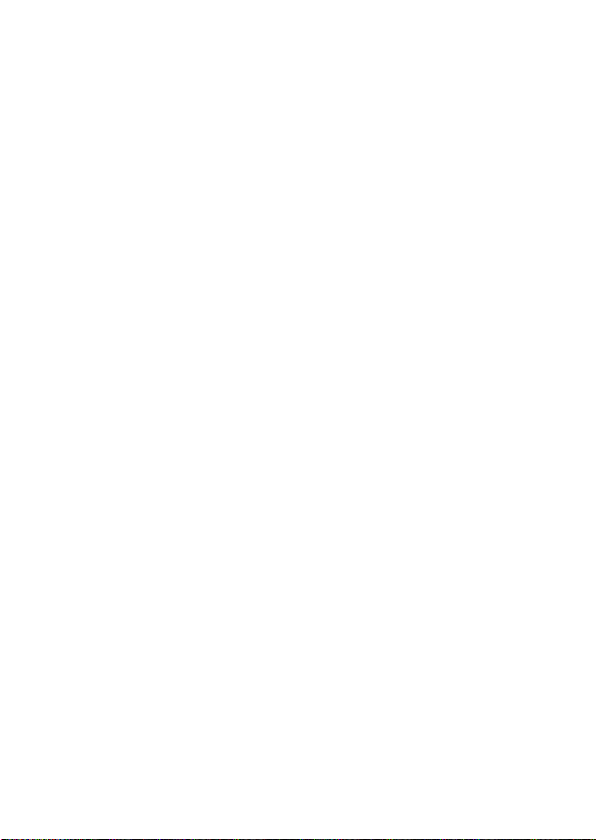
Dear Customer,
We would like to take this opportunity to thank you for purchasing this LEICA
D-LUX 5. Please read these instructions carefully and keep them handy for
future reference.
Carefully observe copyright laws.
• Recording of pre-recorded tapes or discs or other published or broadcast
material for purposes other than your own private use may infringe copyright
laws.
Even for the purpose of private use, recording of certain material may be
restricted.
Notice:
Please note that the actual controls, components, menu items, menu screen
illustrations etc. of your LEICA D-LUX 5 may look somewhat different from
those shown in the illustrations in these instructions.
38
Page 3
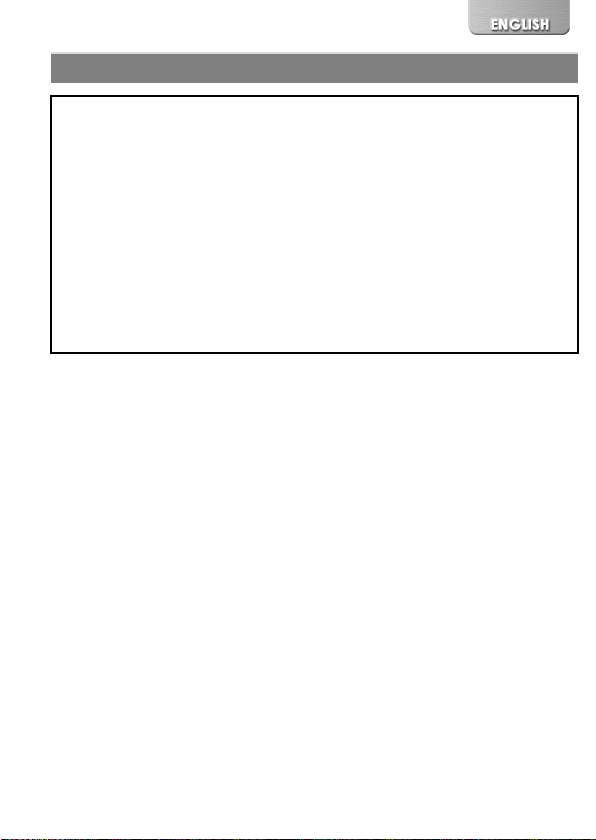
Information for Your Safety
To reduce the risk of fire, burns, or shock hazard and annoying
interference:
• Use only the recommended accessories.
• Do not expose this equipment to rain or moisture, dripping or
splashing water and make sure no objects filled with liquids such as
vases are placed on the equipment.
• Do not expose to heat above 60 xC (140 oF).
• Do not remove the cover (back): there are no user serviceable parts
inside.
Refer servicing to your Leica dealer, an authorized Leica service
station / the Leica distributer in your country (for addresses, see
Warranty Card), or the Leica Customer Service department (for
address (>74)).
• The mains outlet must be located near the connected equipment and
it must be easily accessible.
39
Page 4
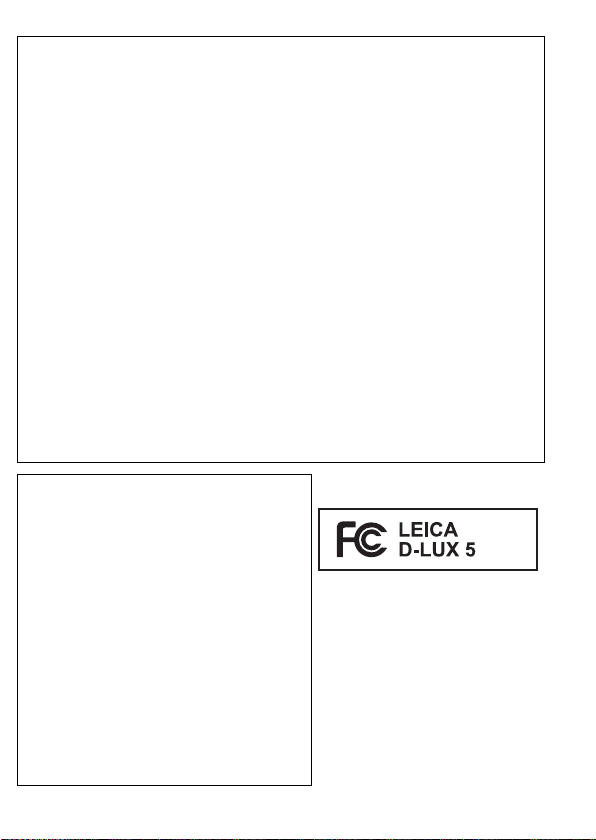
FCC Note: (U.S. only)
This equipment has been tested and found to comply with the limits for a
Class B digital device, pursuant to Part 15 of the FCC Rules. These limits
are designed to provide reasonable protection against harmful
interference in a residential installation. This equipment generates, uses,
and can radiate radio frequency energy and, if not installed and used in
accordance with the instructions, may cause harmful interference to radio
communications. However, there is no guarantee that interference will not
occur in a particular installation. If this equipment does cause harmful
interference to radio or television reception, which can be determined by
turning the equipment off and on, the user is encouraged to try to correct
the interference by one or more of the following measures:
• Reorient or relocate the receiving antenna.
• Increase the separation between the equipment and receiver.
• Connect the equipment into an outlet on a circuit different from that to which
the receiver is connected.
• Consult the dealer or an experienced radio/TV technician for help.
FCC Caution: To assure continued compliance, follow the attached
installation instructions and use only shielded interface
cables with ferrite core when connecting to computer or
peripheral devices.
Any changes or modifications not expressly approved by the party
responsible for compliance could void the user’s authority to operate
this equipment.
Declaration of Conformity
Trade Name: Leica
Model No.: LEICA D-LUX 5
Responsible party/
Support contact: Leica Camera Inc.
This device complies with Part 15 of the
FCC Rules. Operation is subject to the
following two conditions: (1) This device
may not cause harmful interference, and (2)
this device must accept any interference
received, including interference that may
cause undesired operation.
1 Pearl Court, Unit A
Allendale, New Jersey 07401
i
1 201 995 0051 232
Te l. :
i
1 201 995 1684
Fax:
e-mail: olesin@aol.com
FOR HOME OR OFFICE USE
40
Page 5
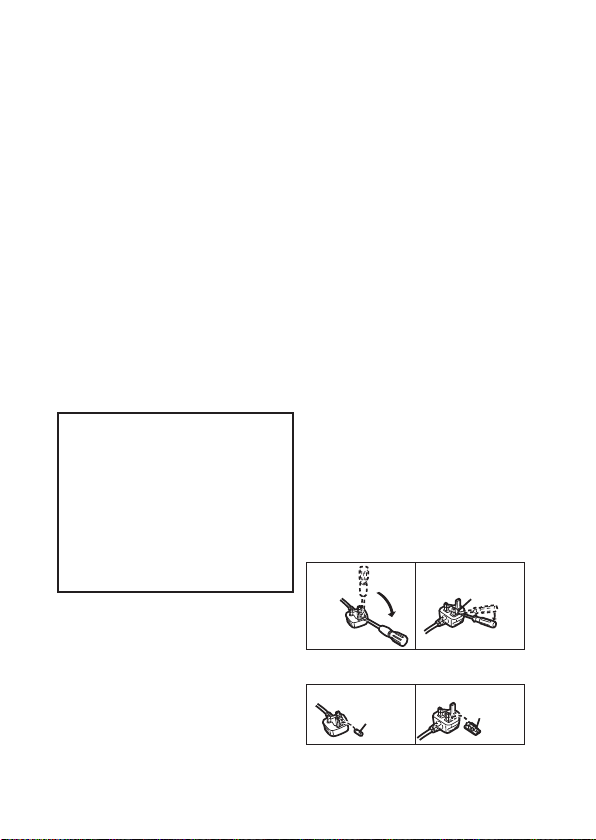
(U.K. only)
Caution for AC mains lead
For your safety, please read the following
text carefully.
This appliance is supplied with a moulded
three pin mains plug for your safety and
convenience.
A 5-ampere fuse is fitted in this plug.
Should the fuse need to be replaced
please ensure that the replacement fuse
has a rating of 5-ampere and that it is
approved by ASTA or BSI to BS1362.
Check for the ASTA mark or the BSI
mark on the body of the fuse.
If the plug contains a removable fuse
cover you must ensure that it is refitted
when the fuse is replaced.
If you lose the fuse cover the plug must
not be used until a replacement cover is
obtained.
A replacement fuse cover can be
purchased from your local dealer.
CAUTION!
IF THE FITTED MOULDED PLUG IS
UNSUITABLE FOR THE SOCKET
OUTLET IN YOUR HOME THEN THE
FUSE SHOULD BE REMOVED AND
THE PLUG CUT OFF AND DISPOSED
OF SAFELY.
THERE IS A DANGER OF SEVERE
ELECTRICAL SHOCK IF THE CUT OFF
PLUG IS INSERTED INTO ANY 13AMPERE SOCKET.
If a new plug is to be fitted please
observe the wiring code as stated below.
If in any doubt please consult a qualified
electrician.
IMPORTANT
The wires in this mains lead are coloured
in accordance with the following code:
Blue: Neutral, Brown: Live.
As these colours may not correspond with
the coloured markings identifying the
terminals in your plug, proceed as follows:
The wire which is coloured Blue must be
connected to the terminal which is marked
with the letter N or coloured Black or Blue.
The wire which is coloured Brown must be
connected to the terminal which is marked
with the letter L or coloured Brown or Red.
WARNING: DO NOT CONNECT EITHER
WIRE TO THE EARTH TERMINAL
WHICH IS MARKED WITH THE LETTER
E, BY THE EARTH SYMBOL OR
COLOURED GREEN OR
GREEN/YELLOW.
THIS PLUG IS NOT WATERPROOFKEEP DRY.
Before use
Remove the connector cover.
How to replace the fuse
The location of the fuse differ according to
the type of AC mains plug (figures A and
B). Confirm the AC mains plug fitted and
follow the instructions below.
Illustrations may differ from actual AC
mains plug.
1. Open the fuse cover with a screwdriver.
2. Replace the fuse and close or attach
the fuse cover.
Fuse cover
Figure A Figure B
Figure A Figure B
Fuse
(5 ampere)
Fuse
(5 ampere)
41
Page 6
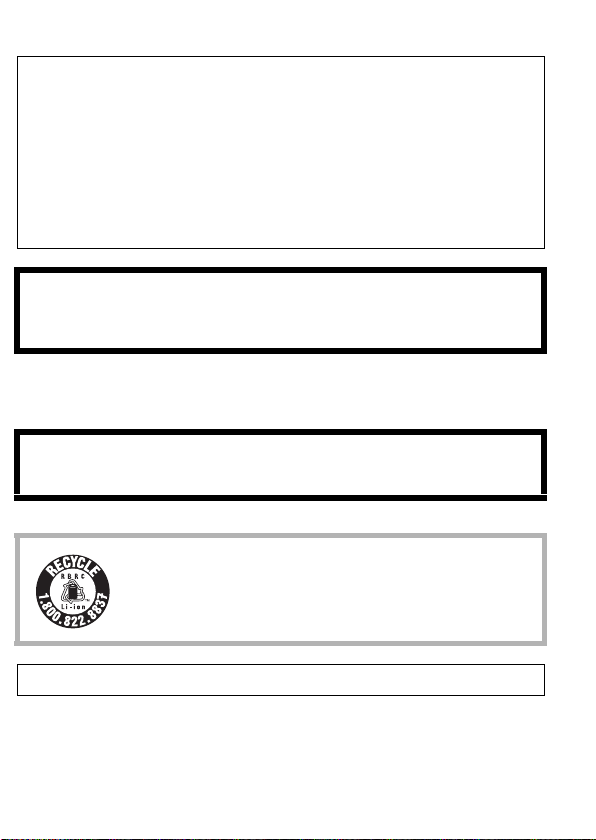
∫ About the battery
CAUTION
Battery (Lithium ion battery)
• Use the specified unit to recharge the battery.
• Do not use the battery with equipment other than the specified unit.
• Do not get dirt, sand, liquids, or other foreign matter on the terminals.
• Do not touch the plug terminals (i and j) with metal objects.
• Do not disassemble, remodel, heat or throw into fire.
If any electrolyte should come into contact with your hands or clothes, wash it
off thoroughly with water.
If any electrolyte should come into contact with your eyes, never rub the
eyes. Rinse eyes thoroughly with water, and then consult a doctor.
CAUTION
Danger of explosion if battery is incorrectly replaced. Replace only with the
same or equivalent type recommended by Leica Camera AG (>46).
Dispose of used batteries according to the instructions (>44).
Do not heat or expose to flame.
•
• Do not leave the battery(ies) in an automobile exposed to direct sunlight for a
long period of time with doors and windows closed.
Warning
Risk of fire, explosion and burns. Do not disassemble, heat above 60 xC
or incinerate.
(140 oF)
(U.S. only)
A recyclable lithium ion/polymer battery powers the product
you have purchased. Please call 1-800-8-BATTERY for
information on how to recycle this battery.
This Class B digital apparatus complies with Canadian ICES-003.
42
Page 7

∫ About the charger
CAUTION!
• DO NOT INSTALL OR PLACE THE CHARGER IN A BOOKCASE,
BUILT-IN CABINET OR IN ANOTHER CONFINED SPACE. ENSURE IT IS
WELL VENTILATED. TO PREVENT RISK OF ELECTRIC SHOCK OR
FIRE HAZARD DUE TO OVERHEATING, ENSURE THAT CURTAINS
AND ANY OTHER MATERIALS DO NOT OBSTRUCT THE
VENTILATION VENTS.
•
DO NOT OBSTRUCT THE CHARGER’S VENTILATION OPENINGS WITH
NEWSPAPERS, TABLECLOTHS, CURTAINS, AND SIMILAR ITEMS.
• DO NOT PLACE SOURCES OF NAKED FLAMES, SUCH AS LIGHTED
CANDLES, ON THE CHARGER.
•
DISPOSE OF BATTERIES IN AN ENVIRONMENTALLY FRIENDLY MANNER.
Charger
This charger operates on AC between 110 V and 240 V.
But
• In the U.S.A. and Canada, the charger must be connected to a 120 V AC
power supply only.
• When connecting to an AC supply outside of the U.S.A. or Canada, use a
plug adaptor to suit the AC outlet configuration.
• The charger is in the standby condition when it is connected.
The primary circuit is always “live” as long as the charger is connected to an
electrical outlet.
∫ Cautions for Use
•
Do not use any other AV cables except the supplied one.
• Do not use any other USB connection cables except the supplied one.
• Always use the genuine Leica HDMI mini cable (available as accessory >46).
Keep the camera as far away as possible from electromagnetic equipment
(such as microwave ovens, TVs, video games etc.).
• If you use the camera on top of or near a TV, the pictures and/or sound on the
camera may be disrupted by electromagnetic wave radiation.
• Do not use the camera near cell phones because doing so may result in noise
adversely affecting the pictures and/or sound.
• Recorded data may be damaged, or pictures may be distorted, by strong
magnetic fields created by speakers or large motors.
• Electromagnetic wave radiation generated by microprocessors may adversely
affect the camera, disturbing the pictures and/or sound.
• If the camera is adversely affected by electromagnetic equipment and stops
functioning properly, turn the camera off and remove the battery. Then reinsert
the battery and turn the camera on.
Do not use the camera near radio transmitters or high-voltage lines.
• If you record near radio transmitters or high-voltage lines, the recorded
pictures and/or sound may be adversely affected.
43
Page 8
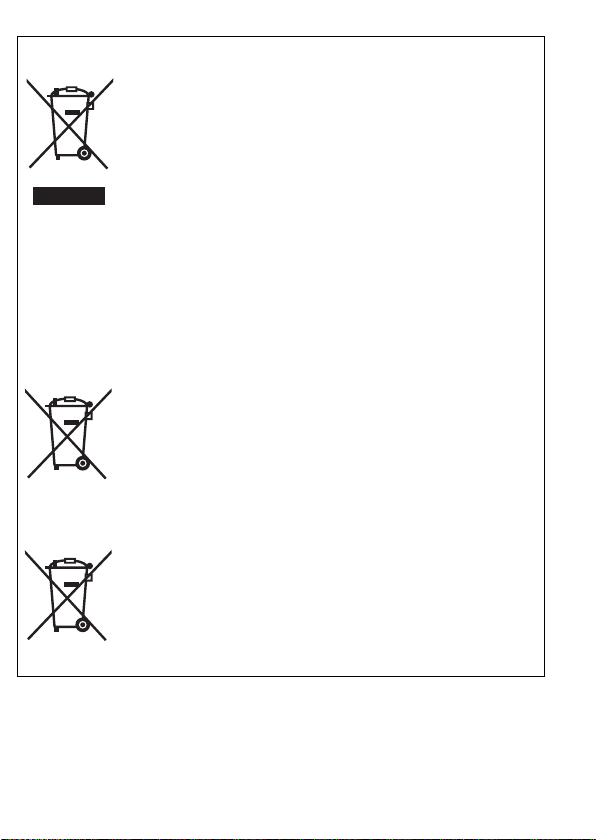
Information for Users on Collection and Disposal of Old Equipment and
Cd
used Batteries
These symbols on the products, packaging, and/or
accompanying documents mean that used electrical and
electronic products and batteries should not be mixed with
general household waste.
For proper treatment, recovery and recycling of old products
and used batteries, please take them to applicable collection
points, in accordance with your national legislation and the
Directives 2002/96/EC and 2006/66/EC.
By disposing of these products and batteries correctly, you will
help to save valuable resources and prevent any potential
negative effects on human health and the environment which
could otherwise arise from inappropriate waste handling.
For more information about collection and recycling of old
products and batteries, please contact your local municipality,
your waste disposal service or the point of sale where you
purchased the items.
Penalties may be applicable for incorrect disposal of this
waste, in accordance with national legislation.
For business users in the European Union
If you wish to discard electrical and electronic equipment,
please contact your dealer or supplier for further information.
[Information on Disposal in other Countries outside the
European Union]
These symbols are only valid in the European Union. If you
wish to discard these items, please contact your local
authorities or dealer and ask for the correct method of
disposal.
Note for the battery symbol (bottom two symbol
examples):
This symbol might be used in combination with a chemical
symbol. In this case it complies with the requirement set by
the Directive for the chemical involved.
44
Page 9
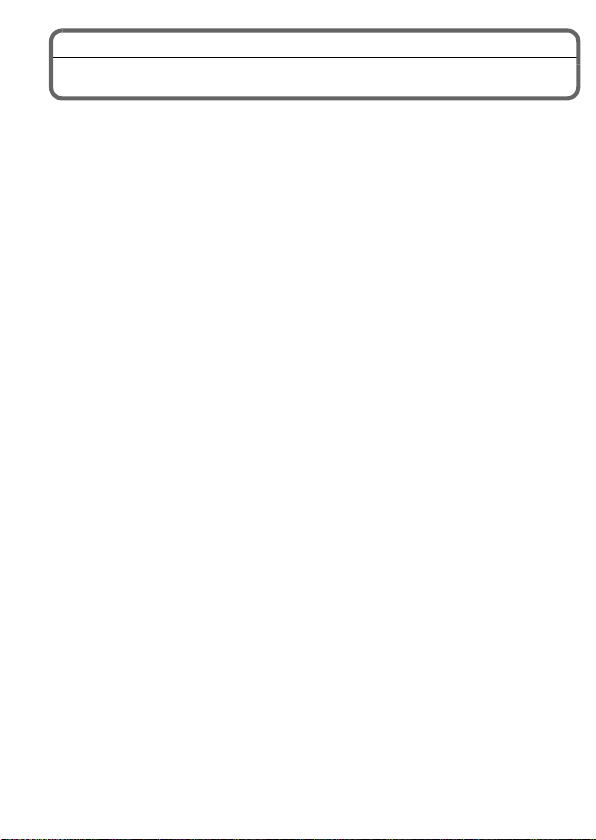
Table of Contents
Information for Your Safety .......................................................................39
Scope of Delivery......................................................................................46
Accessories...............................................................................................46
Names of the Components .......................................................................47
Charging the Battery.................................................................................50
About the Internal Memory/the Card.........................................................53
Inserting and Removing Card and Battery................................................54
Setting Date/Time (Clock Set) ..................................................................55
• Changing the Clock Setting ................................................................55
Setting the Menu.......................................................................................56
Selecting the [REC] Mode.........................................................................57
Program Mode ..........................................................................................59
• Program Shift......................................................................................60
Snapshot Mode.........................................................................................61
• Scene Detection..................................................................................62
• AF Tracking Function..........................................................................62
Exposure Compensation...........................................................................63
Aperture- and Shutter-Priority Modes .......................................................64
• Aperture-Priority Mode [±] .................................................................64
• Shutter-Priority Mode [´] ...................................................................64
Manual Exposure Mode ............................................................................65
Recording Motion Pictures........................................................................66
Playing Back Pictures ([NORMAL PLAY]) ................................................67
Deleting Pictures.......................................................................................68
Using the Instructions on the supplied CD-ROM ......................................69
Technical Data..........................................................................................70
Leica Service Addresses ..........................................................................73
45
Page 10
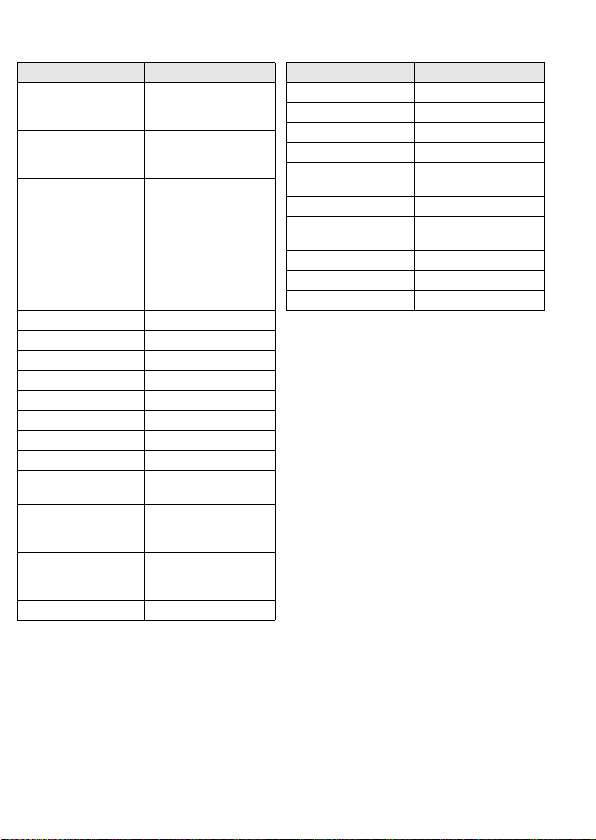
Scope of Delivery Accessories
Order No.
Rechargeable battery
BP-DC10-E
BP-DC10-U
Charger
BC-DC10-E
BC-DC10-U
Mains cable
EU
UK
AUS
TW
CN
KR
Shoulder strap 423-092.001-014
Lens cap 423-092.001-018
Lens cap string 423-092.001-019
CD with instr. PDFs 423-092.001-016
USB cable 423-092.001-020
AV cable 423-092.001-022
Battery case 424-036.001-000
Hot shoe cover 423-092.001-015
Button template for
Canada / Taiwan
Short instructions 93 357 -360
Notice regarding
registration and SW
download
Warranty Card 439-399.100-026
18 719
18 720
423-092.001-010
423-092.002-010
423-068.801-019
423-068.801-020
423-068.801-023
424-025.002-000
423-082.805-004
423-082.805-005
(delivery differs
depending on markets)
423-092.001-025
(delivery differs
depending on markets)
93 367
Everready case 18 722
Leather case 18 723
Soft leather case 18 724
Hand grip D-LUX 5 18 715
Electronic Viewfinder
EVF1
HDMI mini cable 14 491
LEICA CF 22
Flash unit
Mini tripod 14 320
Tabletop tripod 14 110
Ball and Socket head 14 100
Order No.
18 716
18 694
Notes:
• Cards are optional. You can record or play back pictures on the internal
memory when you are not using a card.
• Check that all items belonging to the scope of delivery are included before
using the camera.
• The items and their shape may differ depending on the country or area where
the camera was purchased.
• Please dispose of all packaging appropriately (>44).
46
Page 11
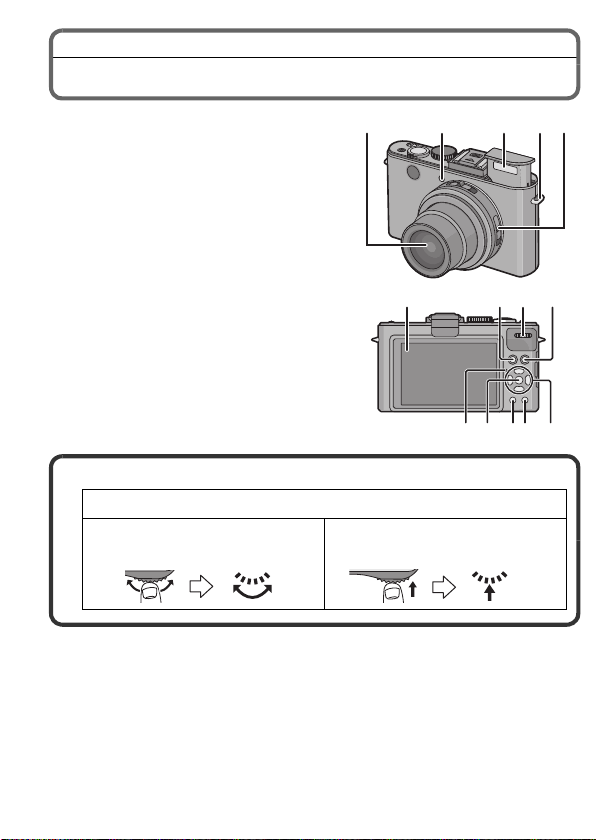
Names of the Components
4
1 Lens
2 Self-timer indicator
AF Assist Lamp
3Flash
4 Shoulder strap eyelet
5 Focus selector switch
6 LCD monitor
7 [AF/AE LOCK] button
8 Playback button
9 Status indicator
10 [MENU/SET] button
11 [DISPLAY] button
12 [Q.MENU]/Delete button
13 Rear dial
Rear dial operation is indicated as follows in these instructions:
e.g.:
Rotate to the left or to the right
12354
67138
e.g.:
Press
1091112
1
47
Page 12
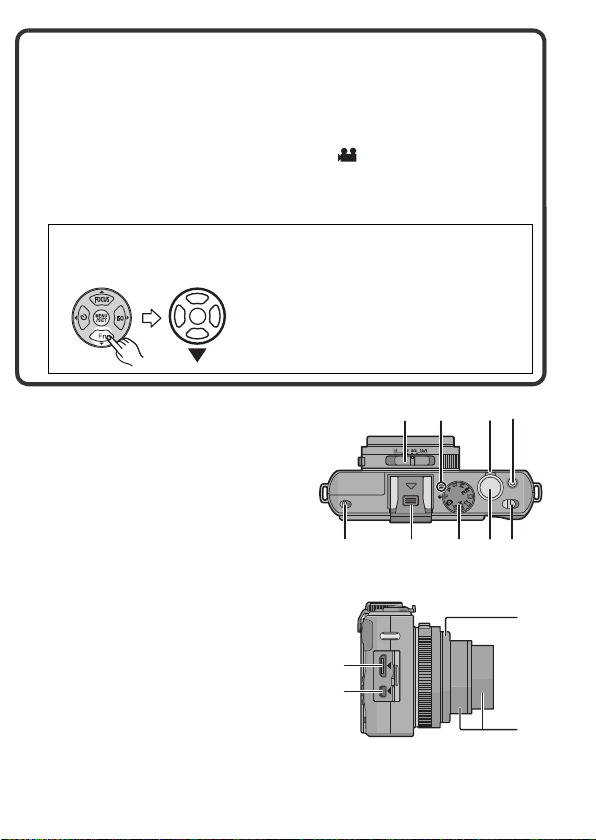
14 Cursor buttons
15 16 17 18
19 20 21 22 23
24
25
26
27
3/[FOCUS] button
4/Function button
Assign Menu to 4 button. It is convenient to register a Menu that is used
often.
[FILM MODE]/[QUALITY]/[METERING MODE]/[WHITE BALANCE]/
[AF MODE]/[I.EXPOSURE]/[GUIDE LINE]/[ REC AREA]/
[REMAINING DISP.]/[FLASH]/[AUTO BRACKET]/[ASPECT BRACKET]
2/Self-timer button
1/ISO
Cursor button operation, e.g. when one of them should be pressed, is
indicated as follows in these instructions:
or Press 4
15 Aspect ratio selector switch
16 Microphone
17 Zoom lever
18 Motion picture button
19 Flash open switch
20 Hot shoe cover
• Keep the hot shoe cover out of reach
of children to prevent swallowing.
21 Mode dial
22 Shutter button
23 Camera ON/OFF switch
24 [HDMI] socket
25 [AV OUT/DIGITAL] socket
26 Lens ring front
27 Lens barrel
48
Page 13
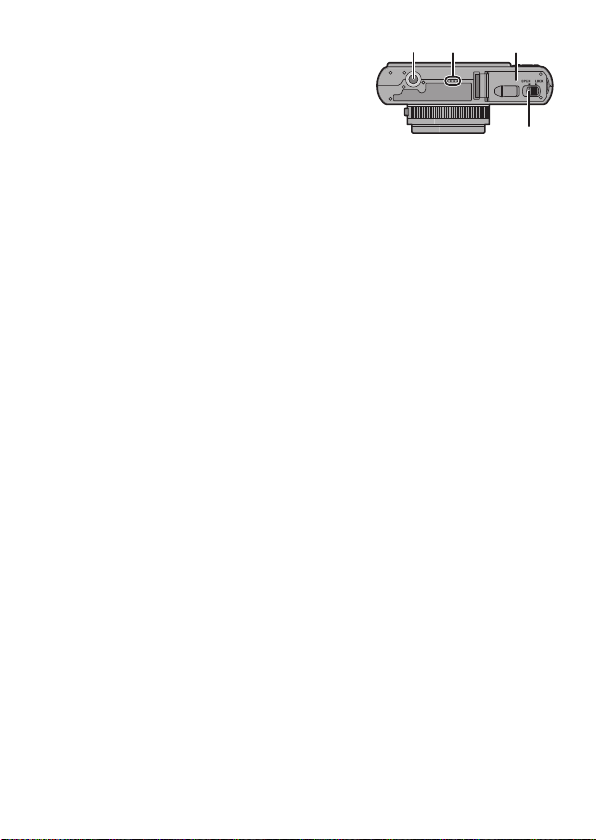
28 Tripod thread
28 29
31
30
• When you use a tripod, make sure
the tripod is stable when the camera
is attached to it.
29 Speaker
• Do not cover the speaker with your
fingers.
30 Card/Battery door
• We recommend using a battery with sufficient power when recording
motion pictures.
31 Release lever
49
Page 14

Charging the Battery
∫ About batteries you can use with this camera
Use only the Leica battery BP-DC10 E/U (>46).
It has been found that counterfeit batteries which look very similar to
the genuine product are made available to purchase in some markets.
Some of these batteries are not adequately protected with internal
protection to meet the requirements of appropriate safety standards.
There is a possibility that these batteries may lead to fire or explosion.
Please be advised that we are not liable for any accident or failure
occurring as a result of use of a counterfeit battery. To ensure safe
operation we urgently recommend to use only the Leica battery
BP-DC10 E/U (>46).
• Use only the specified charger and battery.
• The camera has a function for distinguishing batteries which can be
used safely. The dedicated battery supports this function. The only
batteries suitable for use with this camera is the Leica battery
BP-DC10 E/U (>46). (Batteries which do not support this function cannot
be used.) Leica cannot in any way guarantee the quality, performance or
safety of any other batteries.
∫ Charging
The battery is not charged when the camera is shipped. Charge the
•
battery before use.
• Charge the battery with the charger indoors.
• It is recommended to charge the battery in a temperature between 10 oC
to 30 oC (50 oF to 86 oF). (The battery temperature should also be the
same.)
50
Page 15

Insert the battery into the
charger.
• The terminals should face the
charger’s contacts and the Leica logo
upwards.
plug-in type
Connect the charger to the
electrical outlet.
• Disconnect the charger from the
electrical socket and detach the
battery after charging is completed.
∫ About the [CHARGE] indicator
The [CHARGE] indicator A turns on:
Charging has started.
The [CHARGE] indicator A turns off:
Charging has been completed without any problem.
• When the [CHARGE] indicator flashes
– The battery temperature is too high or too low. It is recommended to charge
the battery again in an ambient temperature of between 10 oC to 30 oC
(50 oF to 86 oF).
– The terminals of the charger or the battery are dirty. In this case, wipe them
with a dry cloth.
90
cable type
51
Page 16

∫ Charging time
Charging time Approx. 155 min
∫ Recording still pictures
[when using the LCD monitor/the Electronic Viewfinder EVF1
(available as accessory >46)]
Number of recordable
pictures
Recording time Approx. 200 min
Recording conditions by CIPA standard
• CIPA is an abbreviation of [Camera & Imaging Products Association].
• Temperature: 23 oC (73.4 oF)/Humidity: 50%RH when LCD monitor is on.
Approx. 400 pictures
By CIPA standard in
Program Mode
• Using a 32 MB SD Memory Card.
• Using the supplied battery.
• Starting recording 30 seconds after the camera is turned on. (When the Optical
Image Stabilizer function is set to [AUTO].)
• Recording once every 30 seconds with full flash every second recording.
• Rotating the zoom lever from Tele to Wide or vice versa in every recording.
• Turning the camera off every 10 recordings and leaving it until the temperature
of the battery decreases.
∫ Playback
[when using the LCD monitor/the Electronic Viewfinder EVF1
(available as accessory >46)]
Playback time Approx. 360 min
52
Page 17

About the Internal Memory/the Card
Internal Memory
• Memory size: Approx. 40 MB
• The internal memory can be used as a temporary storage device when the
card being used becomes full.
• The access time for the internal memory may be longer than the access time
for a card.
Card
The following cards which conform to the SD video standard can be used with
the camera.
Type of card which
can be used with the
camera
SD Memory Card
(8 MB to 2 GB)
SDHC Memory Card
(4 GB to 32 GB)
SDXC Memory Card
(48 GB, 64 GB)
• Only cards bearing the SDHC logo (indicating that the card conforms to SD
video standards) may be used as 4 GB to 32 GB cards.
• SDHC Memory Card can be used with SDHC
Memory Card or SDXC Memory Card compatible
equipment.
• SDXC Memory Card can only be used with SDXC
Memory Card compatible equipment.
• Check that the PC and other equipment are
compatible when using the SDXC Memory Cards.
• Only cards bearing the SDXC logo (indicating that the card conforms to SD
video standards) may be used as 48 GB and 64 GB cards.
• Use a card with SD Speed Class
motion pictures in [AVCHD Lite]. Also, use a card with SD Speed Class with
“Class 6” or higher when recording motion pictures in [MOTION JPEG].
¢ SD Speed Class is the speed standard regarding continuous writing.
¢
with “Class 4” or higher when recording
Note
•
Keep the Memory Card out of reach of children to prevent swallowing.
Remarks
53
Page 18

Inserting and Removing Card and Battery
• Check that the camera is turned off.
• Close the flash.
Set the camera ON/OFF switch to
OFF, slide the release lever in the
direction of the arrow, and open
the card/battery door.
• Use only the Leica battery
BP-DC10 E/U (>46).
• We cannot guarantee the quality of
any other batteries.
Insert battery and card.
Be sure to insert in the correct
orientation.
Battery: Push it in until it is
locked by the lever A. To remove,
pull this lever in the direction of
the arrow.
Card: Push it down until it clicks
into place. To remove, push it further down until it clicks,
then pull it out upright.
B: Do not touch the connection terminals of the card.
• The card may be damaged if it is not fully inserted.
1:Close the card/battery door.
2:Slide the release lever in the
direction of the arrow.
54
Page 19

Setting Date/Time (Clock Set)
• The clock is not set when the camera is shipped.
Turn the camera on.
A [MENU/SET] button
B Cursor buttons
Press [MENU/SET].
Press 3/4 to select the language, and press
[MENU/SET].
Press [MENU/SET].
Press 2/1 to select the items (year,
month, day, hour, minute, display
sequence or time display format),
and press 3/4 to set.
• You can cancel without setting the clock by pressing [‚].
Press [MENU/SET] to set.
Press [MENU/SET].
• Press [‚] to return to the settings screen.
Changing the Clock Setting
Select [CLOCK SET] in the [REC] or [SETUP] menu, and press 1.
• It can be changed in steps 5 and 6 to set the clock.
55
Page 20

Setting the Menu
This section describes how to select the [REC] Mode menu settings. The same
setting can also be used for the [MOTION PICTURE], [PLAYBACK], and
[SETUP] menus.
Example: Setting [AF MODE] from [Ø] to [š] in the Program Mode
Press [MENU/SET] to display the menu.
Press 3/4 to select [AF MODE] and then
press 1.
• Depending on the item, its setting may not appear
or it may be displayed in a different way.
Press 3/4 to select [š] and then press
[MENU/SET] to set.
Press [MENU/SET] to close the menu.
Switching to other menus
e.g.: Switching to the [SETUP] menu
1 Press [MENU/SET] to display the menu.
2 Press 2.
3 Press 4 to select the [SETUP] menu
icon [ ].
4 Press 1.
Select a menu item next and set it.
•
56
Page 21

Mode switching
Selecting the [REC] Mode
Turn the camera on.
A Mode dial
• The status indicator 2 lights up when
you turn the camera on 1. (It turns off
after about 1 second.)
Change modes by rotating the mode dial.
Align the desired mode with index B.
• Make sure the dial is set exactly to the click-stop
position of the desired mode. (The mode dial
rotates 360
∫ Basic
Program Mode
For taking pictures with automatic exposure control.
Snapshot Mode
For taking pictures with extended automatic settings.
o)
57
Page 22

∫ Advanced
Aperture-Priority Mode
The exposure is determined by the automatically controlled shutter speed,
based on the manually set aperture value.
Shutter-Priority Mode
The exposure is determined by the automatically controlled aperture value,
based on the manually set shutter speed.
Manual Exposure Mode
The exposure is determined by the manually set aperture value and shutter
speed.
Creative Motion Picture Mode
For recording motion pictures with manual settings.
Custom Mode
For taking pictures with previously registered settings.
Scene Mode
For taking pictures that match the scene being recorded.
My Color Mode
For taking pictures with one of twelve color modes, the effects of which can
be checked before on the monitor.
58
Page 23

AF
MF
AF
2
1
[REC] Mode: ³
Program Mode
The camera automatically sets both shutter speed and aperture value according
to the brightness of the subject.
You can change various settings in the [REC] menu.
Set the mode dial to [ ].
• Set the focus selector switch to [AF].
Aim the AF frame 1 at the point
you want to focus on.
Press the shutter button halfway to
focus.
• The focus indication 2 (green) lights up
when the subject is focused.
•
The focus range is 50 cm (1p 7 11/16q) to ¶.
Press the shutter button fully to
take a picture.
59
Page 24

Program Shift
A
(B)
(A)
1 2 3 4 5 6 7 8 9 10 11 12 13 14
1 1
/
2
1
/
4
1
/
8
1
/
15
1
/
30
1
/
60
1
/
125
1
/
250
1
/
500
1
/
1000
1
/
2000
1
/
4000
2
2.8
4
5.6
8
11
(Ev)
In Program Mode, you can change the preset
aperture value and shutter speed without changing
the exposure. This is called Program Shift.
You can make the background more blurred by
decreasing the aperture value or record a moving
subject more dynamically by slowing the shutter
speed.
• Press the shutter button halfway and then use the
rear dial to activate Program Shift while the aperture value and the shutter
speed are displayed on the screen (about 10 seconds).
• The Program Shift indication A appears on the screen when Program Shift is
activated.
• Program Shift is canceled if the camera is turned off or the rear dial is rotated
back until the Program Shift indication disappears, i.e. is set back to 0.
∫ Example of Program Shift
(A): Aperture value
(B): Shutter speed
1 Program Shift range
2 Automatic camera setting
3 Program Shift limit
60
Page 25

[REC] Mode:
1
2
Snapshot Mode
The camera will set the most appropriate settings to match the subject and the
recording conditions so we recommend this mode for beginners or those who
want to leave the settings to the camera and take pictures easily.
Set the mode dial to [ ].
Press the shutter button halfway to
focus.
• The focus indication 1 (green) lights up
when the subject is focused.
• The AF frame 2 is placed over the
subject’s face by the Face Detection
function. In other cases, it is placed at the
point on the subject which is in focus.
• The focus range is 1 cm (3/8q) (Wide)/
30 cm (1p) (Tele) to ¶.
Press the shutter button fully to
take a picture.
61
Page 26

Scene Detection
When the camera identifies the optimum scene, the icon of the scene
concerned is displayed in blue for 2 seconds, after which its color changes to
the usual red.
> [i-PORTRAIT]
[i-SCENERY]
[i-MACRO]
[i-NIGHT PORTRAIT]
[i-NIGHT SCENERY]
[i-SUNSET]
[i-BABY]
• [ ] is set if none of the scenes are applicable, and the standard settings are
set.
• Only when [ ] is selected
• When [ ], [ ] or [ ] is selected, the camera automatically detects a
person’s face, and it will adjust the focus and exposure. (Face Detection)
AF Tracking Function
It is possible to have the focus set to the targeted subject. Focus and exposure
will keep following the subject automatically even if it moves.
1 Press 3 (FOCUS).
•
[ ] is displayed in the upper left of the
screen.
• AF Tracking frame is displayed in the center
of the screen.
• Press 3 (FOCUS) again to cancel.
2 Aim the AF Tracking frame at your
subject and press [AF/AE LOCK] to lock
the subject.
•
The AF Tracking frame will turn yellow.
• An optimum scene mode for the framed
subject will be chosen.
• Press 3 (FOCUS) to cancel.
62
Page 27

[REC] Mode:
A
Exposure Compensation
Use this function to adjust the exposure to the important part of the subject in
case of large differences in brightness within the frame.
Press the rear dial to select [È],
and then rotate it to compensate
the exposure.
A Exposure compensation value
• Every time the rear dial is pressed, it
switches the activated operation.
• Exposure compensation operation is active
when [È] at the bottom left of the screen
changes to orange.
• The exposure compensation value can be
set within a range of j3EV to i3EV.
• Select [È] only to return to the original
exposure (0 EV).
Take a picture.
63
Page 28

[REC] Mode:
A
B
Aperture- and Shutter-Priority Modes
Aperture-Priority Mode [±]
Set the aperture value to a higher number when you want a larger in-focus area
(in front of and behind the main subject), to a lower number for a smaller
in-focus area.
Set the mode dial to [ ].
Rotate the rear dial to set the
aperture value.
A Aperture Value
Take a picture.
Shutter-Priority Mode [´]
When you want to take a sharp picture of a fast moving subject, set with a faster
shutter speed. When you want to create a trailing effect, set to a slower shutter
speed.
Set the mode dial to [ ].
Rotate the rear dial to set the
shutter speed.
B Shutter Speed
Take a picture.
64
Page 29

[REC] Mode:
B C
A
Manual Exposure Mode
Determine the exposure by manually setting the aperture value and the shutter
speed.
Set the mode dial to [²].
• The Manual Exposure Assistance A appears for about 10 seconds.
Rotate the rear dial to set the
aperture and shutter speed.
B Aperture Value
C Shutter Speed
• Every time the rear dial is pressed, it
switches between aperture setting and
shutter speed setting operation.
Press the shutter button halfway.
• The Manual Exposure Assistance A
appears for about 10 seconds.
Take the picture.
∫ Manual Exposure Assistance
The exposure is appropriate.
Set to faster shutter speed or larger aperture value.
Set to slower shutter speed or smaller aperture value.
•
The Manual Exposure Assistance is an approximation.
65
Page 30

[REC] Mode:
B
A
C
Recording Motion Pictures
You can record high definition motion pictures compatible either with the
AVCHD format or Motion JPEG.
Audio will be recorded in monaural.
Select the desired mode with the Mode dial.
Start recording by pressing the
motion picture button.
A Available recording time
B Elapsed recording time
• Motion pictures will be recorded in the
aspect ratio set in [REC QUALITY]
regardless of the position of the aspect ratio
selector switch.
• Release the motion picture button right after
you press it.
• The recording state indicator (red) C will
flash while recording motion pictures.
Stop the recording by pressing the motion picture
button again.
• If the internal memory or the card becomes full during recording, the
process will be stopped automatically.
Note
•
With camera models 18 151 / 18 152:
Motion pictures can be recorded continuously in [MOTION JPEG] up to a
capacity of 2 GB. Only the maximum recordable time for 2 GB is displayed on
the screen.
Maximum time to record motion pictures continuously with [AVCHD Lite] is
13 hours 3 minutes 20 seconds. Screen will only display up to 13 hours
3 minutes 20 seconds. However, the recording may stop before that
depending on the remaining battery level.
• With camera model 18 150:
Motion pictures can be recorded continuously for up to 29 minutes. Also,
motion pictures can be recorded continuously in [MOTION JPEG] up to a
capacity of 2 GB. (Example: [8m 20s] with [ ]) Remaining time for
continuous recording is displayed on the screen.
66
Page 31

[PLAYBACK] Mode: ¸
Playing Back Pictures ([NORMAL PLAY])
Press [(].
Press 2/1 to select the picture.
• After selecting a motion picture, press 3
to start playback.
67
Page 32

[PLAYBACK] Mode: ¸
Deleting Pictures
Once deleted, pictures cannot be recovered.
• The picture being played back is deleted, regardless of whether it is recorded
on the internal memory or the card.
Select the picture to be deleted,
and then press [‚].
A [‚] button
Press 2 to select [YES] and then
press [MENU/SET].
68
Page 33

Using the Instructions on the supplied
CD-ROM
• You have practised the basic operations introduced in these instructions and
want to progress to advanced operations.
• You want to check the Troubleshooting.
In these kinds of situations refer to instructions (PDF format) on the supplied
CD-ROM.
Turn the PC on and insert the supplied CD-ROM.
Open the CD-ROM.
Double click on the PDF with the desired language to
open it.
∫ When the Instructions (PDF format) will not open
You will need Adobe Acrobat Reader 5.0 or later or Adobe Reader 7.0 or later to
browse or print the instructions (PDF format).
• You can download and install a version of Adobe Reader that you can use with
your OS from the following Web Site.
http://get.adobe.com/reader/otherversions
69
Page 34

Technical Data
Image sensor 1/1.63q CCD sensor,
Effective pixels 10,100,000
Minimum illuminance approx. 3 lx (when i-low light is used)
Lens LEICA DC VARIO-SUMMICRON f/2.0 (wide) –
Focus range
P/A/S/M 50 cm/1p 7 11/16q to ¶
Macro/
Snapshot
Scene modes May differ from ranges above.
Digital Zoom max. 4k
Shutter system Electronically and mechanically controlled
Shutter speed 60 s to 1/4000 s, [STARRY SKY] mode: 15 s/30 s/
Series exposures
Low speed
Exposure
frequency 2.5 fps
Number of
recordable
pictures max. 5/3 (Standard/Fine)
High speed
Exposure
frequency approx. 10/6.5 fps (Speed/Image priority)
total pixel number: 11,300,000, primary color filter
3.3 (tele) 5.1 – 19.2 mm ASPH.
35 mm camera equivalent: 24 – 90 mm
1cm/3/8q (Wide)/30 cm/1p (Tele) to ¶
60 s
70
Page 35

Number of
recordable
pictures [2.5M (1:1), 3M (4:3), 2.5M (3:2) or 2M (16:9) is
Exposure modes Program (P), Aperture-Priority (A), Shutter-Priority
Metering modes Multiple/Center weighted/Spot
Flash Built-in pop-up flash unit
Flash modes AUTO, AUTO w. Red-eye reduction, ON (ON w.
Flash range
(with ISO AUTO) approx. 80 cm/2p 7 3/32q – 7.2 m/23p 7q (with
LCD monitor 3.0q TFT LCD (approx. 460,000 dots),
Microphone Monaural
Speaker Monaural
Recording media Internal Memory (approx. 40 MB),
Recording file format
Still Pictures RAW/JPEG (based on Exif 2.3 standard)/DPOF
Motion pictures
(with audio) AVCHD Lite/QuickTime Motion JPEG
selected as the resolution.]
approx. 15 when using the internal memory,
immediately after formatting/
max. 100 when using a card (may differ depending
on the type of card and the recording conditions)
(S), Manual setting
Exposure compensation
(increments: 1/3 EV Steps, range: n3EV)
Red-eye reduction), Slow sync. w. Red-eye
reduction, OFF
maximum wide angle setting)
shows approx. 100% of the captured frame
SD/SDHC/SDXC Memory Card
compatible
(M)
71
Page 36

Operating
temperature/
humidity 0 o – 40 oC/32
Interface Digital: USB 2.0 (High Speed)
(With model no. 18 150, data from the PC cannot be
written to the camera using the USB connection
cable.)
Analog video/audio:
NTSC/PAL Composite (Switched by menu),
Audio line output (monaural)
Ter mi nals HDMI: for HDMI mini cable (type C)
AV OUT/DIGITAL: Dedicated jack (8 pin)
Dimensions
(WkHkD; lens
retracted) approx. 109.7k65.5k43 mm/
4 5/16k2 9/16k1 11/16q
Weight
(with/without card
and battery) approx. 271 g/0.597 lbs/233 g/0.514 lbs
Battery (lithium-ion)
Voltage/capacity 3.6 V/1250 mAh
Charger
Input AC 110 – 240 V 50/60 Hz, 0.2 A
Output DC 4.2 V 0.65 A
o – 104 oF/10 – 80%RH
72
Page 37

Leica Service Addresses
Leica Academy
As well as outstanding high-performance products for taking and viewing
photographs, for many years we have also been offering the special
services of the Leica Akademie, with practical seminars and training
courses, which are intended to share our knowledge about the world of
photography, projection and magnification with both beginners and
advanced photographic enthusiasts.
The contents of the courses, which are run by a trained team of experts in
the modern, well-equipped training suite at our Solms factory and in the
nearby Gut Altenberg, vary from general photography to areas of special
interest and offer a range of suggestions, information and advice for your
own work.
More detailed information and the current Leica Akademy brochure are
available from:
Leica Camera AG
Leica Akademie
Oskar-Barnack-Str. 11
D-35606 Solms
Phone: +49 (0) 6442-208-421
Fax: +49 (0) 6442-208-425
la@leica-camera.com
Leica on the Internet
Current information about products, news, events and the Leica company
is available on our homepage on the Internet at:
http://www.leica-camera.us
http://www.leica-camera.co.uk
73
Page 38

Leica information service
The Leica information service can provide you with an answer to any
technical questions relating to the Leica range either in writing, on the
telephone or by e-mail.
Leica Camera AG
Informations-Service
Postfach 1180
D-35599 Solms
Phone: +49 (0) 6442-208-111
Fax: +49 (0) 6442-208-339
info@leica-camera.com
Leica Customer Service
Leica AG’s Customer Service center, or the repair service of the Leica
national offices (see the Warranty Card for an address list), is available to
assist you in maintaining your Leica equipment or in case of damage.
Please contact your nearest authorised Leica dealer.
Leica Camera AG
Customer Service
Solmser Gewerbepark 8
D-35606 Solms
Phone: +49 (0) 6442-208-189
Fax: +49 (0) 6442-208-339
customer.service@leica-camera.com
74
Page 39

• SDXC Logo is a trademark of SD-3C, LLC.
EU
• The “AVCHD”, “AVCHD Lite” and the “AVCHD”, “AVCHD Lite” logo are
trademarks of Panasonic Corporation and Sony Corporation.
• Manufactured under license from Dolby Laboratories.
Dolby and the double-D symbol are trademarks of Dolby Laboratories.
• HDMI, the HDMI Logo, and High-Definition Multimedia Interface are
trademarks or registered trademarks of HDMI Licensing LLC in the
United States and other countries.
• QuickTime and the QuickTime logo are trademarks or registered
trademarks of Apple Inc., used under license therefrom.
• Leica is a registered trademark of Leica Microsystems IR GmbH.
• Summicron is a registered trademark of Leica Camera AG.
• Other names, company names, and product names printed in these
instructions are trademarks or registered trademarks of the companies
concerned.
This product is licensed under the AVC patent portfolio license for the
personal and non-commercial use of a consumer to (i) encode video in
compliance with the AVC Standard (“AVC Video”) and/or (ii) decode AVC
Video that was encoded by a consumer engaged in a personal and
non-commercial activity and/or was obtained from a video provider
licensed to provide AVC Video. No license is granted or shall be implied
for any other use. Additional information may be obtained from MPEG LA,
LLC. See http://www.mpegla.com
.
75
Page 40

ENGLISH
ESPAÑOL
日本語
Errata:
The software available for downloading on the Leica Camera AG homepage
®
after registering your camera is Adobe
(Not
Adobe® Premiere® Elements®, as mistakenly stated in the instructions.)
Lightroom® 3!
DEUTSCH
Korrektur:
Die Software, die für Ihre Kamera nach der Registrierung kostenlos zum
Download von der Leica Camera AG Homepage zur Verfügung steht, ist
®
Lightroom® 3!
Adobe
(Nicht Adobe® Premiere® Elements®, wie in der Anleitung irrtümlich vermerkt.)
FRANÇAIS
Errata:
Le logiciel disponible en téléchargement sur le site web Leica Camera AG
®
après l’enregistrement de votre appareil photo est Adobe
(Et non
Adobe® Premiere® Elements®, comme déclaré par erreur dans le
Lightroom® 3!
mode d’emploi.)
Errata:
El software disponible para descargar desde la página de inicio de Leica
®
Camera AG luego de registrar su cámara es Adobe
(No
Adobe® Premiere® Elements®, como se indicó erróneamente en las
Lightroom® 3!
instrucciones.)
ITALIANO
Errata corrige:
Il software disponibile per il download sulla home page di Leica Camera AG
®
dopo aver registrato la propria fotocamera è Adobe
(Non
Adobe® Premiere® Elements®, come indicato per errore nelle
Lightroom® 3!
istruzioni.)
XX XXX / VQC8256
NEDERLANDS
Errata:
De software die na registratie van het toestel beschikbaar is om gedownload
®
te worden naar de home-pagina van de Leica Camera AG, is Adobe
Lightroom
(Niet
®
3!
Adobe® Premiere® Elements®, zoals verkeerd in de instructies
vermeld werd.)
文
中
正誤表:
在 Leica Camera AG 的首頁上註冊了您的相機後下載並可用的軟體
®
為 Adobe
(說明書中記述錯誤,不是
Lightroom® 3!
Adobe® Premiere® Elements®。)
简体中文
正
误表 :
在 Leica Camera AG 的主页上注册了您的相机后下载并可用的软件
为 Adobe
(说明书中记述错误,不是
正誤表:
ライカ・カメラのホームページで、ご登録後にダウンロードできるソフト
ウェアは Adobe
(Adobe
誤りです)
®
Lightroom® 3!
Adobe® Premiere® Elements®。)
®
®
Lightroom®3 です!
Premiere®Elements®ではありません。取扱説明書の記載は
Page 41

Leica Camera AG / Oskar-Barnack-Straße 11 / 35606 SOLMS / GERMANY
Telephone +49(0)6442-208-0 / Telefax +49(0)6442-208-333
www.leica -camera.com
93 357 / VQT3A33
