Korg AX10G User Manual
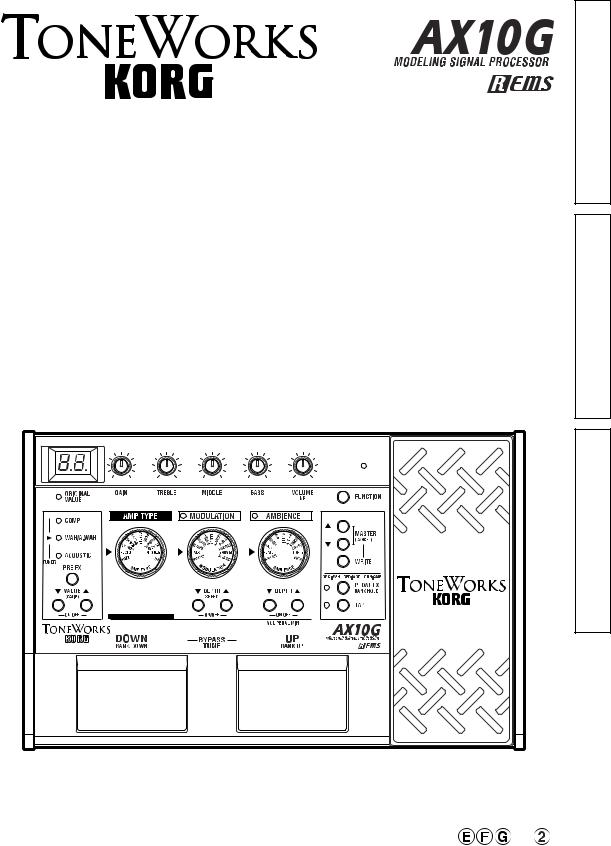
Owner’s Manual Manuel d’utilisation Bedirnungshandbuch
Owner's Manual
Manuel d'utilisation
Bedirnungshandbuch
2
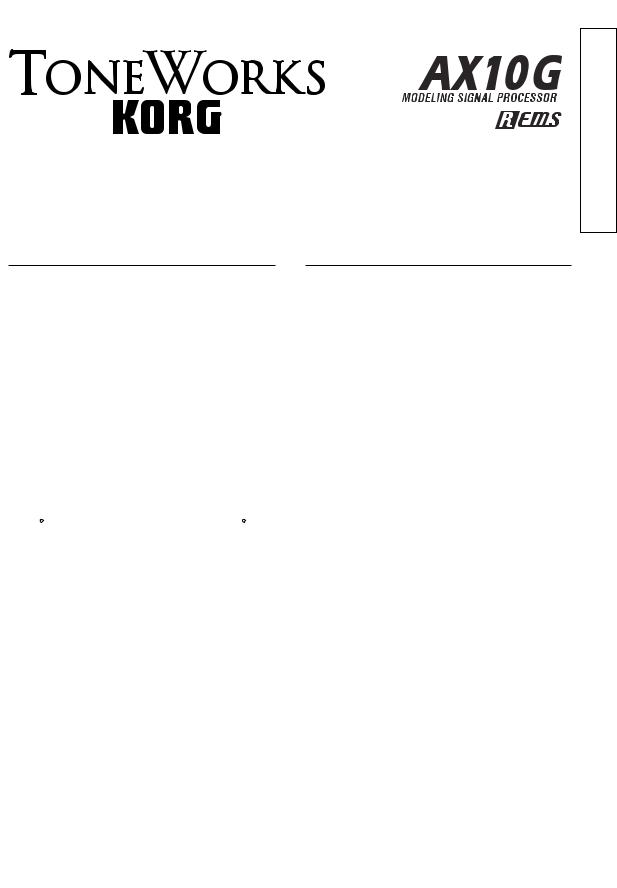
Introduction
Thank you for purchasing the AX10G — Tone Works modeling signal processor. To ensure trouble-free enjoyment, please read this manual carefully and use the product as described. When you have finished reading the manual, keep it for future reference.
•Korg’s “REMS” modeling technology is used to provide numerous sophisticated effects including: 3 types of pre-effects, 11 types of amp modeling, 11 types of modulation effects, and 11 types of ambience effects. The panel controls for these amps and effects are logically arranged according to the signal flow, from the guitar input to the output, allowing you to easily and intuitively create a wide range of sounds.
AX10G signal routing
INPUT |
|
PRE FX |
|
AMP TYPE |
|
MODULATION |
|
AMBIENCE |
|
OUTPUT |
|
3 TYPES |
|
11 TYPES |
|
11 TYPES |
|
11 TYPES |
|
||
|
|
|
|
|
|
|
||||
|
|
|
|
|
|
|
|
|
|
|
•The wide range of amp/distortion sounds covers the spectrum from the uniquely fat and warm distortion of tube amps to extreme fuzz sounds. Modulation-type effects include chorus and delay, and even a realistic tape-echo effect. Plus there’s also an acoustic simulator that models an electroacoustic sound.
•40 presets that take full advantage of the AX10G’s potential are provided for immediate use, and you can store your own settings in another 40 user programs.
•The expression pedal gives you realtime control of volume, wah, modulation speed, delay time, filter, pitch bend, and more. Unique effects like Talk can be controlled to produce “talking modulator” effects, which dramatically expand the range of your guitar playing.
•The built-in Auto Chromatic Tuner lets you tune silently which is ideal for live situations.
Owner’s Manual
Table of contents |
|
Introduction .............................................................. |
3 |
Precautions .............................................................. |
4 |
Quick Start ............................................................... |
5 |
Parts and what they do ............................................ |
6 |
Front panel ........................................................ |
6 |
Rear panel ......................................................... |
7 |
Setup ........................................................................ |
8 |
Turning the power on/off ................................... |
8 |
Connections ....................................................... |
8 |
Playing the AX10G .................................................. |
9 |
Selecting programs ........................................... |
9 |
Bypass and Mute ............................................... |
9 |
Tuner .................................................................. |
9 |
Using the expression pedal ............................. |
10 |
Creating sounds .................................................... |
10 |
Creating sounds on the AX10G ...................... |
10 |
PRE FX ............................................................ |
11 |
AMP TYPE ....................................................... |
11 |
MODULATION ................................................. |
11 |
AMBIENCE ...................................................... |
12 |
Expression pedal ............................................. |
12 |
NR (Noise Reduction) ..................................... |
12 |
Storing a program .................................................. |
12 |
Other functions ...................................................... |
13 |
Calibrating (adjusting) the expression pedal .... |
13 |
Restoring programs to the factory settings ..... |
13 |
Troubleshooting ..................................................... |
13 |
Main specifications ................................................ |
14 |
Owner's Manual
Bedirnungshandbuch Manuel d'utilisation
3
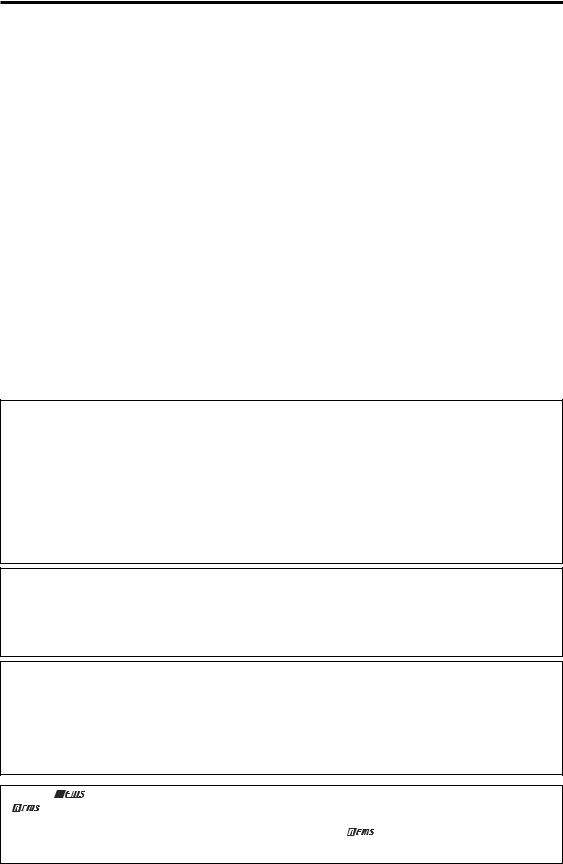
Precautions
Location
Using the unit in the following locations can result in a malfunction.
•In direct sunlight
•Locations of extreme temperature or humidity
•Excessively dusty or dirty locations
•Locations of excessive vibration
•Close to magnetic fields
Power supply
Please connect the designated AC adapter to an AC outlet of the correct voltage. Do not connect it to an AC outlet of voltage other than that for which your unit is intended.
Interference with other electrical devices
Radios and televisions placed nearby may experience reception interference. Operate this unit at a suitable distance from radios and televisions.
Handling
To avoid breakage, do not apply excessive force to the switches or controls.
Care
If the exterior becomes dirty, wipe it with a clean, dry cloth. Do not use liquid cleaners such as benzene or thinner, or cleaning compounds or flammable polishes.
Keep this manual
After reading this manual, please keep it for later reference.
Keeping foreign matter out of your equipment
Never set any container with liquid in it near this equipment. If liquid gets into the equipment, it could cause a breakdown, fire, or electrical shock.
Be careful not to let metal objects get into the equipment. If something does slip into the equipment, unplug the AC adapter from the wall outlet. Then contact your nearest Korg dealer or the store where the equipment was purchased.
THE FCC REGULATION WARNING (for U.S.A.)
This equipment has been tested and found to comply with the limits for a Class B digital device, pursuant to Part 15 of the FCC Rules. These limits are designed to provide reasonable protection against harmful interference in a residential installation. This equipment generates, uses, and can radiate radio frequency energy and, if not installed and used in accordance with the instructions, may cause harmful interference to radio communications. However, there is no guarantee that interference will not occur in a particular installation. If this equipment does cause harmful interference to radio or television reception, which can be determined by turning the equipment off and on, the user is encouraged to try to correct the interference by one or more of the following measures:
•Reorient or relocate the receiving antenna.
•Increase the separation between the equipment and receiver.
•Connect the equipment into an outlet on a circuit different from that to which the receiver is connected.
•Consult the dealer or an experienced radio/TV technician for help.
Unauthorized changes or modification to this system can void the user’s authority to operate this equipment.
CE mark for European Harmonized Standards
CE mark which is attached to our company’s products of AC mains operated apparatus until December 31, 1996 means it conforms to EMC Directive (89/336/EEC) and CE mark Directive (93/68/EEC).
And, CE mark which is attached after January 1, 1997 means it conforms to EMC Directive (89/336/EEC), CE mark Directive (93/68/EEC) and Low Voltage Directive (73/23/EEC).
Also, CE mark which is attached to our company’s products of Battery operated apparatus means it conforms to EMC Directive (89/336/EEC) and CE mark Directive (93/68/EEC).
IMPORTANT NOTICE TO CONSUMERS
This product has been manufactured according to strict specifications and voltage requirements that are applicable in the country in which it is intended that this product should be used. If you have purchased this product via the internet, through mail order, and/or via a telephone sale, you must verify that this product is intended to be used in the country in which you reside.
WARNING: Use of this product in any country other than that for which it is intended could be dangerous and could invalidate the manufacturer’s or distributor’s warranty.
Please also retain your receipt as proof of purchase otherwise your product may be disqualified from the manufacturer’s or distributor’s warranty.
What is
 ?
?

 (Resonant structure and Electronic circuit Modeling System) is KORG’s proprietary sound modeling technology which precisely reproduces the complex character and nature of both acoustic and electric instruments as well as electronic circuits in real world environments.
(Resonant structure and Electronic circuit Modeling System) is KORG’s proprietary sound modeling technology which precisely reproduces the complex character and nature of both acoustic and electric instruments as well as electronic circuits in real world environments. 
 emulates a wide variety of sound generation characteristics including instrument bodies, speakers & cabinets, acoustic fields, microphones, vacuum tubes, transistors, etc.
emulates a wide variety of sound generation characteristics including instrument bodies, speakers & cabinets, acoustic fields, microphones, vacuum tubes, transistors, etc.
4
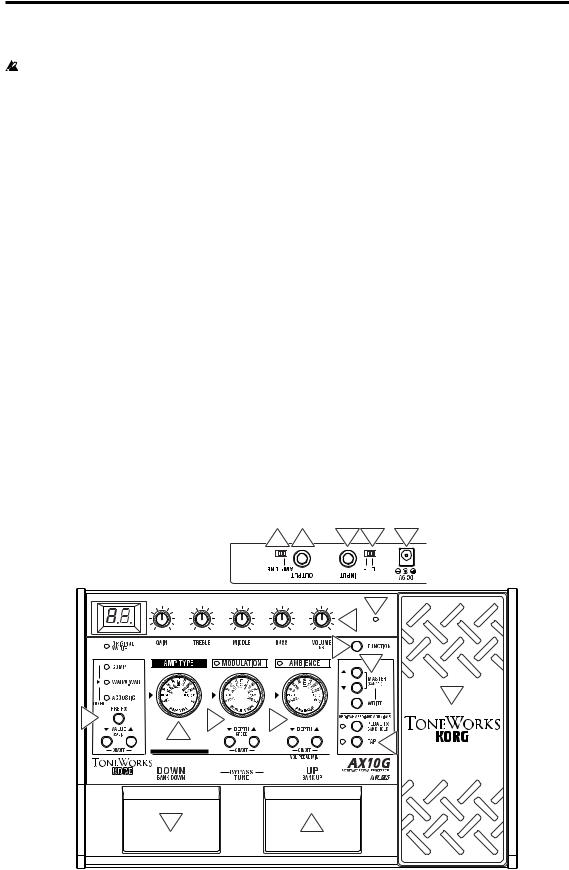
Quick Start
Before you make connections with any external devices, turn all volumes to the minimum position and turn off the power.
1.If you will be powering the AX10G with batteries, open the battery compartment located on the bottom panel, and install four AA alkaline batteries (sold separately). If you will be powering the AX10G with the separately sold AC adaptor, connect the AC adaptor to the rear panel DC9V connector (the power will turn on).
2.Set the INPUT L/H switch to the appropriate position for the output of your guitar. If your guitar has high-output pickups such as humbucking pickups, use the “H” position. If your guitar has low-output pickups such as single-coil pickups, use the “L” position.
3.Connect your guitar to the AX10G’s INPUT jack. If you are using batteries, the power of the AX10G will turn on at this point.
4.If you are connecting the AX10G to a guitar amp, set the AMP/LINE switch to “AMP”. If you are connecting the AX10G to headphones, a recorder, or a mixer, set this switch to “LINE”.
5.Connect the AX10G’s OUTPUT jack to the INPUT of your guitar amp or recorder. If you want to use headphones, connect them to the OUTPUT jack.
6.Turn on the power of the connected equipment, and raise the volume to an appropriate level. You can also use the AX10G’s MASTER buttons to adjust the volume.
7.Press the program select switches to change programs.
TIPS The AX10G has 40 preset programs
(01~94) and 40 user programs (0.1~9.4). |
4 |
||
With the factory settings, the user |
|||
|
|
||
programs contain the same contents as |
|
|
|
|
|
||
the preset programs. |
|
|
|
|
|
||
|
|
||
8.You can control the pedal effect by using the expression pedal. The pedal is active when the PEDAL LED at the upper left of the pedal is lit. If this LED is dark, advance the pedal all the way forward to make the LED light. Now the pedal will be active.
9.Editing the sound
Use the AMP TYPE selector to select an amp type, and use the various control knobs to adjust the gain, tone, and volume etc.
10.Editing an effect
If you want to edit the modulation effect or ambience effect (located after the amp), use the MODULATION selector or AMBIENCE selector to select the desired effect, and use the DEPTH buttons located below the selector to adjust the effect depth etc. You can also adjust the speed etc. of a modulation effect by holding down the FUNCTION button and pressing the DEPTH buttons (which act as the SPEED buttons). For the ambience effect, you can set the delay or reverb time by pressing the TAP button at the desired interval.
11.To edit the pre-effect located before the amp, press the PRE FX button to select an effect, and use the VALUE buttons to make adjustments.
This concludes our brief introduction to the AX10G. This manual contains much more information about the AX10G’s capabilities, so please read it to ensure that you are taking full advantage of all its capabilities.
5 |
3 |
2 |
1 |
|
|
|
|
|
8 |
|
|
9 |
|
|
10 |
|
|
6 |
|
|
8 |
11 |
10 |
10 |
|
9 |
10 |
|
|
|
|
7 |
7 |
|
|
5
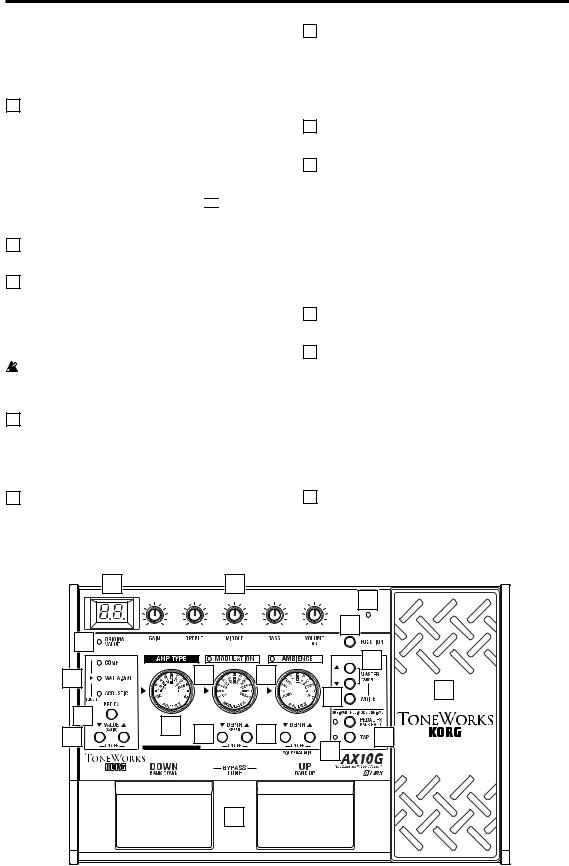
Parts and what they do
Front panel
1 Display
This shows the program number and when you operate a knob or button, the value of that parameter will briefly appear in the display.
•This will light when the power is on.
•The dot in the lower right of the display will light when you edit a parameter value.
•If the AX10G is running on batteries,
 will blink when the batteries run low.
will blink when the batteries run low.
2 AMP TYPE selector
This selects one of 11 types of amp models.
3 Control knobs
These knobs adjust the gain, tone, and volume of the amp models.
You can adjust the depth of the noise reduction (NR) by holding down the FUNCTION button and turning the VOLUME/NR knob.
Some settings of these knobs may cause distortion in your sound. If this occurs, lower the VOLUME control knob (or MASTER buttons).
4 PRE FX (TUNER) LED
These indicate the selected pre-effect.
The LEDs will not light if the pre-effect is off.
When the tuner is operating, these LEDs indicate the difference from the correct pitch. (p.9)
5 PRE FX button
Each time you press this button, the pre-effect type will change in the order of COMP → WAH → ACOUSTIC → COMP.
6 VALUE (CALIB) buttons –ON/OFF–
These buttons adjust the value of the pre-effect. You can switch PRE FX on/off by pressing the VALUE ▲ and ▼ buttons simultaneously. When the tuner is operating, you can use these buttons to adjust the calibration (CALIB).
7 MODULATION selector
This selects one of 11 types of modulation effect.
8 DEPTH/SPEED buttons –ON/OFF–
These buttons adjust the depth etc. of the modulation effect (DEPTH).
You can adjust the modulation speed etc. by holding down the FUNCTION button and pressing these buttons (SPEED).
You can switch the MODULATION effect on/off by pressing the DEPTH ▲ and ▼ buttons simultaneously (ON/OFF). When off, the MODULATION selector LED will not be lit.
9 AMBIENCE selector
This selects one of 11 ambience effects.
10 DEPTH buttons –ON/OFF–
These buttons adjust the depth etc. of the selected ambience effect.
You can switch AMBIENCE on/off by pressing the DEPTH ▲ and ▼ buttons simultaneously (ON/OFF). When off, the AMBIENCE selector LED will not be lit. If the expression pedal is controlling volume, you can set the minimum volume (i.e., when the pedal is fully returned) by holding down the FUNCTION button and pressing ▲ or ▼.
11 TAP button
You can set the delay or reverb time of the ambience effect by tapping this button at the desired interval. The LED located at the left will blink to indicate the tempo.
1 |
3 |
|
17 |
18 |
|
|
|
|
12 |
|
|
|
|
13 |
|
4 |
|
7 |
9 |
|
|
|
14 |
16 |
|||
|
|
|
|
||
5 |
|
|
|
|
|
2 |
8 |
10 |
|
|
|
6 |
|
15 |
|||
|
11 |
||||
|
|
|
|
|
19 |
6
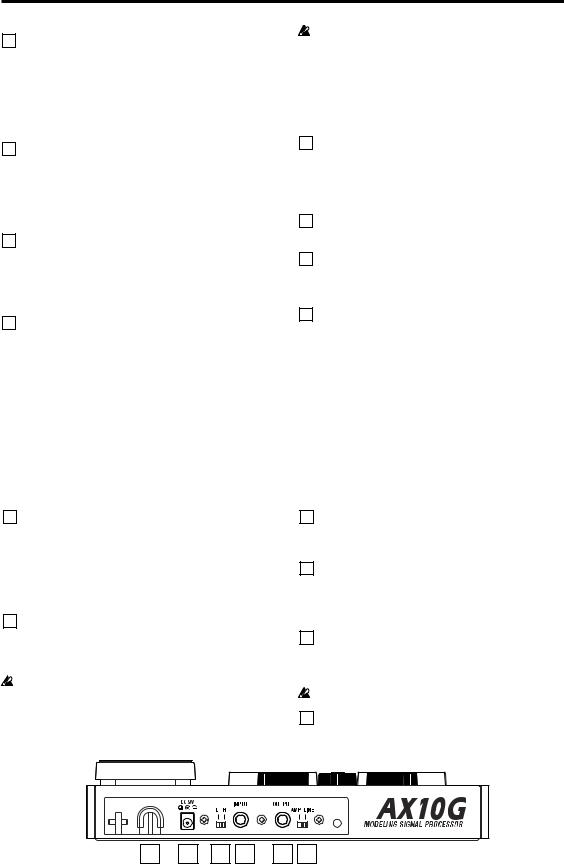
12 FUNCTION button
To edit one of the parameters printed on the front panel in blue, hold down this button and operate the corresponding knob or button. For example, you can edit the speed of the modulation effect by holding down this button and using the MODULATION DEPTH buttons.
13 MASTER (CANCEL) buttons
These buttons adjust the overall volume of the AX10G (MASTER).
When the AX10G is ready to write (store), pressing either of these buttons will cancel the Write operation (CANCEL).
14 WRITE button
Use this button to write (store) a program.
When you press this button, the AX10G will enter “write-ready” mode; if you press this button again, the program will be written (stored). (p.12)
15 PEDAL FX/BANK HOLD button
This button selects the effect that will be controlled by the expression pedal (Pedal Effect).
Each time you press the button, the LED will change color to indicate the pedal effect that will be controlled.
ORG:WAH (orange): Pedal wah
RED:MOD (red): The effect selected by MODULATION GRN:AMB (green): The effect selected by AMBIENCE OFF:VOLUME (dark): Volume pedal
If something other than WAH is selected for the preeffect, you cannot use the PEDAL FX button to select WAH.
By holding down the FUNCTION button and pressing this button, you can select “bank hold” mode as the way in which programs will be selected (BANK HOLD). Refer to “Selecting programs: b” (p.9).
16 Expression pedal
You can use this expression pedal to control effects or volume. By advancing the pedal all the way forward you can switch the selected pedal effect on/ off.
17 PEDAL LED
This LED will light if the expression pedal is active.
18 ORIGINAL VALUE LED
This LED will light if the edited value is identical to the saved (original) value.
19Program select switches DOWN/BANK DOWN, UP/ BANK UP –BYPASS,TUNE–
Use these switches to select programs. You can select programs in one of three ways. Refer to “Selecting programs” (p.9).
If you press the UP and DOWN switches simultaneously, the effects will be bypassed and the tuner will operate (BYPASS) (p.9).
Rear panel
20 INPUT L/H select switch
Set this switch according to the pickup output of your guitar.
H: Suitable for a pickup with high output, such as a humbucking pickup
L:Suitable for a pickup with low output, such as a single coil pickup
21 INPUT jack
Connect your guitar to this jack. Use a 1/4" mono plug. If the AX10G is running on batteries, the power will come on when you plug into this jack.
If the AX10G is running on batteries, the power will not come on if a 1/4" stereo plug is inserted.
22 OUTPUT jack
Connect this jack to your guitar amp, recorder, or headphones.
23 AMP/LINE select switch
Set this to “AMP” if you are plugging into an amp, or to “LINE” if you are plugging into a recorder or using headphones.
24 DC9V
The separately sold AC adapter can be connected here (p.8). When this is connected, the power will be turned on automatically.
You must only use the specified AC adaptor (p.14).
25 Cable hook
If the separately sold AC adapter is used, connect the cable of the AC adapter around this hook (p.8).
25 |
24 |
20 |
21 |
22 |
23 |
7
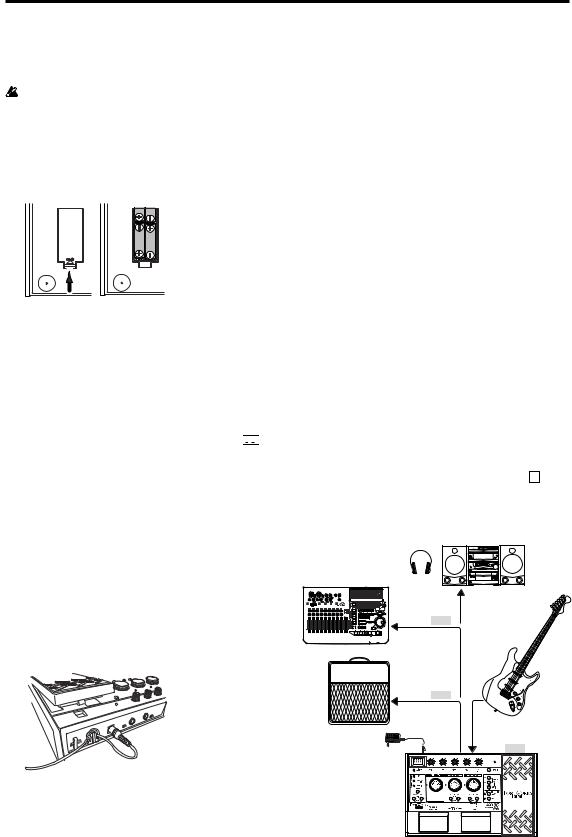
Setup
Turning the power on/off
Before you turn the power on or off, you must turn down the volume of any connected devices.
When using batteries:
1.To open the battery compartment, lightly press the tab located by the arrow and lift the cover up. Install four AA alkaline batteries (sold separately) observing the correct polarity and close the cover.
2.When using batteries, the power will turn on when a mono cable is plugged into the INPUT jack. The display will light while the power is on. The power will turn off when you remove the cable from the INPUT jack.
 Be sure to remove the cable from the INPUT jack when you are not using the AX10G to preserve battery life.
Be sure to remove the cable from the INPUT jack when you are not using the AX10G to preserve battery life.
 If you connect a stereo cable, the power will not be turned on.
If you connect a stereo cable, the power will not be turned on.
 When the batteries run down, an indication of
When the batteries run down, an indication of 


will blink in the display. Please replace the batteries as soon as possible. If dead batteries are left in the unit, they may leak or cause other malfunctions.
You should also remove the batteries if you will not be using the AX10G for an extended period.
When using the AC adaptor:
1.Connect the separately sold AC adaptor to the DC 9V jack, and plug the AC adaptor into an AC outlet. The POWER LED will light, and the power will turn on.
 Use only the specified external AC adaptor. (p.14)
Use only the specified external AC adaptor. (p.14)
 Be sure to disconnect the AC adaptor from the AC outlet when you are not using the AX10G.
Be sure to disconnect the AC adaptor from the AC outlet when you are not using the AX10G.
Do not apply excessive force to the cable.
Wrap the AC adaptor cable around the hook as shown in the diagram.
Connections
1.Turn off the power of the equipment you want to connect, and lower each volume control.
2.Set the INPUT L/H switch according to the output of your pickups.
Use the “H” position if your guitar has humbucking or high-output pickups. Use the “L” position if your guitar has single-coil or low-output pickups.
3.Connect your guitar to the INPUT jack.
4.Set the LINE/AMP select switch to the appropriate position.
Use the “AMP” position if you are connecting the AX10G to a guitar amp. Use the “LINE” position if you are connecting the AX10G to audio equipment such as mixers, recorders or headphones.
5.Connect the OUTPUT jack to your amp or recorder, etc.
The OUTPUT jack is stereo (TRS), so if you use a mono cable to connect it to your guitar amp etc., only the sound of the L (left) channel will be heard.
If you are listening through headphones, connect them to this jack.
If you are running into two channels of a mixer or using two amplifiers in stereo, use a stereo to dual mono cable.
6.When you have finished making connections, turn on the power of your guitar amp, recorder, or other equipment, and adjust the volume.
Use the MASTER buttons to adjust the overall volume (master level) of the AX10G. (p.7 13 )
TIPS If the sound distorts when you play the AX10G in “bypass” mode, use the MASTER buttons to lower the level.
|
|
Audio equipment |
|
Headphones |
|
|
|
Recorder, mixer, etc. |
|
|
|
|
|
|
Stereo phono |
|
|
|
– 1/4" stereo |
|
INPUT |
AMP/LINE |
|
|
LINE |
|
|
|
|
|
|
|
1/4" mono |
|
|
|
– 1/4" mono |
|
|
|
1/4" mono x 2 |
Guitar |
|
|
–1/4" stereo |
||
|
INPUT |
AMP/LINE |
|
|
AMP |
|
|
|
|
|
|
|
1/4" mono |
|
|
|
– 1/4" mono |
1/4" mono |
|
Guitar amp |
|
|
|
|
|
– 1/4" mono |
|
AC adaptor |
|
OUTPUT |
INPUT L/H |
|
|
|
|
to an AC outlet |
|
|
|
8

Playing the AX10G
Selecting programs
When you’ve finished setting up, you can select programs and try them out.
The AX10G has 40 preset programs and 40 user programs. There are ten preset banks (0~9) and ten user banks (0.~9.), with four programs in each bank.
User programs |
Preset programs |
||||||||
|
|
|
|
|
|
|
|
|
|
|
|
|
|
|
|
||||
Bank: 0.~9. Program: 1~4 |
Bank: 0~9 Program: 1~4 |
||||||||
You can select programs in any of the following three ways.
a: Step through the programs of all banks
1.Press the program select UP or DOWN switch.
...9.4 01 02 03 04 11 ... 93 94 0.1...
b: Step through the programs in a bank
1.Hold down the FUNCTION button and press the PEDAL FX (BANK HOLD) button to select “bank hold” mode. The bank will appear as “ ” in the display.
2.Press the program select UP or DOWN switch. Only the program will change; the bank will remain the same.
...H4 H1 H2 H3 H4 H1 H2...
3.To defeat “bank hold” mode, hold down the FUNCTION button and press the PEDAL FX (BANK HOLD) button.
c:Step through the banks (leaving the program fixed)
1.Hold down the FUNCTION button and press the program select UP (BANK UP) or DOWN (BANK DOWN) switch. The bank will change. You can also use this method while Bank Hold mode is selected. (The following example is when program 1 is selected)
...11 21 31 41 ... 91 0.1 ... 9.1...
b1  c1
c1
When you press UP and DOWN simultaneously, the display 


 will blink slowly, and after approximately one second will blink more rapidly. To bypass, release the buttons while the display is blinking slowly. To mute, release the buttons when the display is blinking rapidly.
will blink slowly, and after approximately one second will blink more rapidly. To bypass, release the buttons while the display is blinking slowly. To mute, release the buttons when the display is blinking rapidly.
2.To cancel Bypass or Mute, press either the UP or DOWN program select switch.
Tuner
You can use the AX10G’s built-in auto chromatic tuner to tune your guitar. To activate the tuner, simultaneously press the UP and DOWN program select switches.
TIPS You can activate the tuner by selecting either Bypass or Mute. If you select Mute, you will be able to tune silently.
Tuning procedure
1.To activate the tuner, simultaneously press the UP and DOWN program select switches to either Bypass or Mute the AX10G. For the procedure, refer to “Bypass and Mute” (above).
2.Pluck the string that you want to tune, and the closest note name will appear in the display. A decimal point “.” at the right of the note name indicates a sharp (#).
Do not play two or more strings simultaneously when tuning.
3.Tune the string approximately so that the correct note name is shown in the display.
4.Fine-tune the string so that only the middle LED of the PRE FX (TUNER) section is lit.
When the note name is A# |
|
|
Too low |
Too high |
Correct tuning |
b1



a1  c1 b2
c1 b2
Bypass and Mute
If you bypass the AX10G, your sound will be direct (dry) without any effects (wet).
If you mute the AX10G, there will be no sound.
1.Simultaneously press the UP and DOWN program select switches.
Bypass: Simultaneously press UP and DOWN and release them immediately.
Mute: Simultaneously press UP and DOWN and hold them for about one second; then release them.
5.When you have finished tuning, press the UP or DOWN program select switch to return to normal operation.
Adjusting the tuner calibration
When you turn on the power, middle A is set to a reference frequency of 440 Hz. If desired, you can adjust (calibrate) this reference pitch.
1.While the tuner is activated, use the VALUE (CALIB) buttons to adjust the calibration.
The range is 438~445 Hz. When you adjust the value, the display will show the lower two digits of the calibration frequency (e.g., “41” for 441 Hz).
 The AX10G does not remember the tuner calibration setting when powered-off.
The AX10G does not remember the tuner calibration setting when powered-off.
9
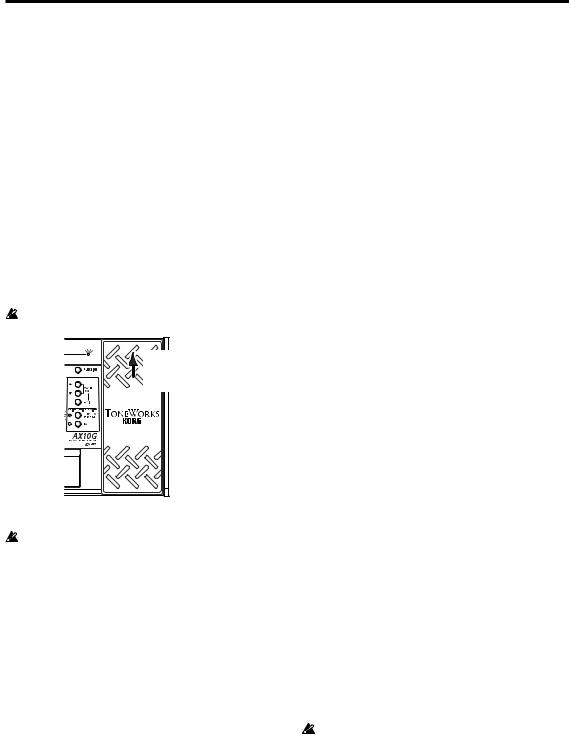
Using the expression pedal
You can use the expression pedal to control parameters such as volume, wah, modulation speed, filter, pitch bend, and ambience level.
The expression pedal can control the PRE FX effect WAH, a parameter of the selected MODULATION or AMBIENCE effect (11 types each), or the volume.
You can choose one of these to be controlled by the expression pedal.
Using the expression pedal
1.Select a program for which the PEDAL LED (located at the upper left of the expression pedal) is lit.
If you have selected a program for which the PEDAL LED is lit, you can use the expression pedal to control a pedal effect.
Even for programs for which the PEDAL LED is not lit, you can advance the pedal all the way to switch it on (the PEDAL LED will light).
If volume is selected as the pedal effect, you cannot switch it on/off from the pedal; it will always be on.
PEDAL LED |
If the PEDAL |
|
LED is not lit, |
|
advance the |
|
pedal |
2.Operate the expression pedal while you play, and you’ll notice how the sound changes accordingly.
Do not apply excessive force to the expression pedal. Before you begin using the expression pedal, you should determine the amount of force that is needed to make the PEDAL LED light or to control the effect, and use only the necessary amount of force.
TIPS You can use the PEDAL FX button to switch the effect (or volume) that is controlled by the expression pedal. The current assignment is indicated by the color of the LED located at the left of the button. (p.12)
Creating sounds
Creating sounds on the AX10G
You can create sounds in one of two ways; you can edit an existing preset program or user program, or you can create a sound “from scratch.”
If you want to start from an existing program, select a program that is close to the sound you want, and modify it as necessary. Adjust the amp GAIN, TREBLE, MIDDLE, and BASS knobs, and use the VALUE, DEPTH, SPEED, and TAP buttons to adjust the depth and speed etc. of the effects.
If you want to create a sound from scratch, you can (for example) begin by selecting the AMP TYPE. If you turn the PRE FX, MODULATION, and AMBIENCE effects off at this time, you will be able to hear the character of each amp type more clearly. You can switch each effect off by simultaneously pressing its VALUE or DEPTH ▲ and ▼ buttons.
When you have decided on an amp type, adjust the GAIN, TREBLE, MIDDLE, BASS, and VOLUME control knobs.
After you have made your amp settings, you can start adding effects. First are MODULATION and AMBIENCE, located after the amp. Simultaneously press the DEPTH ▲ and ▼ buttons to switch the effect on. Then turn the MODULATION selector or AMBIENCE selector to choose the desired effect. Use the DEPTH buttons to adjust the effect depth etc. For the modulation effect, you can hold down the FUNCTION button and use the DEPTH buttons to adjust the delay/reverb time. To choose settings for PRE FX, before the amp, turn the PRE FX on, and then use the PRE FX button to select the effect. Use the PRE FX VALUE buttons to adjust the amount of effect. You may wish to temporarily turn off MODULATION and AMBIENCE while adjusting the PRE FX.
Then use the PEDAL FX button to select what you will control from the expression pedal. This button selects the effect (or volume) that will be controlled by the pedal.
If you hear unwanted noise, you can adjust the noise reduction. Hold down the FUNCTION button and turn the NR knob (the right-most knob) to adjust the depth of noise reduction.
Finally, when you have come up with a sound you like, you should write (store) it into memory. If you switch to a different program or turn off the power without writing your new program, it will be lost.
Some effect settings may produce unwanted distortion. If this happens, lower the VOLUME knob.
10
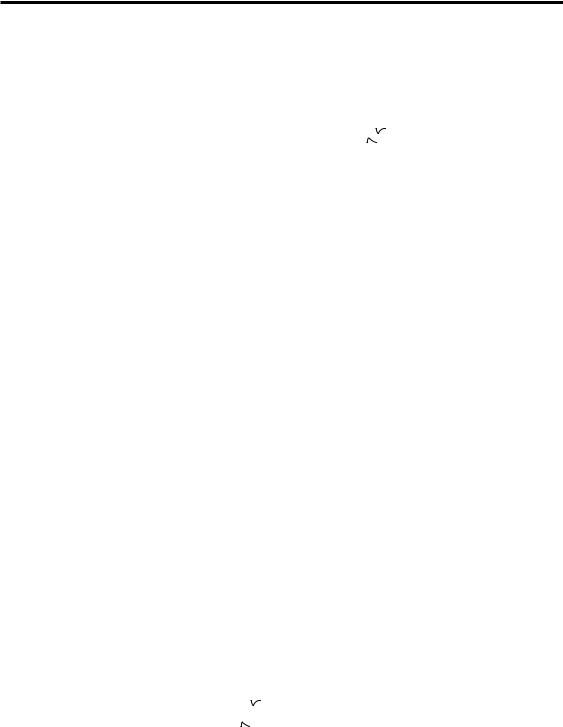
PRE FX
Use the PRE FX button to select a pre-effect, and use the VALUE buttons to adjust the amount of effect. If you have selected WAH as the PEDAL FX, you can use the expression pedal to control WAH.
TYPE |
Explanation |
Normal |
|
PEDAL FX: WAH |
|
|
|
|
VALUE |
|
PEDAL |
|
VALUE |
COMP |
This compressor produces consistent levels and sustain. |
Adjusts sensitivity: 0~30 |
--- |
|
--- |
|
WAH/ |
WAH: Models a VOX V847 wah pedal. |
N/A (*2) |
|
Pedal wah |
|
N/A (*2) |
A.WAH |
A.WAH: Auto wah that applies a wah effect that responds |
Down sweep |
: 0~15, |
--- |
|
--- |
(*1) |
to picking. |
Up sweep |
: 16~30 |
|
|
|
ACOUSTIC |
This is an effect model that converts the sound of an |
Adjusts tone: 0~30 |
--- |
|
--- |
|
|
electric guitar to that of an acoustic guitar. (*3) |
|
|
|
|
|
(*1) If WAH/A.WAH is selected for the pre-effect, selecting WAH as the pedal effect lets you use the pedal as a wah pedal; selecting a pedal effect other than WAH lets you use auto-wah (A.WAH). (*2) You cannot use the buttons to edit the value. (*3) We recommend that you use EQ as the AMP TYPE.
AMP TYPE
Use the AMP TYPE selector to select an amp, and adjust GAIN, TREBLE, MIDDLE, BASS, and VOLUME. A cabinet effect appropriate for that amp is added to each AMP TYPE (with the exception of EQ). Changing the setting of the AMP/LINE switchwill change the depth of the cabinet effect.
TYPE |
Explanation |
EQ |
3-band EQ from direct line input. |
BTQ CLN |
Clean channel of a high-end 100 Watt hand made amp. |
BLK212 |
2x12 combo amp indispensable for country or blues players. |
TWD410 |
4x10 combo amp designed for bass guitar. |
AC15 |
VOX AC15 manufactured in 1962. |
AC30TB |
Brilliant channel of a VOX AC30TB. |
UK ’70S |
High treble channel of a UK-manufactured 100 Watt amp head |
|
from 1969. |
UK ’80S |
UK-manufactured 100 Watt master volume head from1983. |
UK MDN |
UK-manufactured 100 Watt modern amp. |
RECTO |
High-gain amp with metal plate. |
FUZZ |
Vintage fuzz. |
Control knobs
GAIN |
Adjusts amp gain. |
|
Does nothing if AMP TYPE is EQ. |
|
|
TREBLE |
Adjusts amp high-frequency range. |
MIDDLE |
Adjusts amp mid-frequency range. |
BASS |
Adjusts amp low-frequency range. |
VOLUME |
Adjusts amp volume. |
NR (*4) |
Adjusts noise reduction depth. |
|
|
(*4) To adjust the noise reduction, hold down the FUNCTION button and turn the VOLUME (NR) knob.
MODULATION
Use the MODULATION selector to choose a modulation effect, and use the DEPTH buttons to adjust the DEPTH parameter. To adjust the SPEED parameter, hold down the FUNCTION button and use the DEPTH (SPEED) buttons. If MOD is selected as the PEDAL FX, you can use the expression pedal to control the effect.
TYPE |
Explanation |
Normal |
|
|
PEDAL FX:MOD |
|
|
|
|
|
|
|
|
|
|
|
|
DEPTH |
|
SPEED |
PEDAL |
DEPTH |
SPEED |
|
|
|
|
|
|
|
|
CHORUS |
Vintage stereo chorus. |
|
|
|
|
|
|
FLANGE |
Vintage flanger. |
|
|
Modulation |
|
|
|
PHASER |
Vintage phaser. |
Effect depth: 0~30 |
Modulation speed |
Effect depth: 0~30 |
|
||
speed: 0~30 |
|
||||||
TREM |
Vintage tremolo. |
|
|
|
|
|
|
ROTARY |
Rotary speaker simulation. |
|
|
|
|
|
|
FEEDBK |
Mode 1 artificially generates |
Feedback amount: |
Mode setting: |
First half of pedal |
Mode setting: |
|
|
|
feedback, and operates when |
0~15 |
|
1. Normal, |
movement controls |
1. Normal, |
|
|
a note is held for an extended |
Vibrato depth: |
|
2. Overtone |
feedback amount; |
2. Overtone |
|
|
time. |
16~30 |
|
|
further movement |
|
|
|
Mode 2 generates feedback |
|
|
|
controls vibrato |
|
N/A (*2) |
|
one octave higher. |
|
|
|
depth |
|
|
|
|
|
|
|
|
||
|
|
|
|
|
|
|
|
PITCH1 |
Pitch shifter mixed with the |
Pitch shift amount |
Effect level: 0~30 |
Effect level |
Pitch shift amount |
|
|
|
direct sound. |
(*5): 24., 17., 12.~1., |
(*5): 24.,17., 12.~1., |
|
|||
|
|
d., d, 1~12, 19, 24 |
|
|
d., d, 1~12, 19, 24 |
|
|
FILTER |
Filter whose cutoff frequency |
Down sweep |
: |
|
|
|
|
|
varies in response to picking |
0~15, |
: |
Resonance: 0~30 |
Cutoff frequency |
Resonance: 0~30 |
|
|
strength (for “Normal”) or pedal |
UP sweep |
|
||||
|
|
|
|
|
|||
|
movement (for “PEDAL FX”) |
16~30 |
|
|
|
|
|
U-VIBE |
Vintage U-Vibe. |
|
|
Modulation |
Modulation speed |
Effect depth: 0~30 |
|
|
|
|
|
speed: 0~30 |
|
||
|
|
|
|
|
|
|
|
TALK |
“Talking” effect controlled by |
Effect depth: 0~30 |
Mode setting: 1~5 |
Controls “talking” |
|
Mode |
|
|
pick attack (for “Normal”) or |
|
|
Effect depth: 0~30 |
setting: |
||
|
pedal movement (for “PEDAL |
|
|
(*6) |
effect |
||
|
|
|
|
1~5 (*6) |
|||
|
FX”) |
|
|
|
|
|
|
|
|
|
|
|
|
|
|
PITCH2 |
Pitch shifter with 100% effect |
Pitch shift amount |
|
Controls the pitch |
Pitch shift amount when |
|
|
|
(wet). |
(*7): 24., 17., 12.~1., |
N/A (*2) |
pedal at maxi-mum |
N/A (*2) |
||
|
|
1~12, 19, 24 |
|
shift amount |
(*7): 24., 17., 12.~1., |
||
|
|
|
|
|
|
1~12, 19, 24, SP |
|
(*5): “.” indicates negative (-), “d” indicates detune(*6). Mode setting: 1: YAH-YAH, 2: U-WAH, 3: YOI-YOI, 4: YEAH, 5: HI U-WAH
(*7): “.” indicates negative (-), “SP” indicates stair-step pitch change one octave upward.
11
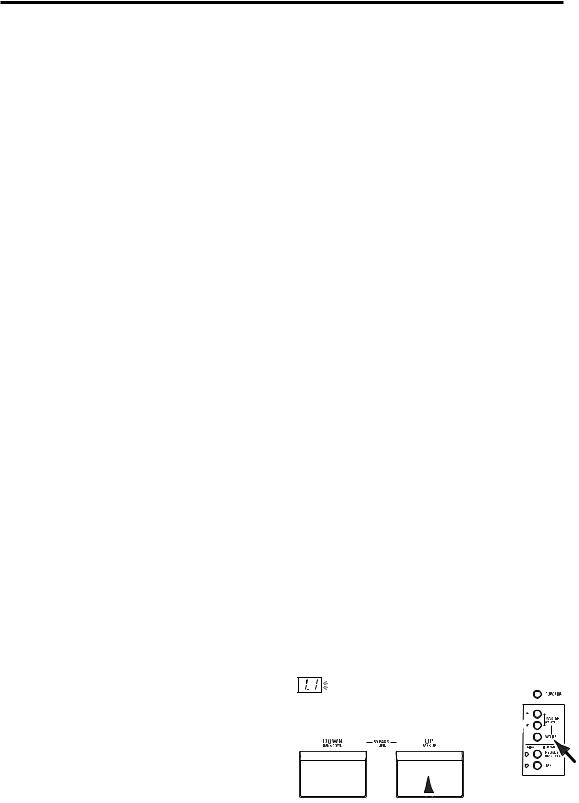
AMBIENCE
Use the AMBIENCE selector to choose an ambience effect, and use the DEPTH buttons to adjust the DEPTH parameter. To adjust the delay time or reverb time, press the TAP button twice at the desired interval. If AMB is selected as the PEDAL FX, you can use the expression pedal to control the effect.
TYPE |
Explanation |
TAP |
Normal |
PEDAL FX: |
AMBIENCE |
|
|
|
|
DEPTH |
PEDAL |
DEPTH |
|
SLAP |
Slap-type delay whose delay time is a 1/4 |
Delay time: up |
|
|
|
|
|
of the interval at which you press TAP |
to 250 [ms] |
|
|
|
|
ECHO1 |
Tape echo simulation with a warm tone (feedback low) |
|
|
|
|
|
ECHO2 |
Tape echo simulation with a warm tone (feedback medium) |
Delay time: |
|
|
|
|
ECHO3 |
Tape echo simulation with a warm tone (feedback high) |
|
|
|
||
up to 1.0 [s] |
|
|
|
|||
PP DLY |
Ping-pong delay that bounces from to left to right |
|
|
|
Specifies the |
|
|
|
|
Effect level: |
Controls the |
effect depth at |
|
MULTI |
Multi-tap delay |
|
||||
|
0~30 |
effect depth |
maximum |
|||
AIR |
Reverb with an airy feel |
N/A (*2) |
||||
|
|
pedal position |
||||
ROOM |
Room reverb |
Reverb time: |
|
|
|
|
|
|
up to 4.0 [s] |
|
|
|
|
HALL |
Hall reverb (*8) |
Reverb time: |
|
|
|
|
PLATE |
Plate reverb (*8) |
|
|
|
||
up to 8.0 [s] |
|
|
|
|||
SPRING |
Spring reverb (*8) |
|
|
|
||
|
|
|
|
(*8) Sets the reverb time to twice the interval at which you press TAP.
Expression pedal
Selecting the effect that will be controlled by the pedal
Press the PEDAL FX button to select the effect that will be controlled by the pedal. The LED located at the left indicates the effect (or volume) that will be controlled.
ORG:WAH (orange): Pedal wah
RED:MOD (red): The effect selected by MODULATION GRN:AMB (green): The effect selected by AMBIENCE OFF:VOLUME (unlit): Volume pedal
 If an effect other than WAH is selected for the preeffect, you cannot select WAH from the PEDAL FX button. If WAH is selected as the pedal effect, changing the pre-effect to something other than WAH will switch the pedal effect to VOLUME.
If an effect other than WAH is selected for the preeffect, you cannot select WAH from the PEDAL FX button. If WAH is selected as the pedal effect, changing the pre-effect to something other than WAH will switch the pedal effect to VOLUME.
Using the pedal to switch the effect on/off
By advancing the pedal all the way forward you can switch the selected PEDAL FX effect on/off. When the effect is on, the LED at the left of the pedal will light. If VOLUME is selected as the PEDAL FX, the LED cannot be turned off.
Setting the minimum value of the volume pedal
If PEDAL FX is set to VOLUME, you can hold down the FUNCTION switch and use the AMBIENCE DEPTH buttons to specify the minimum volume (VOL PEDAL MIN) that will be controlled by the pedal.
Saving the sound of a specific pedal position
You cannot save the sound produced by a specific pedal position. The pedal effect will always modify the sound according to the actual current position of the pedal.
NR (Noise Reduction)
You can adjust the amount of noise reduction by holding down the FUNCTION button and turning the VOLUME (NR) control knob.
 Depending on the connected device, excessively high NR settings may cause notes to be cut off. If this happens, lower the level.
Depending on the connected device, excessively high NR settings may cause notes to be cut off. If this happens, lower the level.
Storing a program
When you have created a sound you want to keep, you can write (store) it into one of the 40 user programs (0.1~9.4).
 If you switch programs or turn off the power before writing your edited program, the changes you made will be lost.
If you switch programs or turn off the power before writing your edited program, the changes you made will be lost.
The program that had been in the writing destination will be overwritten.
1.Press the WRITE button. The program number will blink in the display, and the AX10G will be in “write-ready” mode.
2.Use the program select switches to select where you would like to store the program.
 You cannot write to a preset program (01~94).
You cannot write to a preset program (01~94).
3.Press the WRITE button to write the program into the selected program number.
If you decide not to write, press either of the MASTER (CANCEL) buttons to exit write-ready mode (display blinking). You will return to normal operation.
3
1, 3
 2
2
12
