Konica Minolta FIERY X3E FOR CF9001 Manual
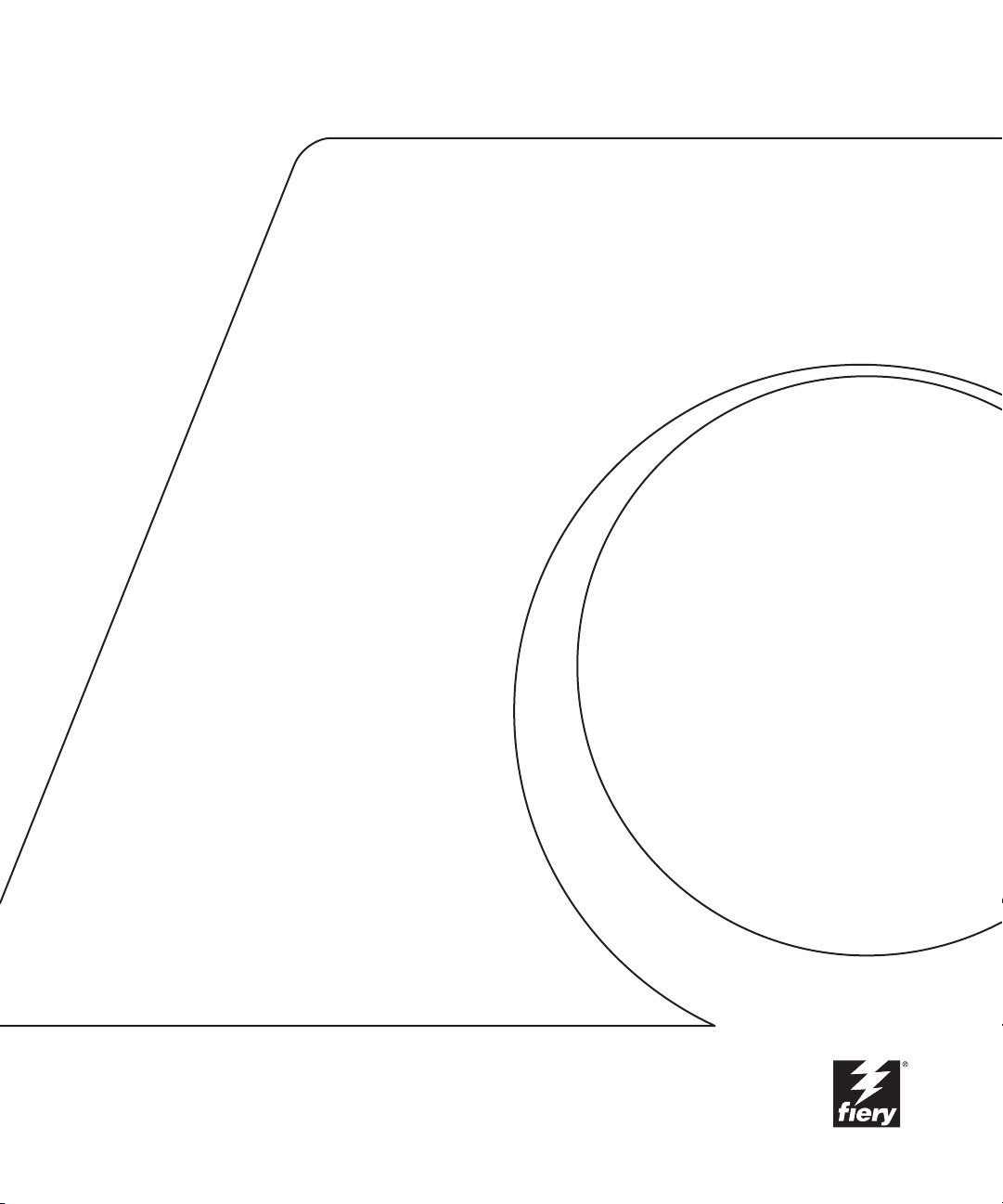
Fiery X3e
COLOR GUIDE
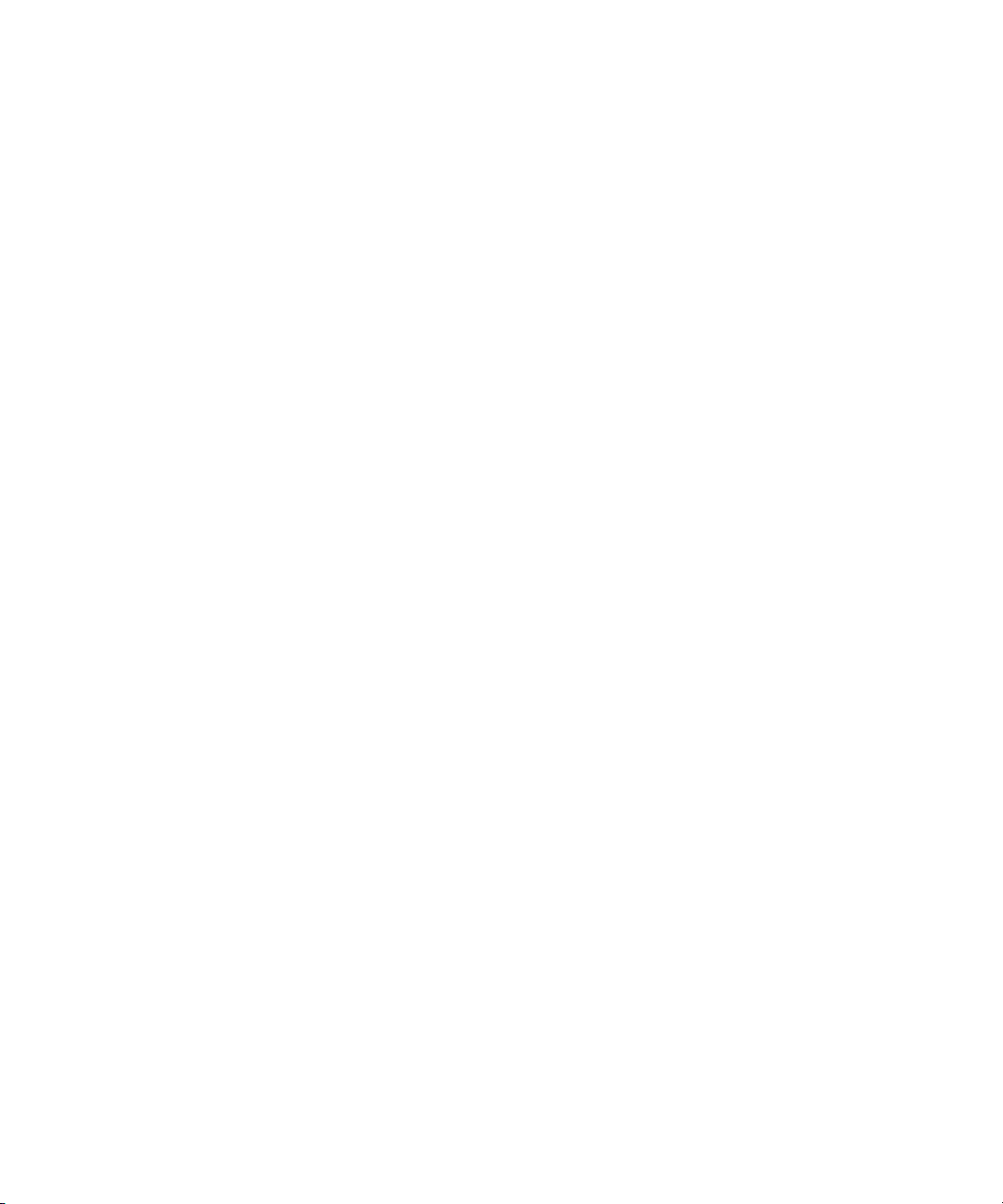
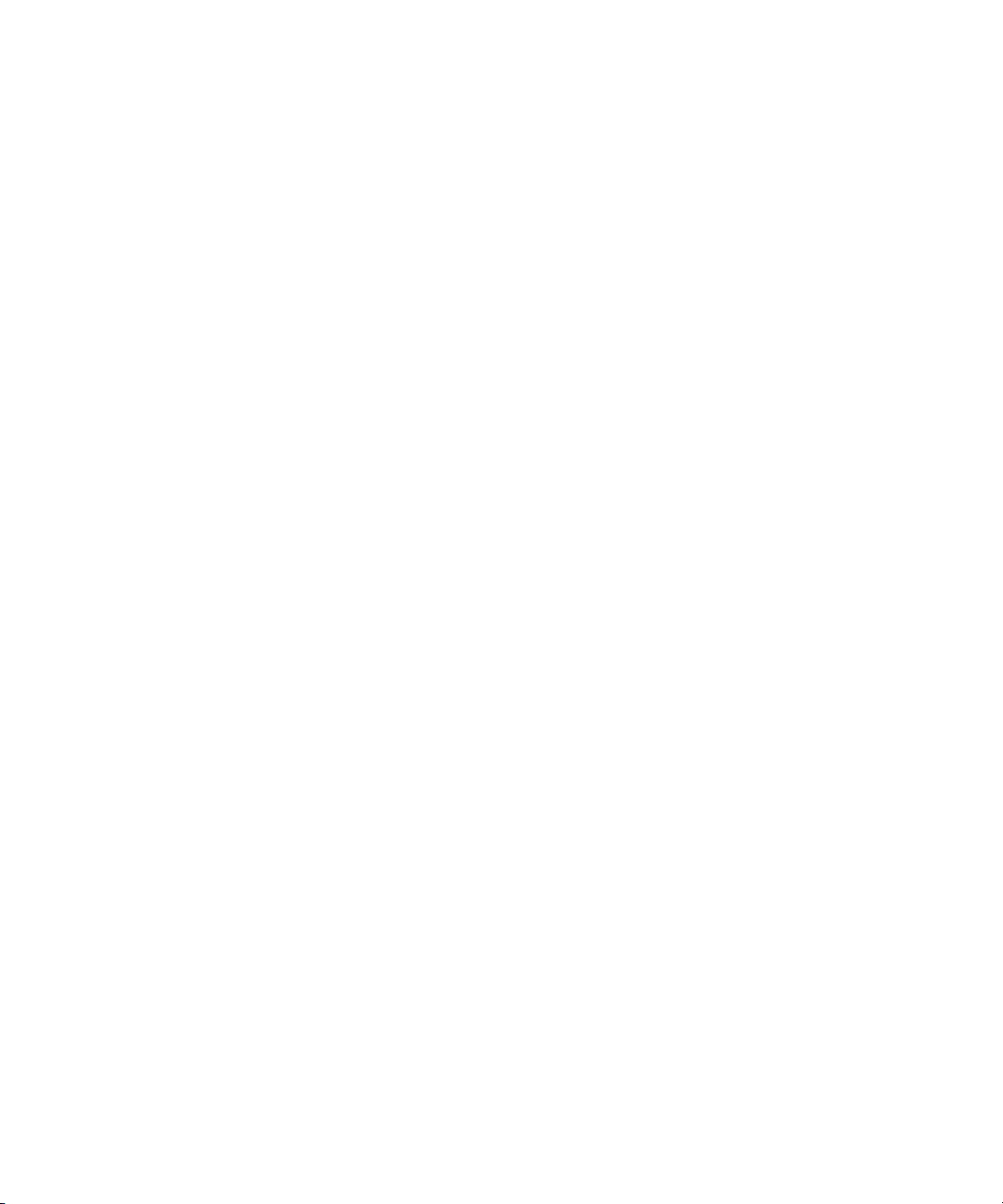
Copyright © 2000 Electronics For Imaging, Inc. All rights reserved.
This publication is protected by copyright, and all rights are reserved. No part of it may be reproduced or transmitted in any form or by any means for any purpose
without express prior written consent from Electronics For Imaging, Inc., except as expressly permitted herein. Information in this document is subject to change
without notice and does not represent a commitment on the part of Electronics For Imaging, Inc.
The software described in this publication is furnished under license and may only be used or copied in accordance with the terms of such license.
Patents: 5,867,179; 5,835,788; 5,666,436; 5,553,200; 5,543,940; 5,537,516; 5,517,334; 5,506,946; 5,424,754; 5,343,311; 5,212,546; 4,941,038; 4,837,722;
4,500,919; D406,117
Trademarks
EFI, the EFI logo, Fiery, the Fiery logo, Fiery Driven, the Fiery Driven logo, EFICOLOR, ColorWise, and Rip-While-Print are trademarks registered in the U.S.
Patent and Trademark Office. Fiery ZX, Fiery X2, Fiery X3, Fiery X4, Command WorkStation, AutoCal, Starr Compression, Memory Multiplier, NetWise, and
VisualCal are trademarks of Electronics For Imaging, Inc.
Adobe, the Adobe logo, Adobe Illustrator, PostScript, Adobe Photoshop, Adobe Separator, and Adobe PageMaker are trademarks of Adobe Systems Incorporated,
registered in certain jurisdictions. EPS (Encapsulated PostScript) is a trademark of Altsys Corporation. Apple, the Apple logo, AppleShare, AppleTalk, EtherTalk,
LaserWriter, and Macintosh are registered trademarks, and MultiFinder is a trademark of Apple Computer, Inc. Microsoft, MS, MS-DOS, and Windows are
registered trademarks of Microsoft in the US and other countries. QuarkXPress is a registered trademark of Quark, Inc. Times, Helvetica, and Palatino are
trademarks of Linotype AG and/or its subsidiaries. ITC Avant Garde, ITC Bookman, ITC Zapf Chancery, and ITC Zapf Dingbats are registered trademarks of
International Typeface Corporation. Ethernet is a registered trademark of Xerox Corporation. NetWare and Novell are registered trademarks and Internetwork
Packet Exchange (IPX) is a trademark of Novell, Inc. UNIX is a registered trademark of UNIX System Laboratories, a wholly owned subsidiary of Novell, Inc.
PANTONE is a registered trademark of Pantone, Inc. Matchprint is a trademark of Imation Corp.
All other terms and product names may be trademarks or registered trademarks of their respective owners, and are hereby acknowledged.
Legal Notices
APPLE COMPUTER, INC. (“APPLE”) MAKES NO WARRANTIES, EXPRESS OR IMPLIED, INCLUDING WITHOUT LIMITATION THE
IMPLIED WARRANTIES OF MERCHANTABILITY AND FITNESS FOR A PARTICULAR PURPOSE, REGARDING THE APPLE SOFTWARE.
APPLE DOES NOT WARRANT, GUARANTEE, OR MAKE ANY REPRESENTATIONS REGARDING THE USE OR THE RESULTS OF THE USE
OF THE APPLE SOFTWARE IN TERMS OF ITS CORRECTNESS, ACCURACY, RELIABILITY, CURRENTNESS, OR OTHERWISE. THE ENTIRE
RISK AS TO THE RESULTS AND PERFORMANCE OF THE APPLE SOFTWARE IS ASSUMED BY YOU. THE EXCLUSION OF IMPLIED
WARRANTIES IS NOT PERMITTED BY SOME STATES. THE ABOVE EXCLUSION MAY NOT APPLY TO YOU.
IN NO EVENT WILL APPLE, ITS DIRECTORS, OFFICERS, EMPLOYEES OR AGENTS BE LIABLE TO YOU FOR ANY CONSEQUENTIAL,
INCIDENTAL OR INDIRECT DAMAGES (INCLUDING DAMAGES FOR LOSS OF BUSINESS PROFITS, BUSINESS INTERRUPTION, LOSS OF
BUSINESS INFORMATION, AND THE LIKE) ARISING OUT OF THE USE OR INABILITY TO USE THE APPLE SOFTWARE EVEN IF APPLE
HAS BEEN ADVISED OF THE POSSIBILITY OF SUCH DAMAGES. BECAUSE SOME STATES DO NOT ALLOW THE EXCLUSION OR
LIMITATION OF LIABILITY FOR CONSEQUENTIAL OR INCIDENTAL DAMAGES, THE ABOVE LIMITATIONS MAY NOT APPLY TO YOU.
Apple’s liability to you for actual damages from any cause whatsoever, and regardless of the form of the action (whether in contract, tort [including negligence],
product liability or otherwise), will be limited to $50.
Restricted Rights Legends
For defense agencies: Restricted Rights Legend. Use, reproduction, or disclosure is subject to restrictions set forth in subparagraph (c)(1)(ii) of the Rights in
Technical Data and Computer Software clause at 252.227.7013.
For civilian agencies: Restricted Rights Legend. Use, reproduction, or disclosure is subject to restrictions set forth in subparagraph (a) through (d) of the
commercial Computer Software Restricted Rights clause at 52.227-19 and the limitations set forth in Electronics For Imaging, Inc.’s standard commercial
agreement for this software. Unpublished rights reserved under the copyright laws of the United States.
Printed in the United States of America on recycled paper.
Part Number:
45019144
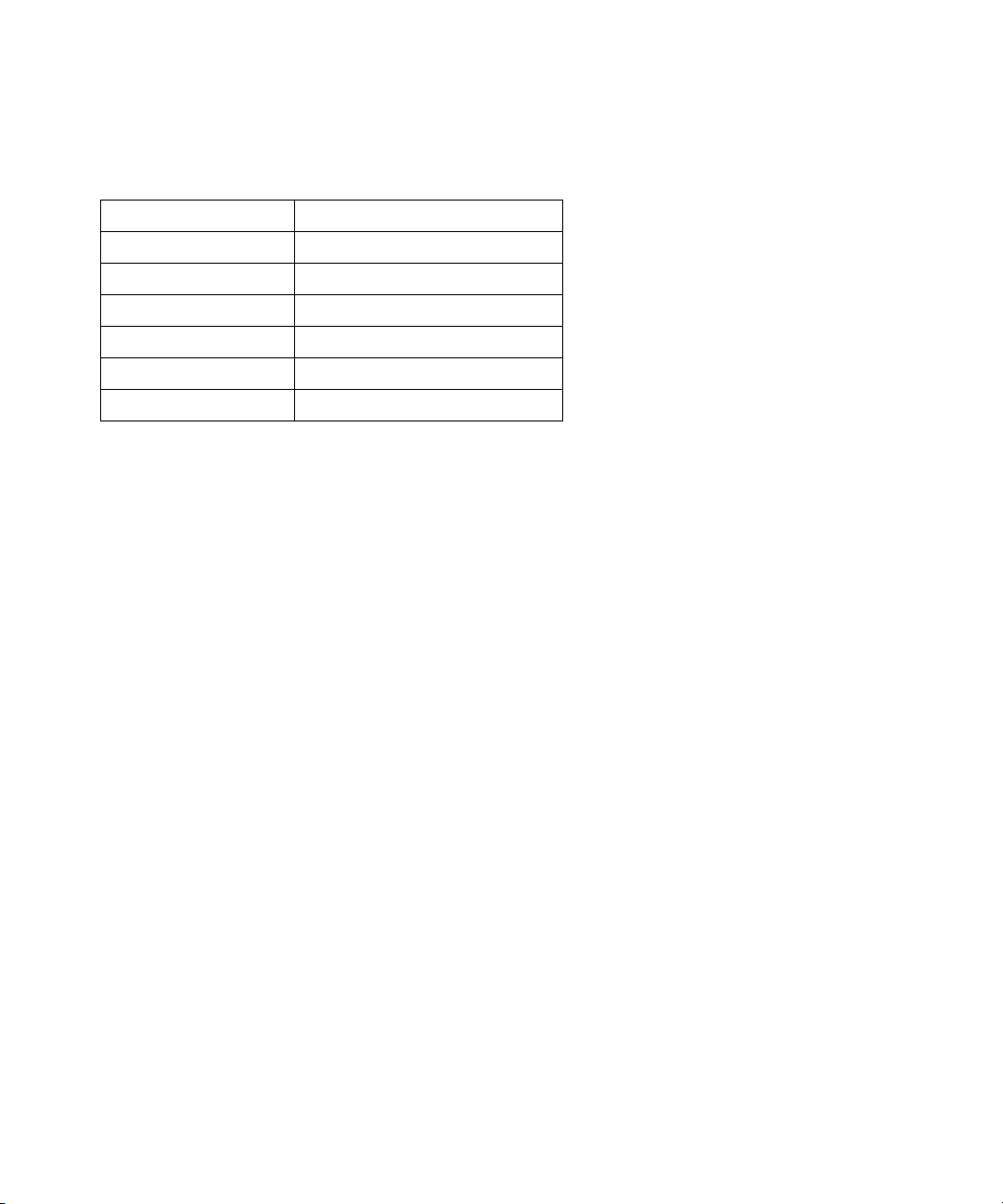
FCC Information
Declaration of Conformity
This equipment has been tested and found to comply with the limits for a Class B digital device, pursuant to Part 15 of the FCC Rules. These limits are designed
to provide reasonable protection against harmful interference in a residential installation. This equipment generates, uses, and can radiate radio frequency energy
and, if not installed and used in accordance with the instructions, may cause harmful interference to radio communications. However, there is no guarantee that
interference will not occur in a particular installation.
WARNING: FCC Regulations state that any unauthorized changes or modifications to this equipment not expressly approved by the manufacturer could void
the user’s authority to operate this equipment.
Industry Canada Class B Notice
This Class B digital apparatus complies with Canadian ICES-003.
Avis de Conformation Classe B de l’Industrie Canada
Cet appareil numérique de la classe B est conforme à la norme NMB-003 du Canada.
Trade Name: Printer Controller
Model Number: Fiery X3e CF9001
Compliance Test Report Number: M00912A1
Compliance Test Report Date: September 13, 2000
Responsible Party (in USA): Electronics for Imaging, Inc.
Address: 303 Velocity Way, Foster City, CA 94404
Telephone: (650) 357-3500
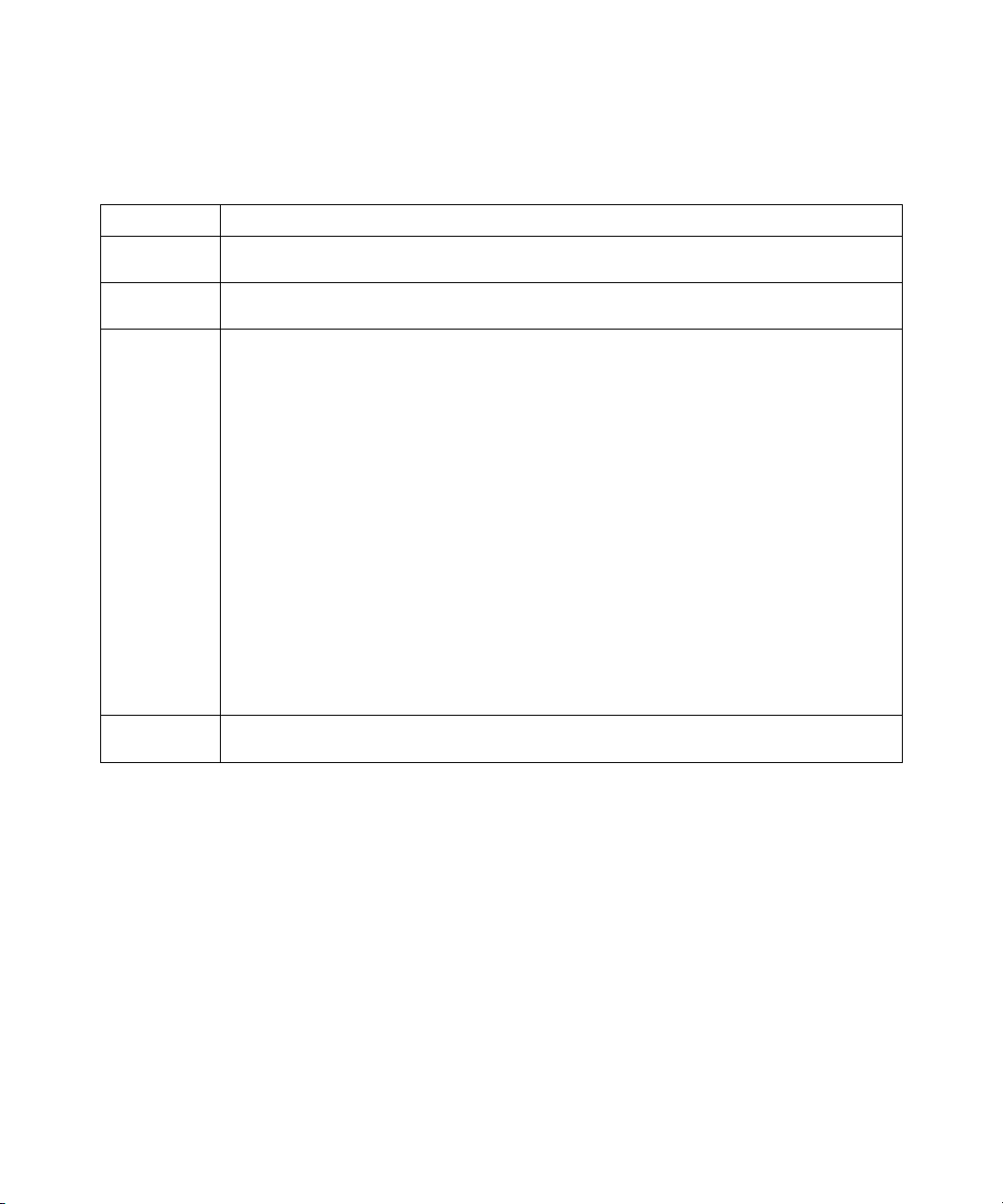
CE Marking (Declaration of Conformity)
We declare under our sole responsibility that the copier and options to which this declaration relates is in conformity with the specifications below. This declaration
is valid for the area of the European Union (EU) only.
This device must be used with shielded interface cables. The use of non-shielded cable is likely to result in interference with radio communications and is
prohibited under EC Directives.
Software License Agreement
Before using the Software, please carefully read the following terms and conditions. BY USING THIS SOFTWARE, YOU SIGNIFY THAT YOU HAVE
ACCEPTED THE TERMS OF THIS AGREEMENT. If you cannot or do not accept these terms, you may return the entire package within ten (10) days to
the Distributor or Dealer from which you obtained them for a full refund.
Electronics for Imaging, Inc. grants to you a non-exclusive, non-transferable license to use the software and accompanying documentation (“Software”) included
with the Fiery X3e you have purchased, including without limitation the PostScript software provided by Adobe Systems Incorporated.
Product Type Console Copier System
System Product
Name
CF9001 + Fiery X3e CF9001, CF9001 Options: AFR-12, ST-103, S-105, C-101, AD-7, I/F KIT G, ADF KIT
Compliance
Report Number
M00913C1
Standards Safety *2 : EN 60 950/1992 (A1, A2, A3, A4 & A11)
(Safety of information technology equipment, including electrical business equipment)
EN 60825-1 / 1994 with A11 (Copier only)
(Radiation safety of laser products, equipment classification, requirements, and user’s guide)
EMC *1 : EN55 022 (Class B)/1994 with A1 (1995) & A2 (1997)
EN55 022 (Class B)/1998 (Printer Controller only)
(Limits and method for measurement of radio disturbance characteristics of information technology equipment (ITE))
EN61000-3-2/1995 (Electromagnetic compatibility (EMC)- Part 3: Limits, Section 2: Limits for harmonic current
emissions (equipment input current
≤
16A per phase))
EN61000-3-3/1995 (Electromagnetic compatibility (EMC)- Part 3: Limits, Section 2: Limitation of voltage fluctuations
and flicker in low-voltage supply systems for equipment with rated current
≤
16A)
EN55024/1998 (Information technology equipment — immunity characteristics — Limits and methods of
measurement)
EN61000-4-2/1995 : Electrostatic discharge immunity test
EN61000-4-3/1995 : Radiated electromagnetic field immunity test
EN61000-4-4/1995 : Electrical fast transient/burst immunity test
EN61000-4-5/1995 : Surge immunity test
EN61000-4-6/1996 : Immunity to conducted disturbance, induced by radio-frequency field
EN61000-4-8/1993 : Power-frequency magnetic field immunity test
EN61000-4-11: Voltage dips, short interruptions and voltage variations immunity test
Notes: *1) EMC performance: This product was designed for operation in a typical office environment.
*2) First year of labeling according to EC-directive 73/23/EEC and 93/68/EEC: 2000
3) This product was designed for operation in a typical office environment.
EC Directives Safety: 73/23/EEC and 93/68/EEC
EMC: 89/336/EEC and 93/68/EEC
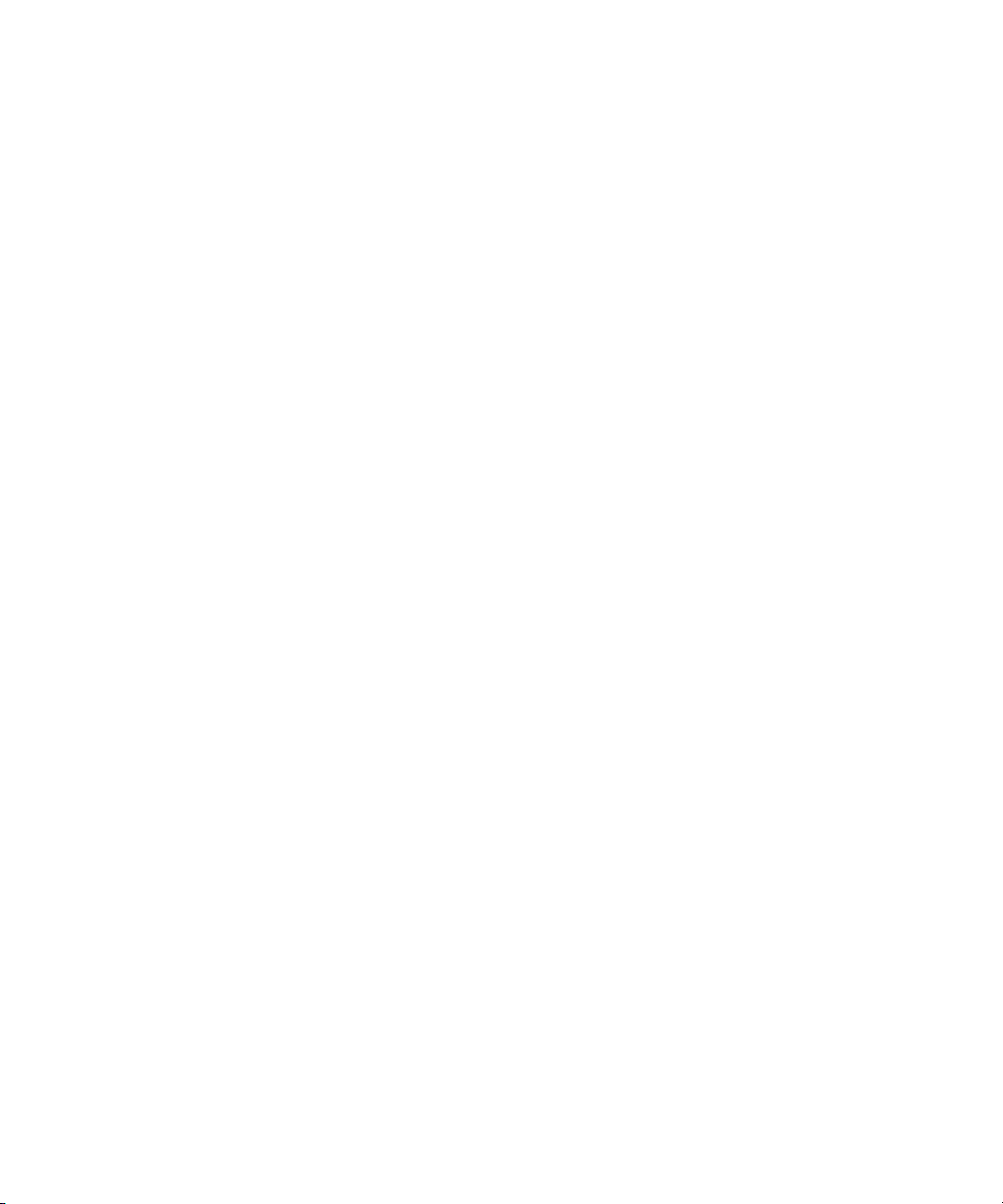
You may:
a. use the Software solely for your own customary business purposes and solely with Fiery X3e;
b. use the digitally-encoded machine-readable outline and bitmap programs (“Font Programs”) provided with Fiery X3e in a special encrypted format (“Coded
Font Programs”) to reproduce and display designs, styles, weights, and versions of letters, numerals, characters and symbols (“Typefaces”) solely for your own
customary business purposes on the display window of the Fiery X3e or monitor used with Fiery X3e;
c. use the trademarks used by Electronics for Imaging to identify the Coded Font Programs and Typefaces reproduced therefrom (“Trademarks”); and
d. assign your rights under this Agreement to a transferee of all of your right, title and interest in and to Fiery X3e provided the transferee agrees to be bound by
all of the terms and conditions of this Agreement.
You may not:
a. make use of the Software, directly or indirectly, to print bitmap images with print resolutions of 600 dots per inch or greater, or to generate fonts or typefaces
for use other than with Fiery X3e;
b. make or have made, or permit to be made, any copies of the Software, Coded Font Programs, accompanying documentation or portions thereof, except as
necessary for use with the Fiery X3e unit purchased by you; provided, however, that under no circumstances may you make or have made, or permit to be made,
any copies of that certain portion of the Software which has been included on the Fiery X3e hard disk drive. You may not copy the documentation;
c. attempt to alter, disassemble, decrypt or reverse engineer the Software, Coded Font Programs or accompanying documentation.
d. rent or lease the Software.
Proprietary Rights
You acknowledge that the Software, Coded Font Programs, Typefaces, Trademarks and accompanying documentation are proprietary to Electronics For Imaging
and its suppliers and that title and other intellectual property rights therein remain with Electronics For Imaging and its suppliers. Except as stated above, this
Agreement does not grant you any right to patents, copyrights, trade secrets, trademarks (whether registered or unregistered), or any other rights, franchises or
licenses in respect of the Software, Coded Font Programs, Typefaces, Trademarks or accompanying documentation. You may not adapt or use any trademark or
trade name which is likely to be similar to or confusing with that of Electronics For Imaging or any of its suppliers or take any other action which impairs or
reduces the trademark rights of Electronics For Imaging or its suppliers. The trademarks may only be used to identify printed output produced by the Coded Font
Programs. At the reasonable request of Electronics For Imaging, you must supply samples of any Typeface identified with a trademark.
Confidentiality
You agree to hold the Software and Coded Font Programs in confidence, disclosing the Software and Coded Font Programs only to authorized users having a need
to use the Software and Coded Font Programs as permitted by this Agreement and to take all reasonable precautions to prevent disclosure to other parties.
Remedies
Unauthorized use, copying or disclosure of the Software, Coded Font Programs, Typefaces, Trademarks or accompanying documentation will result in automatic
termination of this license and will make available to Electronics For Imaging other legal remedies.
Limited Warranty And Disclaimer
Electronics For Imaging warrants that, for a period of ninety (90) days from the date of delivery to you, the Software under normal use will perform without
significant errors that make it unusable. Electronics For Imaging’s entire liability and your exclusive remedy under this warranty (which is subject to you returning
Fiery X3e to Electronics For Imaging or an authorized dealer) will be, at Electronics For Imaging’s option, to use reasonable commercial efforts to attempt to
correct or work around errors, to replace the Software with functionally equivalent software, or to refund the purchase price and terminate this Agreement. Some
states do not allow limitations on duration of implied warranty, so the above limitation may not apply to you.
Except for the above express limited warranty, Electronics For Imaging makes and you receive no warranties or conditions on the Products, express, implied, or
statutory, and Electronics For Imaging specifically disclaims any implied warranty or condition of merchantability or fitness for a particular purpose.
For warranty service, please contact your authorized service/support center.
EXCEPT FOR THE ABOVE EXPRESS LIMITED WARRANTY, ELECTRONICS FOR IMAGING MAKES AND YOU RECEIVE NO WARRANTIES
OR CONDITIONS ON THE SOFTWARE OR CODED FONT PROGRAMS, EXPRESS, IMPLIED, STATUTORY, OR IN ANY OTHER PROVISION
OF THIS AGREEMENT OR COMMUNICATION WITH YOU, AND ELECTRONICS FOR IMAGING SPECIFICALLY DISCLAIMS ANY IMPLIED
WARRANTY OR CONDITION OF MERCHANTABILITY OR FITNESS FOR A PARTICUL AR PURPOSE. Electronics For Imaging does not warrant that
the operation of the software will be uninterrupted or error free or that the Software will meet your specific requirements.
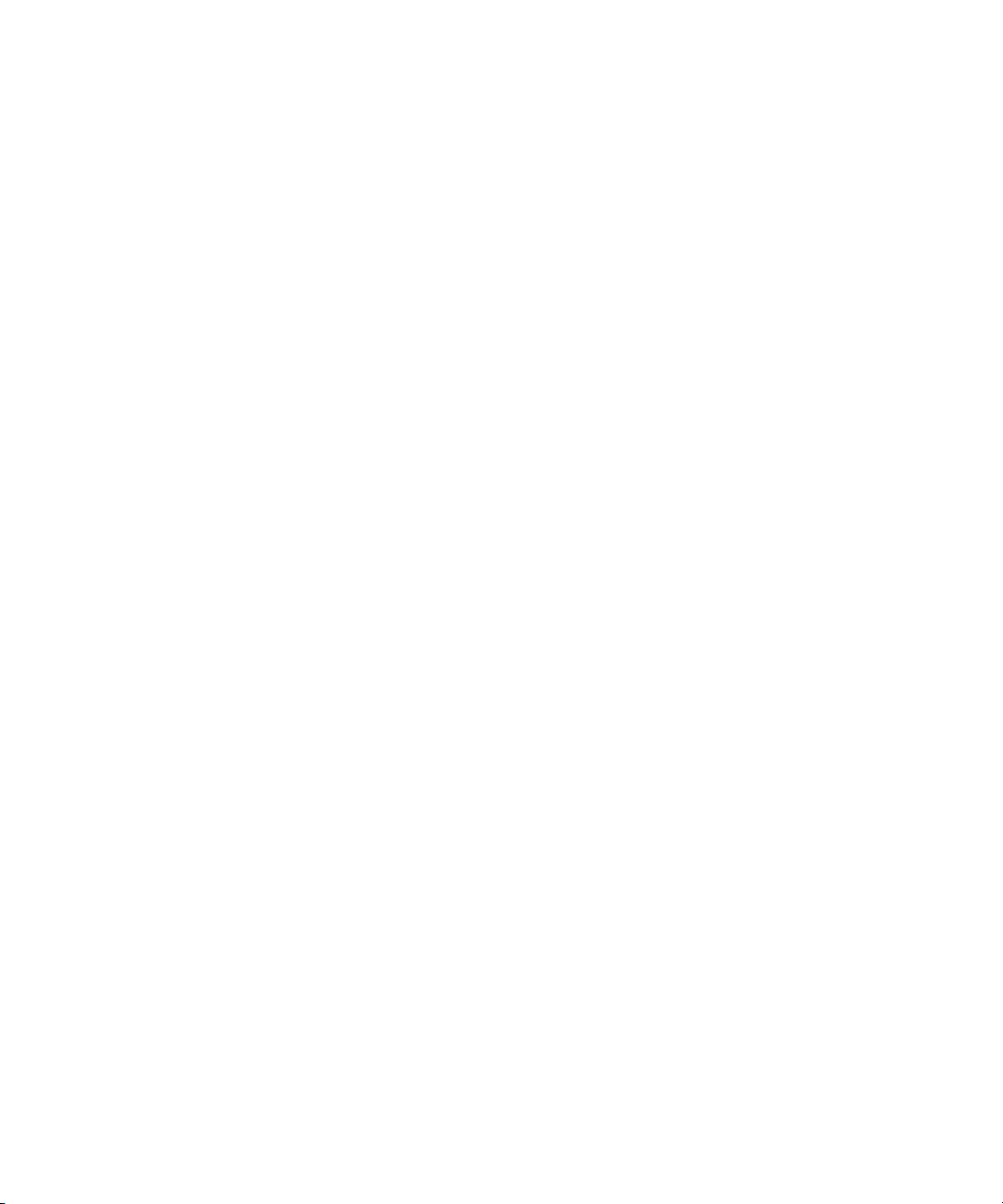
Limitation Of Liability
IN NO EVENT WILL ELECTRONICS FOR IMAGING OR ITS SUPPLIERS BE LIABLE FOR ANY DAMAGES, INCLUDING LOSS OF DATA, LOST
PROFITS, COST OF COVER OR OTHER SPECIAL, INCIDENTAL, CONSEQUENTIAL OR INDIRECT DAMAGES ARISING FROM THE USE OF
THE SOFTWARE, CODED FONT PROGRAMS OR ACCOMPANYING DOCUMENTATION, HOWEVER CAUSED AND ON ANY THEORY OF
LIABILITY. THIS LIMITATION WILL APPLY EVEN IF ELECTRONICS FOR IMAGING OR ANY AUTHORIZED DEALER HAS BEEN ADVISED
OF THE POSSIBILITY OF SUCH DAMAGE. YOU ACKNOWLEDGE THAT THE PRICE OF THE UNIT REFLECTS THIS ALLOCATION OF RISK.
BECAUSE SOME STATES/JURISDICTIONS DO NOT ALLOW THE EXCLUSION OR LIMITATION OF LIABILITY FOR CONSEQUENTIAL OR
INCIDENTAL DAMAGES, THE ABOVE LIMITATION MAY NOT APPLY TO YOU.
Export Controls
You agree that you will not export or re-export the Software or Coded Font Programs in any form without the appropriate United States and foreign government
licenses. Your failure to comply with this provision is a material breach of this Agreement.
Government Use
Use, duplication or disclosure of the Software by the United States Government is subject to restrictions as set forth in subdivision (c) (1) (ii) of the Rights in
Technical Data and Computer Software clause at DFARS 252.227-7013 or in subparagraphs (c) (1) and (2) of the Commercial Computer Software—Restricted
Right Clause at 48 CFR 52.227-19, as applicable.
Third Party Beneficiary
You are hereby notified that Adobe Systems Incorporated, a California corporation located at 345 Park Avenue, San Jose, CA 95110-2704 (“Adobe”) is a third-
party beneficiary to this Agreement to the extent that this Agreement contains provisions which relate to your use of the Fonts, the Coded Font Programs, the
Typefaces and the Trademarks licensed hereby. Such provisions are made expressly for the benefit of Adobe and are enforceable by Adobe in addition to Electronics
For Imaging.
General
This Agreement will be governed by the laws of the State of California.
This Agreement is the entire agreement held between us and supersedes any other communications or advertising with respect to the Software, Coded Font
Programs and accompanying documentation.
If any provision of this Agreement is held invalid, the remainder of this Agreement shall continue in full force and effect.
If you have any questions concerning this Agreement, please write to Electronics For Imaging, Inc., Attn: Licensing Dept. or see Electronics For Imaging’s web
site at www.efi.com.
Electronics For Imaging, Inc.
303 Velocity Way
Foster City, CA 94404
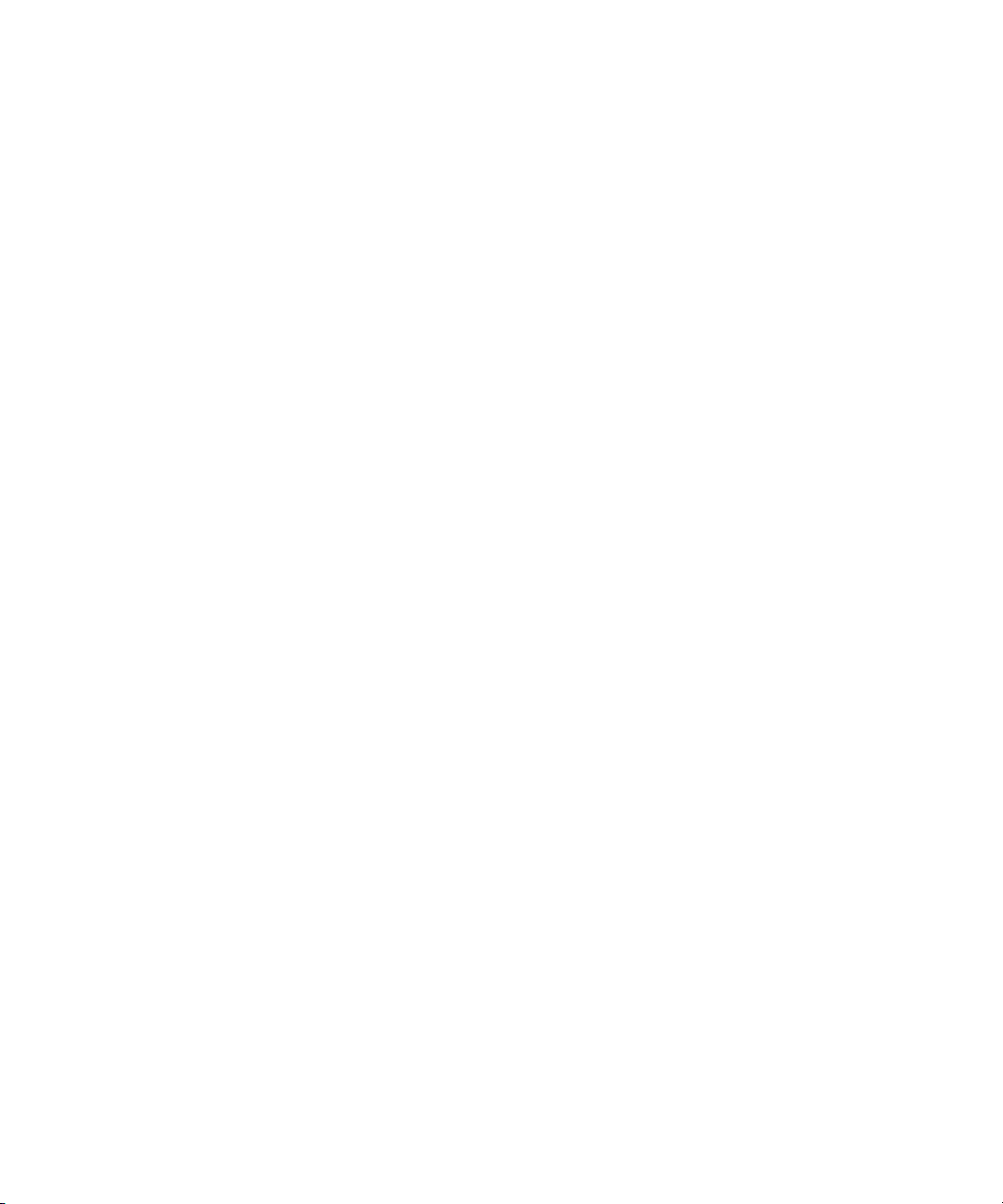
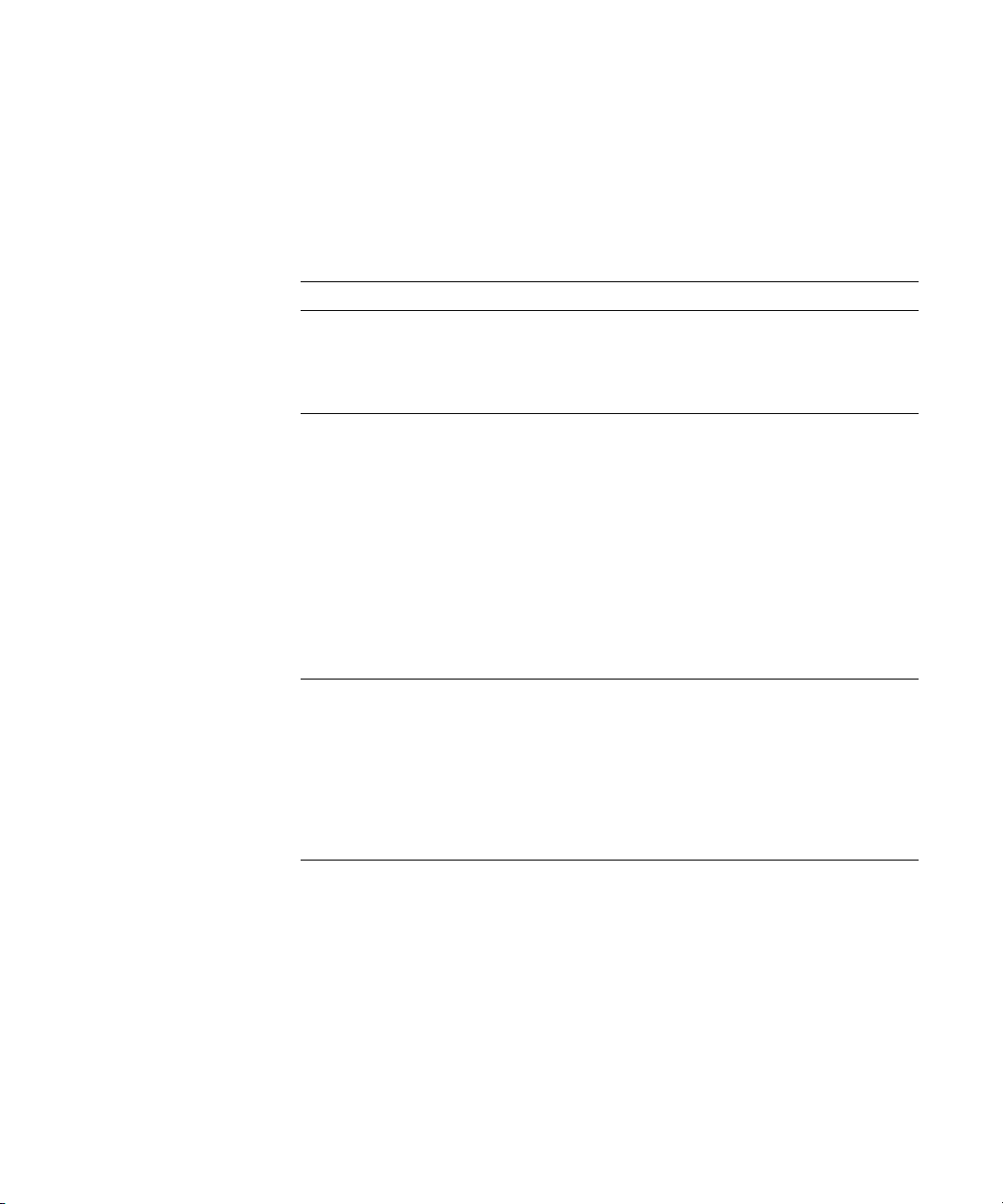
Contents
Introduction
About the documentation
xvii
Key features of ColorWise
xix
Chapter 1: Fiery X3e Color Management
Managing color on the Fiery X3e
1-1
Rendering styles 1-5
RGB Source Profile 1-6
RGB Separation 1-7
CMYK Simulation Profile 1-8
CMYK Simulation Method 1-8
Output Profile 1-9
Pure Black Text/Graphics 1-9
Black Overprint 1-11
Spot Color Matching 1-12
Printer Drivers and Print Options
1-13
What a printer driver does 1-13
PostScript printer driver for Windows 95/98, Windows NT 4.0, and Windows 2000 1-14
Adobe PostScript printer driver for Mac OS 1-18
Chapter 2: Simple and Advanced Workflows
Workflow concepts
2-1
Short-run printing versus color proofing 2-1
RGB, CMYK, and PANTONE colors 2-2
Desktop versus Fiery X3e color management 2-3
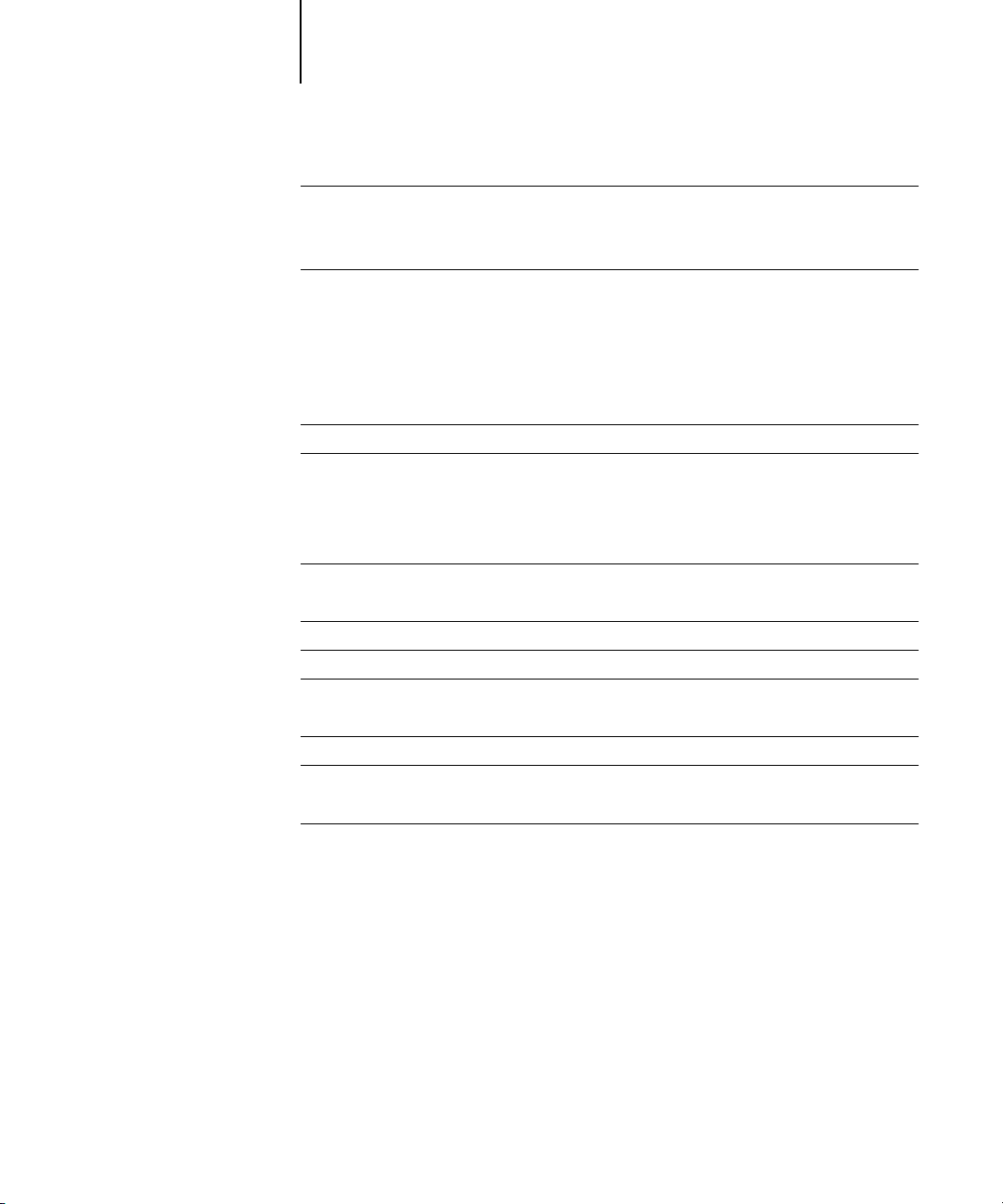
x Contents
Simple workflows
2-4
Select your colors wisely 2-4
Select a short workflow 2-5
Advanced workflows
2-8
Short-run printing examples 2-8
Color proofing examples 2-12
Chapter 3: Color Calibration
Introduction
3-1
Understanding calibration
3-2
How calibration works 3-3
Scheduling calibration 3-4
Checking calibration status 3-5
Using a spectrophotometer
3-5
Setting up the spectrophotometer 3-5
Calibrating the spectrophotometer
3-10
Calibrating with ColorWise Pro Tools and DTP41
3-15
Using a densitometer
3-24
Setting up the densitometer 3-24
Calibrating the densitometer
3-26
Calibrating with ColorWise Pro Tools
3-27
Expert Mode 3-32
Calibrating from the Control Panel using AutoCal2
3-34
Removing calibration 3-36
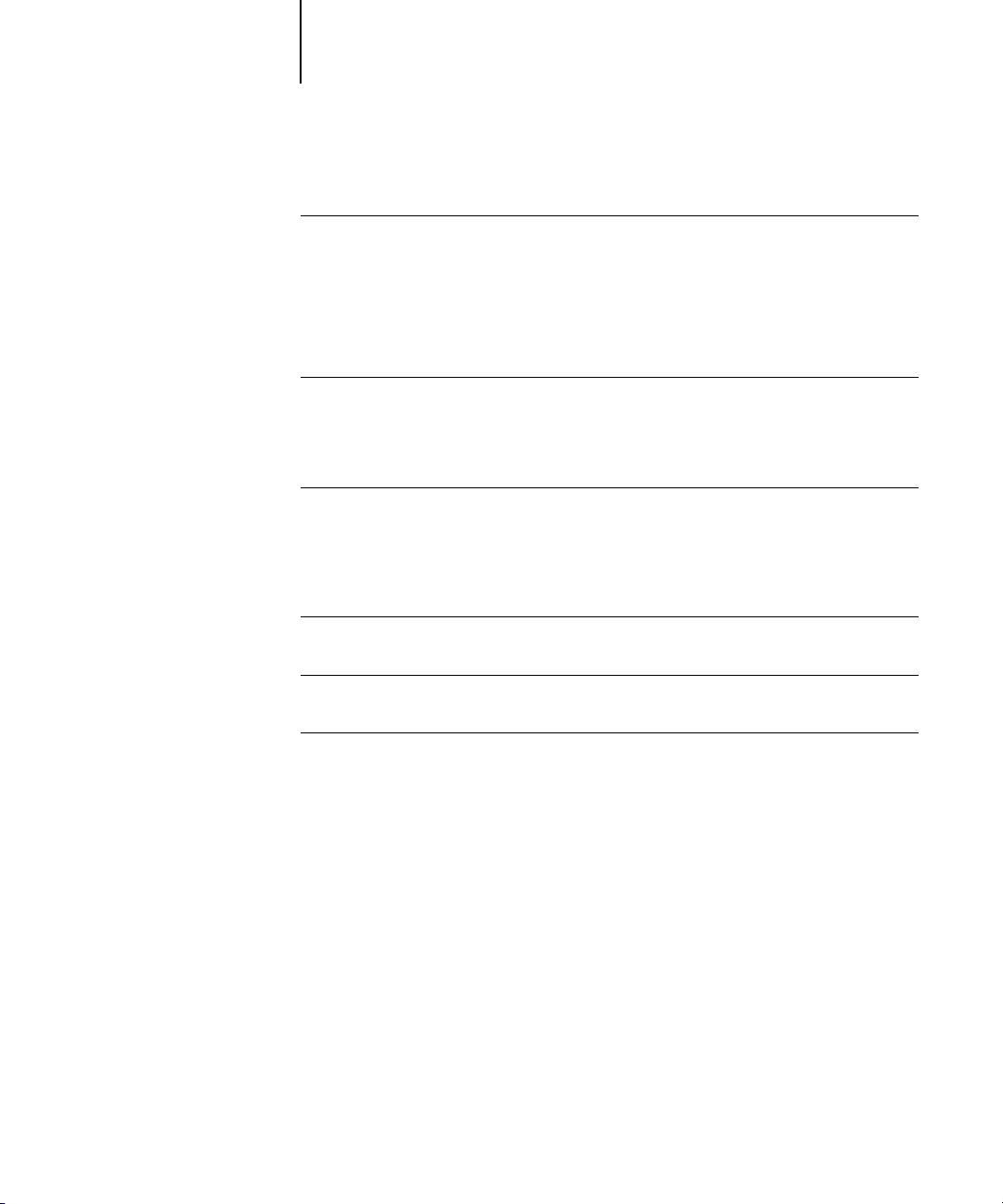
xi Contents
Chapter 4: ColorWise Pro Tools
Profile Manager
4-1
Setting the default profiles 4-3
Downloading profiles 4-5
Editing profiles 4-7
Managing profiles 4-7
Defining profiles 4-8
Color Editor
4-12
Editing Profiles 4-12
Undoing simulation edits 4-19
Checking edited profiles 4-21
Color Setup
4-22
Setting default ColorWise options 4-22
Chapter 5: Working with Color in Applications
Working with color
5-1
Color reference pages 5-2
Office applications
5-3
Choosing colors in office applications 5-4
PostScript applications
5-4
Choosing colors in PostScript applications 5-5
Default output profile 5-8
CMYK simulation 5-8
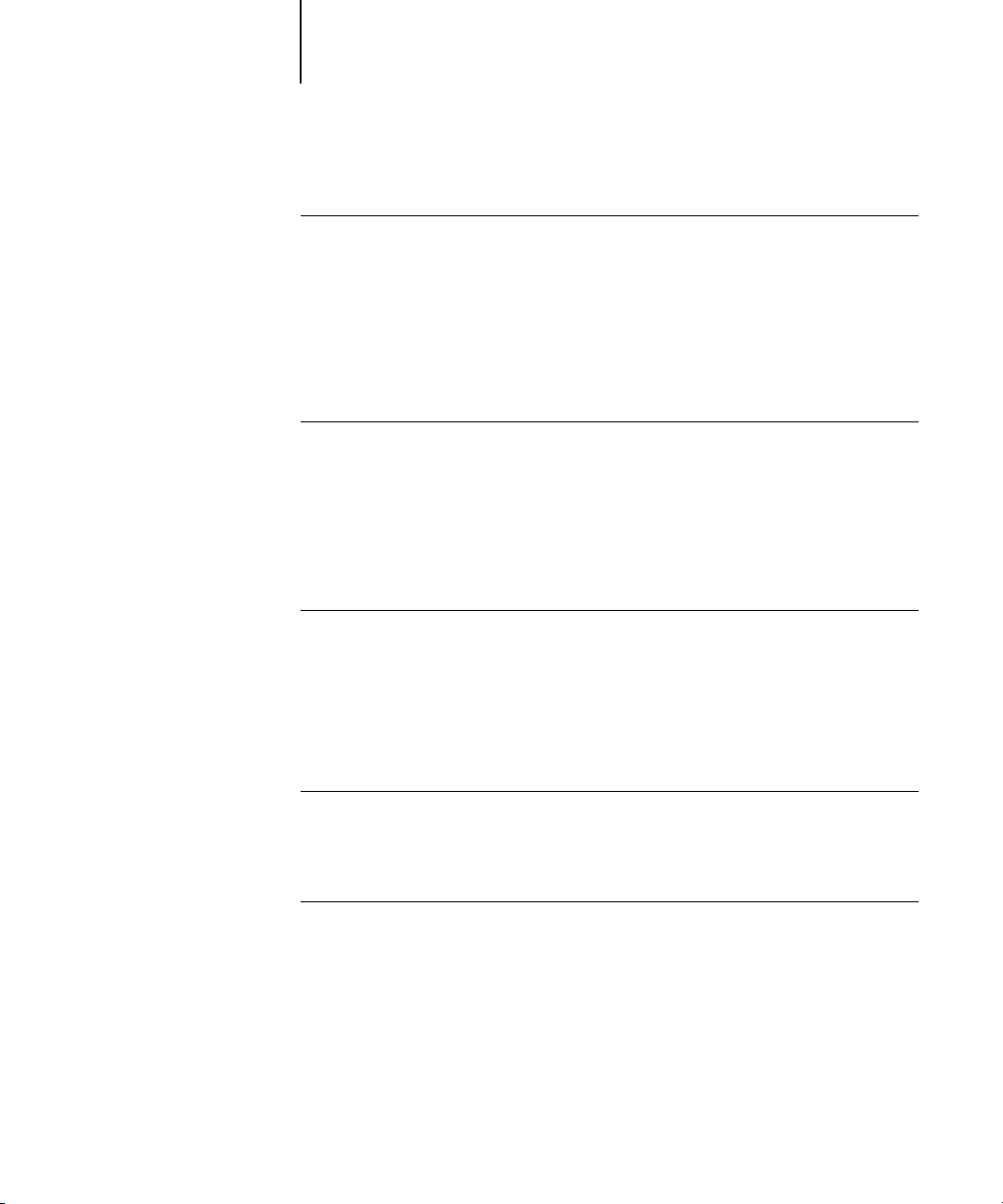
xii Contents
Chapter 6: Office Applications
Working with office applications
6-1
Defining colors 6-1
Working with imported files 6-1
Selecting options when printing 6-2
Output profiles 6-2
Chapter 7: Adobe Photoshop
Photoshop 5.x
7-1
Photoshop 5.x color settings 7-1
ColorSync defaults 7-6
Defining colors 7-7
Saving files for importing into other documents 7-7
Selecting options when printing 7-9
Printing tips for advanced users 7-11
Photoshop 4.x
7-13
Defining colors 7-13
Saving files for importing into other documents 7-13
Selecting options when printing 7-15
Chapter 8: Page Layout Applications
Working with page layout applications
8-1
Defining colors 8-1
Importing images 8-2
CMYK simulation 8-3
Adobe PageMaker 6.5 for Mac OS and Windows
8-4
Importing images 8-4
Selecting options when printing 8-5
Optional Color Management from PageMaker 8-6
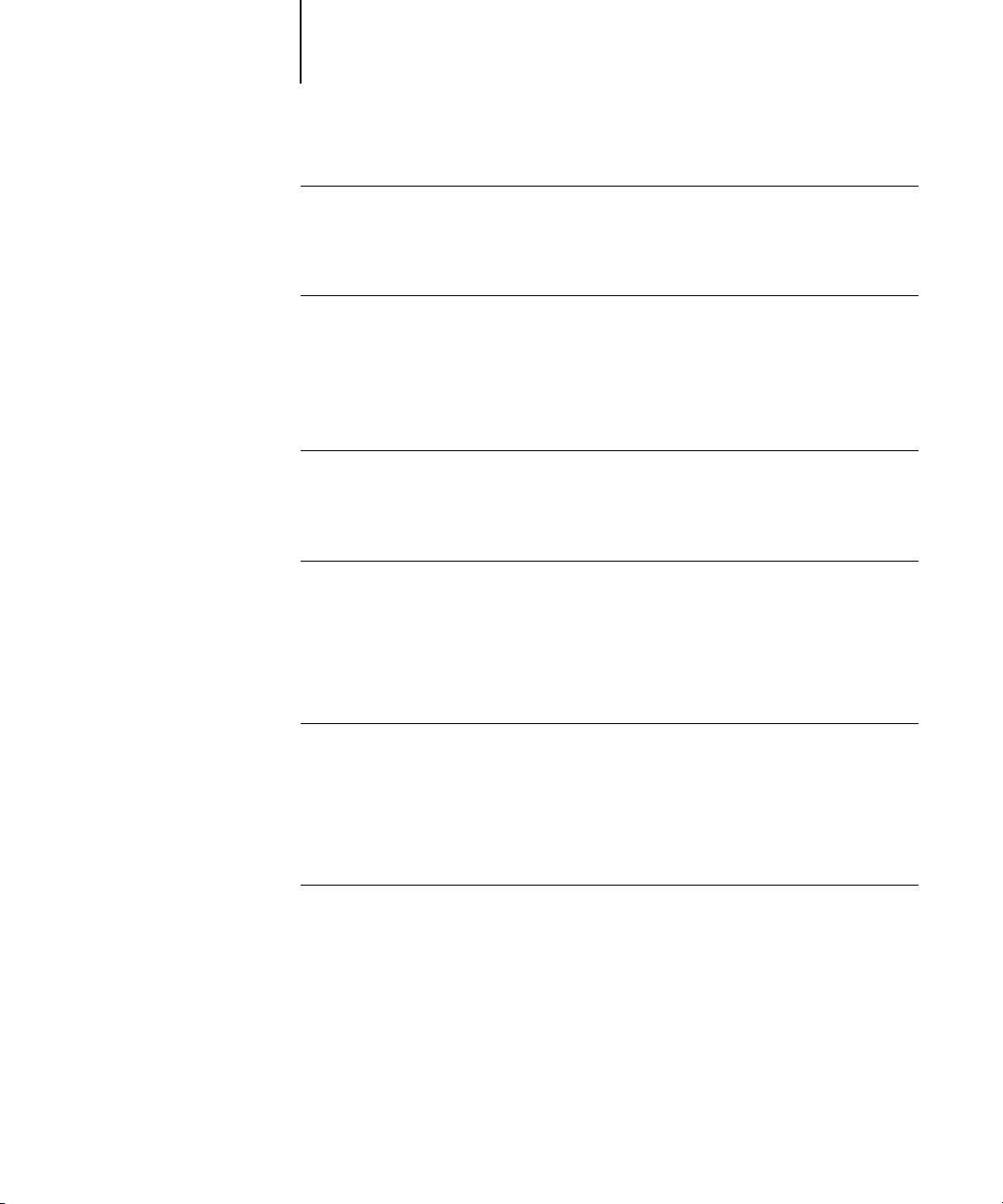
xiii Contents
QuarkXPress 4.x for Mac OS and Windows
8-7
Importing images 8-7
Selecting options when printing 8-8
Optional Color Management from QuarkXPress 8-9
QuarkXPress 3.32 for Mac OS and Windows
8-9
Importing images 8-9
Selecting options when printing 8-10
Chapter 9: Illustration Applications
Working with illustration applications
9-1
Defining colors 9-1
Importing images 9-2
CMYK simulation 9-2
Adobe Illustrator 8.x for Windows and Mac OS
9-3
Defining colors 9-3
Importing images 9-3
Optional Color Management in Illustrator 9-3
Selecting options when printing 9-4
Saving files for importing into other documents 9-6
Macromedia FreeHand 8.x for Windows and Mac OS
9-6
Defining colors 9-6
Importing images 9-7
Selecting options when printing from FreeHand 9-8
Saving files for importing into other documents 9-10
Optional Color Management in FreeHand 9-10
CorelDRAW for Windows and Mac OS
9-10
Defining colors 9-10
Importing images 9-11
Selecting options when printing 9-11
Saving files for importing into other documents 9-12
Optional Color Management in CorelDRAW 9-12
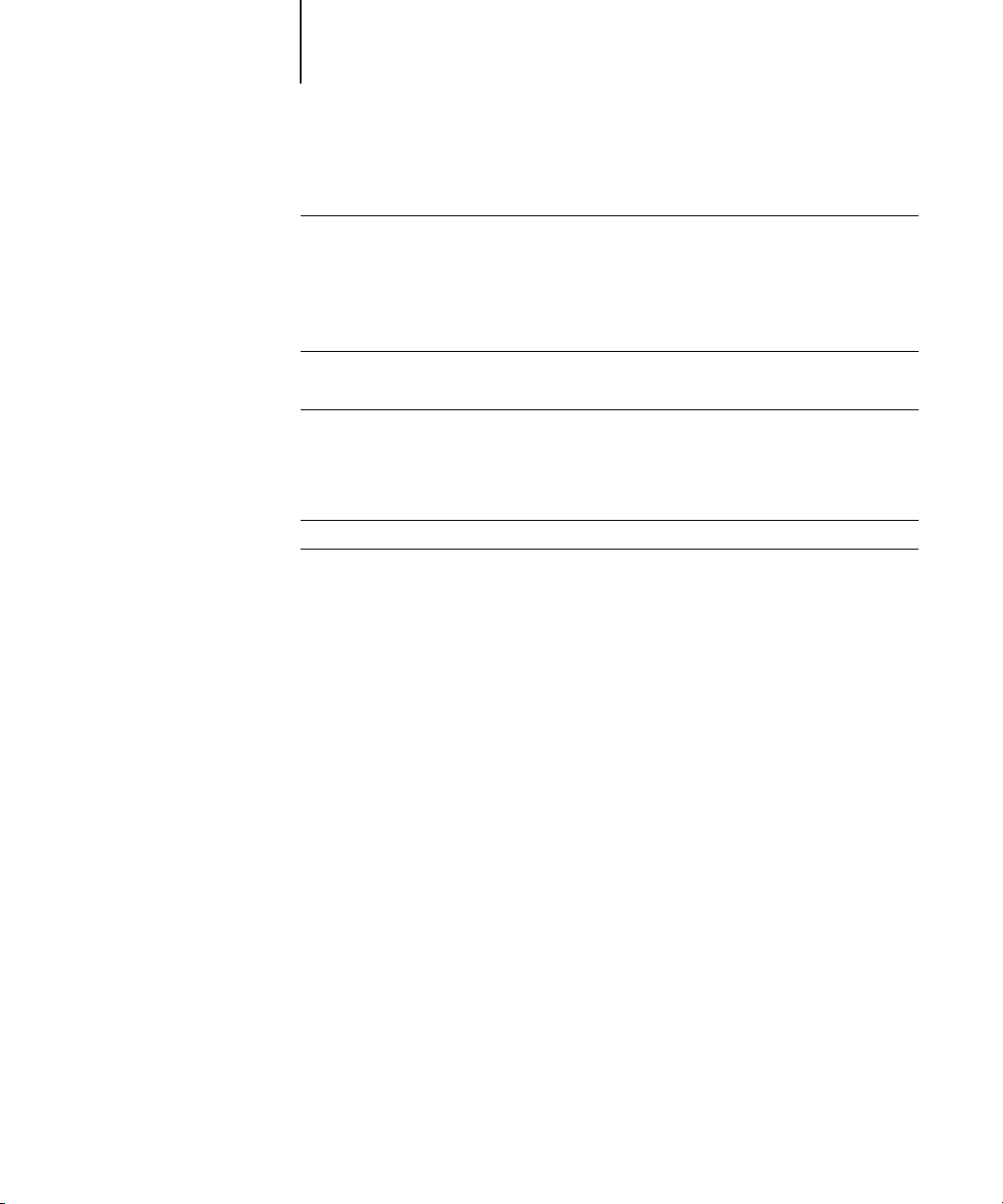
xiv Contents
Appendix A: Desktop Color Primer
The properties of color
A-1
The physics of color A-1
CIE color model A-2
Hue, saturation, and brightness A-3
Additive and subtractive color systems A-3
Printing techniques
A-5
Halftone and continuous tone devices A-6
Using color effectively
A-6
A few rules of thumb A-7
Color wheel A-7
Color and text A-8
Raster images and vector images
A-9
Optimizing files for processing and printing
A-10
Resolution of raster images A-10
Scaling A-12
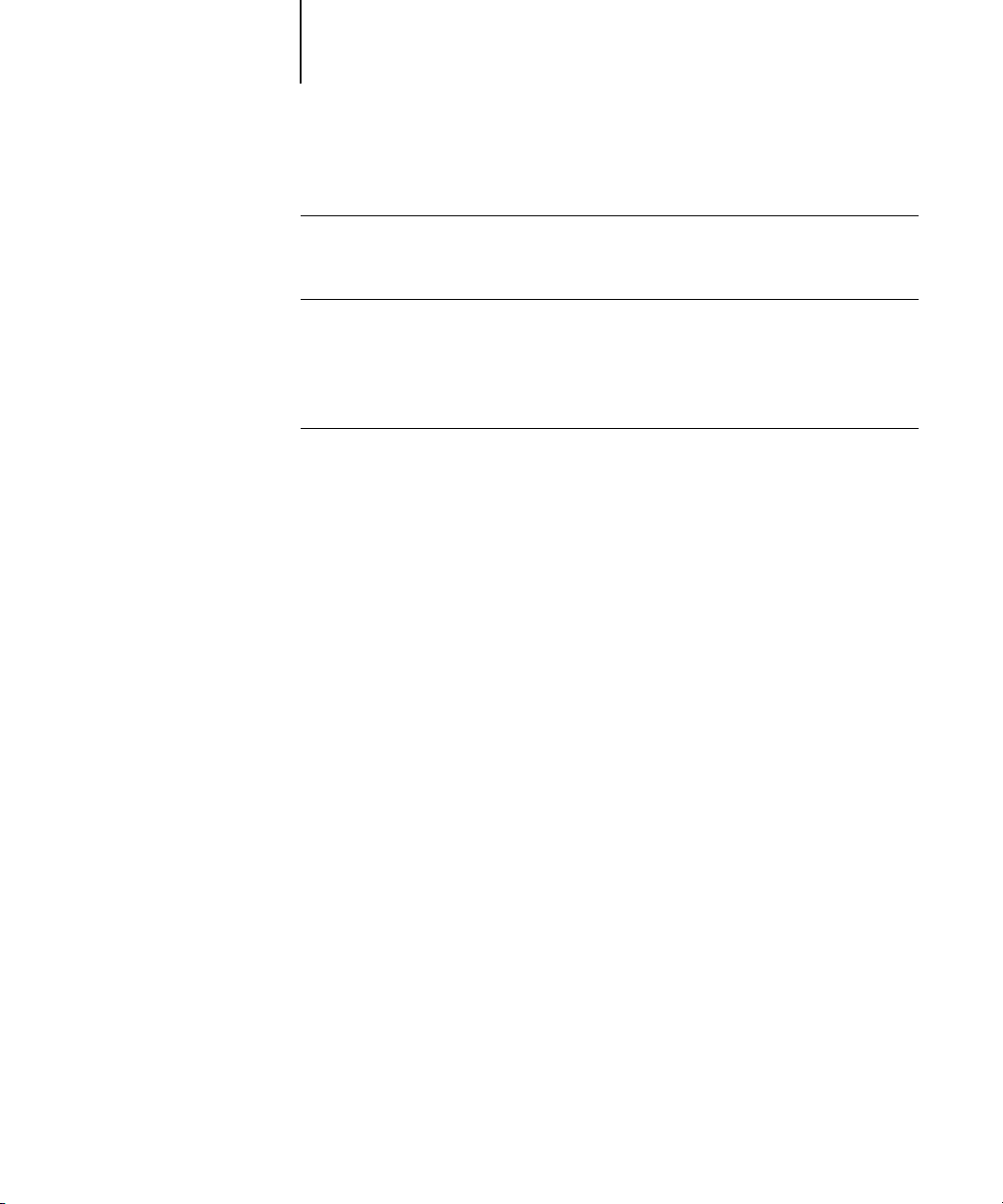
xv Contents
Appendix B: Color Management
Controlling printed color
B-1
Maintaining copier consistency B-2
Print device gamut B-2
Basics of color management
B-3
Color conversion B-4
Appendix C: Importing densitometer measurements
Simple ASCII Import File Format (SAIFF)
C-1
Example of 1D Status T density for EFI 34 patch page C-2
Example of 1D Status T density for EFI 21 patch page C-2
Example of 1D Status T density for an arbitrary page C-3
Glossary
Bibliography
Index
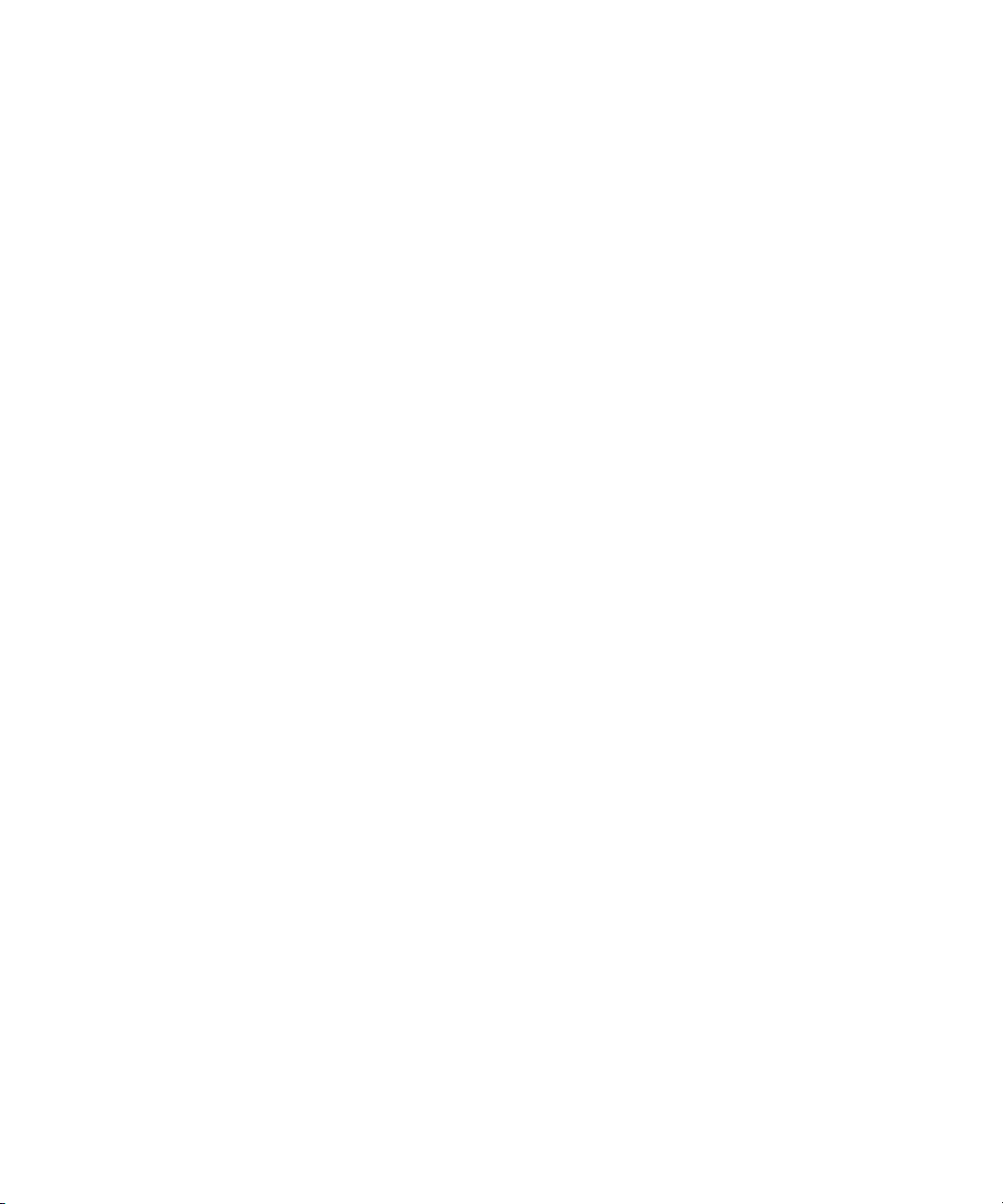
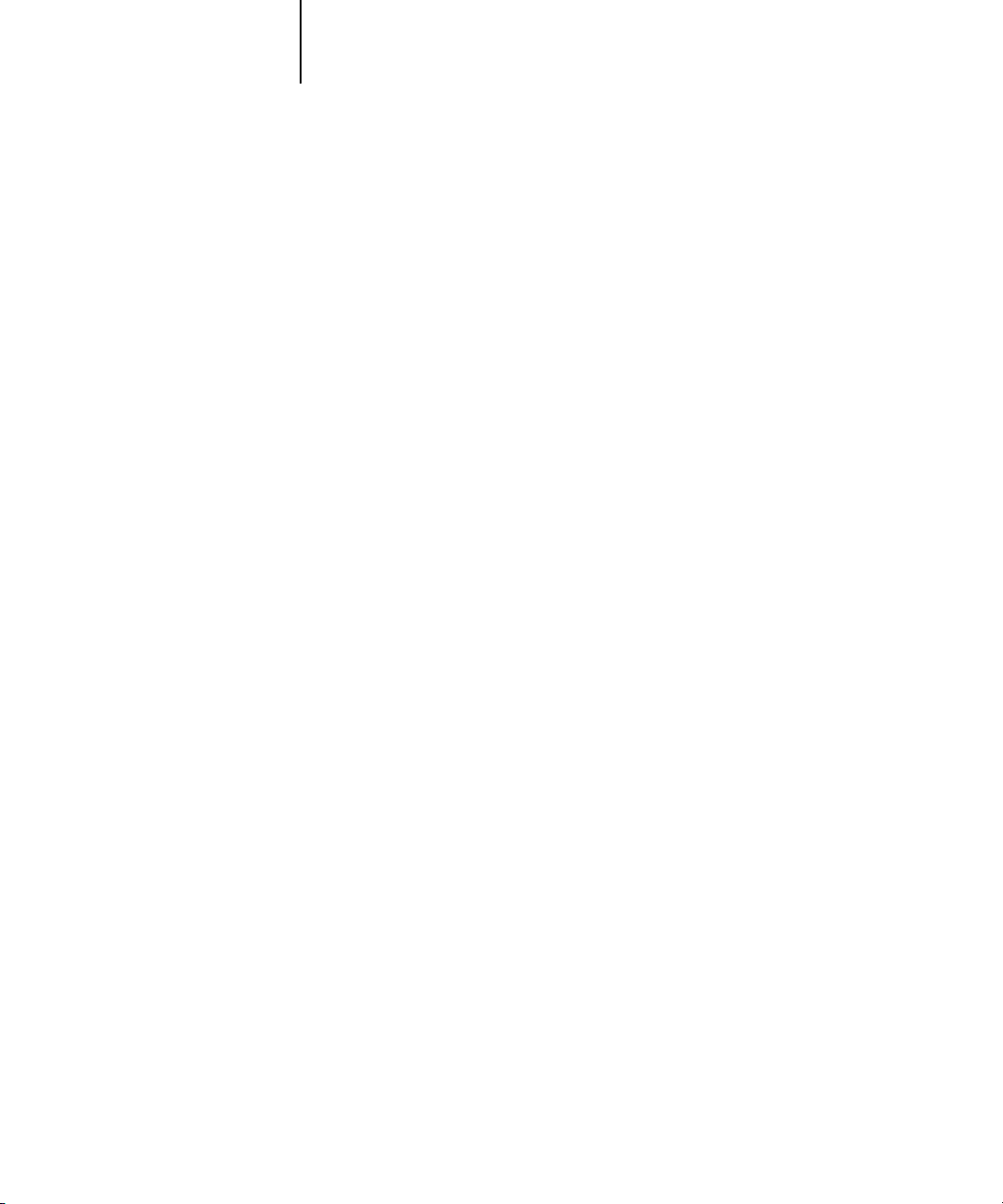
xvii About the documentation
Welcome to the
Color Guide
. This manual introduces you to the concepts and
issues associated with printing to the Fiery X3e CF9001
™
. It outlines key workflow
scenarios, provides information on calibration and color profiles, and contains
application notes that explain how to print to the Fiery X3e CF9001 from popular
Windows and Mac OS applications.
This manual is one book in a set of documentation that also includes manuals for users
and system administrators. All the other manuals should be available at your site—
refer to them for a complete description of your Fiery X3e CF9001.
The term “Fiery X3e” is used in this manual to refer to the Fiery X3e CF9001.
About the documentation
The
Color Guide
is organized to supply you with key information about managing the
color output of your Fiery X3e. Chapter 1 discusses the Fiery X3e’s print options and
how to get the best color results, and Chapter 2 describes several effective workflows.
ColorWise Pro Tools are discussed in the next two chapters. Chapter 3 covers
Calibrator and other methods used to calibrate the copier, and Chapter 4 takes you
through the features of Profile Manager, used to manage color profiles on the
Fiery X3e, and Color Editor, which lets you customize simulation and output profiles.
Succeeding chapters offer tips for printing from business and graphics applications.
Finally, the appendixes offer information about color theory and color management.
Words in bold, for example,
output profile
, are terms that appear in the glossary. The
bibliography at the end of this manual provides sources for further investigation of
color printing issues.
Color terms and concepts such as “RGB data,” “color space,” “spot color,” “gamut,”
and “source profile” are used throughout this manual. If you are new to desktop color
or if any terms are unfamiliar, be sure to read Appendixes A and B or check the
glossary.
Introduction
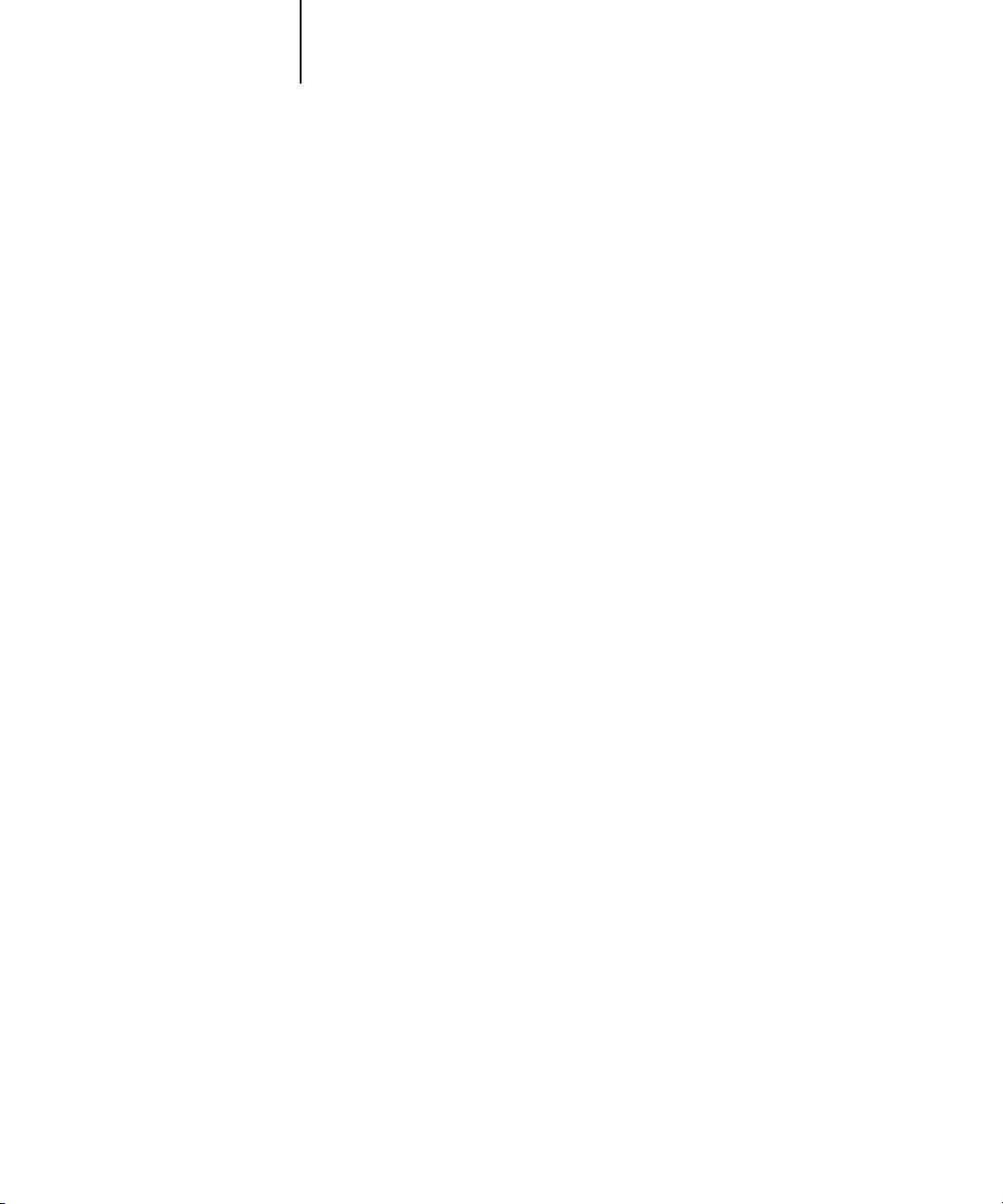
xviii Introduction
This manual is part of a set of Fiery X3e documentation that also includes the
following manuals for users and system administrators:
• The
Configuration Guide
explains basic configuration and administration of the
Fiery X3e for the supported platforms and network environments. It also includes
guidelines for setting up UNIX, Windows NT, and NetWare servers to provide
PostScript printing services to clients.
•
Getting Started
describes how to install software to enable users to print to the
Fiery X3e. Specifically, it describes installation of PostScript printer drivers, printer
description files, and other user software provided on the User Software CD. It also
explains how to connect each user to the network.
• The
Printing Guide
describes the printing features of the Fiery X3e for users who
send jobs via remote workstations on the network.
• The
Job Management Guide
explains the functions of the Fiery X3e client utilities,
including the Command WorkStation, and how they can be used to manage jobs.
This book is intended for an operator or administrator, or a user with the necessary
access privileges, who needs to monitor and manage job flow and troubleshoot
problems that may arise.
•
Release Notes
provide last-minute product information and workarounds for some of
the problems you may encounter.
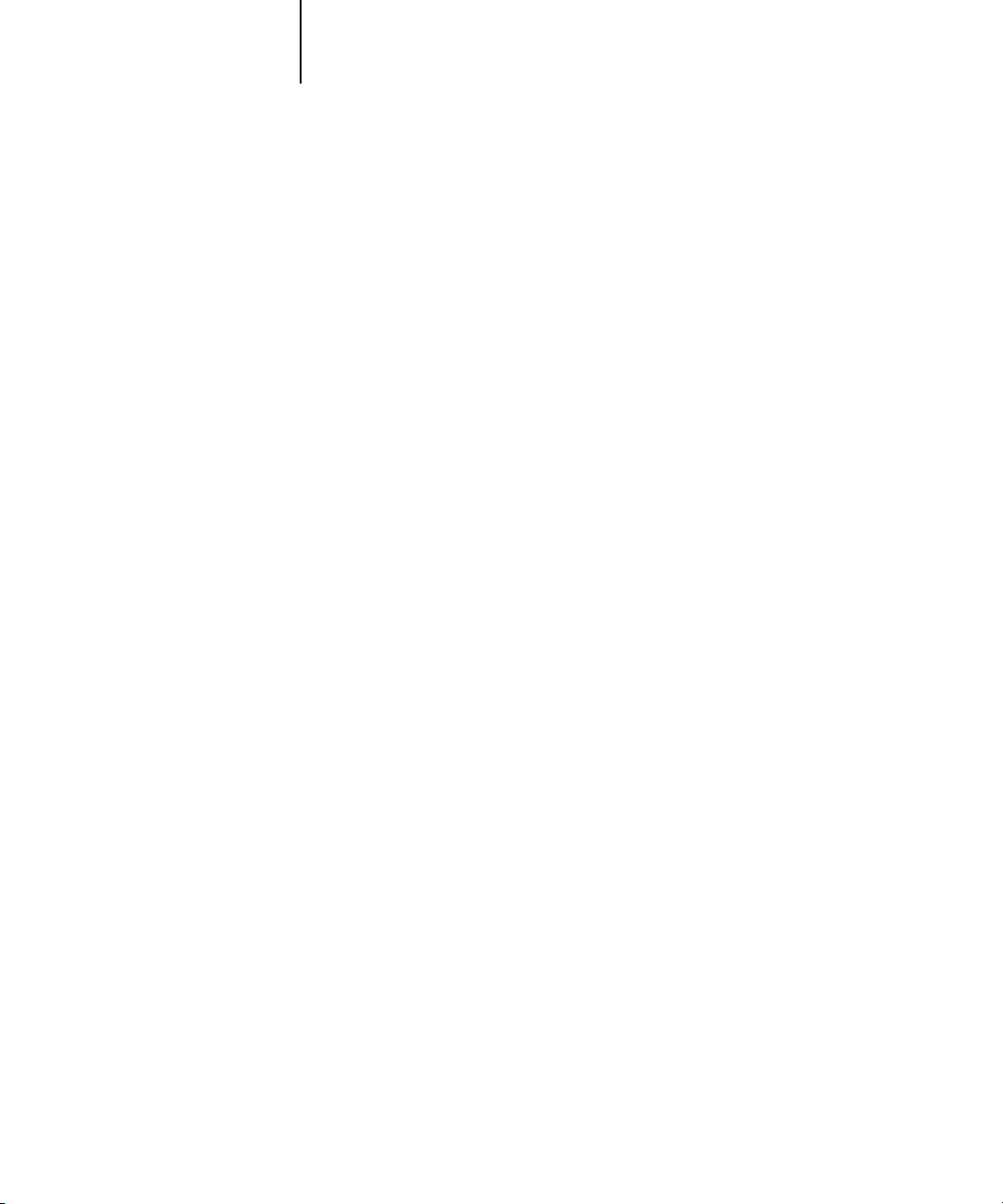
xix Key features of ColorWise
Key features of ColorWise
ColorWise
is the
color management system
(CMS) built into the Fiery X3e and
designed to provide both casual and expert users the best color output for a variety of
purposes. The ColorWise default settings were specifically selected to provide great
out-of-box color from many applications and Windows and Mac OS platforms. This
means that casual users can get good quality output without knowing about or
changing any color settings on the Fiery X3e.
To get consistent color you should be sure that the Fiery X3e is calibrated on a regular
basis. ColorWise Pro Tools include a simple-to-use calibrator, which allows you to
calibrate using either the scanner that comes with the copier or optional densitometer
(see Chapter 3).
There are a number of features that can be used to modify printing results. Depending
on your particular needs, you can:
• Set the behavior of CMYK printing to emulate DIC, Euroscale, and SWOP offset
press standards
• Match PANTONE colors for the best match when printed using four-color press
conditions or when printed using presses with extra, custom plates
• Select a
color rendering dictionary
(CRD), also called a rendering style, for RGB
printing. CRDs allow for rich, saturated printing of presentation graphics; smooth,
accurate printing of photographs; and relative or absolute colorimetric rendering for
specialized needs
• Define the source of incoming RGB color data for better screen matching, and you
can provide for better color conversion of RGB data with no source information
• Define whether RGB data is converted into the full gamut of the copier or whether
it is first converted into the gamut of another device, such as a press standard. This
feature is very helpful for making one device behave like another. It is also useful for
evaluating the appearance of the RGB file under different printing conditions
without having to reprocess the RGB data each time.
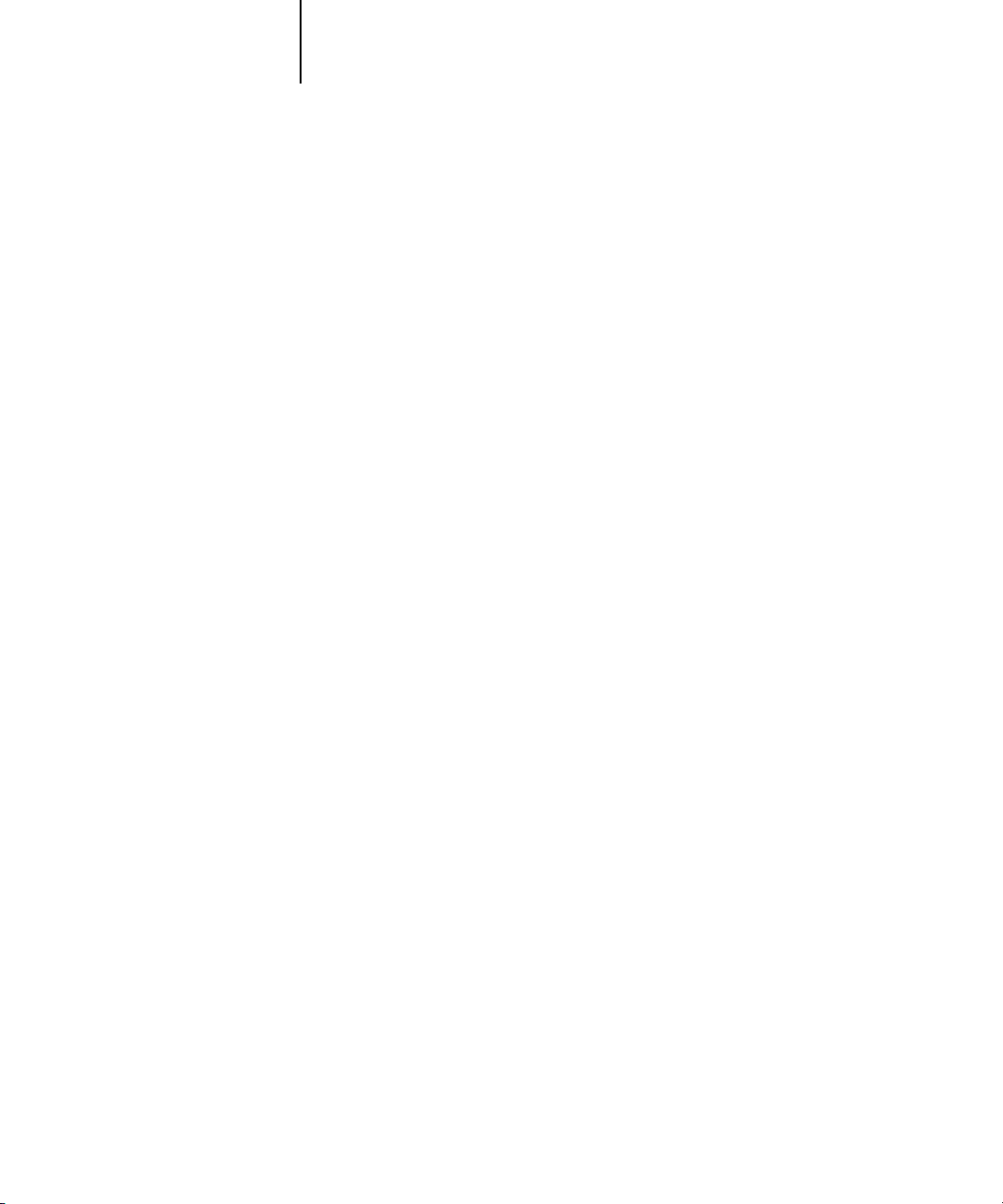
xx Introduction
ColorWise offers an open color architecture, letting users customize the Fiery X3e to
meet new printing needs as they arise. ColorWise supports ICC profiles, which are
industry standard color profiles that define the color behavior of a device. By
downloading ICC profiles to the Fiery X3e, it can simulate a custom press (or another
copier) as well as accurately print colors from a particular monitor or a particular
scanner. In addition, you can create customized ICC profiles for the copier.
ColorWise also lets you use any Status T densitometer by importing data in a standard
file format (see Appendix C). In this case, it is important to note that the quality of the
instrument used will determine the quality of the calibration.
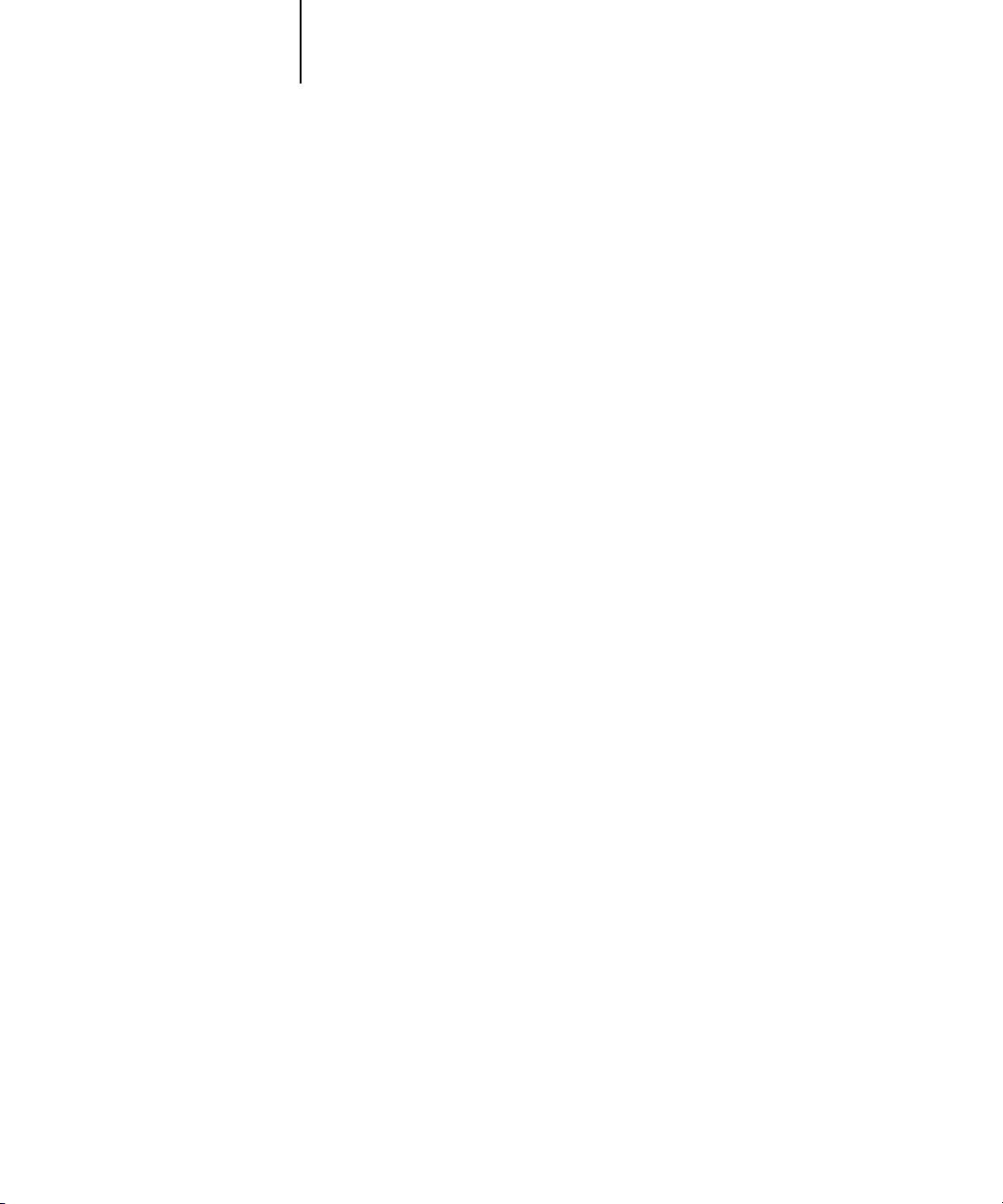
1
1-1 Managing color on the Fiery X3e
The first part of this chapter describes the options available from the ColorWise color
management system and explains how you can customize the color settings for your
particular needs. It provides descriptions of the preset default settings of ColorWise
and covers additional options for users who need to customize ColorWise.
Beginning on page 1-13 is a detailed explanation of what a PostScript Level 2 or
PostScript 3 printer driver does, as well as information on the capabilities of various
printer drivers and instructions for setting color options with the PostScript drivers for
Windows NT 4.0, Windows 2000, Windows 95/98, and Mac OS.
Managing color on the Fiery X3e
There are three ways to modify the Fiery X3e’s printing behavior:
• You can select ColorWise options for an individual print job using menus that
appear from the printer driver.
• You can select most ColorWise options as server defaults from Fiery X3e Setup or
from the Control Panel, as described in the
Configuration Guide
. These defaults will
apply to all subsequent print jobs unless you override them.
• You can select some ColorWise options, particularly default
ICC profile
settings
and calibration options, from ColorWise Pro Tools. These options include default
Simulation Profile (see page 1-8), Appear in Driver as (see page 4-8), default Source
Profile (see page 1-6), and associated calibration set (see page 3-4).
Applications can generate color data for the Fiery X3e in many different
color spaces
.
The most common type of color data produced from office applications is RGB, while
prepress applications generally produce CMYK data. Desktop applications can also
generate spot colors such as PANTONE colors. To complicate matters, a single page
may contain a mix of RGB, CMYK, and spot colors. The Fiery X3e lets users control
the printing of these mixed-color documents with features that apply specifically to
RGB, CMYK, or spot color data.
Chapter 1:
Fiery X3e Color
Management
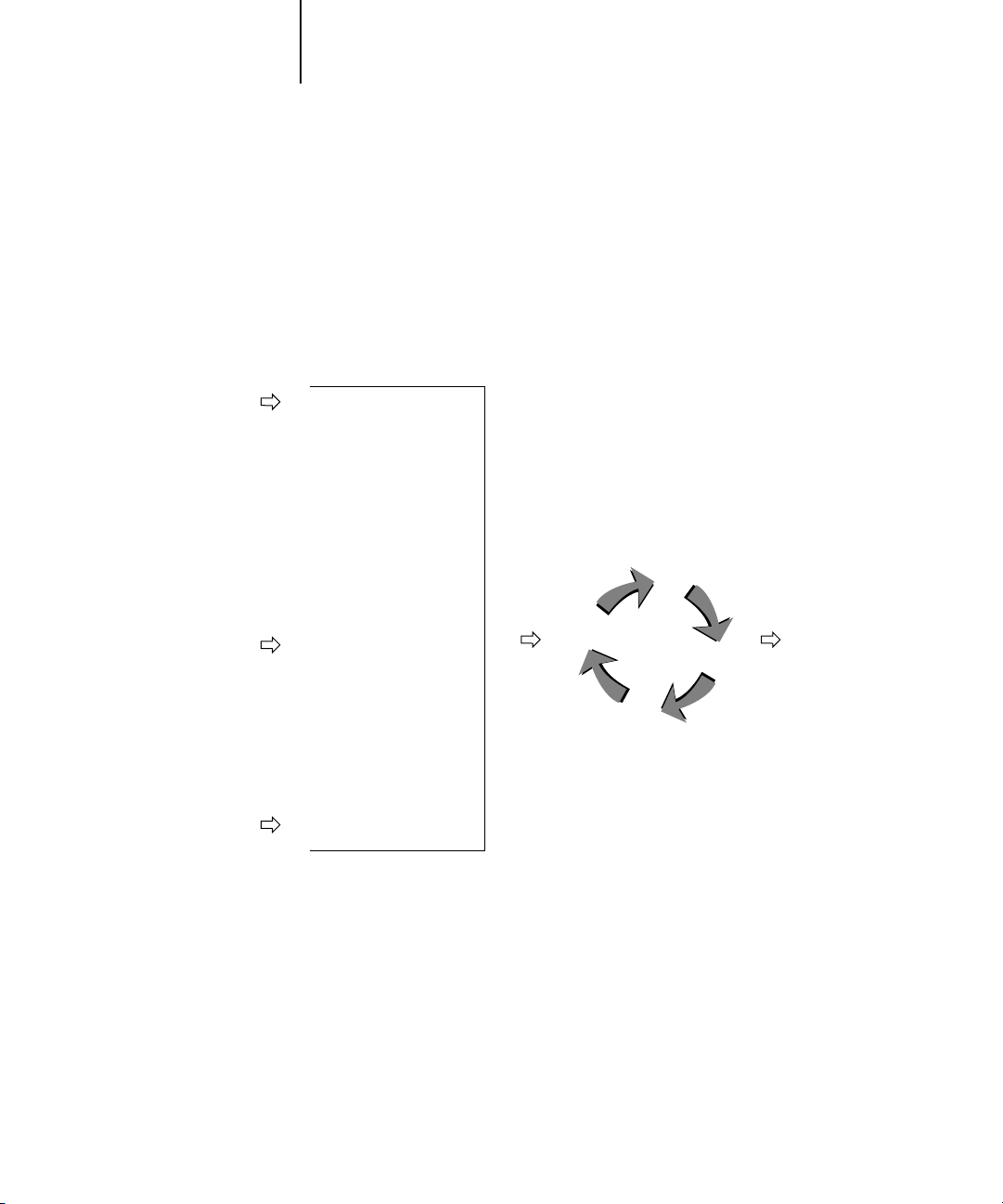
1
1-2 Fiery X3e Color Management
Fiery X3e color management generates CMYK data to be sent to the copier; additional
processing may then be performed before printing begins.
The diagram below illustrates the print options in the Fiery X3e color management
process that affect color data conversions. You access these print options when you
send a print job to the Fiery X3e. Most of these options and settings are described in
subsequent sections of this chapter.
RGB Source Profile is the only color option that applies strictly to RGB color data.
The other options that affect RGB color also affect the more rarely used Lab, XYZ, and
other calibrated color spaces.
N
OTE
:
For users who are familiar with PostScript 3.0 color, RGB Source Profile affects
all CIEBasedABC color spaces (if the source space is RGB). Also, if you send CMYK
data to the Fiery X3e in CIEBasedDEFG format, for example, by choosing PostScript
Color Management in Adobe Photoshop, the Fiery X3e’s Rendering Style selection—
which normally affects only RGB data—will also affect this CMYK data.
Rendering Style (CRD)
Brightness
RGB Source Profile
Brightness
CMYK Simulation Profile
Gamma
Phosphors
White Point
Pure Black Text/Graphics
CMYK Simulation Method
RGB Separation
Black Overprint
Combine Separations
Output profile
Pure Black Text/Graphics
Black Overprint
Color data
sent to
copier
Fiery X3e
color
processor
RGB data
CMYK data
Output profile
Spot color data
Spot Color Matching
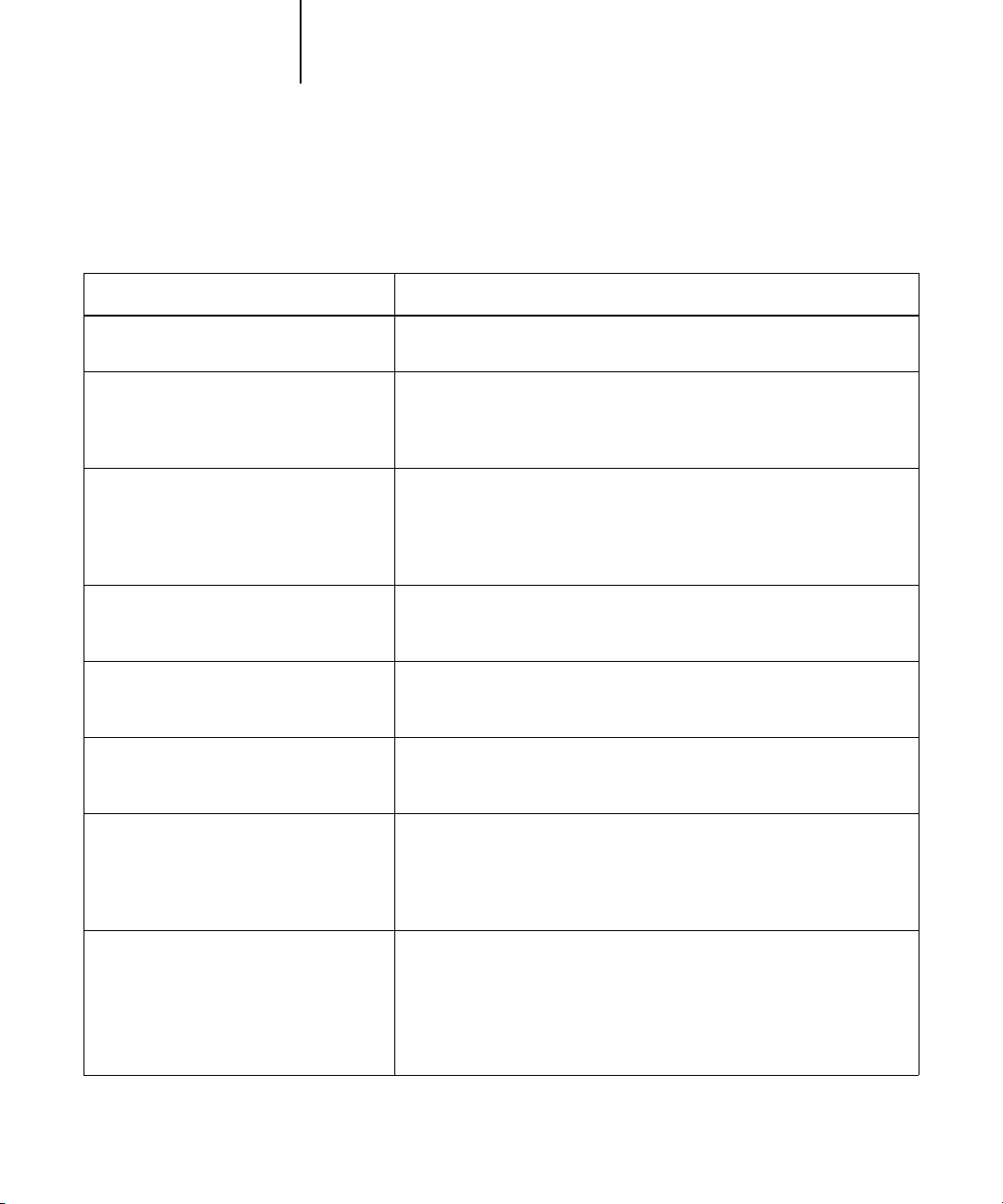
1
1-3 Managing color on the Fiery X3e
Settings for the following options can be specified via print options when you send a
job to the Fiery X3e. Some can also be set as defaults by the administrator during
Fiery X3e Setup. Settings specified via print options override the defaults.
Fiery X3e color print option: What it does:
Brightness
85% Lightest to 115% Darkest
Performs a color adjustment on all color channels to make the printed output
lighter or darker.
Rendering Style
Photographic/Presentation/Relative
Colorimetric/Absolute Colorimetric
(Default set at Setup)
Applies a Fiery X3e color rendering style (CRD) to RGB data (see page 1-5),
or to any incoming data with a PostScript source color space definition,
including CMYK.
RGB Source Profile
EFIRGB/sRGB (PC)/Apple Standard/Other/
Source 1–10/None
(Default set at Setup or with
ColorWise Pro Tools)
Applies an RGB source space definition to RGB data (see page 1-6). If you
choose the Other setting, you can specify particular settings for gamma,
phosphors, and white point. See the corresponding options in this table. This
option, along with Gamma, Phosphors, and White Point, are the only
ColorWise options that affect only DeviceRGB or calibrated RGB color spaces.
(Other) Gamma
1.0/1.2/1.4/1.6/1.8/2.0/2.2/2.4/2.6/2.8/3.0
Applies the specified gamma value to the RGB source space definition (see
page 1-6). To use this print option, you must choose Other as the RGB Source
setting.
(Other) Phosphors
Hitachi EBU/Hitachi-Ikegami/NTSC/
Radius Pivot/SMPTE/Trinitron
Applies the specified phosphor (monitor type) information to the RGB source
space definition (see page 1-6). To use this print option, you must choose
Other as the RGB Source setting.
(Other) White Point
5000 K (D50)/5500 K/6500 K (D65)/
7500 K/9300 K
Applies the specified white point value to the RGB source color space
definition (see page 1-6). To use this print option, you must choose Other as
the RGB Source setting.
RGB Separation
Output/Simulation
Determines which CMYK color space your original RGB data will be
separated into—CMYK for the copier (Output) or CMYK for a specified
simulation (Simulation) (see page 1-7). It is important to note that when RGB
Separation is set to Simulation, RGB colors are affected by CMYK Simulation
Profile and CMYK Simulation Method.
CMYK Simulation Profile
SWOP-Coated/DIC/Euroscale/Simulation
1–10/Match Copy/None
(Default set at Setup or in
ColorWise Pro Tools)
Adjusts CMYK color data to simulate an offset press standard or a custom
color gamut defined at your site. The Match Copy setting bypasses Fiery X3e
calibration to match a copy made from the copier glass. Choosing None
bypasses simulation (see page 1-8).
N
OTE: Some of the Simulation settings have slightly different names depending
on the model of copier.
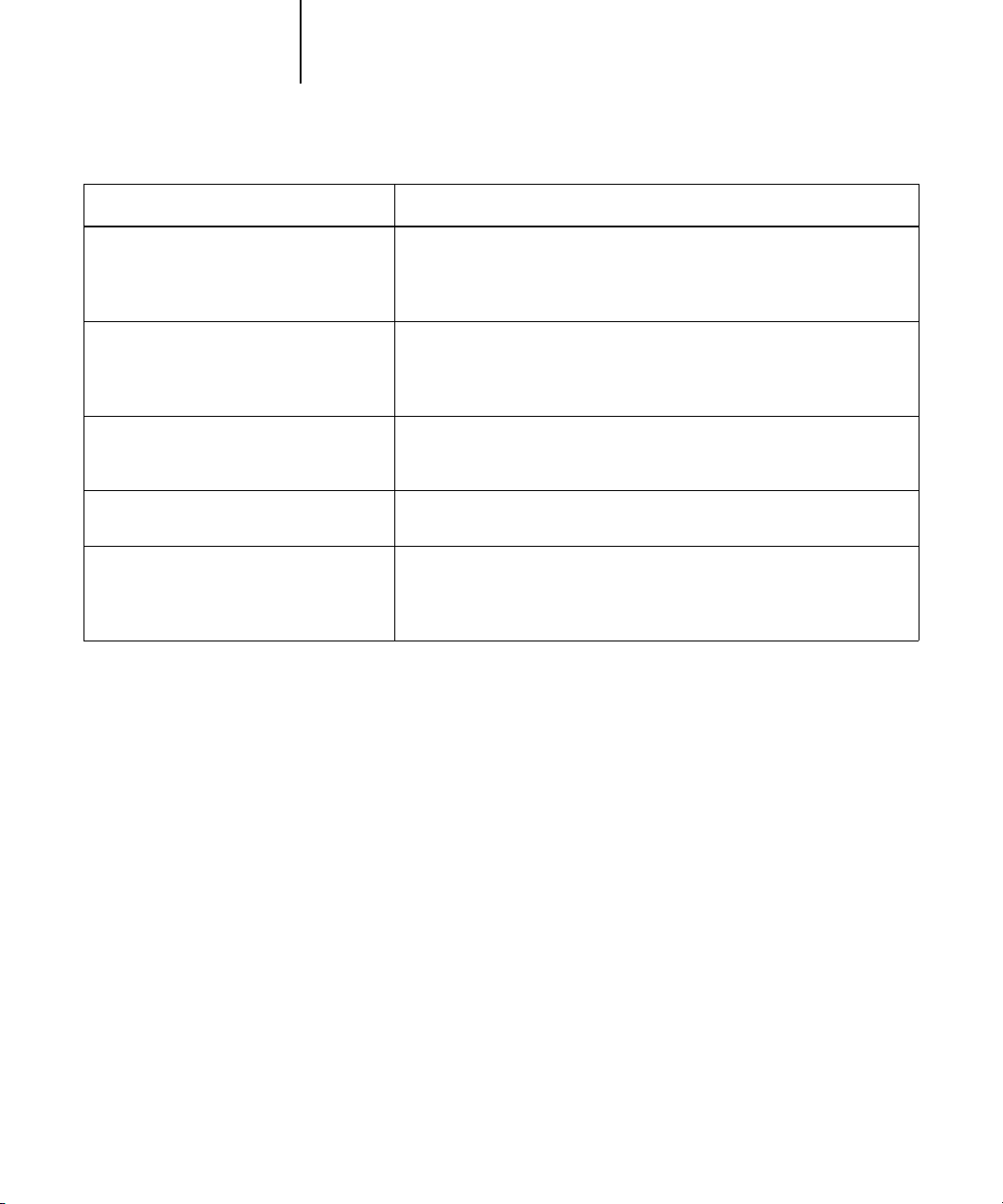
1
1-4 Fiery X3e Color Management
Detailed explanations of how these and other settings affect your print jobs are
provided in subsequent sections of this chapter.
CMYK Simulation Method
Quick/Full
(Default set at Setup or in
ColorWise Pro Tools)
Quick simulation applies one-dimensional transfer curves that adjust output
density only. Full simulation applies colorimetric transformations that adjust
hue as well as output density (see page 1-8).
Output Profile
default output profile/Output 1–10
(Default set at Setup or in
ColorWise Pro Tools)
The Output Profile is applied to all data in the print job (see page 1-9). User-
defined output profiles can be downloaded to the Fiery X3e with
ColorWise Pro Tools (see Chapter 4).
Pure Black Text/Graphics
On/Off
(Default set at Setup)
The On setting optimizes the quality of black text and line art output (see
page 1-9).
Black Overprint
On/Off (Default set at Setup)
The On setting overprints black text placed on colored backgrounds; it
automatically activates the Pure Black Text/Graphics option (see page 1-11).
Spot Color Matching
On/Off
(Default set at Setup or with
ColorWise Pro Tools)
The On setting enables Fiery X3e matching of PANTONE colors; Off
instructs the Fiery X3e to match color output to a Pantone-specified CMYK
combination (see page 1-12).
Fiery X3e color print option: What it does:
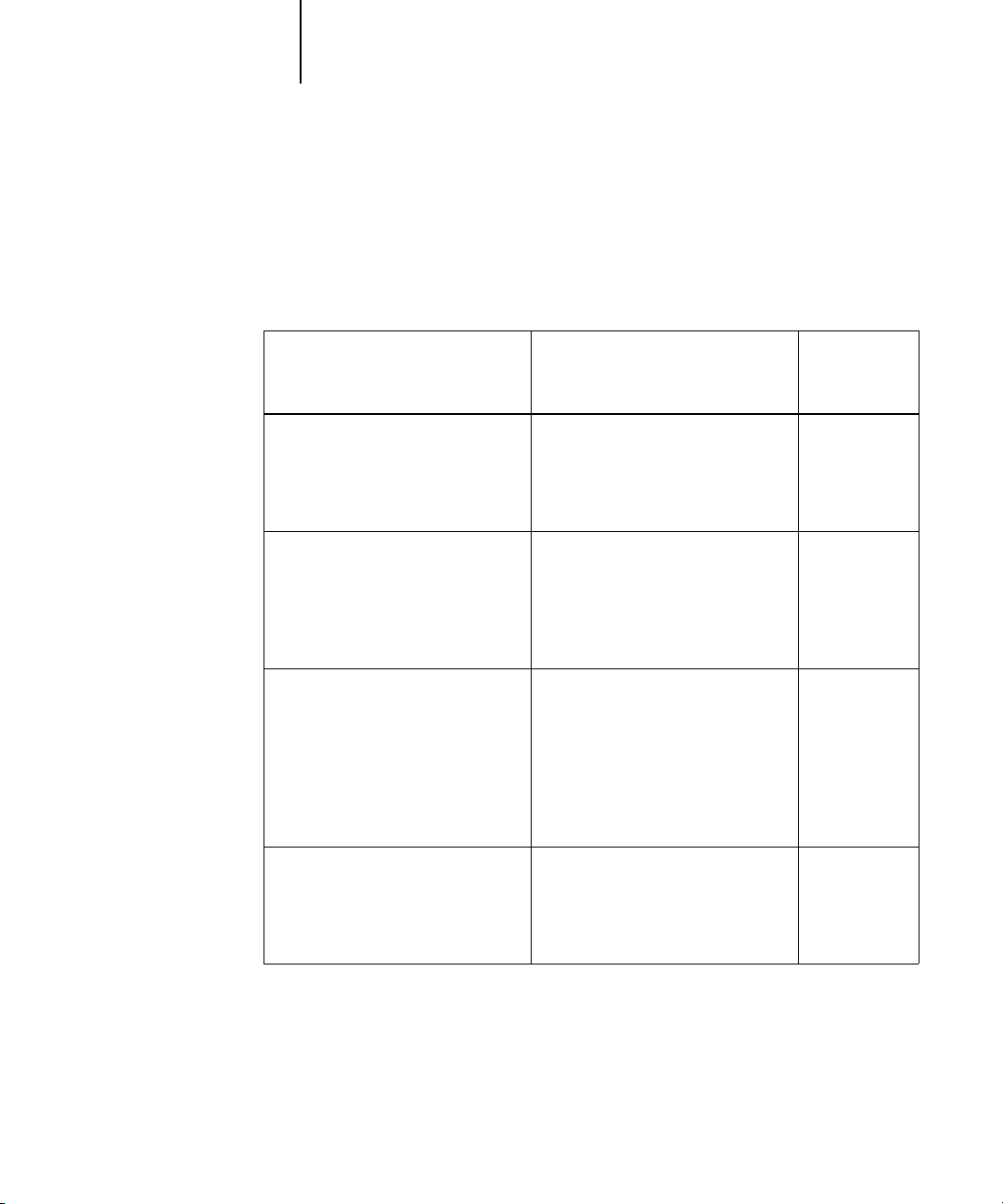
1
1-5 Managing color on the Fiery X3e
Rendering styles
The Rendering Style option specifies a CRD for color conversions. You can modify the
Rendering Style option to control the appearance of images, such as prints from office
applications or RGB photographs from Photoshop. The Fiery X3e lets you select from
the four rendering styles currently found in industry standard ICC profiles.
Fiery X3e rendering style: Best used for:
Equivalent
ICC rendering
style:
Photographic—Typically results in less
saturated output than presentation
rendering when printing out-of-gamut
colors. It preserves tonal relationships
in images.
Photographs, including scans and
images from stock photography CDs.
Image,
Contrast, and
Perceptual
Presentation
—Creates saturated colors
but does not match printed colors
precisely to displayed colors. In-gamut
colors such as flesh tones are rendered
well, similar to the Photographic
rendering style.
Artwork and graphs in presentations.
In many cases it can be used for mixed
pages that contain both presentation
graphics and photographs.
Saturation,
Graphics
Relative Colorimetric
—Provides
white-point transformation between
the source and destination white
points. For example, the bluish gray of
a monitor will map to neutral gray.
You may prefer this style to avoid
visible borders when not printing full-
bleed.
Advanced use when color matching is
important but you prefer white colors
in the document to print as paper
white. It may also be used with
PostScript color management to affect
CMYK data for simulation purposes.
Same
Absolute Colorimetric
—Provides no
white point transformation between
the source and destination white
points. For example, the bluish gray of
a monitor will map to a bluish gray.
Situations when exact colors are
needed and visible borders are not
distracting. It may also be used with
PostScript color management to affect
CMYK data for simulation purposes.
Same
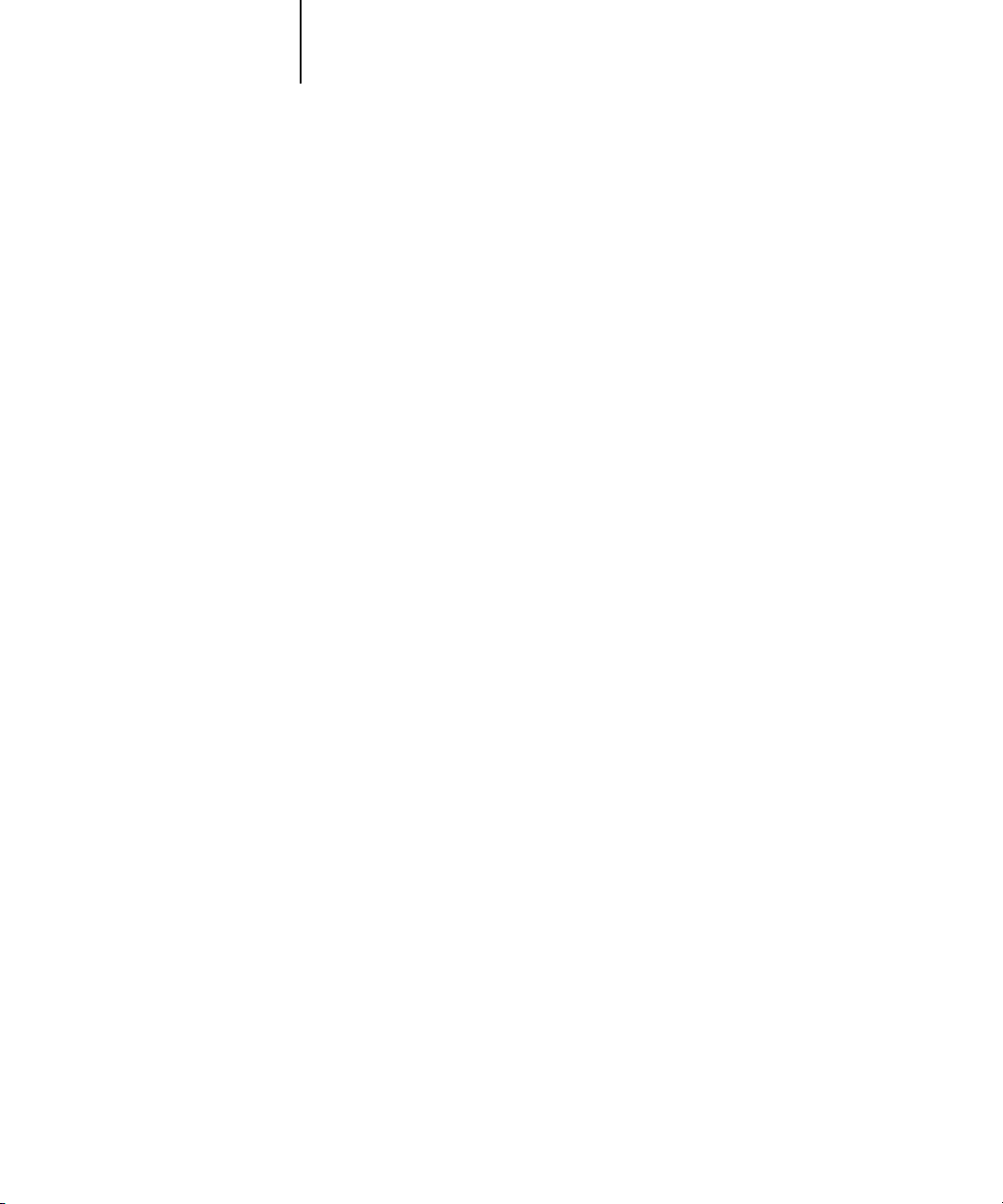
1
1-6 Fiery X3e Color Management
RGB Source Profile
The RGB Source Profile setting allows you to define the characteristics of the RGB
data in your document so that the appropriate color conversion can occur on the
Fiery X3e. Commonly used monitor color spaces are available from the driver and
from the ColorWise Pro Tools Profile Manager. In addition, for special needs you can
use ColorWise Pro Tools to download custom monitor or scanner profiles.
When you specify a setting other than None for the RGB Source Profile, the Fiery X3e
overrides source color space definitions or profiles that other color management
systems may have specified. For example, if you specified a ColorSync System Profile
on your Mac OS computer, the RGB Source Profile setting overrides it. In cases where
you do not want this setting to override another specified source color space, choose the
None setting.
When you specify a setting other than None for the RGB Source Profile—since the
color space definitions are overridden—the prints from the Fiery X3e will be consistent
across platforms. Below are the Fiery X3e’s RGB Source Profile options.
• EFIRGB specifies an EFI-defined color space recommended for users who have no
detailed information about their RGB data.
• sRGB (PC) specifies the industry standard definition for a generic Windows PC
monitor.
• Apple Standard specifies the definition of all standard Mac OS computer monitors.
• Other allows you to specify custom RGB source settings. If you choose Other as the
RGB Source setting, you can choose settings for the Gamma, Phosphors, and White
Point options.
• Sources 1-10 specify the definitions you download as RGB source profiles. (For
more information about downloading RGB source profiles, see Chapter 4.)
• None instructs the Fiery X3e to allow the RGB sources you defined elsewhere, such
as in the application, to be used. When you set RGB Source to None, the
appearance of colors will not be independent of the file type. For example, RGB EPS
files will look different from RGB TIFF files.
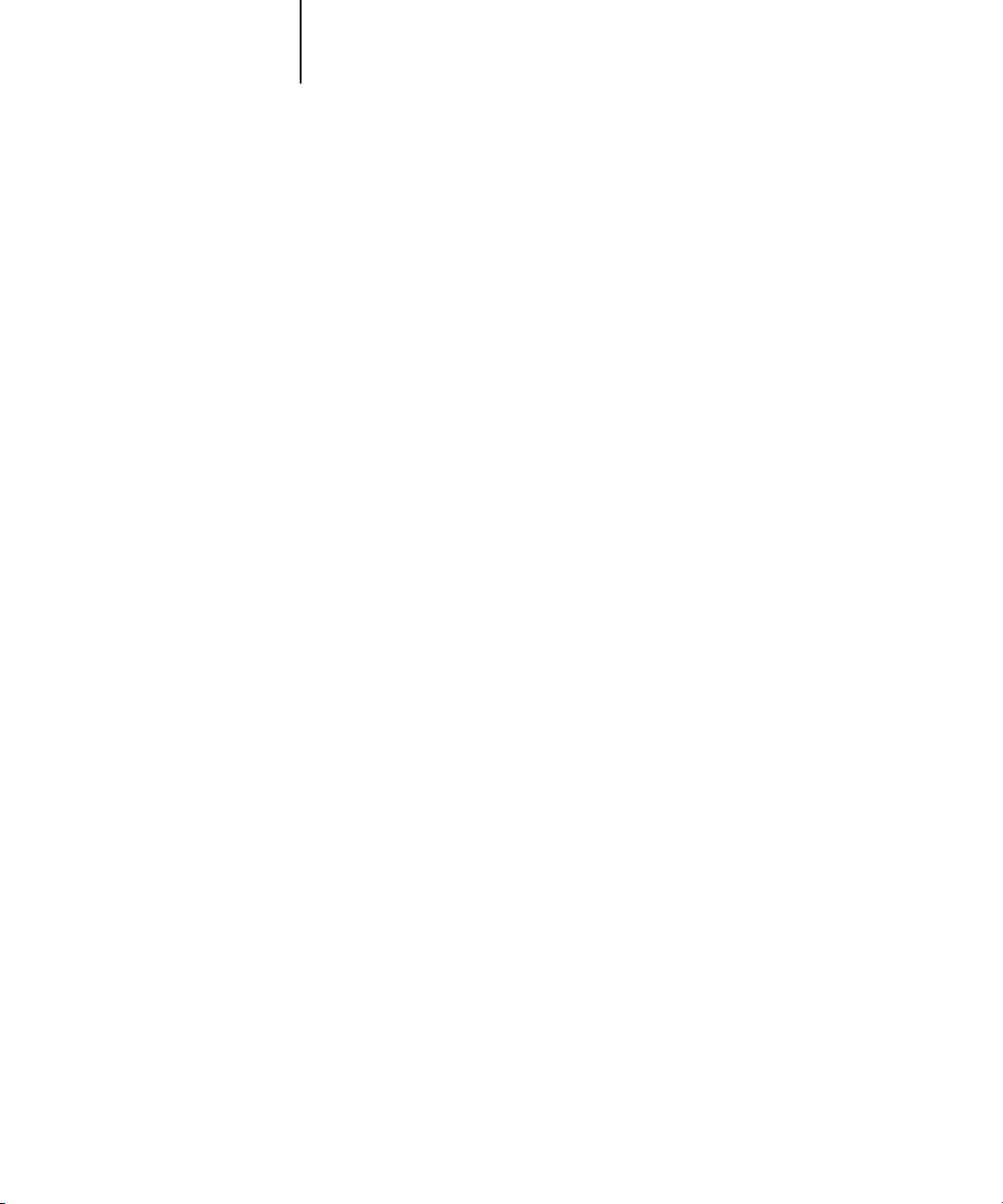
1
1-7 Managing color on the Fiery X3e
With RGB Source set to None, PostScript RGB data that contains a source color
space definition is converted using the CRD specified by the Rendering Style option
(see page 1-5). NonPostScript RGB data and PostScript RGB data that does not
contain a source color space definition is converted using a general undercolor
removal conversion method.
RGB Separation
The RGB Separation option determines how RGB colors (as well as Lab and XYZ
colors) are converted to CMYK. The name of this option is meant to be descriptive,
since the option defines the color spaces that will be used by the Fiery X3e to
“separate” the RGB data into CMYK values.
The two choices available for this option determine whether RGB data is converted
into the full gamut of the copier (Output) or whether it is first converted into the
gamut of another digital printer or a press standard (Simulation). This feature is
helpful for making one device behave like another for RGB data. For example, if a
high-quality ICC profile is available for another print device, the copier can simulate
the behavior of that device.
RGB Separation is also useful for prepress applications. For example, it lets you
experiment with the appearance of an RGB scan under different press printing
conditions without having to convert the RGB data to CMYK data for each printing
condition. When the desired printing condition is found, you can then convert the file
to CMYK, if desired, using the same CMYK simulation profile that was used during
the experimentation.
NOTE: The RGB Separation print option should be used in conjunction with the
Output Profile or CMYK Simulation Profile print options.
• Output converts all RGB colors into the CMYK color space of your copier (when the
Output Profile option is set to Printer’s default), or a customized CMYK color space
for your copier (when the Output Profile option is set to Output 1-10).
• Simulation converts all RGB colors into the CMYK color space for a specified
simulation (make sure to select the desired simulation with the CMYK Simulation
Profile print option).
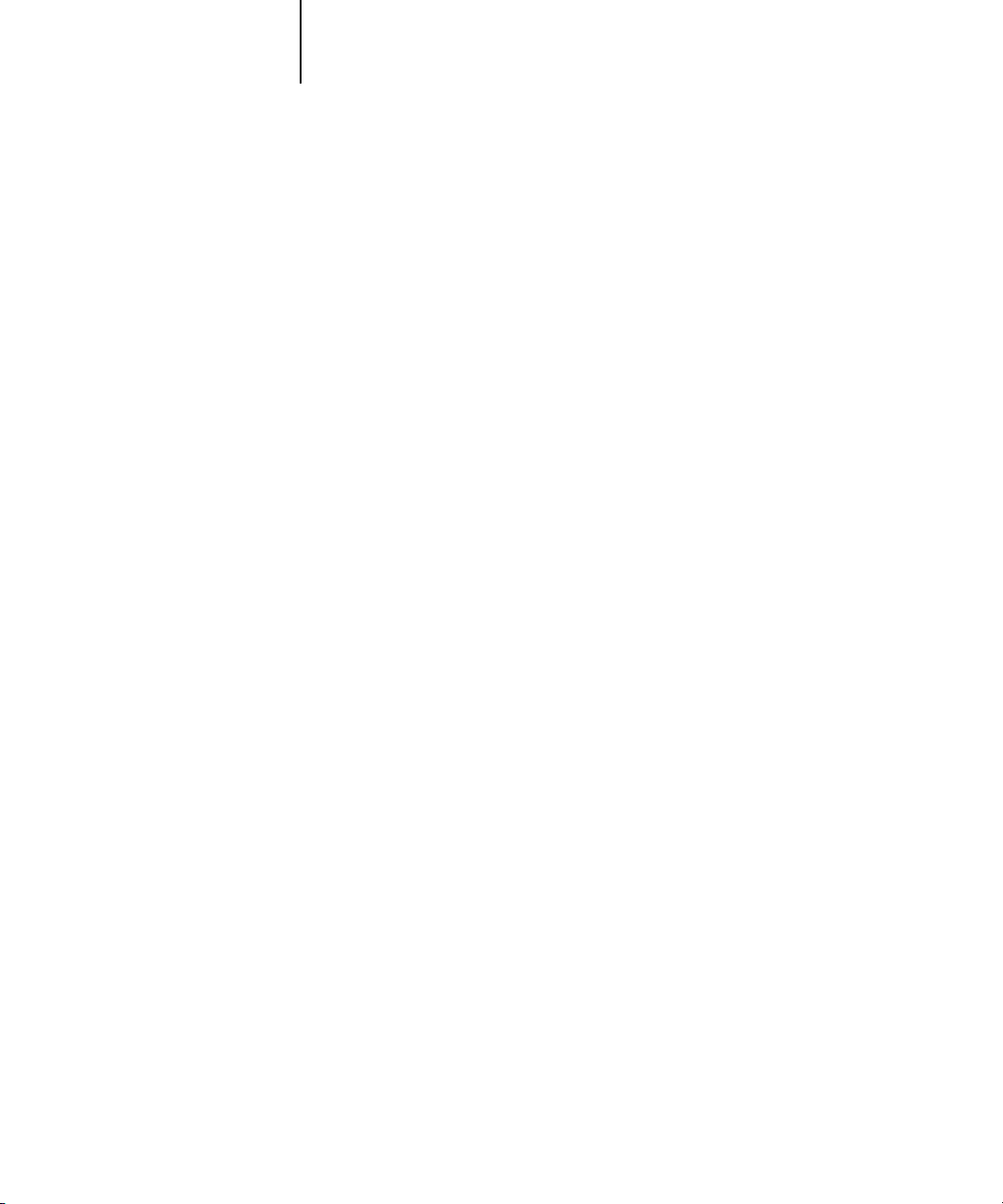
1
1-8 Fiery X3e Color Management
CMYK Simulation Profile
The CMYK Simulation Profile print option allows you to print press proofs or
simulations. This setting specifies the offset press standard or other color printing
device that you want to simulate. This option affects CMYK data only.
You can view up to 10 Quick and 10 Full custom simulations from the printer driver.
The number of custom simulations is limited by the disk space on the Fiery X3e.
The CMYK Simulation Profile setting you should specify depends on the press
standard for which the CMYK data was separated.
• For images that were separated using a custom separation (such as a separation
produced with an ICC profile), choose the corresponding profile on the Fiery X3e
with the CMYK Simulation Profile setting.
• For images that were separated for SWOP, choose SWOP as the CMYK Simulation
Profile setting.
NOTE: To properly simulate a printed image that was separated through the use of an
ICC profile, the same profile must be present on the Fiery X3e. For more information
about downloading ICC profiles to the Fiery X3e, see “Downloading profiles” on
page 4-5.
• The Match Copy setting bypasses Fiery X3e calibration to simulate the color of a
copy produced by the copier. Use this setting when you print images scanned with
the Fiery Scan plug-in set to Match Copy.
CMYK Simulation Method
The CMYK Simulation Method setting specifies the quality of simulation to perform.
• Quick applies one-dimensional transfer curves that adjust output density only.
• Full provides a more complete and accurate simulation by applying colorimetric
transformations that adjust hue as well as output density. The Full Simulation
option also maintains the integrity of the black channel by adjusting it
independently. This is especially important for images separated using an optimized
black generation (UCR/GCR) setting either from a scan or from within an
application such as Photoshop.
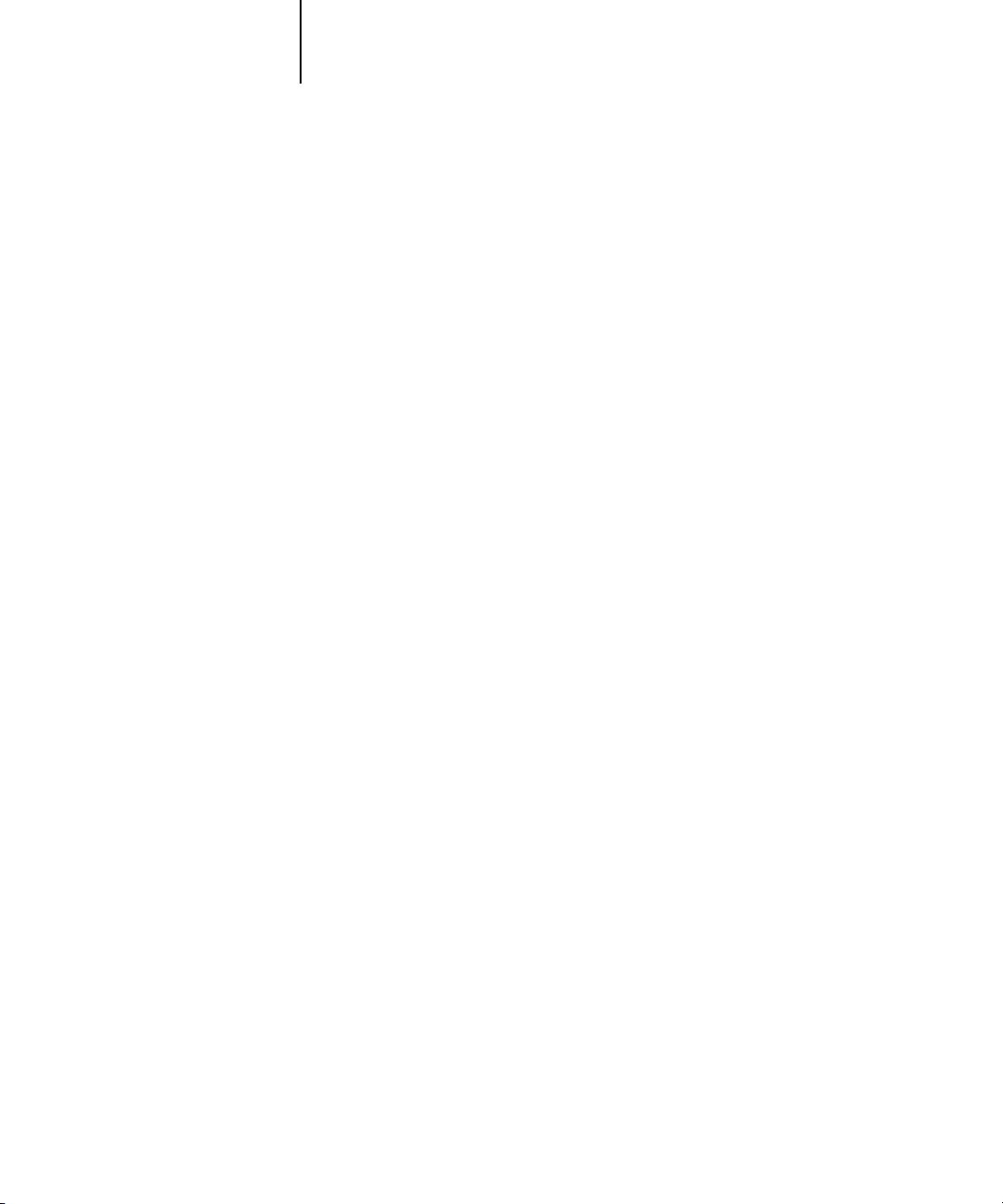
1
1-9 Managing color on the Fiery X3e
Output Profile
The output profile is applied to all data in the print job, so make sure the selected
profile is right for your job. The default output profile consists of both a profile for
your copier, describing its color characteristics, and a calibration target that describes
the expected behavior of the copier.
In certain cases you may wish to customize the default output profile using
ColorWise Pro Tools’ Color Editor to achieve particular color effects (see page 4-12).
If so, the new customized output profile is applied to all data in the print job.
Changing only the output profile does not affect its associated calibration target (since
the target is based on a copier model). If you wish, you can edit D-Max values of the
calibration target separately (see page 4-7).
You can also use ColorWise Pro Tools’ Profile Manager to download your own output
profile to the Fiery X3e (see page 4-5). Downloaded output profiles are at first
associated with the calibration target that is tied to the default output profile. As
mentioned above, you can edit calibration target D-Max values separately.
Pure Black Text/Graphics
The Pure Black Text/Graphics option affects the printout for black text and vector
graphics on a page. Under most circumstances it is preferable to leave this option set to
the On position. When Pure Black Text/Graphics is on, black colors generated by
applications are printed using 100 percent black-only toner (for example,
RGB = 0, 0, 0; CMYK = 0%, 0%, 0%, 100%; or K = 100%). This means the black
text and line art will not exhibit halftone artifacts and will not be misregistered, since
there is only one toner used. In addition, this setting eliminates blasting. This option
is automatically set to On when the Black Overprint option is set to On.
For some jobs it is preferable to turn this option Off, for example, if the page includes
gradient fills that use black. The table below describes the behavior of the Pure Black
Text/Graphics option with black data defined in different color spaces.
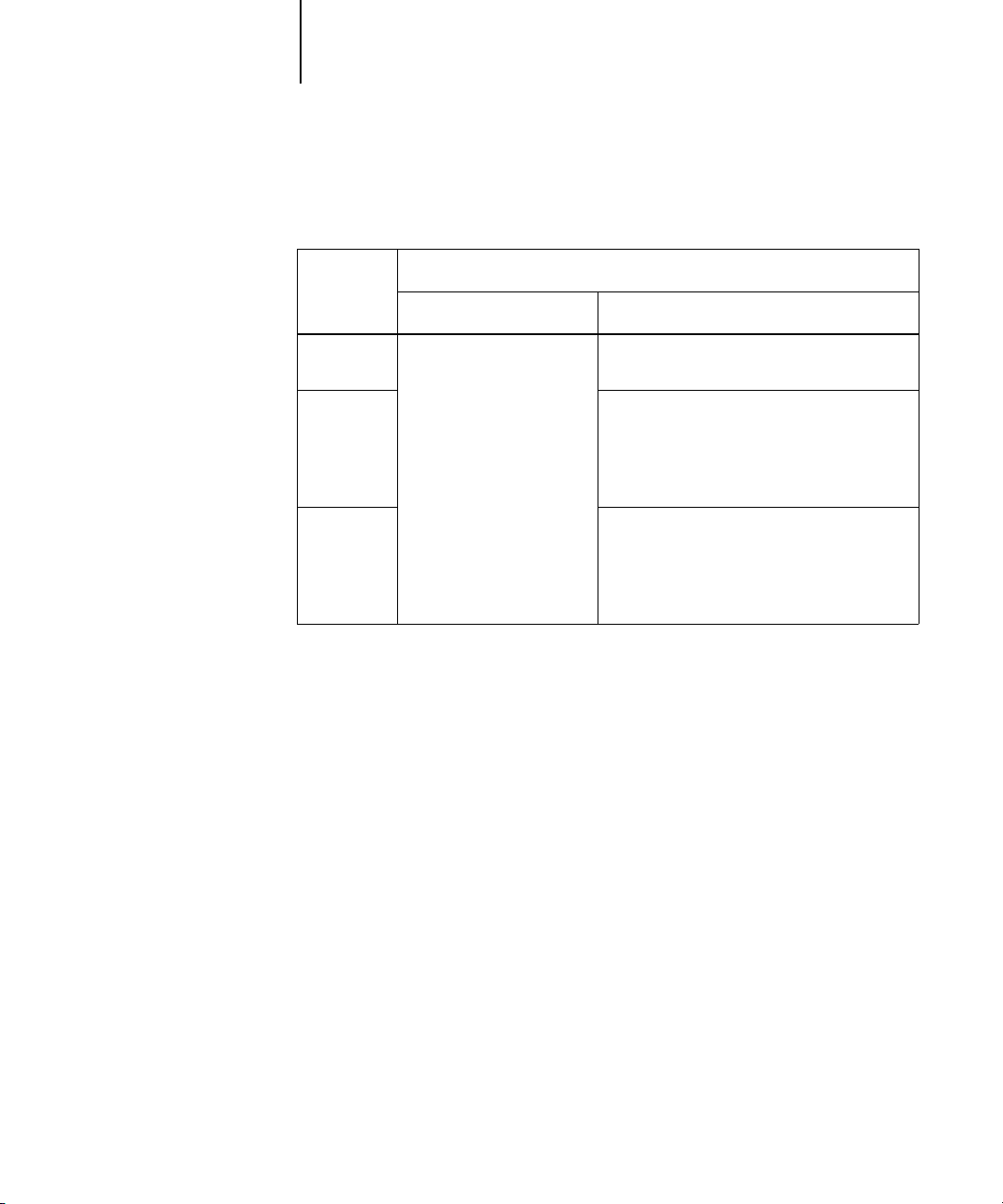
1
1-10 Fiery X3e Color Management
NOTE: The Pure Black Text/Graphics option can be used only when printing
composites, not when printing separations.
NOTE: PostScript applications, such as QuarkXPress, may convert elements defined as
RGB = 0, 0, 0 to four-color CMYK black before sending the job to the Fiery X3e.
These elements are not affected by the Pure Black Text/Graphics option. See the
application notes for details. Also, black text and line art defined as RGB = 0, 0, 0 in
office applications (such as Microsoft Word) are converted to single-color black
(CMYK = 0%, 0%, 0%, 100%) by the Microsoft PostScript Level 2 driver for
Windows NT 4.0. To print this single-color black at the maximum toner density of the
copier, set the Pure Black Text/Graphics option to On.
Input
black
color:
Pure Black Text/Graphics:
On Off
RGB
Prints 100% black
With the default profile, prints a rich black
using all toners.
CMYK
Prints only with black toner, because CMYK
simulations preserve the black channel. The
actual amount of toner used depends on the
current simulation and the calibration state of
the copier.
Spot
Prints only with black toner, because spot
color simulations preserve the black channel.
The actual amount of toner used depends on
the current simulation and the calibration state
of the copier.
