Konica Minolta DI350, DI250 Manual
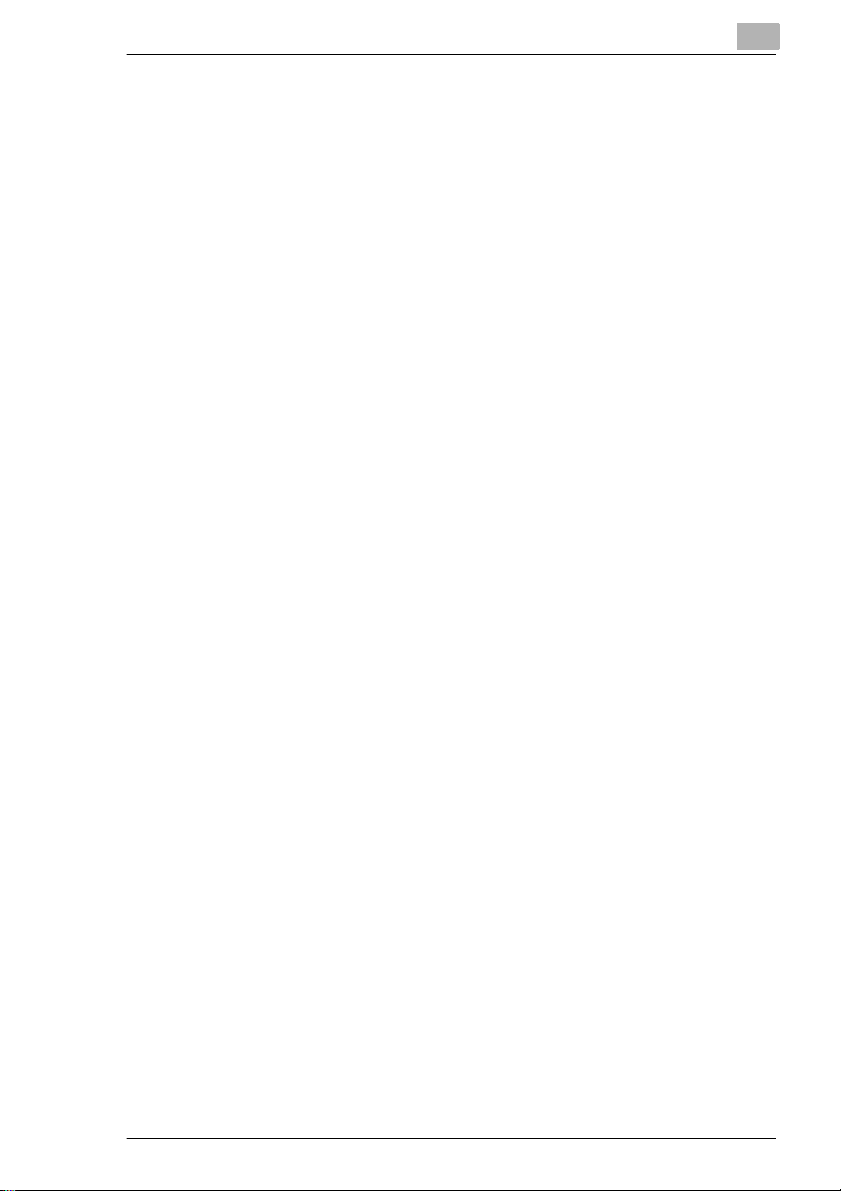
Table of Contents
Using the Copier Properly.............................................................. X-1
Di250/Di350 ................................................................................... X-4
CE Marking (Declaration of Conformity) ........................................ X-5
Terms and Symbols for the Type of Originals and Copy Paper..... X-6
Feeding Direction (copy paper path).......... ................... .......... .......X-6
“Width” and “Lengt h”............ ................... .......... ........................... ..X-6
Term s and S ymb o l s U sed..... ... .............. ... .. ........ .. .. ........ .. ... ....... .. . X-7
Laser Safety................................................................................... X-7
Intern a l La s e r R ad i at io n.... .. ............... .. .. ........ .. ... ....... .. ... ....... .. ... ... X-8
For the United States ..................................................................... X-9
For Eu ro p e .............. .. ... ....... .. ... ....... ... .. ....... ... .. ....... ... .. ........ .. .. ...... X-9
For Denmark . ............... .. ... ....... .. ... ....... .. ... ....... ... .. ....... ... .. ....... ... . X-10
For Fin la n d.... .. ... ....... ... .. ....... ... .. ........ .. .. ........ .. ... ....... .. ... ....... .. ... . X-10
For Swe de n..... ... .. ........ .. ... ....... .. ... ....... .. ... ....... ... .. ....... ... .. ....... ... . X-10
For Norw a y................... .. ... ....... .. ... ....... .. ... ....... ... .. ....... ... .. ....... ... . X-11
Laser Safety Label....................................................................... X-11
1 Safety Notes
1.1 Installing the Copier......................................................................1-1
Instal la tion Site.......... ........ .. .. ........ .. ... ....... .. ... ....... .. ... ....... ... .. ....... ..1 -1
Power S o ur c e.................... .. .. ........ .. ... ....... .. ... ....... .. ... ....... ... .. ....... ..1 -1
Spac e Re qu i re m e n ts ...... ... .. ....... ... .. ....... ... .. ........ .. .. ........ .. ... ....... .. ..1 -2
1.2 Precautions for Use ......................................................................1-3
Operating Environment ...................................................................1-3
Using the Copier Properly...............................................................1-3
Moving the Copier...........................................................................1-4
Care of Copier Supplies..................................................................1-4
Note on making multiple copies......................................................1-4
Legal Restrictions on Copying ................................. .......... .............1-5
2 Getting to Know Your Copier
2.1 Typical Copies You Can Make With Your Copier.................. .. .. .2-1
Original Ö Copy...............................................................................2-1
Mixed Original Detection .................................................................2-2
Finishing..........................................................................................2-3
Zoom Ratio......................................................................................2-4
Auxiliary Functions..........................................................................2-4
Di250/Di350
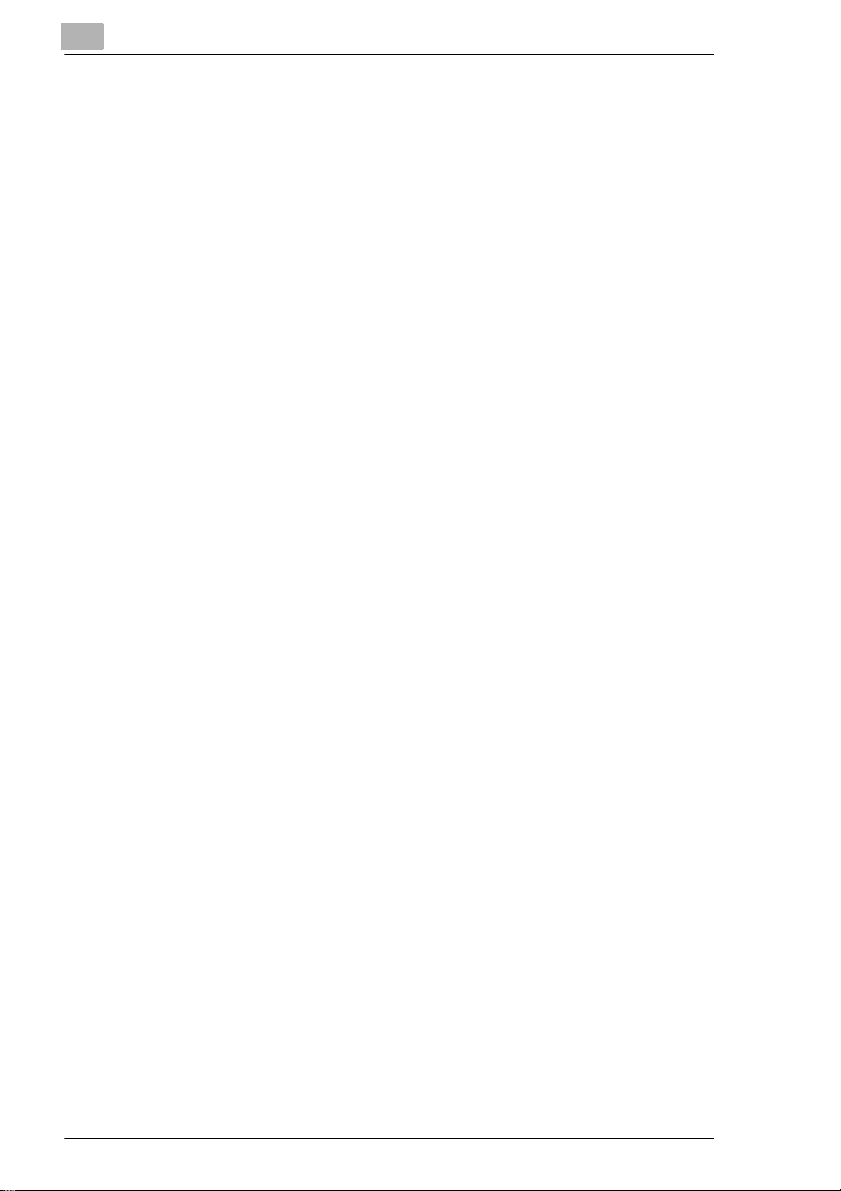
2.2 Sy s te m O v e rv ie w.................... .. ... ....... .. ... ....... .. ... ....... ... .. ....... ... .. . 2-6
Di250 and Options.......................................................................... 2-6
Di350 and Options........................................................................ 2-10
Copier Accessories....................................................................... 2-13
Precautions when Usi ng a Fini sher.................................... .. ........2-14
Outside the Copier........................................................................ 2-15
Inside the Copier .......................................................................... 2-16
2.3 Control Panel Keys and Indic ators...... ............ .......... ............ ...2-17
What is the Touch Panel? ..................... .......... ................... .. ........2-18
Operating the Touch Panel... ................... .......... .......... .................2-18
How the Screen is Organized........... .. ........................... .......... .. ...2-18
Icons ............................................................................................. 2-20
2.4 Turning ON and OFF and Initial Mode ...................................... 2-21
Turning ON and OFF........................ .......... ................... .......... .....2-21
When the Copier is Turned ON...... ................... .......... .................2-21
Initial Mode ................................................................................... 2-22
2.5 Pl ac i n g Origina ls .......... .. ............... .. ... ....... ... .. ....... ... .. ....... ... .. .... 2 -2 3
Using the Document Feeder......................................................... 2-23
Originals Suitabl e for the Document Feeder............ ....................2-23
Originals Not Suitable................................................................... 2-24
Loading the Originals............................. .......... ................... ..........2-25
Using the Single Automatic Document Feeding Mode
(SADF Mode)................ .................... .. .......... ............ .......... .. ........2-27
Placing Originals on the Glass .....................................................2-28
Sheet Originals.............................................................................2-28
Highly Transparent Originals ........................................................ 2-28
Making Copies from A Book Using Book Copy Mode..................2-29
Mixed Orig. Detection ................................................................... 2-30
2.6 Auxiliary Functions....................................................................2-32
Panel Resetting....................................... .......... .. .................... .. ...2-32
Auto Co py S ta rt ........................ .. ... ....... .. ... ....... .. ... ....... ... .. ....... ... . 2-32
Interr u pt ....................... ... .. ........ .. ... ....... .. ... ....... .. ... ....... ... .. ....... ... . 2-32
Mode Check ......................... ................... .......... ................... ........2-33
Auto Pa ne l R e se t..... ....... .. ... ....... ... .. ....... ... .. ....... ... .. ........ .. .. ........ . 2-33
Energy Save Mode ....................................................................... 2-34
Auto Shut OFF.............................................................................. 2-34
LCD Bla ck -light Off .. .............. ... .. ....... ... .. ........ .. .. ........ .. ... ....... .. ... . 2-35
Job List ......................................................................................... 2-35
Access Number ............................................................................ 2-36
Entering the Access Number........................................................ 2-37
To Stop Printing............................................................................ 2-37
Di250/Di350
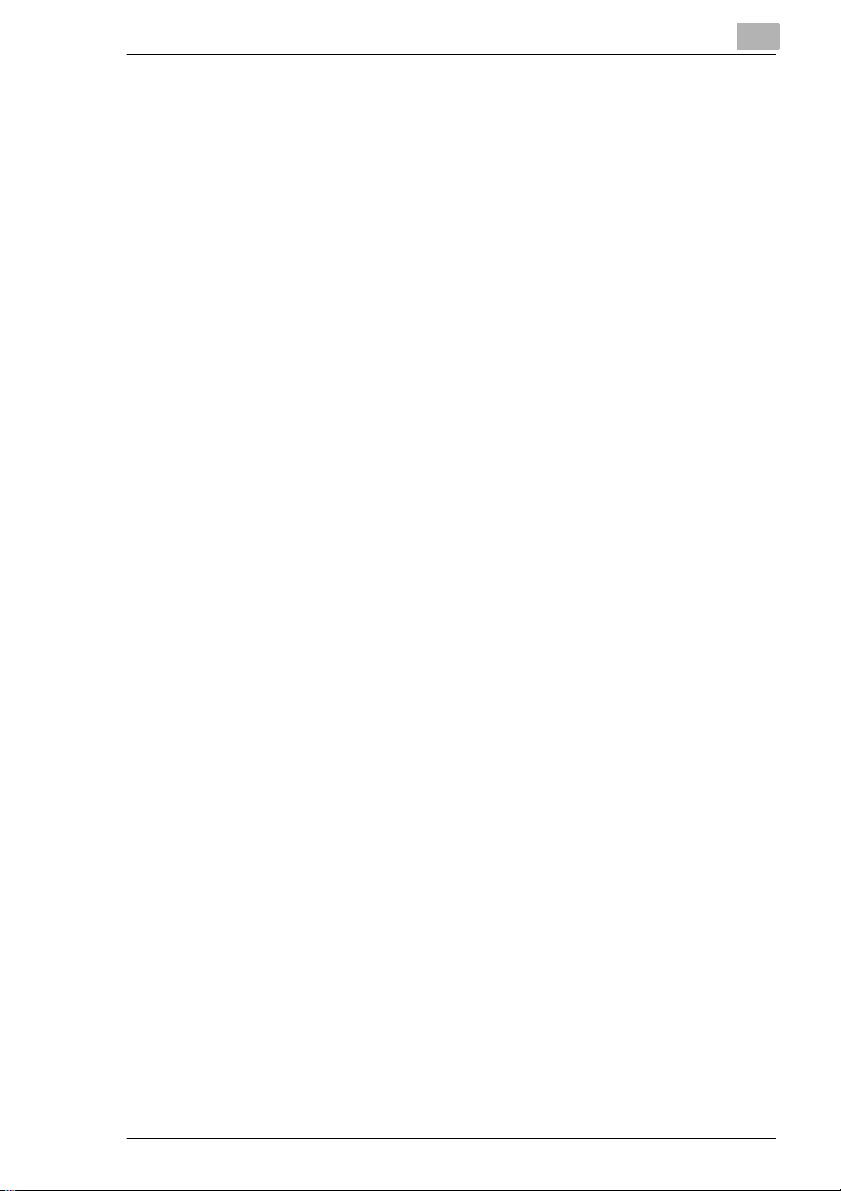
3 Maki ng Copies
3.1 Ba s ic C opy ing Ove rv ie w ............ .. ...................... .. ... ....... ... .. ....... ..3 -1
3.2 Selecting the Paper.......................................................................3-4
Copy Paper Size .............................................................................3-5
Auto Pap e r .......................... .. ... ....... ... .. ....... ... .. ....... ... .. ........ .. .. .......3-5
Manual Selection.................... .......... ........................... .. ..................3-6
Auto Dra w e r S w itc h in g...... .. ............... .. .. ........ .. ... ....... .. ... ....... .. ... .... 3 -6
Special Paper Settin g.. ................................. .......... .. .................... .. .3-7
Manual Bypass Copying........ .......... .......... ................... .......... .. ......3-8
Copy Paper that Can be Used for Manual B ypass Tray.................3-8
Using the Manual Bypass Tray .......................................................3-8
3.3 Selecting the Zoom.....................................................................3-13
Zoom Ratio....................................................................................3-13
Auto Si z e.. ... .............. ... .. ....... ... .. ........ .. .. ........ .. ... ....... .. ... ....... .. ... ..3-13
Selecting the Fixed Zoom .............................................................3-14
For a Slightly Smaller Image.........................................................3-14
Using Zoom Up/Down Keys..........................................................3-15
Using the 10-Key Pad ...................................................................3-16
Same ratio for X and Y................... .......... .. .. .......... .. .................... .3-16
Using the X / Y Zoom....................................................................3-17
Calling up a Ratio from Memory....................................................3-18
Storing a Ratio in Memory.............................................................3-19
3.4 Selecting the Finishing...............................................................3-21
Finishing Functions .......................................................................3-21
Selecting the Finishing Function ...................................................3-23
Sort/Group.....................................................................................3-23
Staple............................................................................................3-25
Hole Pun c h .............. .. ... ....... .. ... ....... ... .. ....... ... .. ....... ... .. ........ .. .. .....3-26
Loading the Originals....................................................................3-28
Staple............................................................................................3-28
Hole Pun c h .............. .. ... ....... .. ... ....... ... .. ....... ... .. ....... ... .. ........ .. .. .....3-29
Note o n Sta p lin g... ........ .. ... ....... .. ... ....... .. ... ....... ... .. ....... ... .. ....... ... ..3-2 9
3.5 Selecting th e Original Ö Copy Type ..........................................3-30
Original Ö Copy Types..................................................................3-30
Precaution for 2-sided Original......................................................3-34
Preca u ti on fo r 2 -in - 1 O ri g in a l ............. .. .. ........ .. ... ....... .. ... ....... .. ... ..3-34
Precautions for 2-in-1, 4-in-1, and Booklet Copying .....................3-34
Selecting the Original Ö Copy Type..............................................3-35
Using 1 or 2 Originals....................................................................3-35
If your original has a file margin ....................................................3-37
If your original has no file margin ..................................................3-38
Book..............................................................................................3-39
2-in-1 Original Separation .............................................................3-44
Di250/Di350
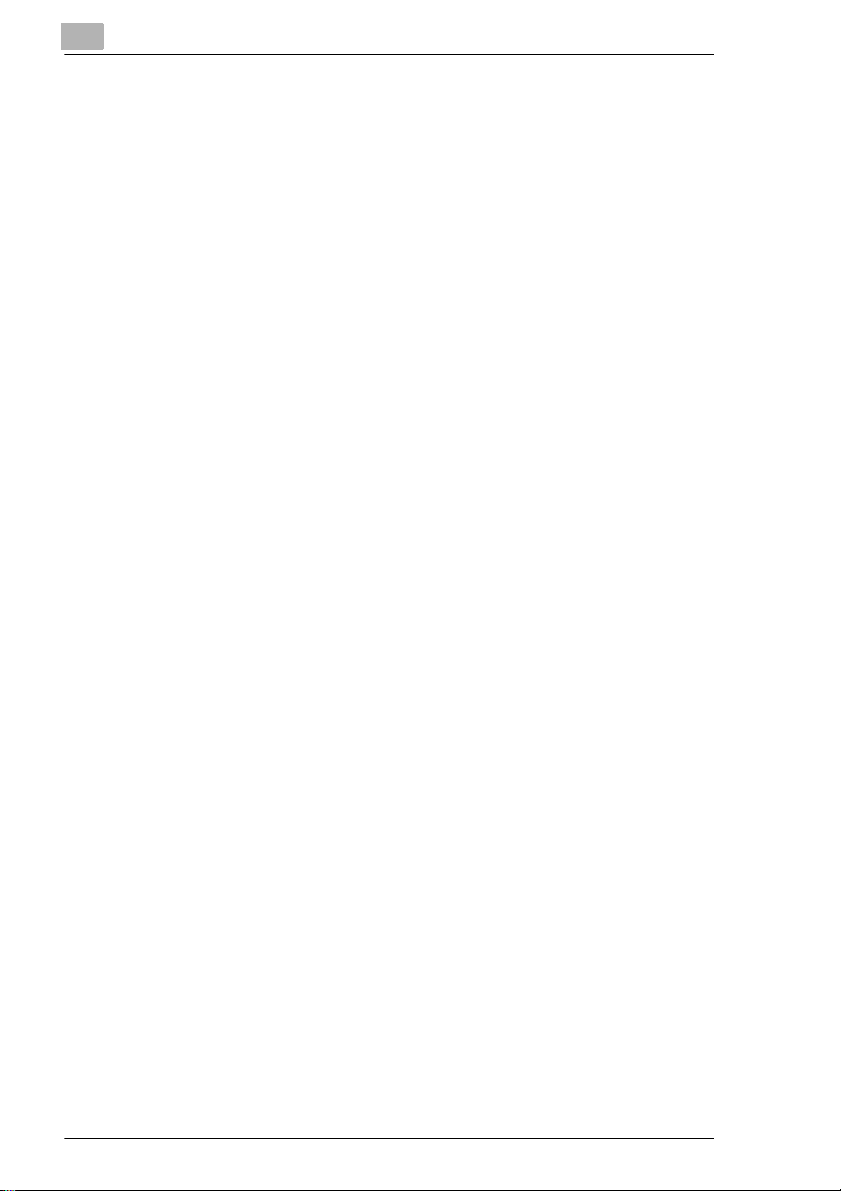
3.6 Selecting the Density ................................................................. 3-46
Imag e De ns it y.......... .. .. ........ .. ... ....... .. ... ....... ... .. ....... ... .. ....... ... .. .... 3 -4 6
3.7 Auxiliary Functions....................................................................3-49
Cover............................................................................................3-49
Functions...................................................................................... 3-49
Using the Cover Mode.................................................................. 3-51
Page Insertion............................. .......... ................... .......... ..........3-53
Functions...................................................................................... 3-53
Specifying the Place for an Insert................................................. 3-54
Using Page Insertion.............. .......... ................... .......... ...............3-55
OHP Inte r l e a vi n g ............ ...................... .. ... ....... .. ... ....... ... .. ....... ... . 3-58
Func tio n s .. .. ... ....... ... .. ....... ... .. ........ .. .. ........ .. ... ....... .. ... ....... .. ... ...... 3-58
Using OHP Interleaving ................................................................ 3-59
File Margin.................................................................................... 3-62
Functions...................................................................................... 3-62
Using File Margin.......................................................................... 3-62
Edge/Frame Erase.......................................................................3-64
Functions...................................................................................... 3-64
Using a Particular Edge/Frame Erase Function...........................3-65
Imag e Re pe a t .. ... ....... .. ... ....... ... .. ....... ... .. ........ .. .. ........ .. ... ....... .. ... . 3-67
Selecting Image Repeat...............................................................3-67
Distribution.................................................................................... 3-69
Using Distribution ......................................................................... 3-69
Small Original Adjustment ............................................................ 3-71
Selecting Small Original Adjustment ............................................ 3-71
Separate Scan..............................................................................3-72
Selecting Separate Scan.............................................................. 3-72
Memory Recall.............................................................................. 3-74
Selecting Memory Recall.............................................................. 3-74
3.8 Selecting Job List....................................................................... 3-76
Job List ......................................................................................... 3-76
Checking / Delete a Job ............................................................... 3-76
Canceling the Lock....................................................................... 3-78
4 Using the Utility Mode
4.1 Settings in the Utility Mode ......................................................... 4-1
Input and Setting Screens .............................................................. 4-1
User’ s C h oi c e ............ ...................... .. ... ....... ... .. ....... ... .. ....... ... .. ...... 4-1
Total Counter.................................................................................. 4-1
Job Recall....................................................................................... 4-1
User Ma n ag e m e n t ... .. ............... .. ... ....... .. ... ....... .. ... ....... ... .. ....... ... .. . 4-2
Admin. Management.................... ........... .................. ........... ..........4-2
On Lin e ........................ ... .. ........ .. ... ....... .. ... ....... .. ... ....... ... .. ....... ... .. . 4-2
Test P rin t ............ .............. ... .. ........ .. .. ........ .. ... ....... .. ... ....... .. ... ....... . 4-2
Di250/Di350
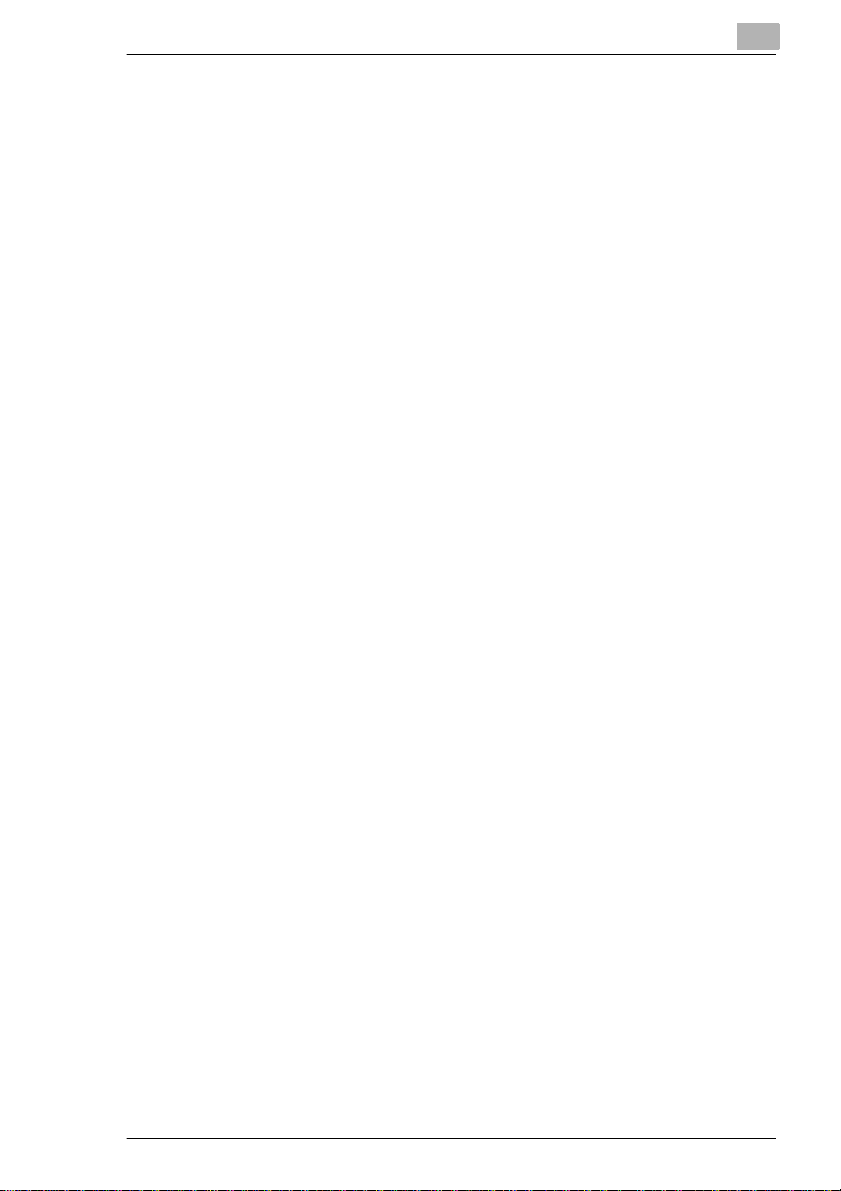
4.2 Making the User’s Choice Settings .............................................4-3
User’ s C h oi ce F unc tions ............... .............. ... .. ....... ... .. ........ .. .. .......4-3
Memor y R e ca l l .................... .. ... ....... ... .. ....... ... .. ....... ... .. ........ .. .. .......4-4
Mixed Original Detection .................................................................4-4
Priority Device.................................................................................4-4
Language Selected................................. .......... .................. ........... .4-4
Original Ö Copy Default ..................................................................4-5
Auto Paper/Auto Size......................................................................4-5
Tray Pr io r ity..... ... ...................... .. ... ....... .. ... ....... ... .. ....... ... .. ....... ... .. ..4-5
Special Paper............................ .......... ................... .......... ...............4-5
2in1, 4in1, Booklet Copy Zoom .......................................................4-5
Auto Pan e l R e se t .............. ....... .. ... ....... .. ... ....... ... .. ....... ... .. ....... ... .. ..4-6
Energy Save Mode................................ .. ........................... .......... ...4-6
Plug-In Counter, ID Key Reset........................... ........... ..................4-6
Auto Shut Off...................................................................................4-6
LCD Bac k lig h t O F F ........... ..................... ... .. ........ .. .. ........ .. ... ....... .. ..4-6
4in1 Copy Order..............................................................................4-6
Density Priority................................................................................4-7
Default Level...................................................................................4-7
Print E xposure . ... ....... ... .. ....... ... .. ........ .. .. ........ .. ... ....... .. ... ....... .. ... ....4-7
Output Priority .................................................................................4-7
Intelligent So rting ........... ...................... .. ... ....... ... .. ....... ... .. ....... ... .. ..4-7
Output Tray .....................................................................................4-8
“Small” Originals..............................................................................4-8
Scanner Dry....................................................................................4-8
Making the User’s Choice Settings .................................................4-9
4.3 Using Meter Count......................................................................4-11
4.4 Job Memory Input and Job Recall................. ........................... .4-12
Storing a Job.................................................................................4-12
Deleting a Job Program ................................................................4-14
Recalling a Job from Memory .......................................................4-16
4.5 Settings in User Management....................................................4-17
Setting the Confirmation Beep and Alarm Beep ...........................4-17
Using the Scanner Dry Function...................................................4-19
Using the Toner Replenisher Function..........................................4-20
Panel Cleaning....................... .................... .. .................... .. ...........4-21
Test Print.......................................................................................4-21
4.6 Settings in Admin. Management................................................4-22
Admin. Management Mode.................................... .. .....................4-22
Setting Admin. Manage me nt......................... ........... .................. ...4-22
Functions of Admin. Management ................................................4-23
Administrator Set...........................................................................4-24
Max. Co py S et s.. ....... ... .. ....... ... .. ........ .. .. ........ .. ... ....... .. ... ....... .. ... ..4-24
Disable Auto Shut Off....................................................................4-25
Di250/Di350
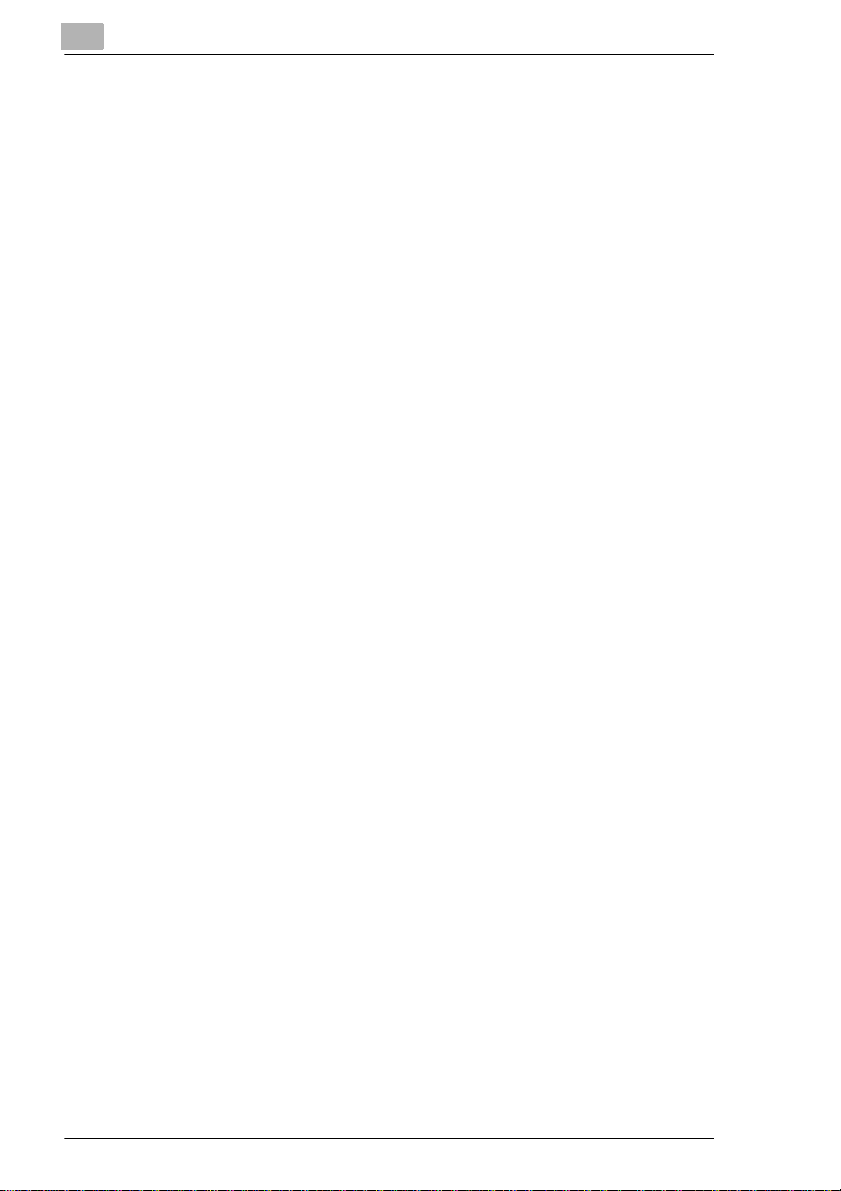
Copy Track ................................................................................... 4-26
100 Accounts.......................... .................. ........... .................. .......4-26
1000 Accounts.............. ........................... .......... ................... ........4-26
Setting Copy Track....................................................................... 4-27
Setting the Account Number.... ................................. .......... .. ........4-29
Programming the Access Code.................................................... 4-31
Setting a Copy Limit for Each Account .........................................4-33
Clearing Counters for Each Account................. .. .................. .......4-35
5 When a Message Appears
5.1 When the Message “The current Paper Drawer is empty.”
Appears ......................................................................................... 5-1
Adding Paper......... ........................... .. ........................... .......... .......5-1
1st Dra we r .......... .. ... ....... .. ... ....... ... .. ....... ... .. ....... ... .. ........ .. .. ........ .. . 5-1
2nd Drawer............... .. .......... .. .................... .. .............................. .. ..5-5
Paper Feed Unit PF-108........................................... .......... .. ..........5-6
Paper Feed Unit PF-110........................................... .......... .. ..........5-7
Large Capacity Cabin et................ ........... .......... ................... ..........5-9
5.2 When the Message “Add Toner.” Appears ..............................5-11
Replacing the Toner Bottle........................................................... 5-11
5.3 When the Message “Change the Imaging Unit.” Appears...... 5-14
Changing the Imaging Unit................. ........................... .......... .. ...5-14
5.4 When the Message “Stapler Empty.” Appears . .......................5-17
Reloading the Staple Cartri dge.......... .......... ............ .......... .. ........5-17
5.5 When the Message “A paper misf eed has been detected.”
Appears ....................................................................................... 5-20
Misfe e d L ocation Di s p la y s........ .. ...................... .. ... ....... ... .. ....... ... . 5-21
Misfe e d Cl e a ri ng P ro c ed u r es .......... .. ........ .. ... ....... .. ... ....... .. ... ...... 5-22
Manual Bypass Tray.............................. .. ........................... .. ........5-22
Duplex Unit ................................................................................... 5-23
Copier........................................................................................... 5-24
Duplexing Document Feeder........ ........... .......... ................... ........5-27
Automatic Document Feeder........ ........... .......... ................... ........5-29
Finish e r a n d Ma ilb in Finis h er.... ...................... .. .. ........ .. ... ....... .. ... . 5-31
Job Tray........................................................................................ 5-34
Shift T ra y ............ .............. ... .. ........ .. .. ........ .. ... ....... .. ... ....... .. ... ...... 5-36
5.6 When a Staple Misfeed Occurs ................................................. 5-38
Clearing the Staple Misfeed ......................................................... 5-38
5.7 When a Size Error Message Appears.......................................5-41
Clearing a Size Error .................................................................... 5-41
1st Dra we r .......... .. ... ....... .. ... ....... ... .. ....... ... .. ....... ... .. ........ .. .. ........ . 5-41
Paper Feed Unit PF-110........................................... .......... .. ........5-43
Di250/Di350
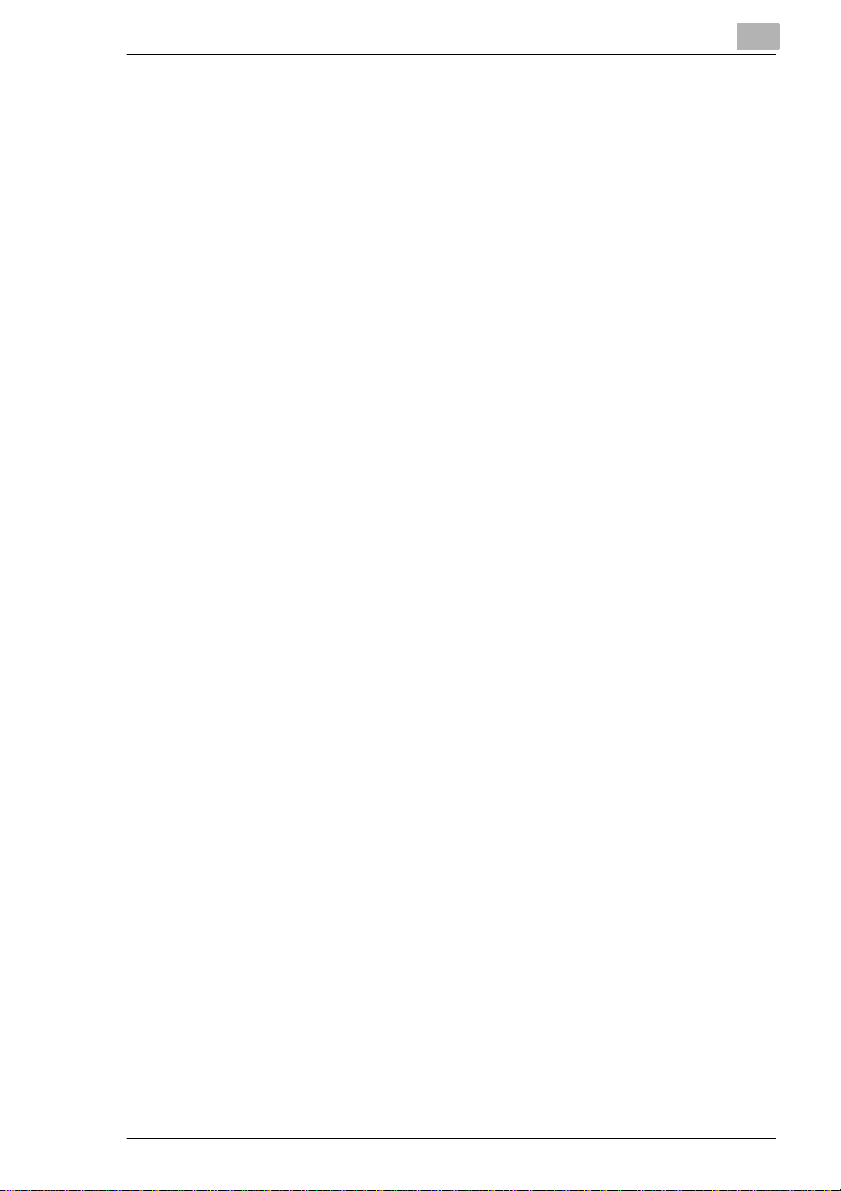
5.8 What Does Each Message Mean?........ .. .. ........................... .. ....5-44
6 Troubleshooting
6.1 When this type of copy is produced ...........................................6-1
6.2 The copier is not functioning as designed .................................6-4
7 Miscellaneous
7.1 Specifications................................................................................7-1
Copier..............................................................................................7-1
Duplexing Document Feede r AFR-14................................... .. .. ......7-3
Automatic Document Feeder (AF-6, AF-7).......... .. ................... ......7-3
Large Capacity Cabi net PF-106........................ .................. ........... .7-4
Finish e r F N -1 0 0 ...... ...................... .. ... ....... .. ... ....... .. ... ....... ... .. ....... ..7-5
Mailbin Finisher FN-500..................................................................7-6
Job Tray JS-200..............................................................................7-7
Shift Tray OT-100............................................................................7-8
7.2 Care of the Copier .........................................................................7-9
Cleaning..........................................................................................7-9
Touch P an e l.... ... ....... ... .. ....... ... .. ........ .. .. ........ .. ... ....... .. ... ....... .. ... ....7-9
Hous in g................... .. ... ....... .. ... ....... ... .. ....... ... .. ....... ... .. ........ .. .. .....7-10
Origin a l G la s s ...................... .. ... ....... ... .. ....... ... .. ....... ... .. ........ .. .. .....7-10
Origin a l P ad ....... .. ... ....... ... .. ....... ... .. ....... ... .. ........ .. .. ........ .. ... ....... ..7 -1 0
Document Transport Belt..............................................................7-11
7.3 Function Combination Matrix . ...................................................7-12
Conditions for Combined Functions ..............................................7-14
7.4 Description of Paper Size and Zoom Ratio Table. ...................7-15
Paper Size.....................................................................................7-15
Zoom Ratio Table (Original Size to Copy Paper Size)..................7-16
Metric A re a s............ .. ... ....... .. ... ....... ... .. ....... ... .. ....... ... .. ........ .. .. .....7-16
Inch Areas.....................................................................................7-17
8Index
Di250/Di350
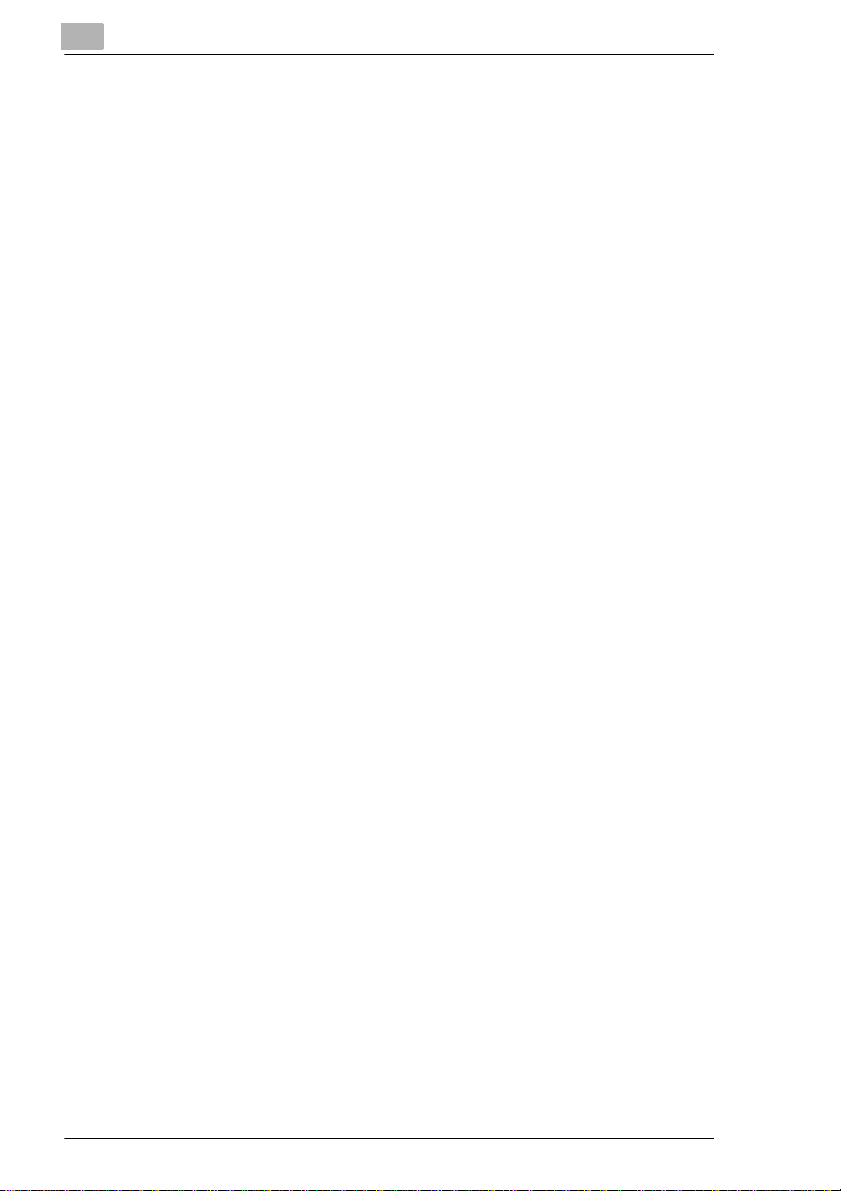
Di250/Di350
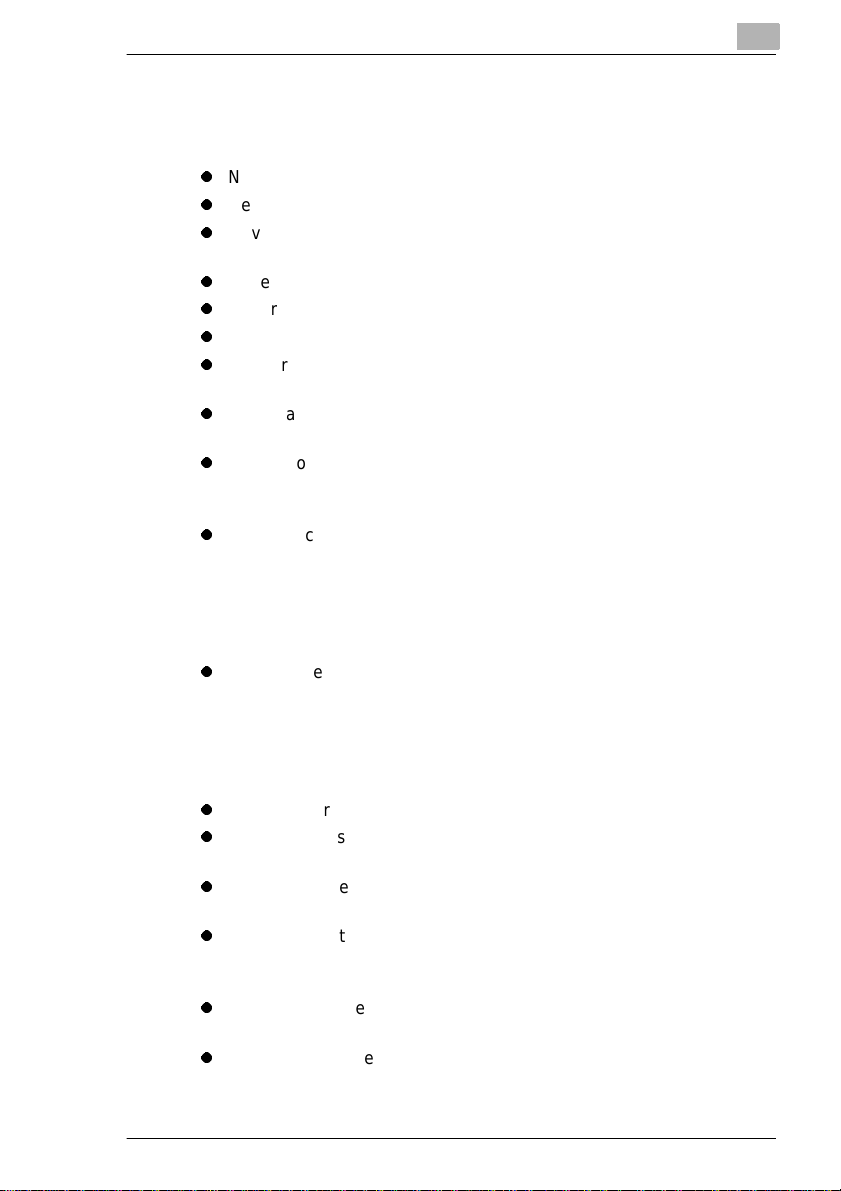
Using the Copier Properl y
To ensure the optimum perf ormance of t he copier , follow the precau tions
listed below.
l
Never place a heavy object on the copier.
l
Never subject the copier to shocks.
l
Never open any doors or turn t he copier off whi le the co pier i s making
copies.
l
Never bring any magneti zed object near the copier .
l
Never use flammable sprays, liquids or gases near the copier.
l
Never modify the copier, as a fire or electric al shock could result.
l
Never remove any panel or cover which is secured. The copier
contains high voltage components which ca n cause electrical shock.
l
Never tamper with the las er mechani sm in laser- equipp ed model s, as
blindness or other injury may result.
l
Never drop paper c lips , stapl es or othe r small pieces of met al t hrough
the vents or other openings in the copier, as a fire or electrical shock
can result.
l
Never place containers of liquid on the copier. If liquids get inside the
copier, they can cause fire or electrical shock . If a piece of metal or any
liquid gets insid e the copier, immediatel y turn the copier off, unplug the
power cord and call your technical representative. A fire or electrical
shock can result if the copier remains plugg ed in or is operated after
metal or liquid gets inside.
l
Never leave the co pier running i f it becomes unusually ho t, or if smoke
or an unusual odor or noise is det ected. Should any of these
conditions occ ur, immediately tur n the copier off, unplug the power
cord and call your technical representative. A fire or electrical shock
can result if the copi er remains plugged in under any of these
conditions.
l
Always insert the power plug all the way into the outlet.
l
Always make sure that the outle t is visibl e, clear of th e copier or co pier
cabinet.
l
Always provide good ven tilation when making a large num ber of
continuous copies.
l
Never pull on the power cord, and always hold the plug when
unplugging the power cord. A dama ged cord could result in a fire or
cause an electrical shock.
l
Never unplug the power cord with a wet hand, as it could cause an
electrical shock.
l
Always unplug the power cord bef ore moving the copier. Moving the
copier with the power cord plugged in can damage the cord resulting
in a fire or causing an electrical shock.
Di250/Di350 X-1
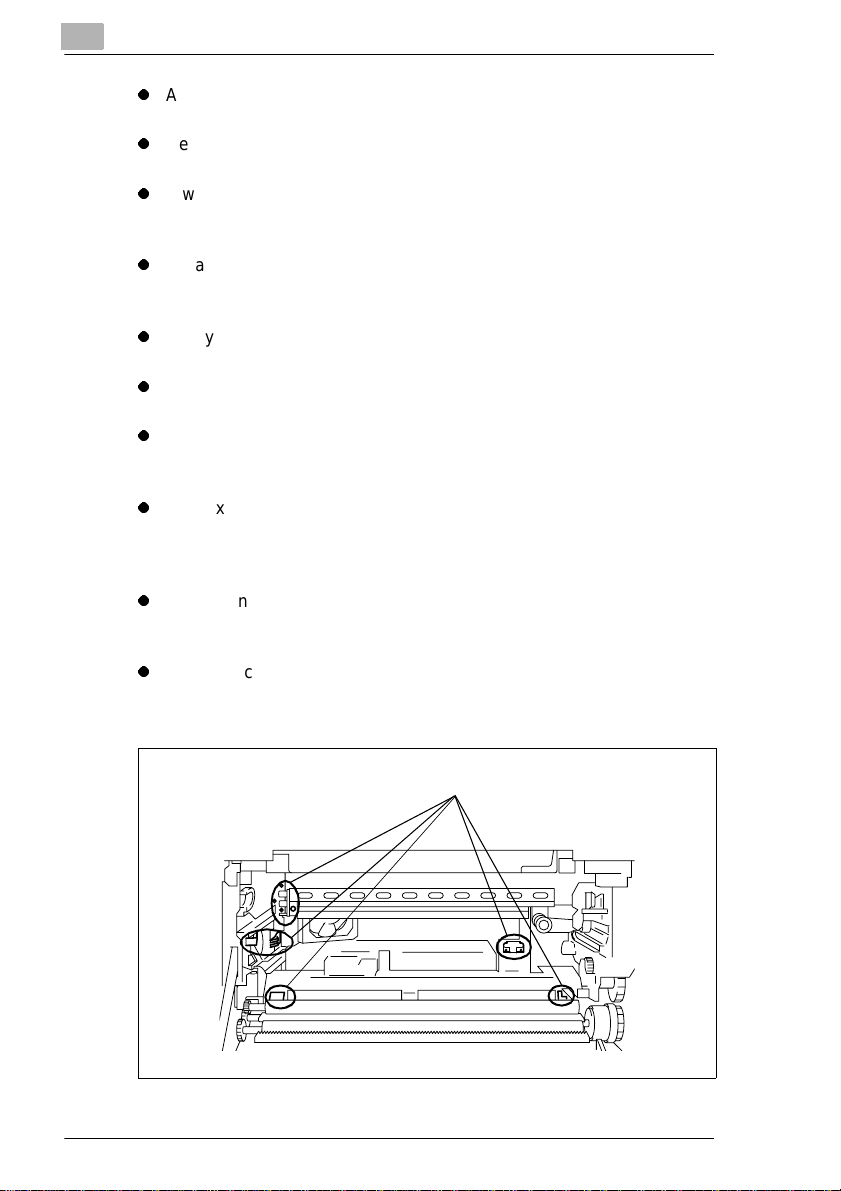
l
Always unplug the power cord when the copi er is not going to be used
for a long time.
l
Never place a heavy object on the power cord, or pull or bend it, as a
fire or electrical shock can result.
l
Always ensure that the copier does not sit on or roll onto the power
cord or communications cable of other electrical equipment, as
malfunctioning equipment or a fire coul d result.
l
Always ensure that the power cord or communications cable of other
electrical equipment does not become wedged i nto the copier
mechanism, as malfunctioning equipment or a fire could result.
l
Always use the cor rect po wer volt age , as impr oper vol tage c an cau se
a fire or electrical shock.
l
Never use a multiple outlet adapter, as a fire or electrical shock can
result.
l
Should the power cord become damage d, immediatel y turn the copier
off, unplug the power cord and call your technical representati ve. A
damaged cord can resul t in a fire or cause an electric shock.
l
If an extension cord is needed, use one with a greater rated capacity
than the maximum power requirements of the copier. The use of an
extension cord th at falls short of supporting the maximum power
requirements can r esult in overheatin g or a fi re.
l
Always unplug the copier whenever anything unusual is observed
during operation. Make sure that the outlet is nearby and clear of the
copier and furniture.
l
Never touch the electri cal contacts inside the right door and
underneath the Imaging Unit, as an electrostatic discharge may
damage the copier.
Electrical Contacts
1166O264AB
X-2 Di250/Di350
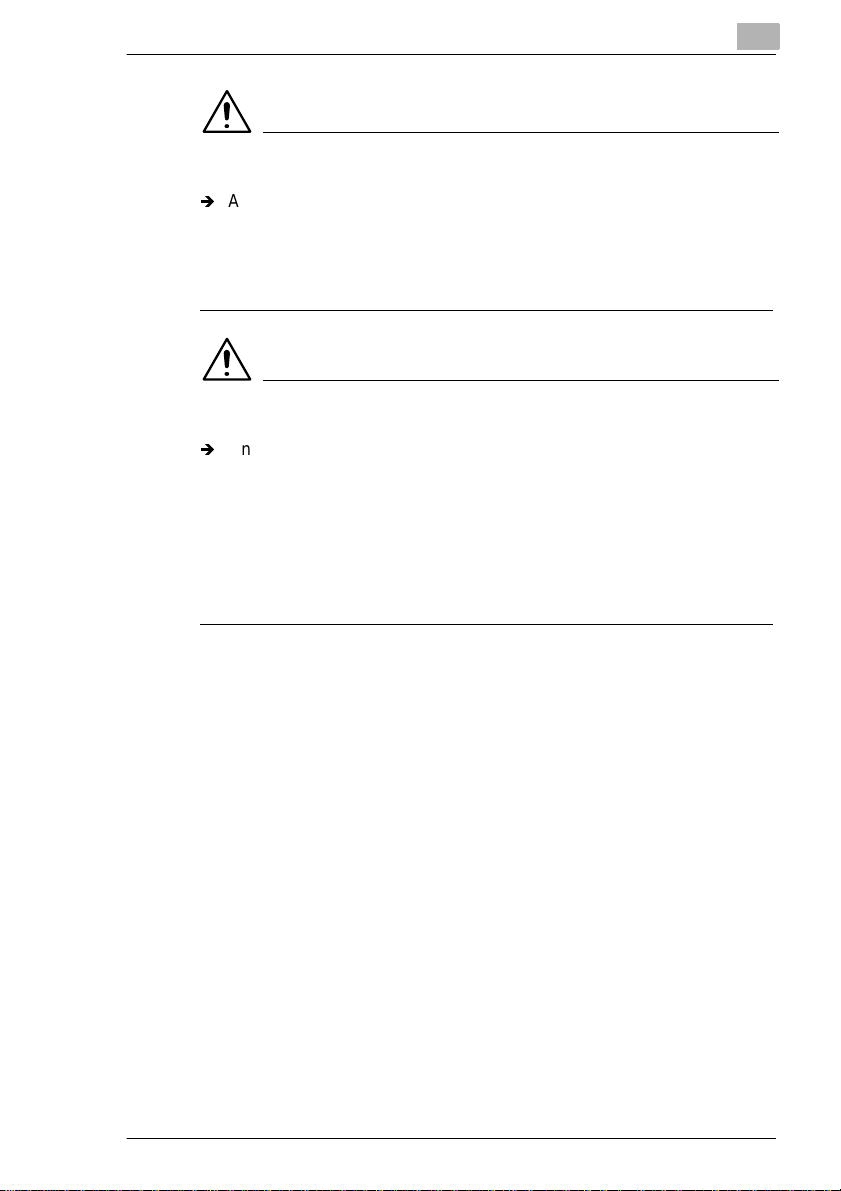
CAUTION
Locate the Copier in a Well Ventilated Room
Ð
A negligible amount of oz one is gener ate d during nor mal operat ion of
this copier. An unpleasant odor may, however, be created in poorly
ventilated rooms during extensive copier operations. For a
comfortable, healthy and safe operating environment, it is
recommended that the room be well ventilated.
CAUTION
Placer le copieur dans une pi èce largement ventilée
Ð
Une quantité d’ozo ne négligeble est dégagée pendant le
fonctionnement du copieur quand celui-ci est utilisé normalement.
Cependant, une odeur désagréable peut être ressentie dans les
pièces dont l’aération est insuff isante et lorsqu’une utilisation
prolongée du c opieur est effect uée. Pour a voir la certit ude de tra vailler
dans un environnement r éunissant des conditions de con fort, santé et
de sécurité, il est préférable de bien aérer la pièce ou se trouve le
copieur.
Di250/Di350 X-3
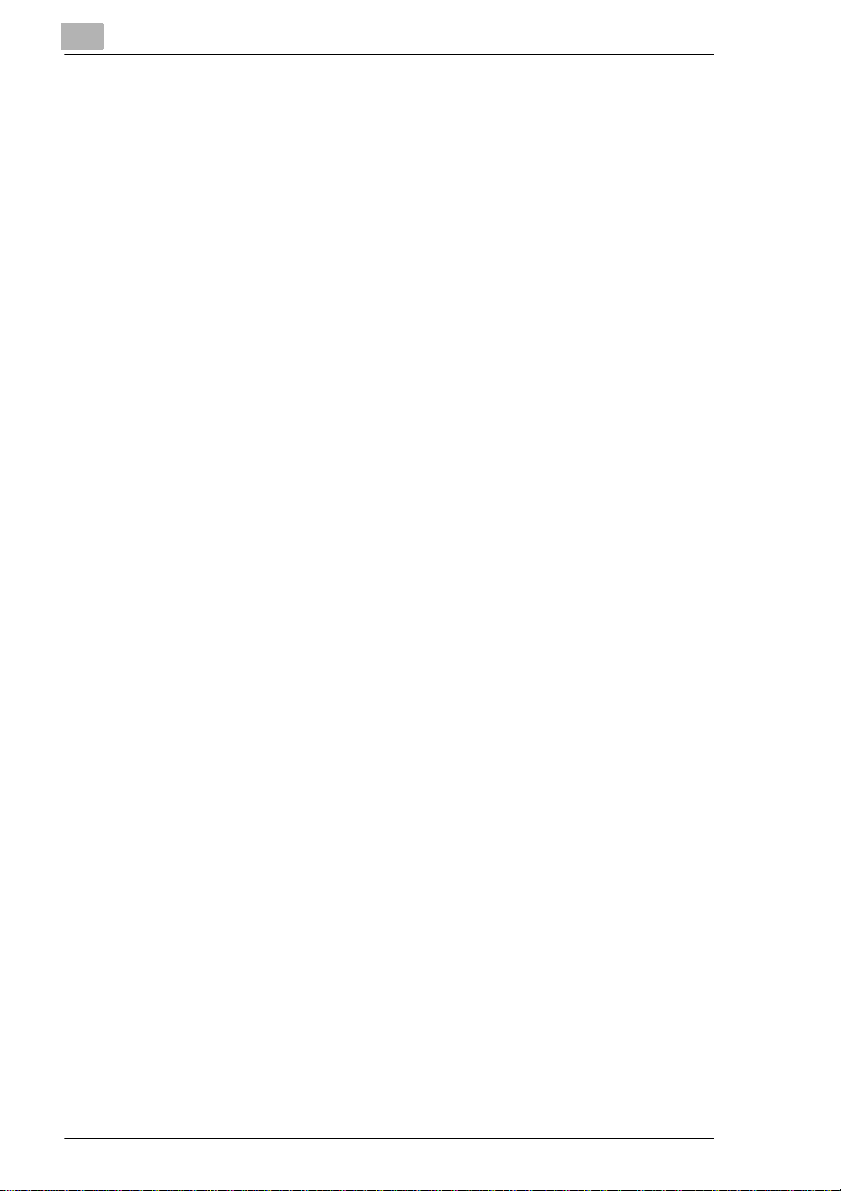
Di250/Di350
Thank you for choosing Minolta.
This operator’s manual explains how to operate the copier and replenish
its supplies . It also gives some troubl eshooting tips as we ll as general
precautions t o be observ ed when operat ing the c opier. To ensure the best
performance and eff ective use of your copier , read this manual carefu lly
until you familiarize yourself thoroughly with its operation and features.
After you have read through the manual, keep it for ready reference.
Please use this manual as a quick and handy reference tool for
immediately clarifying any quest ions which may arise .
X-4 Di250/Di350
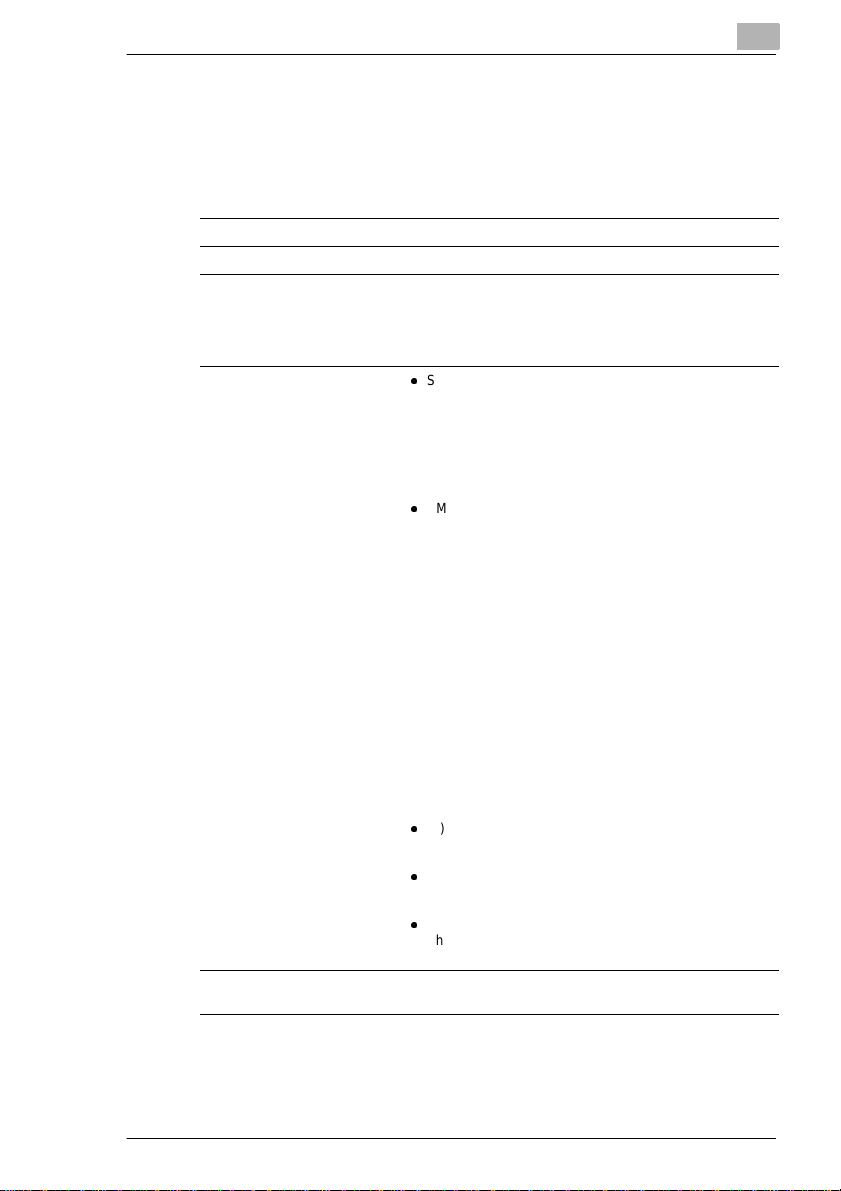
CE Marking (Declaration of Conformity)
We declare under our sol e responsibilit y that the copier and options to
which this declarat ion relates is in conformity with the speci fi cations
below. This declaration is valid for the ar ea of t he European Union (EU)
only
Product Type Digital Copying Machine
Product Name Di250/Di350
Options AFR-14, AF-6 (only Di250), AF-7 (only Di350), FN-100,
Standards
EC Directives Safety : 73 / 23 / EEC and 93 / 68 / EEC
FN-500, PF-106,
PF-108, PF-110, OT-100 (only Di250), JS-200, AD-10
(only Di250), DT-103,
16MB Memory, 32MB Memory
l
Safety*2:
EN 60 950 / 1992
(A1:1993, A2:1993, A3:1995, A4:1997, A11: 1997)
(Safety of information technology equipment, including
electrical business equipment)
EN 60825/1992 (A11:1996)
(Safety of laser products-Part 1: Equipment
classification, requirements and users guide)
l
EMC*1:
EN 55 022 (Class B) / 1994 (A1:1995, A2:1997)
(Limits and method for measurement of radio
disturbance characteristics of information technology
equipment (ITE)
EN61000-3-2 / 1995
(Electromagnetic compatibility (EMC) - Part 3: Limits,
Section 2: Limits for harmonic current emissions
(equipment input current 16A per phase))
EN 50 082-1 / 1992
(Electromagnetic compatibility - Generic immunity
standard
Part 1: Residential, commercial and light industry)
IEC 801-2 / 1991 (Electrostatic discharge requirement)
IEC 801-3 / 1984 (Radiated electromagnetic field
requirement)
IEC 801-4 / 1988 (Electrical fast transient / burst
requirement)
Notes:
l
*1)
EMC performance: This product was designed for
operation in a typical office environment.
l
*2)
First year of labeling according to EC-directive 73/23/
EEC and 93/68/EEC: 98
l
3)
This product was designed for operation in a typical office
environment.
EMC : 89 / 336 / EEC and 93 / 68 / EEC
<
=
Di250/Di350 X-5
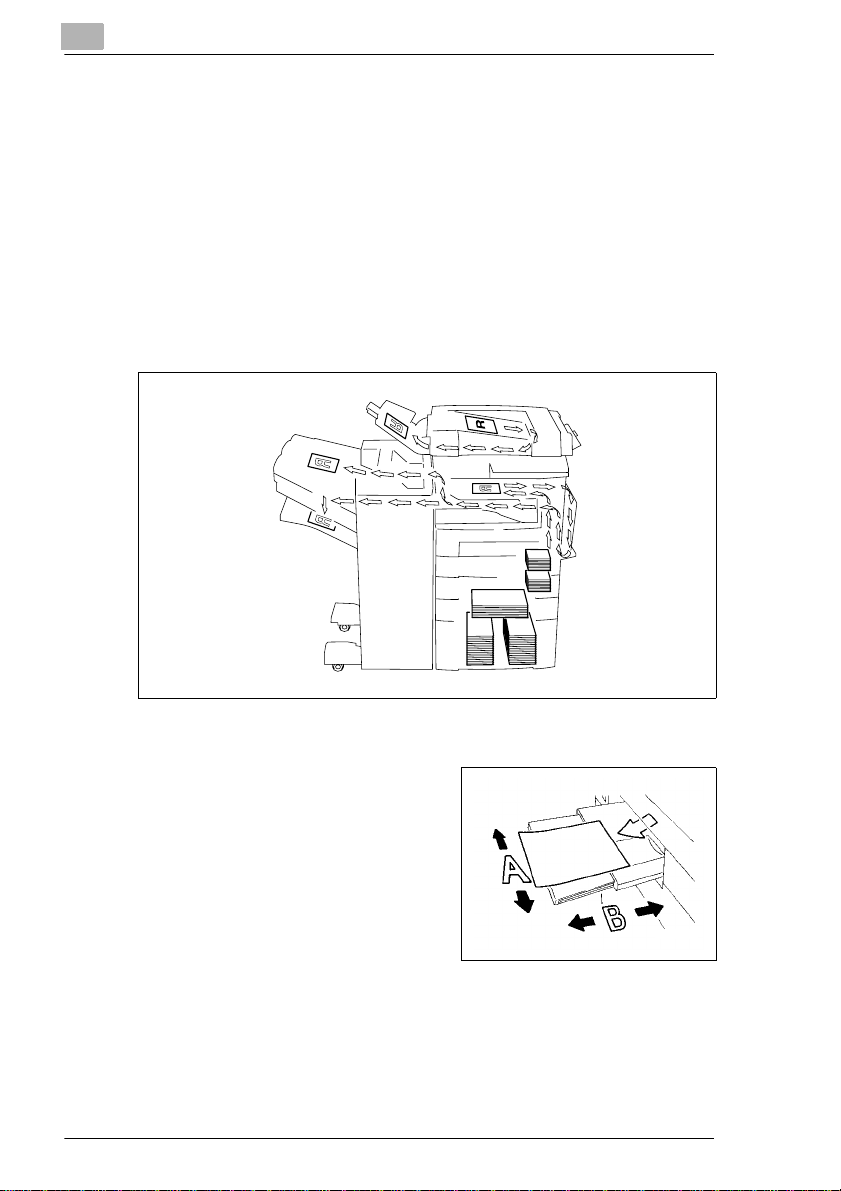
Terms and Symbols for the Type of Originals and Copy Paper
A few special terms and symbo ls are used in this manual to des ignate
types of originals and copy paper. This page expl ains about these terms
and symbols.
Feeding Direction (copy paper path)
In this copier system, copy paper is taken up from the ri ght-hand side of
the copier, fed through the copier toward the lef t-hand side, and eject ed
face down onto the Copy Tr ay. In the figure below, the direction in which
the copy paper is fed, as indi cated by the arrow, is called the “feeding
direction.”
1166o216AC
“Width” and “Length”
When we talk about the size of the
original or copy, we cal l side A “width”
and side B “length.”
A: Width
B: Length
1139o1610A
X-6 Di250/Di350
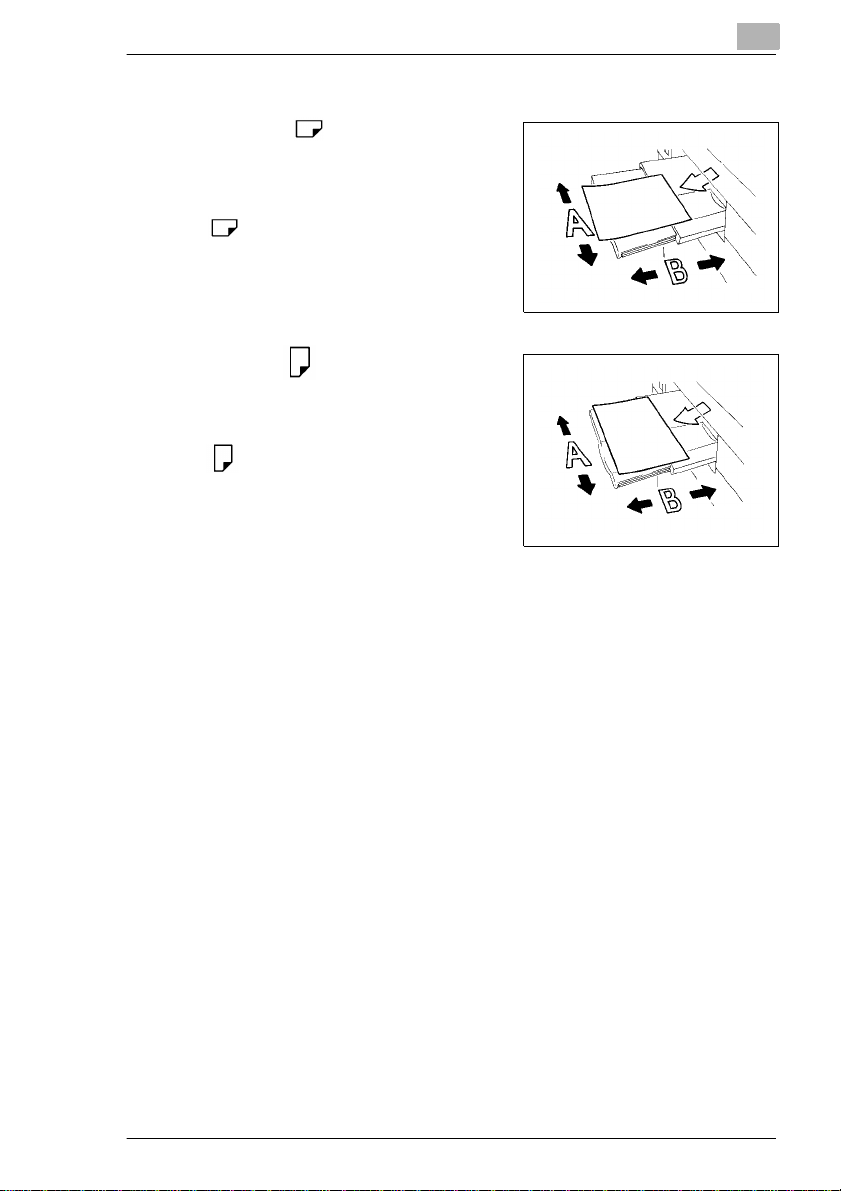
Terms and Symbols Used
Lengthwise
When the original or copy has a “length”
longer than its “width,” we call it
“lengthwise” and use sym bol “L” or
“.”
1139o1610A
Crosswise
When the original or copy has a “length”
shorter than its “wi dth,” we call it
“crosswise” and use symbol “C” or
“.”
1139o1620A
Laser Safety
This is a digital machin e which operates by mea ns of a laser. There i s no
possibility of danger from the laser, provided the machine is operated
according to the instructions in this manual.
Since radiation emitted by the laser is comp letely confined within
protective housing, the laser beam cannot escape from the machine
during any phase of user operation.
This machine is certified as a Class 1 laser product. This means the
machine does not produce hazardous laser radi ation.
Di250/Di350 X-7
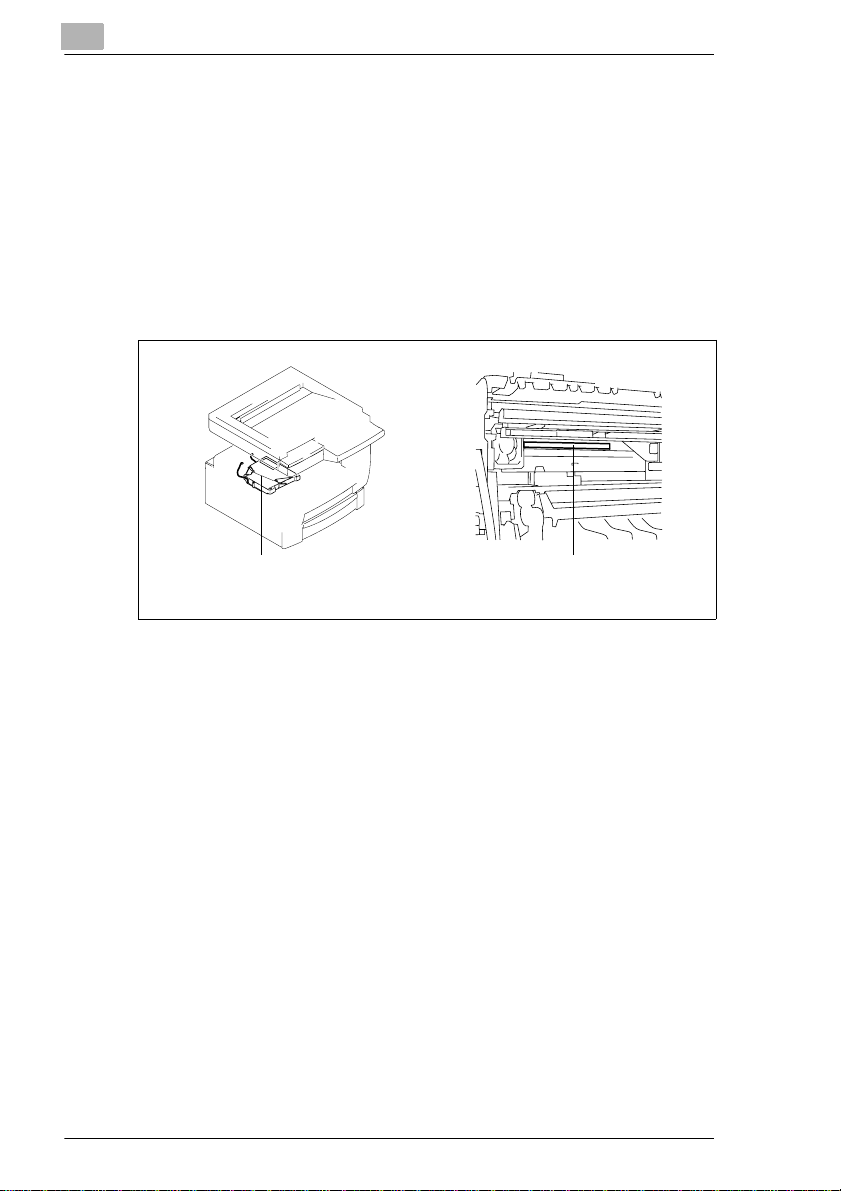
Internal Laser Radiation
Maximum Average Radiant Power: 36.7 (µW) a t t he laser aper ture of the
print head unit.
Wavelength: 770-810 nm
This product employs a Cla ss 3b Las er Di ode th at em its a n invi sibl e laser
beam. The Laser Diode and Scan ni ng Polygon Mi rror ar e incor porated in
the print head unit . The print head unit is NOT A FIELD SERVICE ITEM .
Therefore, the print head unit should not be opened under any
circumstances.
1166o234AA
Print Head
Laser Aperture
of the Print
Head Unit
1166o263AB
X-8 Di250/Di350
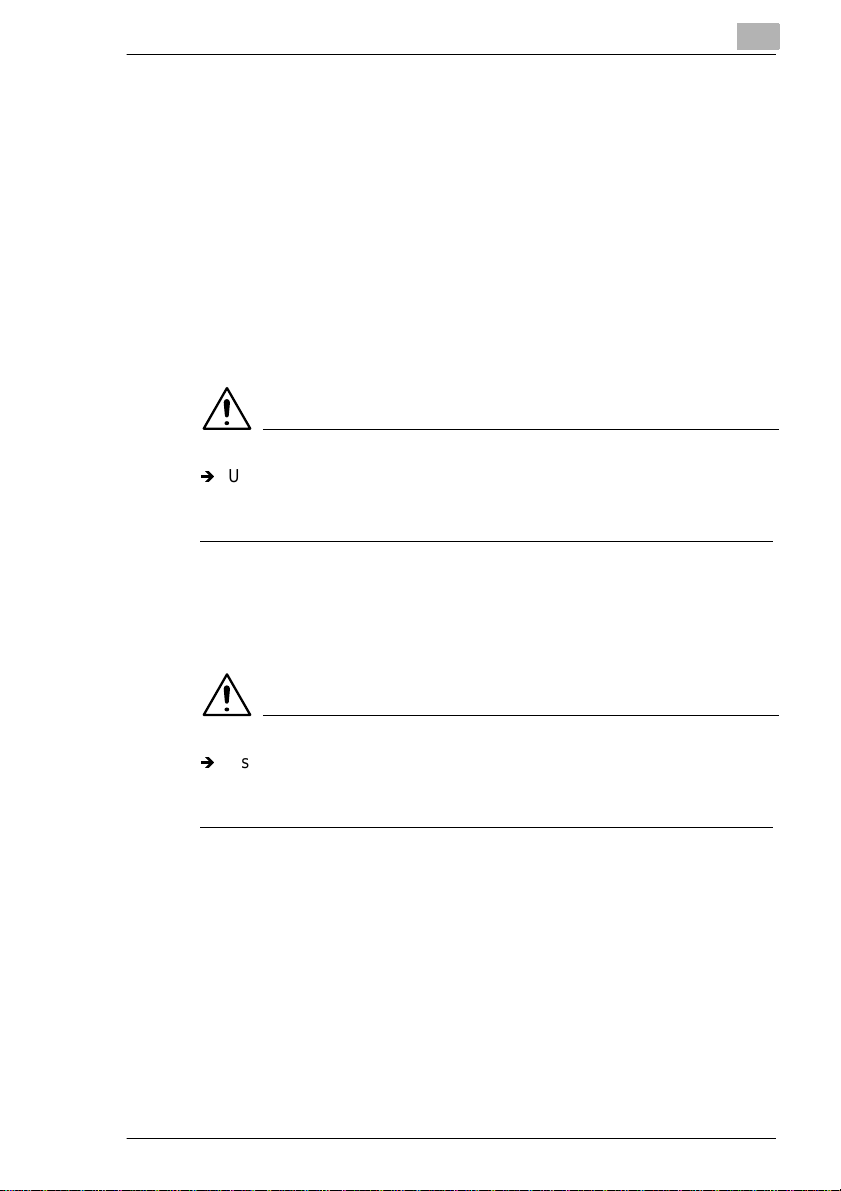
For the United States
CDRH regulation
This copier is certified as a Class 1 Laser product under the Radiation
Performance Standard according to t he Food, Drug and Cosmeti c Act of
1990. Complianc e is m andatory f or Laser products marketed i n the Uni ted
States and is reported to the Center for Devices and Radiological Health
(CDRH) of the U.S. Food and Drug Administration of the U. S. Department
of Health and Human Servic es (DHHS). This mean s that t he device does
not produce hazardous laser radiation.
The label shown on page viii indicates compliance wi th t he CDRH
regulations and must be attached to laser produc ts market ed in the United
States.
CAUTION
Ð
Use of contr ols, ad justment s or pe rforman ce of pr ocedu res ot her t han
those specified in this manual may result i n hazardous radiation
exposure.
This is a semiconductor laser. The maximum power of the laser diode is
5mW and the wavelength is 770-810nm.
For Europe
CAUTION
Ð
Use of contr ols, ad justment s or pe rforman ce of pr ocedu res ot her t han
those specified in this manual may result i n hazardous radiation
exposure.
This is a semiconductor laser. The maximum power of the laser diode is
5mW and the wavelength is 770-810nm.
Di250/Di350 X-9
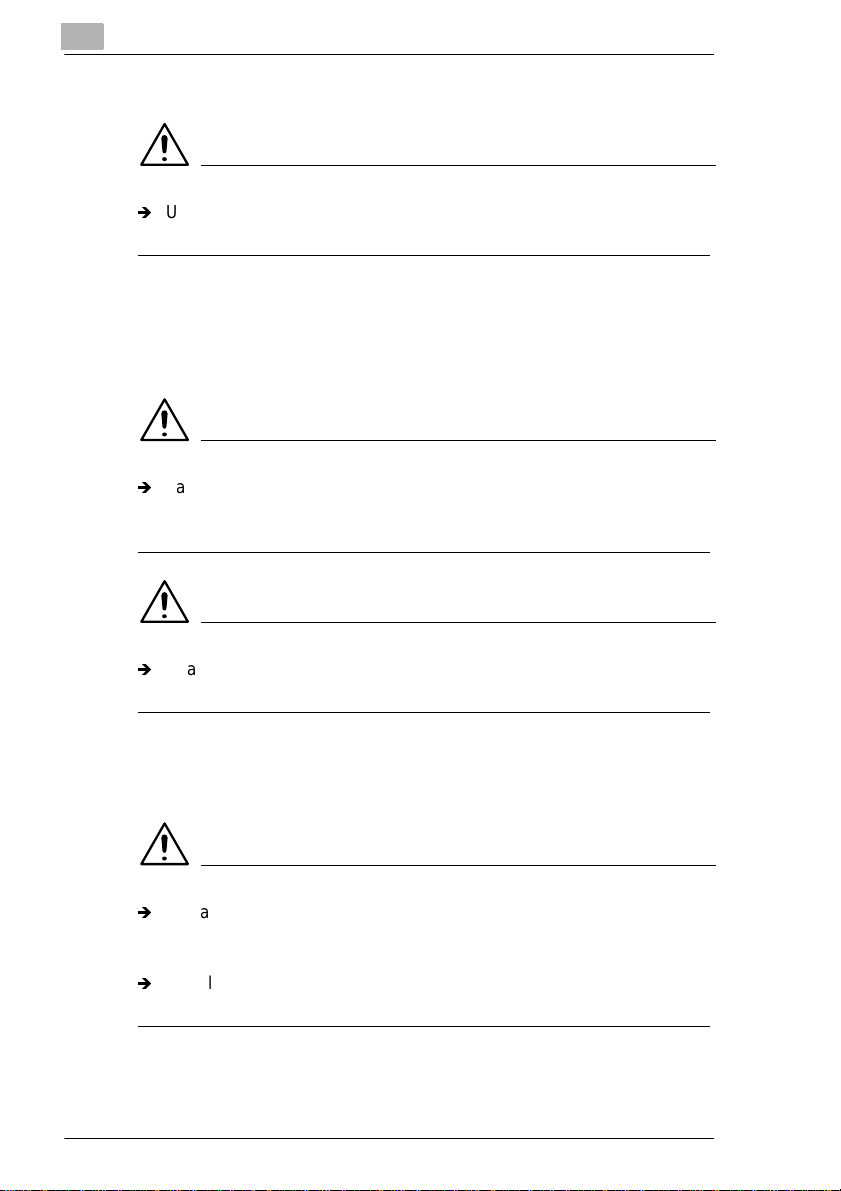
For Denmark
ADVARSEL
Ð
Usynlig laserstråling ved åbning, når sikkerhedsafbrydere er ude af
funktion.Undgå udsættelse for stråling.
Klasse 1 laser produk t der opfylder IEC60825 sikkerheds kravene.
For Finland
LUOKAN 1 LASERLAITE
VAROITUS
Ð
Laitteen käytt äm inen muulla kuin tässä käyttöohjee ssa m ainitulla
tavalla saattaa altistaa käytt äjän turvallisuusluokan 1 ylittäv äll e
näkymättömälle l asersäteilylle.
VARO
Ð
Avattaessa ja suojalukitus ohitettaessa olet alttiina näkymättömälle
lasersäteilylle. Älä katso säteeseen.
For Sweden
KLASS 1 LASER APPARAT
VARNING
Ð
Om apparaten används på anna t sätt än i denna bruksanvis ning
specificer ats, kan användaren utsättas för osynlig laserstrålning, som
överskrider gränsen för laserklass 1.
Ð
Osynlig laserstrålning när denna del är öppnad och spärren är
urkopplad. Betrakta ej strålen.
X-10 Di250/Di350
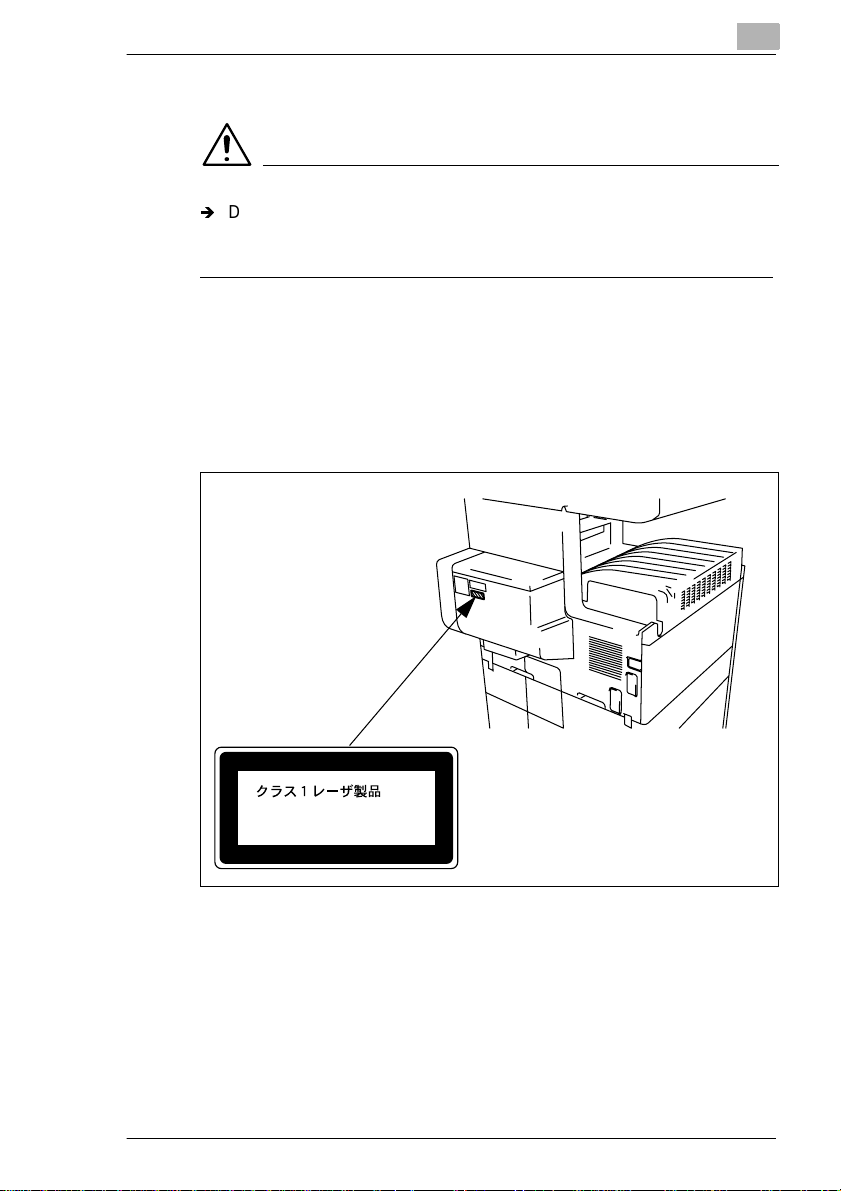
For Norway
ADVERSEL
Ð
Dersom apparatet bru kes på annen måte enn spesifisert i denne
bruksanvisning, kan brukeren utsettes for unsyn li g laserstråling som
overskrider grensen for laser klass 1.
Dette en halvleder laser. Maksimal effekt till laserdiode er 5mW og
bølgelengde er 770-810nm.
Laser Safety Label
A laser safety label i s att ached to the outside of the copy ma chine as
shown below.
Laser safety label
For Europe
CLASS 1 LASER PRODUCT
LASER KLASSE
1166o252BA
1 PRODUKT
1166o261DA
Di250/Di350 X-11
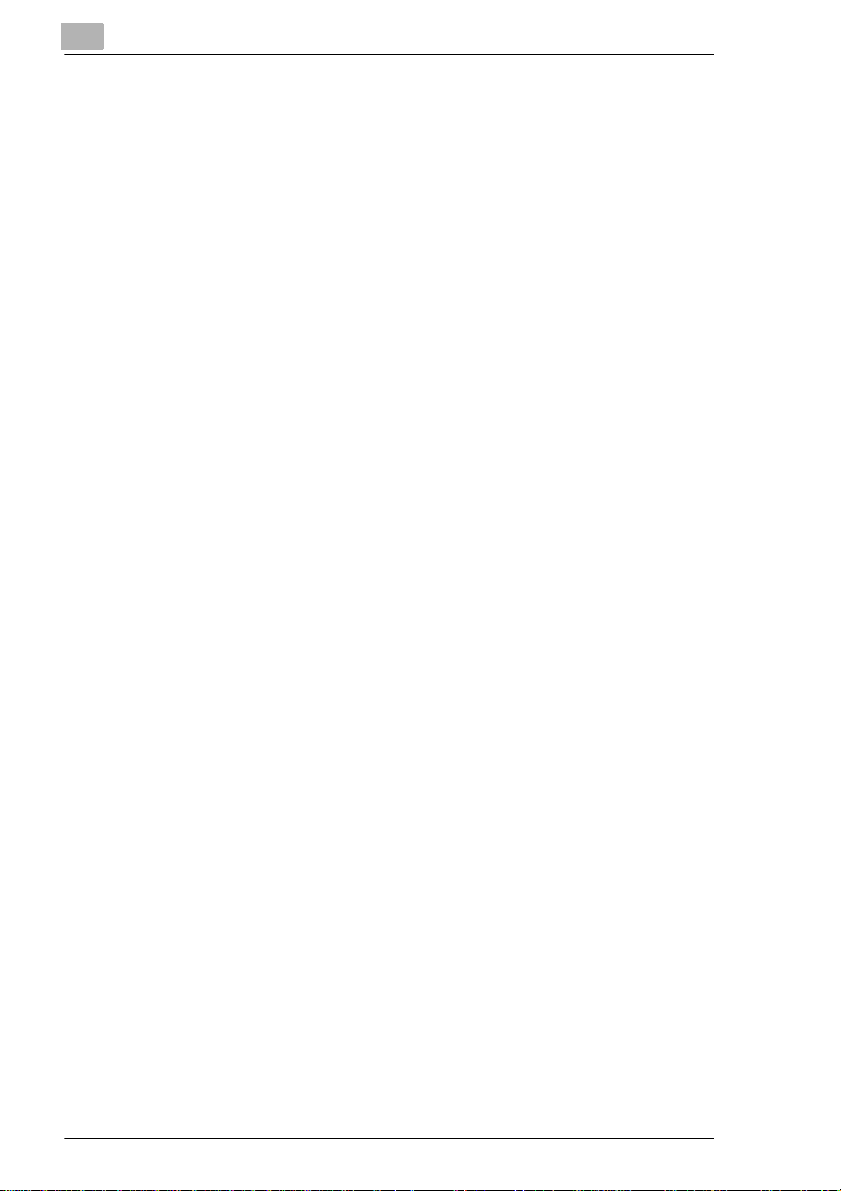
X-12 Di250/Di350
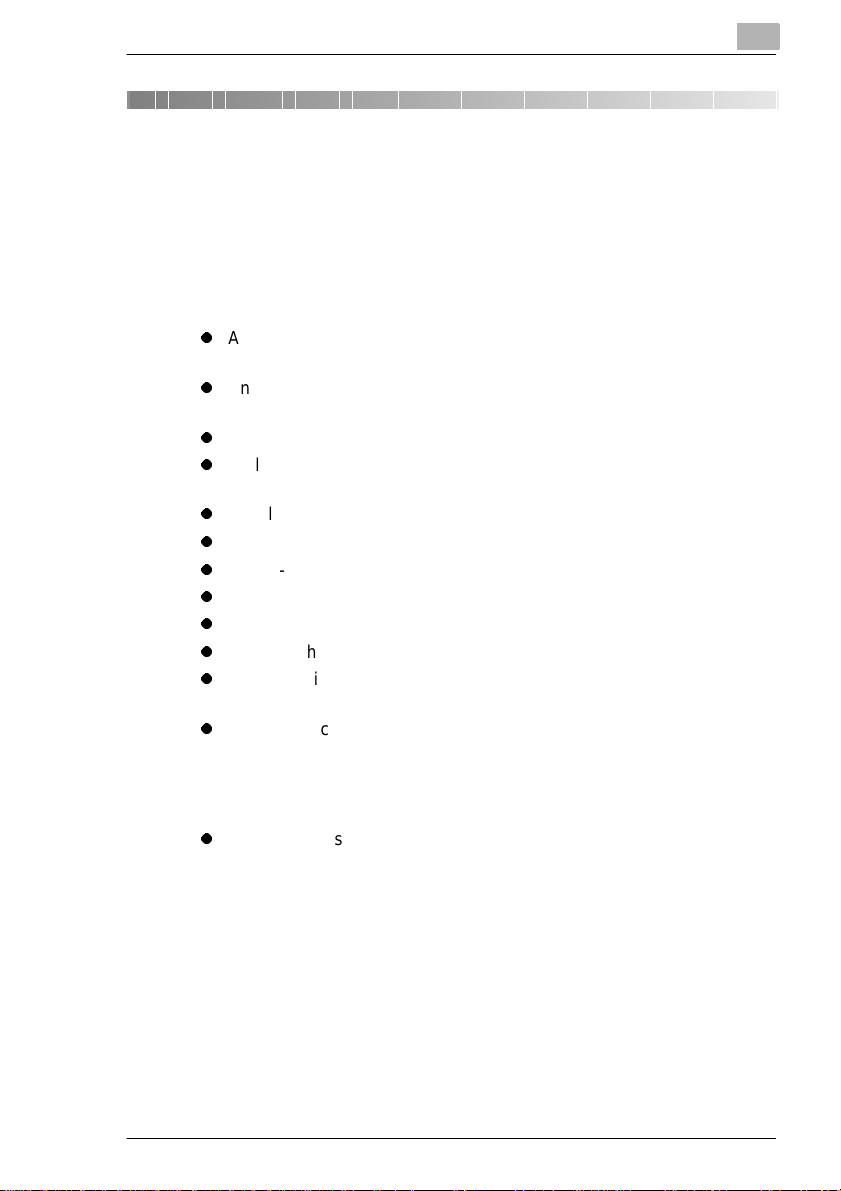
Safety Notes
1 Safety Notes
1.1 Installing the Copier
Installation Site
To ensure utmost safet y and prevent possibl e malfunc tions of the copier ,
install it in a location which meets the following requirements.
l
A place away from a curtain or the like that may catch fire and burn
easily.
l
An area where there is no possibi lity of being spla shed with water or
other types of liqui d.
l
An area free from direct sunlight.
l
A place out of the direct air stream of an air conditioner, heater, or
ventilator.
l
A well-ventilated place.
l
A dry place.
l
A dust-free location.
l
An area not subject to undue vibration.
l
A stable a n d leve l location.
l
A place where ammonia or other organic gas is not generated.
l
A place which do es not put the operat or in the direct s tream of exh aust
from the copier.
l
A place which is not near any kind of heating device.
1
Power Source
The power source volta ge requirements are as fol lows :
l
Use a power source with little voltage fluct uation.
Voltage Fluctuation: Within ± 10%
Frequency Fluctuation: Within ± 0.3%
Di250/Di350 1-1
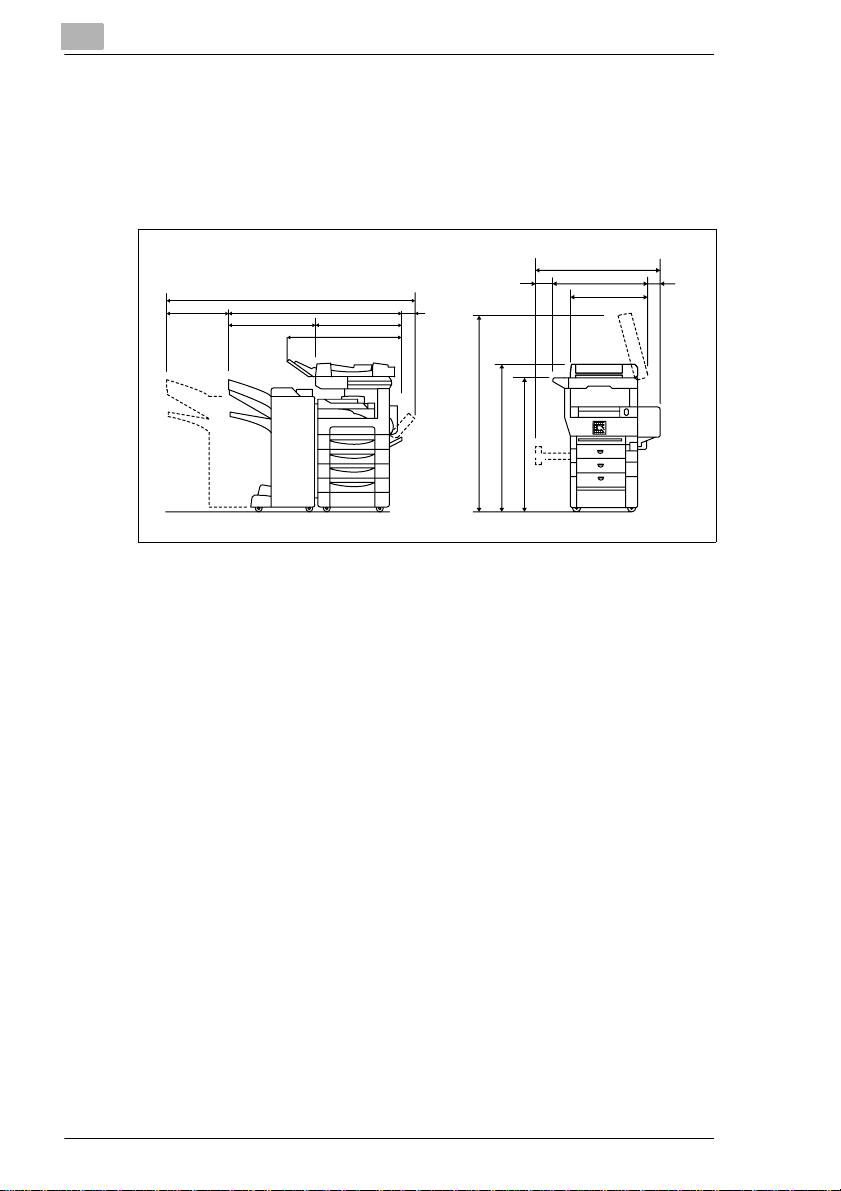
1
Safety Notes
Space Requirements
To ensure easy copier oper ation, supply repl acements, and service
maintenance, adhere to the recommended spac e requi rements detailed
below. Allow a clearance of 150mm or more at the back of the copi er as
there is a ventilation duct.
Unit: mm
240
* With AFR-14, FN-100, PF-108, PF-110 and AD-10 mounted
1628.5
1249.5 139
593.5656
827.5
1483.5
1125
1015
1027
677.5
558
29.5320
1166o253CC
1-2 Di250/Di350
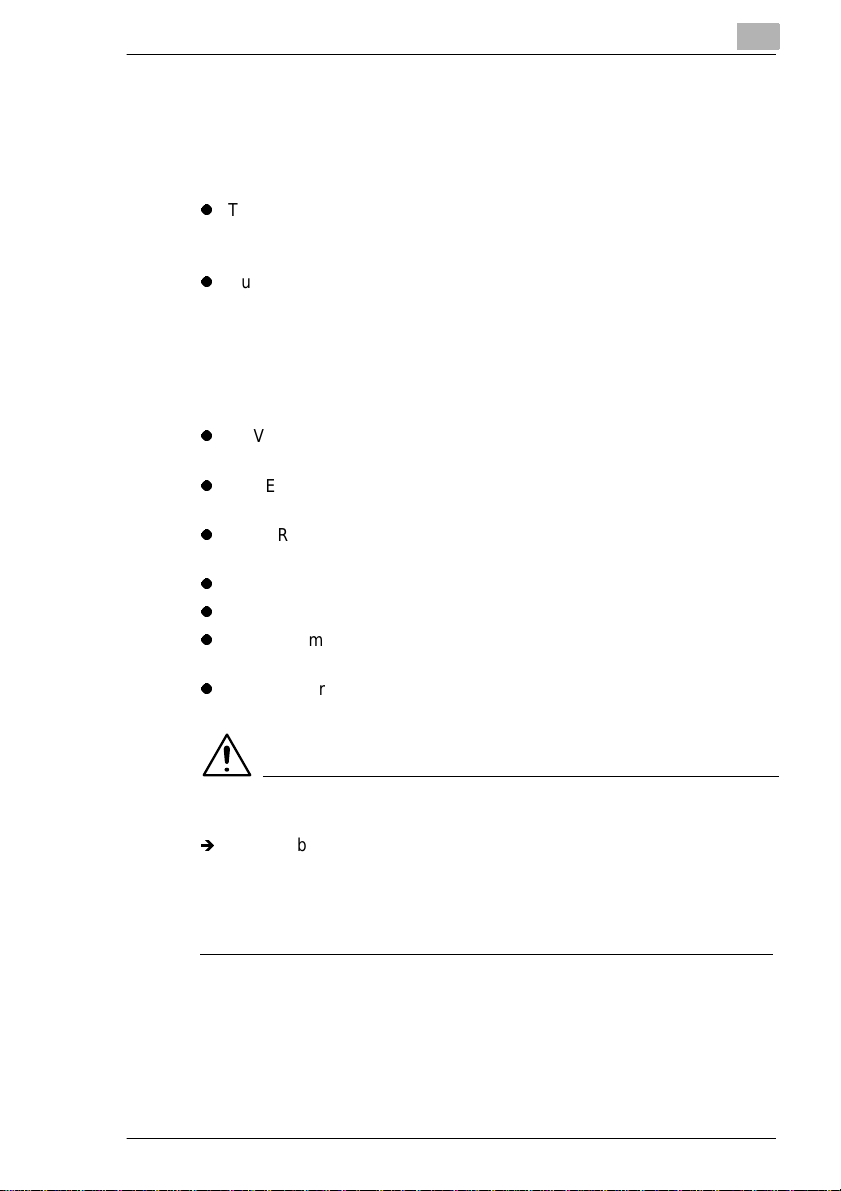
Safety Notes
1.2 Precautions for Use
Operating Environment
The operating envi ronmental requirements of the copier are as foll ows.
l
Temperature:
10°C to 32°C (50°F to 89.6°F) with a fluctuation of 10°C (18°F) per
hour.
l
Humidity:
15% to 85% with a fluctuation of 20% per hour.
Using the Copier Properl y
To ensure the optimum perf ormance of t he copier , follow the precau tions
listed below.
l
NEVER place a heavy object on the copier or subject the copier to
shocks.
l
NEVER open any doors, or turn OFF the copier while the copier is
making copies.
l
NEVER bring any magnetized object or use flammable sprays near
the copier.
l
NEVER remodel the copier as a fire or electrical shock could result.
l
ALWAYS insert the power plug all the way into the outlet.
l
ALWAYS make sure that the outlet is visible, clear of the copier or
copier cabinet.
l
ALWAYS provide good ventilation, especially during extensive
operation.
1
NOTE
Locate the Copier in a Well Ventilated Room
Ð
A negligible amount of oz one is gener ate d during nor mal operat ion of
this copier. An unpleasant odor may, however, be created in poorly
ventilated rooms during extensive copier operations. For a
comfortable, healthy, and safe operating environment, it is
recommended that the room be well ventilated.
Di250/Di350 1-3
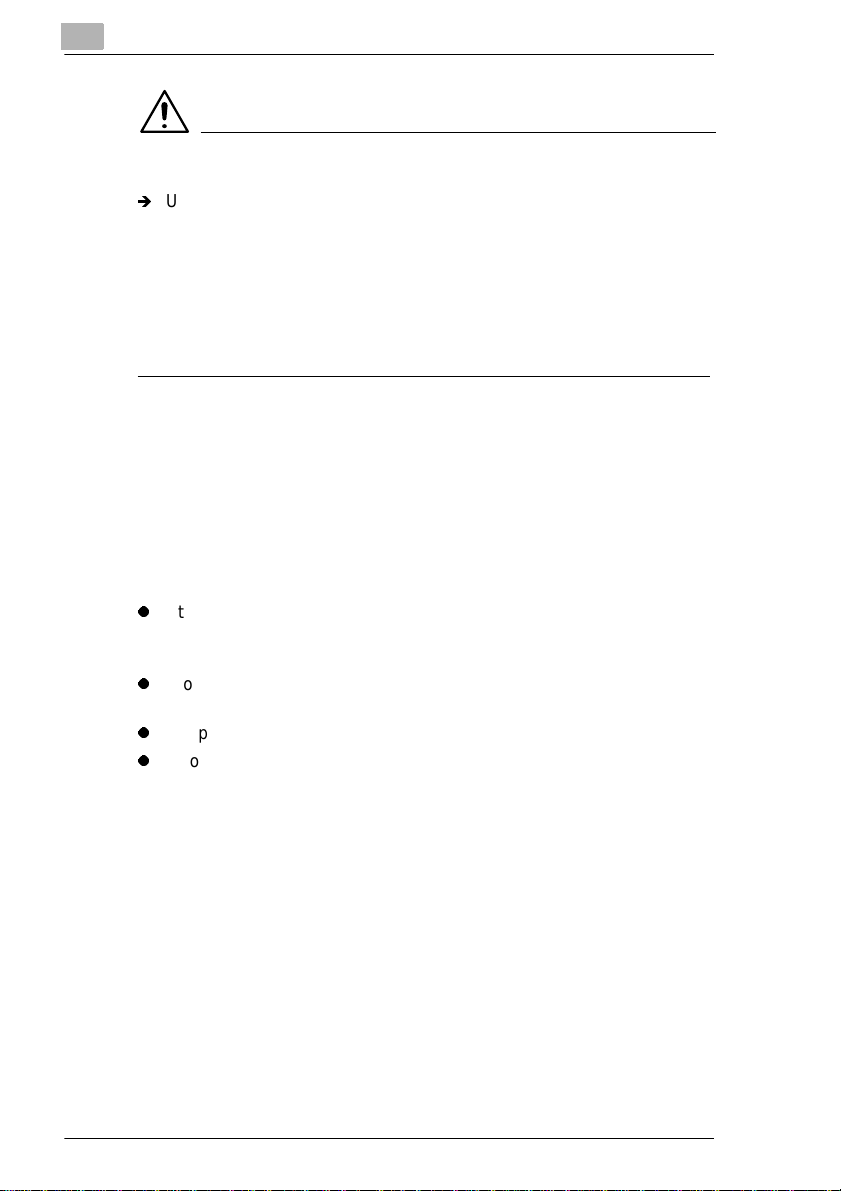
1
Safety Notes
REMARQUE
Placer le copieur dans une pi èce largement ventilée
Ð
Une quantité d’ozon e négligable est dégagée pendant le
fonctionnement du copieur quand celui-ci est utilisé normalement.
Cependant, une odeur désagréable peut être ressentie dans les
pièces dont l’aération est insuffisante et lorsque une utilisation
prolongée du c opieur est effect uée. Pour av oir la certit ude de trav ailler
dans un environnement ré unissant des con ditions de con fort, santé et
de sécurité, il est préférable de bien aérer la pi èce ou se trouve le
copieur.
Moving the Copier
If you need to transport the copier over a long distance, consult your
Technical Representative.
Care of Copier Supplies
Use the following precautions when handling the copier supplies (toner,
paper, etc.).
l
Store the paper, toner, and other supplies in a plac e free from direct
sunlight and away from any heating apparatus. Keep them in a dry,
cool, clean environment.
l
Store paper, which has been remov ed from i ts wr appe r but no t l oaded
into the drawer, in a sealed plastic bag in a cool, dark place.
l
Keep supplies out of the reach of children.
l
If your hands become soil ed with toner, wash them with soap and
water immediately.
Note on making multiple copies
If you make smaller than B4 size copies during a multi-copy cycle, there
is a possibility that the copying speed will be reduced due to a rise in
fusing temperature. The copying speed will automatically return to normal
when the optimum fusing t emperature is re-est ablished.
1-4 Di250/Di350
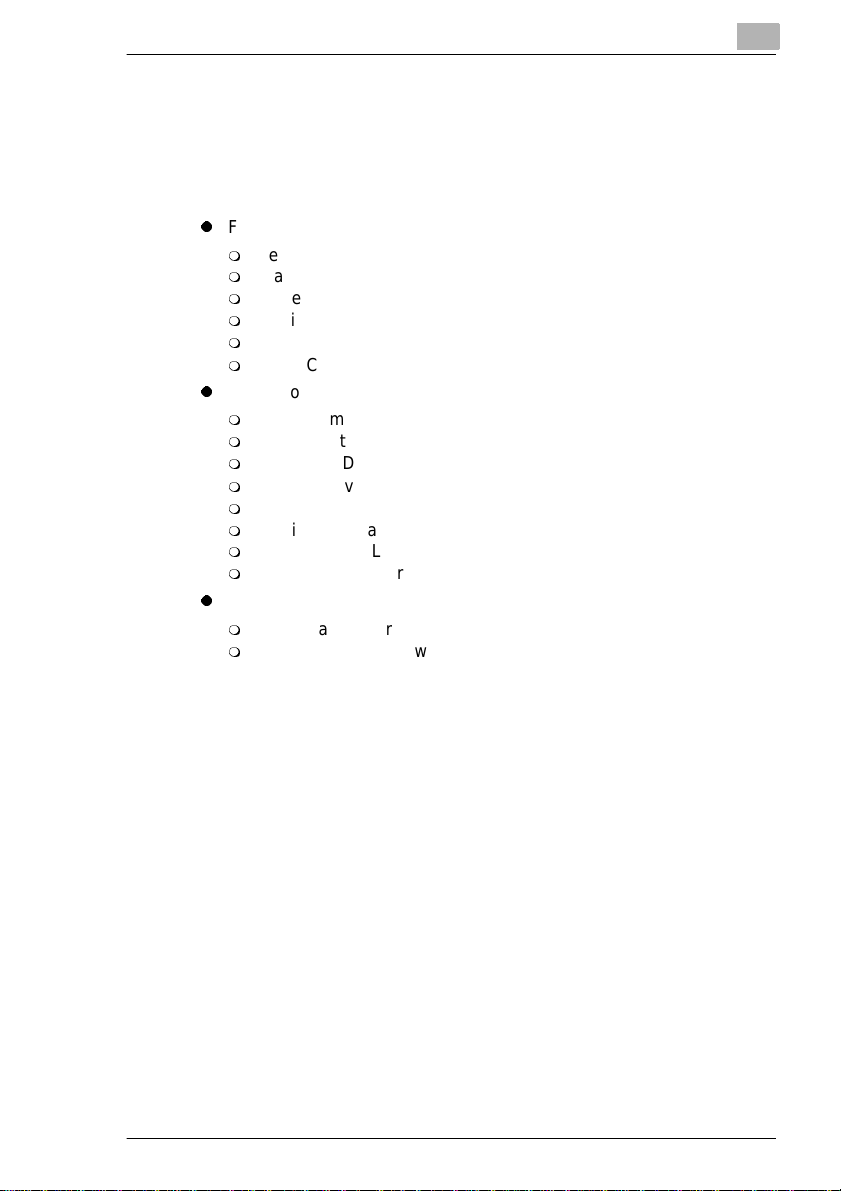
Safety Notes
Legal Restrictions on Copyi ng
Certain types of docum ents must never be copied by the copi er for the
purpose or with the inte nt to pass copies of such docum ents off as the
original. The fol lowing is not a complete list but is meant to be used as a
guide to responsible copying.
l
l
l
In addition, it is pro hibited under any circ um stances to copy domestic or
foreign currencies or Works of Art without permission of the copyright
owner.
When in doubt about the nature of a documen t, consult with legal counsel.
Financial Instruments
m
Personal Checks
m
Travelers Checks
m
Money Orders
m
Certificates of Deposit
m
Bonds or other Certificates of Indebtedness
m
Stock Certificates
Legal Documents
m
Food Stamps
m
Postage Stamps (canceled or uncanceled)
m
Checks or Drafts drawn by Government Agencies
m
Internal Revenue Stamps (canceled or uncanceled)
m
Passports
m
Immigration Paper s
m
Motor Vehicle Licenses and Titles
m
House and Property Titles and Deeds
General
m
Identificati on Cards, Badges, or Insignias
m
Copyrighted Works without permission of the copyright owner
1
Di250/Di350 1-5
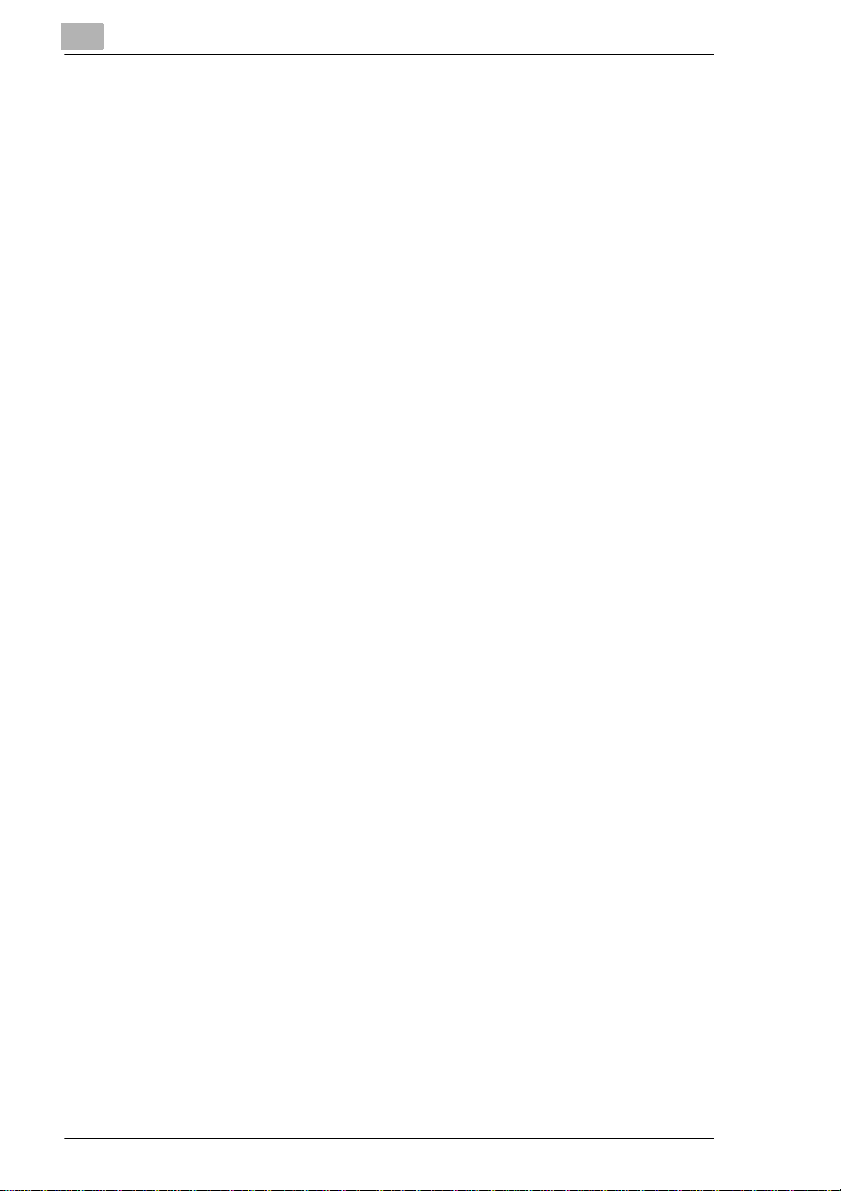
1
Safety Notes
1-6 Di250/Di350
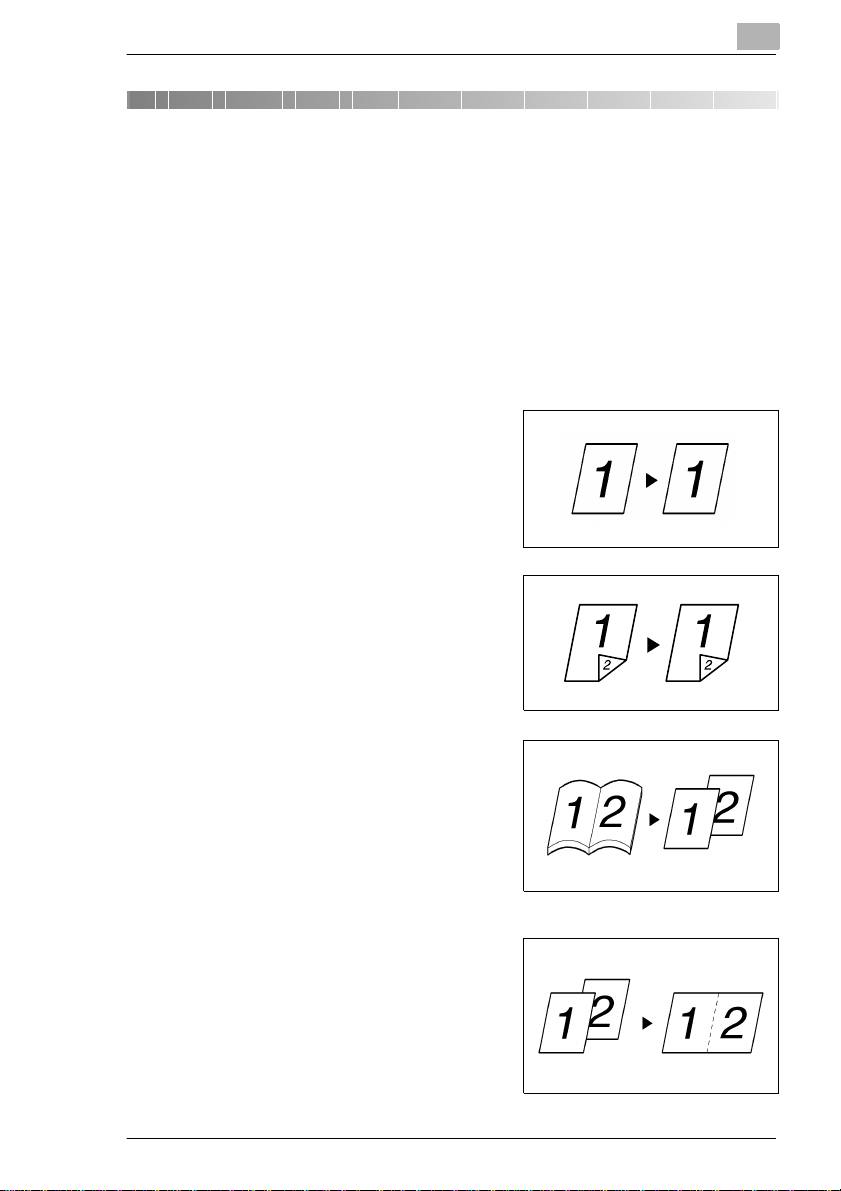
Getting to Know Your Copier
2 Getting to Know Yo ur Copier
2.1 Typical Copies You Can Make With Your Copier
Here’s a sample of the features the copier is equipped with to turn out
different types of copies. For the specific operations, see the relevant
pages.
Original Ö Copy
(see page 3-30)
1-sided Ö 1-sided
2-sided Ö 2-sided
2
1155o004AA
1166o003AA
Book Ö 1-sided
1155o005AA
2-in-1
1155o007AA
Di250/Di350 2-1
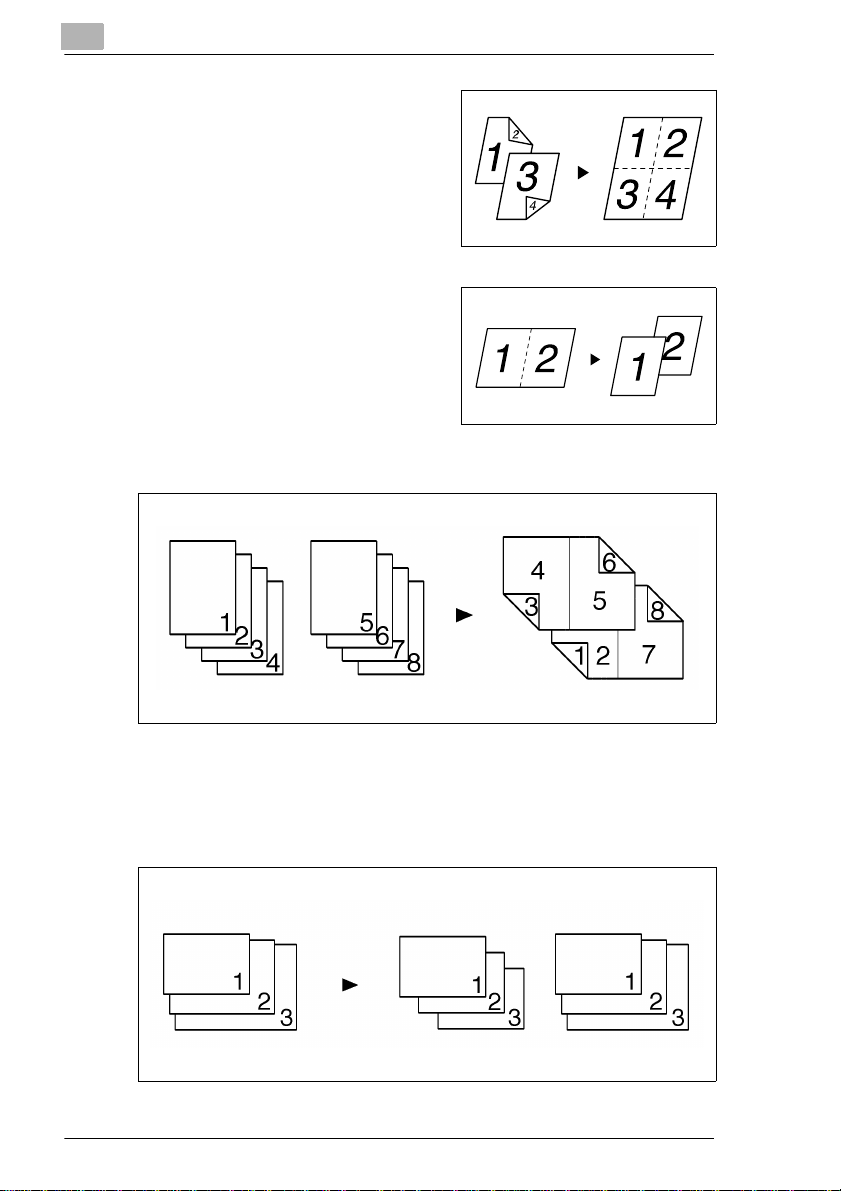
2
Getting to Know Your Copier
4-in-1
1166o004AA
2-in-1 Ö 1-sided
1166o005AA
Booklet
1155o008AA
Mixed Original Detection
(see page 2-30)
Mixed Original Detection
1155o003AA
2-2 Di250/Di350
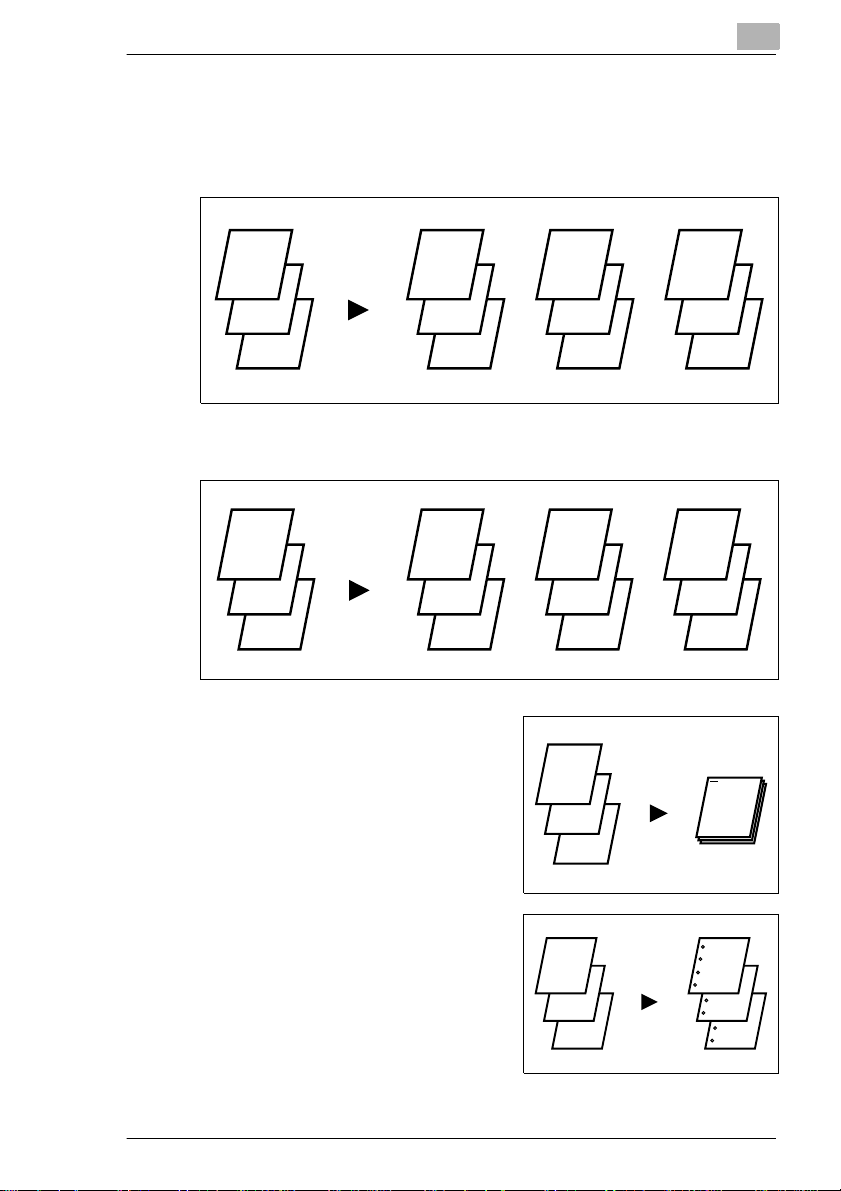
Getting to Know Your Copier
Finishing
(see page 3-21)
Sort
2
Group
Staple
1
2
3
1
2
3
1
2
3
1
1
1
1
2
3
2
2
2
1
2
3
1
2
3
1149o029AA
3
3
3
1149o030AA
1
1149o031AA
Hole Punch
1
2
3
Di250/Di350 2-3
1
2
3
1155o060DB
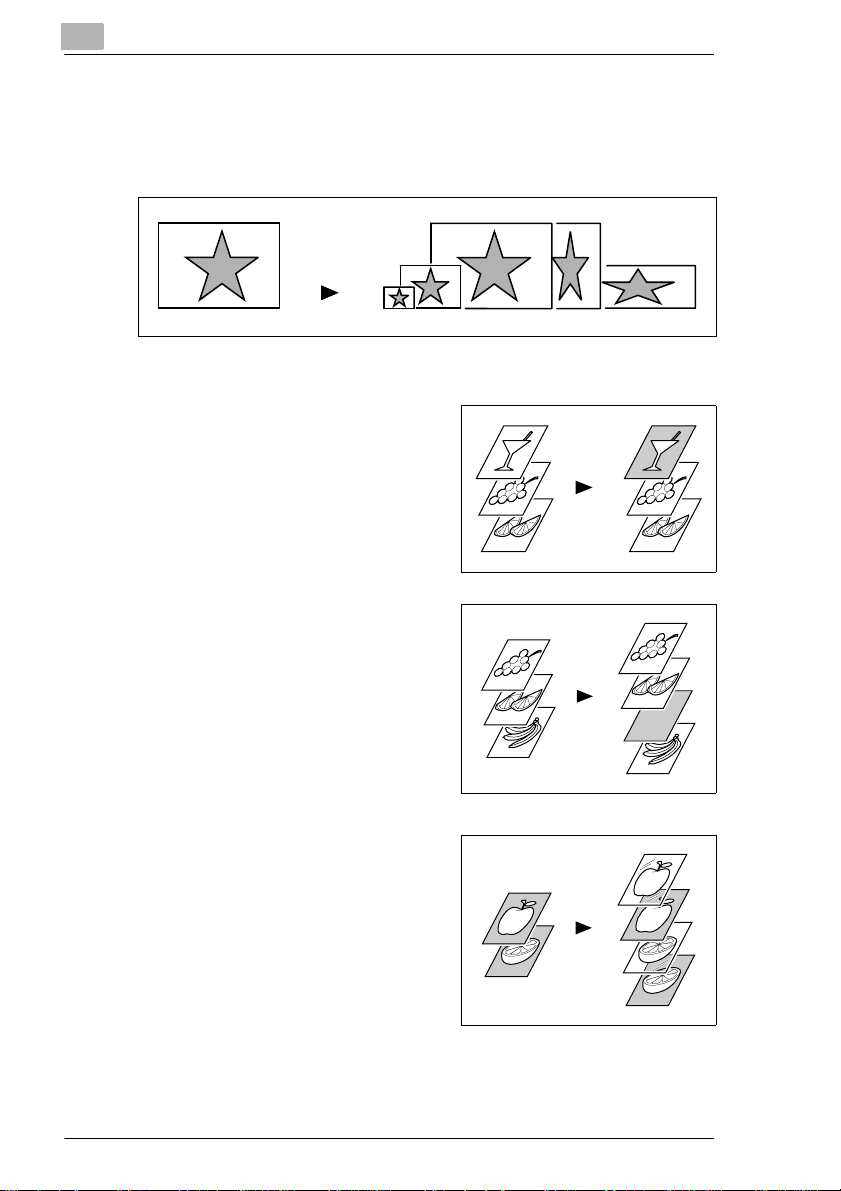
2
Getting to Know Your Copier
Zoom Ratio
(see page 3-13)
Reduce, Full size, Enlarge, X/Y Zoom
1166o117AA
Auxiliary Functions
Cover, see page 3-49
1149o013AA
Page Insertion, see page 3-53
1149o014A
OHP Interleaving , see page 3-58
1149o017AA
2-4 Di250/Di350
