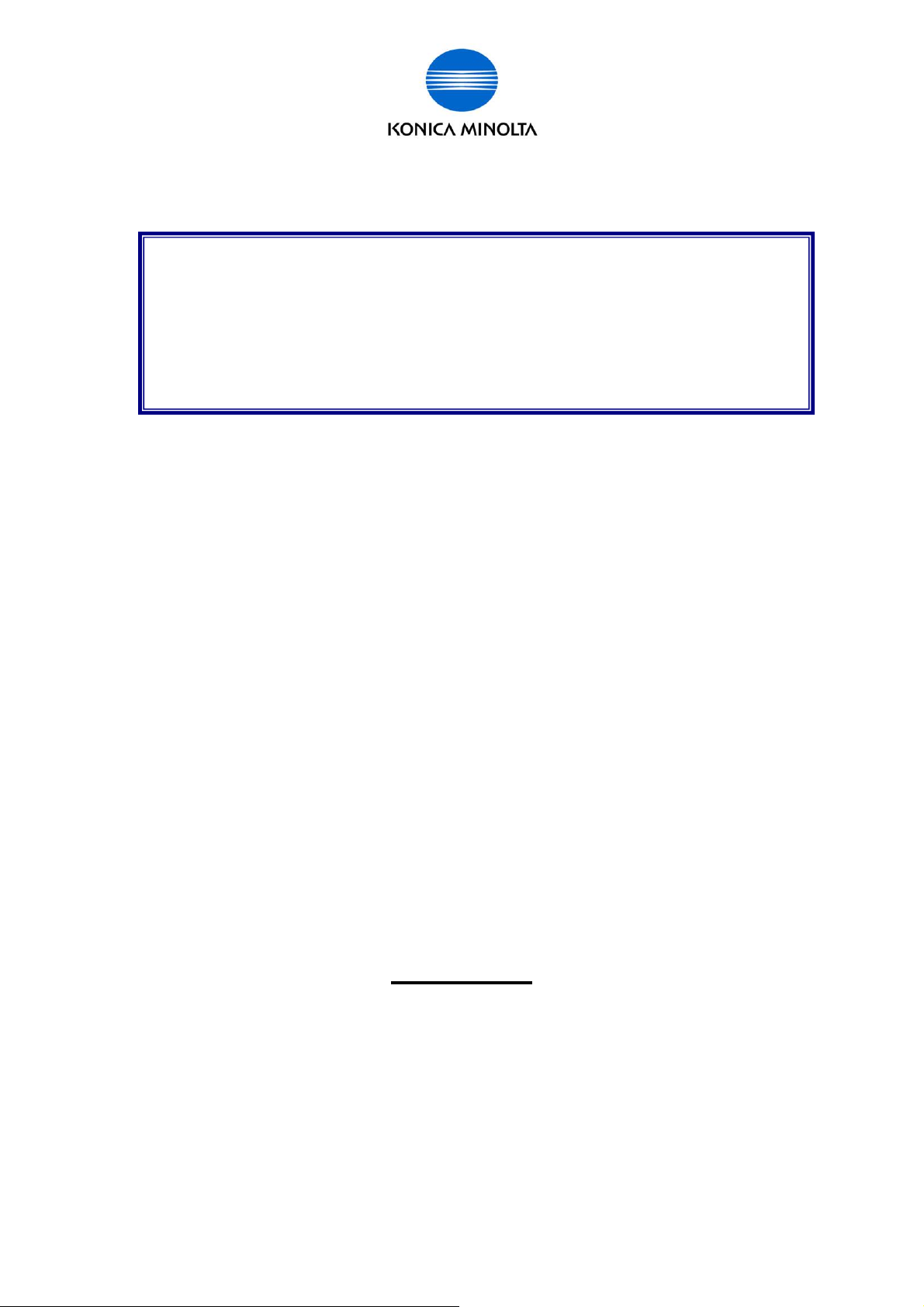
for Customer Engineer
bizhub C452/C552/C652/C220/C280/C360
LK-101 LK-102 LK-103 LK-105
Lice nse Authentication Operation Guide
2009/10/05
Ver.1.01
KONICA MINOLTA BUSINESS TECHNOLOGIES, INC.
CS Operations
Issued by BT-CSO Ver 1.01 1
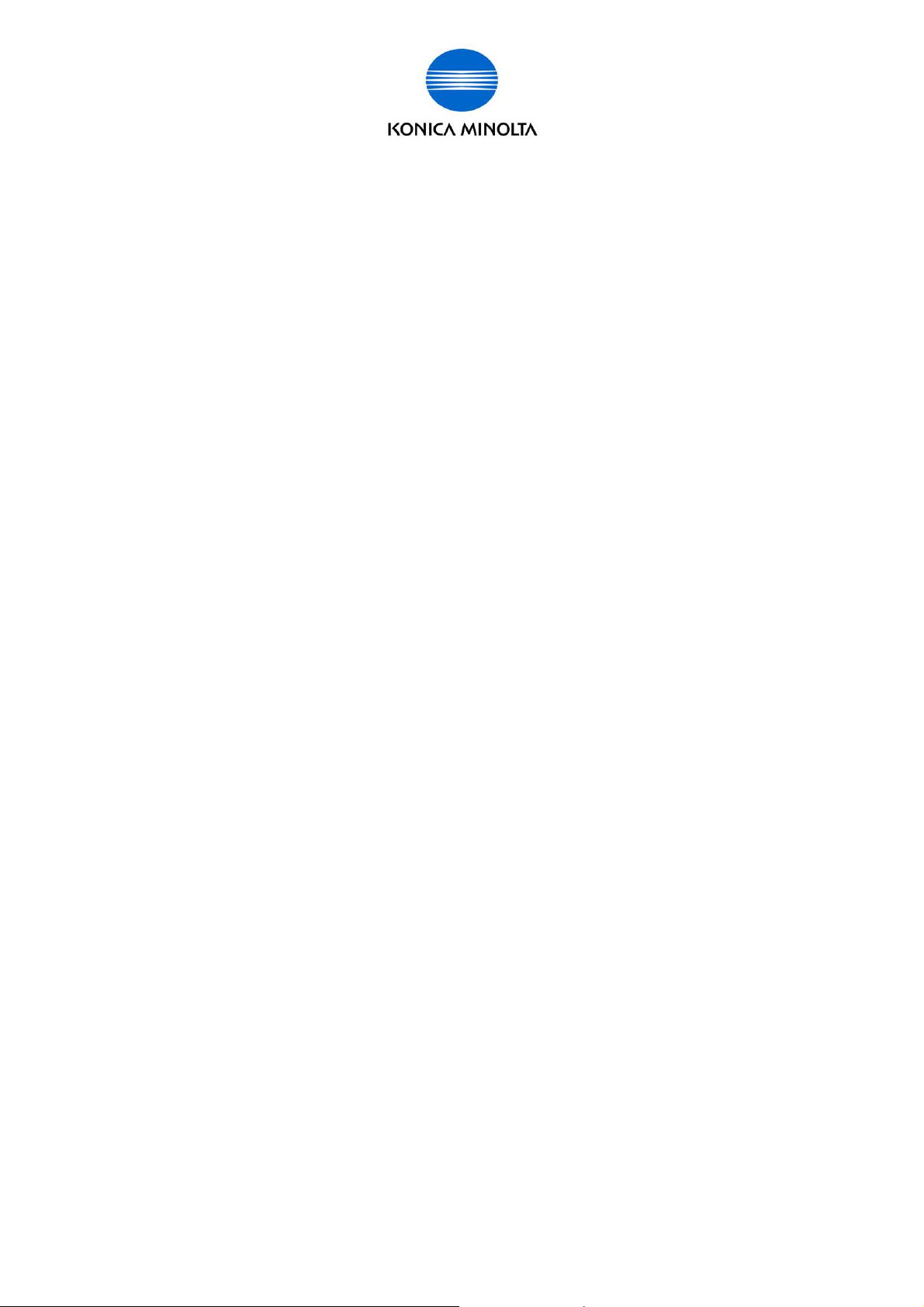
Contents
for Customer Engineer
About this guidebook....................................................................................... 4
Outlines of Functions....................................................................................... 4
License Operations.......................................................................................... 5
• Activation...........................................................................................................................5
•
Deactivation.......................................................................................................................5
•
Repair................................................................................................................................5
•
Initialization........................................................................................................................5
Necessary information to perform License operation..................................6
Input/ Display confirmation procedure when operation the license
management.....................................................................................................8
Requirements for using License Activation Base Functions.......................8
Instruction for part replacement ..................................................................... 8
Activation.......................................................................................................... 9
Overview of Activation Operation ....................................................................................9
Necessary Hardware.........................................................................................................9
Necessary Informat ion....................................................................................................10
Relation of Hardware, Requirement/ Condition, and Information.................................10
Flow chart for Activation ................................................................................................11
Activation using [License Install Utility] ........................................................................12
Activation Procedure ......................................................................................................13
Deactivation.................................................................................................... 36
Overview of Deactivation operation...............................................................................36
Necessary Hardware.......................................................................................................36
Necessary Informat ion....................................................................................................37
Relation of Hardware, Requirement/ Condition, and Information.................................37
Flow chart for Deacti vat io n ............................................................................................38
Issued by BT-CSO Ver 1.01 2
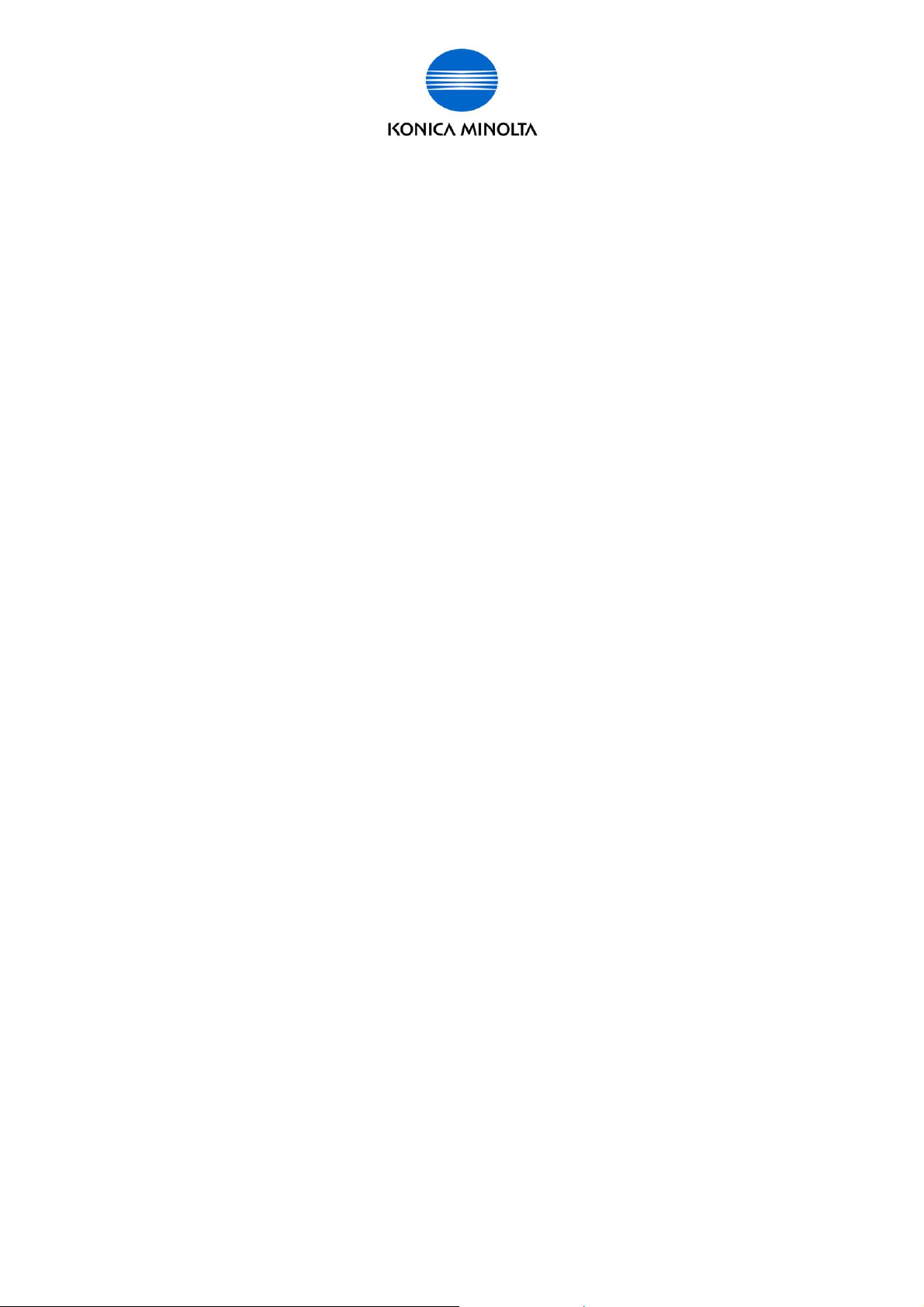
for Customer Engineer
Deactivatio n Procedure..................................................................................................40
Repair.............................................................................................................. 51
Overview of Repair Operation........................................................................................52
Necessary Hardware.......................................................................................................52
Necessary Informat ion....................................................................................................52
Relation of Hardware, Requirement/ Condition, and Information.................................53
Flow chart for Repair ......................................................................................................54
Repair Procedure............................................................................................................55
Initialization.....................................................................................................63
Overview of Initialization operation ...............................................................................63
Necessary Hardware.......................................................................................................63
Necessary Informat ion....................................................................................................63
Relation of Hardware, Requirement/Condition, and Information..................................64
Flow chart for Initialization.............................................................................................65
Initialization Procedure...................................................................................................66
Operation procedure when executing particular operation........................75
1. When using the License already activat ed on the ot her MFP,........................................75
2. When replacing NV RAM wit h a new one, .....................................................................75
3. When replacing Service EEPROM,..............................................................................76
Issued by BT-CSO Ver 1.01 3
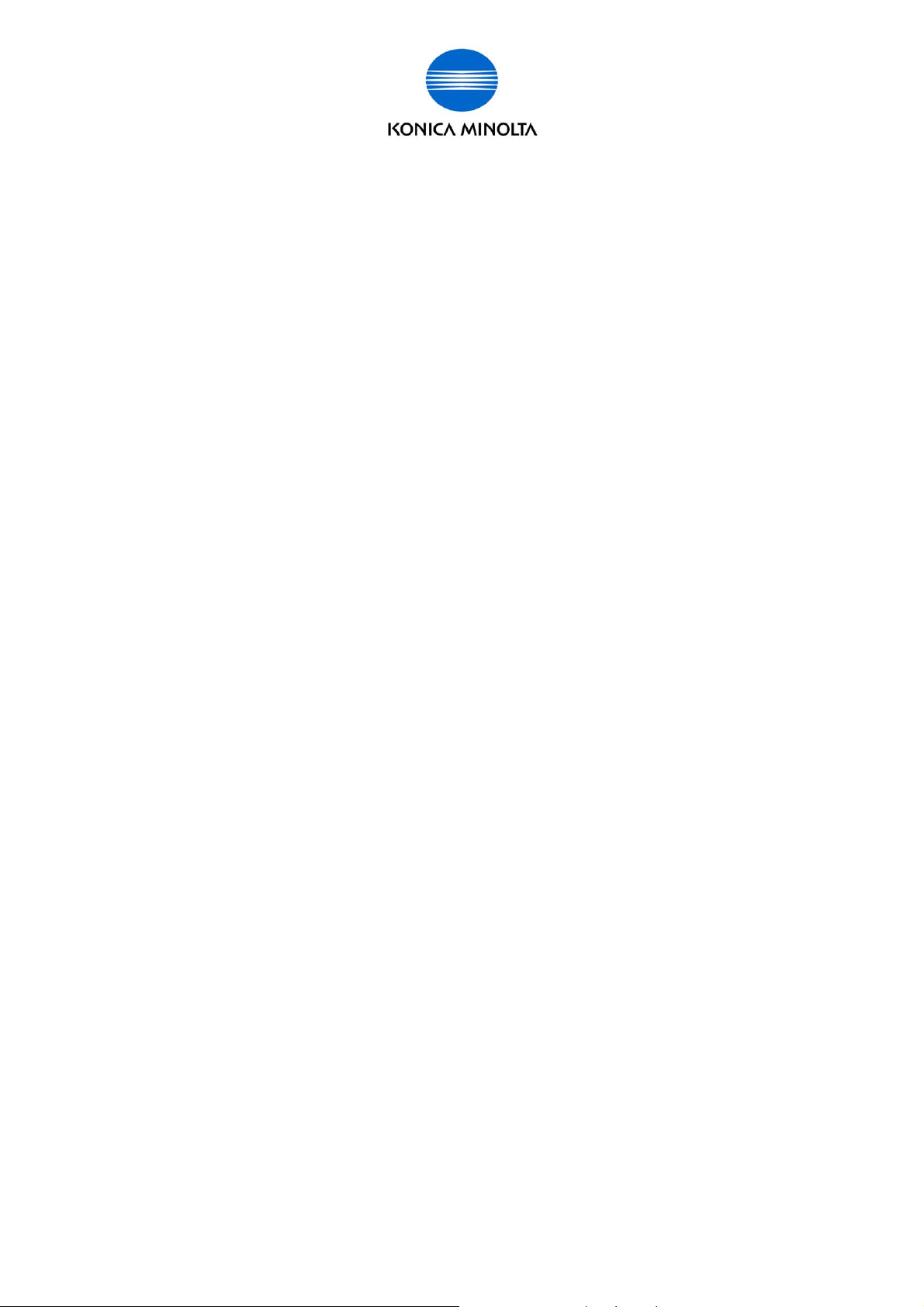
for Customer Engineer
About this guidebook
In the firm ware, the license act ivation system is newly adopted. Some additi onal functions will
be available aft er the lic ense act ivation. This guidebook explains outline and operat ion
procedure of Li c ense Management.
¾ i-Opti on firmware is also i ncluding som e additional functions that c an be used without
the authenti cation. For the expl anation of those f unctions. Please ref er to the PRI f or
the firmw a r e .
Outlines of Functions
¾ “License Activation Base Functions” are included in the firmware. Activation Base
Functions have several types of functions. ( Pl ease refer to the functi ons li sted below.)
Those functi ons are included in the firmware. If y ou purchase the license and activate
the License Activation Base Functions, the functions will be available. Also, the function
enhancements do not necessary Activation are included in the firm ware. About those
functions, please refer to not this guidebook but PRI distributed with the firmware or the
following chapt er.
¾ License Activation Base Functi on s
In this guidebook, the functions like “LK- 101, LK- 102, LK-103, LK-105” (You need to
purchase the li c ense when using t hese functions.) are cal led “License Activation Base
Functions”.
LK-101
Web browser function, Image panel, and it is possible to register the picture
(thumbnail) in the address book on the image panel.
LK-102
Enhancement of PDF encrypti on (response to public key and AES, function that
can write titl e/ cr eator when sending PDF file, etc .)
LK-103
LK-103 Incl udes “LK- 101” and “ LK - 102” .
LK-105 Searchable PDF
Searchable PDFs are created by processing scanned data with OCR (Optical
Character Recognition).
* You need to install the OCR Dictionary Data to the MFP.
Issued by BT-CSO Ver 1.01 4
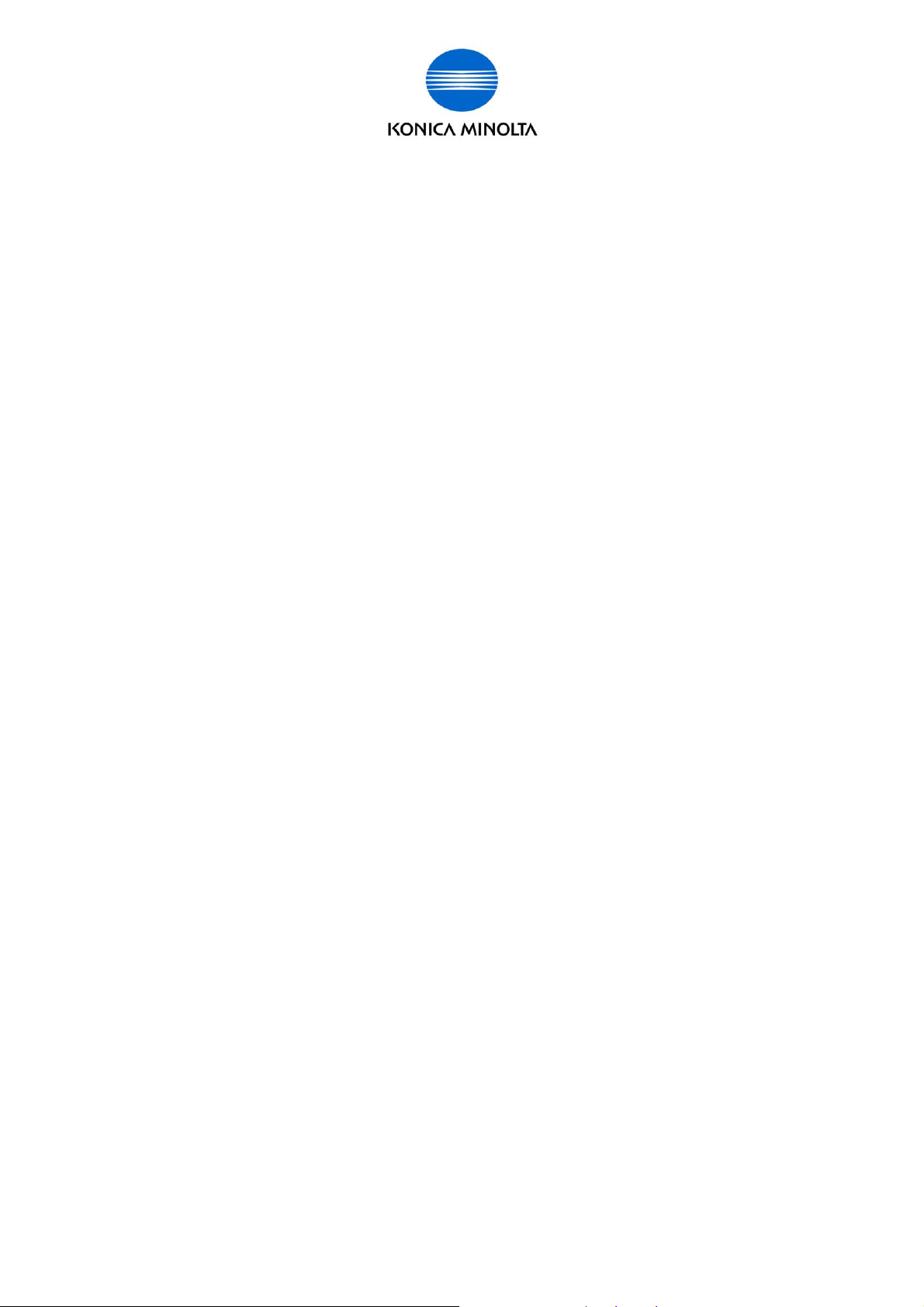
for Customer Engineer
License Operations
When you start, stop or repair using the license activation base functions, those operations,
Activation, Deactivation, Repair or Initialization, have to be made as you intended. There
are 4 types of License Operat ions.
License Operations
z
Activation
This is the operation to enable License Activation Base Functions and mak e
the functions operational.
It is possible to exec ute this operation in Administrator Mode or Servic e
Mode.
z
Deactivation
This is the operation to invalidate the activated License Activation Base
Functions.
It is possible to exec ute this operation in Servic e Mode.
z
Repair
It is necessary to exec ute this operation when the error of license
management state is displ ay ed on the control panel. If it occurs, the License
Activation B ase Func tions are temporaril y di sabled. To recov er the c ondition,
Repair operation has to be performed.
It is possible to exec ute this operation in Servic e Mode.
z
Initialization
Execute this operat ion when the error state is not resolved after performing
Repair. Basically, execute Initialization onl y when the error of license
management state occ ur s after performing Repair.
When performing the operation, please confirm that the error of lic ense
management state occ ur s under what conditions (executed oper ations, parts
replacement , sett ing change and so on).
It is possible to exec ute this operation in Servic e Mode.
Issued by BT-CSO Ver 1.01 5
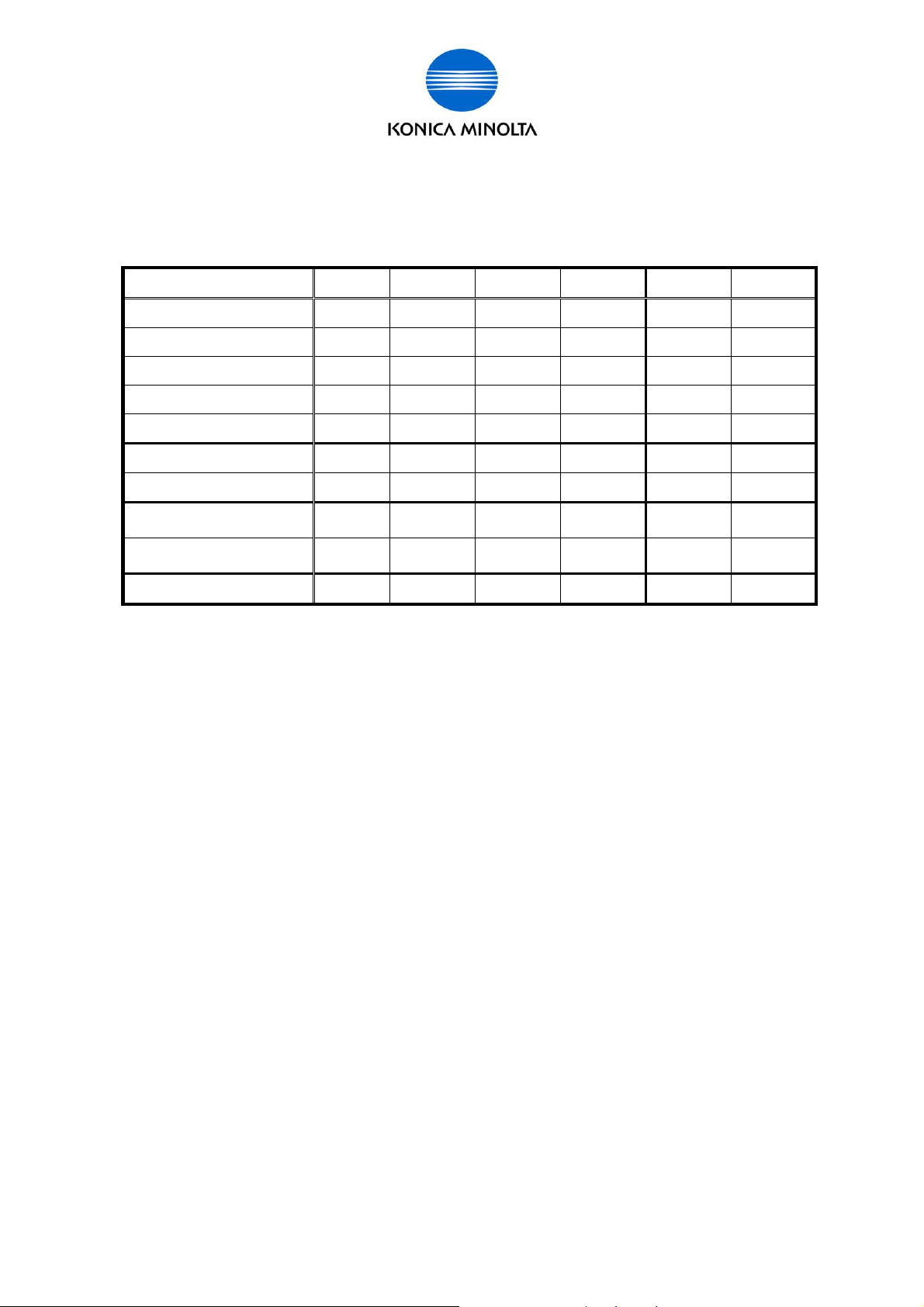
for Customer Engineer
Necessary information to perform License operation
You need to get necessary inf ormation for each operation and send i t to MFP and LMS to
execute the license operat ions.
Following chart shows necessary information for each operation.
Serial Nu mber
Token Number
Request Code
License Code
Function Code
Deactivation code
Deactivation Complete Code
Repair Request Code (Repair
Demand Code)
Repair Code
(Repair Permission Code)
Initialization Code
Activation Deactivation Repair Initialization To LMS From LMS
X X X X X
X X X(*1) X(*2) X
X X X X
X X(*1) X(*2) X
X X X(*1) X(*2) X
X X
X X
X X
X X
X X(*3)
*1 If you exchange NVRAM when performing Repair, you need this information.
*2 Require when re-activate the functi ons after the initialization.
*3 Necessary to contact the support to acquire the code.
Explanation of those Numbers used on those operati ons/ Codes are as follows.
Serial Number
Serial Number f or MFP body.
Token Number
Token Number is printed on the Token Kit, or will be informed when purchasing the
license. You need this num ber to enable License Activation Base Functions.
Request Code
This is ID Number to recognize the indiv idual MFP. Serial Number information i s
also included i n the Request Code.
License Management Server (LMS)
The Server performs license management. When you activate/ deactivate or make
other operations for Lic ense Activation Base Functions, y ou need to access the
License Management Server (Web site).
Issued by BT-CSO Ver 1.01 6
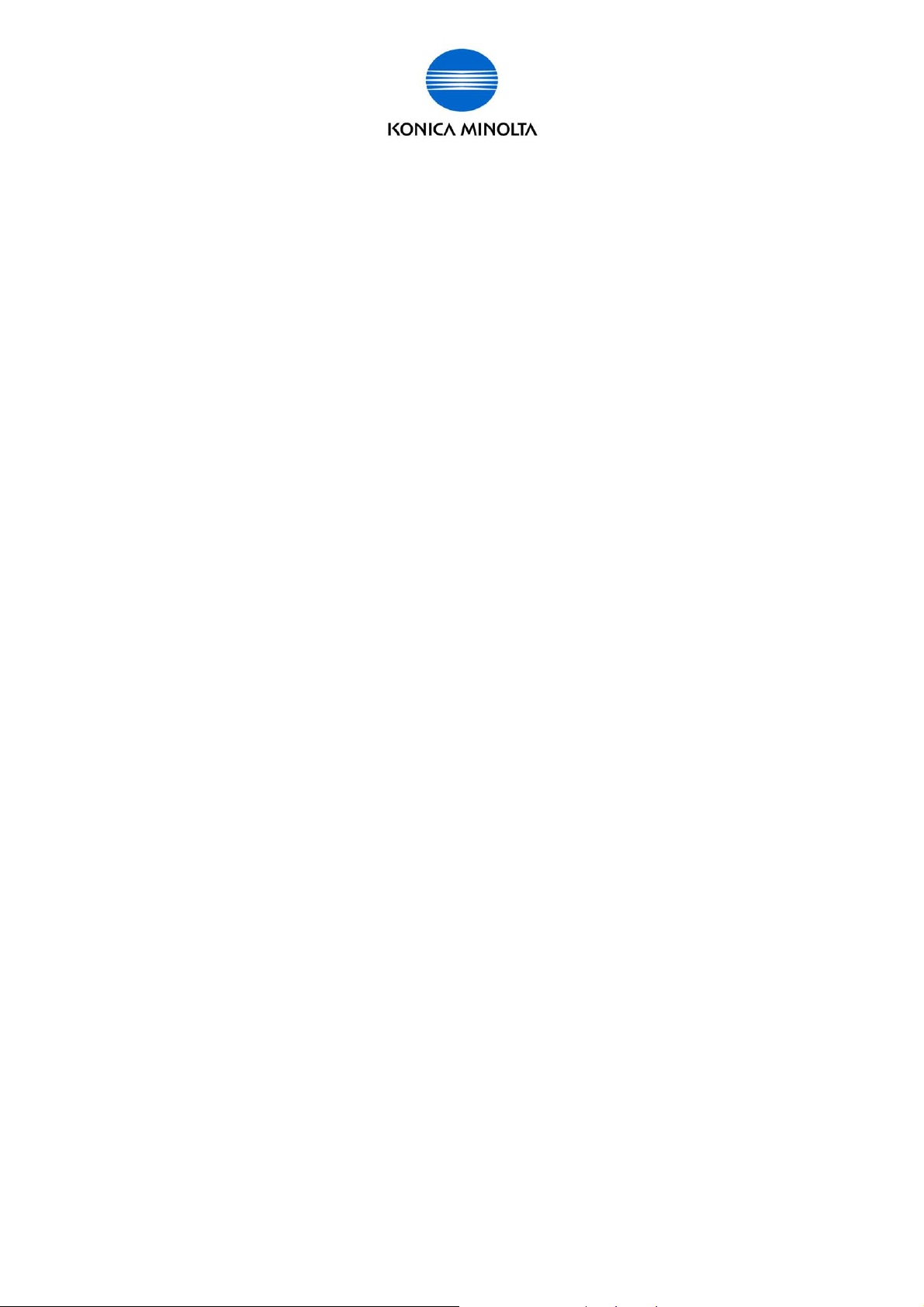
for Customer Engineer
License Code
Use this code to MFP when you activate License Activation Base Functions.
License Management Server (LMS) issues this code.
Deactivation Code
This code is i ssued f r om LMS. T hi s code is prepared on LMS when the necessary
information is entered in LMS. After receiving the code, you need to enter it in MFP
through the cont r ol panel to perform the deactivati on.
Deactivation Complet e Code
The information indicates to let LMS know the deactivation operation has been
complete pr operl y. MFP issues this code.
Repair Request Code (Repair Demand Code)
On the Service activ ates the er ror of li cense management state may be detec ted,
and it is displayed on the control panel. At this time, you need to issue Repair
Request to LMS. The information issued to request the Repair Code (Repair
Permission Code).
Repair Code (Repair Permission Code)
When you enter the Repair Request Code (Repair Demand Code) to LMS,
informati on to solve the error of license managem ent state is issued from LMS.
This information is Repair Code (Repair Permission Code).
Initialization Code
In the event that the error of license management state is not resolved, the lic ense
has to be reset to the i nitial conditi on forcibly. The information used to do it is the
initializ ation code and issued from LMS.
After that, it is necessary to ac tivate the license again, to use the functions.
Function Code (bizhub C452/ C552/C652/C220/C280/C360)
Use this code to specif y the f unction to activate or deactivate.
Issued by BT-CSO Ver 1.01 7
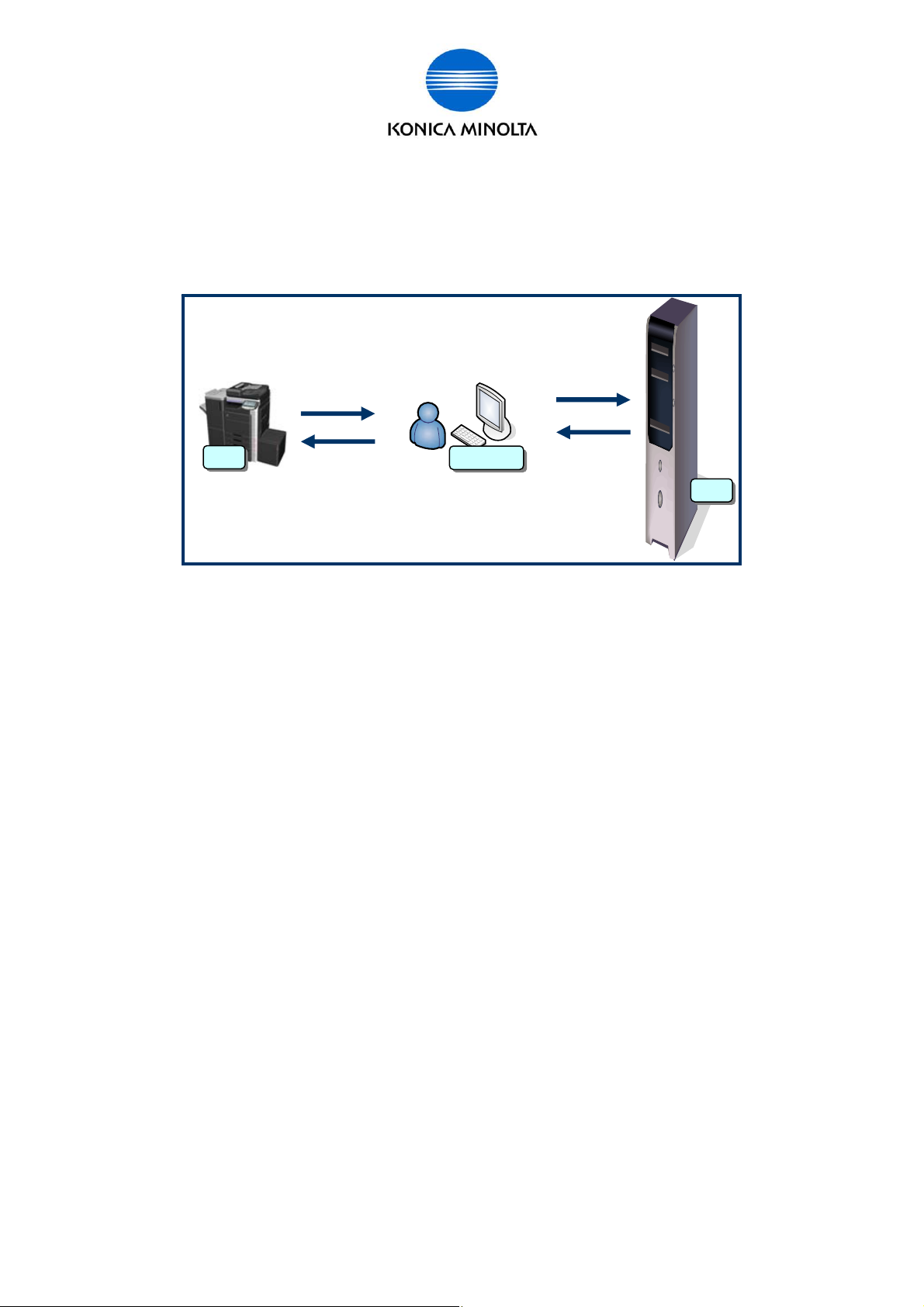
for Customer Engineer
Input/ Display confirmation procedure when operation the license
management
Details about the procedure are described from the next page. You need to execute the
license operati on on the LMS/ PC (Web browser)/ MFP panel.
(Image)
MFP
It is possible to input/ display information in the following ways.
z Use the printing f r om MFP.
z Display the information on the panel or input the inf ormation from panel.
z Display the information on the PC. Input the i nformation from (PageScope Web
Connection) or Web browser screen.
PC
LMS
* Actual screen may be different from the operation procedure screen in this guidebook.
Requirements for using License Activation Base Functions
¾ You must prepare the followings to use the License Activation Base Functions.
z Additional Memor y : Additional Memory i s included in Upgrade Kit (UK-203).
z T oken Certificate: Token Certificate is included in License Kit.
(LK-101/102/103/105).
z You need to install the OCR Dictionary Data to the MFP.
Instruction for part replacement
¾ If you need replacement of NVRAM or Service EEPROM, please exchange it for new
one.
Issued by BT-CSO Ver 1.01 8
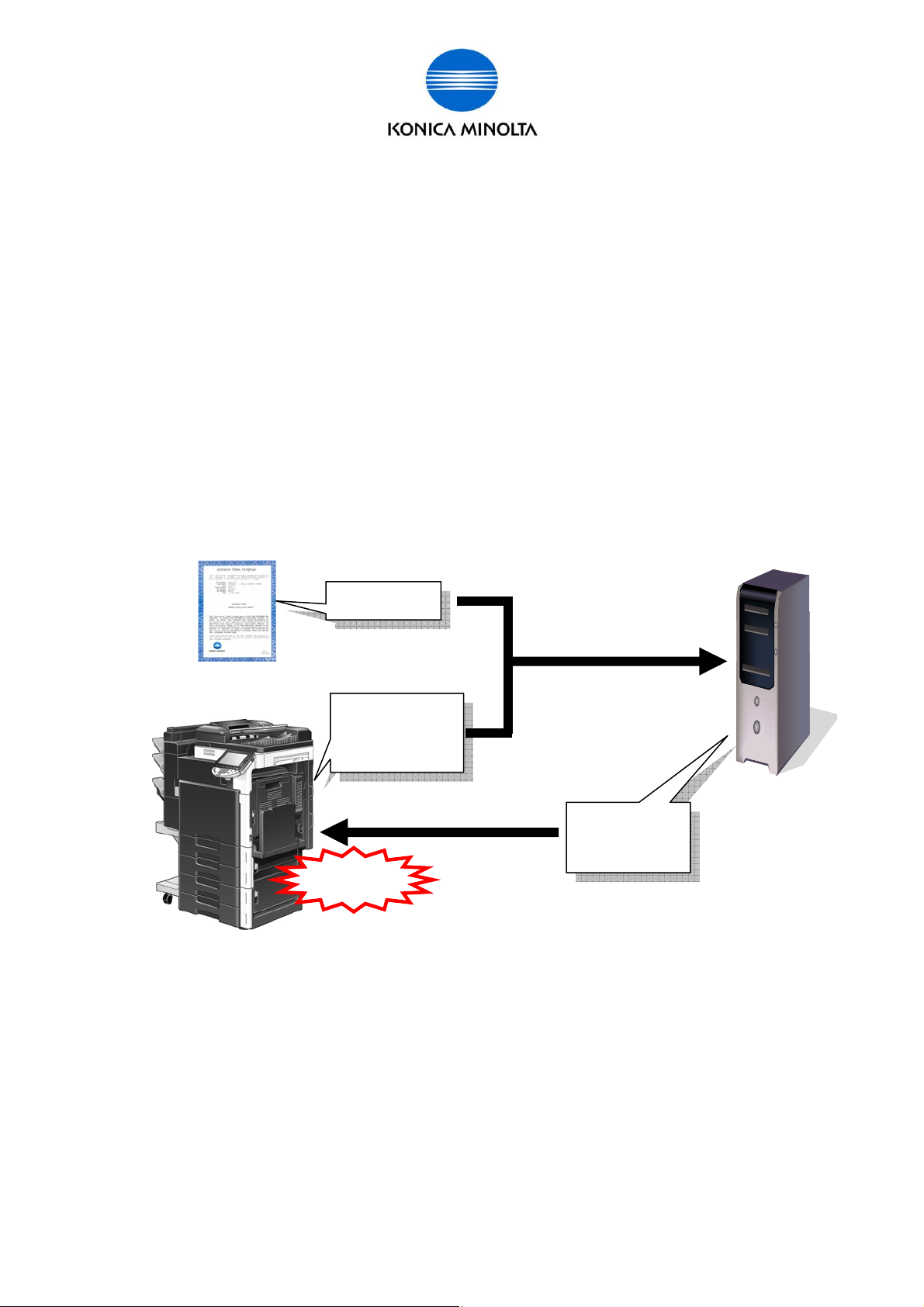
for Customer Engineer
Activation
You need to perform Activation to use License Activ ation Base Functions. The following is
the explanati on about the Activation.
Overview of Activation Operation
Find Token Number on Token Certificate, and get Serial Number and Request
Code from MFP. From PC, access to LMS using Web browser, and input Token
Number, Serial Number and Request Code to LMS. License Code and Function
Code are output from LMS. If you input the codes to MFP, Activation will be
completed.
Who to perform the operati on
z MFP Administrator
z Customer engineer (S ales person)
- You need to install the OCR Dictionary Data to the MFP.
Token Certific ate
MFP
Necessary Hardware
[Token Number]
[Serial Numbe r]
[Request Code]
Activation
Inpu
LMS
Input
Output
t
[License Code]
[Function Code]
MFP
Upgrade Kit (UK-203 additional memory etc.)
License Kit (LK-101/LK - 102/LK-103/LK-105, Tok en Certificate)
PC
License Management Server (LMS) (BT manages this server.)
Issued by BT-CSO Ver 1.01 9
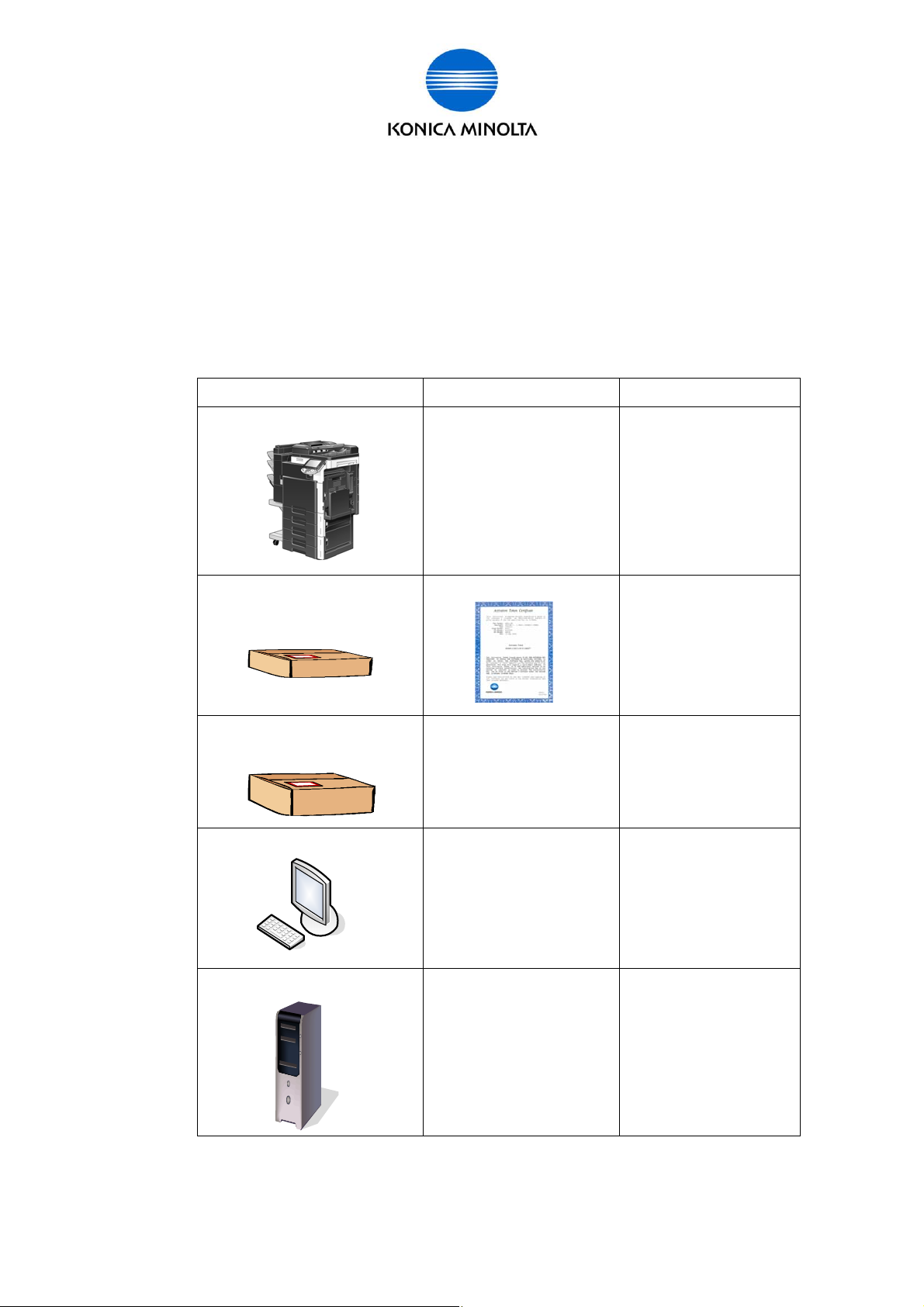
Necessary Information
Serial Number (13 digits)
Request Code (30 digits)
Token Number (20 digits)
License Code (30 digits)
Function Code
Relation of Hardware, Requirement/ Condition, and Information
Necessary Hardware Requirement/ Condition Informati on
for Customer Engineer
MFP
License Kit
(LK-101/LK-102/LK-103/LK-105)
Upgrade Kit
(UK-203)
PC
FW for i-Option is installed to
the MFP.
Additional memory (UK-203)
is installed.
Token Certific ate
Additional memory
Pen etc.
Web browser
Internet Access environment
[Serial Number]
[Request Code]
[Token Number]
None
None
License Management Server
(LMS)
BT manages this Server. [License Code]
Issued by BT-CSO Ver 1.01 10
[Function Code]
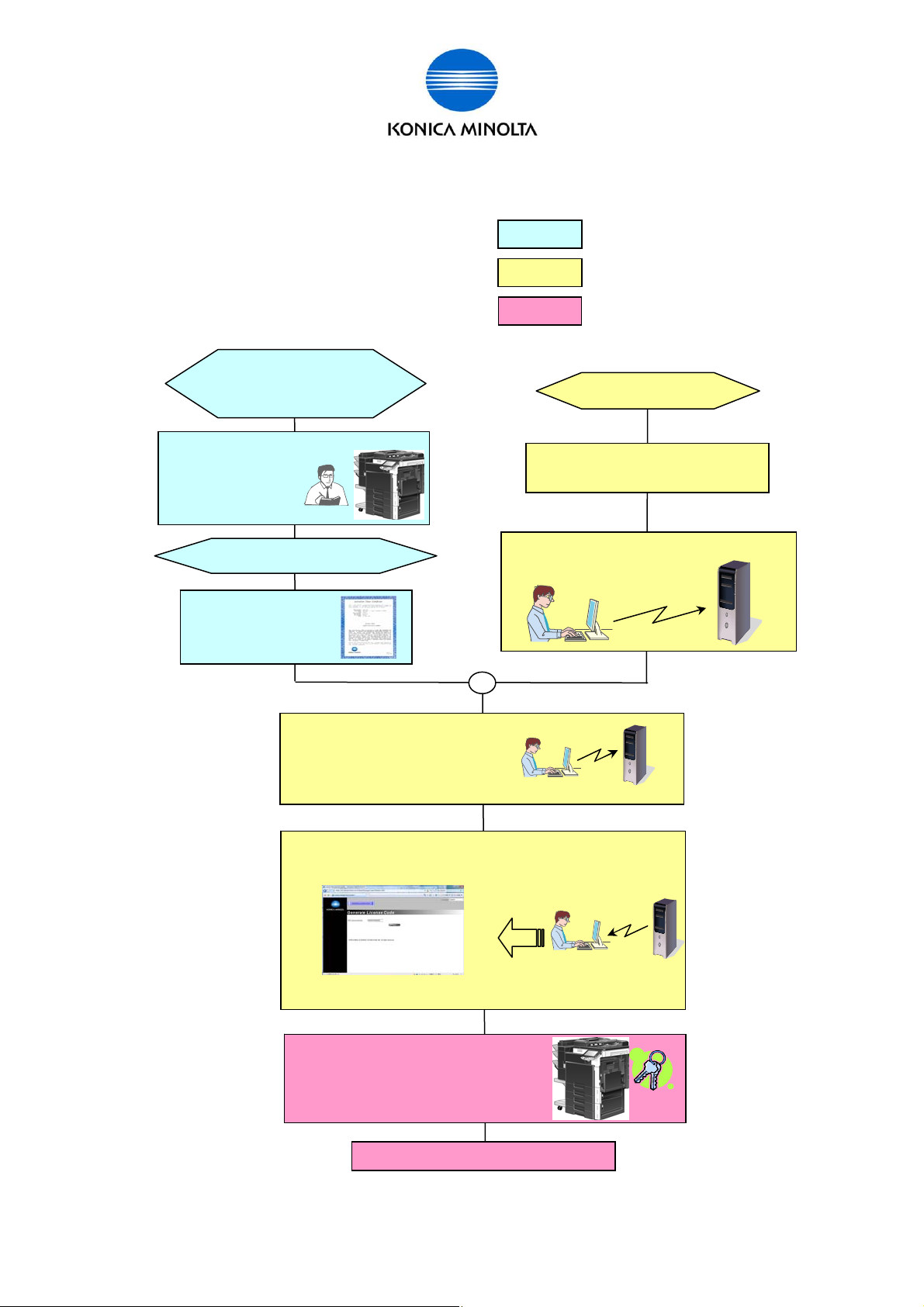
Flow chart for Activation
There are 3 steps to perform Activation.
for Customer Engineer
Get the
[Serial Number]
[Request Code]
from MFP
1. Gather Information from MFP/ Kit
Light blue
2. Acc ess to LMS
3. MFP Activation
The following is the flow chart for the Activation.
Prep a re t he M F P
(FW for i-Option)
(additional memory)
Prepare L icense Kit.
Find the
[Token Number]
on Token Certificate.
Yellow
Pink
Prepare PC
Confirm that access to LMS using
Web browser is possible.
Access to LMS using Web browser.
Inpu t th e follow ing info rmat io n to LMS.
[Serial Number]
[Request Code]
[Token Number]
Get the [License Code] and [Function Code] from LMS.
Input [License Code] and [Function
Code] to MFP, and activate the
function (Activation).
Complete Ac tiv a tio n
Issued by BT-CSO Ver 1.01 11
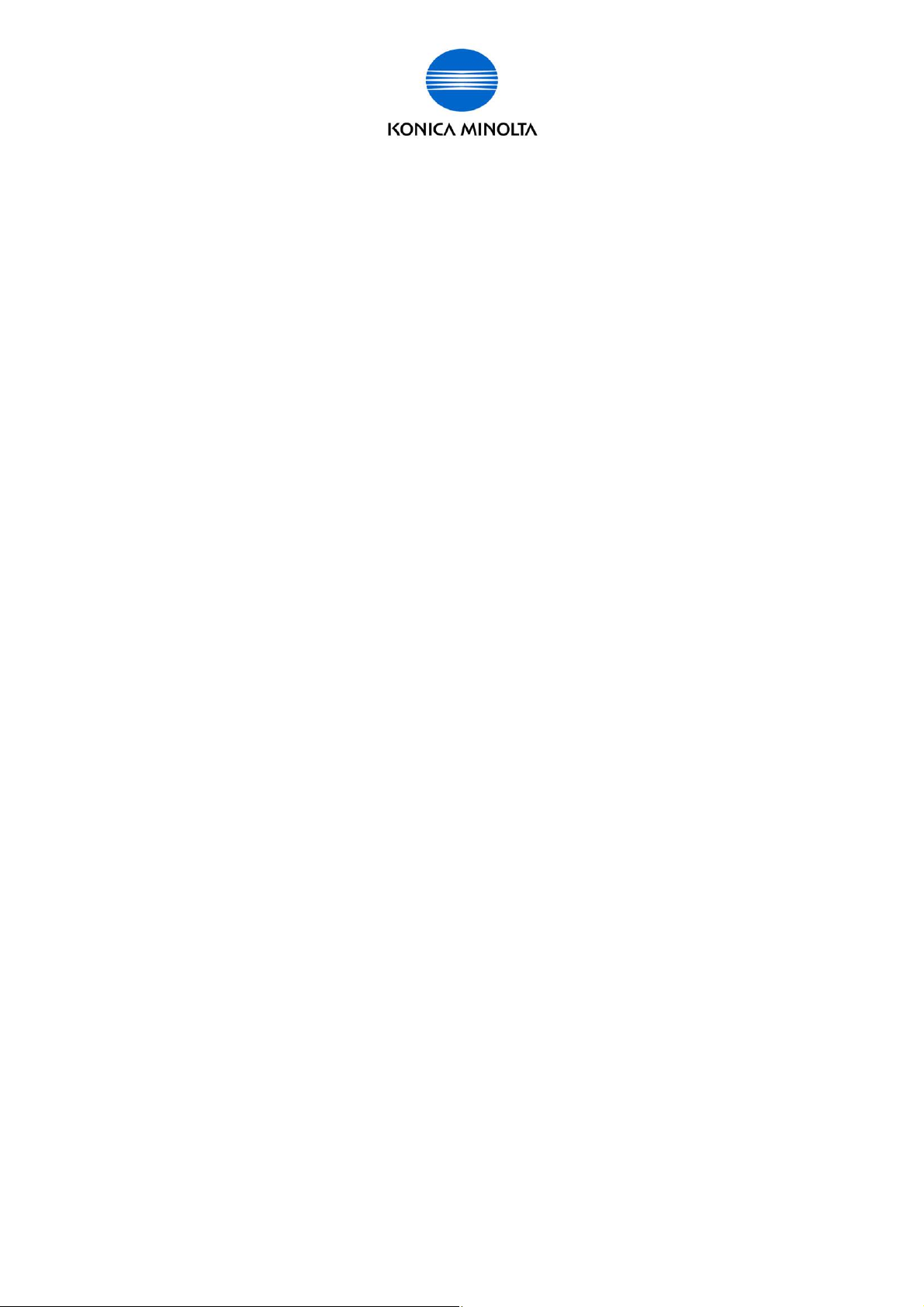
Activation using [License Install Utility]
It is possible to issue the Lic ense Code from LMS, and activate the MFP function using
License Install Utility. Please refer to the Users Guide of License Install Utility for the
detailed procedur e.
Caution:
When you issue the License Code and activat e the MFP function, you need to use the
same PC that installed “ Lic ense Install Utility”.
for Customer Engineer
Issued by BT-CSO Ver 1.01 12
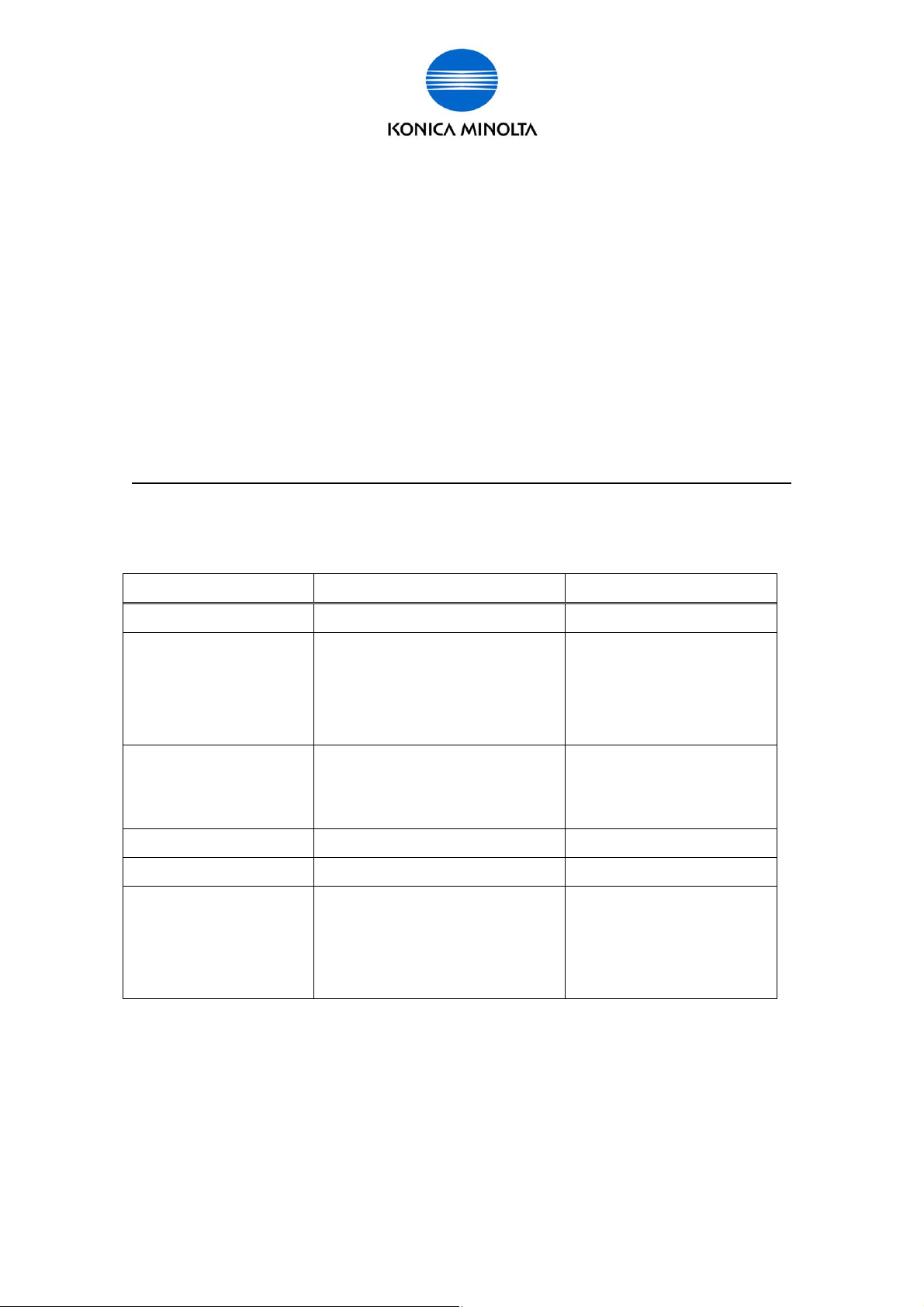
for Customer Engineer
Activation Procedure
The following is the step by step pr oc edure to activate License Activation Base Func tions.
1. Gather infor mation fro m MF P/ K i t
1-1. Find [Token Number] from License Kit.
1-2. Get [Request Code] and [Ser ial Number] from MFP.
2. Access to LMS
2-1. Access to LMS and get [License Code] and [Function Code].
3. MFP Activation
3-1. Input [License Code] and [ Function Code], and activate the function.
When using each code, please pay attention “U” and “V”, “0(number)” and “O(alph abet)”.
“0 (Number)” is not used in [Requ est Cod e] and [License Code].
Here are necessary information (operation) and acquisition procedure in the above steps.
Informati on ( oper ation) Acquisiti on P r oc edur e Note
Token Number Token Certificate ( Lic ense Kit) 20 digits alphanumeri c
Request Code a) MFP panel
- Administrator Mode
- Service Mode
b) PSWC (Administrat or Mode)
Serial Number Get Serial num ber when taking
Request Code.
Serial Number Label
License Code LMS (Web browser) 30 digits alphanumeri c
Function Code LMS (Web browser)
Activation
a) MFP panel
30 digits alphanumeri c
13 digits alphanumeri c
EG .) A00H020012345
(Input License Code)
b) PSWC (Administrat or Mode)
*If it i s possible to acc ess MFP and LMS from the PC, you can perf orm the procedure (fr om
getting Token Number to performing activation) from “License Install Utility”.
(About the detail ed pr oc edur e, please refer to “License Install Utility” of Users Guide.)
- Administrator Mode
- Service Mode
Issued by BT-CSO Ver 1.01 13
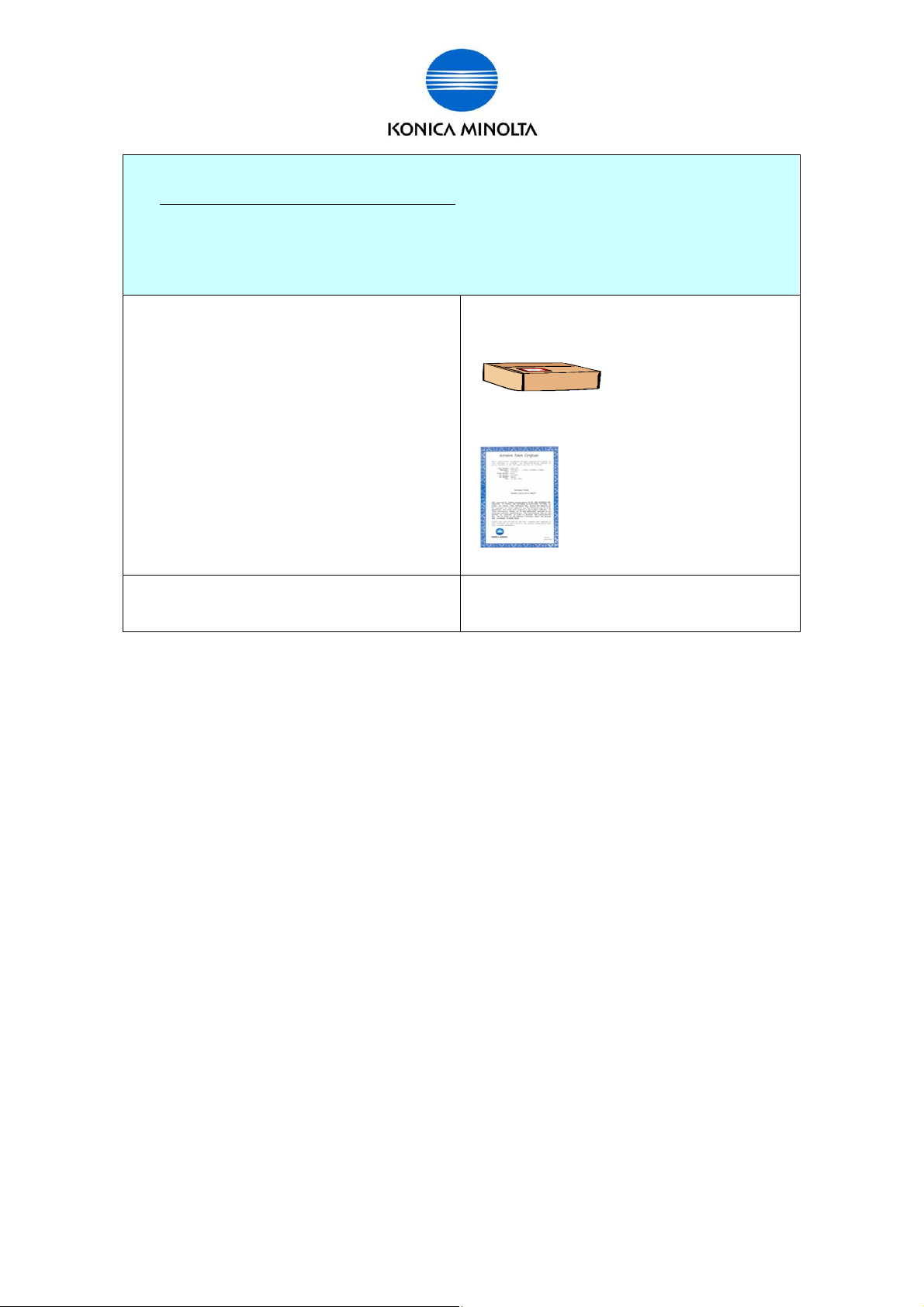
1. Gather information from MFP/ Kit
1-1. Find [Token Number] from Lic ense Kit .
1-2. Get [Request Code] and [Serial Number] from MFP.
2. Access to LMS
3. MFP Activation
for Customer Engineer
a) Purchase License Ki t and get Token
Certificate.
b) Tok en Number is described in Token
Certificate.
•License Kit
(LK-101/ LK-102/ LK-103/ LK-105)
•Token Certificate
20 digits alphanumeri c
EG.)1234-5678-90ab-1234-5678
Issued by BT-CSO Ver 1.01 14
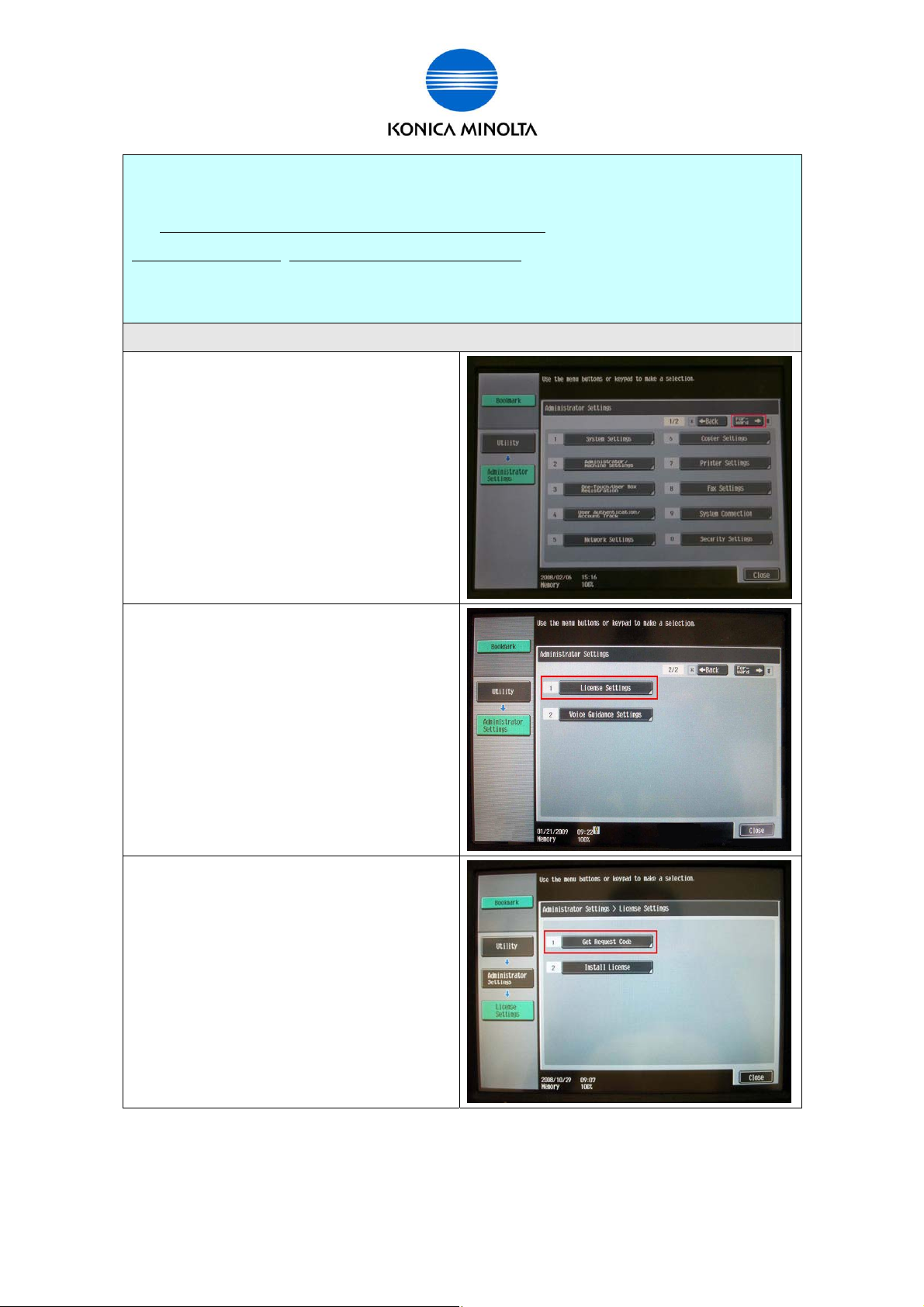
for Customer Engineer
1. Gather information from MFP/ Kit
1-1. Find [Token Number] from Lic ense Kit .
1-2. Get [Request Code] and [Serial Number] from MFP.
Acquisiti on pr oc edur e: MFP panel <Administrator Mode> •MFP panel <Service Mode> •PSWC
2. Access to LMS
3. MFP Activatio n
• Get [Request Code] and [Seri al Num ber] from MFP panel <Administrat or Mode>.
a) Login to Administrator Mode and press
[Forward].
b) Select [Lic ense Set tings].
*Voice Guidance Function (LK-104) is
available in J apanese Market only.
c) Select [Get Request Code] .
Issued by BT-CSO Ver 1.01 15
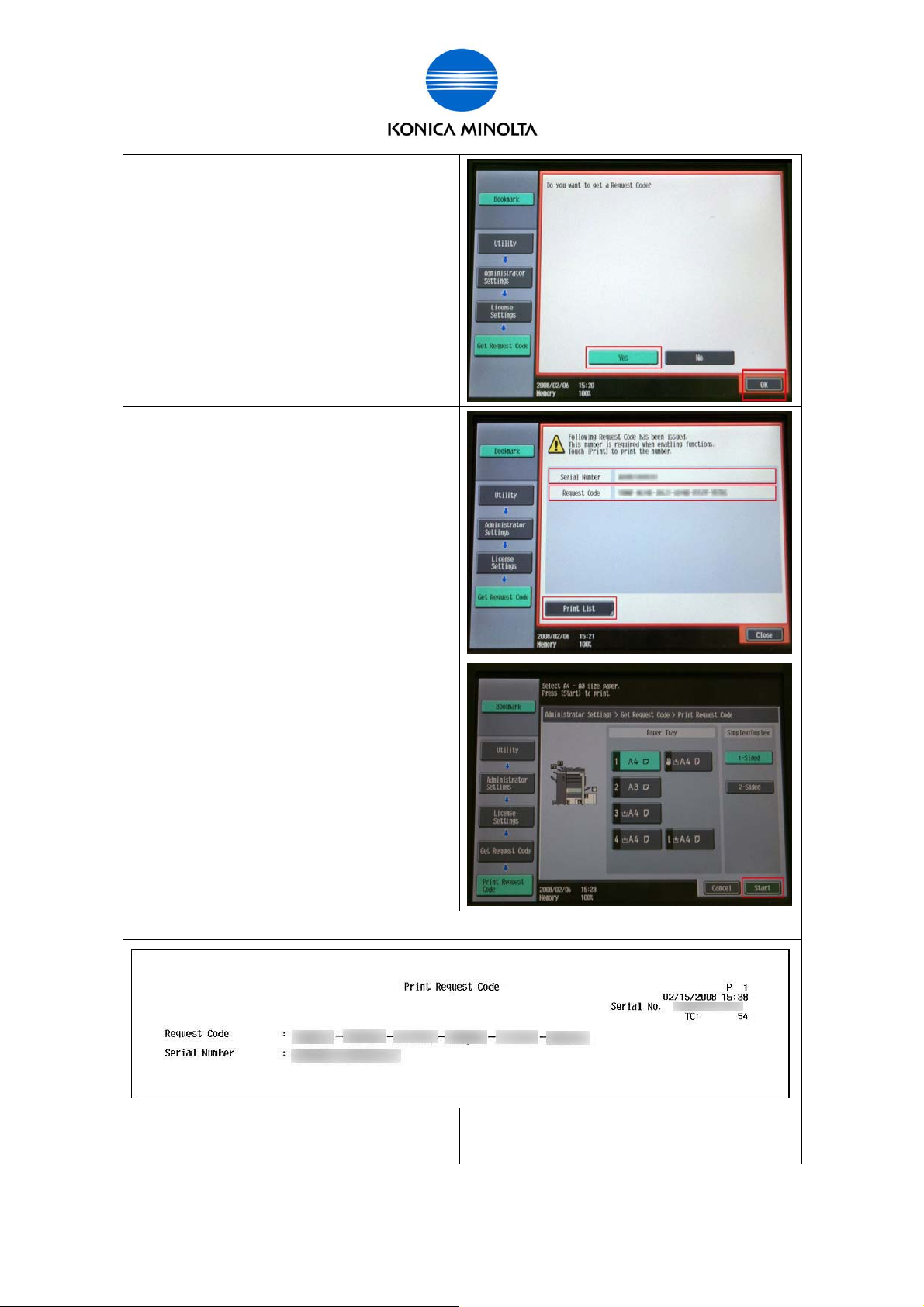
d) Select [Yes] and press [OK].
e) Press [Print Li st] and print displayed
[Request Code] and [Ser ial Number].
Or write down [Request Code] and [Serial
for Customer Engineer
Number].
*Please pay attention “U” and “V”, “0
(number)” and “O (alphabet)”. “0 (Number)” is
not used in [Request Code].
e’) When selecting [Print List], please press
[Start] or Start button after selecting the paper
tray.
When printi ng it, [Request Code] and [Serial Number] will be pr inted as sample below.
f) Exit from Administrator Mode and go on to
the next step [2. Access to LMS].
Issued by BT-CSO Ver 1.01 16
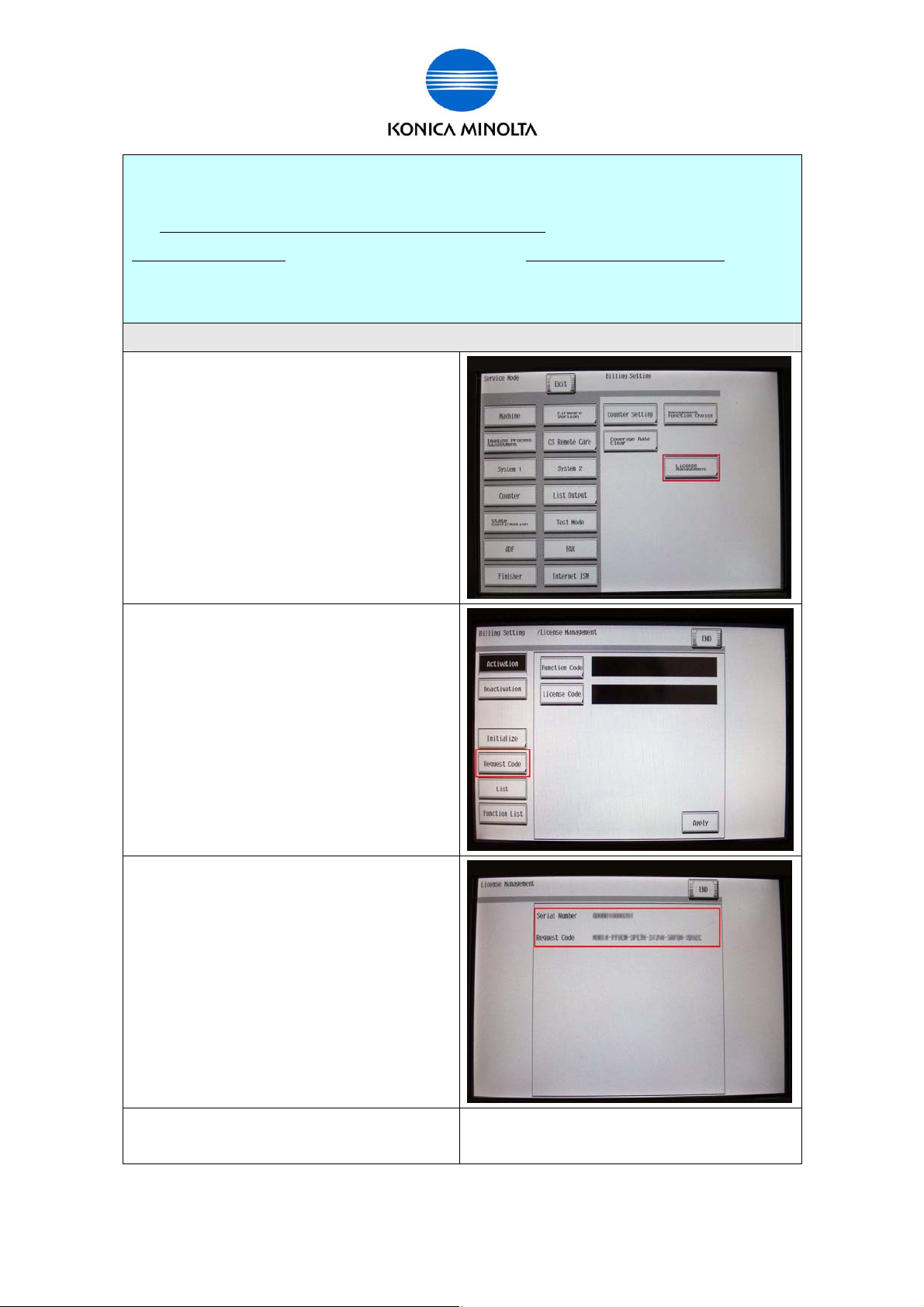
for Customer Engineer
1. Gather information from MFP/ Kit
1-1. Find [Token Number] from Lic ense Kit .
1-2. Get [Request Code] and [Serial Number] from MFP.
Acquisiti on pr oc edur e: MFP panel <Administrator Mode> •MFP panel <Service Mode> •PSWC
2. Access to LMS
3. MFP Activatio n
• Get [Request Code] and [Seri al Number] from MFP <Servic e Mode>.
a) Enter in Servi c e Mode, and then press
“Stop”,”9”. The “Billing Setti ng” screen will
appear.
Select [License Management].
b) Select [Request Code].
c) Print display ed [Request Code] and [Serial
Number], or write them down.
Press Start button to print the inform ation.
*Please pay attention “U” and “V”, “0
(number)” and “O (alphabet)”. “0 (Number)” is
not used in [Request Code].
d) Exit from Service M ode and go on to t he
next step [2. Access to LMS].
Issued by BT-CSO Ver 1.01 17

for Customer Engineer
1. Gather information from MFP/ Kit
1-1. Find [Token Number] from Lic ense Kit .
1-2. Get [Request Code] and [Serial Number] from MFP.
Acquisiti on pr oc edur e: MFP panel <Administrator Mode> •MFP panel <Service Mode> •PSWC
2. Access to LMS
3. MFP Activatio n
• Get [Request Code] and [Seri al Num ber ] from PSWC.
a) Login to PSWC in the Administrator mode.
b) Select [Mai ntenanc e] > [License Settings]
and click [Di spl ay].
c) “Get Request Code” screen i s di spl ay ed.
Click [OK ].
Issued by BT-CSO Ver 1.01 18
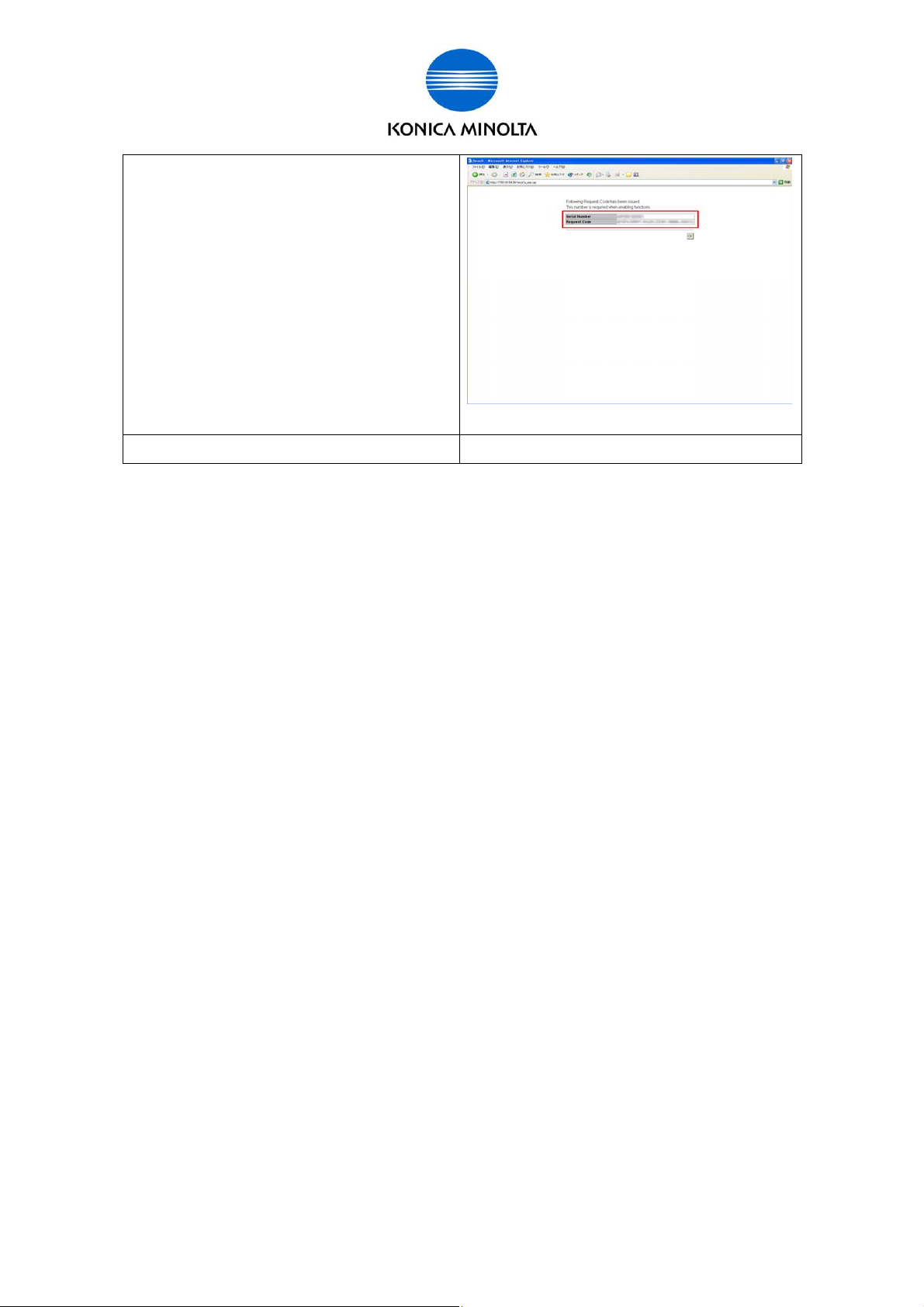
d) Write down displayed [Request Code] and
[Serial Num ber], or print this page.
*Please pay attention “U” and “V”, “0
(number)” and “O (alphabet)”. “0 (Number)” is
not used in [Request Code].
(If you access LMS using the sam e P C that
access to PSWC, you can input Request Code
using Copy-and-Paste.)
e) Go on to the next step [2. Access to LMS].
for Customer Engineer
Issued by BT-CSO Ver 1.01 19
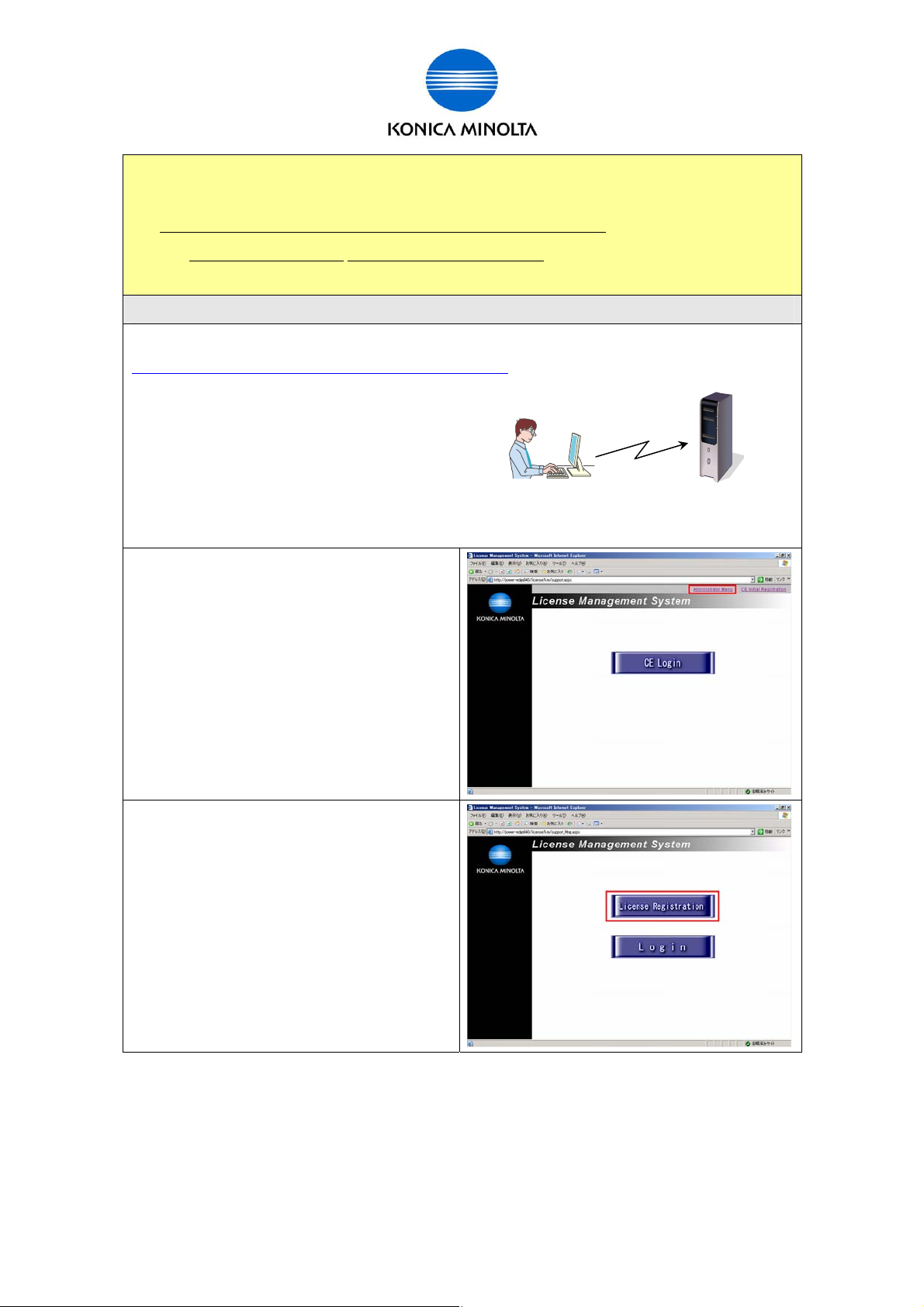
for Customer Engineer
1. Gather information from MFP/ Kit
2. Access to LMS
2-1. Access to LMS and get [License Code] and [Function Code].
Acquisiti on pr oc edur e: •LMS <Administr ator Menu> •LMS <CE Login>
3. MFP Activation
• Get [License Code] and [Function Code] from LMS <Administrator Menu>.
a) Access to the following URL from PC connected to the internet.
https://lms.konicaminolta.com/license/KM/support.aspx
*During the proc edur e with LMS, when you need to return the previous screen, press the back
icon on the web browser.
b) Click [Administr ator Menu].
*When performing the activation from CE
Login, please refer to Page 24.
c) Click [License Regi str ation].
Issued by BT-CSO Ver 1.01 20
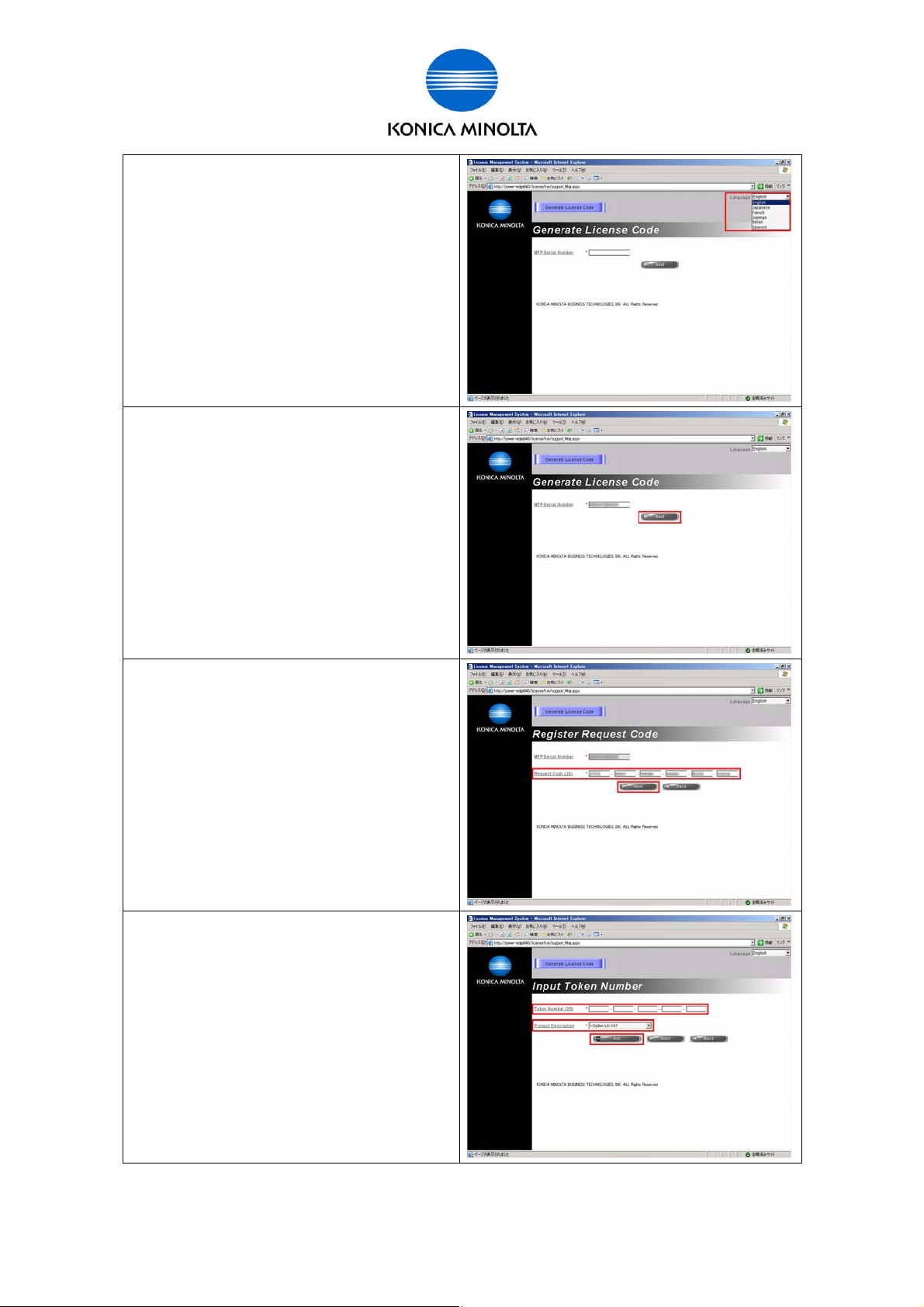
d) Select the displ ay Language.
e) Input Serial Num ber of MFP to [MFP Serial
Number] and cli ck [ Next].
for Customer Engineer
f) Input [Request Code] and cl ick [Next].
* Please pay attention “U” and “V”, “0
(number)” and “O (alphabet)”.
“0 (Number)” is not used in [Request Code].
*If there is no need to input Request Code, the
following message i s di spl ay ed. “No input of
Request Code is needed. Please click the
“Next” button. ”
g) Input [T oken Nu mber], select the License Kit
(Product Description) that needs activation,
and click [Add] .
Issued by BT-CSO Ver 1.01 21
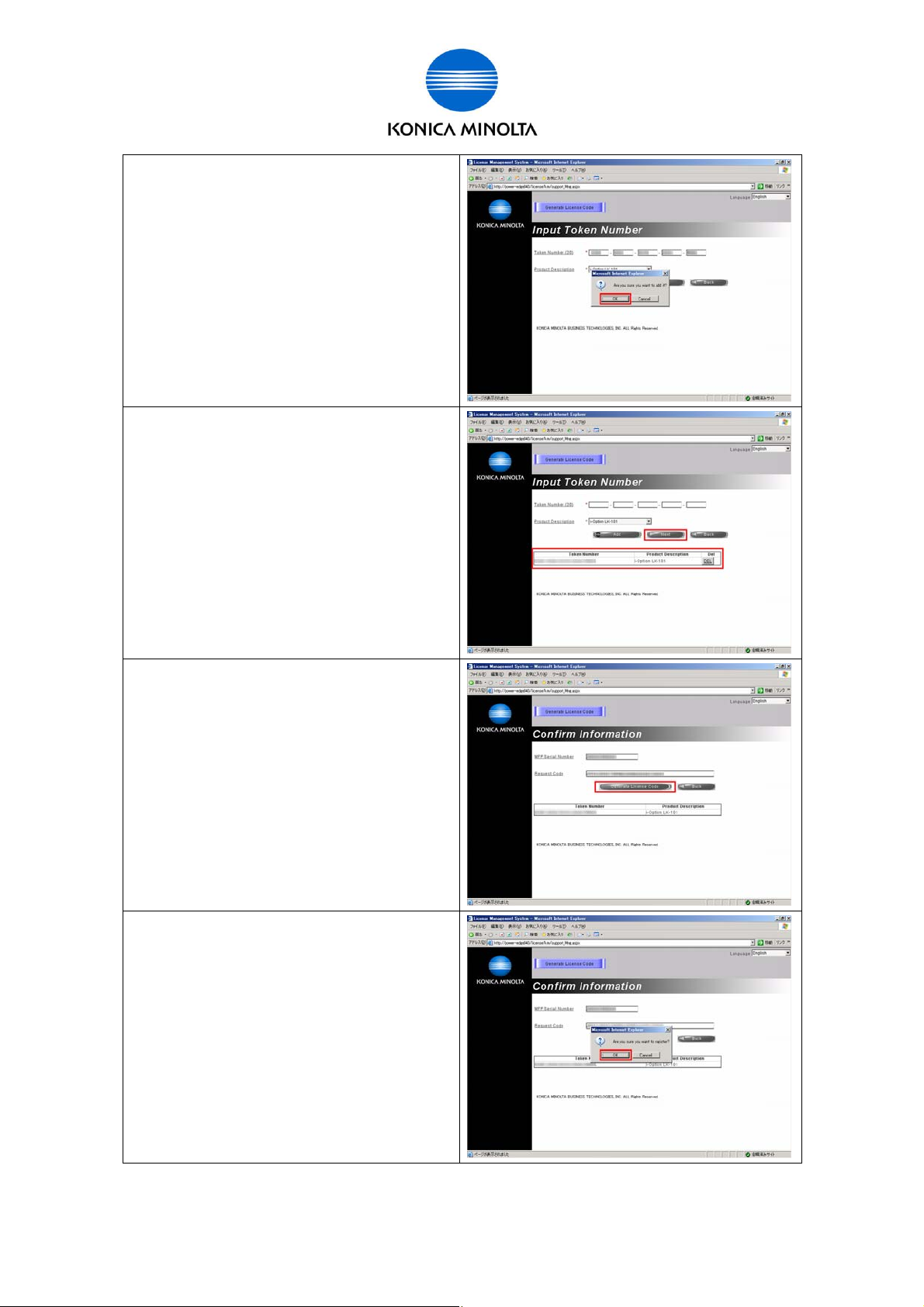
h) Click [OK].
i) Check [Token Number] and [Product
Descripti on] and click [Next].
If you find a mistake, click [DE L] but ton and
for Customer Engineer
start from the operation “g)” again.
j) Click [Gener ate License Code].
* If there is no need to input Request Code, the
input on the text box will be r estr icted.
(operation h)
In this case, it i s possible to generate License
Code without inputting Request Code.
k) Click [OK].
Issued by BT-CSO Ver 1.01 22
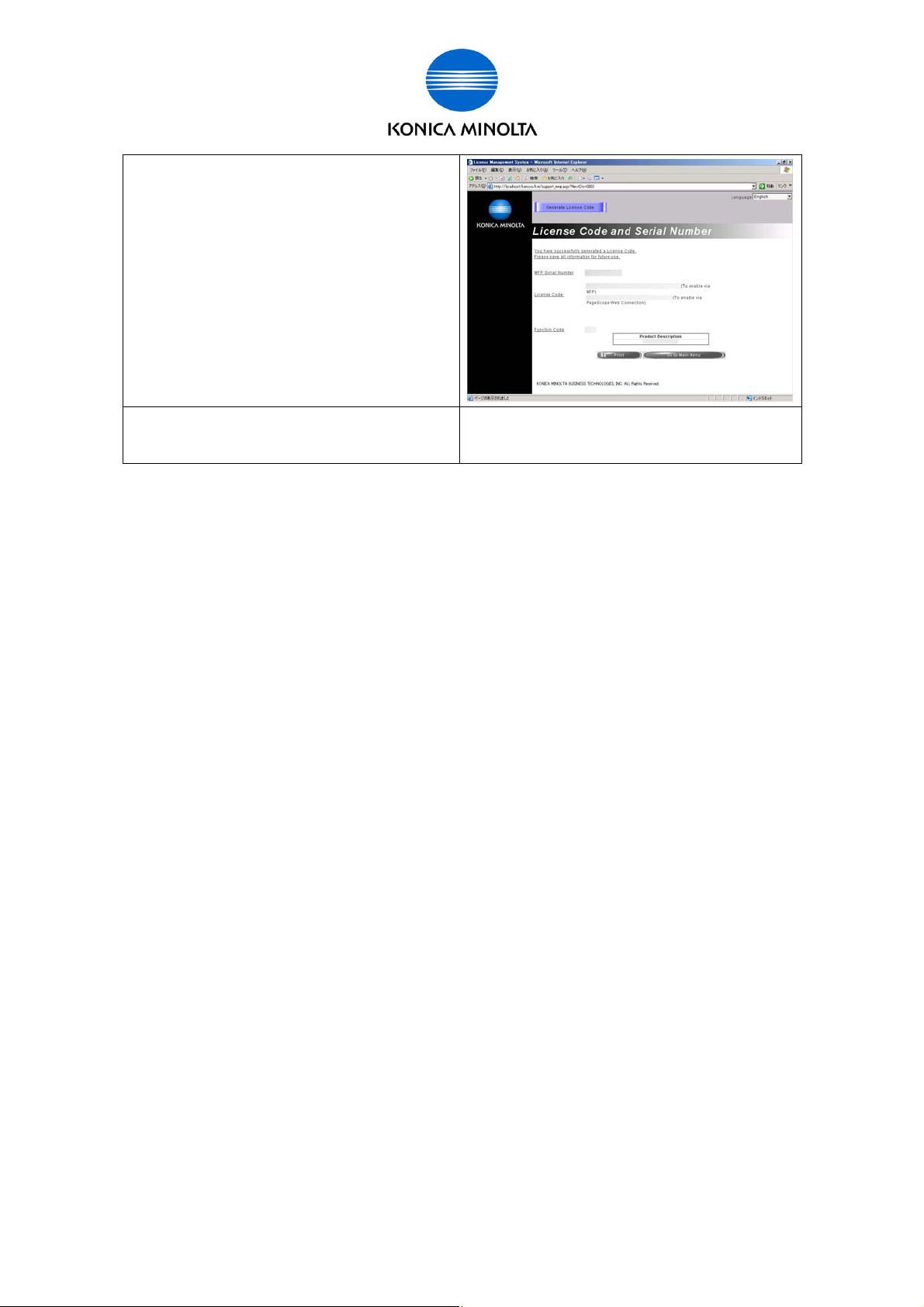
l) Click [Print] butt on to print this page or write
them down.
* Please pay attention “U” and “V”, “0
(number)” and “O (alphabet)”.
“0 (Number)” is not used in [License Code].
(When you access MFP and LMS from the
same PC, you also use Copy and Paste to
enter the code. )
for Customer Engineer
m) Close the window and go on to the next
step [3. MFP Activation].
Issued by BT-CSO Ver 1.01 23
