Konica Minolta BIZHUB 131F, BIZHUB 190F User Manual
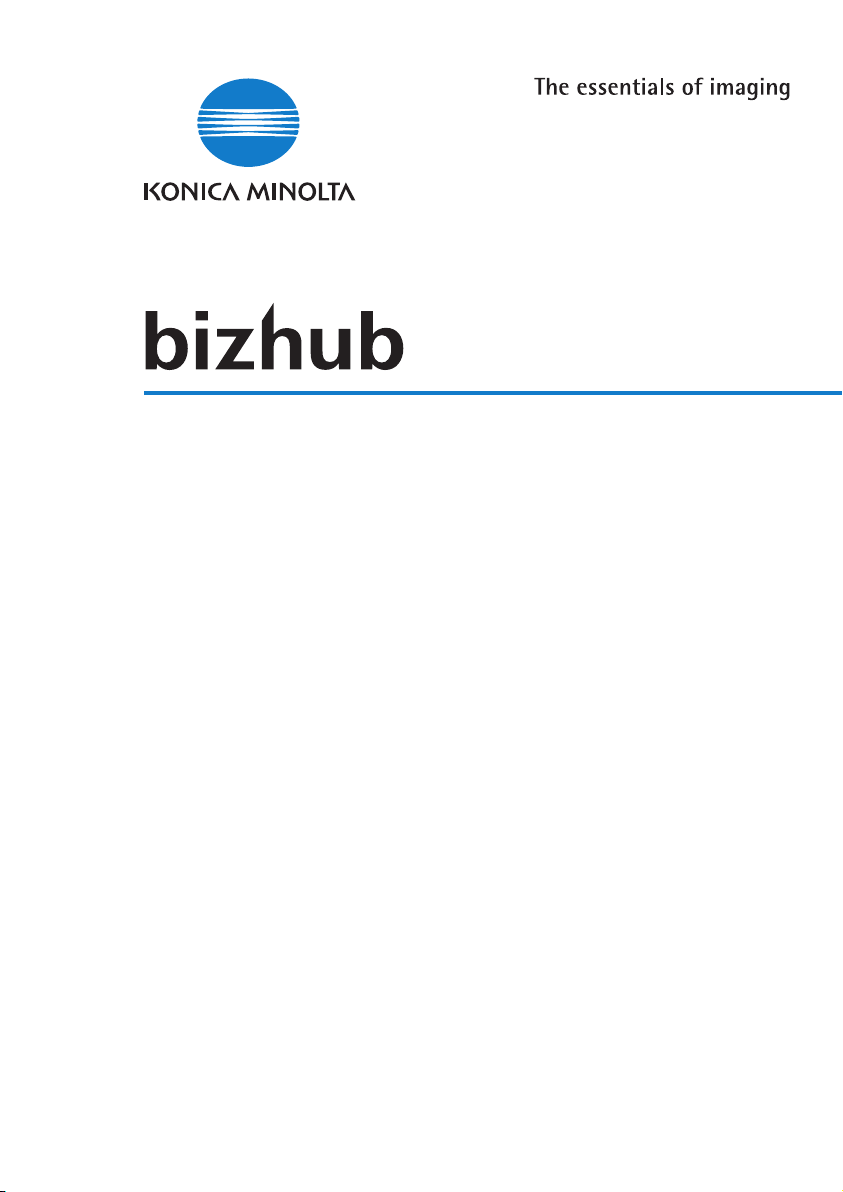
131f/190f
Advanced Information
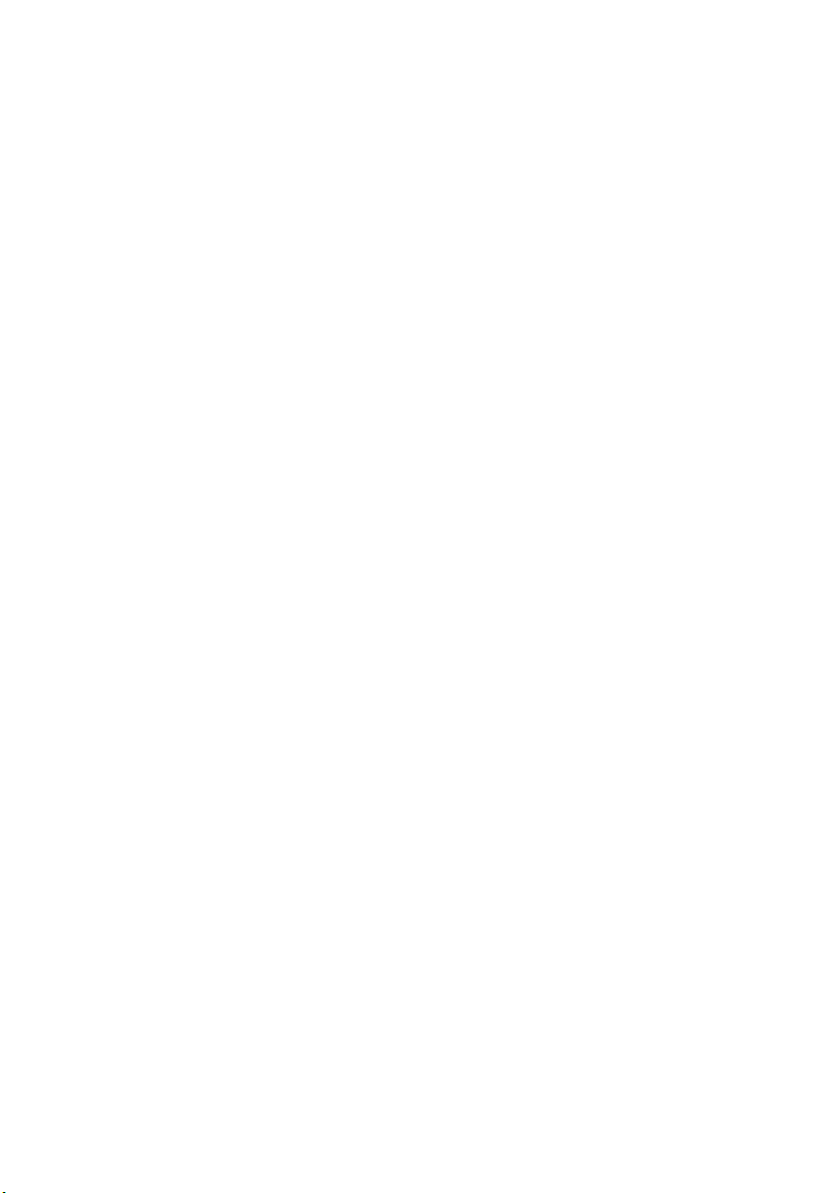
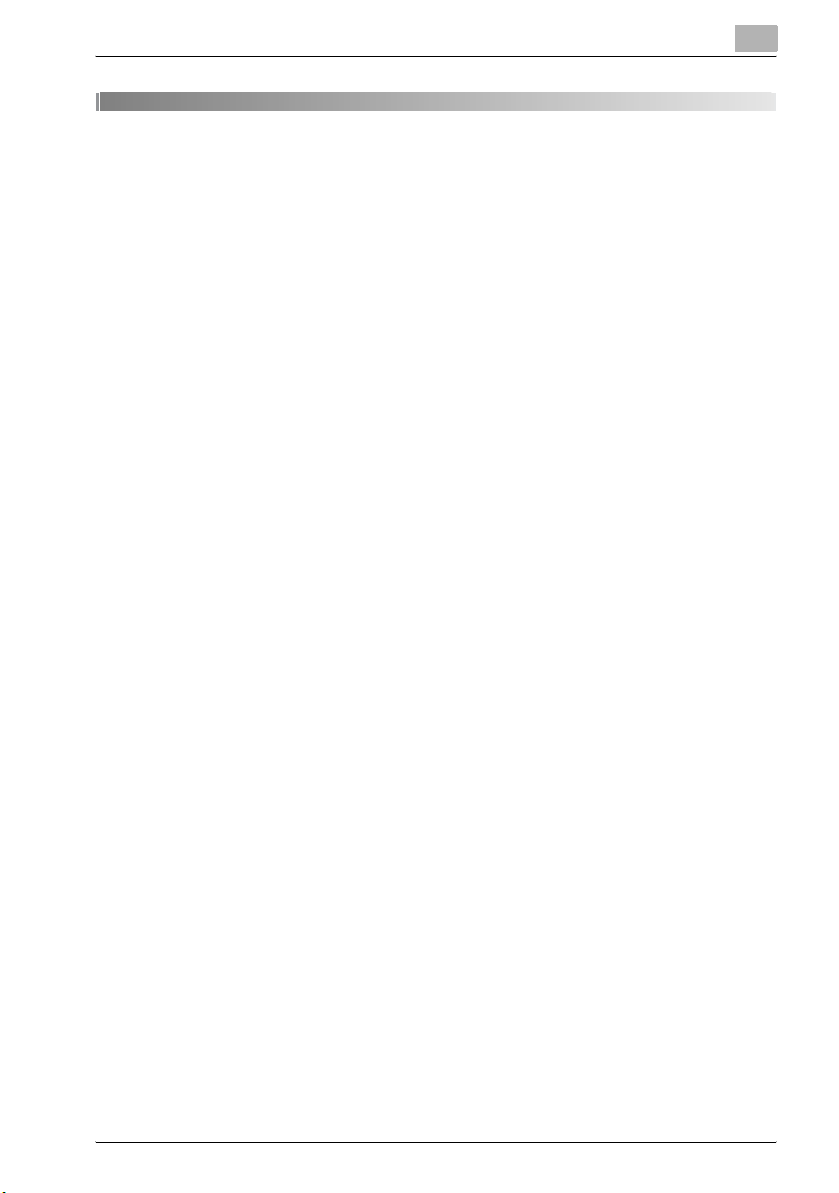
Contents
1Introduction
2 Safety Information
2.1 Safety Information for proper use...............................................2-3
2.1.1 Warning and Precaution Symbols..............................................2-3
2.1.2 Meaning of Symbols ..................................................................2-4
2.1.3 WARNING ..................................................................................2-4
2.1.4 CAUTION ...................................................................................2-5
2.1.5 Precautions for Routine Use ......................................................2-6
2.1.6 Miscellaneous ............................................................................2-7
2.2 Symbols and terms.......................................................................2-7
2.3 Precautions ...................................................................................2-8
2.3.1 Installation Precautions..............................................................2-8
2.3.2 Power Source.............................................................................2-8
2.3.3 Space Requirements..................................................................2-9
2.3.4 Operation Precautions .............................................................2-10
2.3.5 Legal Restrictions on Copying.................................................2-12
3 Layout and installation
3.1 Packing contents..........................................................................3-3
3.2 Machine layout..............................................................................3-4
3.3 Control Panel Overview ...............................................................3-5
3.4 Setup your machine......................................................................3-8
3.4.1 Unlocking the mirror carriage.....................................................3-8
3.4.2 Attaching the document tray......................................................3-9
3.4.3 Making connection...................................................................3-10
3.4.4 Installing the Drum and Toner cartridges.................................3-11
3.4.5 Plug in and power up...............................................................3-14
3.4.6 Turning off the transport mode................................................3-15
3.4.7 Loading paper and paper size setting .....................................3-15
3.4.8 Adjusting the speaker volume..................................................3-16
bizhub 131f/190f Contents-1
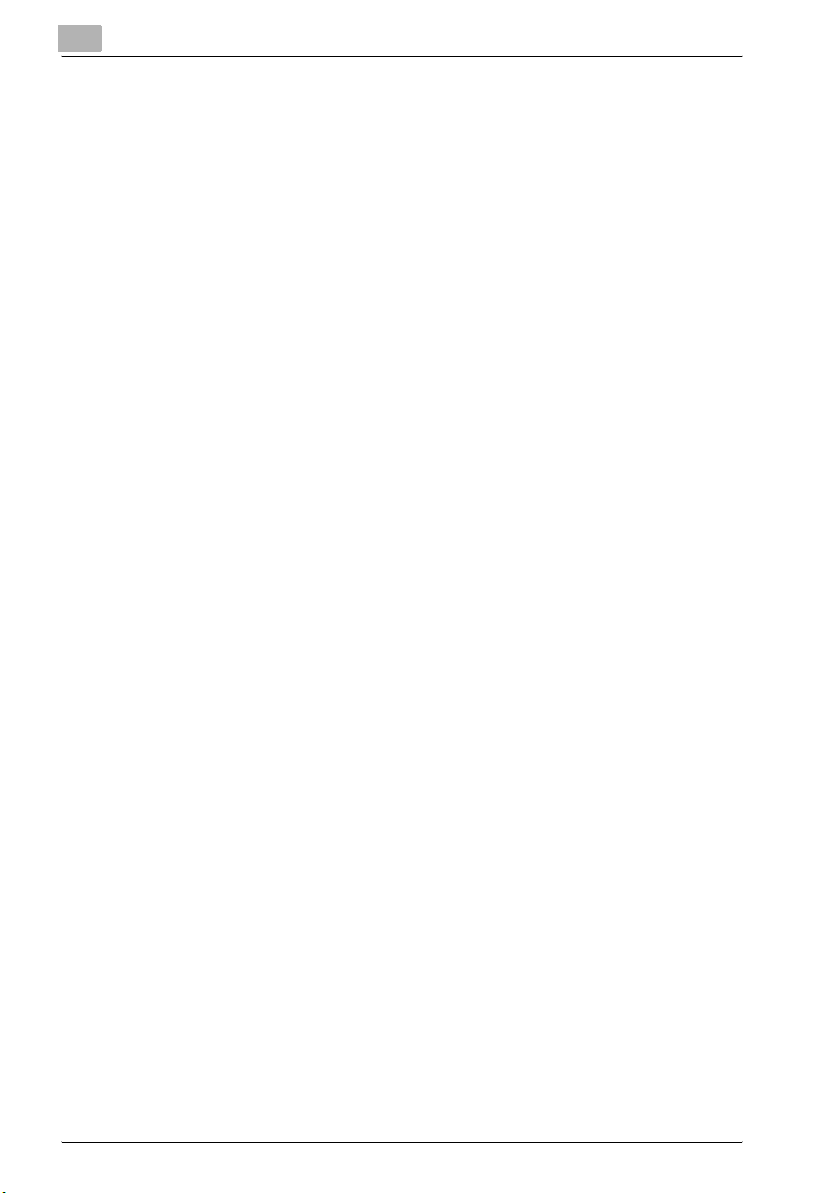
3.5 Initial Setup .................................................................................3-17
3.5.1 Clearing stored settings........................................................... 3-17
3.5.2 Getting started......................................................................... 3-18
3.5.3 Entering Initial settings............................................................. 3-18
3.5.4 Using the Energy save mode................................................... 3-23
3.6 Installing the printer and scanner driver ..................................3-24
3.6.1 Supported operating system (Local)........................................3-24
3.6.2 Local install: Windows USB port ............................................. 3-25
3.6.3 Local install: Windows Parallel port (option)............................3-36
3.6.4 Uninstalling the driver ..............................................................3-37
4 Getting started
4.1 Operating tips ...............................................................................4-3
4.1.1 Switching the machine mode ....................................................4-3
4.1.2 Entering character......................................................................4-4
4.1.3 Memory back-up .......................................................................4-5
4.1.4 How to select the function......................................................... 4-6
4.1.5 Function table ............................................................................4-8
4.2 Document and Paper handling..................................................4-18
4.2.1 Document handling..................................................................4-18
4.2.2 Paper handling.........................................................................4-21
5 Copying
5.1 Before copying..............................................................................5-3
5.1.1 Document and paper handling .................................................. 5-3
5.1.2 Changing your machine to the Copy mode............................... 5-3
5.1.3 Display in the copy standby mode ............................................ 5-3
5.1.4 Memory overflow message........................................................5-4
5.2 Making copies...............................................................................5-5
5.2.1 Making copies using the ADF....................................................5-5
5.2.2 Making copies using the Document glass................................. 5-5
5.3 Basic copy settings......................................................................5-6
5.3.1 Selecting document type........................................................... 5-6
5.3.2 Scanning contrast......................................................................5-6
5.3.3 Zoom ratio..................................................................................5-7
Contents-2 bizhub 131f/190f
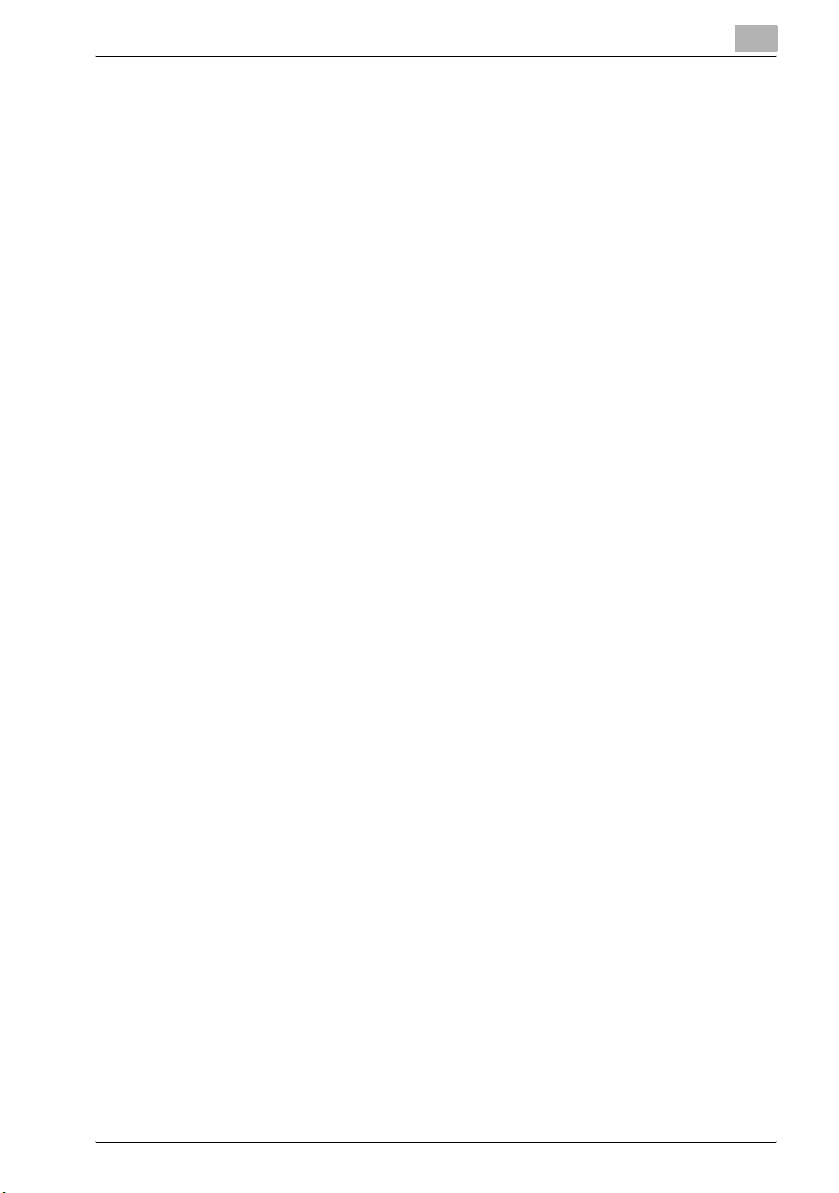
5.3.4 Number of copies.......................................................................5-7
5.3.5 Sorting copies ............................................................................5-8
5.3.6 Selecting paper size...................................................................5-8
5.3.7 Selecting document size............................................................5-9
5.4 Advanced copy functions ..........................................................5-10
5.4.1 Combine...................................................................................5-11
5.4.2 Duplex copy .............................................................................5-13
5.4.3 Copy resolution........................................................................5-15
6PC Printing
6.1 Printing a document .....................................................................6-3
6.2 Printer driver settings...................................................................6-4
6.2.1 Open the printer properties........................................................6-4
6.2.2 Description of the printer properties ..........................................6-6
6.3 Cancelling a print job .................................................................6-12
6.3.1 To cancel a print job from the machine ...................................6-12
7Scanning
7.1 Getting ready to use the TWAIN driver.......................................7-3
7.1.1 Changing your machine to the Scanner mode ..........................7-3
7.1.2 Display in the scan standby mode.............................................7-3
7.1.3 Scanning an image ....................................................................7-4
7.1.4 Accessing to the TWAIN driver ..................................................7-4
7.2 Using the RS mode.......................................................................7-5
7.3 Using the SB mode.......................................................................7-7
7.3.1 The basic operation for the SB mode ........................................7-7
7.3.2 Scanning the document into a scan box ...................................7-8
7.3.3 Download a scanned document from a scan box...................7-11
7.3.4 Setup a scan box .....................................................................7-14
7.3.5 Modify a scan box....................................................................7-15
7.3.6 Erasing a file stored in a scan box ...........................................7-16
7.3.7 Printing a list of documents stored in the scan boxes.............7-18
7.3.8 Changing the initial settings.....................................................7-19
bizhub 131f/190f Contents-3
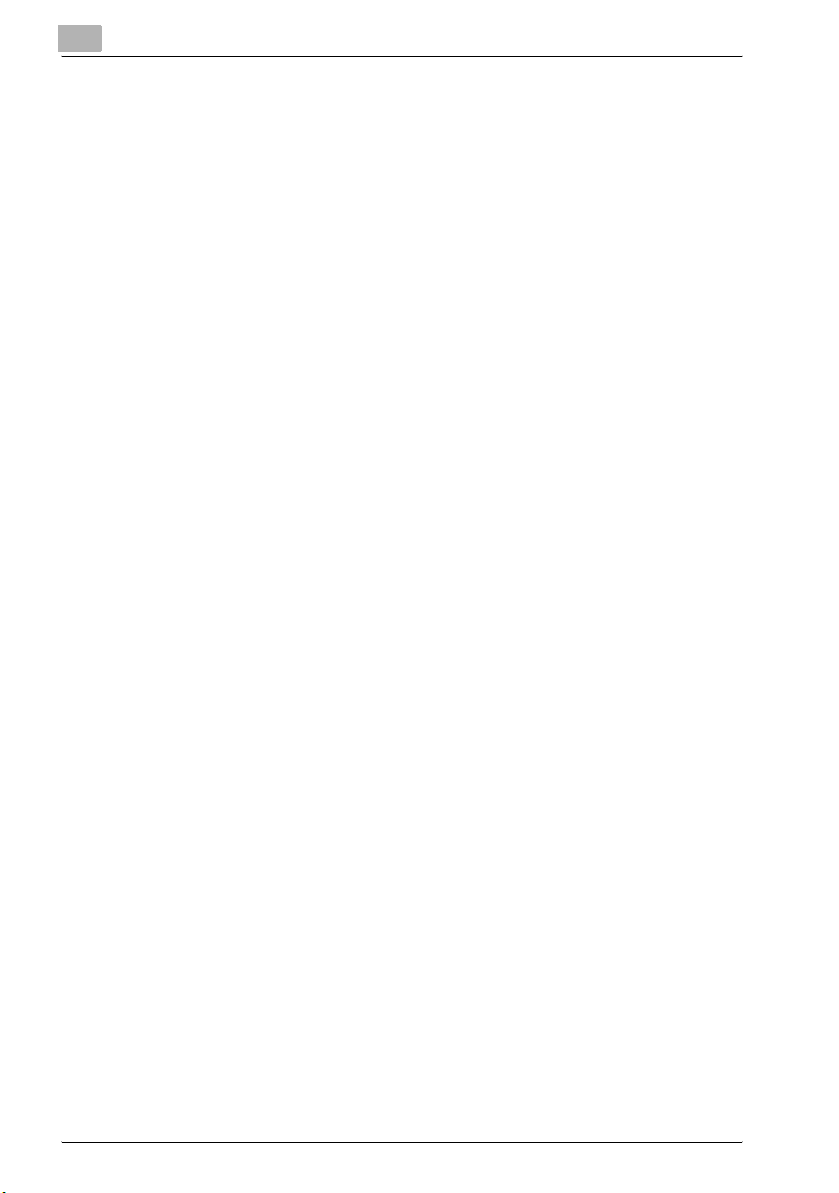
8 Autodialer
8.1 Autodialer basics..........................................................................8-3
8.1.1 Autodialers.................................................................................8-3
8.1.2 Call groups................................................................................. 8-3
8.1.3 Destination names and the Phone directory dialing .................. 8-3
8.1.4 Special dialing characters..........................................................8-4
8.2 One-touch keys ............................................................................8-5
8.2.1 Entering or changing a one-touch number................................ 8-5
8.2.2 Quick access to one-touch registration..................................... 8-7
8.2.3 Erasing a one-touch number .....................................................8-9
8.2.4 How to dial using one-touch key .............................................8-10
8.3 Speed-dial numbers...................................................................8-12
8.3.1 Entering or changing a speed-dial number .............................8-12
8.3.2 Erasing a speed-dial number................................................... 8-14
8.3.3 How to dial using Speed-dial number ..................................... 8-14
8.4 Call group dialing........................................................................ 8-16
8.4.1 Entering or changing a call group............................................ 8-16
8.4.2 Erasing a call group .................................................................8-17
8.4.3 How to dial using a call group .................................................8-18
8.5 Phone directory dialing ..............................................................8-19
8.5.1 How to dial using Phone directory........................................... 8-19
8.5.2 If the phone directory dialing call fails .....................................8-20
9 Sending Faxes
9.1 Before sending..............................................................................9-3
9.1.1 Document handling....................................................................9-3
9.1.2 Scanning resolution ................................................................... 9-3
9.1.3 Scanning contrast......................................................................9-4
9.1.4 Mixing document resolution and contrast in a multiple page.... 9-4
9.1.5 Sending method ........................................................................9-5
9.1.6 Memory overflow message........................................................9-6
9.2 Sending a fax ................................................................................9-7
9.2.1 Memory transmission ................................................................9-7
9.2.2 Real time transmission (Non memory transmission)................9-11
Contents-4 bizhub 131f/190f

9.3 Redialing......................................................................................9-13
9.3.1 Automatically fax redialing.......................................................9-13
9.3.2 Redialing manually...................................................................9-13
9.4 Reviewing or cancelling commands .........................................9-14
9.4.1 To review or cancel the commands.........................................9-15
9.4.2 Reviewing or cancelling parts of a broadcast..........................9-17
9.4.3 Printing a delayed command list..............................................9-18
9.4.4 Printing a stored document .....................................................9-18
9.4.5 View or print the results of fax transactions.............................9-19
9.5 Advanced fax functions..............................................................9-21
9.5.1 Broadcasting............................................................................9-23
9.5.2 Delayed transmission...............................................................9-25
9.5.3 Batch transmission ..................................................................9-27
9.5.4 Selecting the TTI ......................................................................9-33
9.5.5 Polling transmission.................................................................9-35
9.5.6 Fax & Copy...............................................................................9-36
9.5.7 Cover page...............................................................................9-38
9.5.8 Using alternative telephone network service providers ........... 9-40
9.5.9 Sending documents to an e-mail gateway (fax server)............9-42
10 Receiving faxes
10.1 Receiving a fax............................................................................10-3
10.1.1 Selecting the reception mode..................................................10-3
10.1.2 Manual reception mode ...........................................................10-4
10.1.3 Automatic reception mode.......................................................10-4
10.1.4 Answering calls manually.........................................................10-6
10.1.5 Switching the Automatic or Manual reception mode...............10-6
10.1.6 If the paper runs out while fax reception .................................10-7
10.2 Settings for fax reception ..........................................................10-8
10.2.1 Setting the number of rings .....................................................10-8
10.2.2 Print settings ............................................................................10-9
10.3 Advanced receiving functions .................................................10-12
10.3.1 Block Junk Fax.......................................................................10-13
10.3.2 Polling receiving.....................................................................10-17
bizhub 131f/190f Contents-5
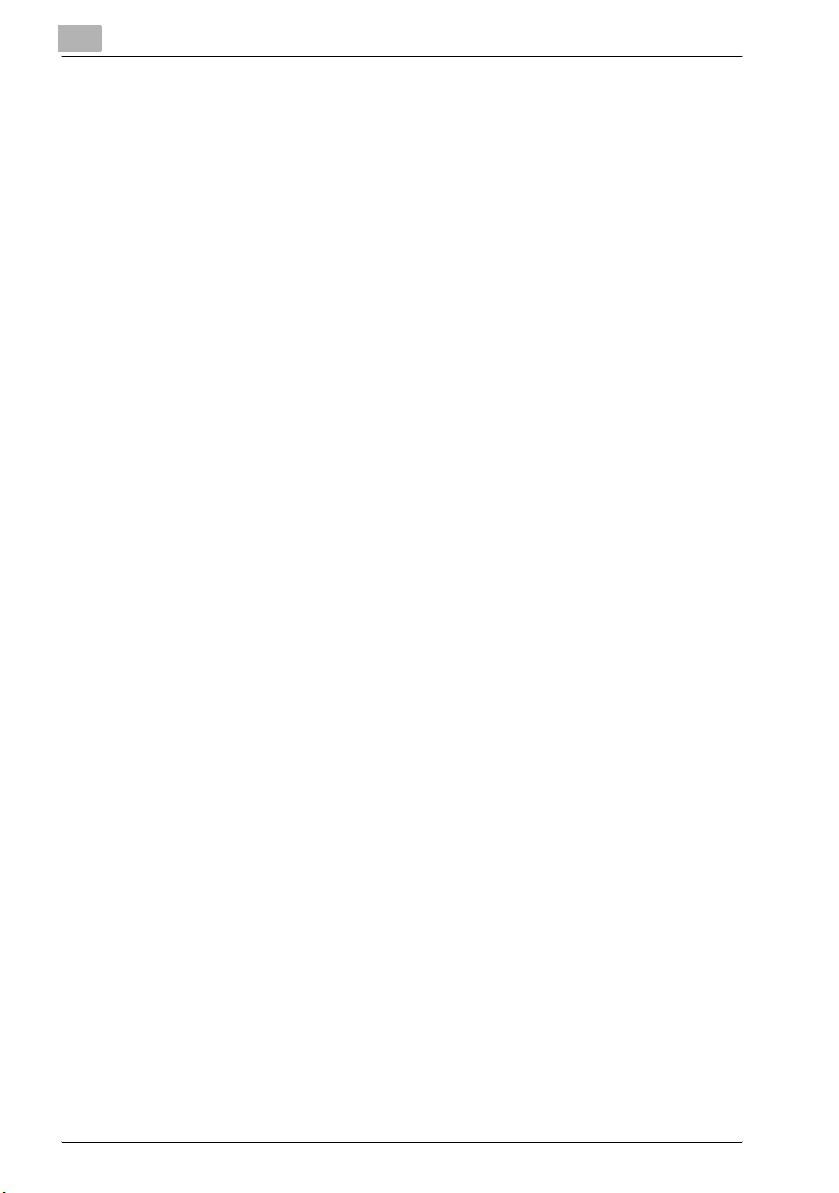
10.3.3 Fax forwarding ....................................................................... 10-19
10.3.4 Separator page ......................................................................10-24
10.3.5 Audible alarm.........................................................................10-26
11 Using F-code box features
11.1 F-code: an introduction .............................................................11-3
11.1.1 Guidelines for using F-code.....................................................11-3
11.2 Creating or modifying an F-code box.......................................11-4
11.2.1 Creating or modifying a F-code box........................................11-5
11.3 Printing a list of F-code boxes ................................................ 11-11
11.4 Printing a list of documents stored in your
F-code boxes ............................................................................11-11
11.5 Erasing an empty F-code box .................................................11-11
11.6 Storing a document in a bulletin box for being polled..........11-12
11.7 Printing a document stored in a bulletin box......................... 11-14
11.8 Erasing a document stored in a bulletin box ......................... 11-15
11.9 Printing a document you received in the security box ......... 11-16
11.10 Sending a document with a subaddress
and password ........................................................................... 11-17
11.11 Polling a document with a subaddress
and password ........................................................................... 11-19
12 Special features
12.1 Soft keys...................................................................................... 12-3
12.1.1 Functions you can assign to soft keys ....................................12-4
12.1.2 Programming a soft key...........................................................12-6
12.2 Macro keys..................................................................................12-7
12.2.1 Jobs you can program into a macro key ................................. 12-7
12.3 Viewing counters......................................................................12-13
13 Security features
13.1 Security features ........................................................................13-3
13.1.1 The protection passcode.........................................................13-3
13.1.2 Security reception....................................................................13-5
13.1.3 Masking the PIN.......................................................................13-8
Contents-6 bizhub 131f/190f
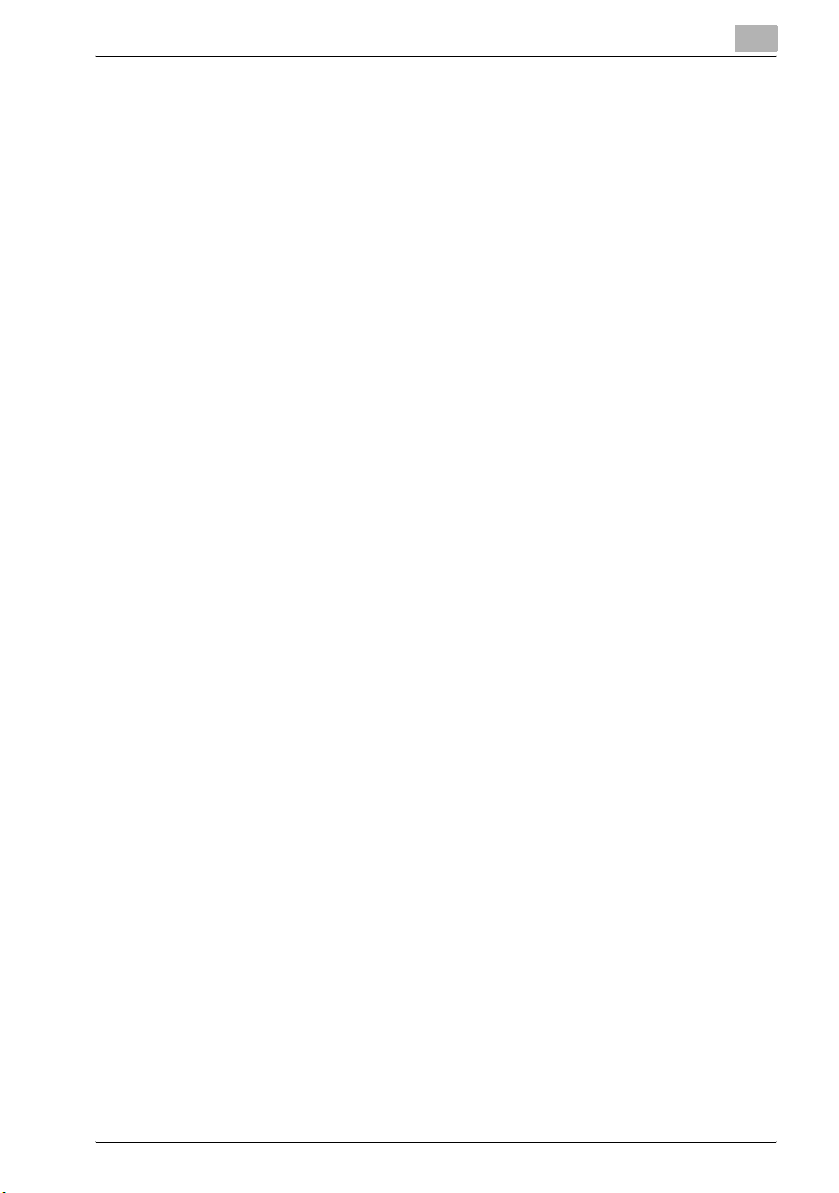
13.2 Using department codes..........................................................13-13
13.2.1 Turning department code protection on and off....................13-13
13.2.2 Entering a department code ..................................................13-14
13.2.3 Erasing a department code....................................................13-15
13.2.4 Turning the department code setting on and off ...................13-16
13.2.5 Fax charge setting .................................................................13-17
13.2.6 Copy charge setting...............................................................13-17
13.2.7 Sending a fax using a department code................................13-18
13.2.8 Making a copy using a department code ..............................13-18
13.2.9 Printing the department code list...........................................13-19
13.2.10 Resetting the counter for department code list .....................13-20
13.3 User authentication ..................................................................13-21
13.4 Copy protection ........................................................................13-32
14 User settings
14.1 Machine settings ........................................................................14-3
14.1.1 Accessing the machine setting ................................................14-3
14.2 Fax settings.................................................................................14-7
14.2.1 Accessing the fax setting .........................................................14-7
14.3 Copy settings ............................................................................14-10
14.4 Scanner settings.......................................................................14-12
15 Report & Lists
15.1 Table of the lists and journal .....................................................15-3
15.2 Activity journal ............................................................................15-5
15.2.1 Setting the activity journal........................................................15-5
15.2.2 Printing an activity journal manually.........................................15-6
15.2.3 Setting the printing order of the activity journal.......................15-6
15.3 Transmission confirmation report ............................................15-7
15.3.1 Setting the Transmission Confirmation Report........................15-7
15.4 Stored document list..................................................................15-8
15.5 Documents erased notification.................................................15-9
bizhub 131f/190f Contents-7
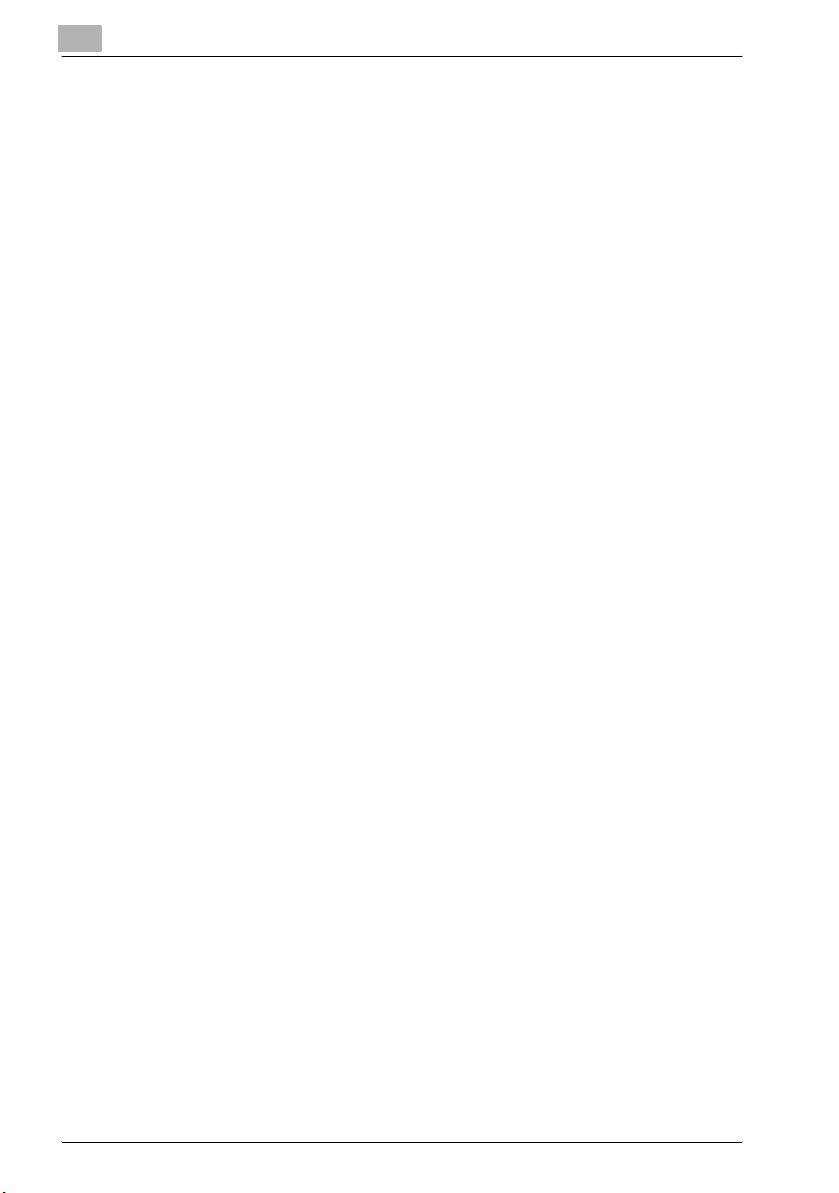
16 Maintenance and Troubleshooting
16.1 Maintenance ............................................................................... 16-3
16.1.1 Cleaning tips ............................................................................ 16-3
16.1.2 Cleaning the scanning area ..................................................... 16-3
16.1.3 Cleaning the ADF rollers..........................................................16-4
16.1.4 Cleaning the drum charge wire and LED print head................16-5
16.1.5 Replace the toner cartridge ..................................................... 16-6
16.1.6 Replace the drum cartridge ..................................................... 16-8
16.2 Troubleshooting .......................................................................16-10
16.2.1 Document jams......................................................................16-10
16.2.2 Paper jams............................................................................. 16-15
16.2.3 LCD error messages..............................................................16-20
16.2.4 "Check Message" printouts................................................... 16-25
16.2.5 Error code ..............................................................................16-26
16.2.6 Machine problems ................................................................. 16-28
16.2.7 Faxing problems .................................................................... 16-28
16.2.8 Copying problems ................................................................. 16-29
16.2.9 Problems printing from your computer..................................16-29
16.2.10 Scanner problems.................................................................. 16-30
16.2.11 Print quality problems............................................................ 16-31
16.2.12 If you cannot solve the problem ............................................ 16-34
17 Appendix
17.1 Specifications ............................................................................. 17-3
17.1.1 General.....................................................................................17-3
17.1.2 Fax ...........................................................................................17-5
17.1.3 Copy ........................................................................................17-5
17.1.4 Printer ......................................................................................17-6
17.1.5 Scanner....................................................................................17-6
17.1.6 Consumable items................................................................... 17-6
18 Index
Contents-8 bizhub 131f/190f
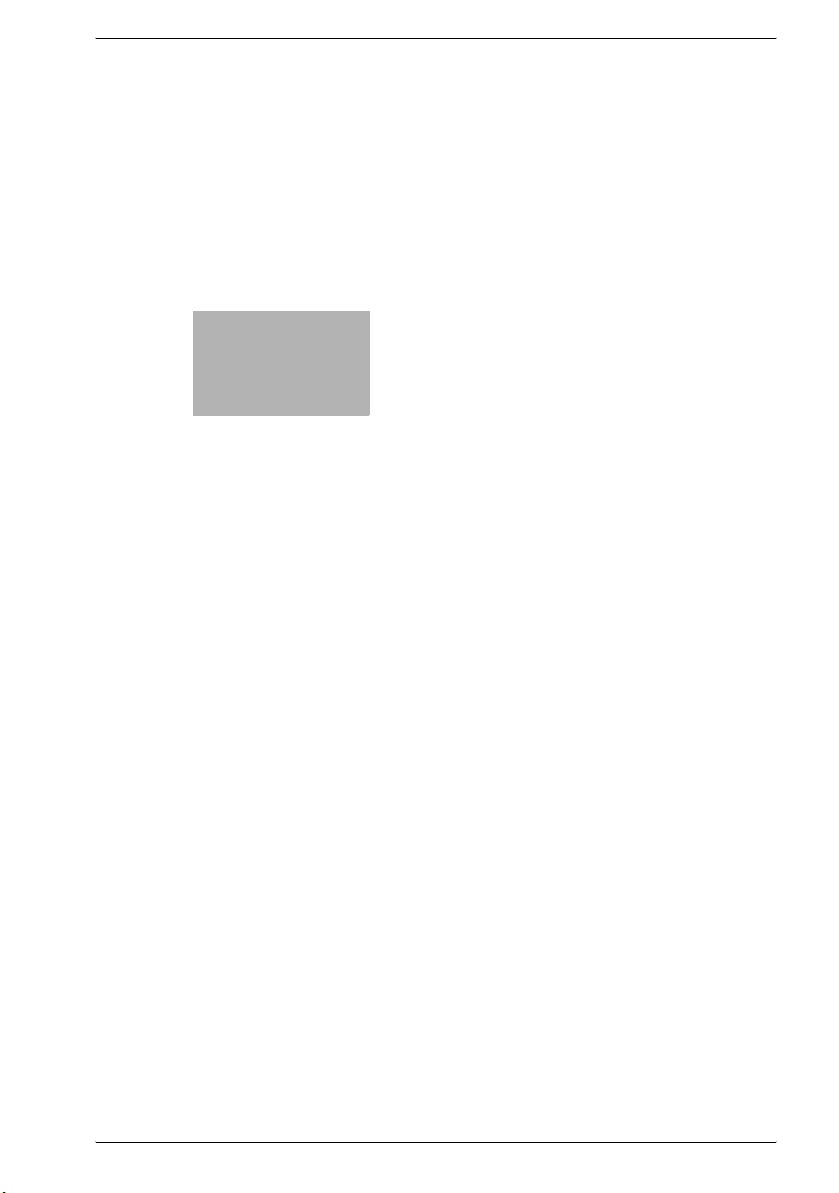
1
Introduction
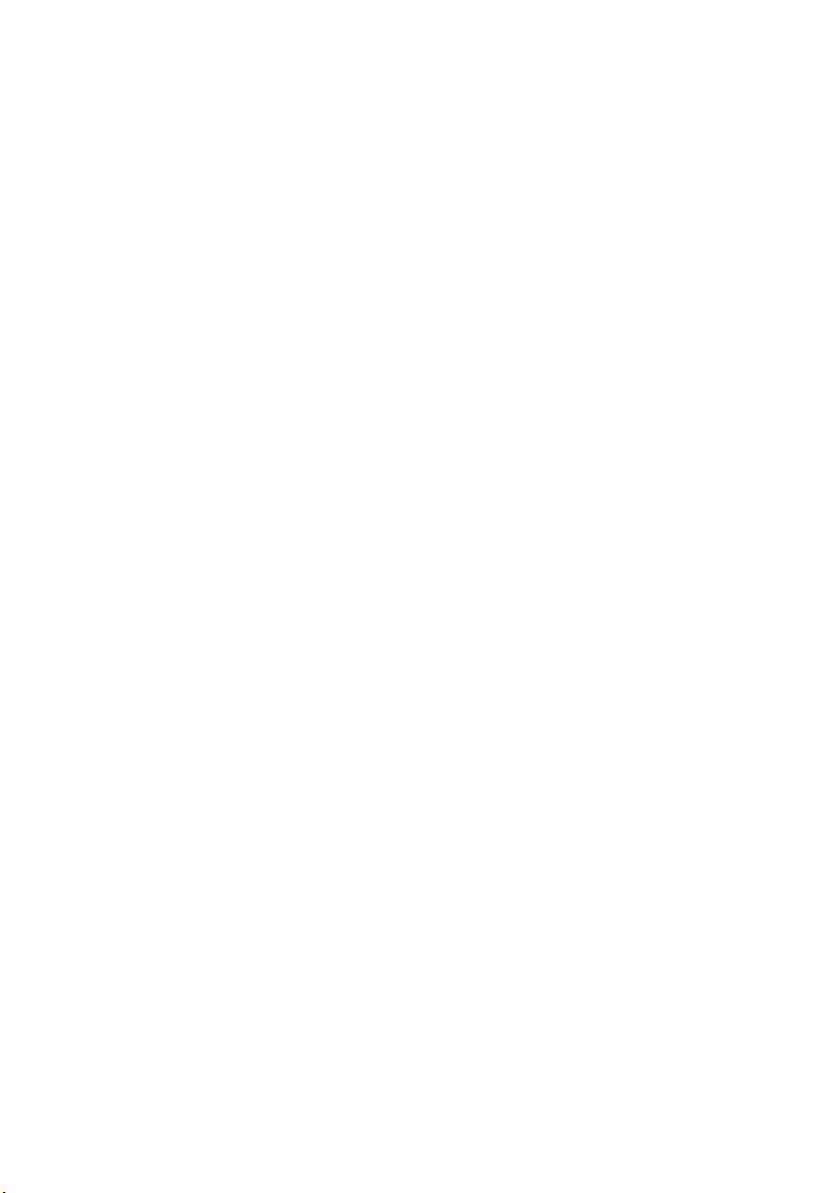
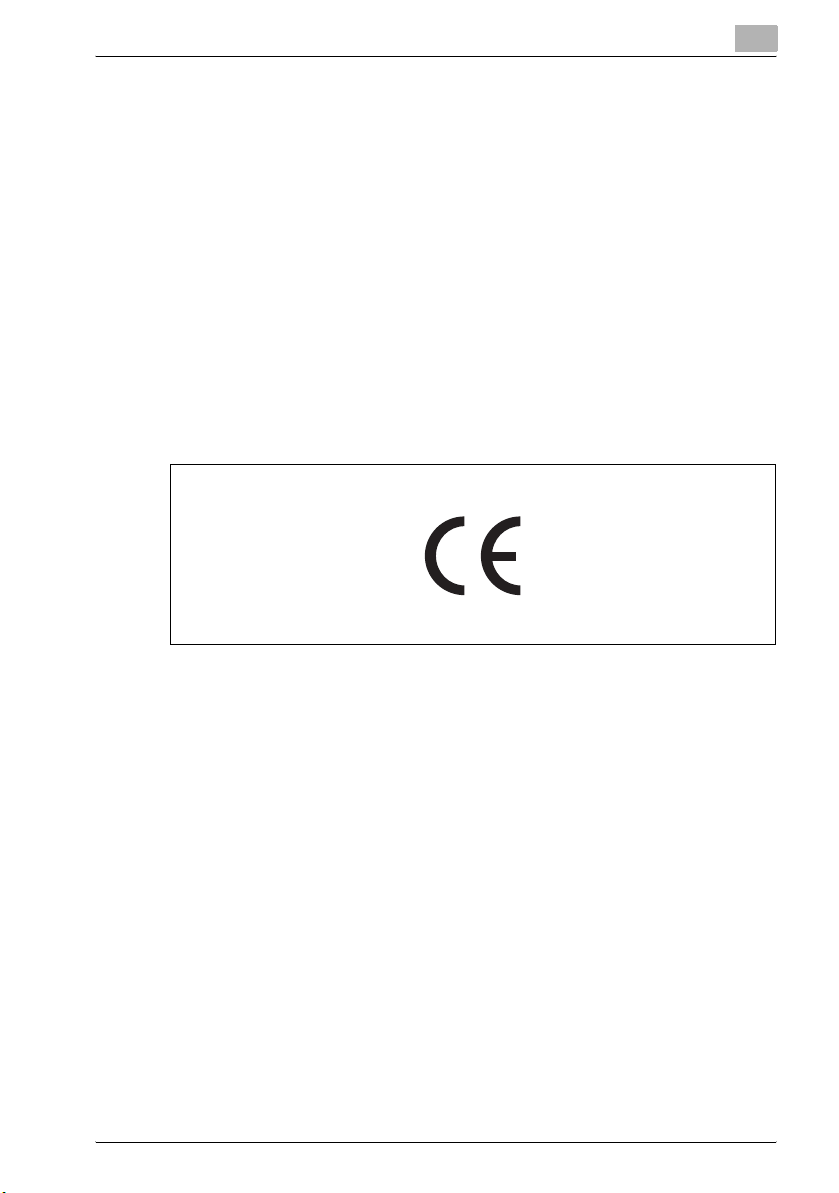
Introduction
1Introduction
Welcome
Thank you for choosing the KONICA MINOLTA 131f/190f.
This User Manual describes the functions, operating procedures, precautions, and basic troubleshooting for the KONICA MINOLTA 131f/190f.
Before using this machine, be sure to read the User Manual thoroughly in order to ensure that you use the machine efficiently. After you have gone
through the manual, keep it handy at all times.
Note that some of the illustrations of the machine used in the User Manual may be different from what you actually see on your machine.
CE Marking (Declaration Conformity)
1
This product complies with the following EU directives:
89/336/EEC, 73/23/EEC and 93/68/EEC directives.
This declaration is valid for the region of the European Union.
This device must be used with shielded interface cables. The use of nonshielded cable is likely to result in interference with radio communications
and is prohibited under EU directives.
This device has been approved in accordance with Council Decision 1999/
5/EC for pan-European single terminal connection to the public switched telephone network (PSTN).
However, due to differences between the individual PSTNs provided in different countries, the approval does not, of itself, give an unconditional assurance of successful operation on every PSTN network termination point.
In the event of problems, you should contact your equipment supplier in the
first instance.
bizhub 131f/190f 1-3
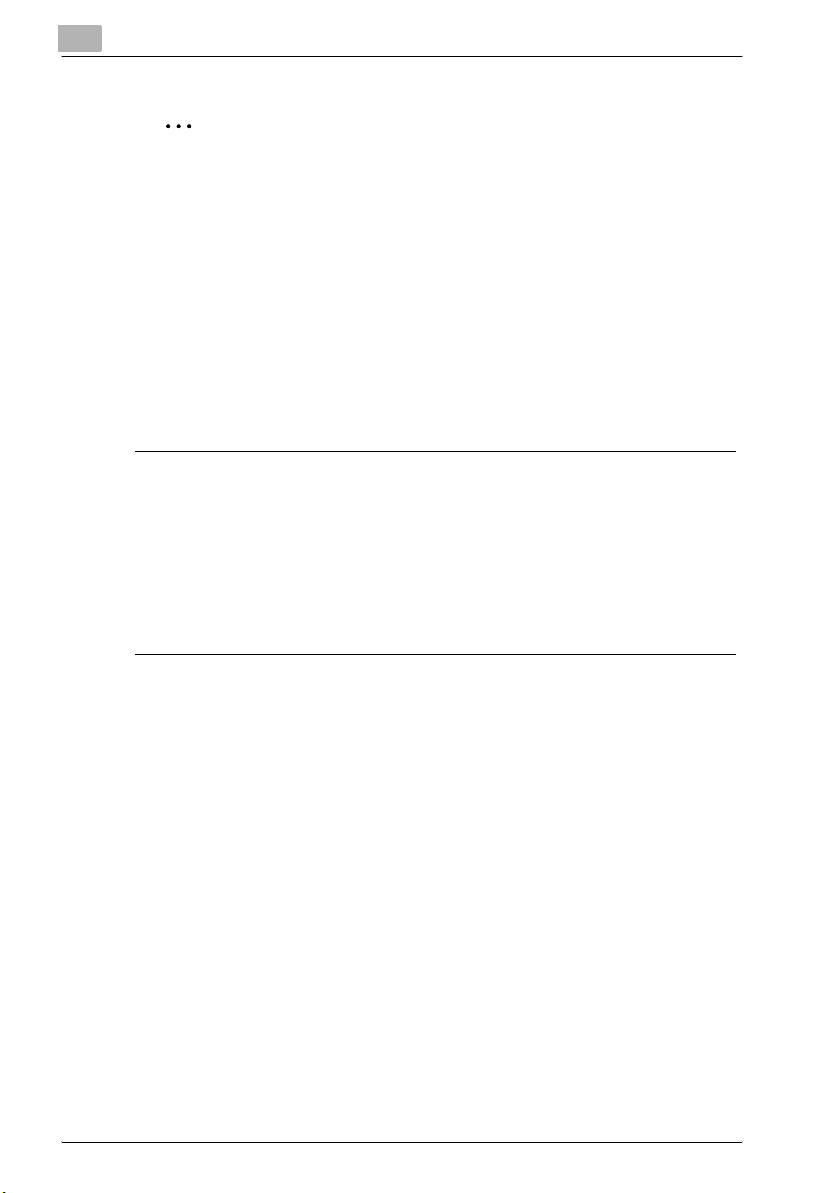
1
Introduction
2
Note
The manufacturer should ensure that the vendor and user of equipment
is clearly informed of the above information by means of packaging and/
or user manuals or other forms of user instructions.
A full-length Declaration of Conformity is available at KONICA MINOLTA under Fax.: +49-511-7404-346, Tel.: +49-511-7404-367 in informing us on the
serial number of your product.
This product is approved for DTMF dialing only. When directly connected to
the public switched telephone network (PSTN mode) pulse dialing can not be
used.
Ozone Release
7CAUTION
Locate the Machine in a Well-Ventilated Room
% A negligible amount of ozone is generated during normal operation of this
machine. An unpleasant odor may, however, be created in poorly ventilated rooms during extensive machine operations. For a comfortable,
healthy, and safe operating environment, it is recommended that the
room be well ventilated.
Acoustic Noise
For European Users
Machine Noise Regulation 3 GSGV, 18.01.1991 : The sound pressure level at
the operator position according to EN ISO 7779 is equal to or less than
70dB(A).
Ergonomische Grundlagen für die GS-Prüfung von IT-Geräten in Verbindung mit Bildschirmgeräten
This device is not intended for use at a video workstation in compliance with
BildscharbV.
Das Gerät ist nicht für die Benutzung am Bildschirmarbeitsplatz gemäß BildscharbV vorgesehen.
1-4 bizhub 131f/190f
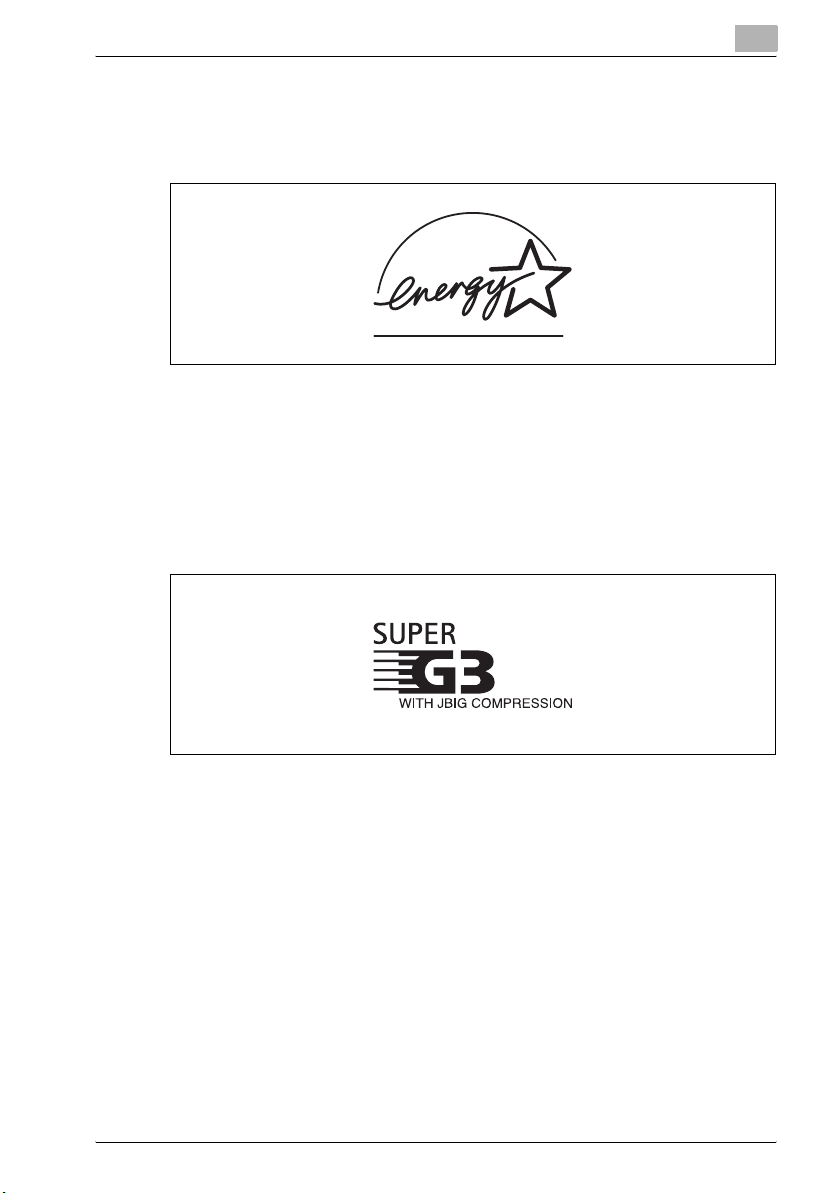
Introduction
Energy Star
As an Energy Star® partner, we have determined that this product meets the
Energy Star® guidelines for energy efficiency.
What is an Energy Star® Product?
An Energy Star® product has a special feature that allows it to automatically
switch to a "low-power mode" after a period of inactivity. An Energy Star®
product uses energy more efficiently, saves you money on utility bills and
helps protect the environment.
Super G3
1
Super G3
is an extension of Group 3 fax technology standards, allowing the use of
high-speed ITU-T V.34 modems for 33.6 Kbps transmission and high-speed
protocols for rapid handshaking.
JBIG
Joint Bi-level Image experts Group, the new ITU-T standard image data
compression method. As JBIG compresses the data more
efficiently than MMR, it is especially effective when transmitting halftone
(grayscale) image document.
bizhub 131f/190f 1-5
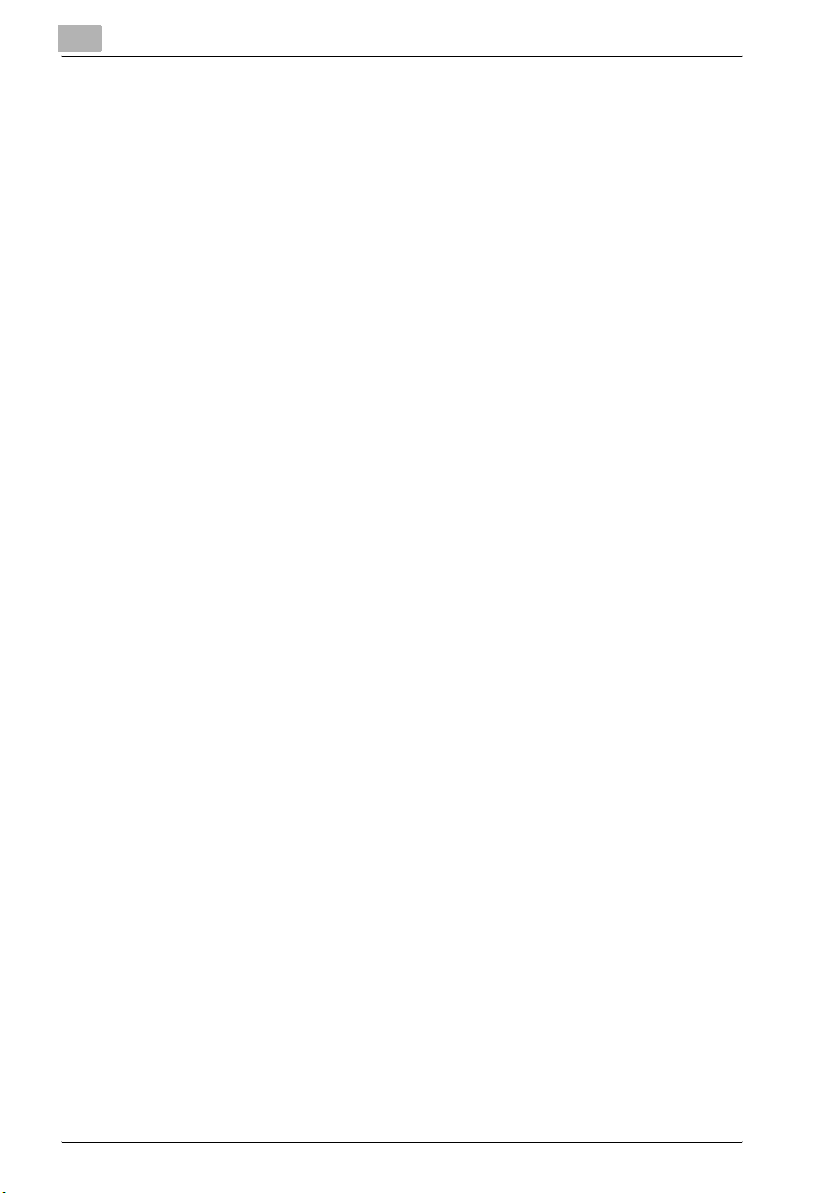
1
Introduction
1-6 bizhub 131f/190f
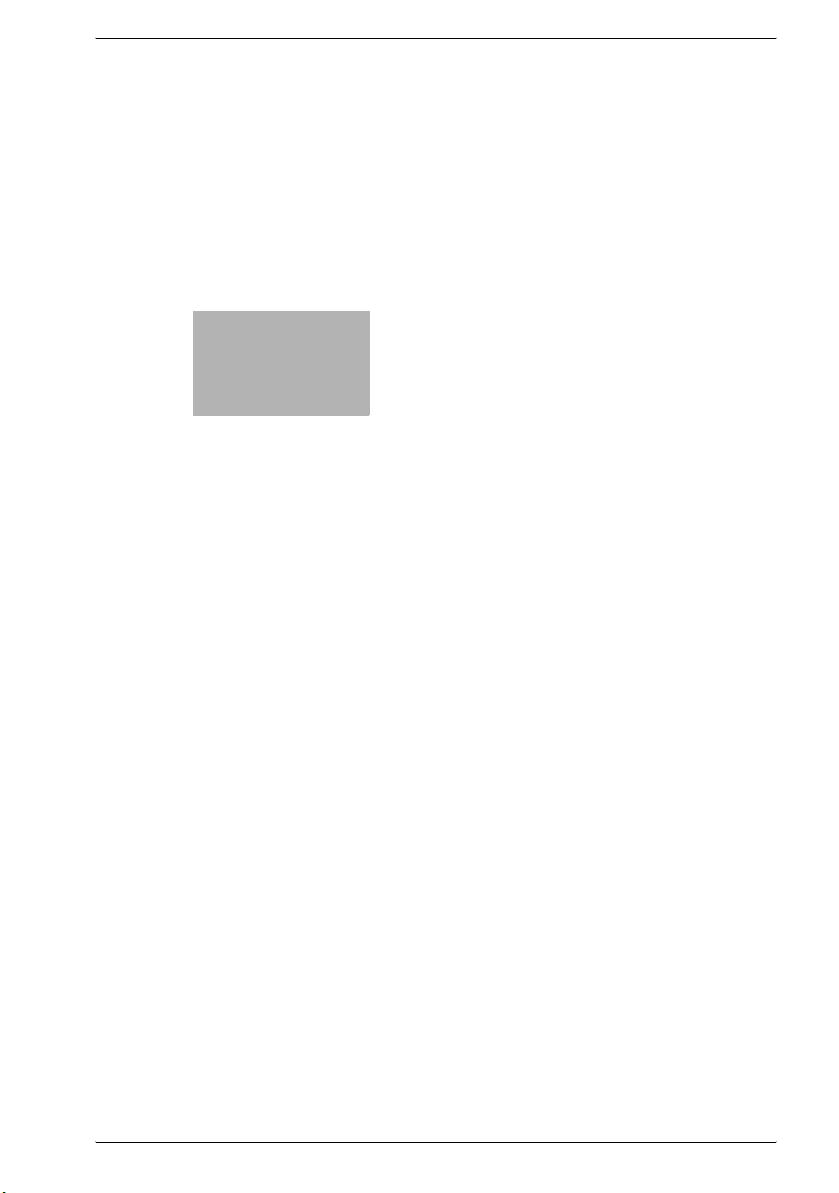
2
Safety Information
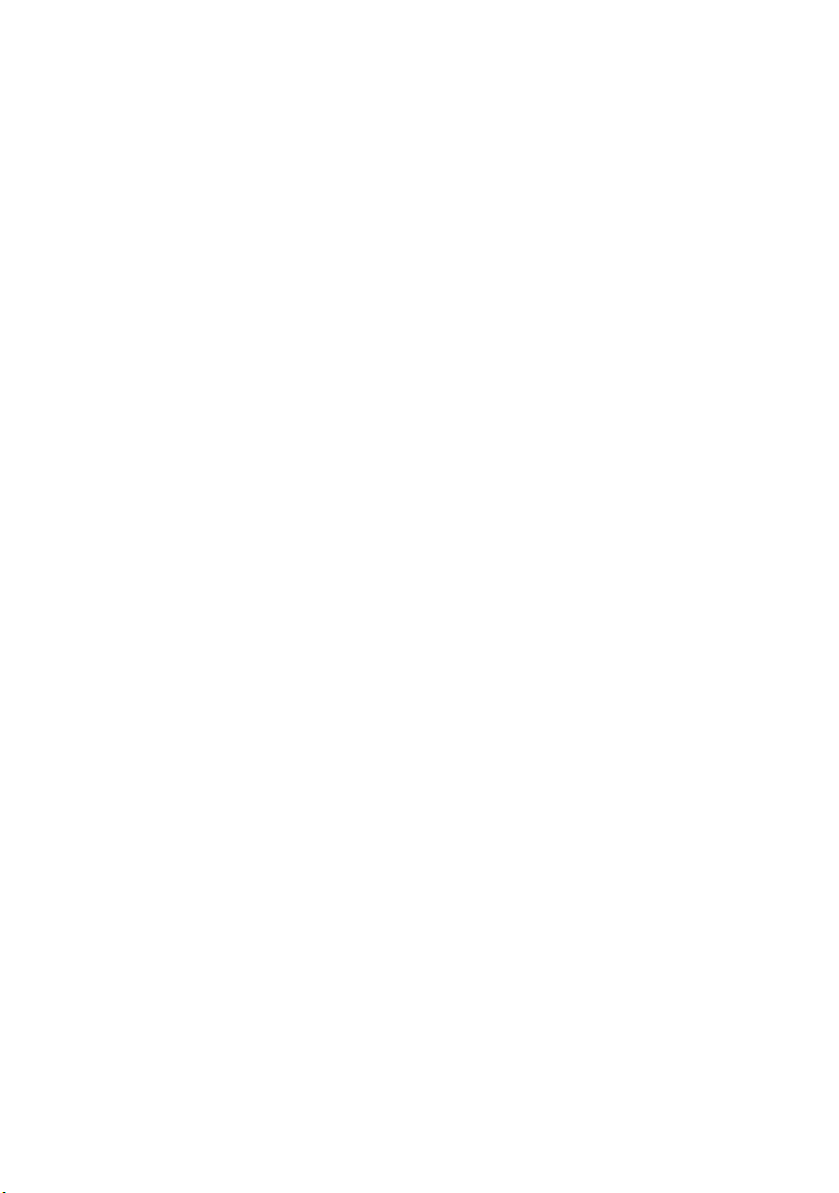
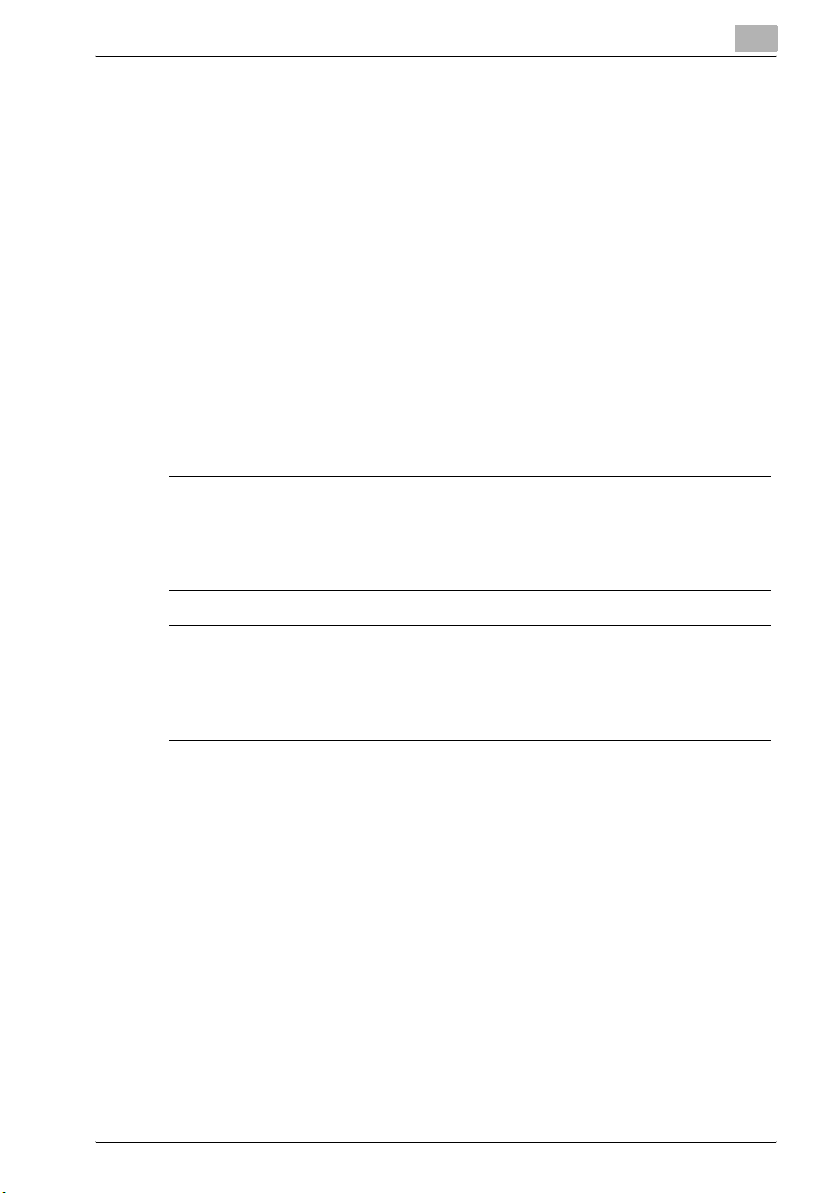
Safety Information
2 Safety Information
2.1 Safety Information for proper use
This section contains detailed instructions on the operation and maintenance
of this machine. To achieve optimum use of this device, all operators should
carefully read and follow the instructions in this manual. Please keep this
manual in a handy place near the machine.
Please read the next section before using this device. It contains important
information related to user safety and preventing equipment problems.
Make sure you observe all of the precautions listed in this manual.
Please note that some parts of the contents of this section may not correspond with the purchased product.
2.1.1 Warning and Precaution Symbols
7WARNING
Ignoring this warning could cause serious injury or even death.
% Do not ignore this safety advice.
2
7CAUTION
Ignoring this caution could cause injury or damage to property.
% Do not ignore this safety advice.
bizhub 131f/190f 2-3
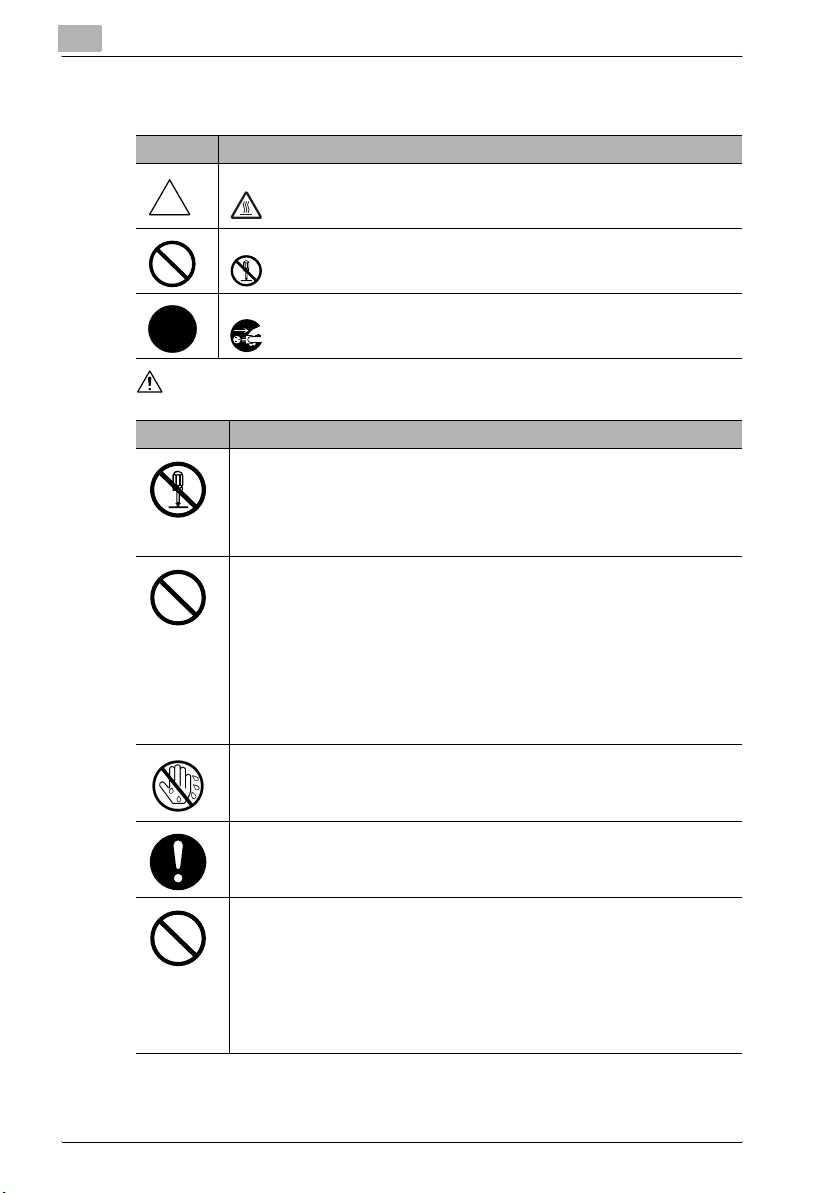
2
2.1.2 Meaning of Symbols
Symbol Meaning
A triangle indicates a danger against which you should take precaution.
This symbol warns against possible causes of burns.
A diagonal line indicates a prohibited course of action.
This symbol warns against dismantling the device.
A black circle indicates an imperative course of action.
This symbol indicates you must unplug the device.
2.1.3 WARNING
Symbol Meaning
• Do not modify this product, as a fire, electrical shock, or breakdown could result. If the product employs a laser, the laser beam source could cause blindness.
• Do not attempt to remove the covers and panels which have been fixed to the
product. Some products have a high-voltage part or a laser beam source inside that could cause an electrical shock or blindness.
• Use only the power cord supplied in the package. If a power cord is not supplied, only use the power cord and plug that is specified in POWER CORD INSTRUCTION. Failure to use this cord could result in a fire or electrical shock.
• Use the power cord supplied in the package only for this machine and NEVER
use it for any other product. Failure to observe this precaution could result in
a fire or electrical shock.
• Use only the specified power source voltage. Failure to do so could result in a
fire or electrical shock.
• Do not use a multiple outlet adapter to connect any other appliances or machines. Exceeding a power outlet’s current rating could result in a fire or electrical shock.
Do not unplug or plug in the power cord with a wet hand, as an electrical shock
could result.
Safety Information
Plug the power cord all the way into the power outlet. Failure to do this could result in a fire or electrical shock.
• Do not scratch, abrade, place a heavy object on, heat, twist, bend, pull on, or
damage the power cord. Use of a damaged power cord (exposed core wire,
broken wire, etc.) could result in a fire or breakdown.
Should any of these conditions be found, immediately turn off the machine,
unplug the power cord from the power outlet, and then call your authorized
service representative.
• Avoid using an extension cord. Use of an extension cord could cause a fire or
electrical shock. Contact your authorized service representative if an extension cord is required.
2-4 bizhub 131f/190f
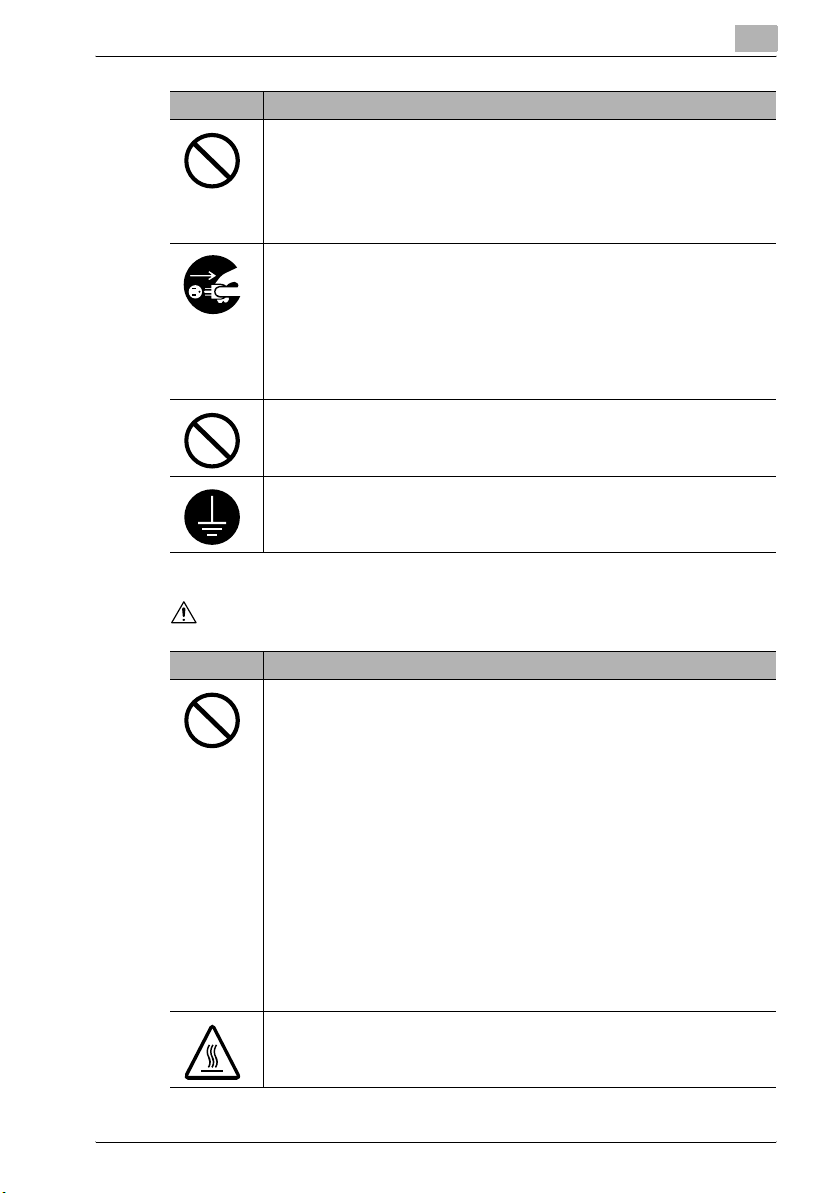
Safety Information
Symbol Meaning
2.1.4 CAUTION
2
• Do not place a flower vase or other container that contains water, or metal
clips or other small metallic objects on this product. Spilled water or metallic
objects dropped inside the product could result in a fire, electrical shock, or
breakdown.
• Should a piece of metal, water, or any other similar foreign matter fall inside
the product, immediately turn off the machine, unplug the power cord from the
power outlet, and then call your authorized service representative.
• Do not continue using this product if it becomes unusually hot or if it emits
smoke, unusual odors or noise. Immediately turn off the machine, unplug the
power cord from the power outlet, and then call your authorized service representative. If you continue using it in this condition, a fire or electrical shock
could result.
• Do not continue using this product if it has been dropped or its cover is damaged. Immediately turn off the machine, unplug the power cord from the power outlet, and then call your authorized service representative. If you continue
using it in this condition, a fire or electrical shock could result.
Do not throw the toner cartridge or toner into an open flame. The hot toner may
scatter and cause burns or other damage.
Connect the power cord to an electrical outlet that is equipped with a grounding
terminal.
Symbol Meaning
• Do not use flammable sprays, liquids, or gases near this product, as a fire
could result.
• Do not leave toner units or drum units within easy reach of children. Licking or
ingesting any of these items could be harmful to your health.
• Do not let any object plug the ventilation holes of this product. Heat could accumulate inside the product, resulting in a fire or malfunction.
• Do not install this product at a site that is exposed to direct sunlight, or near
an air conditioner or heating apparatus. The resultant temperature changes inside the product could cause a malfunction, fire, or electrical shock.
• Do not place the product in a dusty place, or a site exposed to soot or steam,
near a kitchen table, bath, or a humidifier. A fire, electrical shock, or breakdown could result.
• Do not place this product on an unstable or tilted bench, or in a location exposed to excessive vibration and shock. It could drop or fall, causing personal
injury or mechanical breakdown.
• After installing this product, mount it on a secure base. If the unit moves or
falls, it may cause personal injury.
• Do not store toner units and PC drum units near a floppy disk or watch that
are susceptible to magnetism. They could cause these products to malfunction.
The inside of this product has areas subject to high temperature, which may
cause burns. When checking the inside of the unit for malfunctions such as a paper misfeed, do not touch the areas (around the fusing unit, etc.) that are indicated by a "CAUTION HOT" caution label.
bizhub 131f/190f 2-5
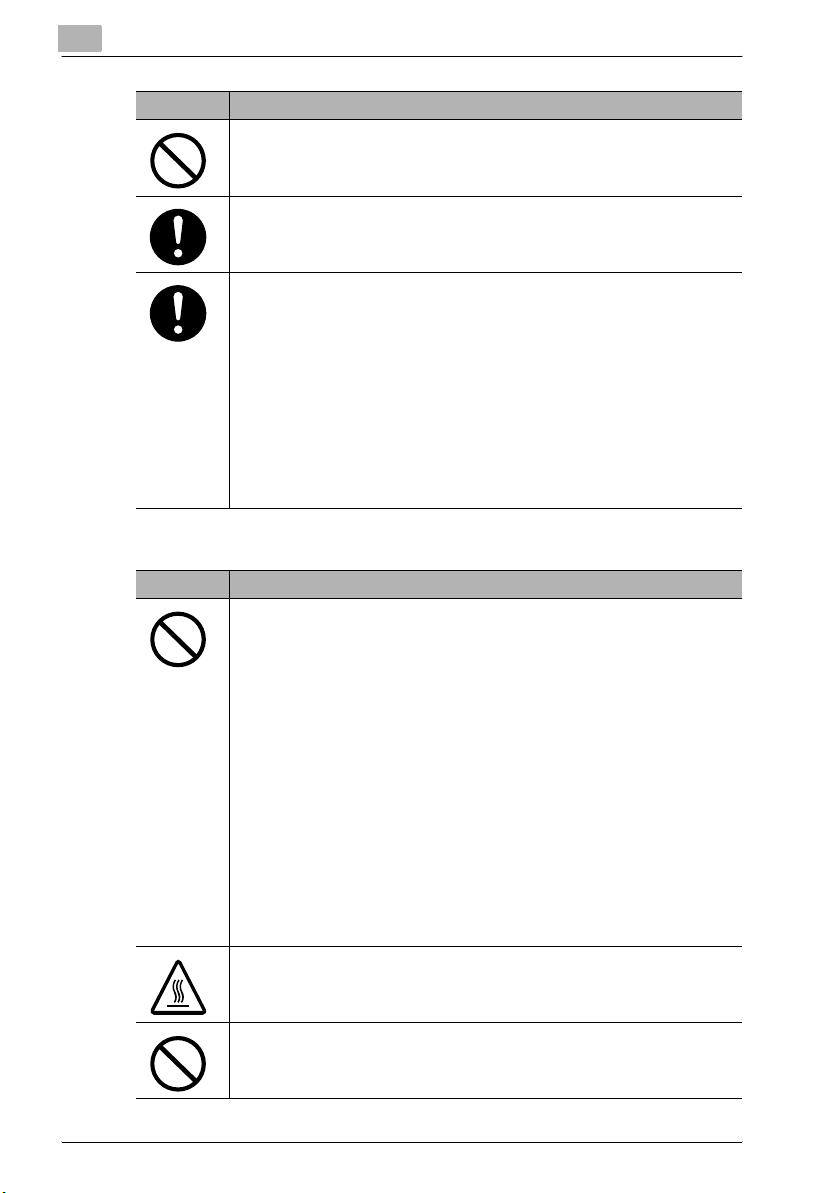
2
Symbol Meaning
Do not place any objects around the power plug as the power plug may be difficult to pull out when an emergency occurs.
The power outlet should be installed near the machine and should be easily accessible so that the power plug can easily be pulled out if an emergency occurs.
• Always use this product in a well-ventilated location. Operating the product in
a poorly ventilated room for an extended period of time could be harmful to
your health. Ventilate the room at regular intervals.
• When moving this product, be sure to disconnect the power cord and other
cables. Failure to do this could damage the cord or cable, resulting in a fire,
electrical shock, or breakdown.
• When moving this product, always hold it at the areas indicated in the User
Manual and other documents. If the unit falls, it may cause severe personal injuries or the product may be damaged or malfunction.
• Remove the power plug from the outlet more than once a year and clean the
area between the plug terminals. Dust that accumulates between the plug terminals may cause a fire.
• When unplugging the power cord, be sure to hold onto the plug. Pulling on the
power cord could damage the cord, resulting in a fire or electrical shock.
2.1.5 Precautions for Routine Use
Symbol Meaning
• Do not store toner units, PC drum units, and other supplies and consumables
in a place subject to direct sunlight and high temperature and humidity, as
poor image quality and malfunctions could result.
• Do not attempt to replace the toner unit and PC drum unit in a place exposed
to direct sunlight. If the PC drum is exposed to intense light, poor image quality
could result.
• Do not unpack a toner unit or PC drum unit until it is to be used. Do not leave
a unit unpacked. Install it immediately, otherwise poor image quality could result.
• Do not keep toner units and PC drum units in an upright position or upside
down, as poor image quality could result.
• Do not throw or drop a toner unit or PC drum unit as poor image quality could
result.
• Do not use this product in an area where ammonia or other gases or chemicals
are present. Failure to do so may shorten the service life of the product, cause
damage to it or decrease its performance.
• Do not use this product in an environment with a temperature outside the
range specified in the User Manual, as a breakdown or malfunction could result.
• Do not attempt to feed stapled paper, carbon paper or aluminum foil through
this product, as a malfunction or fire could result.
Do not touch or scratch the surface of the toner unit developing roller and the PC
drum, as poor image quality could result.
Safety Information
Use the supplies and consumables recommended by the dealer. Use of any supply or consumable not recommended could result in poor image quality and machine breakdown.
2-6 bizhub 131f/190f
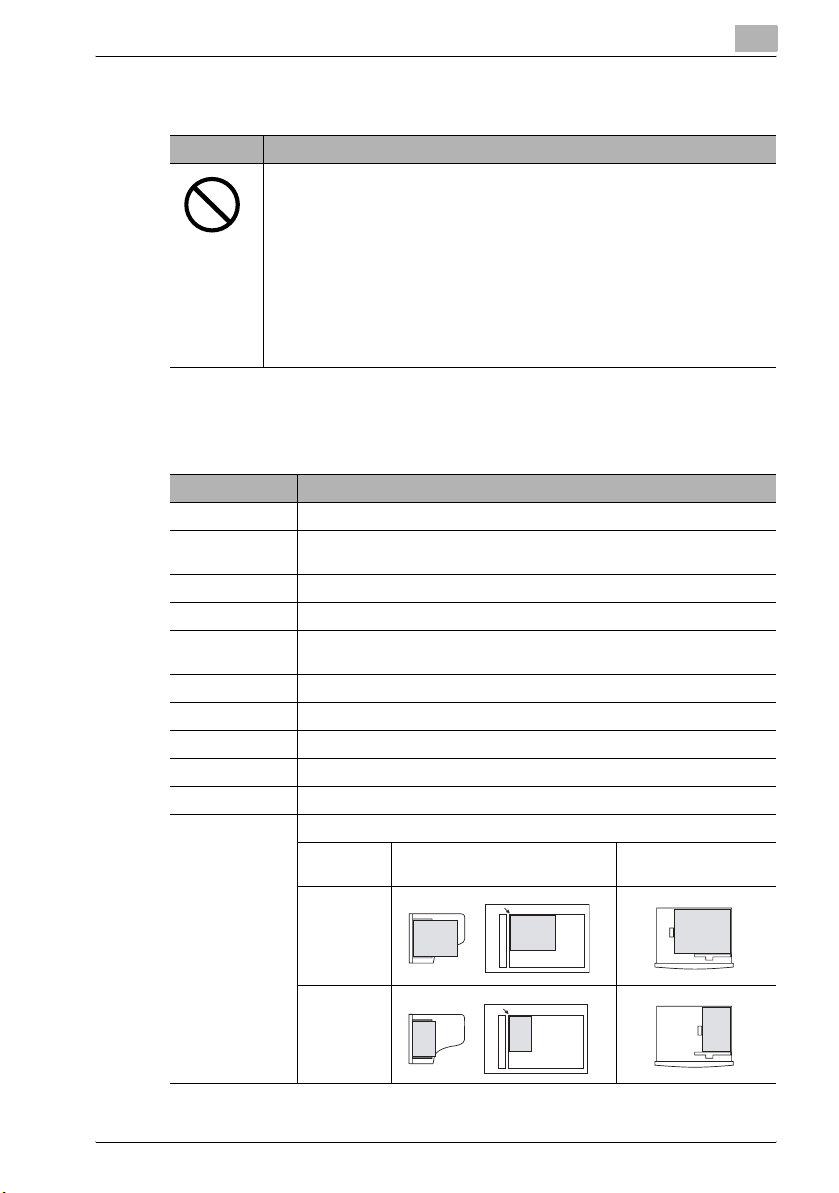
Safety Information
2.1.6 Miscellaneous
Symbol Meaning
• Do not rest your weight on the control panel, as a malfunction could result.
• Normal international communications may at times not be possible depending
on line conditions.
• If tap or well water is used in a humidifier, impurities in the water are discharged into the air and may be deposited inside the printer, resulting in poor
image quality. It is recommended that pure water that does not contain any impurities be used in the humidifier.
• The cooling fan may be activated automatically, but this suggests no problems.
• Ni-MH (Nickel Metal Hydride) Batteries are installed inside machine as back up
memory batteries. Please dispose according to local, state and federal regulations.
2.2 Symbols and terms
Symbol, term Meaning
7 This symbol how to avoid personal injury.
IMPORTANT This instruction describes conditions or incorrect operations that could
Note A note describes helpful hints, restrictions and how to avoid problems.
[Enter] Text in [ ] identifies specific keys on the control panel (i.e. Enter key).
LCD The Liquid Crystal Display. It shows messages and selections, and prompts
"XXXXX" Items that appear on the LCD.
Document Original sheet(s) of paper you send, copy and scan on your machine.
Paper Paper to be printed on.
Tx Denotes sending.
Rx Denotes receiving
š, › Shows the direction of the document and paper
cause damage to your machine.
during operation.
Direction
mark
Document pla ced on the ADF or
document glass
2
Paper loaded in the
paper cassette
›
or Nothing
Ex. A4
š
Ex. A5 š
bizhub 131f/190f 2-7
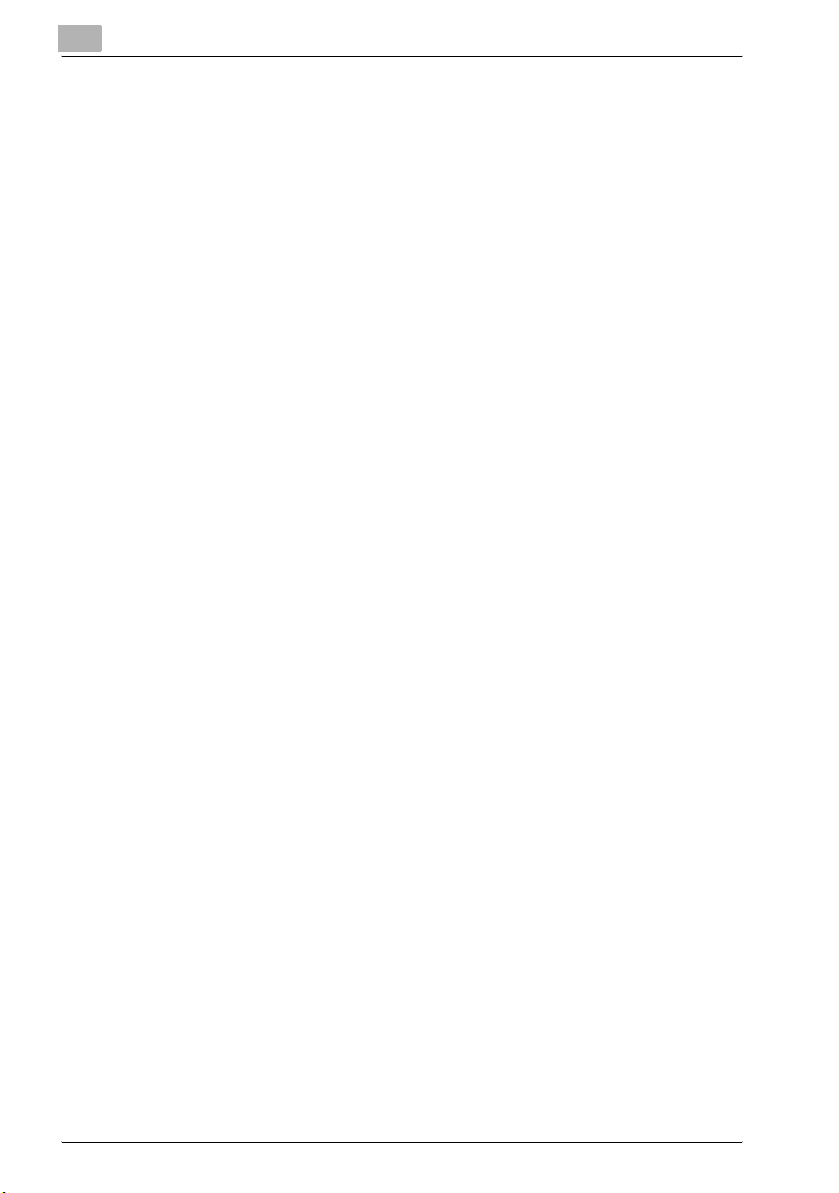
2
2.3 Precautions
Observe the following precautions to maintain the machine in its best possible condition.
2.3.1 Installation Precautions
Installation Site
To ensure utmost safety and prevent possible malfunctions, install the
machine in a location that meets the following requirements:
- A location away from curtains, etc. that may catch fire and burn easily
- A location that is not exposed to water or other liquids
- A location free from direct sunlight
- A location out of the direct airflow of an air conditioner or heater, and not
exposed to extremely high or low temperatures
- A well-ventilated location
- A location that is not exposed to high humidity
- A location that is not extremely dusty
- A location not subjected to undue vibrations
- A stable and level location
- A location where ammonia or other organic gases are not generated
- A location that does not put the operator in the direct airflow of exhaust
from the machine
- A location that is not near any kind of heating devices
Safety Information
2.3.2 Power Source
The power source requirements are as follows.
- Voltage Fluctuation: AC 220-240 V ± 10 Hz
- Frequency Fluctuation: Within ± 3Hz
- Use a power source with as few voltage or frequency fluctuations as pos-
sible.
2-8 bizhub 131f/190f
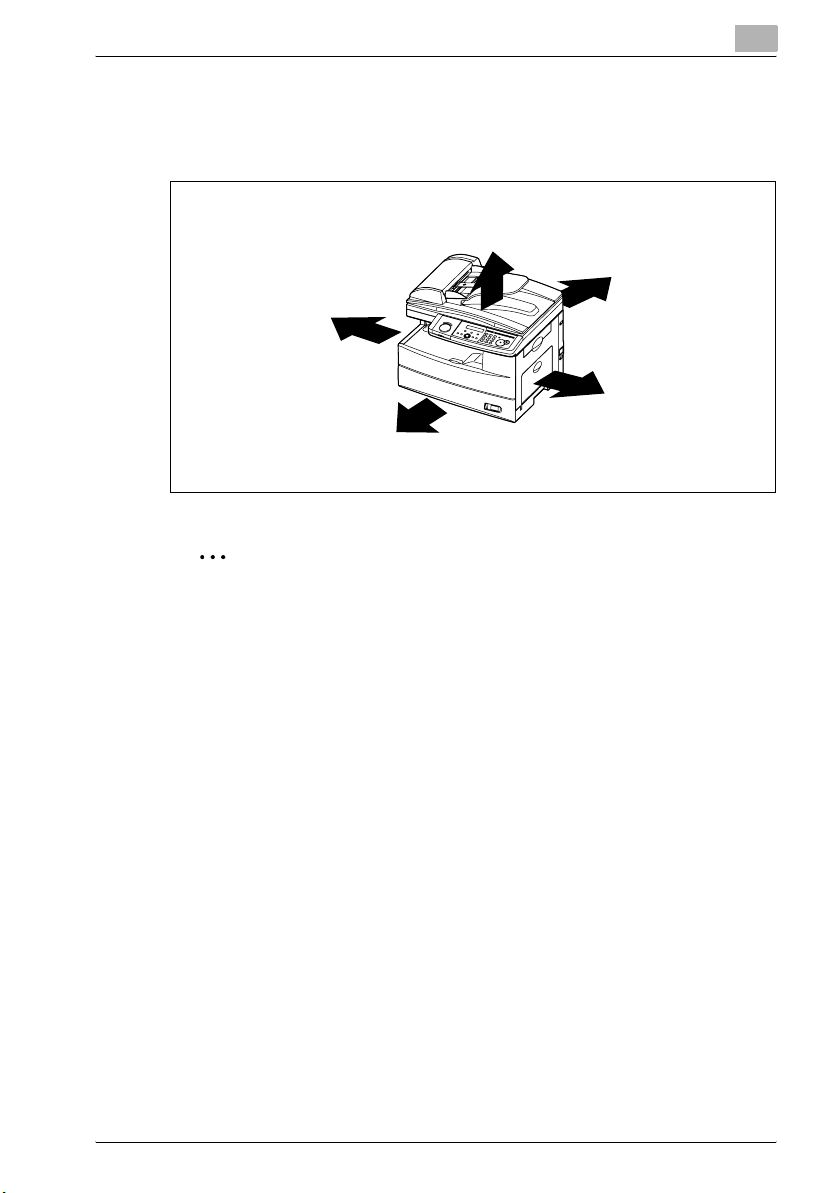
Safety Information
2.3.3 Space Requirements
To ensure easy machine operation, supply replacement, and maintenance,
adhere to the recommended space requirements detailed below.
10 cm
2
Note
In order to enable easy machine maintenance and replacement of consumables, maintain an adequate amount of space around the machine.
2
40 cm
10 cm
30 cm
40 cm
When lifting the machine, be sure to grab the handles on the left and right
sides from the rear of the machine. If the machine is lifted from its front,
it may become unbalanced and fall.
bizhub 131f/190f 2-9
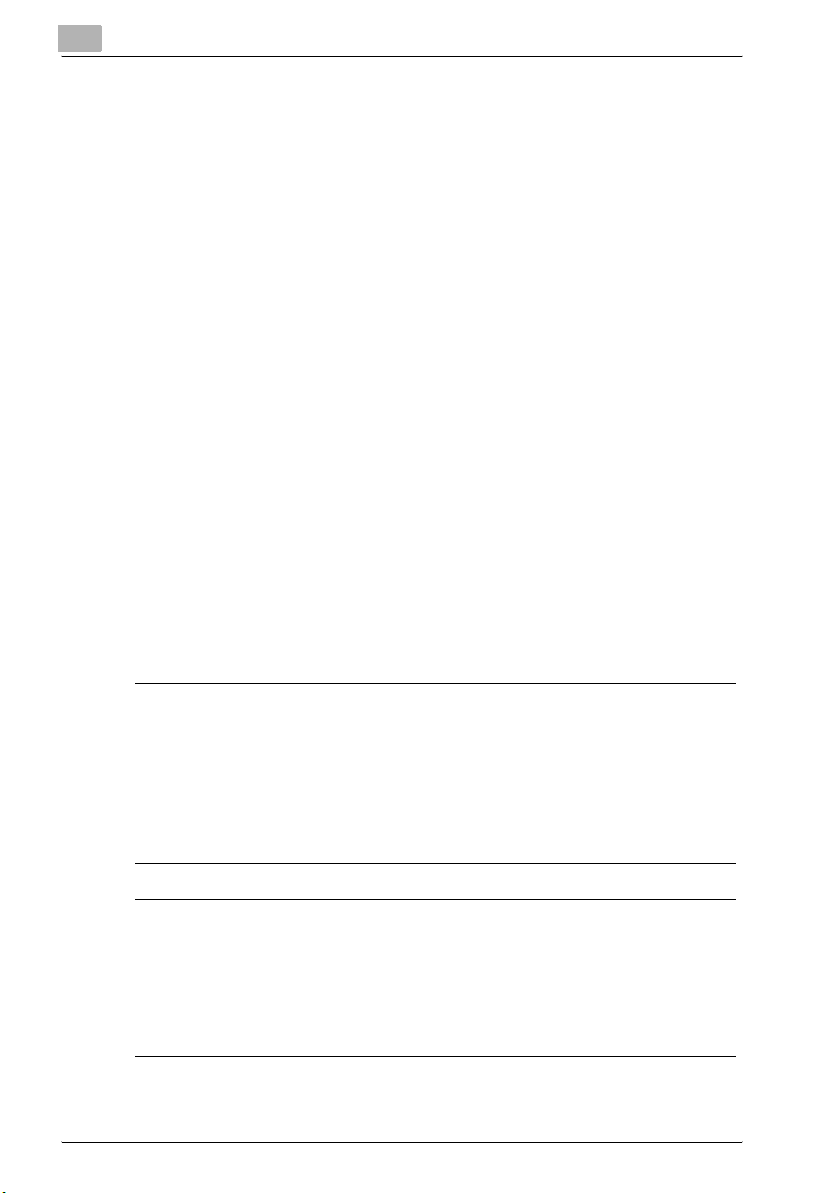
2
2.3.4 Operation Precautions
Operating Environment
The environmental requirements for correct operation of the machine are as
follows:
- Temperature: 10°C to 32°C (50°F to 89,6°F) with fluctuations of no more
than 10°C (18°F) within an hour
- Humidity: 20% to 80% with fluctuations of no more than 10% within an
hour
Proper Use
To ensure the optimum performance of the machine, follow the precautions
listed below:
- Never place heavy objects on the Original Glass or subject it to shocks.
- Never open any machine doors or turn off the machine while it is making
copies/printing, as a paper misfeed could result.
- Never bring any magnetized object, or use flammable sprays or liquids,
near the machine.
- Always make sure that the power plug is completely plugged into the
electrical output.
- Always make sure that the machine’s power plug is visible and not hid-
den by the machine.
- Always provide good ventilation when making a large number of contin-
uous copies/printed pages.
Safety Information
7IMPORTANT
A negligible amount of ozone is generated during normal operation of
this machine. An unpleasant odor may, however, be detected in poorly
ventilated rooms during extensive machine operations.
% For a comfortable operating environment, it is recommended that the
room be well ventilated.
7IMPORTANT
The area around the Fusing Unit is extremely hot.
% In order to reduce the risk of burns, do not touch any area other than
those indicated in the manual. Be especially careful not to touch parts
marked with warning labels, and their surrounding areas.
2-10 bizhub 131f/190f
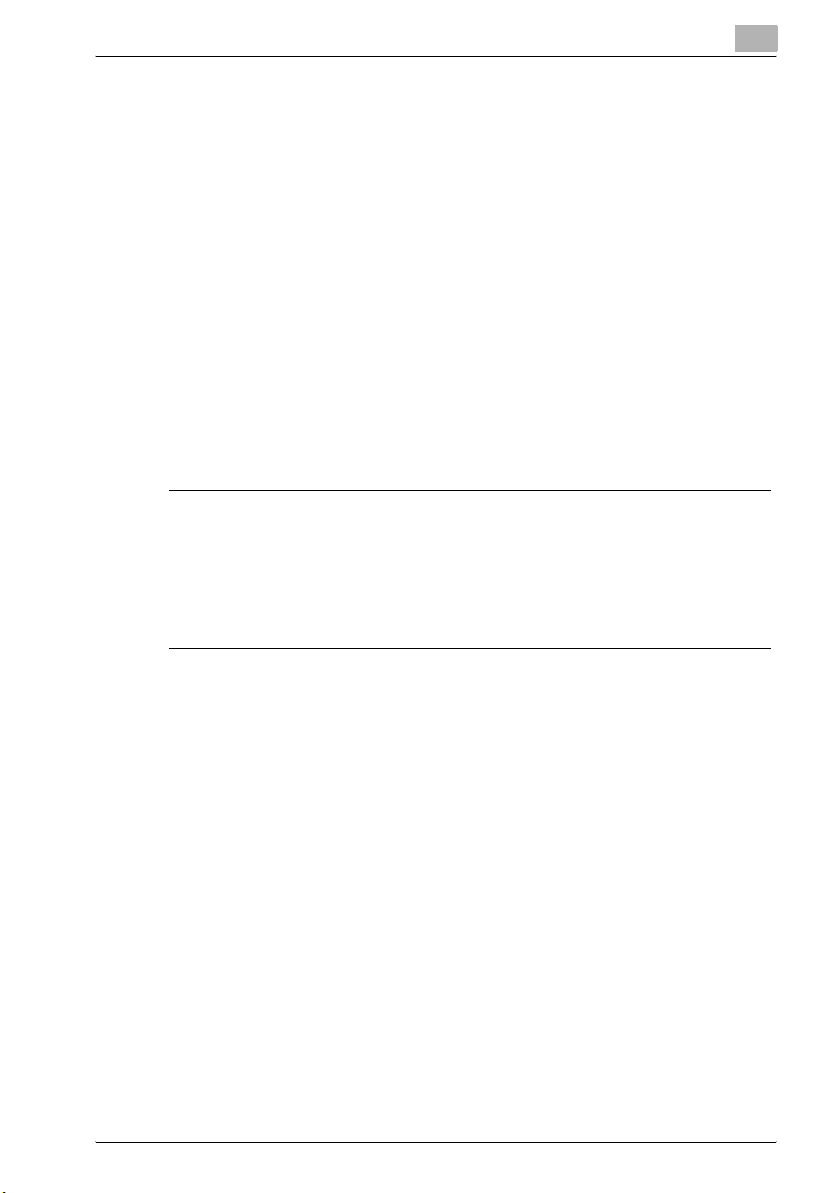
Safety Information
Transporting the Machine
If you need to transport the machine over a long distance, consult your Tech.
Rep.
Care of Machine Supplies
Use the following precautions when handling the machine supplies (toner,
paper, etc.).
- Store the supplies in a location that meets the following requirements:
Free from direct sunlight
Away from any heating apparatus
Not subjected to high humidity Not extremely dusty
- Paper that has been removed from its wrapper but not loaded in the ma-
chine should be stored in a sealed plastic bag in a cool, dark place.
- Use only toner that has been manufactured specifically for this machine.
Never use other types of toner.
- Keep all supplies out of the reach of children.
7IMPORTANT
Be careful not to spill toner inside the machine or get toner on your
clothes or hands.
% If your hands become soiled with toner, immediately wash them with
soap and water.
2
bizhub 131f/190f 2-11
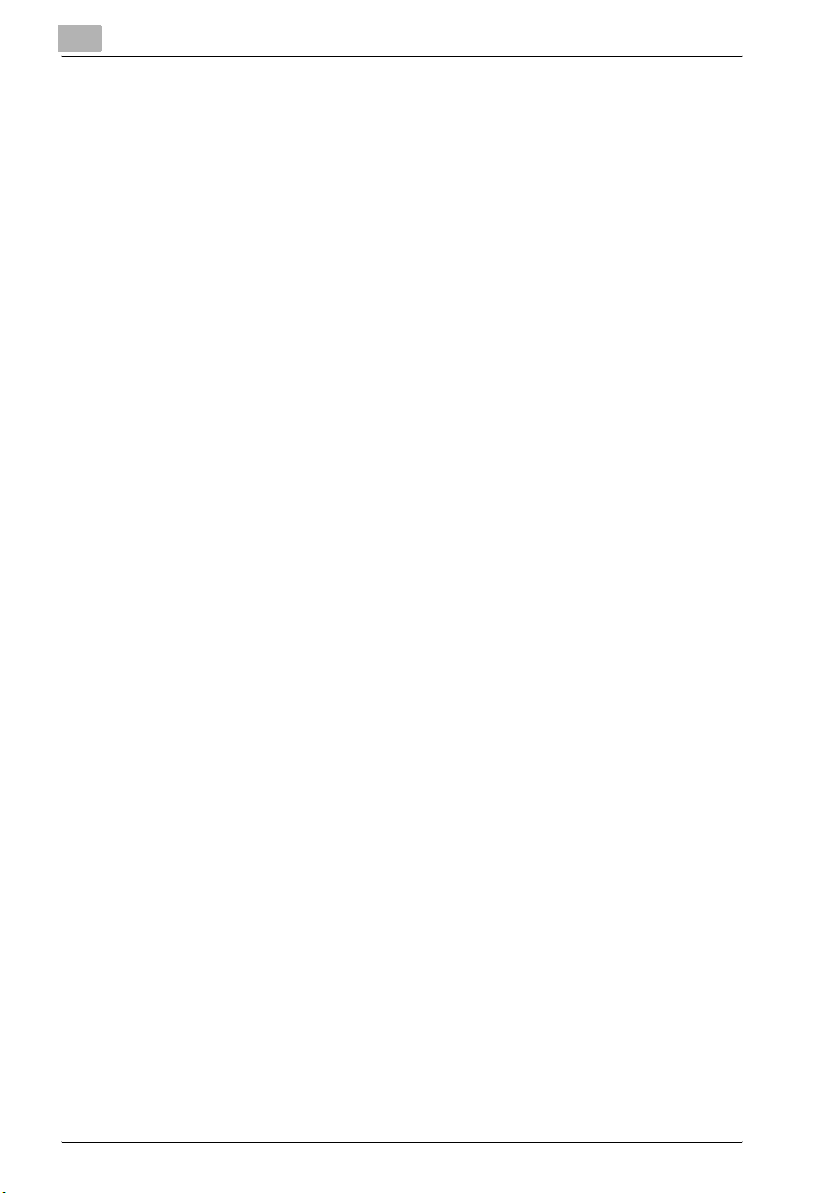
2
2.3.5 Legal Restrictions on Copying
Certain types of documents must not be copied with the purpose or intent to
pass copies of such documents off as the originals.
The following is not a complete list, but is meant to be used as a guide to
responsible copying.
Financial Instruments
- Personal checks
- Travelers checks
- Money orders
- Certificates of deposit
- Bonds or other certificates of indebtedness
- Stock certificates
Legal Documents
- Food stamps
- Postage stamps (canceled or uncanceled)
- Checks or drafts drawn by government agencies
- Internal revenue stamps (canceled or uncanceled)
- Passports
- Immigration papers
- Motor vehicle licenses and titles
- House and property titles and deeds
General
- Identification cards, badges, or insignias
- Copyrighted works without permission of the copyright owner
In addition, it is prohibited under any circumstances to copy domestic or foreign currencies, or works of art, without permission of the copyright owner.
When in doubt about the nature of a document, consult with legal counsel.
Safety Information
2-12 bizhub 131f/190f
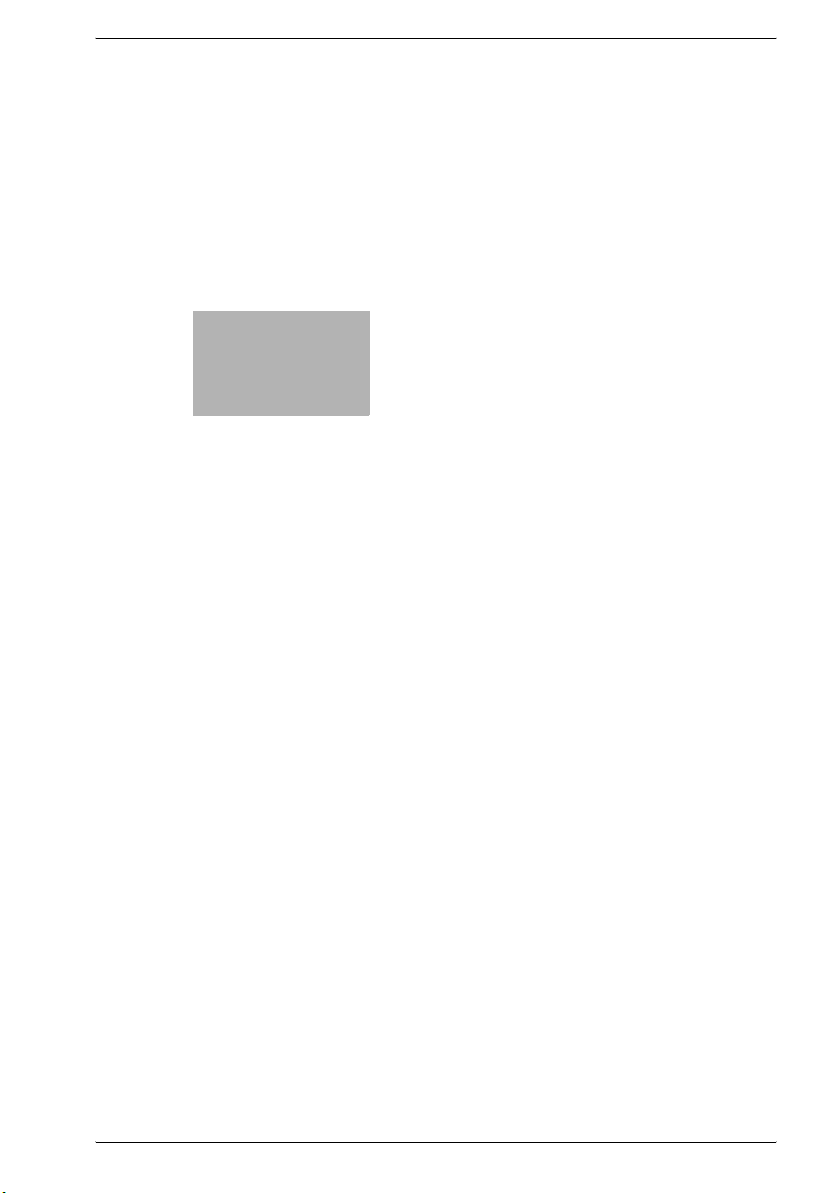
3
Layout and installation
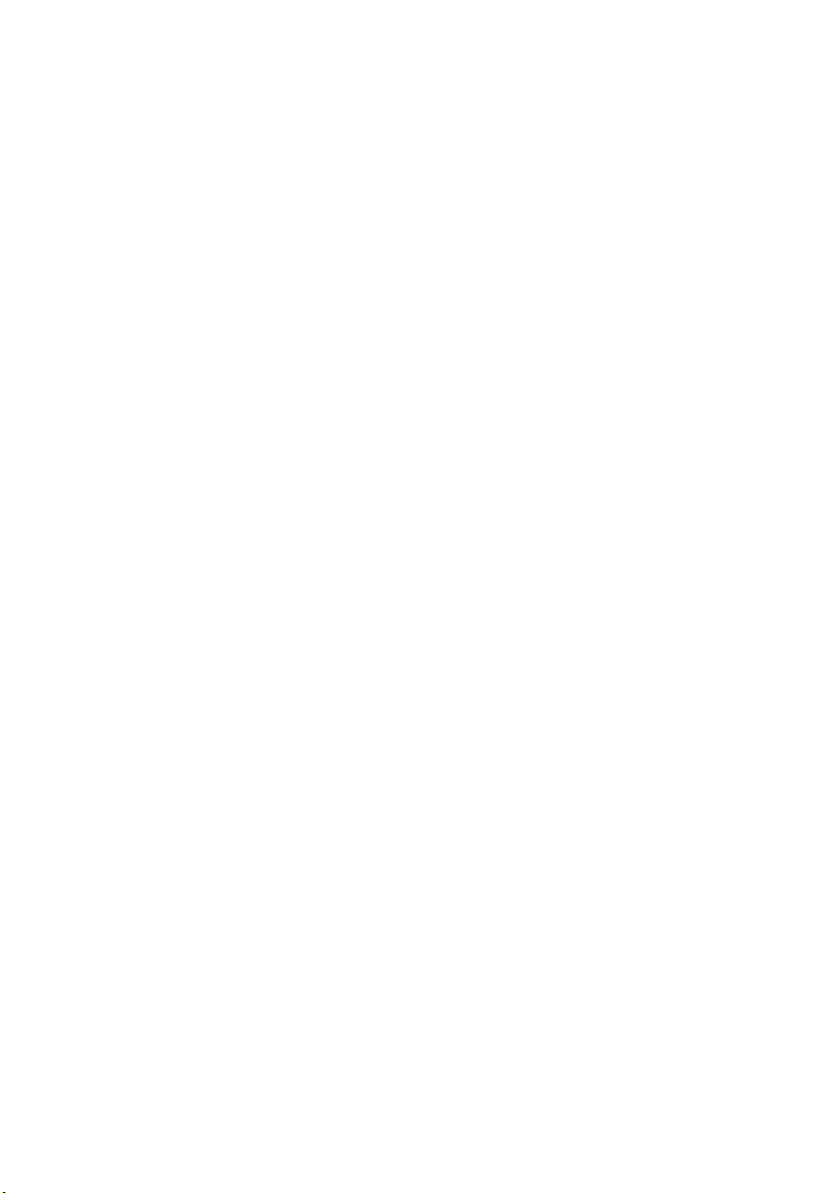
