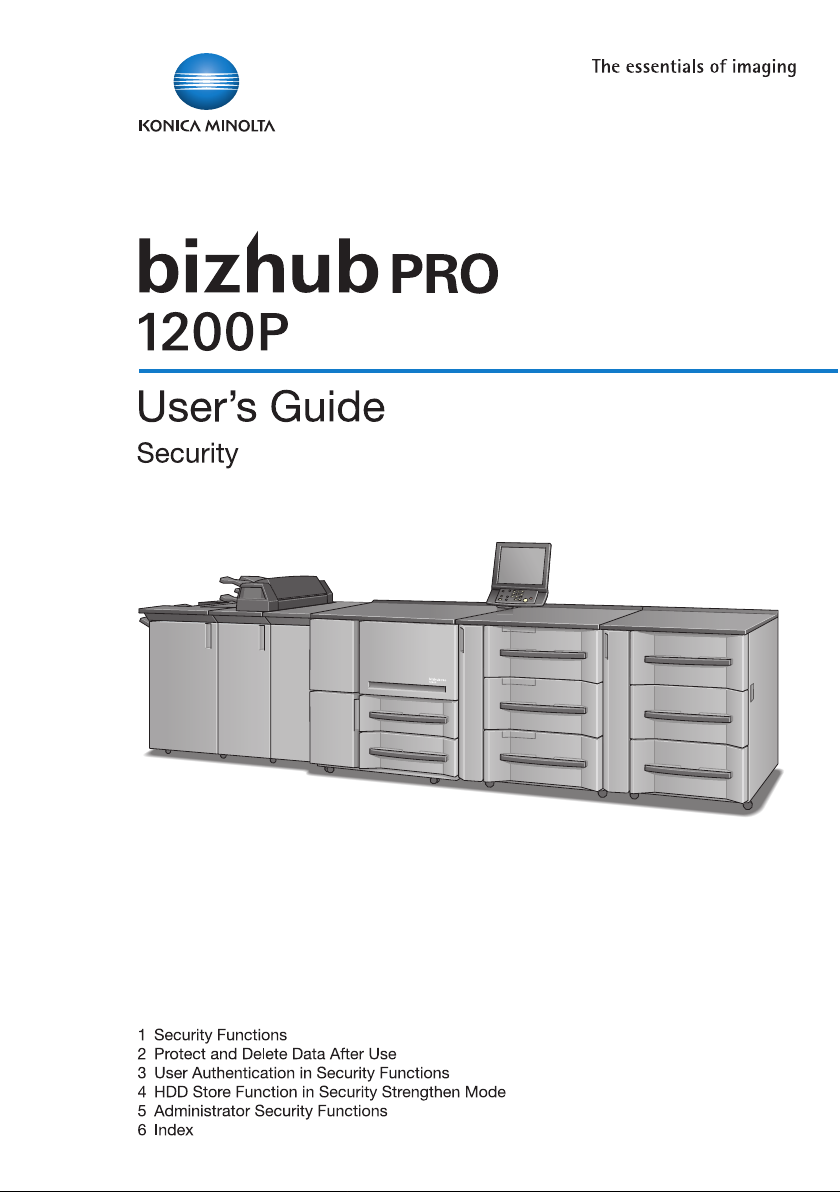
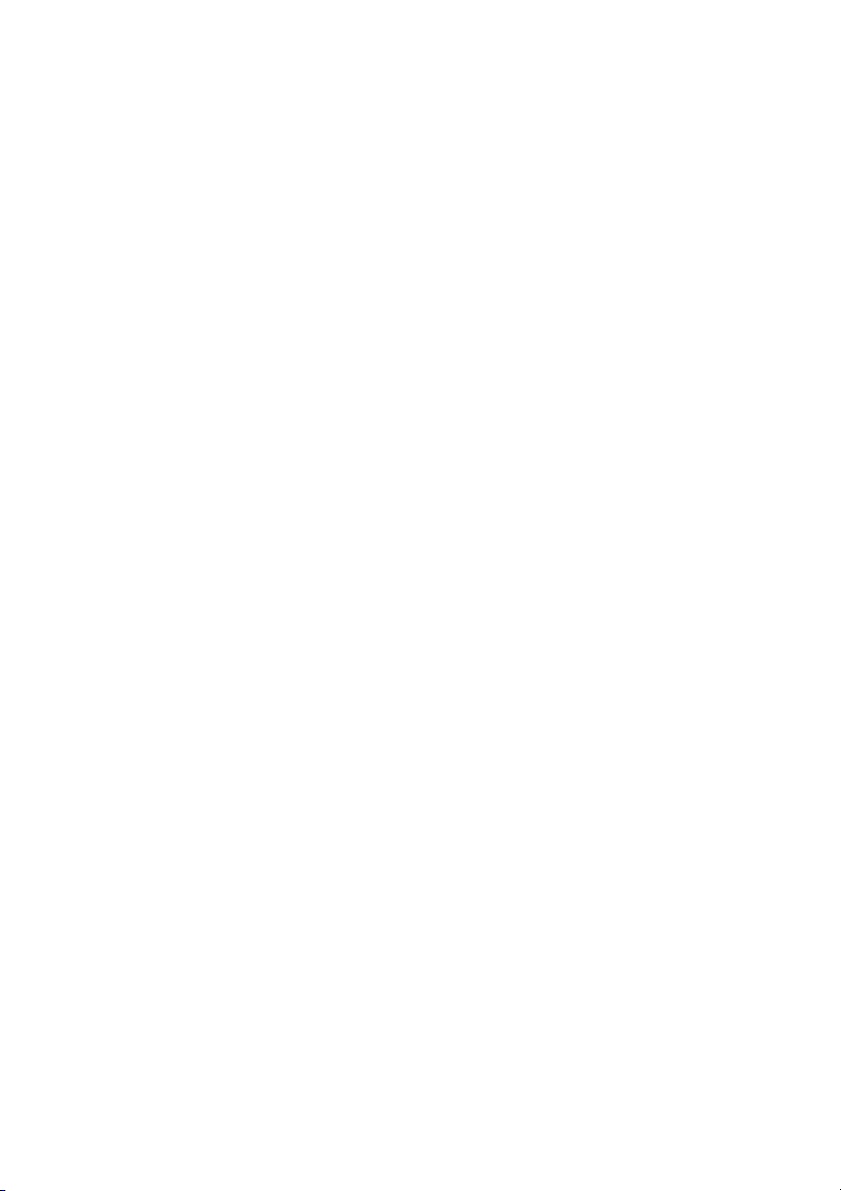
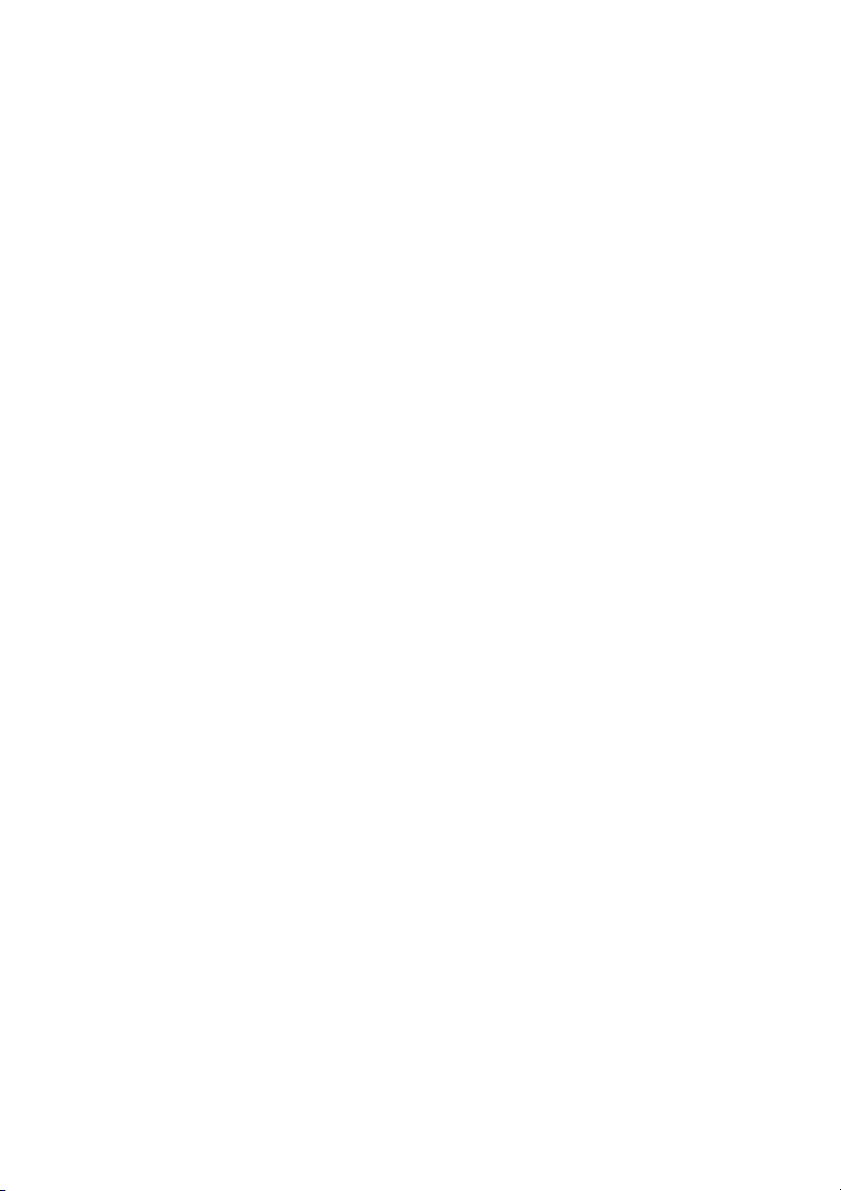
bizhub PRO 1200P
Security
User’s Guide
The Control Software version is as follows.
(This software consists of Image control program and Controller control program.)
Image control program (Image Control l1) version:
A0G60Y0-00I1-G00-10
A0G60Y0-00I1-G00-15
A0G60Y0-00I1-G00-20
A0G60Y0-00I1-G00-30
Controller control program (IC Control P) version:
A0G6011-00P1-G00-10
A0G6011-00P1-G00-20
About the Rom version display function:
The bizhub PRO 1200P Control Software (Image control program / Controller
control program) version mentioned above can be confirmed by using the
service representative (CE) service mode ROM version display function.
When you display the ROM version, the Image control program and Controller control program versions will be displayed as follows.
A0G60Y0-00I1-G00-**
Image control program (Image Control l1) version:
G00-2 digits (Ex: G00-**)
A0G6011-00P1-G00-**
Controller control program (IC Control P) version:
G00-2 digits (Ex: G00-**)
Please keep this in mind when checking the software version.
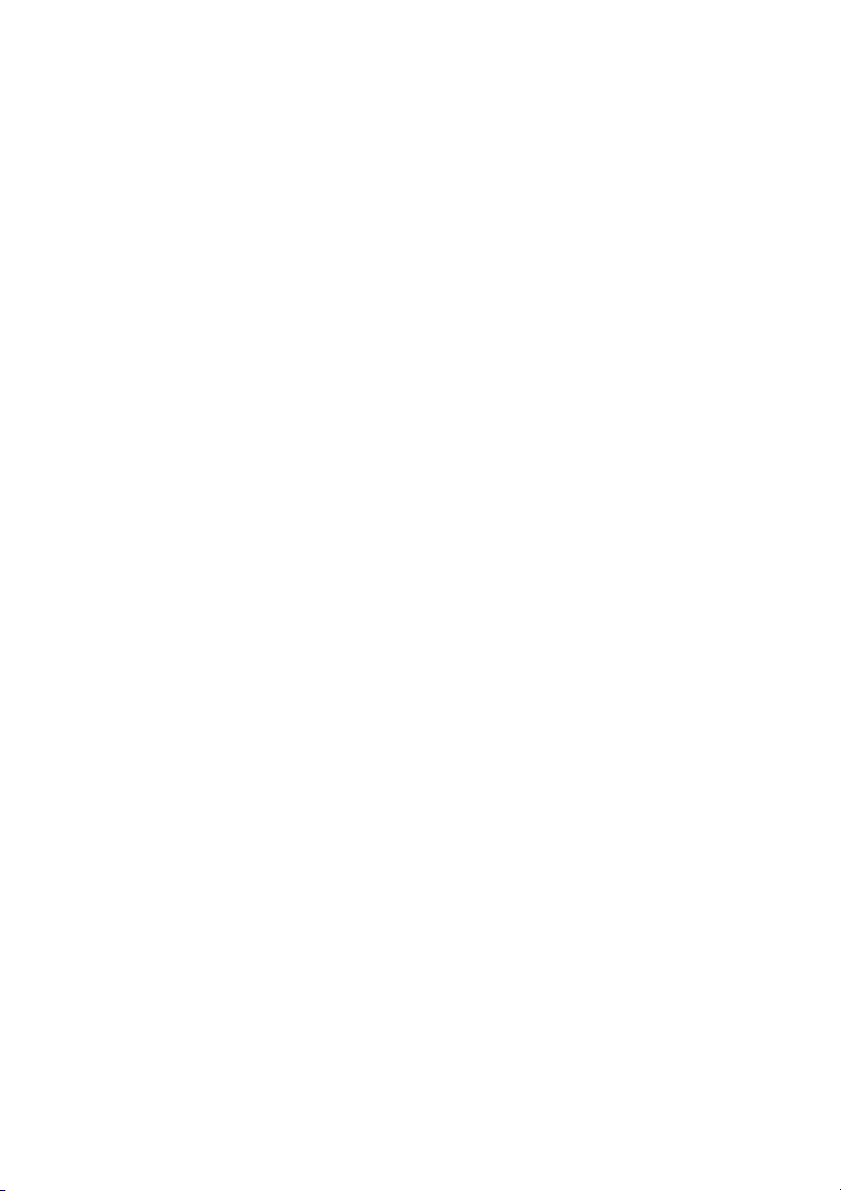
FEDERAL OR STATE STATUTES MAY PROHIBIT THE COPYING OF CERTAIN DOCUMENTS OR INFORMATION, RESULTING IN FINES OR IMPRISONMENT FOR VIOLATORS.
ACKNOWLEDGEMENTS:
- KONICA MINOLTA, KONICA MINOLTA Logo and the essentials of imaging are registered trademarks or trademarks of KONICA MINOLTA
HOLDINGS, INC.
- PageScope, bizhub, and bizhub PRO are registered trademarks or trademarks of KONICA MINOLTA BUSINESS TECHNOLOGIES, INC.
Copyright © 2010 KONICA MINOLTA BUSINESS TECHNOLOGIES, Inc.
EXEMPTION
- No part of this manual may be used or duplicated without permission.
- Manufacturer and Sales Company will have no liability for any influences
caused by using the printing system and this User’s Guide.
- The information written in this User’s Guide is subject to change without
prior notice.
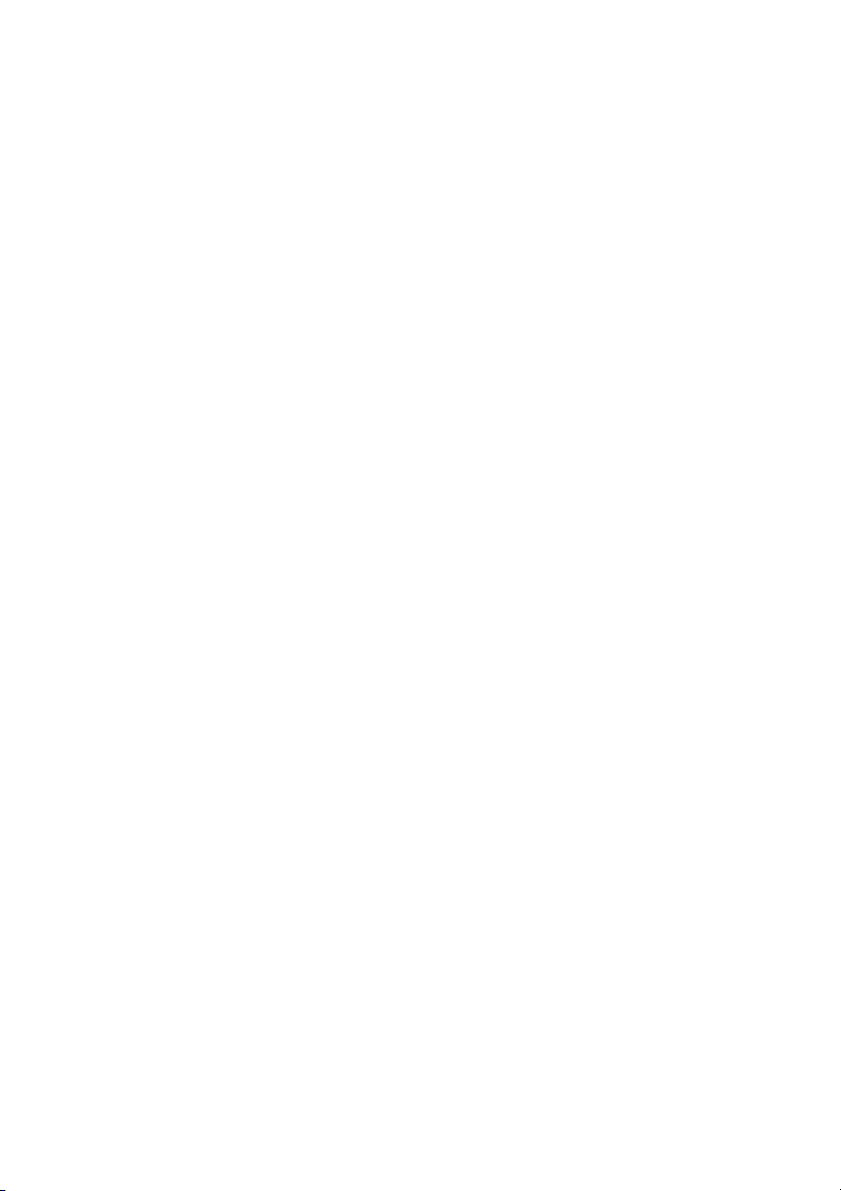
Composition of User’s Guide
This machine is provided with the following user's guides.
User's Guide - Main Body (Printed matters), (User’s Guide CD)
This guide describes an outline of the machine and print operations.
Please refer to this guide for safety information, turning on/off the machine,
paper supply, dealing with machine trouble such as paper jam, a setup and
management of the machine including registration of paper, tray setting and
a network setting.
User's Guide - Security <This book> (Printed matters), (User’s Guide
CD)
This guide describes the security functions.
Please refer to this guide for how to use the Enhanced Security mode, and
for detailed machine operation in Enhanced Security mode.
Trademarks/Copyrights (User’s Guide CD)
This guide describes trademarks, licenses, and copyrights concerning this
machine.
Be sure to read this guide before using the machine.
User's Guide - Printer (User’s Guide CD)
This guide describes the operation of the printer function equipped for the
machine.
Please refer to this guide for how to use PCL driver, Adobe PS driver, and
PageScope Web Connection in user mode.
User's Guide - Printer (PostScript3 Plug-in Driver) (User’s Guide CD)
This guide describes the operation of the printer function equipped for the
machine as standard.
Please refer to this guide for how to use Plug-in driver in user mode.
To operate safely, be sure to read “Section 1: Precautions for Installation and
Use” in User’s Guide - Main Body before using the machine.
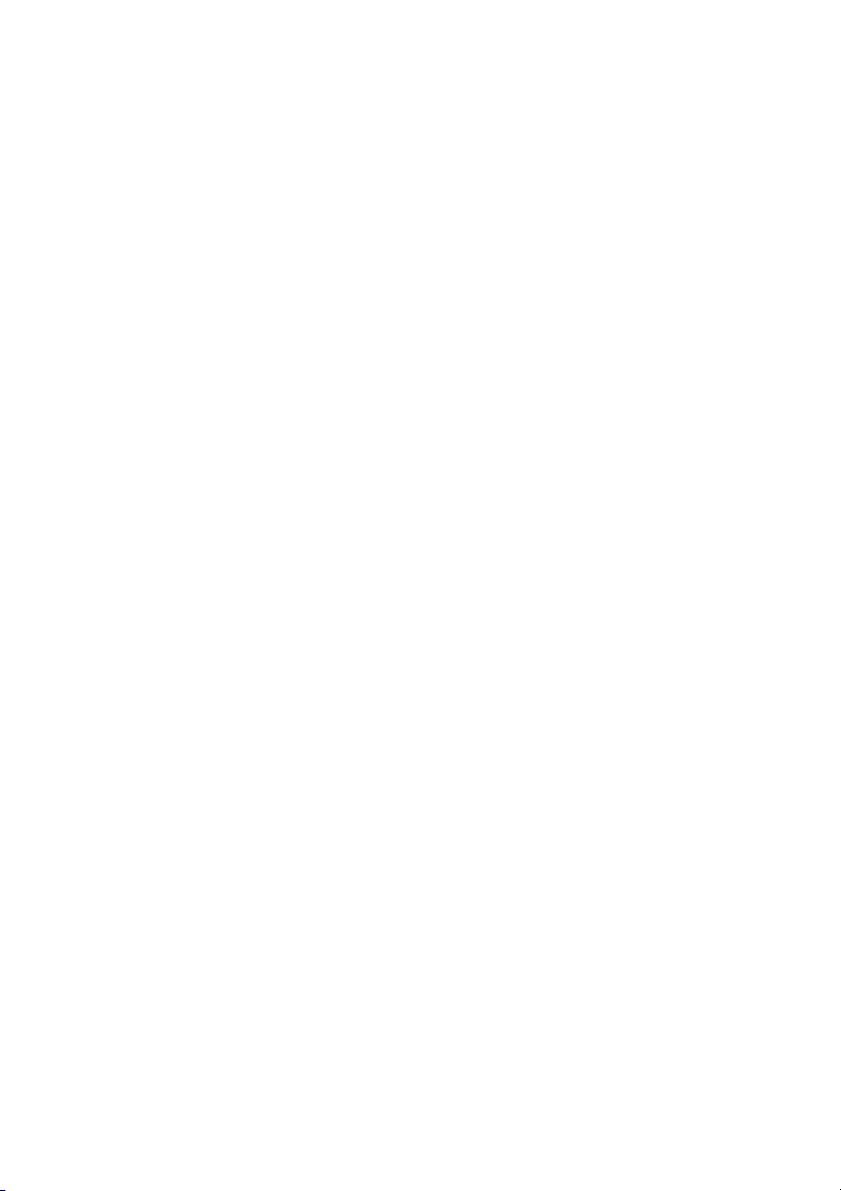
Contents
1 Security Functions
1.1 Modes ....................................................................................................1
1.2 Environment .......................................................................................... 2
1.3 Overview of Security Strengthen Mode .............................................. 3
1.4 Data protected by Security Strengthen mode ................................... 5
2 Protect and Delete Data After Use
3 User Authentication in Security Strengthen Mode
3.1 Description of user authentication .....................................................7
3.2 To register a new user .........................................................................8
3.3 To change a user data ....................................................................... 14
3.4 To delete a user ..................................................................................19
3.5 To change password by user ............................................................23
4 HDD Store Function in Security Strengthen Mode
4.1 Recall/Delete data in a Box ...............................................................27
4.2 Output data in the Secure Box ..........................................................33
5 Administrator Security Functions
5.1 Turn Security Strengthen mode ON/OFF .........................................38
5.2 HDD lock password ...........................................................................43
5.3 Delete Temporary Data ......................................................................47
5.4 Delete All Data .................................................................................... 51
5.5 Print audit log ......................................................................................55
5.6 Analyze audit log ................................................................................58
5.7 Table of items saved in audit log ......................................................59
6 Index
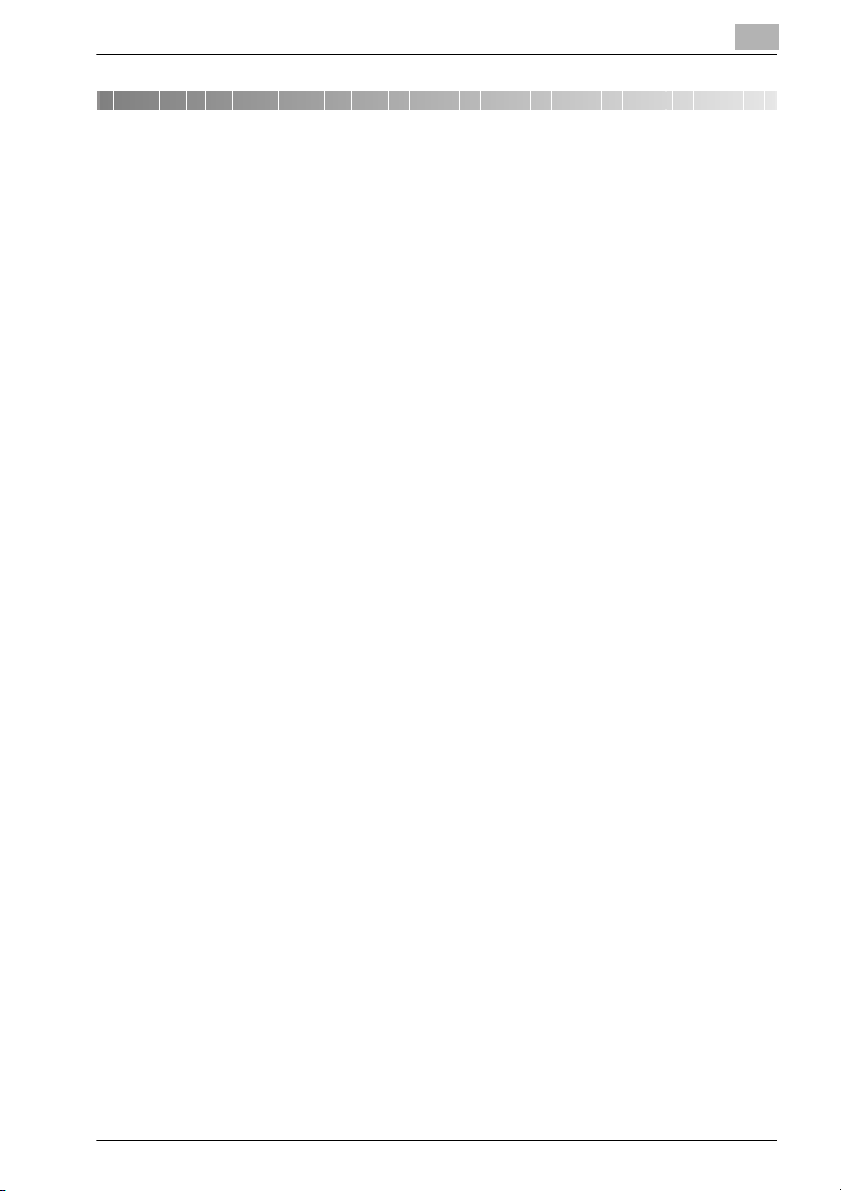
Security Functions
1 Security Functions
1.1 Modes
The bizhub PRO 1200P device has two security modes.
Normal mode
Use this mode if the machine is used by a single person and there is a low
possibility of illicit access and operations. This is the default mode when
shipped from the factory. To use regular mode, please see the user’s guide
for each individual machine.
Security Strengthen mode
Use this mode if the machine is connected to a local area network, or to external networks through a telephone line or other means. An Administrator
manages the device according to this user’s guide, so that users can have a
safe operating environment.
Your administrator is the only one who can turn the Security Strengthen
mode ON and OFF, and make other changes, and your service representative will designate an administrator.
To turn the Security Strengthen mode ON, the service representative should
set a CE authentication password and Administrator password for the device.
The Security Strengthen mode cannot be turned ON when the Machine NIC
is activated. Please contact your service representative when using the Security Strengthen mode.
Security Strengthen mode is recommended to prevent data from being accessed or tampered with.
Ask your administrator if the Security Strengthen mode is turned ON.
1
bizhub PRO 1200P 1
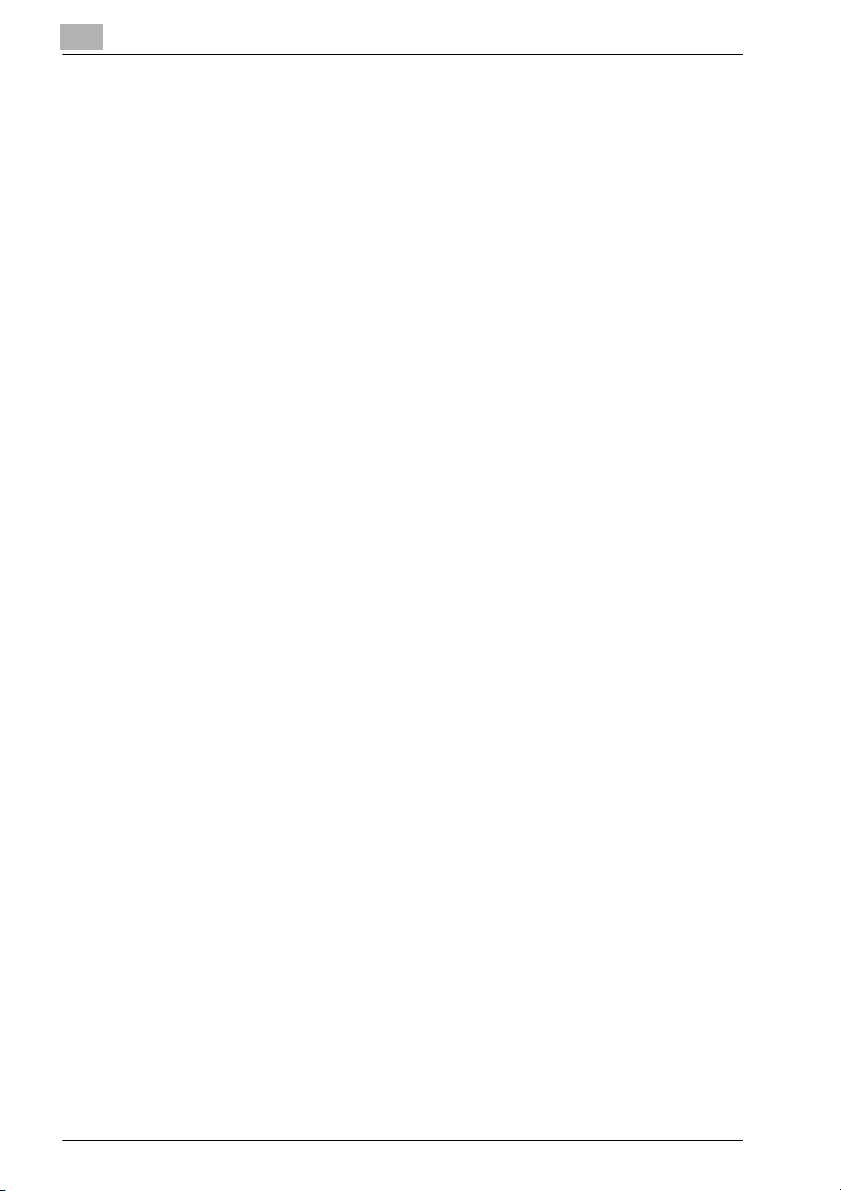
1
1.2 Environment
Environments in which Security Strengthen mode is recommended
- The device is connected to an local network, the Internet through a firewall, or the external telephone line for maintenance.
- The device is monitored by a telephone line or a network.
Creating a secure environment
For security, we recommend that supervisors and an administrator use Security Strengthen mode and establish an environment as follows.
- Where to set up the device
Set up the device in a place where only designated personnel can operate it. Also, select a place security locked at night, and available to be
monitored by an administrator in the daytime.
- User training
The administrator must provide training and information to users to maintain the security of the device. Users should keep passwords set up by
the administrator, and a password that they set up on their own in a secure place.
The administrator is supposed to give the instructions for releasing the
authentication function to a user when creating a Box for that user, therefore the user should perform to release the authentication function when
machine operation is completed.
- Qualifications to be an administrator
A supervisor must select a reliable person who has adequate knowledge,
technical ability, and experience as an administrator, to whom to delegate administration of the device.
- Guarantee of service representative (CE)
A supervisor or an administrator can use Security Strengthen mode after
confirming that a service contract was signed with the service representative (CE).
Clearly state in the service contract that the service representative will not
engage in any fraudulent actions.
- Secure LAN
We recommend that you use an apparatus such as WEP code (802.11×)
to prevent tapping during communication when setting up a local area
network.
Security Functions
2 bizhub PRO 1200P
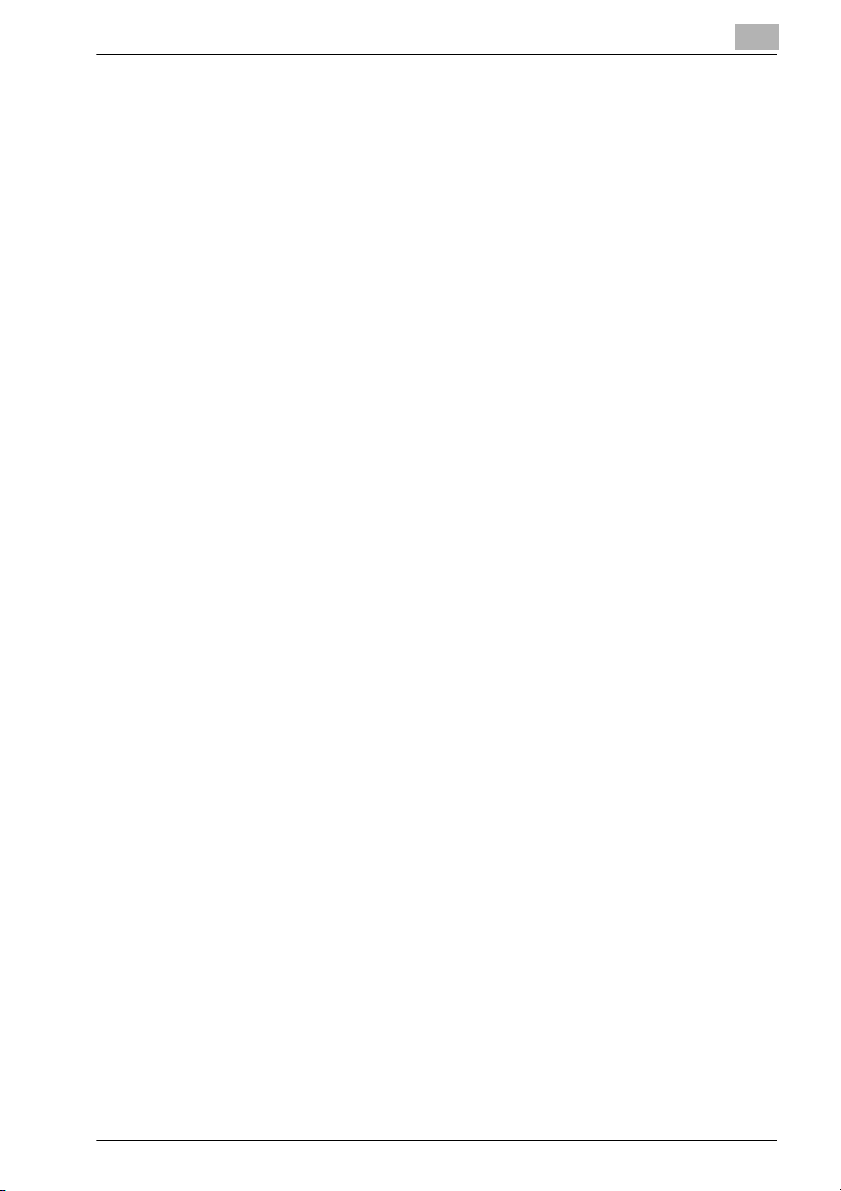
Security Functions
1.3 Overview of Security Strengthen Mode
Protect and delete used data in memory and on the HDD
There are three kinds of image data that will be saved in memory and on the
HDD: AHA compressed data and uncompressed data (TIFF, PDF and PS formats). Memory and HDD areas containing the AHA compressed data is freed
up when data is deleted. However in normal mode data is not completely deleted so it could be read through illicit means. In the Security functions, data
will be completely cleared before freeing up image areas.
Regardless of the data type (compressed or uncompressed), the image area
in memory and on the HDD where the data has been saved will be freed up
after it is completely overwritten by the data unrelated to the image data.
Enhanced password
The password is made up of 8 to 64 alphanumerical characters (case sensitive).
If a wrong password is entered, attempts to re-try cannot be made for five
seconds.
Machine NIC setting
When the Security Strengthen mode is ON, the Machine NIC cannot be used.
1
Access to the Box with a password
Set up a system that requires users to input an enhanced password as described above, to save data or to print data saved in the Box on the HDD.
If an enhanced password is set up as above, security will be improved when
saving scanned data in the Box. No one other than the administrator can delete the Box or Personal Folder in which scanned data is saved, and changing the Box's attributes requires authentication with the enhanced password.
In addition, authentication will be required to use scanned data saved in the
Box.
External access prohibited
No access is allowed over telephone lines other than CS Remote Care.
Create, save and analyze an audit log
A history of security function operations will be created and saved. Date and
time, information identifying the person who made the operation, details of
the operation, and results of the operation will be saved, enabling analysis of
unauthorized access. This log will be overwritten if the audit area is depleted.
bizhub PRO 1200P 3
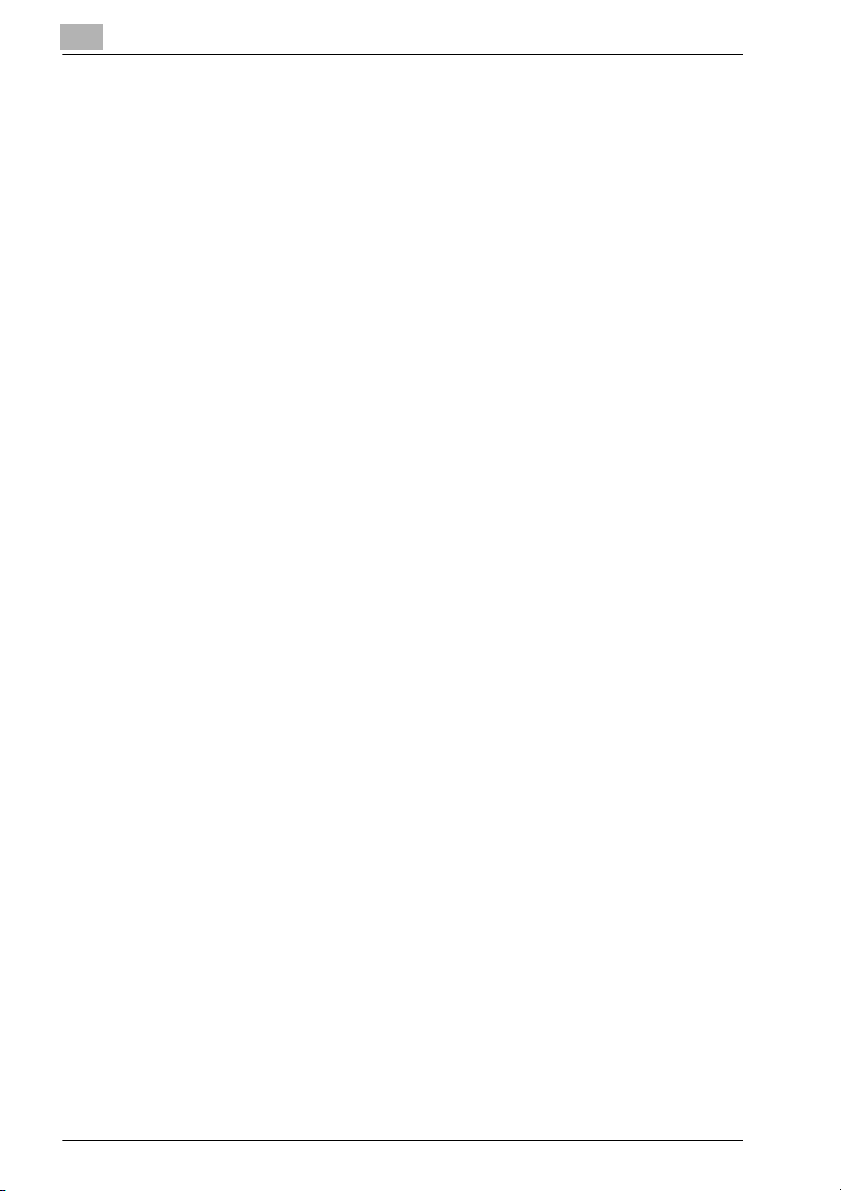
1
Security Functions
Administrator authentication
A service representative will set up an authentication data for an administrator.
The administrator must input a password to gain authorized access. Only
one authentication string can be registered per machine.
Administrator Setting mode
If the Administrator Setting mode has been entered by successful administrator authentication, the setting change of various machine functions will be
available on the machine.
Be sure to exit the Administrator Setting mode if you leave in front of the machine while using the Administrator Setting mode.
4 bizhub PRO 1200P
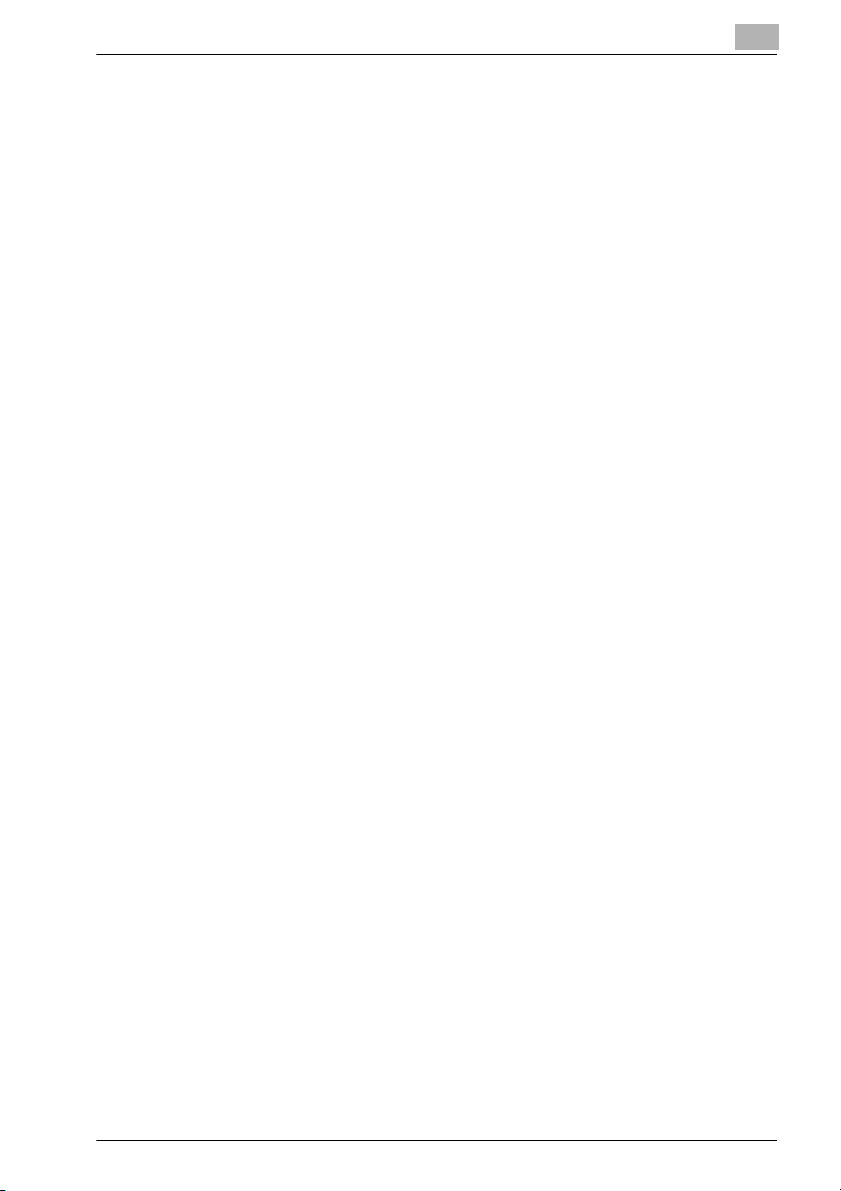
Security Functions
1.4 Data protected by Security Strengthen mode
Data protected by Security Strengthen mode (for users) is as follows.
- Data saved in the Personal Folder (with a password)
The following data administered by the administrator will also receive enhanced protection.
- User data
- Data controlling the machine
Data that is not protected in Security Strengthen mode
When the machine is connected to PCs on a local network, passwords input
in PCs are not subject to Security Strengthen mode.
To turn Security Strengthen mode ON/OFF
The administrator can turn Security Strengthen mode ON/OFF.
If Security Strengthen mode is OFF, data can potentially be accessed, so be
careful.
If data is accessed in Security Strengthen mode, the administrator may not
notice until he/she analyzes the audit log. Be careful when the administrator
is absent for a long time.
1
bizhub PRO 1200P 5
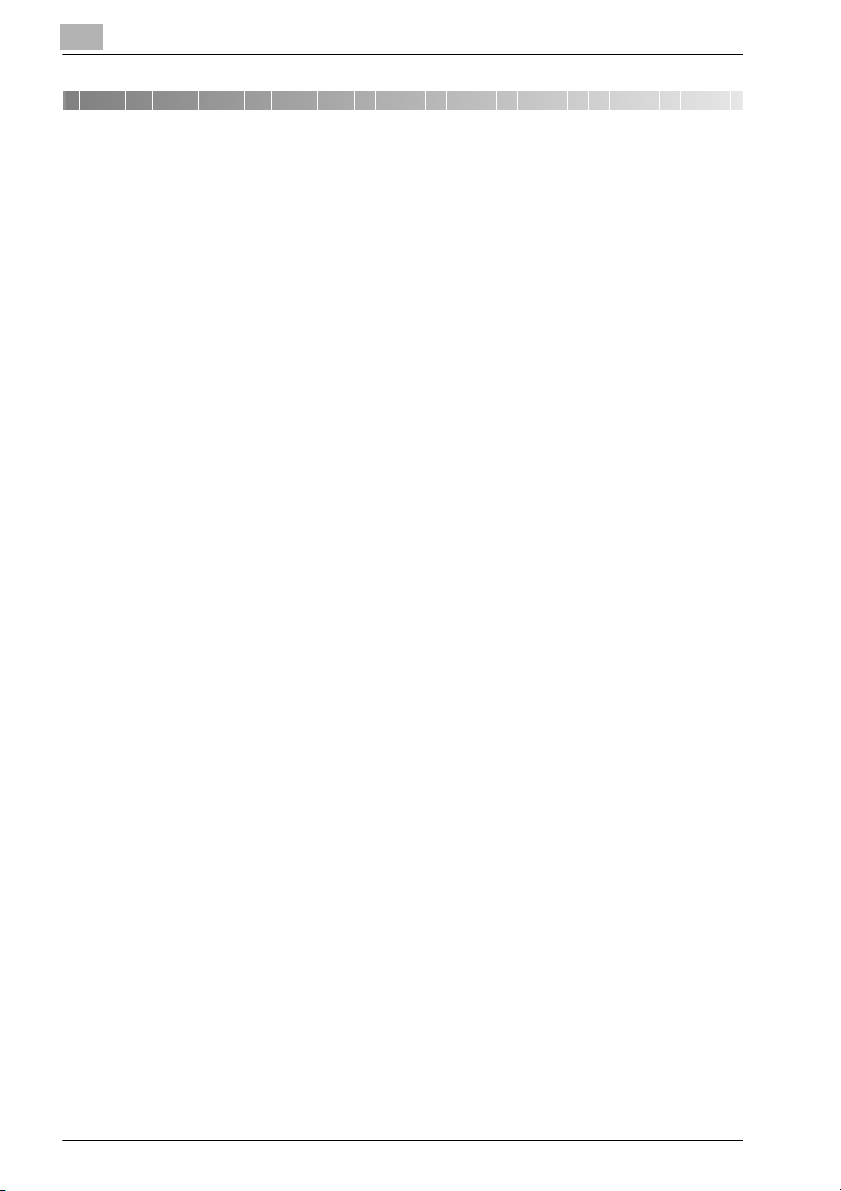
2
Protect and Delete Data After Use
2 Protect and Delete Data After Use
Data from printer mode will be temporarily saved in memory or on the HDD,
and it will be deleted unless it is moved to a Box.
Data is compressed using a special method, so it cannot be decompressed
externally.
When deleting compressed data, a part of it will be destroyed or overwritten
to prevent decompression.
- Data saved temporarily in memory will be overwritten by unavailable data
(NA) when the job is interrupted or ended.
- Data saved in several areas of memory will be overwritten simultaneously.
- Data in the Box will be overwritten when a delete order is issued.
- If data is sent externally, it will be overwritten when the transmission is
complete.
- If the administrator issues a delete order for each Box, it will be overwritten.
6 bizhub PRO 1200P
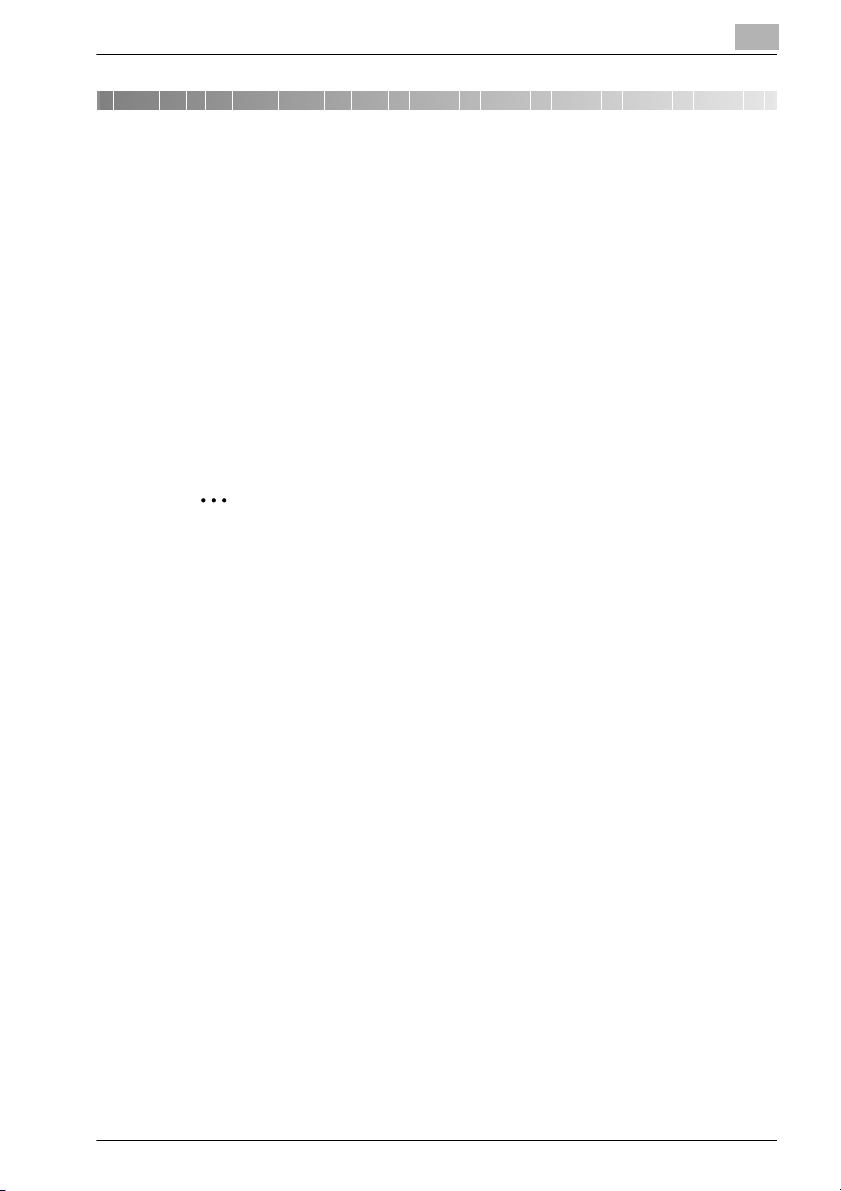
User Authentication in Security Strengthen Mode
2
3 User Authentication in Security
Strengthen Mode
3.1 Description of user authentication
In Security Functions, setting up password conditions will be tougher to improve security. The administrator should set up a user name and password
required for user authentication, as this is an administrator operation.
User Name: 1 to 64 alphanumerical characters
Password: 8 to 64 alphanumerical characters (case sensitive)
If a wrong password is entered, attempts to re-try cannot be made for five
seconds.
Reminder
Do not use your name, birthday, employee number, etc. for a password
that others can easily figure out.
If a password set in normal mode is fewer than 8 characters or more than 64
characters, you cannot use it in Security Strengthen mode.
If this happens, contact the administrator to turn OFF Security Functions,
and set a new password following the above conditions.
Even after a successful access has been made, authentication with user
name and password will be required under the following conditions.
- The main power switch is turned off.
- The sub power switch is turned off.
- The [Access] key on the control panel is pressed.
- The [RECALL] tab on the touch panel is touched, when the User/Account
Authentication Connect is turned on.
- The auto reset function operates.
3
bizhub PRO 1200P 7

3
!
!
!
Detail
When a user accesses a Box for which a password has been set in the
HDD, all authentication operations with password will be saved in an audit log.
Detail
Initially, the user authentication is not available on the machine. To activate this function, the Account Distribute Number should be changed.
For details, see POD Administrator’s Reference of the User's Guide Main Body.
User Authentication in Security Strengthen Mode
3.2 To register a new user
Follow the procedure below to setup a new user name and password to be
required for user authentication in Security Strengthen Mode.
Detail
Passwords are case sensitive.
If a wrong password or fewer than 8 alphanumerical characters are entered and the [OK] is touched, the warning message “Password does not
match” will appear, and no key will work for five seconds. Enter the right
password after five seconds.
If authentication fails, the information will be saved in the audit log.
Procedure
1 Press [Utility/Counter] on the control panel.
The Utility Screen will be displayed.
8 bizhub PRO 1200P
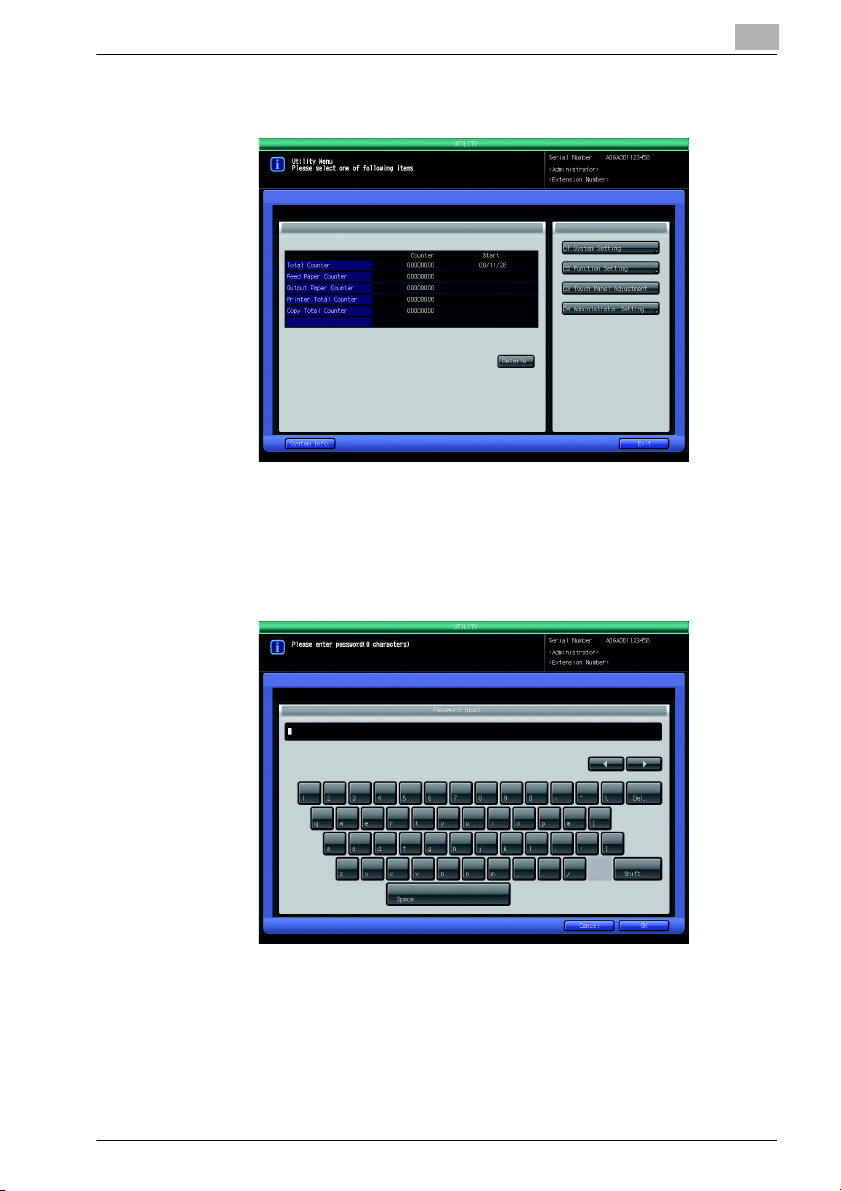
User Authentication in Security Strengthen Mode
2 Touch [06 Administrator Setting].
The Input Administrator Password Screen will be displayed.
3 Enter the password.
Use the touch screen keypad to enter the 8-digit Administrator password, then touch [OK].
3
The Administrator Setting Screen will be displayed.
bizhub PRO 1200P 9
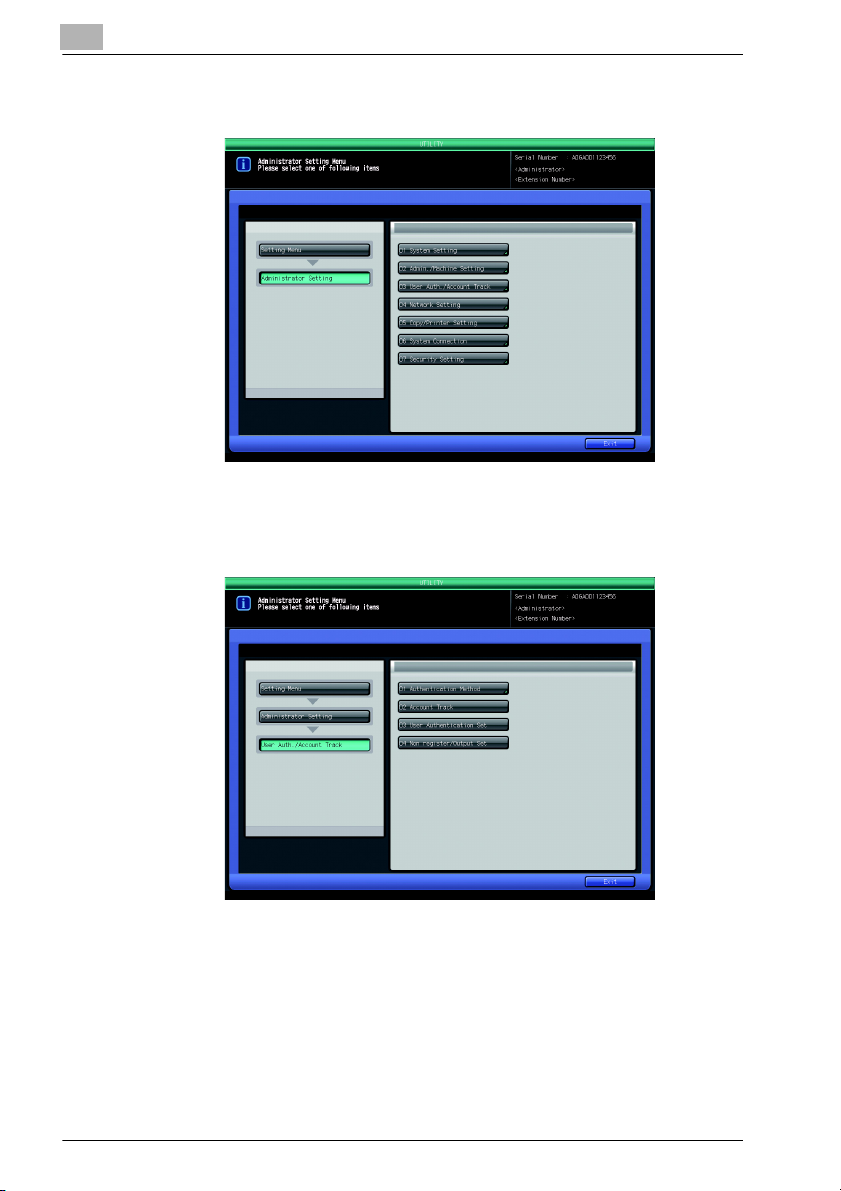
3
User Authentication in Security Strengthen Mode
4 Touch [03 User Auth./Account Track].
The User Authentication/Account Track Screen will be displayed.
5 Touch [03 User Authentication Set].
The User Authentication Setting Screen will be displayed.
10 bizhub PRO 1200P
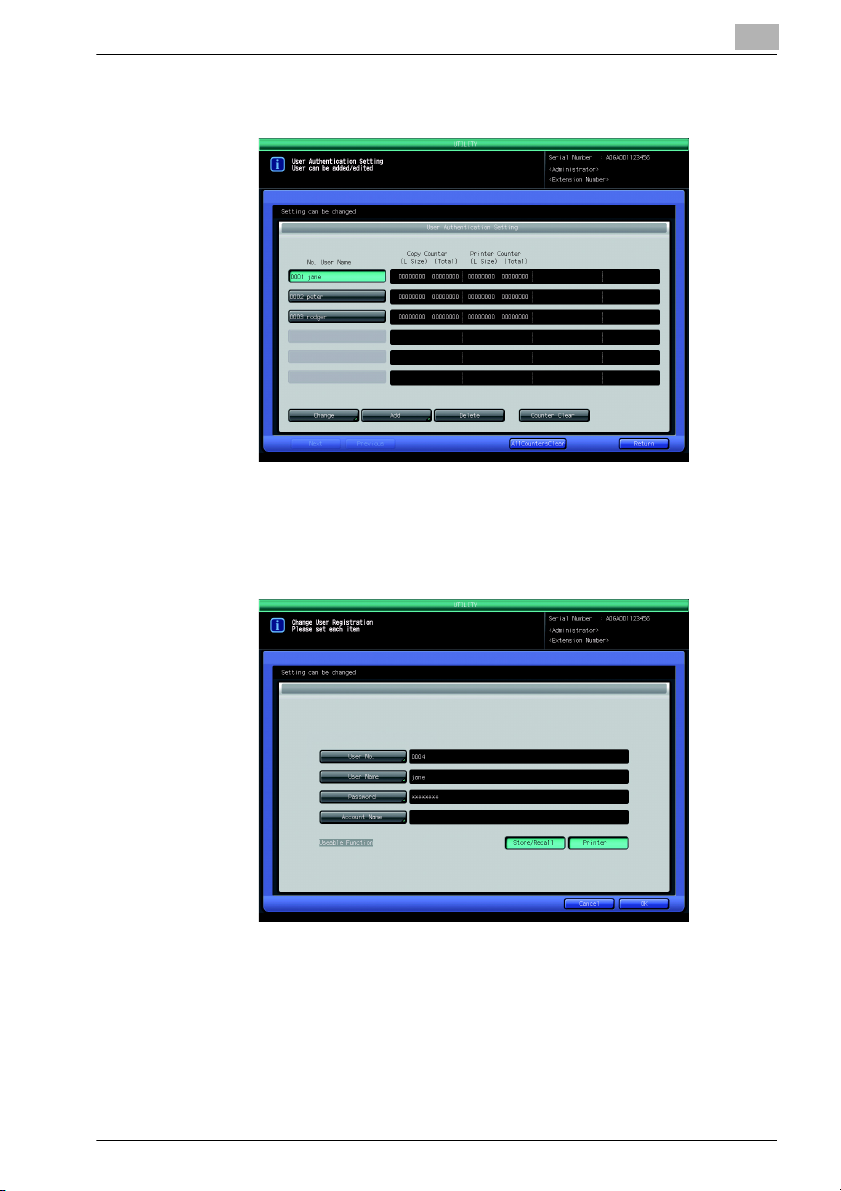
User Authentication in Security Strengthen Mode
6 Touch [Add].
The New User Registration Screen will be displayed.
7 Touch [User No.], [User Name], [Password], or [Account Name] to dis-
play each subsequent screen, then make the desired setting.
3
– When the Synchronize User/Account Track of Authentication Meth-
od is selected [ON], the Account Name is available.
bizhub PRO 1200P 11
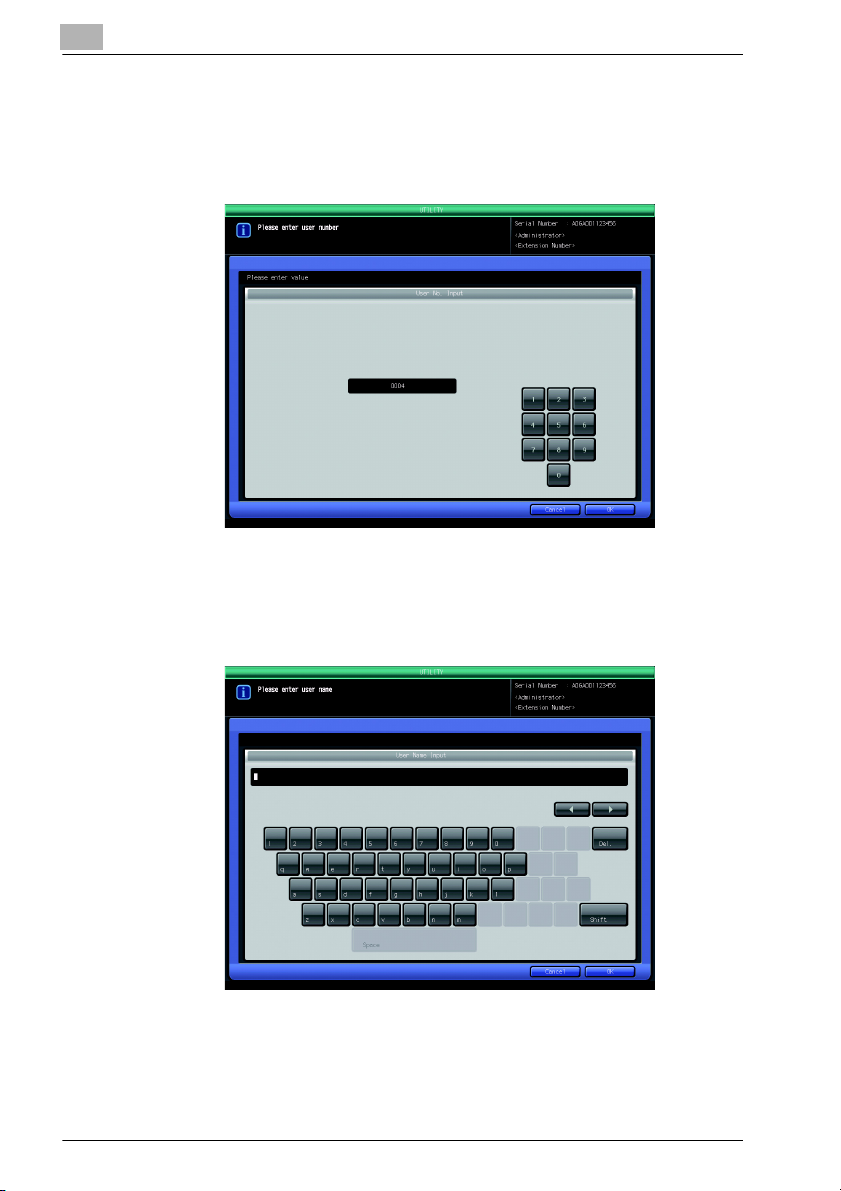
3
User Authentication in Security Strengthen Mode
– To enter the User Number, touch [User No.] on the New User Reg-
istration Screen. Use the screen keypad on the popup menu to enter the desired user number. Touch [OK] to return to the New User
Registration Screen.
– To enter the User Name, touch [User Name] on the New User Reg-
istration Screen. Enter the desired user name from the screen keypad. Touch [OK] to return to the New User Registration Screen.
12 bizhub PRO 1200P
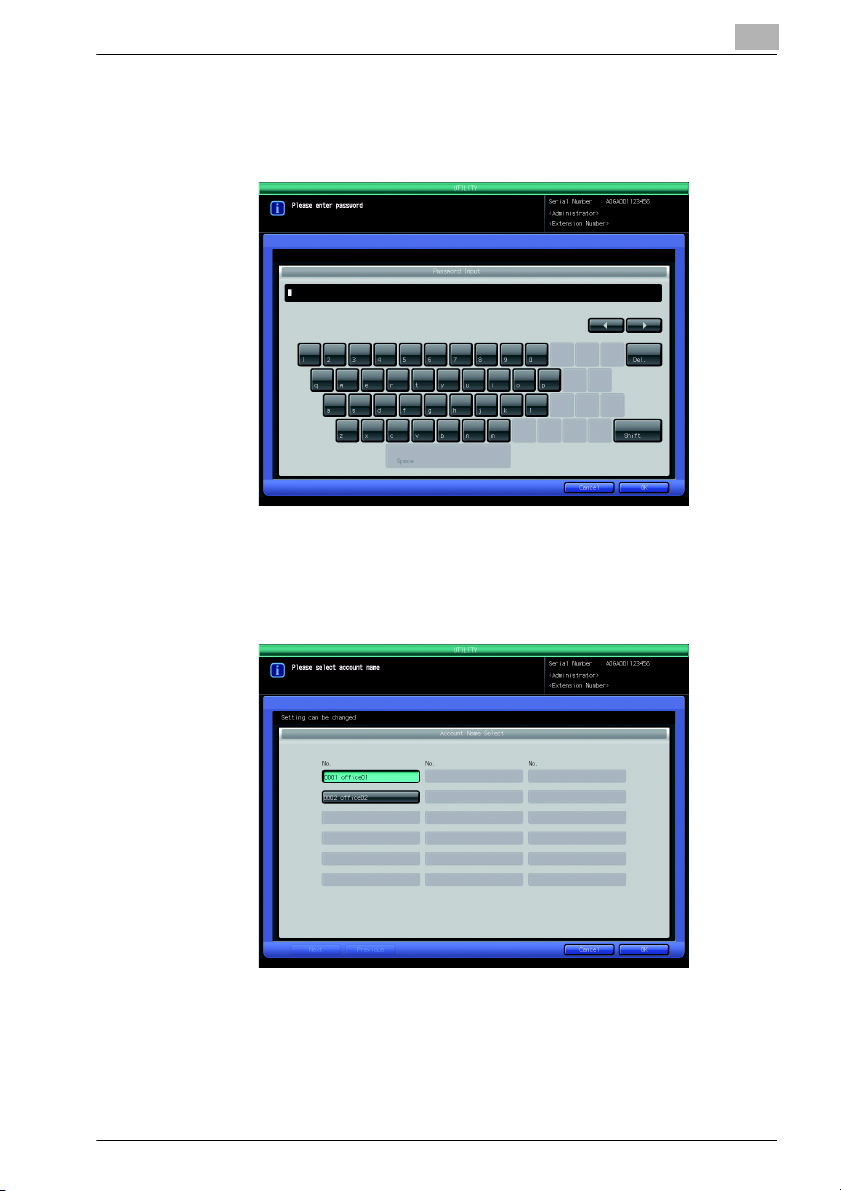
User Authentication in Security Strengthen Mode
– To enter the Password, touch [Password] on the New User Regis-
tration Screen. Enter the desired password from the screen keypad.
Touch [OK] to return to the New User Registration Screen.
– To enter the account name, touch [Account Name] on the New User
Registration Screen. Touch the desired account name key to highlight it. Touch [OK] to return to the New User Registration Screen.
3
8 Touch [OK].
When settings are completed, touch [OK] on the New User Registration
Screen.
The User Authentication Setting Screen will be restored.
bizhub PRO 1200P 13
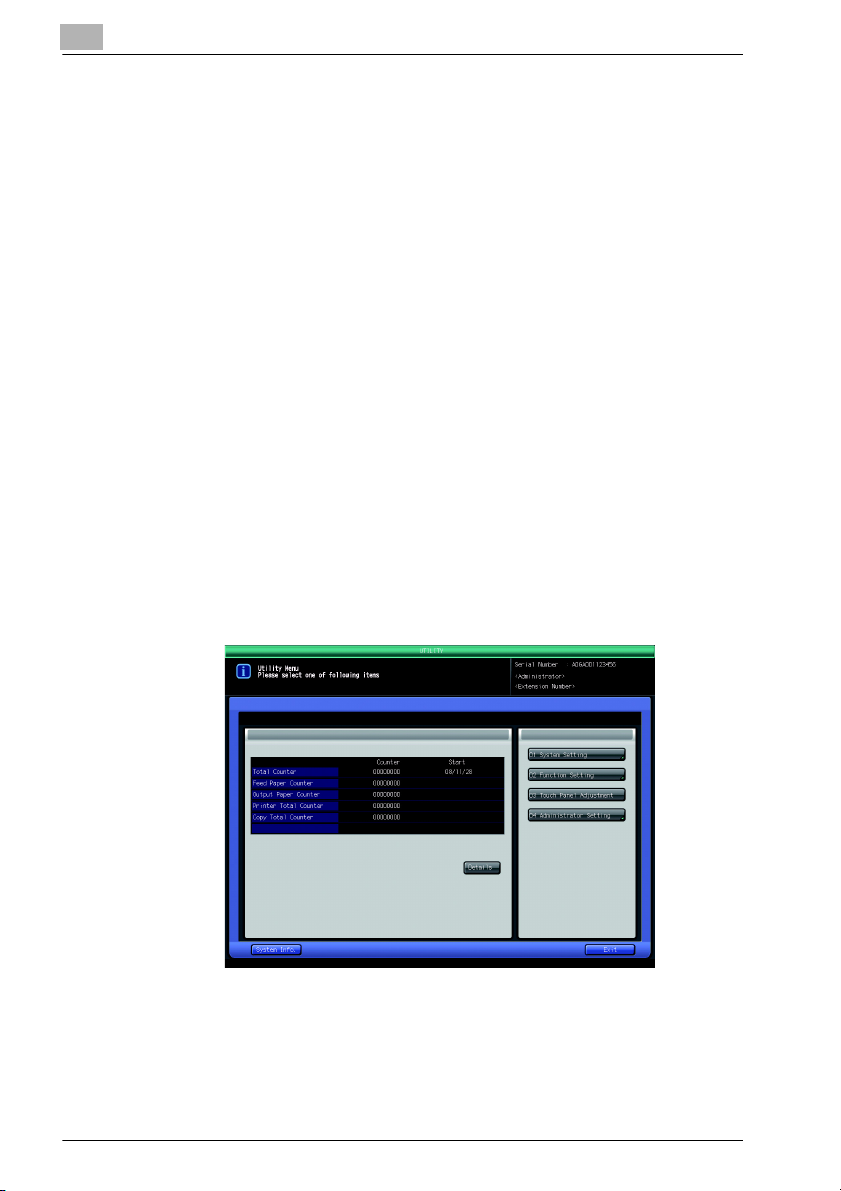
3
!
User Authentication in Security Strengthen Mode
3.3 To change a user data
Follow the procedure below to change a user data (user name and password)
once registered.
Detail
Passwords are case sensitive.
If a wrong password or fewer than 8 alphanumerical characters are entered and the [OK] is touched, the warning message “Incorrect password
Please wait for a while” will appear, and no key will work for five seconds.
Enter the right password after five seconds.
The current password cannot be used again.
If authentication fails, the information will be saved in the audit log.
Procedure
1 Press [Utility/Counter] on the control panel.
The Utility Screen will be displayed.
2 Touch [06 Administrator Setting].
The Input Administrator Password Screen will be displayed.
14 bizhub PRO 1200P
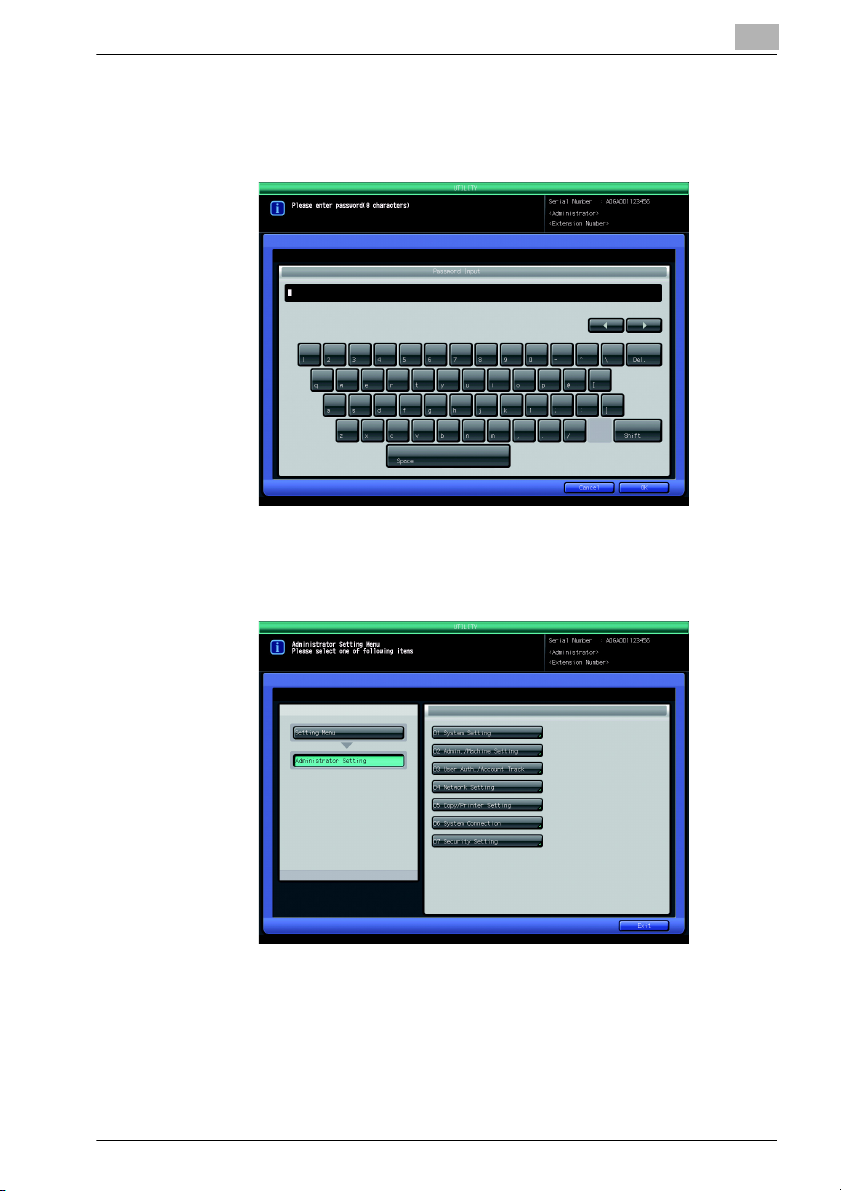
User Authentication in Security Strengthen Mode
3 Enter the password.
Use the touch screen keypad to enter the 8-digit Administrator password, then touch [OK].
The Administrator Setting Screen will be displayed.
4 Touch [03 User Auth./Account Track].
3
The User Authentication/Account Track Screen will be displayed.
bizhub PRO 1200P 15
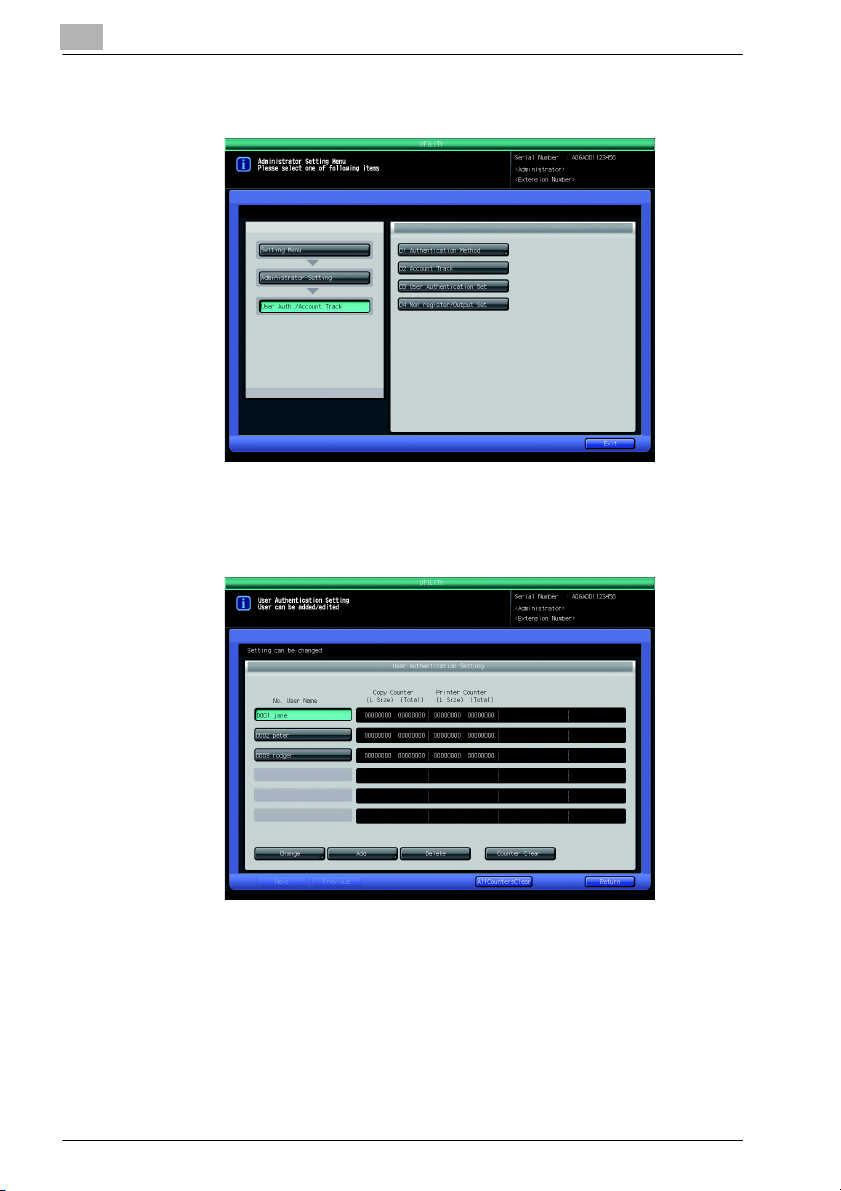
3
User Authentication in Security Strengthen Mode
5 Touch [03 User Authentication Set].
The User Authentication Setting Screen will be displayed.
6 Touch the user name key to be changed, then touch [Change].
The Change Registered User Data Screen will be displayed.
16 bizhub PRO 1200P
