Kenwood KDC-U559BT Manual
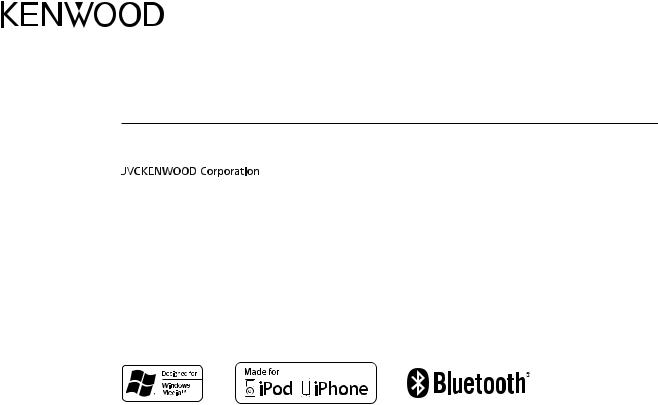
KDC-U559BT
CD-RECEIVER
INSTRUCTION MANUAL
© 2013 JVC KENWOOD Corporation |
GET0997-001A (MN) |
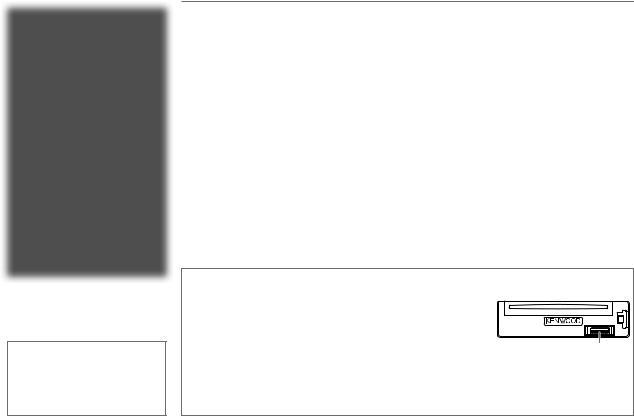
CONTENTS
|
BEFORE USE |
2 |
|
|
BASICS |
3 |
|
|
GETTING STARTED |
4 |
|
|
RADIO |
5 |
|
|
CD / USB / iPod |
6 |
|
|
AUX |
8 |
|
|
BLUETOOTH® |
9 |
|
|
AUDIO SETTINGS |
14 |
|
|
DISPLAY SETTINGS |
15 |
|
|
MORE INFORMATION |
15 |
|
|
TROUBLESHOOTING |
16 |
|
|
INSTALLATION / |
|
|
|
CONNECTION |
18 |
|
|
SPECIFICATIONS |
20 |
|
|
|
|
|
How to read this manual
•Operations are explained mainly using buttons on the faceplate.
•[XX] indicates the selected items.
•( XX) indicates references are available on the stated page.
XX) indicates references are available on the stated page.
BEFORE USE
 Warning
Warning
Do not operate any function that takes your attention away from safe driving.
 Caution
Caution
Volume setting:
•Adjust the volume so that you can hear sounds outside the car to prevent accidents.
•Lower the volume before playing digital sources to avoid damaging the speakers by the sudden increase of the output level.
General:
•Avoid using the USB device or iPod/iPhone if it might hinder safe driving.
•Make sure all important data has been backed up. We shall bear no responsibility for any loss of recorded data.
•Never put or leave any metallic objects (such as coins or metal tools) inside the unit, to prevent a short circuit.
•If a disc error occurs due to condensation on the laser lens, eject the disc and wait for the moisture to evaporate.
•USB rating is indicated on the main unit. To view, detach the faceplate. ( 3)
3)
Remote control (RC-406):
•Do not leave the remote control in hot places such as on the dashboard.
•The Lithium battery is in danger of explosion if replaced incorrectly. Replace it only with the same or equivalent type.
•The battery pack or batteries shall not be exposed to excessive heat such as sunshine, fire or the like.
•Keep the battery out of reach of children and in its original packaging when not in used. Dispose of used batteries promptly. If swallowed, contact a physician immediately.
Maintenance
Cleaning the unit: Wipe off dirt on the faceplate with a dry silicone or soft cloth.
Cleaning the connector: Detach the faceplate and clean the connector gently with a cotton swab, being careful not to damage the connector.
Handling discs:
•Do not touch the recording surface of the disc.
•Do not stick tape etc. on the disc, or use a disc with tape stuck on it.
•Do not use any accessories for the disc.
•Clean from the center of the disc and move outward.
•Clean the disc with a dry silicone or soft cloth. Do not use any solvents.
•When removing discs from this unit, pull them out horizontally.
•Remove burrs from the center hole and disc edge before inserting a disc.
Connector (on the reverse side of the faceplate)
2
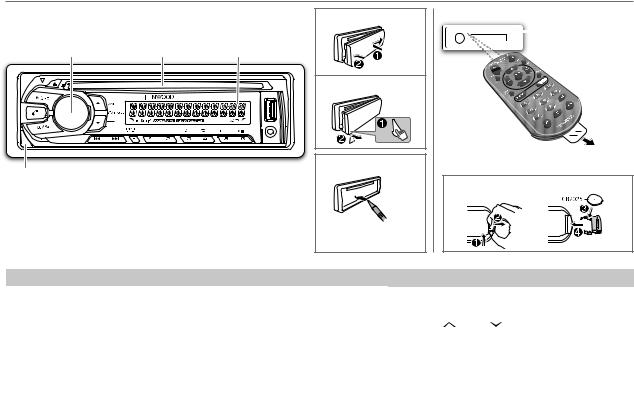
BASICS
Faceplate |
|
Attach |
|
|
|
Volume knob |
|
|
(turn/press) |
Loading slot |
Display window |
|
|
Detach |
How to reset
Detach button
Your preset adjustments will also be erased.
Remote control (RC-406)
 Remote sensor (Do
Remote sensor (Do
not expose to bright sunlight.)
Pull out the insulation sheet when using for the first time.
How to replace the battery
To |
Do this (on the faceplate) |
Do this (on the remote control) |
|
Turn on the power |
Press B SRC. |
Press and hold SRC to turn off the power. |
|
|
• Press and hold to turn off the power. |
( Pressing SRC does not turn on the power. ) |
|
|
|
|
|
Adjust the volume |
Turn the volume knob. |
Press VOL or VOL . |
|
|
|
|
|
|
|
Press ATT during playback to attenuate the sound. |
|
|
|
• Press again to cancel. |
|
|
|
|
|
Select a source |
Press B SRC repeatedly. |
Press SRC repeatedly. |
|
|
|
|
|
Change the display |
Press DISP SCRL repeatedly. |
( not available ) |
|
information |
• Press and hold to scroll the current display information. |
||
|
|||
|
|
|
ENGLISH | 3
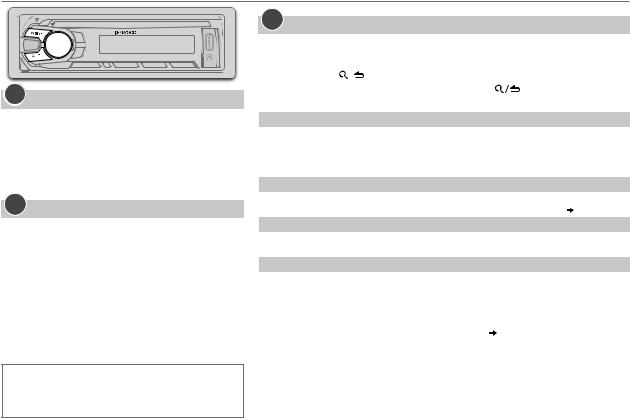
GETTING STARTED
1Cancel the demonstration
When you turn on the power (or after you reset the unit), the display shows: “CANCEL DEMO” “PRESS”
“PRESS” “VOLUME KNOB”
“VOLUME KNOB”
1Press the volume knob.
[YES] is selected for the initial setup.
2Press the volume knob again.
“DEMO OFF” appears.
2Set the clock
1 Press the volume knob to enter [FUNCTION].
2 Turn the volume knob to select [CLOCK], then press the knob.
3Turn the volume knob to select [CLOCK ADJUST], then press the knob.
4Turn the volume knob to make the settings, then press the knob.
Day Hour
Hour Minute
Minute
5Turn the volume knob to select [CLOCK FORMAT], then press the knob.
6Turn the volume knob to select [12H] or [24H], then press the knob.
7 Press and hold 
 to exit.
to exit.
To return to the previous setting item or hierarchy, press 
 .
.
While in clock display screen...
Press and hold DISP SCRL to enter clock adjustment mode directly.
Then, perform step 4 to set the clock.
3Set the initial settings
1 Press BSRC to enter STANDBY.
2 Press the volume knob to enter [FUNCTION].
3 Turn the volume knob to make a selection (see the following table), then press the knob.
4 Press and hold |
to exit. |
|
|||
To return to the previous setting item or hierarchy, press |
. |
||||
|
|
|
|
|
Default: XX |
|
|
|
|
|
|
AUDIO CONTROL |
|
|
|||
SWITCH |
REAR/ SUB-W: Selects whether rear speakers or a subwoofer are connected to the line out |
||||
PREOUT |
terminals on the rear (through an external amplifier). |
|
|||
SP SELECT |
OFF/ 5/4/ 6 × 9/6/ OEM: Selects according to the speaker size (5 inches or 4 inches, 6×9 inches |
||||
|
|
|
or 6 inches) or OEM speakers for optimum performance. |
|
|
DISPLAY |
|
|
|
||
EASY MENU |
ON: Both display and button illumination change to white color when entering [FUNCTION]. ; |
||||
|
|
|
OFF: Both display and button illumination remain as [COLOR SELECT] color. ( 15) |
||
TUNER SETTING |
|
|
|
||
PRESET TYPE |
NORMAL: Memorizes one station for each preset button in each band (FM1/ FM2/ FM3/ MW/ SW1/ |
||||
|
|
|
SW2). ; MIX: Memorizes one station for each preset button, regardless of the selected band. |
||
SYSTEM |
|
|
|
||
KEY BEEP |
ON: Activates the keypress tone. ; OFF: Deactivates. |
|
|||
TDF ALARM |
ON: Activates the alarm if you forget to detach the faceplate when ACC is set to OFF. ; |
||||
|
|
|
OFF: Deactivates. |
|
|
SOURCE SELECT |
|
|
|
||
|
BUILT-IN AUX |
ON: Enables AUX in source selection. ; OFF: Disables. ( |
8) |
||
CD READ |
1: Automatically distinguishes between audio file disc and music CD. ; 2: Forces to play as an |
||||
|
|
|
music CD. No sound can be heard if an audio file disc is played. |
||
F/W UPDATE |
|
|
|
||
|
UPDATE SYSTEM/ UPDATE BT |
|
|
||
|
|
F/W UP |
YES: Starts upgrading the firmware. ; NO: Cancels (upgrading is not activated). |
||
|
|
xx.xx |
For details on how to update the firmware, see: www.kenwood.com/cs/ce/ |
||
4
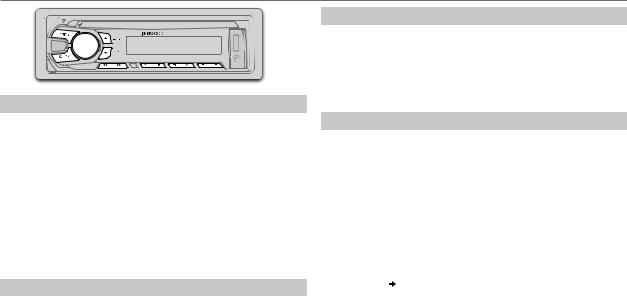
RADIO
Search for a station
1 Press B SRC to select TUNER.
2Press J BAND repeatedly (or press *AM– / #FM+ on RC-406) to select FM1/ FM2/ FM3/ MW/ SW1/ SW2.
3Press S / T (or press S / T (+) on RC-406) to search for a station.
•To change the searching method for S / T : Press K SEEK repeatedly.
AUTO1: Automatically search for a station. AUTO2: Search for a preset station. MANUAL: Manually search for a station.
•To store a station: Press and hold one of the number buttons (1 to 6).
•To select a stored station: Press one of the number buttons (1 to 6) (or press one of the number buttons (1 to 6) on RC-406).
Change the frequency steps
You can change the frequency step of: FM: 50 kHz to 200 kHz
MW: 9 kHz to 10 kHz
1 Press and hold B SRC to turn off the power.
2 While pressing number buttons 1 and 5, press B SRC.
Release your fingers from the buttons after the display appears.
•To restore the initial setting, repeat the same procedure.
•When the frequency step is changed, the previously stored stations in the memory are deleted.
Direct Access Tuning (using RC-406)
1 Press DIRECT to enter Direct Access Tuning.
2 Press the number buttons to enter a frequency.
3 Press ENT IW to search for a station.
•To cancel, press  or DIRECT.
or DIRECT.
•If no operation is done for 10 seconds after step 2, Direct Access Tuning is automatically canceled.
Other settings
1 Press the volume knob to enter [FUNCTION].
2Turn the volume knob to make a selection (see the following table), then press the knob.
3 Press and hold 
 to exit.
to exit.
To return to the previous setting item or hierarchy, press 
 .
.
|
Default: XX |
TUNER SETTING |
|
LOCAL SEEK |
ON: Searches only MW/ SW1/ SW2 stations with good reception. ; |
|
OFF: Cancels. |
AUTO MEMORY |
YES: Automatically starts memorizing 6 stations with good reception. ; |
|
NO: Cancels. (Selectable only if [NORMAL] is selected for [PRESET TYPE].) |
|
( 4) |
|
|
MONO SET |
ON: Improves the FM reception, but the stereo effect may be lost. ; |
|
OFF: Cancels. |
|
|
NEWS SET |
ON: The unit will temporarily switch to News Programme if available. ; |
|
OFF: Cancels. |
REGIONAL |
ON: Switches to another station only in the specific region using the “AF” |
|
control. ; OFF: Cancels. |
AF SET |
ON: Automatically searches for another station broadcasting the same |
|
program in the same Radio Data System network with better reception |
|
when the current reception is poor. ; OFF: Cancels. |
|
|
ENGLISH | 5
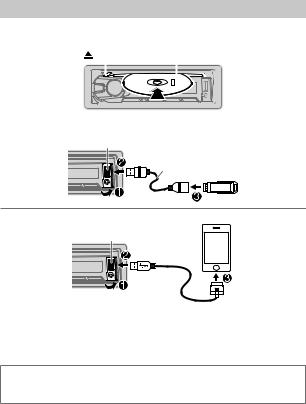
RADIO |
|
CD / USB / iPod |
TI |
ON: Allows the unit to temporarily switch to Traffic Information. ; |
|
OFF: Cancels. |
|
|
PTY SEARCH |
Press the volume knob to enter PTY language selection. Turn the volume |
|
knob to select the PTY language (ENGLISH/ FRENCH/ GERMAN), then |
|
press the knob. |
|
Selects the available Program Type (see the following), then, press |
|
S/ Tto start. |
|
|
CLOCK |
|
TIME SYNC |
ON: Synchronizes the unit’s time to the Radio Data System station time. ; |
|
OFF: Cancels. |
|
|
•[MONO SET]/ [NEWS SET]/ [REGIONAL]/ [AF SET]/ [TI]/ [PTY SEARCH] is selectable only when the band is FM1/ FM2/ FM3.
•Available Program Type:
SPEECH: NEWS, AFFAIRS, INFO (information), SPORT, EDUCATE, DRAMA, CULTURE, SCIENCE, VARIED, WEATHER, FINANCE, CHILDREN, SOCIAL, RELIGION, PHONE IN, TRAVEL, LEISURE, DOCUMENT
MUSIC: POP M (music), ROCK M (music), EASY M (music), LIGHT M (music),
CLASSICS, OTHER M (music), JAZZ, COUNTRY, NATION M (music), OLDIES,
FOLK M (music)
The unit will search for the Program Type categorized under [SPEECH] or [MUSIC] if selected.
•If the volume is adjusted during reception of traffic information, alarm or news bulletin the adjusted volume is memorized automatically. It will be applied the next time traffic information, alarm or news bulletin function is turned on.
Start playback
The source changes automatically and playback starts.
CD
Eject disc |
Label side |
|
|||||
|
|
|
|
|
|
|
|
|
|
|
|
|
|
|
|
|
|
|
|
|
|
|
|
|
|
|
|
|
|
|
|
USB
USB input terminal
CA-U1EX (max.: 500 mA) (optional accessory)
iPod/iPhone
USB input terminal
KCA-iP102 (optional accessory) or  accessory cable of the iPod/iPhone*1
accessory cable of the iPod/iPhone*1
Press 5 iPod to select the control mode while in iPod source.
MODE ON: From the iPod*2. MODE OFF: From the unit.
If you connect the iPod/iPhone to the USB input terminal of the unit (while listening to TuneIn Radio, TuneIn Radio Pro or Aupeo), the unit will output the sound from these apps.
6
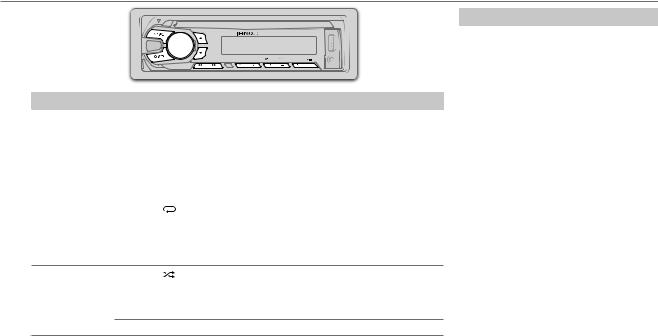
CD / USB / iPod
To |
Do this |
Pause or resume |
Press 6 IW (or press ENT IW on RC-406). |
playback |
|
Select a track/file |
Press S / T (or press S / T (+) on RC-406). |
|
|
Select a folder *3 |
Press J / K (or press *AM– / #FM+ on RC-406). |
Reverse/ |
Press and hold S / T (or press and hold S / T (+) on RC-406). |
Fast-forward |
|
Repeat play *4 |
Press 4 repeatedly. |
•Audio CD: TRACK REPEAT, REPEAT OFF
•MP3/WMA/WAV file or iPod: FILE REPEAT, FOLDER REPEAT, REPEAT OFF
•KENWOOD Music Editor Light (KME Light)/ KENWOOD Music Control (KMC) file ( 16): FILE REPEAT, REPEAT OFF
16): FILE REPEAT, REPEAT OFF
Random play *4 |
Press 3 repeatedly. |
•Audio CD: DISC RANDOM, RANDOM OFF
•MP3/WMA/WAV file or iPod or KME Light/ KMC file: FOLDER RANDOM, RANDOM OFF
Press and hold 3 to select “ALL RANDOM”. *5
to select “ALL RANDOM”. *5
*1 Do not leave the cable inside the car when not using.
*2 You can still play/pause, file skip, fast-forward or reverse files from the unit. *3 Only for MP3/WMA/WAV files. This does not work for iPod.
*4 For iPod: Applicable only when [MODE OFF] is selected. *5 For CD: Only for MP3/WMA files.
Select a track/file from a list
For iPod: Applicable only when [MODE OFF] is selected. ( 6)
6)
1 Press 
 .
.
2Turn the volume knob to make a selection, then press the knob.
•MP3/WMA/WAV file: Select the desired folder, then a file.
•iPod or KME Light/ KMC file: Select the desired file from the list (PLAYLISTS, ARTISTS, ALBUMS, SONGS, PODCASTS*, GENRES, COMPOSERS*).
*Only for iPod.
•To return to the root folder (or first file), press number button 5 iPod.
•To return to the previous setting item or hierarchy, press 
 .
.
•To cancel, press and hold 
 .
.
If you have many files....
You can search through them quickly (on step 2 above) at a preset skip search ratio by pressing
S / T.
•See also “Set the skip search ratio.” ( 8)
8)
•Pressing and holding S / T skip songs at the maximum ratio (10%) regardless of the setting made.
•For USB: Only for files registered in the database created with KME Light/ KMC.
•Not applicable for audio CD.
ENGLISH | 7
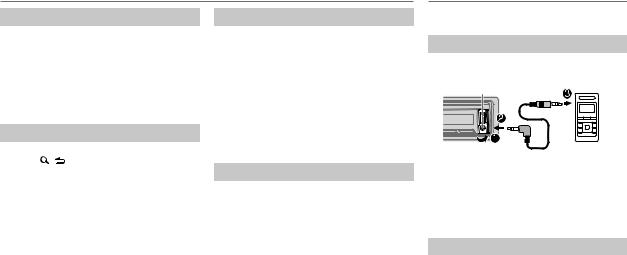
CD / USB / iPod
Direct Music Search (using RC-406)
1 Press DIRECT.
2Press the number buttons to enter a track/ file number.
3 Press ENT IW to search for music.
•To cancel, press  .
.
•Not available if Random Play is selected.
•Not applicable for iPod, KME Light/ KMC file.
Select a song by name
While listening to iPod...
1 Press |
. |
2Turn the volume knob to select a category, then press the knob.
3Turn the volume knob quickly to enter character search.
4Turn the volume knob to select the character to be searched for.
5Press S / T to move to the entry position.
You can enter up to 3 characters.
6 Press the volume knob to start searching.
7Turn the volume knob to make a selection, then press the knob.
Repeat step 7 until the desired item is selected.
•To search for a character other than A to Z and 0 to 9, enter only “*”.
•To return to the previous hierarchy, press 
 .
.
•To return to the top menu, press number button 5 iPod.
•To cancel, press and hold 
 .
.
Set the skip search ratio
While listening to iPod or KME Light/ KMC file...
1 Press the volume knob to enter [FUNCTION].
2Turn the volume knob to select [USB], then press the knob.
3Turn the volume knob to select [SKIP SEARCH], then press the knob.
4Turn the volume knob to make a selection, then press the knob.
0.5% (default)/ 1%/ 5%/ 10%: Skip search ratio over the total files.
5 Press and hold 
 to exit.
to exit.
Change the USB drive
When a smartphone (Mass Storage Class) is connected to the USB input terminal, you can select its internal memory or external memory (such as an SD card) to playback the stored songs. You can also select the desired drive to playback when a multiple drives device is connected.
Press 5 iPod repeatedly to select the desired drive.
(or)
1 Press the volume knob to enter [FUNCTION].
2Turn the volume knob to select [USB], then press the knob.
3Turn the volume knob to select [MUSIC DRIVE], then press the knob.
4Press the volume knob to select
[DRIVE CHANGE].
The next drive is selected automatically.
Repeat steps 1 to 4 to select the following drives. Selectable items: [DRIVE 1] to [DRIVE 5]
AUX
Preparation:
Select [ON] for [BUILT-IN AUX]. ( 4)
4)
Start listening
1Connect a portable audio player (commercially available).
Auxiliary input jack
 Portable audio 3.5 mm stereo mini plug with “L” player shaped connector (commercially
Portable audio 3.5 mm stereo mini plug with “L” player shaped connector (commercially
available)
2 Press B SRC to select AUX.
3Turn on the portable audio player and start playback.
Set the AUX name
While listening to a portable audio player connected to the unit...
1 Press the volume knob to enter [FUNCTION].
2Turn the volume knob to select [SYSTEM], then press the knob.
3Turn the volume knob to select [AUX NAME SET], then press the knob.
4Turn the volume knob to make a selection, then press the knob.
AUX (default)/ DVD/ PORTABLE/ GAME/ VIDEO/ TV
5 Press and hold 
 to exit.
to exit.
8
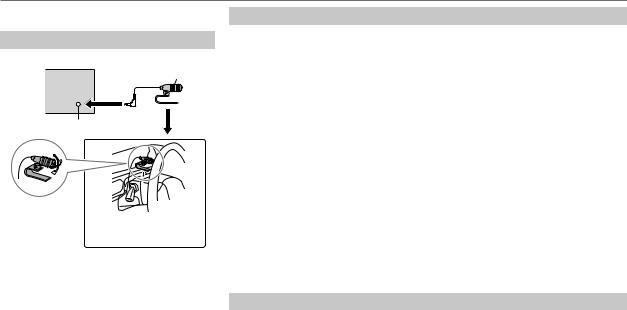
BLUETOOTH®
You can operate Bluetooth devices using this unit.
Connect the microphone
Rear panel |
Microphone |
|
(supplied) |
Microphone input jack |
|
Adjust the
microphone angle
Secure using cord clamps (not supplied) if necessary.
If you turn off the unit or detach the control panel during a phone call conversation, the Bluetooth connection is disconnected. Continue the conversation using your mobile phone.
Supported Bluetooth profiles
–Hands-Free Profile (HFP)
–Serial Port Profile (SPP)
–Phonebook Access Profile (PBAP)
–Object Push Profile (OPP)
–Advanced Audio Distribution Profile (A2DP)
–Audio/Video Remote Control Profile (AVRCP)
Pair a Bluetooth device
When connecting a Bluetooth device to the unit for the first time, perform pairing between the unit and the device. Once the pairing is completed, the Bluetooth device will remain registered in the unit even if you reset the unit.
•Up to five devices can be registered (paired) in total.
•A maximum of two Bluetooth phones and one Bluetooth audio device can be connected at any time.
•This unit supports Secure Simple Pairing (SSP).
•Some Bluetooth devices may not automatically connect to the unit after pairing. Connect the device to the unit manually. Refer to the instruction manual of the Bluetooth device for more information.
1 Press B SRC to turn on the unit.
2Search and select this unit model name (KDC-U5**BT) on the Bluetooth device.
“PAIRING”  “PASS XXXXXX”
“PASS XXXXXX”  Device name
Device name  “PRESS”
“PRESS”  “VOLUME KNOB” scrolls on the display.
“VOLUME KNOB” scrolls on the display.
3Press the volume knob to start pairing.
“PAIRING OK” appears when pairing is completed and “BT” will light up when the Bluetooth connection is established.
•For some Bluetooth devices, you may need to enter the Personal Identification Number (PIN) code immediately after searching.
•Pairing request (via Bluetooth) is automatically activated if an iPhone/iPod touch is connected through the USB input terminal. (Applicable only if [AUTO PAIRING] is set to [ON].) ( 13)
13)
Press the volume knob to pair once you have confirm the device name.
Bluetooth test mode
You can check the connectivity of the supported profile between the Bluetooth device and the unit.
• Make sure there is no Bluetooth device connected.
1Press and hold  .
.
“PLEASE PAIR YOUR PHONE” appears.
2 Search and select this unit model name (KDC-U5**BT) on the Bluetooth device.
3Operate the Bluetooth device to confirm pairing.
“TESTING” flashes on the display.
ENGLISH | 9
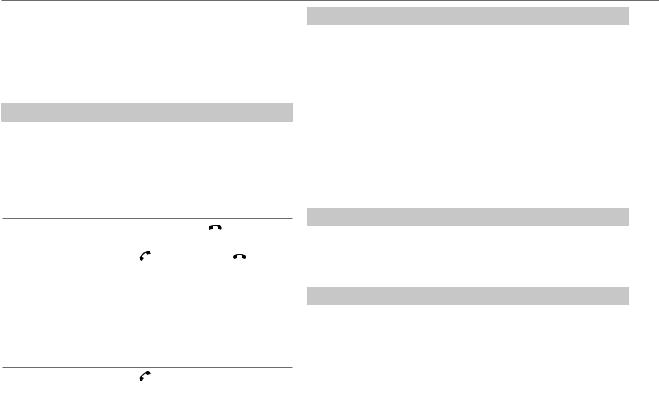
BLUETOOTH®
The connectivity result (OK or NG) appears after the test.
PAIRING: |
Pairing status |
HF CNT: |
Hands-Free Profile (HFP) compatibility |
AUD CNT: |
Advanced Audio Distribution Profile (A2DP) compatibility |
PB DL: |
Phonebook Access profile (PBAP) compatibility |
• To cancel check mode, press and hold B SRC to turn off the unit.
Bluetooth mobile phone
To
Receive a call
Do this
Press  or the volume knob or one of the number buttons (1 to 6) (or press
or the volume knob or one of the number buttons (1 to 6) (or press  on RC-406).
on RC-406).
•All the button illumination flash when there is an incoming call.
•When [AUTO ANSWER] is set to the selected time, the unit answers incoming call automatically. ( 11)
11)
Reject an incoming |
Press B SRC (or press on RC-406). |
call |
|
End a call |
Press or B SRC (or press on |
|
RC-406). |
|
|
Switch between |
Press 6 IW during a call. |
hands-free and |
• Operations may vary according to the |
private talk modes |
connected Bluetooth device. |
|
|
Adjust the phone |
Turn the volume knob during a call. |
volume |
Phone volume: [00] to [35] (Default: [15]) |
•This adjustment will not affect the volume of the other sources.
Switch between two |
Press repeatedly. |
connected phones |
• Not applicable during a call. |
Improve the sound quality during a call
While talking on the phone...
1 Press the volume knob to enter [FUNCTION].
2Turn the volume knob to make a selection (see the following table), then press the knob.
3 Press and hold 
 to exit.
to exit.
To return to the previous setting item or hierarchy, press 
 .
.
|
Default: XX |
MIC GAIN |
–20 — +8 (0): The sensitivity of the microphone increases as the number |
|
increased. |
|
|
NR LEVEL |
–5 — –20 (–10): Adjust the noise reduction level until the least noise is |
|
being heard during a phone conversation. |
|
|
ECHO CANCEL |
1 — 10 (4): Adjust the echo cancellation delay time until the least echo is |
|
being heard during a phone conversation. |
Text message notification
When the phone receives a text message, the unit rings and “SMS RECEIVED” appears.
•You cannot read, edit, or send a message through the unit.
•To clear the message, press any button.
Use Voice Recognition
1Press and hold  to activate Voice Recognition.
to activate Voice Recognition.
The connected phone (which has been paired the earliest) is activated.
However, if priority device is connected, pressing and holding  activate the priority device. (
activate the priority device. ( 12, DVC PRIORITY)
12, DVC PRIORITY)
2Speak the name of the contact you want to call or the voice command to control the phone functions.
•Supported Voice Recognition features vary for each phone. Refer to the instruction manual of the connected phone for details.
•This unit also supports the intelligent personal assistant function of iPhone.
10
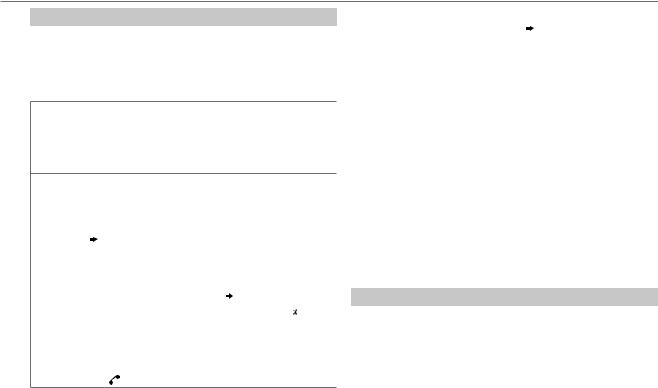
BLUETOOTH®
Bluetooth mode operations
1 Press  to enter Bluetooth mode.
to enter Bluetooth mode.
2Turn the volume knob to make a selection (see the following table), then press the knob.
3 Press and hold 
 to exit.
to exit.
To return to the previous setting item or hierarchy, press 
 .
.
CALL |
1 Press the volume knob to select a name or a phone number. |
HISTORY |
• “I” indicates call received, “O” indicates call made, “M” indicates call |
|
missed. |
•Press DISP SCRL to change the display category (NUMBER or NAME).
•“NO DATA” appears if there is no recorded call history.
2 Press the volume knob to call.
PHONE |
1 |
Turn the volume knob to select a name, then press the knob. |
|
BOOK |
2 |
Turn the volume knob to select a phone number, then press the knob to call. |
|
|
• If the phone supports PBAP, the phonebook of the connected phone is |
||
|
|
automatically transferred to the unit when pairing. If the phone does not |
|
|
|
support PBAP, “TRANSFER PB” appears. Transfer the phonebook manually. |
|
|
|
( 13, TRANSFER PB) |
|
|
• Contacts are categorized as: MO (mobile), HM (home), OF (office), |
||
|
|
OT (others), GE (general) |
|
|
• This unit can display only non-accent letters. (Accent letters such as “Ú” is |
||
|
|
showns as “U”.) |
|
|
• |
If the phonebook contains many contacts, ( Select a contact by name). |
|
|
|
|
|
NUMBER |
1 |
Turn the volume knob to select a number (0 to 9) or character ( , #, +). |
|
DIAL |
2 |
Press S / Tto move the entry position. |
|
|
3 |
Repeat steps 1 and 2 until you finish entering the phone number. |
|
|
Press the volume knob to call. |
||
|
1 |
(or using RC-406) |
|
|
Press the number buttons (0 to 9) to enter the phone number. |
||
|
2 |
Press |
to call. |
VOICE |
Speak the name of the contact you want to call or use the voice command |
|
|
|
to control the phone functions. ( 10, Use Voice Recognition) |
|
|
|
BATT* |
LOW/ MID/ FULL: Shows the strength of the battery. |
|
|
|
|
SIGNAL* |
NO SIGNAL/ LOW/ MID/ MAX: Shows the strength of the current |
|
|
|
received signal. |
|
|
|
SETTINGS |
Default: XX |
|
|
|
|
|
AUTO ANSWER |
1 — 30: The unit answer incoming call automatically in the selected |
|
|
time. ; OFF: Cancels. |
|
|
|
|
RING MODE |
SYSTEM: The unit rings to notify you when a call/text message comes in. |
|
|
(Default ring tone is different according to the paired device.) |
|
|
• CALL: Selects your preferred ring tone (TONE 1 — 5) for incoming |
|
|
calls. |
|
|
• MESSAGE: Selects your preferred ring tone (TONE 1 — 5) for |
|
|
incoming text messages. |
|
|
PHONE: The unit uses the connected phones’ ring tone to notify you |
|
|
when a call/text message comes in. (The connected phone will ring if it |
|
|
does not support this feature.) |
|
|
|
|
SMS NOTIFY* |
ON: The unit rings and “SMS RECEIVED” appears to notify you of an |
|
|
incoming text message. ; OFF: Cancels. |
|
|
|
* Functionality depends on the type of the phone used.
Select a contact by name
•You can search through the contacts quickly according to the first letter (A to Z), number (0 to 9), or symbol.
•The second alphabet of the contact will be searched if the first alphabet does not exist.
1 Press  to enter Bluetooth mode.
to enter Bluetooth mode.
2 Turn the volume knob to select [PHONE BOOK], then press the knob.
3Turn the volume knob quickly to enter alphabet search mode.
The first menu (ABCDEFGHIJK) appears. To go to the other menu (LMNOPQRSTUV or WXYZ1 ), press J/ K.
), press J/ K.
ENGLISH | 11
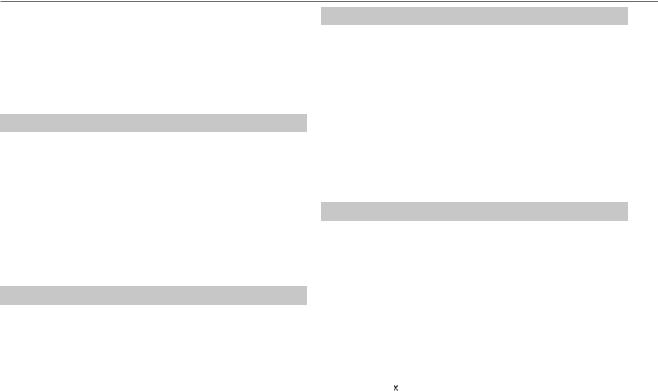
BLUETOOTH®
4Turn the volume knob or press S / T to select the desired first letter, then press the knob.
•To search with numbers, select “1”.
•To search with symbols, select “ ”.
”.
5 Turn the volume knob to select a name, then press the knob.
6Turn the volume knob to select a phone number, then press the knob to call.
To return to the previous hierarchy, press 
 .
.
Store a contact in memory
You can store up to 6 contacts.
1 Press  to enter Bluetooth mode.
to enter Bluetooth mode.
2Turn the volume knob to select [CALL HISTORY], [PHONE BOOK], or [NUMBER DIAL], then press the knob.
3Turn the volume knob to select a contact or enter a phone number.
If a contact is selected, press the volume knob to show the phone number.
4Press and hold one of the number buttons (1 to 6).
“STORED” appears when the contact is stored.
To erase a contact from the preset memory, select [NUMBER DIAL] in step 2 and store a blank number.
Make a call from memory
1 Press  to enter Bluetooth mode.
to enter Bluetooth mode.
2 Press one of the number buttons (1 to 6).
3Press the volume knob to call.
“NO MEMORY” appears if there is no contacts stored.
Delete a contact
Not applicable for mobile phone that supports PBAP.
1 Press  to enter Bluetooth mode.
to enter Bluetooth mode.
2Turn the volume knob to select [CALL HISTORY] or [PHONE BOOK], then press the knob.
3Turn the volume knob to select a contact.
If a contact is selected, press the volume knob to show the phone number.
4 Press and hold the volume knob to enter delete mode.
5Turn the volume knob to select [DELETE ONE] or [DELETE ALL], then press the knob.
DELETE ONE: Selected name or phone number in step 3 is deleted. DELETE ALL: All names or phone numbers from the selected menu in step 2 is deleted.
6 Turn the volume knob to select [YES] or [NO], then press the knob.
Bluetooth mode settings
1 Press the volume knob to enter [FUNCTION].
2 Turn the volume knob to select [BT MODE], then press the knob.
3Turn the volume knob to make a selection (see the following table), then press the knob.
4 Press and hold 
 to exit.
to exit.
To return to the previous setting item or hierarchy, press 
 .
.
|
|
Default: XX |
|
PHONE SELECT |
Selects the phone or audio device to connect or disconnect. |
||
|
|||
AUDIO SELECT |
|||
|
|
||
|
|
|
|
DEVICE DELETE |
1 |
Turn the volume knob to select a device to delete, then press the knob. |
|
|
2 |
Turn the volume knob to select [YES] or [NO], then press the knob. |
|
|
|
||
DVC PRIORITY |
Selects a device to be connected as priority device. |
||
|
“ ” appears in front of the device name set as priority. |
||
|
|
|
|
12
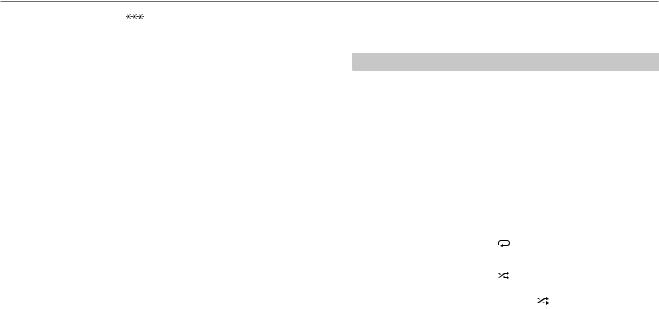
BLUETOOTH®
TRANSFER PB* |
“DL PB |
” appears and transfer the phonebook of the connected |
|
phone to this unit manually. |
|
|
* Selectable only when the connected phone supports OPP. |
|
|
|
|
PIN CODE EDIT |
Changes the PIN code (up to 6 digits). |
|
(0000) |
1 Turn the volume knob to select a number. |
|
|
2 Press S / T to move the entry position. |
|
|
Repeat steps 1 and 2 until you finish entering the PIN code. |
|
|
3 Press the volume knob to confirm. |
|
RECONNECT |
ON: The unit automatically reconnect when the Bluetooth device is |
|
|
within range. ; OFF: Cancels. |
|
AUTO PAIRING |
ON: The unit automatically pair supported Bluetooth device (iPhone/ |
|
|
iPod touch) when it is connected through USB input terminal. Depending |
|
|
on the iOS version of the connected iPhone/iPod touch, this function may |
|
|
not work. ; OFF: Cancels. |
|
|
|
|
BT HF/AUDIO |
FRONT: Ouputs audio from the front left and right speakers. ; |
|
|
ALL: Outputs audio from all the speakers. |
|
|
|
|
INITIALIZE |
YES: Updates all the Bluetooth settings (including stored pairing, |
|
|
phonebook, and etc.). ; NO: Cancels. |
|
|
|
|
Bluetooth audio player
Operations and display indications may differ according to their availability on the connected device.
To |
Do this |
Playback |
1 Press BSRC (or press SRC on RC-406) to |
|
select BT AUDIO. |
|
2 Operate the Bluetooth audio player to start |
|
playback. |
Pause or resume |
Press 6 IW (or press ENT IW on RC-406) |
playback |
|
Select group or folder |
Press J/ K (or press *AM– / #FM+ on |
|
RC-406). |
Reverse/forward skip |
Press S / T (or press S / T (+) on |
|
RC-406) |
Reverse/fast-forward |
Press and hold S / T (or press and hold |
|
S / T (+) on RC-406). |
|
|
Repeat play |
Press 4 repeatedly to make a selection. |
|
ALL REPEAT, FILE REPEAT, REPEAT OFF |
|
|
Random play |
Press 3 repeatedly to make a selection. |
|
FOLDER RANDOM, RANDOM OFF |
|
Press and hold 3 to select “ALL RANDOM.” |
|
|
ENGLISH | 13
