Kenwood KDC-U500RN, KDC-UI700RN Manual
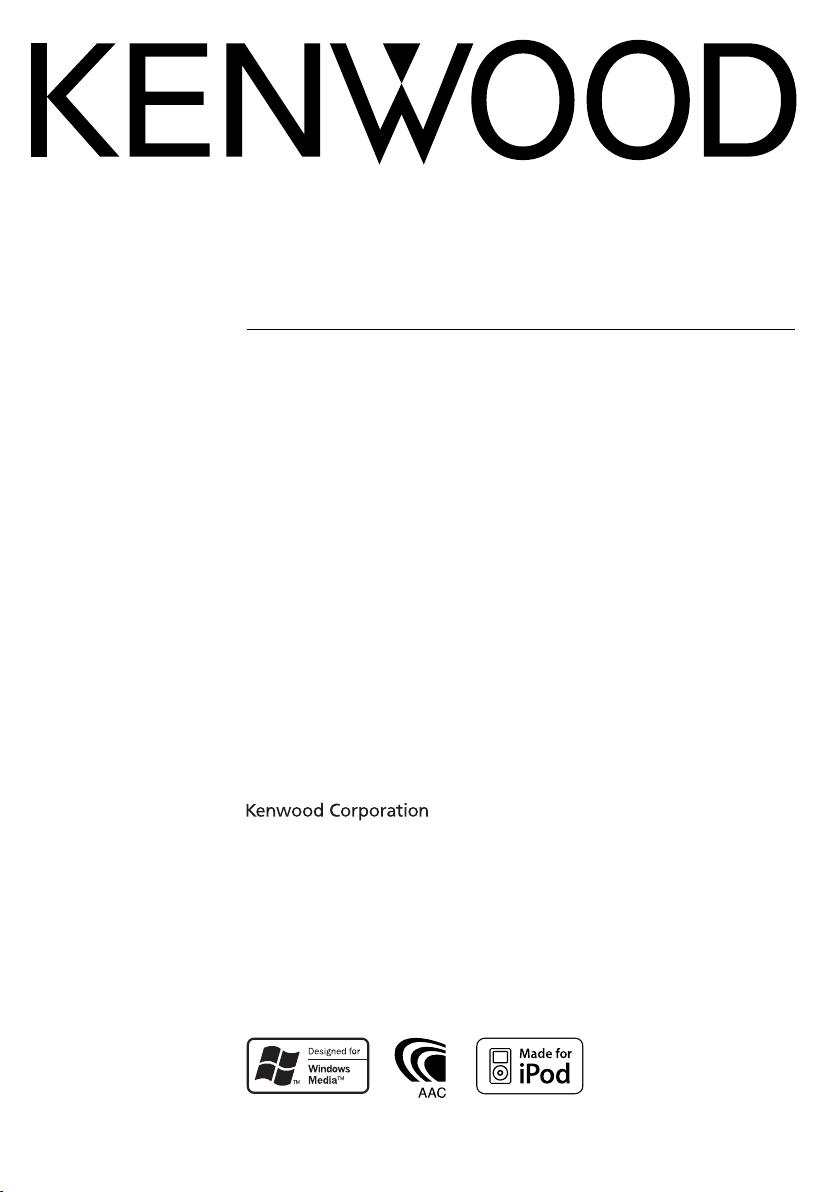
KDC-UI700RN
KDC-U500RN
CD-RECEIVER
INSTRUCTION MANUAL
For instruction of KDC-UI700RN, please refer to KDC-W4544U.
For instruction of KDC-U500RN, please refer to KDC-W413U.
AMPLI-TUNER LECTEUR DE CD
MODE D’EMPLOI
Pour le mode d’emploi du KDC-UI700RN, merci de vous référer au KDC-W4544U.
Pour le mode d’emploi du KDC-U500RN, merci de vous référer au KDC-W413U.
CD-RECEIVER
BEDIENUNGSANLEITUNG
Die Bedienungsanleitung für das Gerät KDC-UI700RN finden Sie unter KDC-W4544U.
Die Bedienungsanleitung für das Gerät KDC-U500RN finden Sie unter KDC-W413U.
CD RECEIVER
GEBRUIKSAANWIJZING
Voor instructies bij de KDC-UI700RN raadpleegt u KDC-W4544U.
Voor instructies bij de KDC-U500RN raadpleegt u KDC-W413U.
© B64-4477-00/00 (EW)
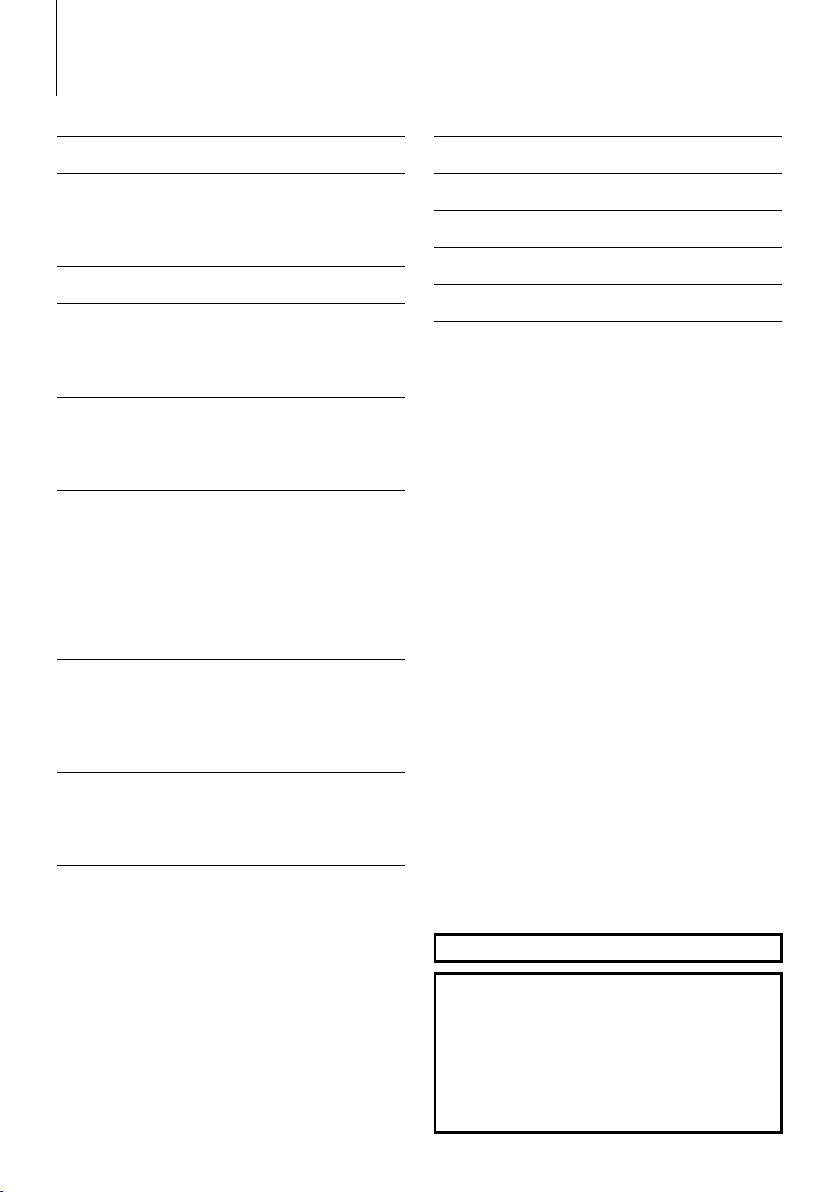
Contents
Before use 3
Basic Operation 4
General functions
Tuner functions
Disc & Audio file play functions
Menu System 6
Clock/ Display Settings 7
Manual Clock Adjustment
Text Display Selection
Auxiliary Input Display Setting
Audio Adjustments 9
Audio Control
Audio Setup
Speaker Setting
Music disc/Audio file Operation 10
Music Search
Music Search for iPod
All Random
iPod Control by Hand Mode
Direct Music Search
Direct Disc Search
Basic Operation of Disc Changer (Optional)
Tuner Operation 13
Auto memory entry
PTY (Program Type)
Program Type preset
Changing Language for PTY Function
Other Functions 14
Activating Security Code
Deactivating Security Code
Demonstration mode setting
Basic Operations of remote control 16
Appendix 17
Accessories/ Installation Procedure 20
Connecting Wires to Terminals 21
Installation/Removing the Unit 23
Troubleshooting Guide 24
Specifications 26
|
2
KDC-W4544U/ KDC-W4644U/ KDC-W4044U/ KDC-W413U
The “AAC” logo is a trademark of Dolby Laboratories.
iPod is a trademark of Apple Inc., registered in the U.S.
and other countries.
“Made for iPod” means that an electronic accessory
has been designed to connect specifically to iPod and
has been certified by the developer to meet Apple
performance standards.
Apple is not responsible for the operation of this device
or its compliance with safety and regulatory standards.
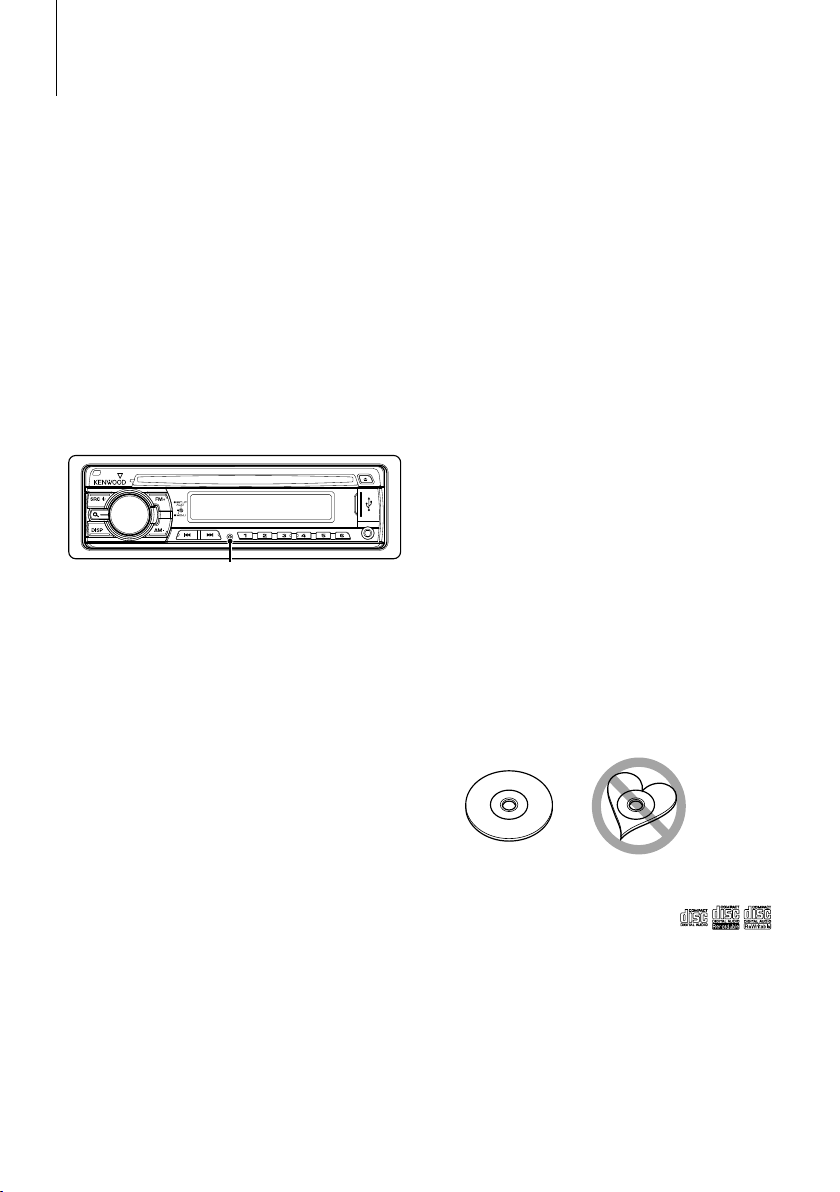
Before use
2WARNING
To prevent injury or fire, take the following
precautions:
• To prevent a short circuit, never put or leave any
metallic objects (such as coins or metal tools) inside
the unit.
Before using this unit for the first time
This unit is initially set on the Demonstration mode.
When using this unit for the first time, cancel the
<Demonstration mode setting> (page 15).
How to reset your unit
• If this unit or the connected unit (disc auto changer,
etc.) fails to operate properly, press the Reset button.
The unit returns to factory settings when the Reset
button is pressed.
Reset button
Cleaning the Unit
If the faceplate of this unit is stained, wipe it with a
dry soft cloth such as a silicon cloth.
If the faceplate is stained badly, wipe the stain off with
a cloth moistened with neutral cleaner, then wipe it
again with a clean soft dry cloth.
¤
• Applying spray cleaner directly to the unit may affect its
mechanical parts. Wiping the faceplate with a hard cloth or
using a volatile liquid such as thinner or alcohol may scratch
the surface or erases characters.
• If you experience problems during installation,
consult your Kenwood dealer.
• When you purchase optional accessories, check with
your Kenwood dealer to make sure that they work
with your model and in your area.
• The characters which can be displayed by this unit
are A-Z 0-9 @ “ ‘ ` % & * + – = , . / \ < > [ ] ( ) : ; ^ - { } |
~ .
• The RDS feature won’t work where the service is not
supported by any broadcasting station.
• The illustrations of the display and the panel
appearing in this manual are examples used to
explain more clearly how the controls are used.
Therefore, what appears on the display in the
illustrations may differ from what appears on the
display on the actual equipment, and some of the
illustrations on the display may be inapplicable.
Handling CDs
• Do not touch the recording surface of the CD.
• Do not stick tape etc. on the CD, or use a CD with
tape stuck on it.
• Do not use disc type accessories.
• Clean from the center of the disc and move
outward.
• When removing CDs from this unit, pull them out
horizontally.
• If the CD center hole or outside rim has burrs,
use the CD only after removing the burrs with a
ballpoint pen etc.
CDs that cannot be used
• CDs that are not round cannot be used.
Cleaning the Faceplate Terminals
If the terminals on the unit or faceplate get dirty, wipe
them with a clean soft dry cloth.
Lens Fogging
When you turn on the car heater in cold weather,
dew or condensation may form on the lens in the
CD player of the unit. Called lens fogging, this
condensation on the lens may not allow CDs to play.
In such a situation, remove the disc and wait for the
condensation to evaporate. If the unit still does not
operate normally after a while, consult your Kenwood
dealer.
• CDs with coloring on the recording surface or CDs
that are dirty cannot be used.
• This unit can only play the CDs with
This unit may not correctly play discs which do not
have the mark.
• You cannot play a CD-R or CD-RW that has not been
finalized. (For the finalization process refer to your
CD-R/CD-RW writing software, and your CD-R/CDRW recorder instruction manual.)
English
|
.
3
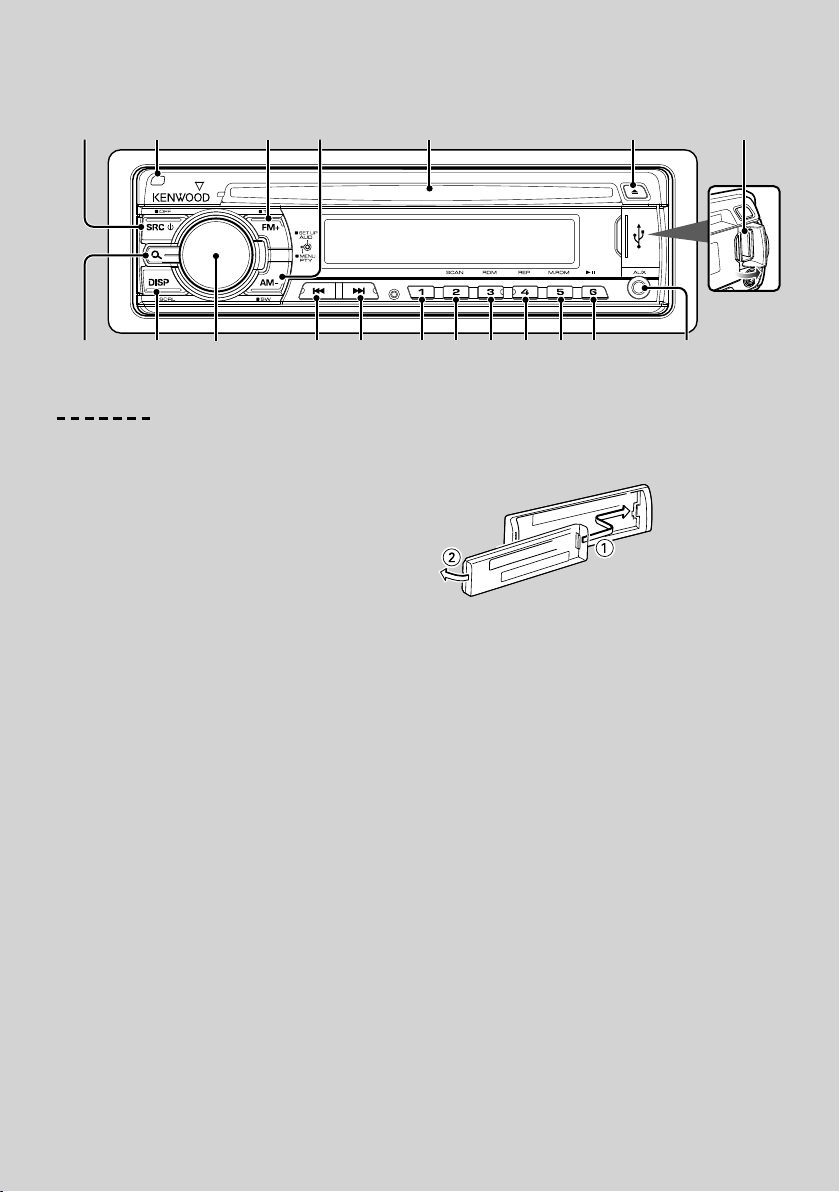
Basic Operation
[AUD]
[FM+] [AM–]
[] [D]
[SRC]
Search
Release
[DISP] [1] [2] [3] [4] [5] [6]
General functions
Power/Source Select button: [SRC]
Turns on the power.
When the power is on, the source switches between
Tuner (“TUNER”) , USB or iPod*1 (“USB” or “iPod”),
CD (“CD”) , Auxiliary input (“AUX”), and Standby
(“STANDBY”) each time this button is pressed.
Press at least 1 second to turn of f the power.
⁄
• When an optional accessory is connected, the source name
for each device appears.
• When connection of the iPod is recognized, the source
display changes from “USB” to “iPod”.
1
*
Function of KDC-W4544U/ W4644U.
Volume control: [AUD] knob
Turn the knob to adjust the volume.
Subwoofer output: [AM–]
Switches between ON (“SW ON”) and OFF (“SW OFF”)
each time this button is pressed for at least 2 seconds.
⁄
• You can do this function when “SWPRE” in <Menu System>
(page 6) is set to “SW”.
Auxiliary input
Connect a portable audio device with mini-plug
cable (3.5 ø).
⁄
• Use the mini-plug cable which is stereo type and does not
have any resistance.
• The auxiliary input requires the setting made in “AUX” of
<Menu system> (page 6).
Disc slot
[]
USB Terminal
Auxiliary input
Faceplate release: Release
Releases the faceplate lock so that it can be removed.
Refer to the following diagram when reattaching the
faceplate.
¤
• The faceplate is a precision piece of equipment and can be
damaged by shocks or jolts.
• Keep the faceplate in its faceplate case while detached.
• Do not place the faceplate (and the faceplate case) in areas
exposed to direct sunlight, excessive heat or humidity. Also
avoid places with too much dust or the possibility of water
splashing.
• To prevent deterioration, do not touch the terminals of the
unit or faceplate with your fingers.
Switching display: [DISP]
Changing the information displayed. Refer to page 7
for the details of the display setting.
Text/Title scroll: [DISP]
Scrolls the CD, audio file, and Radio text display when
pressed for at least 1 second.
Muting volume upon reception of phone call
When there is a call, “CALL” is displayed and the audio
system is paused.
When the call ends, “CALL” disappears and the audio
system comes back on.
The audio system comes back on when [SRC] is
pressed during a call.
⁄
• To use the TEL Mute feature, you need to hook up the MUTE
|
4
KDC-W4544U/ KDC-W4644U/ KDC-W4044U/ KDC-W413U
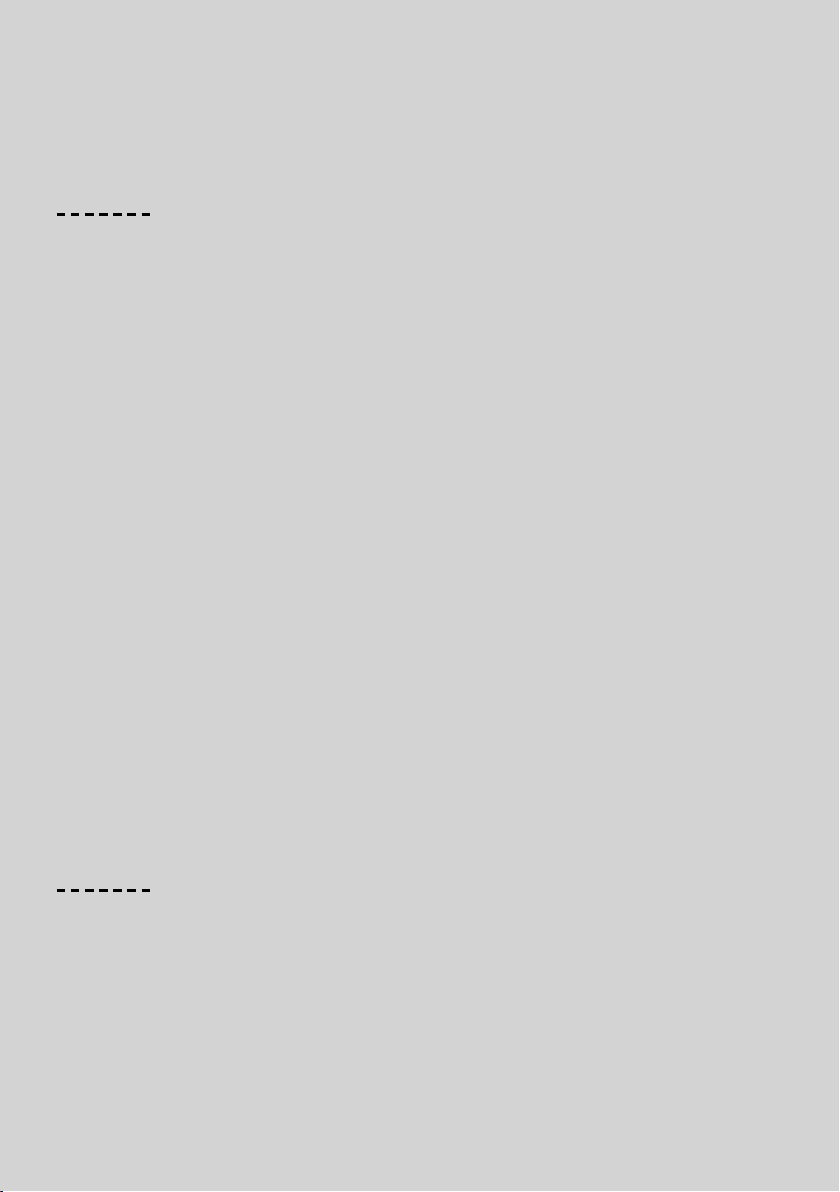
wire to your telephone using a commercial telephone
accessory. Refer to <Connecting Wires to Terminals> (page
21).
Tuner functions
FM band: [FM+]
Switches between FM1, FM2, and FM3 each time the
[FM+] button is pressed.
AM band: [AM–]
Switches to AM.
Tuning: [4]/ [¢]
Changes the frequency.
⁄
• Use the “AUTO1”/ “AUTO2”/ “MANUAL” in <Menu system>
(page 6) to change the frequency switching.
• During reception of stereo stations the “ST” indicator is ON.
Preset memory: [1] - [6]
Memorizes the station selected when pressing for at
least 2 seconds.
Preset tuning: [1] - [6]
Recalls the memorized station.
Traffic information : [FM+]
Turns ON or OFF the Traffic Information function
when pressing for at least 2 seconds. When the
function is turned ON, “TI” indicator is ON.
If traffic bulletin starts when the function is ON,
“TRAFFIC” is displayed and traffic information is
received.
⁄
• If the volume is adjusted during reception of traffic
information, the adjusted volume is memorized
automatically. The memorized volume will be applied next
time the Traffic Information function is turned ON.
Disc & Audio file play functions
Disc play: Disc slot
Starts playing when a disc is inserted.
When a CD is inserted, the “IN” indicator is ON.
⁄
• 3 inch (8 cm) CD cannot be used. Attempt to insert using
an adapter can cause malfunction.
Disc ejection: [0]
⁄
• You can eject the disc for 10 minutes after switching off the
engine.
USB device/iPod*1 play: USB Terminal
Connecting a USB device starts playback.
⁄
• For the playable audio file, media, and devices, refer to
<About Audio file> (page 17).
1
Function of KDC-W4544U/ W4644U.
*
Pause and play: [6]
Switches between pause and play each time this
button is pressed.
USB device removing: [0]
Press this button for 2 seconds or longer to select the
remove mode, and the remove the USB device.
During the remove mode, “REMOVE” is displayed.
Music search: [4]/ [¢]
Changes the music when this button is pressed.
Fast reverses or forwards the music while pressing.
(No sound is output while playing audio file.)
Folder search: [FM+]/ [AM–]
Changes the folder containing the audio file.
Search mode: Search
After pressing this button, you can quickly search
songs with the [AUD] knob. See <Music Search>
(page 10) for details.
Track/ File/ Folder repeat play: [4]
Switches between Track Repeat (“TRAC REP”) and OFF
(“REP OFF”) when pressed while playing a CD.
Switches between File Repeat (“FILE REP”), Folder
Repeat (“FOLD REP”), and OFF (“REP OFF”) when
pressed while playing an audio file.
⁄
• The folder repeat operation cannot be performed while
iPod is playing.
Scan play: [2]
Successively plays the intro of the music in the disc
or folder.
When Scan Play is turned on, “TRAC SCN”/ “FILE SCN”
is displayed.
⁄
• The Scan play operation cannot be performed while iPod is
playing.
Random play: [3]
Randomly plays the music in the disc or folder.
When Random Play is turned on, “DISC RDM”/ “FOLD
RDM” is displayed.
English
|
5
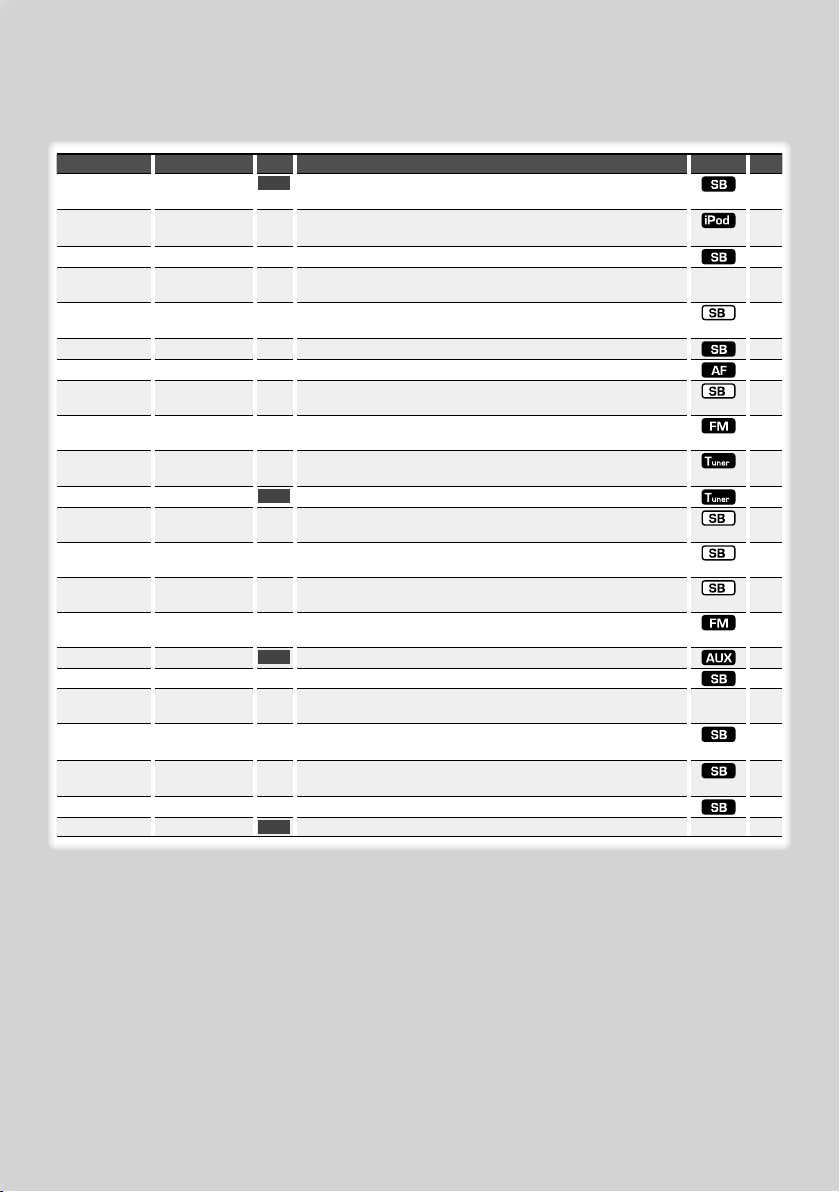
Menu System
Set up the following functions.
Item Setting Entry Setting overview Condition Page
“CODE SET”/
“CODE CLR”
1
“SKIP”*
“0.5%”*/ “1%”/
Sets/Resets security code.
1 sec.
Sets the ratio of skip performed with <Music Search for iPod>.
14
10
“5%”/ “10%”
“SYNC” “OFF”/ “ON”*
“DIM” “OFF”*/ “ON”
“ICON” “OFF”/ “ON1”/
Synchronizing the RDS station time data and this unit’s clock.
Adjusts the brightness of the display according to the surrounding
illumination.
Sets the Graphics mode of the display.
—
18
“ON2”*
“SWPRE” “R”*/ “SW”
“SPRM” “OFF”/ “ON”*
“NEWS” “OFF”*/ “00” – “90”
“LO.S” “OFF”*/ “ON”
“AUTO1”/ “AUTO2”/
“MANUAL”
“AUTO1”*/ “AUTO2”/
“MANUAL”
“A-MEMORY”
“AF” “OFF”/ “ON”*
“REG” “OFF”/ “ON”*
“ATPS” “OFF”/ “ON”*
“MONO” “OFF”*/ “ON”
“NAME SET” 1 sec.
2
“RUS”*
“OFF”/ “ON”*
“SCL” “AUTO”/ “MANU”*
“AUX” “OFF”/ “ON1”*/
Sets the preout output.
Turns ON/OFF the Supreme function.
Turns ON/OFF the News Bulletin Automatic Reception function and
sets the news bulletin interrupt disabled time.
Only stations whose reception is good are searched in auto seek
tuning.
Selects the tuning mode of the radio.
Memorizes six stations with good reception automatically.
2 sec.
When station reception is poor, automatically switches to the station
that is broadcasting the same program over the same RDS network.
Sets whether to switch to the station only in the specific region using
the “AF” control.
When traffic information station reception is poor, automatically
searches for a station that can be received better.
You can reduce the noise when stereo broadcasts are received as
monaural.
Sets the display when switched to AUX source.
Selects Russian as the display language.
When set to “Auto”, scrolls the screen once with the change of the
displayed text.
Sets whether to display AUX during source selection.
18
18
18
18
13
18
19
—
19
“ON2”
“OFF” “-----”/ “20M”*/
“40M”/ “60M”
“CD READ” “1”*/ “2”
“DEMO” “OFF”/ “ON”* 2 sec.
Turns off the power when the preset time has lapsed in the Standby
mode.
Sets the CD read mode.
Specifies whether to enable demonstration.
19
19
—15
8
|
6
KDC-W4544U/ KDC-W4644U/ KDC-W4044U/ KDC-W413U
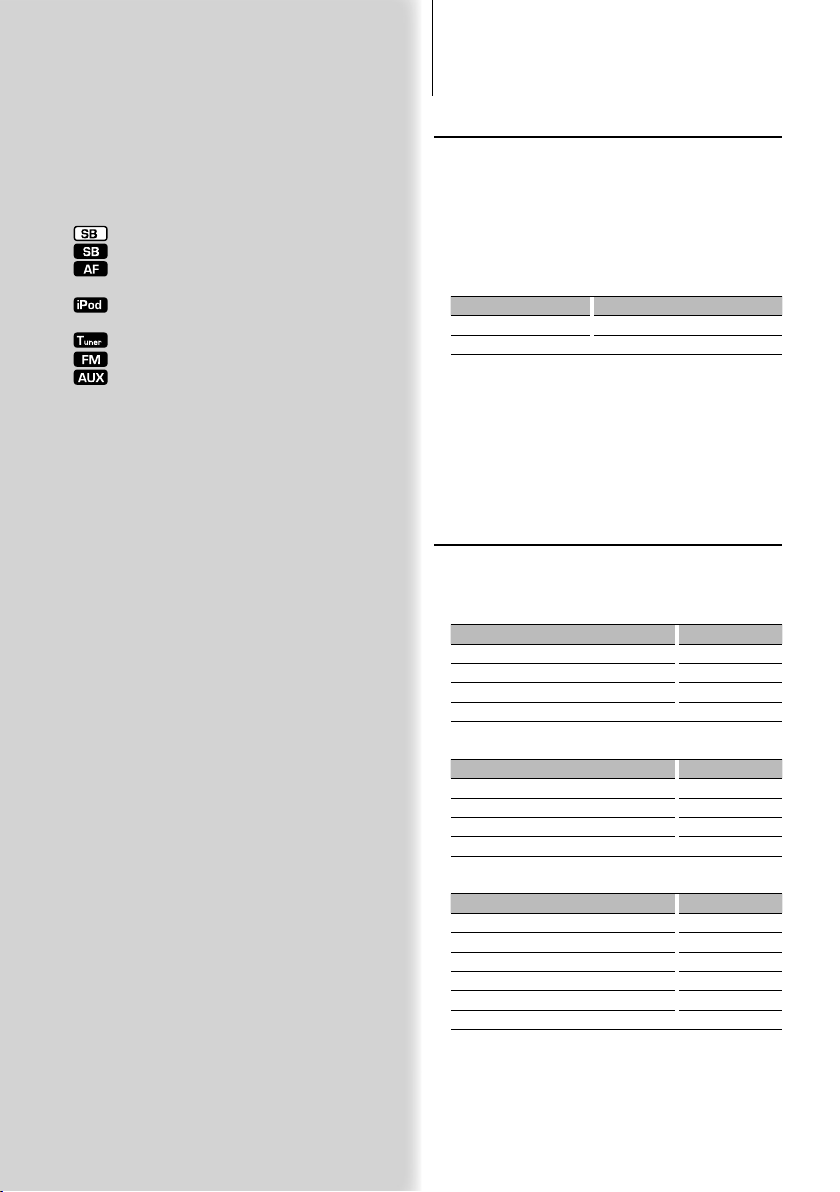
Clock/ Display Settings
*Factory setting
1
*
Function of KDC-W4544U/ W4644U
*2 Function of Russian sales model.
Displayed item is depending on currently selected
source or mode. The mark in Condition column
shows the condition to which the item is displayed.
: Can be set in other than standby state.
: Can be set in standby state.
: Can be set while Audio file source of CD/USB
(excluding iPod).
: Can be set only during playback of the iPod source.
(USB source used when the iPod is connected)
: Can be set during Tuner source.
: Can be set during FM reception.
: Can be set while accessing AUX source.
— : Can be set during all sources.
⁄
• Refer to the respective page for information on how to
set the items with reference page number.
• Only the items available to the current source are
displayed.
1 Enter menu mode
Press the Search button for at least 1 second.
“MENU” is displayed.
2 Select the menu item
Press the [FM+] or [AM–] button.
3 Set the menu item
Press the [4] or [¢] button.
4 Exit menu mode
Press the Search button.
Manual Clock Adjustment
Select the Clock display
1
Press the [DISP] button.
2 Enter Clock adjustment mode
Press the [DISP] button for at least 1 second.
The clock display blinks.
3 Adjusting Clock
Operation type Operation
Adjust the hours Press the [FM+] or [AM–] button.
Adjust the minutes Press the [
4
] or [¢] button.
4 Exit Clock adjustment mode
Press the [DISP] button.
⁄
• You can do this adjustment when “SYNC” in <Menu
system> (page 6) is set to “OFF”.
Text Display Selection
Changes displayed information on each source
following;
In Tuner source
Information Display
Program Service name (FM) “FREQ/PS”
Radio text (FM) “R-TEXT”
Frequency (MW, LW) “FREQ”
Clock “CLOCK”
In CD & External disc source
Information Display
Disc title “D-TITLE”
Track title “T-TITLE”
Play time & Track number “P-TIME”
Clock “CLOCK”
In Audio file source
Information Display
Music title & Artist name “TITLE”
Album name & Artist name “ALBUM”
Folder name “FOLDER”
File name “FILE”
Play time & Music number “P-TIME”
Clock “CLOCK”
Next page 3
English
|
7
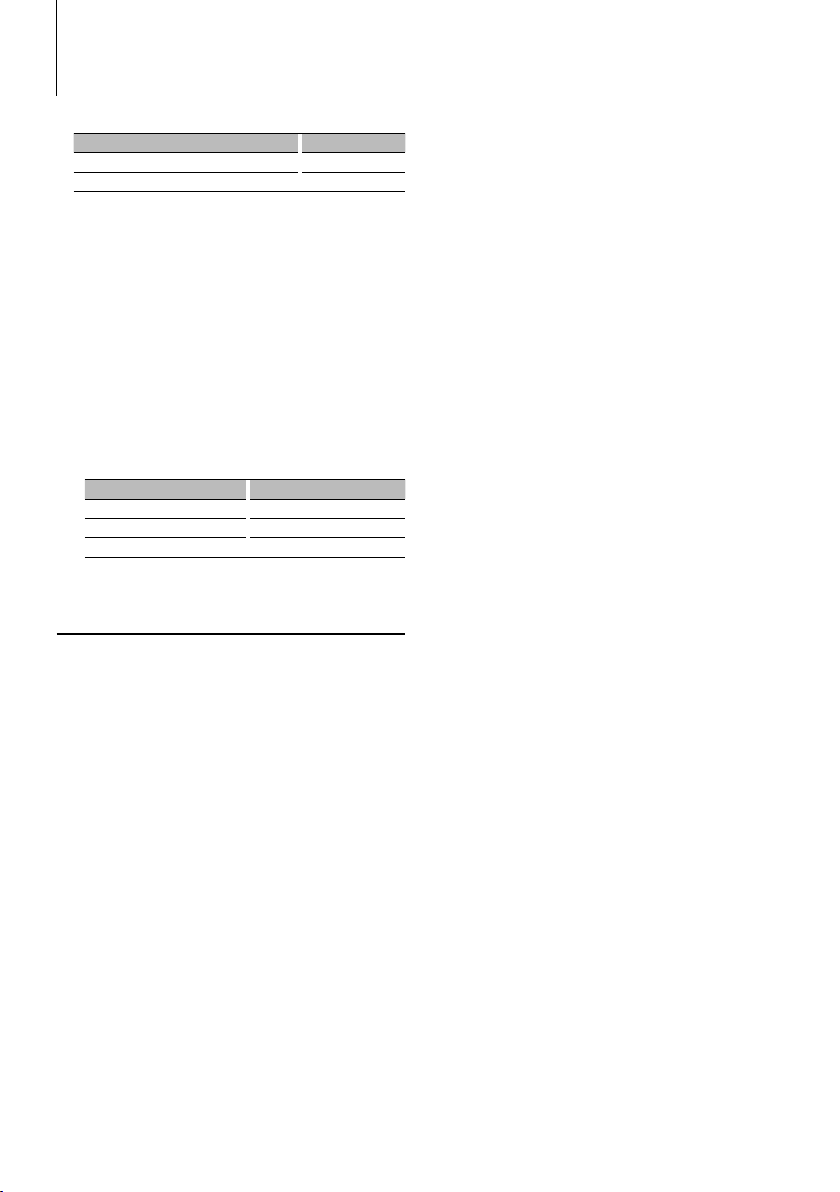
Clock/ Display Settings
In Standby/ Auxiliary input source
Information Display
Source name “SRC NAME”
Clock “CLOCK”
Select the text
Press the [DISP] button.
⁄
• When you select the clock display, the display setting of
each source will be changed to the clock display.
• If the selected display item does not have any
information, alternative information is displayed.
• When selecting “Folder Name” while playing with
iPod, names will be displayed depending on currently
selected browsing items.
• If the iPod Control by Hand Mode is set to on while
playing the iPod, “iPodMODE” is displayed.
• If all characters cannot be displayed while playing with
iPod, the file number in the list is displayed.
Information Display
Music title “TITLE***”
Folder name “FLD***”
File name “FILE***”
Auxiliary Input Display Setting
Selecting the display when changing to Auxiliary
input source.
⁄
• When operation stops for 10 seconds, the name at that
time is registered, and the Auxiliary input display setting
mode closes.
• The Auxiliary input display can be set only when the
built-in auxiliary input or the auxiliary input of optional
KCA-S220A is used. On the KCA-S220A, “AUX EXT” is
displayed by default.
1 Select Auxiliary input source
Press the [SRC] button.
Select the “AUX” display.
2 Enter Menu mode
Press the Search button for at least 1 second.
“MENU” is displayed.
3 Select Auxiliary input display setting mode
Press the [FM+] or [AM–] button.
Select the “NAME SET” display.
4 Enter Auxiliary input display setting mode
Press the [AUD] knob for at least 1 second.
The presently selected Auxiliary input display is
displayed.
5 Select the Auxiliary input display
Press the [4] or [¢] button.
“AUX”/ “DVD”/ “PORTABLE”/ “GAME”/ “VIDEO”/ “T V”
6 Exit Auxiliary input display setting mode
Press the Search button.
|
8
KDC-W4544U/ KDC-W4644U/ KDC-W4044U/ KDC-W413U
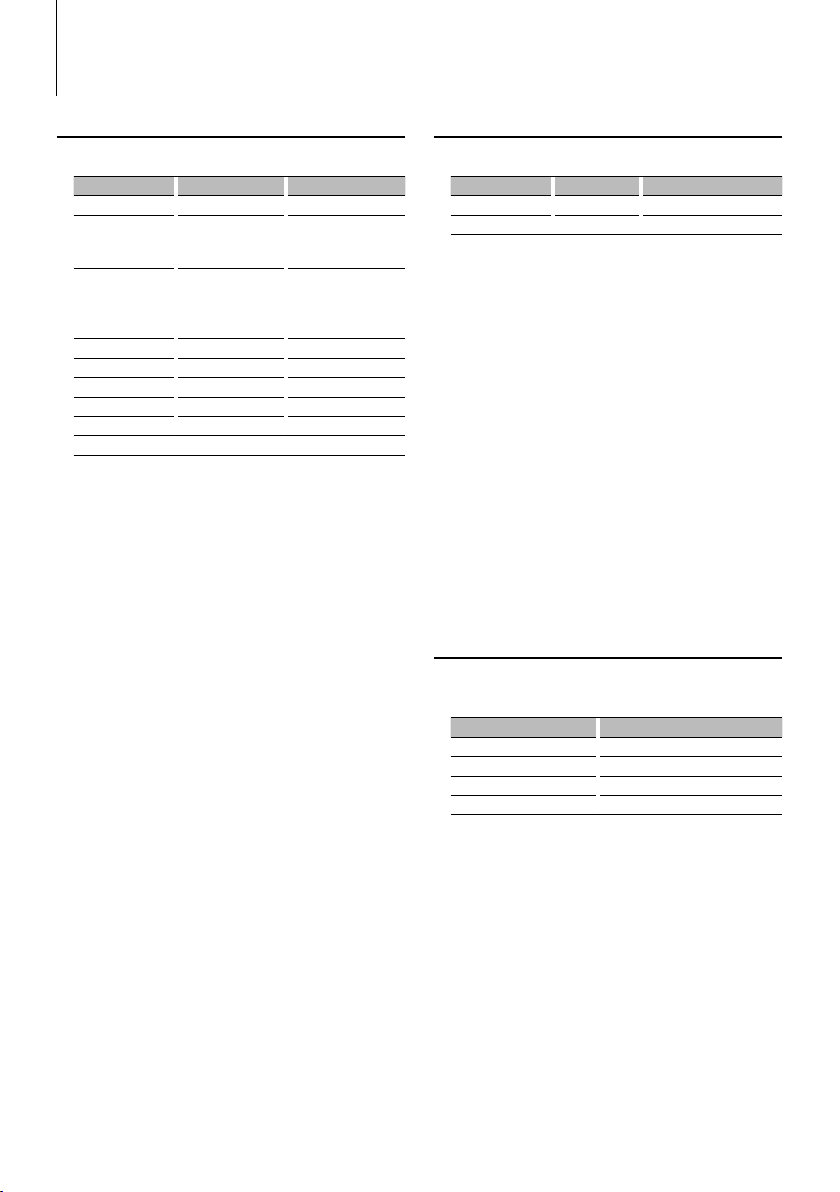
Audio Adjustments
Audio Control
You can adjust following Audio Control items;
Adjustment Item Display Range
Subwoofer level “SW L” –15 — +15
Bass Boost “B.BOOST”/ “B.B” “1”/”2”/“OFF” (The
System Q “NATURAL”/ “ROCK”/
“POPS”/ “EASY”/
“TOP40”/ “JAZZ”/
“GAME”/ “USER”
Bass level* “BAS L” –8 — +8
Middle level* “MID L” –8 — +8
Treble level* “TRE L” –8 — +8
Balance “BAL” Left 15 — Right 15
Fader “FAD” Rear 15 — Front 15
Exit Audio Control mode (Volume control mode)
* Source tone memory: Puts the set up value in the
memory per source.
indicator turns on
according to the setting.)
Natural/Rock/Pops/Easy/
Top 40/Jazz/Game/User
setting
⁄
• “USER”: This appears when Bass level, Middle level, and
Treble level are adjusted. When “USER” is selected, these
levels are recalled.
1 Select the source to adjust
Press the [SRC] button.
2 Enter Audio Control mode
Press the [AUD] knob.
3 Select the Audio item to adjust
Press the [AUD] knob.
4 Adjust the Audio item
Turn the [AUD] knob.
5 Exit Audio Control mode
Press any button.
Press a button other than the [AUD] knob.
Audio Setup
You can set Sound system, such as follows;
Adjustment Item Display Range
Low Pass Filter “LPF” 80/120/160/Through(OFF) Hz
Volume offset “V-OFF” –8 — ±0 (AUX: –8— +8)
⁄
• Volume offset: Sets each source’s volume as a difference
from the basic volume.
1 Select the source to adjust
Press the [SRC] button.
2 Enter Audio Setup mode
Press the [AUD] knob for at least 1 second.
3 Select the Audio Setup item to adjust
Press the [AUD] knob.
4 Adjust the Audio setup item
Turn the [AUD] knob.
5 Exit Audio Setup mode
Press the [AUD] knob for at least 1 second.
Speaker Setting
Fine-tuning so that the System Q value is optimal
when setting the speaker type as follows;
Speaker type Display
OFF “SP OFF”
For 5 & 4 in. speaker “SP 5/4”
For 6 & 6x9 in. speaker “SP 6*9/6”
For the OEM speaker “SP OEM”
1 Enter Standby
Press the [SRC] button.
Select the “STANDBY” display.
2 Enter Speaker Setting mode
Press the [AUD] knob.
3 Select the Speaker type
Turn the [AUD] knob.
4 Exit Speaker Setting mode
Press the [AUD] knob.
English
|
9
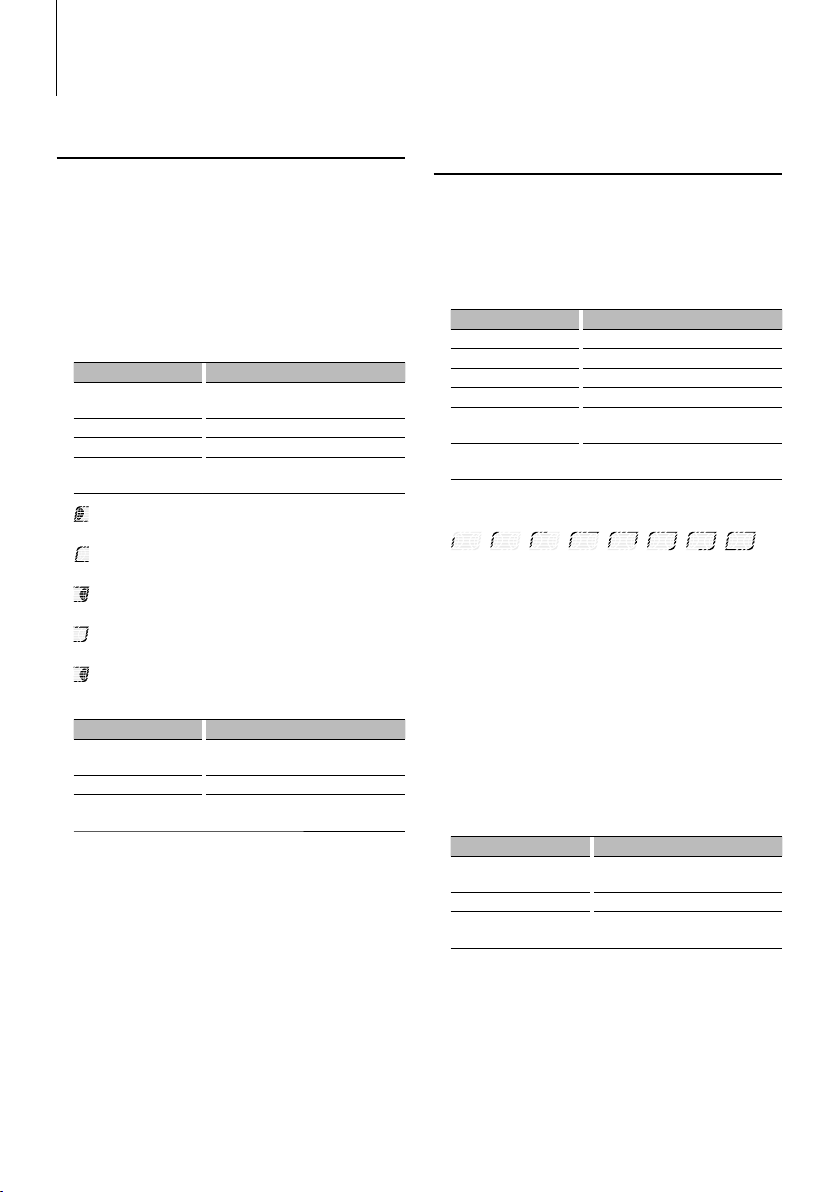
Music disc/Audio file Operation
Function of Audio file/ Internal CD source
Music Search
Selecting the music you want to listen to from the
device or media being played now.
1 Enter Music Search mode
Press the Search button.
“SEARCH” is displayed.
Displays the current Audio file name.
2 Search for music
Audio file
Operation type Operation
Movement between
folders/files
Selection of folder/flie Press the [AUD] knob or [
Return to previous folder Press the [
Return to root folder Press the [
(ON) : Indicates that a folder exists above the
currently selected folder.
(OFF) : Indicates that no folder exists above the
currently selected folder.
(ON) : Indicates that a folder exists under the
currently selected folder.
(OFF) : Indicates that the currently displayed
folder is not followed by a folder or file.
(Blinking) : Indicates that your selection is a file.
Internal CD source
Operation type Operation
Movement between track Turn the [AUD] knob, or press the [FM+]/
Selection of folder/flie Press the [AUD] knob.
Return to first track Press the [
Cancelling the Music Search mode
Press the Search button.
Turn the [AUD] knob, or press the [FM+]/
[AM–] button.
4
4
second.
[AM–] button.
4
second.
¢
] button.
] button for at least 1
] button for at least 1
] button.
⁄
• Music Search cannot be performed during Random play
or scan play.
|
10
KDC-W4544U/ KDC-W4644U/ KDC-W4044U/ KDC-W413U
Function of KDC-W4544U/ W4644U
Function of iPod
Music Search for iPod
Search for the song (in iPod) you want to play.
1 Enter Music Search mode
Press the Search button.
“SEARCH” is displayed.
2 Search for music
Operation type Operation
Movement between items Turn the [AUD] knob.
Skip Search *
Selection of item Press the [AUD] knob.
Return to previous item Press the [FM+] button.
Return to Top menu Press the [FM+] button for at least 1
Search by initial Press the Search button for at least 1
The position of the currently displayed item is
indicated by the icon bar in eight steps.
Cancelling the Music Search mode
Press the Search button.
Searching for Music by Initial
You can select an alphabetic character from the list
in the browse item (artist, album, etc.) selected now.
1
Press the [4] or [¢] button.
second.
second.
1 Enter alphabet search mode
Press the Search button for at least 1 second.
“A B C …” is displayed.
• If you can not search for a song by an alphabetic
character in the browse item selected now, the data on
the screen does not change.
2 Select the initial to be searched for
Operation type Operation
Move to the next character. Turn the [AUD] knob, or press the
Move to the next row. Press the [FM+] or [AM–] button.
Cancelling the alphabet
search mode
[
4
]/ [¢] button.
Press the Search button.
3 Determine the selected initial
Press the [AUD] knob.
Start search. When search is completed, the music
search mode is selected again at the selected
character position.
⁄
• *1 Skip Search: The number of songs to be skipped is
determined by the ratio of the total number of songs
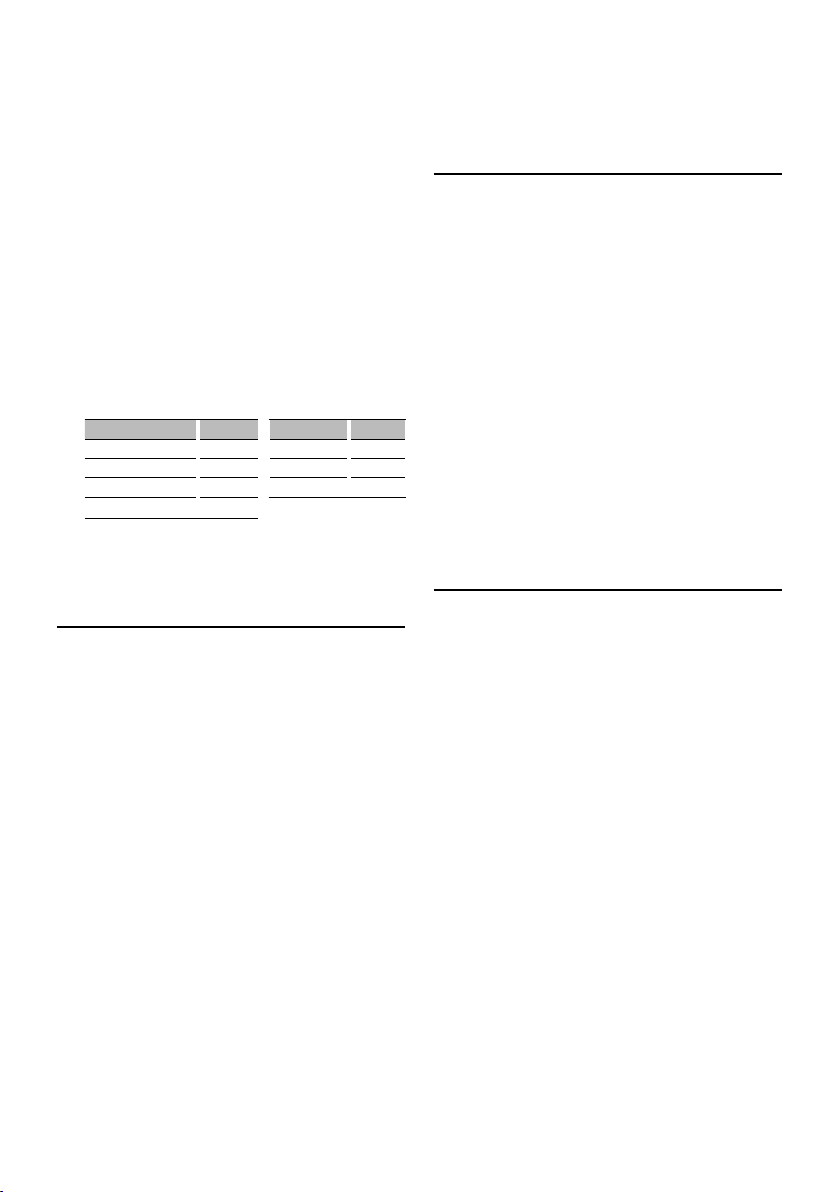
in the list which is selected now. Set the ratio with
“SKIP” in <Menu System> (page 6). Keep pressing this
button for 3 seconds or longer skips songs at 10%
irrespective of the setting.
• The time of search by alphabet may become long
depending on the number of songs in iPod or the folder
structure.
• When selecting an initial in the alphabet search mode,
entering “*” searches symbols and entering “1” searches
digits.
• If the first character string begins with an article “a”, “an”,
or “the” in the alphabet search mode, it is searched for in
defiance of the article.
• Characters that are included in a song name but cannot
be displayed are left blank. If no character included in a
song name cannot be displayed, the browse item name
and digits are displayed.
Items Display Items Display
Playlists “PLIST***” Podcast “PDCT***”
Artists “ART***” Genre “GEN***”
Albums “ALB***” Composer “COM***”
Music title or file name “PRGM***”
Function of KDC-W4544U/ W4644U
Function of iPod
All Random
All songs in iPod are played at random.
Press the [3] button for at least 3 seconds.
Pressing the button toggles the setting between All
random play on (“ALL RDM”) and off (“RDM OFF”).
⁄
• The time required to turn on the all random function
may become longer depending on the number of songs
in iPod or the folder structure.
• Turning on the all random function changes the iPod
browse item to “songs”. This browse item will not change
even if the all random function is turned off.
• If the browse item is changed to search for music while
the all random function is on, the all random function is
turned off and the songs in the browse item are played
at random.
Function of KDC-W4544U/ W4644U
Function of iPod
iPod Control by Hand Mode
Allows you to operate iPod with the control on the
iPod.
Press the [1] button.
Pressing the button toggles the setting between
iPod control by hand mode on (“HANDS ON”) and
off (“MODE OFF”).
⁄
• In the iPod Control by hand mode, iPod cannot be
operated using this unit.
• This mode is not compatible with music information
display. The display will show “iPodMODE”.
• The following iPods cannot be controlled using this unit.
iPod nano (1st generation), and iPod with video.
• iPod can be operated when it conforms to the iPod
control function.
Accessory of KDC-W4644U
Function of remote control
Direct Music Search
Searchs the music by entering the track number.
1 Enter the music number
Press the number buttons on the remote
control.
2 Search the music
Press the [4] or [¢] button.
Cancelling Direct Music Search
Press the [38] button.
⁄
• Direct Music Search cannot be performed during playing
of iPod, Random play, or scan play.
English
|
11
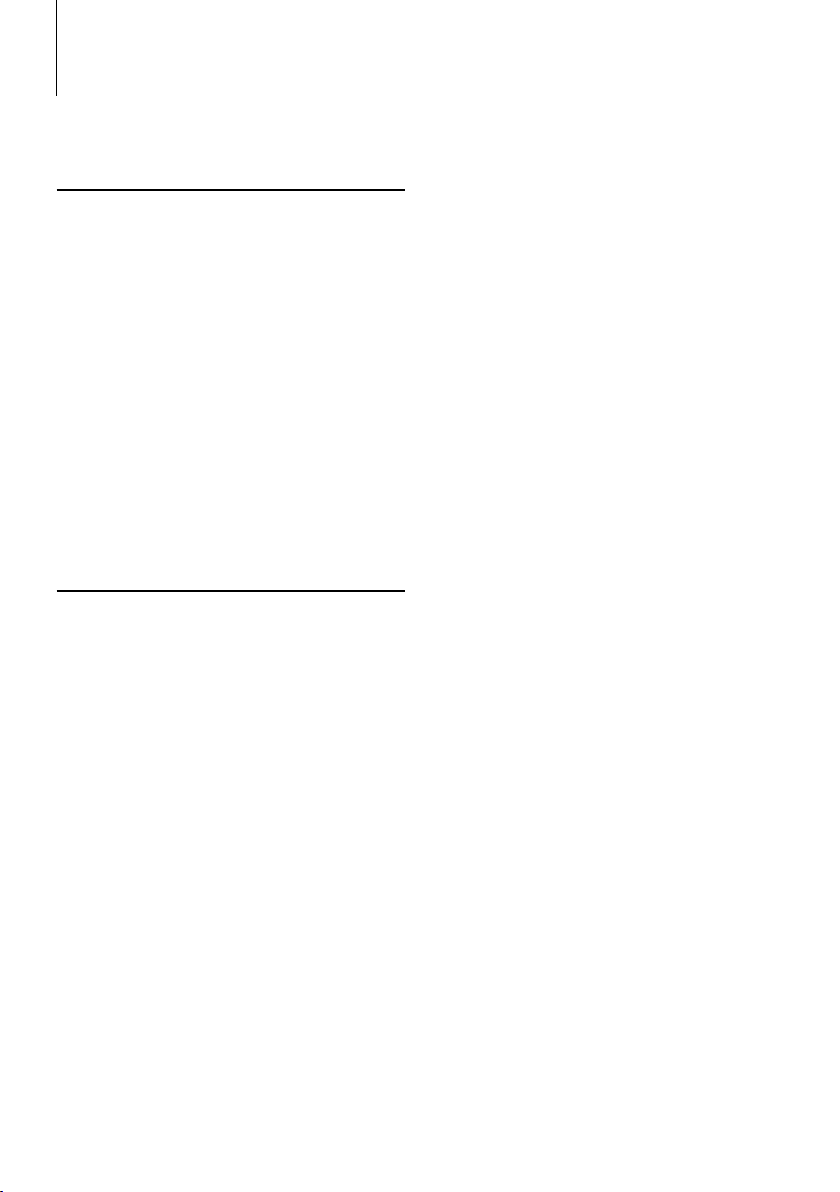
Music disc/Audio file Operation
Accessory of KDC-W4644U
Function of KDC-W4544U/ W4644U
Function of disc changers with remote control
Direct Disc Search
Searchs the disc by entering the disc number.
1 Enter the disc number
Press the number buttons on the remote
control.
2 Search the disc
Press the [FM+] or [AM–] button.
Cancelling Direct Disc Search
Press the [38] button.
⁄
• Direct Disc Search cannot be performed during playing
of Random play or scan play.
• Input “0” to select disc 10.
Function of KDC-W4544U/ W4644U
Basic Operation of Disc Changer
(Optional)
Selecting CD changer source
Press the [SRC] button.
Select the “CD CH” display.
Music search
Press the [4] or [¢] button.
Disc Search
Press the [FM+] or [AM–] button.
Playing the Current Song or Disc Repeatedly
(Repeat play)
Press the [4] button.
Pressing the button repeatedly selects Track Repeat
play on (“TRAC REP”), Disc Repeat play on (“DISC
REP”), and Repeat play off (“REP OFF”) sequentially.
Randomly plays the music in the disc changer
(Magazine random play)
Press the [5] button.
Pressing the button toggles the setting between
Magazine random play on (“MGZN RDM”) and off
(“RDM OFF”).
|
12
KDC-W4544U/ KDC-W4644U/ KDC-W4044U/ KDC-W413U
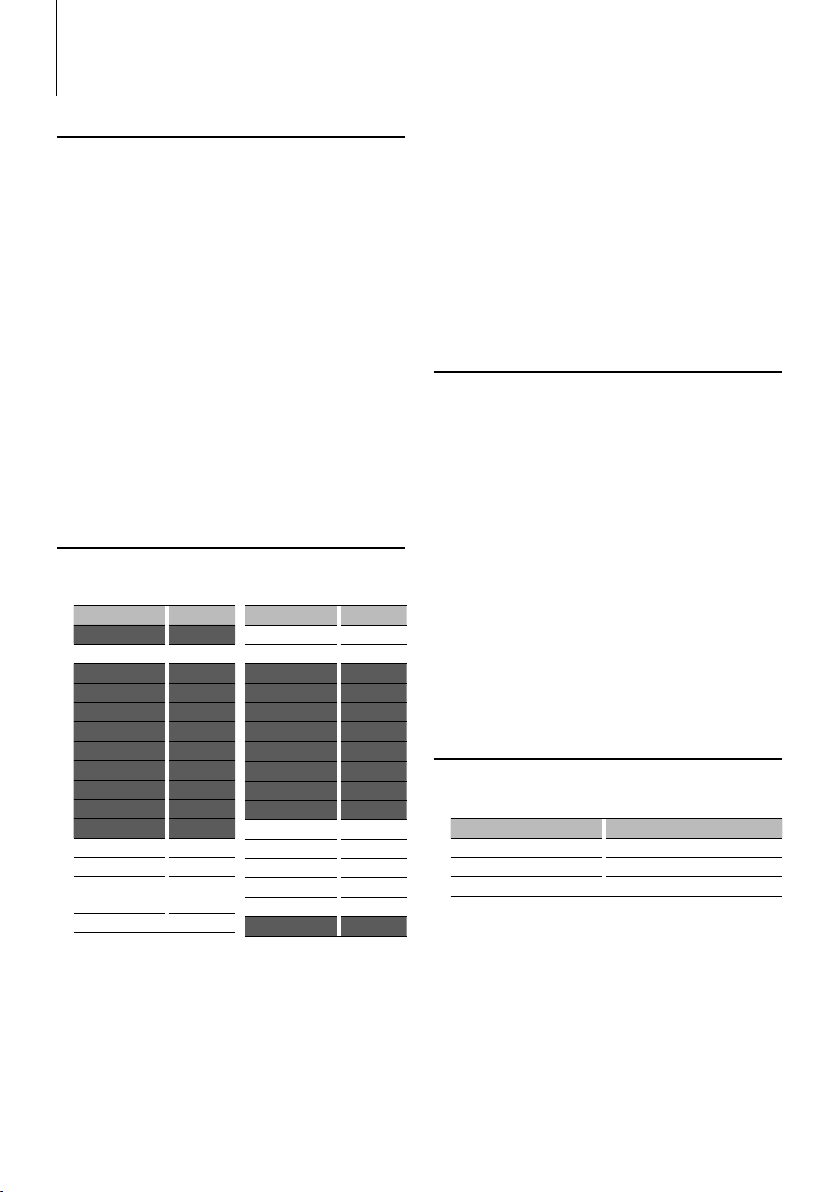
Tuner Operation
Auto memory entry
Putting stations with good reception in the memory
automatically.
1 Enter Menu mode
Press the Search button for at least 1 second.
“MENU” is displayed.
2 Select the Auto memory mode
Press the [FM+] or [AM–] button.
Select the “A-MEMORY” display.
3 Open Auto Memory Entry
Press the [AUD] knob for at least 2 seconds.
When 6 stations that can be received are put in the
memory, auto memory entry closes.
⁄
• When “AF” in <Menu System> (page 6) is ON, only RDS
stations are put in the memory.
PTY (Program Type)
Selecting the Program Type below and searching
for a station;
Program Type Display
Speech “SPEECH”
Music “MUSIC”
News “NEWS”
Current Affairs “AFFAIRS”
Information “INFO”
Sport “SPORT”
Education “EDUCATE”
Drama “DRAMA”
Culture “CULTURE”
Science “SCIENCE”
Varied “VARIED”
Pop Music “POP M”
Rock Music “ROCK M”
Easy Listening
Music
Light Classical “LIGHT M”
• Speech and Music include the Program type shown
below.
Music: Black character item.
Speech: White character item.
“EASY M”
1 Enter PTY mode
Press the Search button.
During PTY mode the “PTY” indicator is ON.
2 Select the Program Type
Press the [FM+] or [AM–] button.
Program Type Display
Serious Classical “CLASSICS”
Other Music “OTHER M”
Weather “WEATHER”
Finance “FINANCE”
Children’s programs “CHILDREN”
Social Affairs “SOCIAL”
Religion “RELIGION”
Phone In “PHONE IN”
Travel “TRAVEL”
Leisure “LEISURE”
Jazz Music “JAZZ”
Country Music “COUNTRY”
National Music “NATION M”
Oldies Music “OLDIES”
Folk Music “FOLK M”
Documentary “DOCUMENT”
3 Search for the selected Program Type station
Press the [4] or [¢] button.
4 Exit PTY mode
Press the Search button.
⁄
• This function cannot be used during a traffic bulletin or
AM reception.
• When the selected Program Type is not found, “NO PTY”
is displayed. Select another Program Type.
Program Type preset
Putting the Program Type in the Preset button
memory and quick recall.
Presetting the Program Type
1 Select the Program Type to preset
Refer to <PTY (Program Type)> (page 13).
2 Preset the Program Type
Press the desired [1] — [6] button for at least 2
seconds.
Recalling the preset Program Type
1 Enter PTY mode
Refer to <PTY (Program Type)> (page 13).
2 Recall the Program Type
Press the desired [1] — [6] button.
Changing Language for PTY Function
Selecting the Program Type display language as
follows;
Language Display
English “ENGLISH”
French “FRENCH”
German “GERMAN”
1 Enter PTY mode
Refer to <PTY (Program Type)> (page 13).
2 Enter Changing Language mode
Press the [DISP] button.
3 Select the language
Press the [FM+] or [AM–] button.
4 Exit Changing Language mode
Press the [DISP] button.
English
|
13
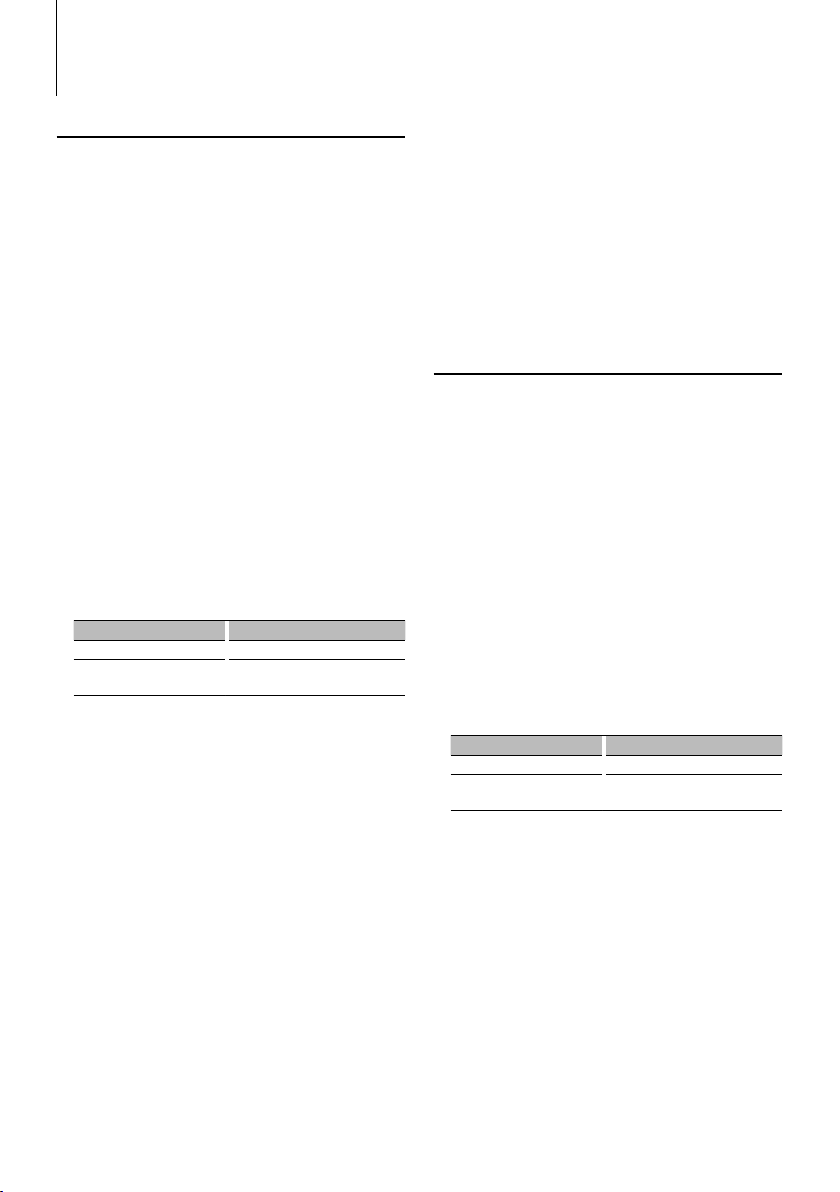
Other Functions
Activating Security Code
When Security Code is set, possibility of theft
is reduced because input of Security Code is
prompted to turn on the unit once it is turned off.
⁄
• You can set the Security Code with a 4 digit number of your
choice.
• The Security Code cannot be displayed or referenced. Make
a note of the Security Code and treasure it up.
1 Select Standby
Press the [SRC] button.
Select the “STANDBY” display.
2 Enter Menu mode
Press the Search button for at least 1 second.
“MENU” is displayed.
3 Select Security Code mode
Press the [FM+] or [AM–] button.
Select the “CODE SET” display.
4 Enter Security Code mode
Press the [AUD] knob for at least 1 second.
When “ENTER” is displayed, “CODE” is also displayed.
5 Enter Security Code
Operation type Operation
Select the digits to enter Press the [
Select the Security Code
numbers
4
Press the [FM+] or [AM–] button.
] or [¢] button.
6 Confirm the Security Code
Press the [AUD] knob for at least 3 seconds.
When “RE-ENTER” is displayed, “CODE” is also
displayed.
7 Do the step 5 through 6 operation, and reenter
the Security Code.
“APPROVED” is displayed.
The Security Code function activates.
⁄
• If you enter the wrong Code in steps 5 through 6, repeat
from step 5.
• When the Security Code function is activated, “CODE
SET” changes to “CODE CLR”.
• To deactivate the Security Code function, see the next
section <Deactivating Security Code>.
8 Exit Security Code mode
Press the Search button.
Entering Security Code
The Security Code is required to use the audio unit
when the unit is first used after removed from the
battery power source or the Reset button is pressed.
1 Turn the power ON.
2 Do the step 5 through 6 operation, and enter
the Security Code.
“APPROVED” is displayed.
Now, you can use the unit.
Deactivating Security Code
To deactivate the Security Code function.
1 Select Standby
Press the [SRC] button.
Select the “STANDBY” display.
2 Enter Menu mode
Press the Search button for at least 1 second.
“MENU” is displayed.
3 Select Security Code mode
Press the [FM+] or [AM–] button.
Select the “CODE CLR” display.
4 Enter Security Code mode
Press the [AUD] knob for at least 1 second.
When “ENTER” is displayed, “CODE CLR” is also
displayed.
5 Enter Security Code
Operation type Operation
Select the digits to enter Press the [
Select the Security Code
numbers
4
Press the [FM+] or [AM–] button.
] or [¢] button.
6 Press the [AUD] knob for at least 3 seconds.
“CLEAR” is displayed.
The Security Code function deactivates.
7 Exit Security Code mode
Press the Search button.
⁄
• If a wrong security code is entered, “ERROR” is displayed.
Enter a correct security code.
|
14
KDC-W4544U/ KDC-W4644U/ KDC-W4044U/ KDC-W413U
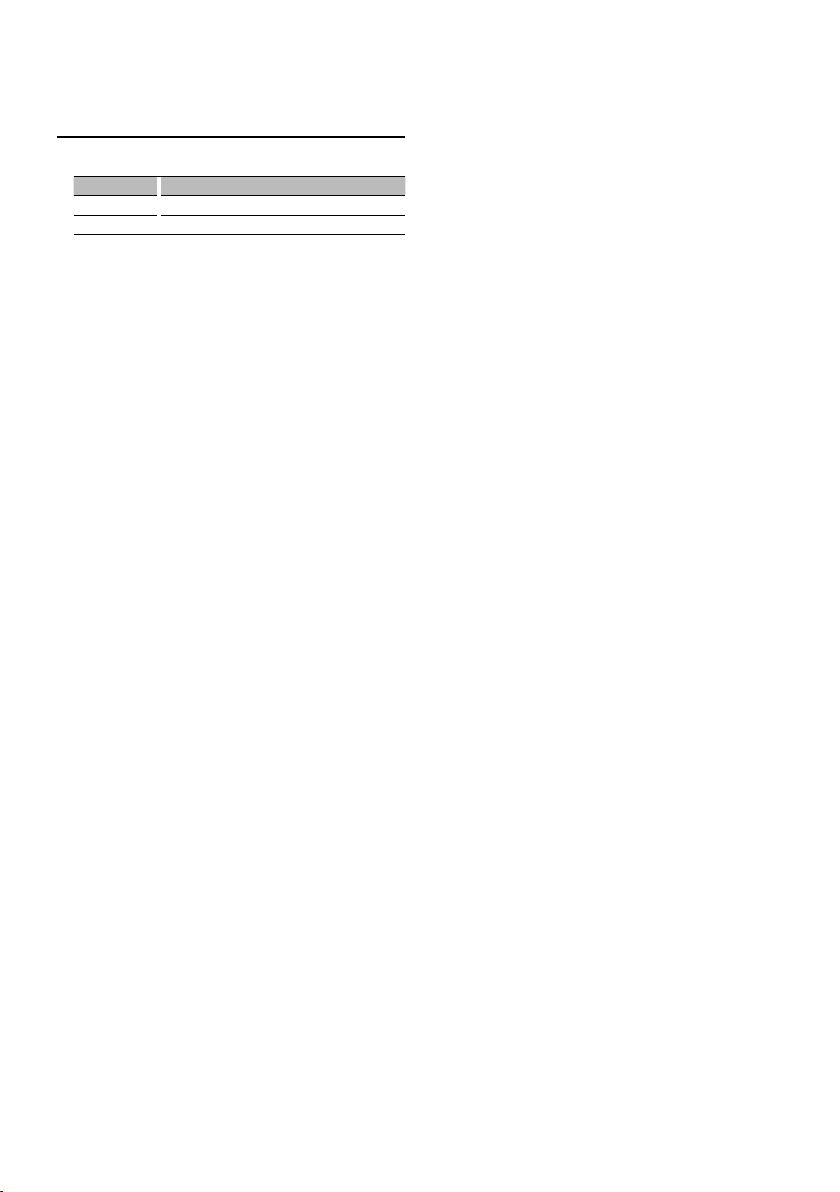
Demonstration mode setting
Setting the demonstration mode as follows;
Display Setting
“DEMO ON” The Demonstration mode function is ON.
“DEMO OFF” Exit Demonstration mode (Normal mode).
1 Enter Menu mode
Press the Search button for at least 1 second.
“MENU” is displayed.
2 Select Demonstration mode
Press the [FM+] or [AM–] button.
Select the “DEMO” display.
3 Set the Demonstration mode
Press the [AUD] knob for at least 2 seconds.
4 Exit Demonstration mode
Press the Search button.
English
|
15
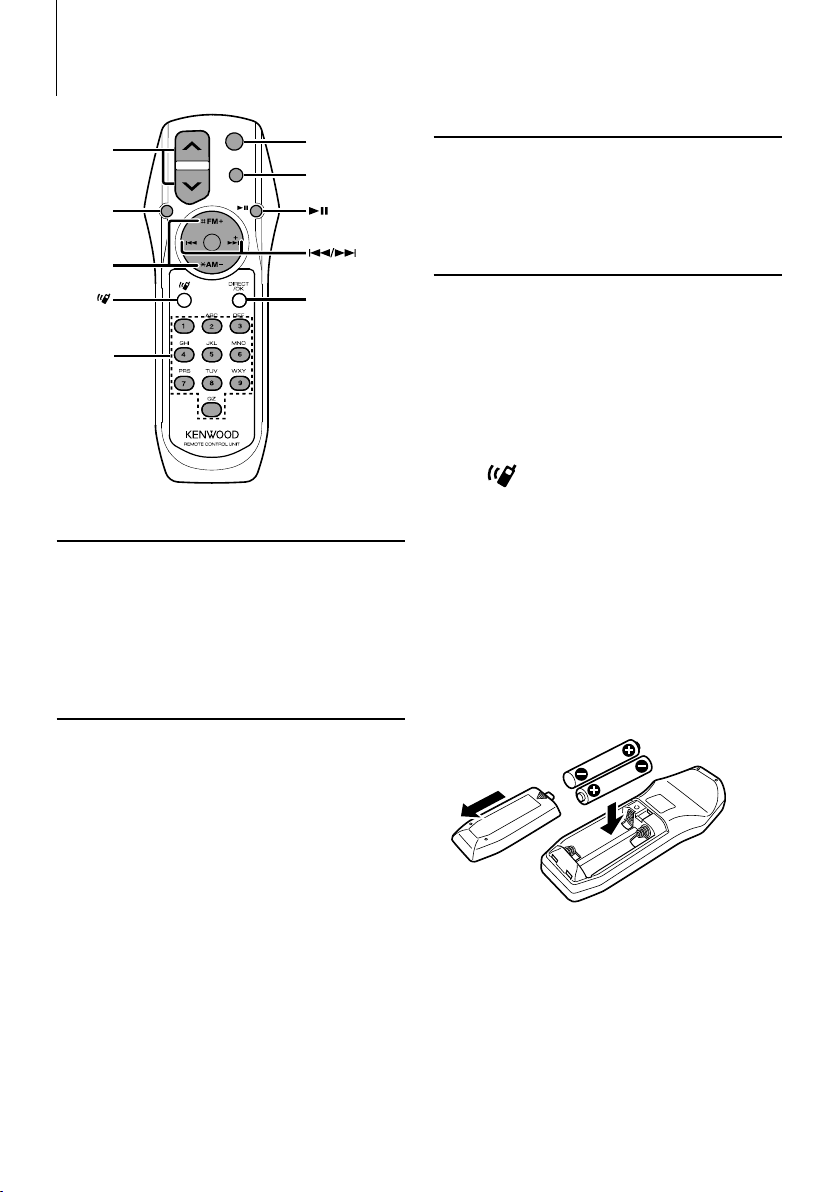
Accessory of KDC-W4644U
Basic Operations of remote control
VOL
AUD
FM/AM
0 — 9
SRC
ATT
VOL
AUD
SRC
ATT
Not used.
General control
Volume control: [VOL]
Source select: [SRC]
Volume reduce: [ATT]
When the button is pressed again, the volume returns
to the previous level.
In Audio control
Audio item select: [AUD]
Adjust the Audio item: [VOL]
⁄
• Refer to <Audio Control> (page 9) for the operation
method, such as the procedures for Audio control and
others operations.
In Tuner source
Band select: [FM+]/[AM–]
Station select: [4 ]/[¢]
Recall preset stations: [1] — [6]
In CD/USB source
Music select: [4]/[¢]
Folder/Disc select: [FM+]/[AM –]
Pause/Play: [38]
⁄
About [ ]
This button is used when Bluetooth HANDS FREE
BOX is connected. For more information, refer to the
instruction manual of Bluetooth HANDS FREE BOX.
¤
• Do not set the remote control in hot places such as
on the dashboard.
Loading and Replacing battery
Use two “AA”/ “R6”-size batteries.
Slide the cover while pressing downwards to remove
it as illustrated.
Insert the batteries with the + and – poles aligned
properly, following the illustration inside the case.
|
16
KDC-W4544U/ KDC-W4644U/ KDC-W4044U/ KDC-W413U
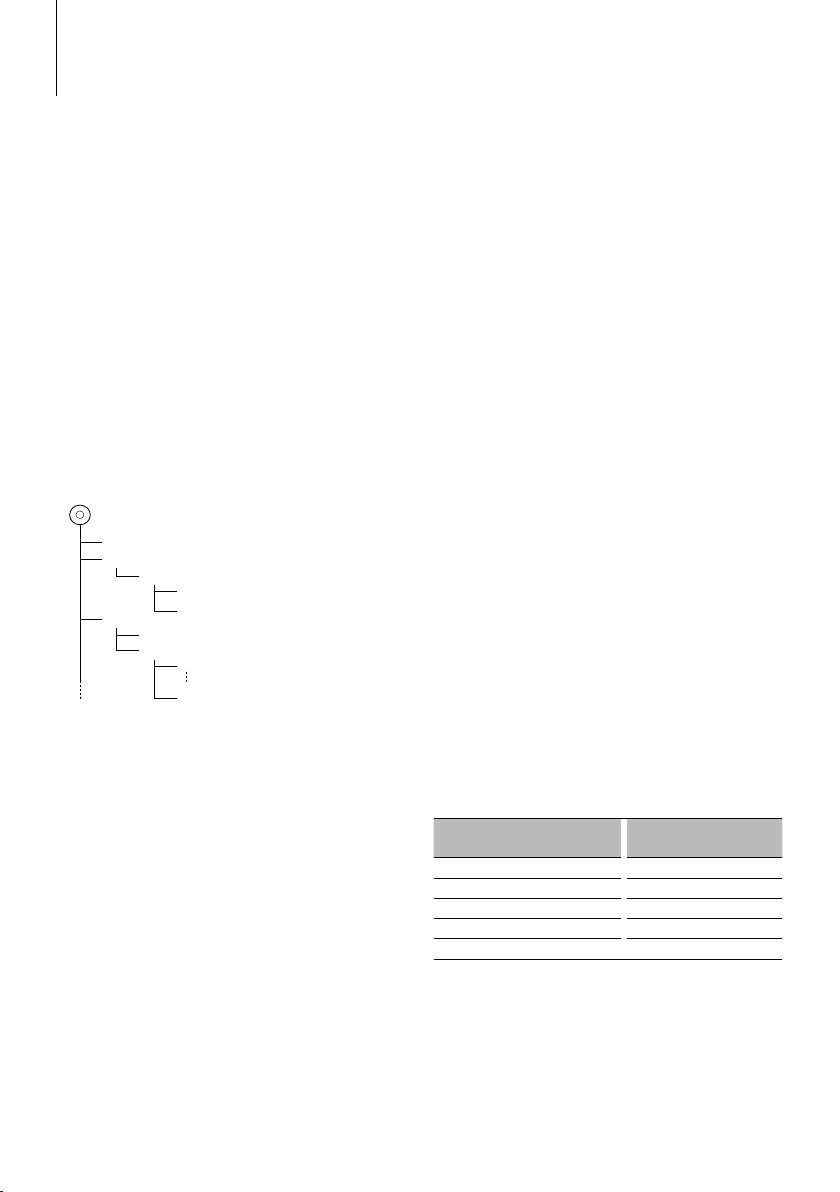
Appendix
About Audio file
• Playable Audio file
AAC-LC (.m4a), MP3 (.mp3), WMA (.wma)
• Playable disc media
CD-R/RW/ROM
• Playable disc file format
ISO 9660 Level 1/2, Joliet, Romeo, Long file name.
• Playable USB device
USB mass storage class
• Playable USB device file system
FAT16, FAT32
• iPod Playable Model
KDC-W4544U/ W4644U
Although the audio files are complied with the
standards listed above, the play maybe impossible
depending on the types or conditions of media or
device.
• Playing order of the Audio file
In the example of folder/file tree shown below, the
files are played in the order from ① to ⑩.
Folder
<
v
v
v
v
v
: Folder
: Audio
Audio file
CD
()
v
v.
An online manual about audio files is put on the
site, www.kenwood.com/audiofile/. On this online
manual, detailed information and notes which are not
written in this manual are provided. Make sure to read
through the online manual as well.
⁄
• In this manual, the word “USB device” is used for flash
memories and digital audio players which have USB
terminals.
• The word “iPod” appearing in this manual indicates the
iPod connected with the iPod connection cable* (optional
accessory).
* Not supported model KCA-iP500.
Refer to the web site for connectable iPod and iPod
connection cable.
www.kenwood.com/ipod/kca_ip/
About USB device
• If you start playback after connecting the iPod, the
music that has been played by the iPod is played
first.
In this case, “RESUMING” is displayed without
displaying a folder name, etc. Changing the browse
item will display a correct title, etc.
• You cannot operate iPod if “KENWOOD” or “✓” is
displayed on iPod.
• When the USB device is connected to this unit,
it can be charged up provided that this unit is
powered.
• Install the USB device in the place where it will not
prevent you from driving your vehicle properly.
• You cannot connect a USB device via a USB hub and
Multi Card Reader.
• Take backups of the audio files used with this unit.
The files can be erased depending on the operating
conditions of the USB device.
We shall have no compensation for any damage
arising out of erasure of the stored data.
• No USB device comes with this unit. You need to
purchase a commercially available USB device.
• When connecting the USB device, usage of the CAU1EX (option) is recommended.
Normal playback is not guaranteed when a cable
other than the USB compatible cable is used.
Connecting a cable whose total length is longer
than 5 m can result in abnormal playback.
For operating KCA-BT200 (Optional)
For operation refer to Model-A-1 in the Instruction
Manual of KCA-BT200, and the table below. The
[AUTO]/[TI] button should be replaced with [SRC]
button for <Answering the Waiting Call after
Terminating the Current Call>.
Notation used in the KCA-BT200
Instruction Manual
[38] button [AUD] knob
Control knob [AUD] knob
[AUTO]/[TI] button [DISP] button
Control knob towards up or down [FM+] or [AM–] button
Control knob towards left or right [4] or [¢] button
Operation
English
|
17
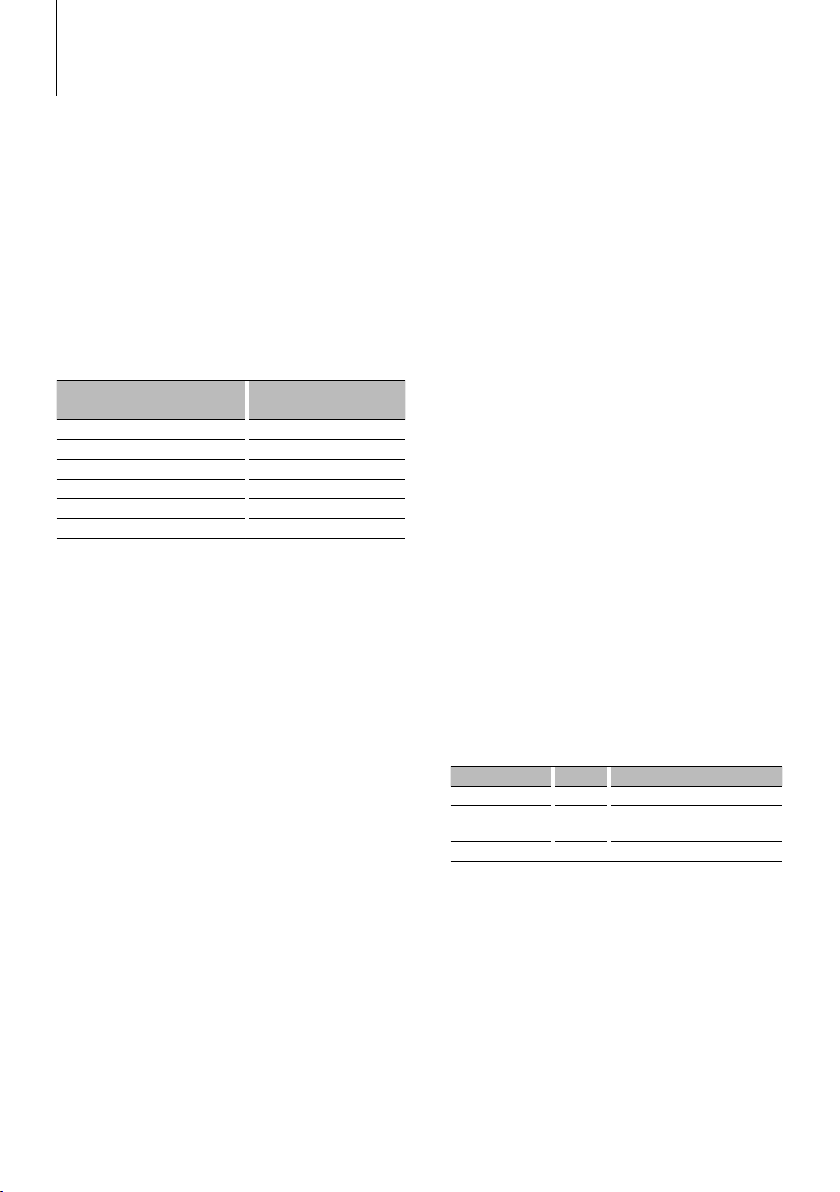
Appendix
For operating KCA-BT100 (Optional)
To control KCA-BT100, operate as follows;
To make setting for <Selecting the Dialing Mode>,
select <Menu system> (page 6). Pressing the
[AUD] knob for at least 1 second after selecting
the "D.MODE" item allows you to enter the dialing
method selection mode. To exit from dialing method
selection mode, press Search button.
To make <Disconnecting a Call>, <Clearing the
Disconnection Message>, and <Rejecting an
Incoming call>, press [DISP] button for at least 1
second.
Moreover, some displays are different from the
description of KCA-BT100 Instruction Manual.
Displays of KCA-BT100 Instruction
Manual
“DISCONCT” “HF D-CON”
“CONNECT” “HF CON”
“PHN-DEL” “DVC-DEL”
“P-STATUS” “D-STATUS”
“BT-CON Y” “HF-CON Y”
“BT-CON N” “HF-CON N”
Actual displays on this unit
Menu Glossary
• ICON
Sets the Graphics mode of the display during
normal playback condition.
ON1: Turns on.
ON2: Displays an animation.
OFF: Turns off.
• SWPRE (Switching Preout)
Switches the preout between rear output (“R”) and
subwoofer output (“SW”).
• SPRM (Supreme)
Technology to extrapolate and supplement with
proprietary algorithm, the high-frequency range
that is cut off when encoding at low bit rate (less
than 128Kbps, Sampling frequency is 44.1kHz).
Supplementing is optimized by compression
format (AAC, MP3 or WMA) and processed
according to bit rate.
The effect is negligible with music that is encoded
at high bit rate, variable bit rate or has minimal high
frequency range.
• NEWS (News Bulletin with Timeout Setting)
Automatically receives news bulletin when it
starts. Set the time during which interrupt is to be
disabled after start of another news bulletin.
Changing “NEWS 00M” to “NEWS 90M” turns this
function ON.
If news bulletin starts when this function is ON,
“TRAFFIC” is displayed and news is received. If “20M”
is has been set, reception of another news bulletin
will not start for 20 minutes.
The news bulletin volume is the same level that
was set for Traffic Information.
• AUTO1, AUTO2, MANUAL (Tuning mode select)
Select a tuning mode of the radio.
Tuning mode Display Operation
Auto seek “AUTO1” Automatic search for a station.
Preset station seek “AUTO2” Search in order of the stations in the
Preset memory.
Manual “MANUAL” Normal manual tuning control.
• AF (Alternative Frequency)
When the reception is poor, automatically alternate
to another frequency broadcasting the same
program in the same RDS network with better
reception.
|
18
KDC-W4544U/ KDC-W4644U/ KDC-W4044U/ KDC-W413U
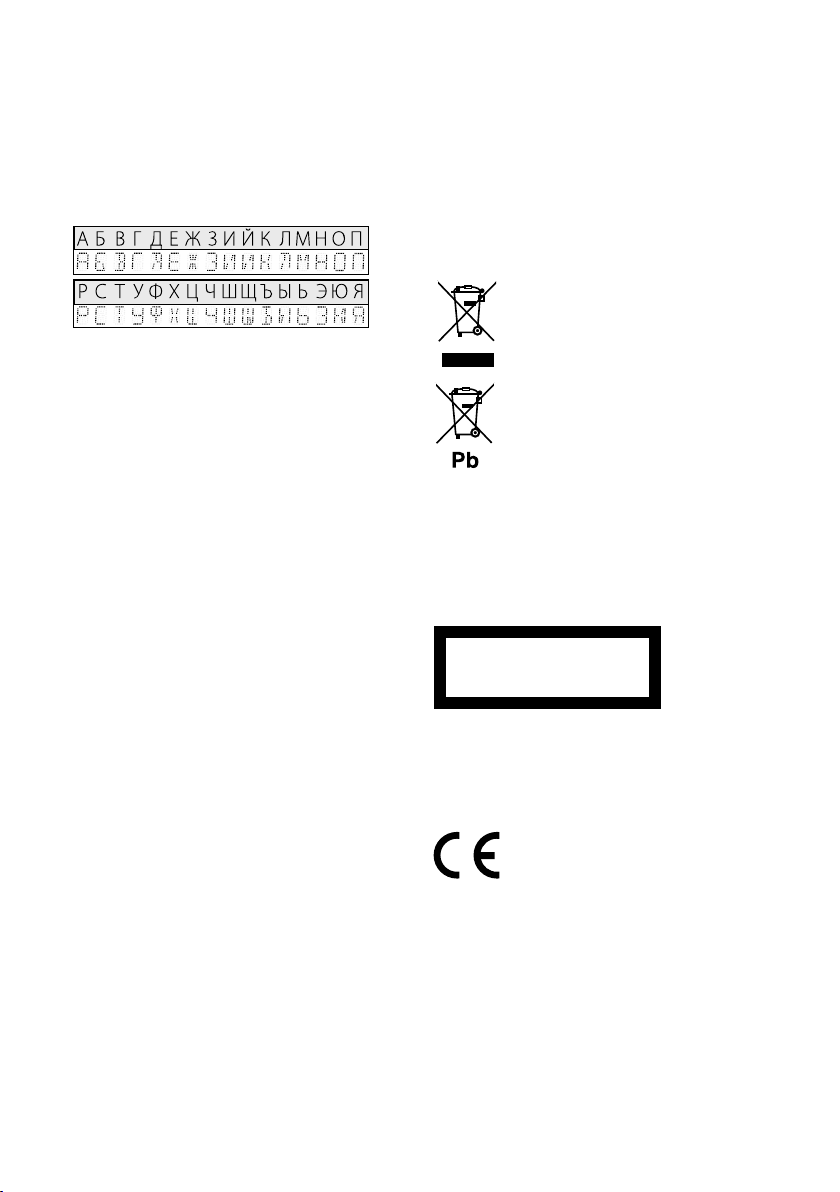
• RUS (Russian language setting)
When this is set to ON, the following character
strings are displayed in Russian:
Folder name/ File name/ Song title/ Artist name/
Album name/ KCA-BT200/BT100 (optional
accessory)
• AUX
When this is set to ON, AUX source can be selected.
ON1: Allows AUX source to be selected. Use this
setting when the built-in AUX terminal is
connected to the external equipment all the
time.
ON2: Activates the attenuator function when
turning on the power with AUX source
selected. Cancel the attenuator function
by turning the volume knob clockwise
when listening to the audio of the external
equipment.
OFF: Disable AUX source selection. Use this setting
when the built-in AUX terminal is not used.
• OFF (Power OFF Timer)
Setting the timer to turn this unit’s power OFF
automatically when Standby mode continues.
Using this setting can save the vehicle’s battery
power.
– – –: Power OFF Timer function is OFF.
20min: Turns the power OFF after 20 minutes.
(Factory setting)
40min: Turns the power OFF after 40 minutes.
60min: Turns the power OFF after 60 minutes.
• CD READ
Sets the method for reading CD.
When unable to play special format CD, set this
function to “2” to force playing. Note that some
music CD may be unplayable even when set to “2”.
In addition, audio files cannot be played when set
to “2”. Normally, keep this set to “1”.
1 : Automatically distinguishes between audio file
disc and music CD when playing disc.
2 : Forces playing as music CD.
This Product is not installed by the manufacturer of a
vehicle on the production line, nor by the professional
importer of a vehicle into an EU Member State.
Information on Disposal of Old Electrical
and Electronic Equipment and Batteries
(applicable for EU countries that have
adopted separate waste collection systems)
Products and batteries with the symbol
(crossed-out wheeled bin) cannot be
disposed as household waste.
Old electrical and electronic equipment
and batteries should be recycled at a facility
capable of handling these items and their
waste byproducts.
Contact your local authority for details in
locating a recycle facility nearest to you.
Proper recycling and waste disposal will
help conserve resources whilst preventing
detrimental effects on our health and the
environment.
Notice: The sign “Pb” below the symbol for
batteries indicates that this battery
contains lead.
The marking of products using lasers
(Except for some areas)
CLASS 1
LASER PRODUCT
The label is attached to the chassis/case and says
that the component uses laser beams that have been
classified as Class 1. It means that the unit is utilizing
laser beams that are of a weaker class. There is no
danger of hazardous radiation outside the unit.
Declaration of Conformity with regard to
the EMC Directive 2004/108/EC
Manufacturer:
Kenwood Corporation
2967-3 Ishikawa-machi, Hachioji-shi, Tokyo, 192-8525 Japan
EU Representative’s:
Kenwood Electronics Europe BV
Amsterdamseweg 37, 1422 AC UITHOORN, The Netherlands
English
|
19
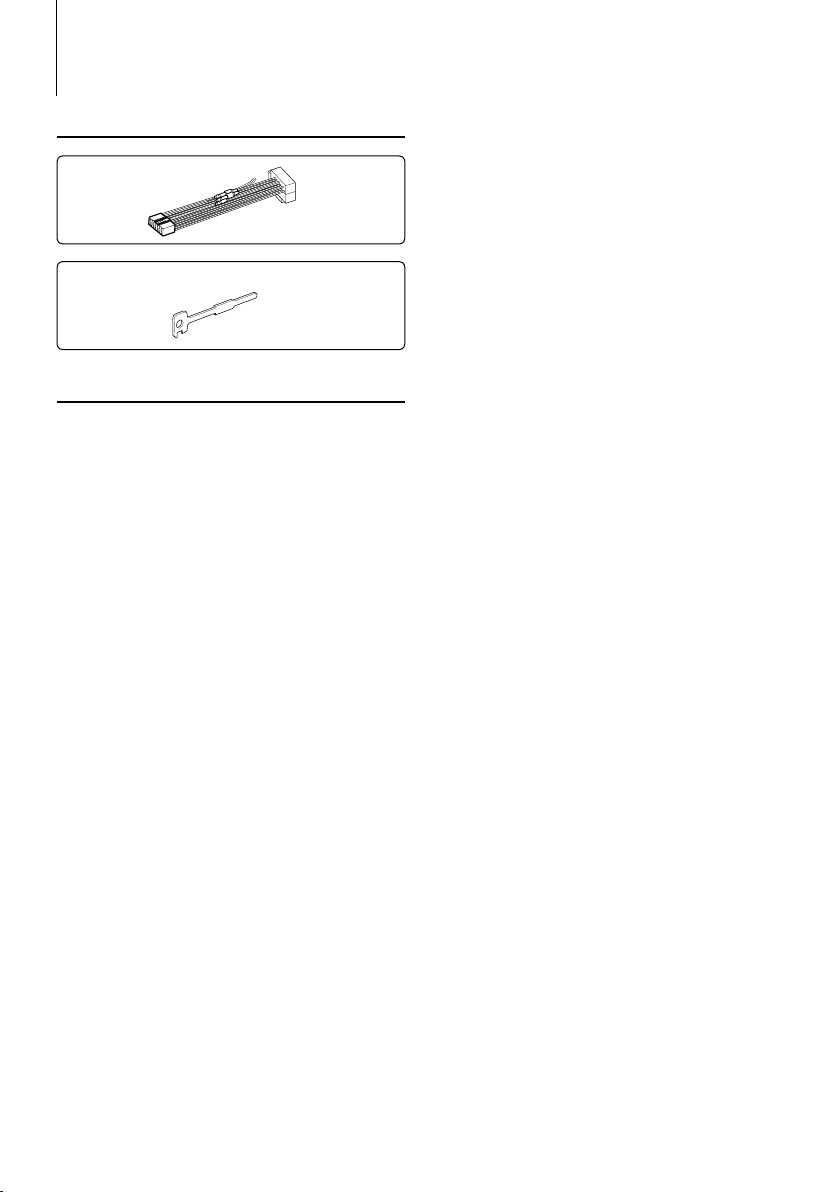
Accessories/ Installation Procedure
Accessories
1
..........1
2
..........2
Installation Procedure
1. To prevent short circuits, remove the key from the
ignition and disconnect the - terminal of the
battery.
2. Make the proper input and output wire
connections for each unit.
3. Connect the wire on the wiring harness.
4. Take Connector B on the wiring harness and
connect it to the speaker connector in your vehicle.
5. Take Connector A on the wiring harness and
connect it to the external power connector on your
vehicle.
6. Connect the wiring harness connector to the unit.
7. Install the unit in your car.
8. Reconnect the - terminal of the battery.
9. Press the reset button.
¤
• Mounting and wiring this product requires skills and
experience. For safety’s sake, leave the mounting and wiring
work to professionals.
• Make sure to ground the unit to a negative 12V DC power
supply.
• Do not install the unit in a spot exposed to direct sunlight
or excessive heat or humidity. Also avoid places with too
much dust or the possibility of water splashing.
• Do not use your own screws. Use only the screws provided.
If you use the wrong screws, you could damage the unit.
• If the power is not turned ON (“PROTECT” is displayed),
the speaker wire may have a short-circuit or touched the
chassis of the vehicle and the protection function may
have been activated. Therefore, the speaker wire should be
checked.
• Make sure that all wire connections are securely made by
inserting jacks until they lock completely.
• If your vehicle’s ignition does not have an ACC position, or
if the ignition wire is connected to a power source with
constant voltage such as a battery wire, the power will not
be linked with the ignition (i.e., it will not turn on and off
along with the ignition). If you want to link the unit’s power
|
20
KDC-W4544U/ KDC-W4644U/ KDC-W4044U/ KDC-W413U
with the ignition, connect the ignition wire to a power
source that can be turned on and off with the ignition key.
• Use a commercially available conversion connector if the
connector does not fit in the vehicle connector.
• Insulate unconnected wires with vinyl tape or other similar
material. To prevent a short circuit, do not remove the caps
on the ends of the unconnected wires or the terminals.
• If the console has a lid, make sure to install the unit so that
the faceplate will not hit the lid when closing and opening.
• If the fuse blows, first make sure the wires aren’t touching
to cause a short circuit, then replace the old fuse with one
with the same rating.
• Connect the speaker wires correctly to the terminals to
which they correspond. The unit may be damaged or fail to
work if you share the - wires or ground them to any metal
part in the car.
• After the unit is installed, check whether the brake lamps,
blinkers, wipers, etc. on the car are working properly.
• Mount the unit so that the mounting angle is 30° or less.
About CD players/disc changers connected
to this unit
If the CD player/ disc changer has the “O-N” switch, set
it to the “N” position.
The functions you can use and the information that
can be displayed may differ depending on the models
being connected.
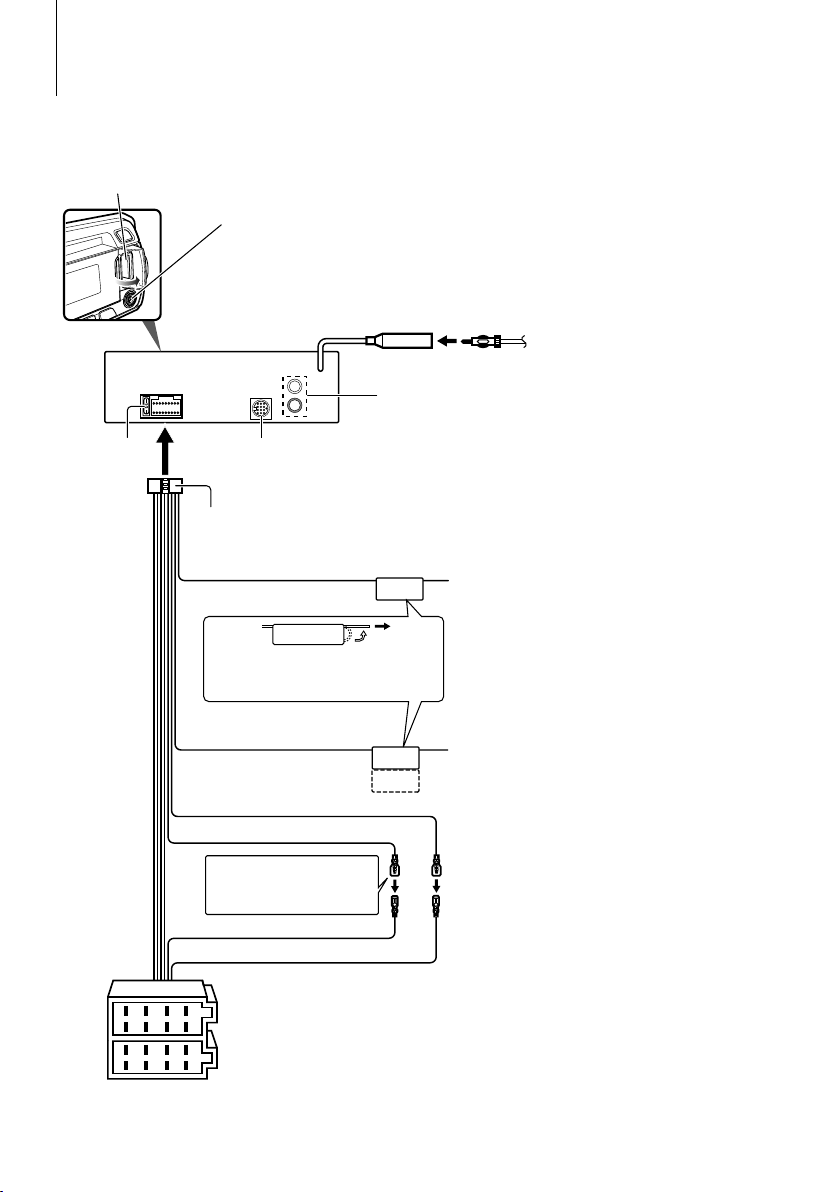
Connecting Wires to Terminals
USB connector
AUX input (Stereo)
Use the mini-plug cable which is stereo type
and does not have any resistance.
Front side
Fuse (10A)
FM/AM antenna input (JASO)
Rear output/ Sub Woofer output
To Kenwood disc changer/ External optional accessory
(KDC-W4544U/ W4644U only)
To connect these leads, refer to the relevant instruction manuals.
⁄
Wiring harness
(Accessory1)
TEL mute wire (Brown)
If no connections are made, do not
let the wire come out from the tab.
Power control/ Motor antenna
control wire (Blue/White)
Battery wire (Yellow)
Ignition wire (Red)
MUTE
P.CONT
ANT.CONT
⁄ See next page.
Connect to the terminal that is grounded when
either the telephone rings or during conversation.
To connect the Kenwood navigation system,
⁄
consult your navigation manual.
Connect either to the power control terminal
when using the optional power amplifier, or to the
antenna control terminal in the vehicle.
A–7 Pin (Red)
A–4 Pin (Yellow)
8
8
1234567
1234567
Connector A
Connector B
English
|
21
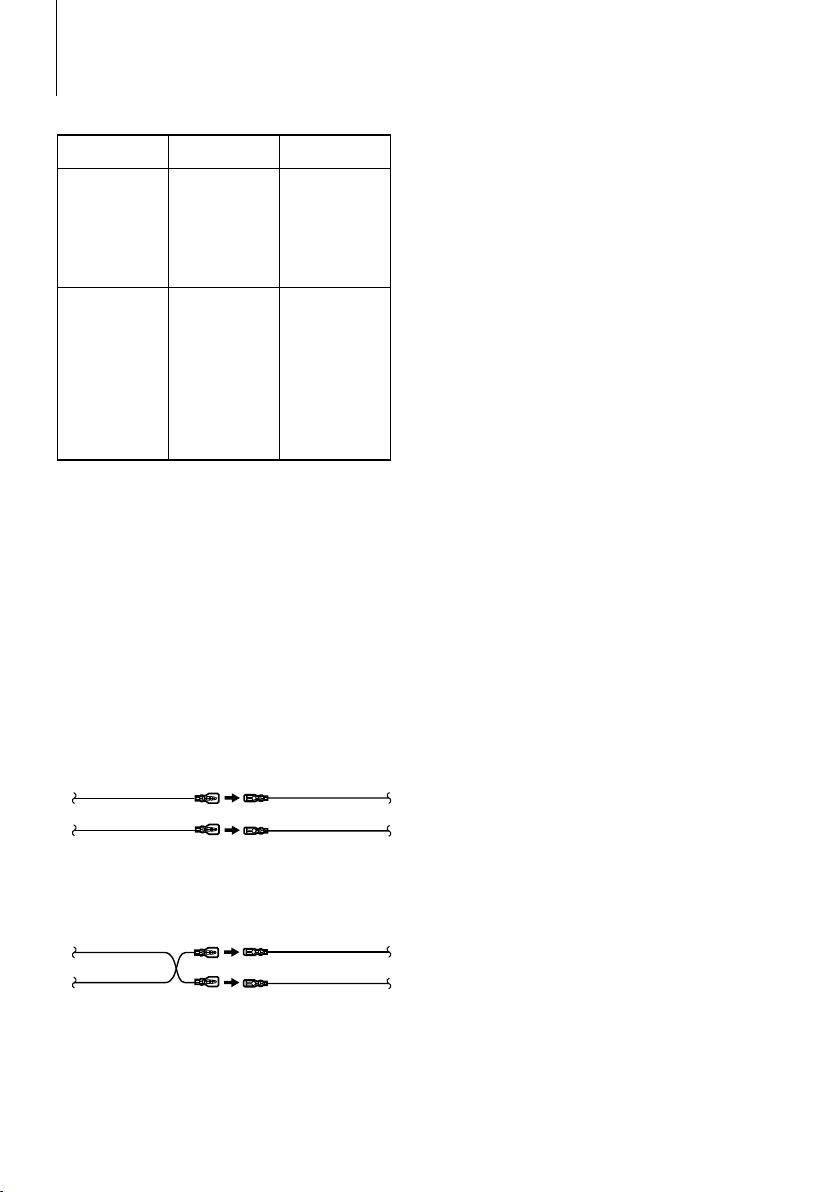
Connecting Wires to Terminals
Connector Function Guide
Pin Numbers for
ISO Connectors
External Power
Connector
A-4 Yellow Battery
A-5 Blue/White Power Control
A-7 Red Ignition (ACC)
A-8 Black Earth (Ground)
Speaker
Connector
B-1 Purple Rear Right (+)
B-2 Purple/Black Rear Right (–)
B-3 Gray Front Right (+)
B-4 Gray/Black Front Right (–)
B-5 White Front Left (+)
B-6 White/Black Front Left (–)
B-7 Green Rear Left (+)
B-8 Green/Black Rear Left (–)
2WARNING
Connecting the ISO Connector
The pin arrangement for the ISO connectors depends on
the type of vehicle you drive. Make sure to make the proper
connections to prevent damage to the unit.
The default connection for the wiring harness is described in
1 below. If the ISO connector pins are set as described in 2,
make the connection as illustrated.
Please be sure to reconnect the cable as shown 2 below to
install this unit to the Volkswagen vehicles etc.
Cable Colour Functions
Connection
1 (Default setting) The A-7 pin (red) of the vehicle’s
ISO connector is linked with the ignition, and the A4 pin (yellow) is connected to the constant power
supply.
Ignition cable (Red)
Unit Vehicle
Battery cable (Yellow)
A-7 Pin (Red)
A-4 Pin (Yellow)
2 The A-7 pin (red) of the vehicle’s ISO connector is
connected to the constant power supply, and the
A-4 pin (yellow) is linked to the ignition.
Ignition cable
(Red)
Unit Vehicle
Battery cable
(Yellow)
|
22
KDC-W4544U/ KDC-W4644U/ KDC-W4044U/ KDC-W413U
A-7 Pin (Red)
A-4 Pin (Yellow)
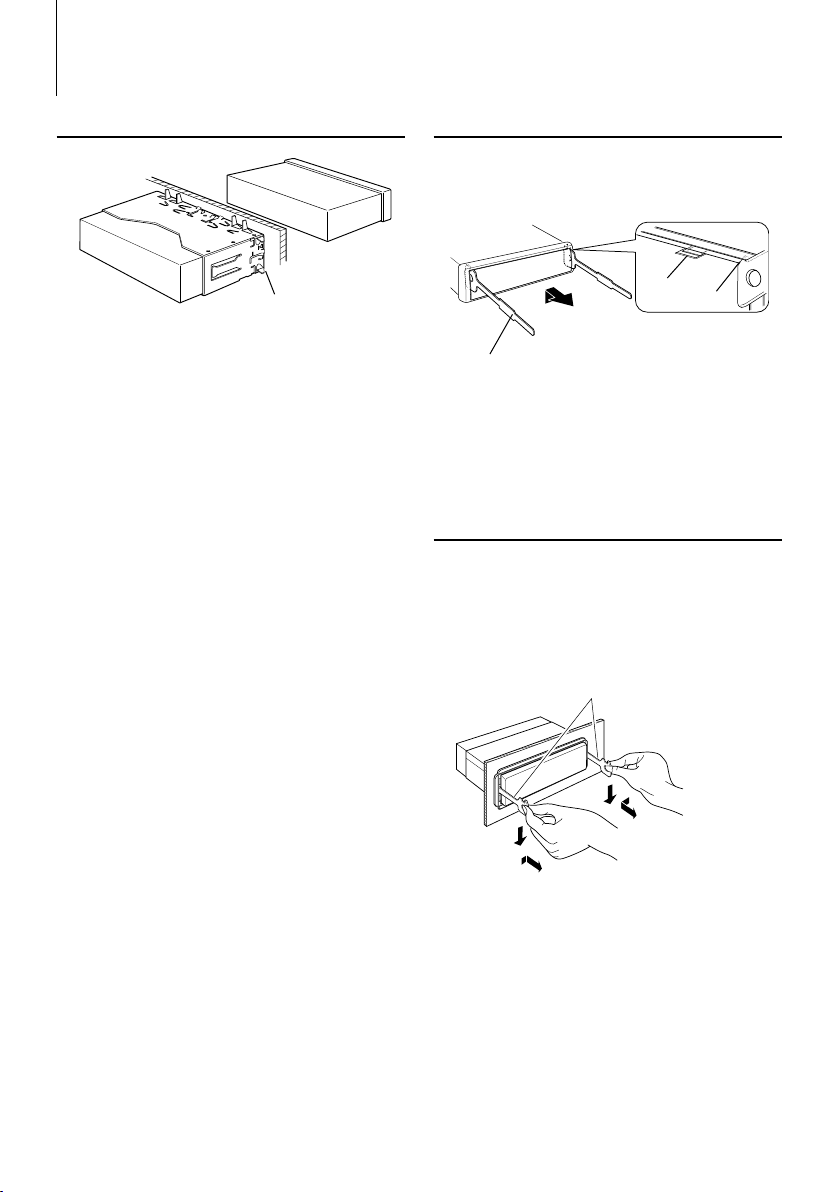
Installation/Removing the Unit
Installation
Bend the tabs of the mounting
sleeve with a screwdriver or similar
utensil and attach it in place.
⁄
• Make sure that the unit is installed securely in place. If the
unit is unstable, it may malfunction (for example, the sound
may skip).
Removing the hard rubber frame
1
Engage the catch pins on the removal tool and
remove the two locks on the upper level.
Upper the frame and pull it forward as shown in
the figure.
Lock
Catch
Accessory2
Removal tool
2 When the upper level is removed, remove the
lower two locations.
⁄
• The frame can be removed from the bottom side in the
same manner.
Removing the Unit
1 Refer to the section <Removing the hard rubber
frame> and then remove the hard rubber frame.
2 Insert the two removal tools deeply into the slots
on each side, as shown.
3 Lower the removal tool toward the bottom, and
pull out the unit halfway while pressing towards
the inside.
Accessory2
¤
• Be careful to avoid injury from the catch pins on the
removal tool.
4 Pull the unit all the way out with your hands, being
careful not to drop it.
English
|
23
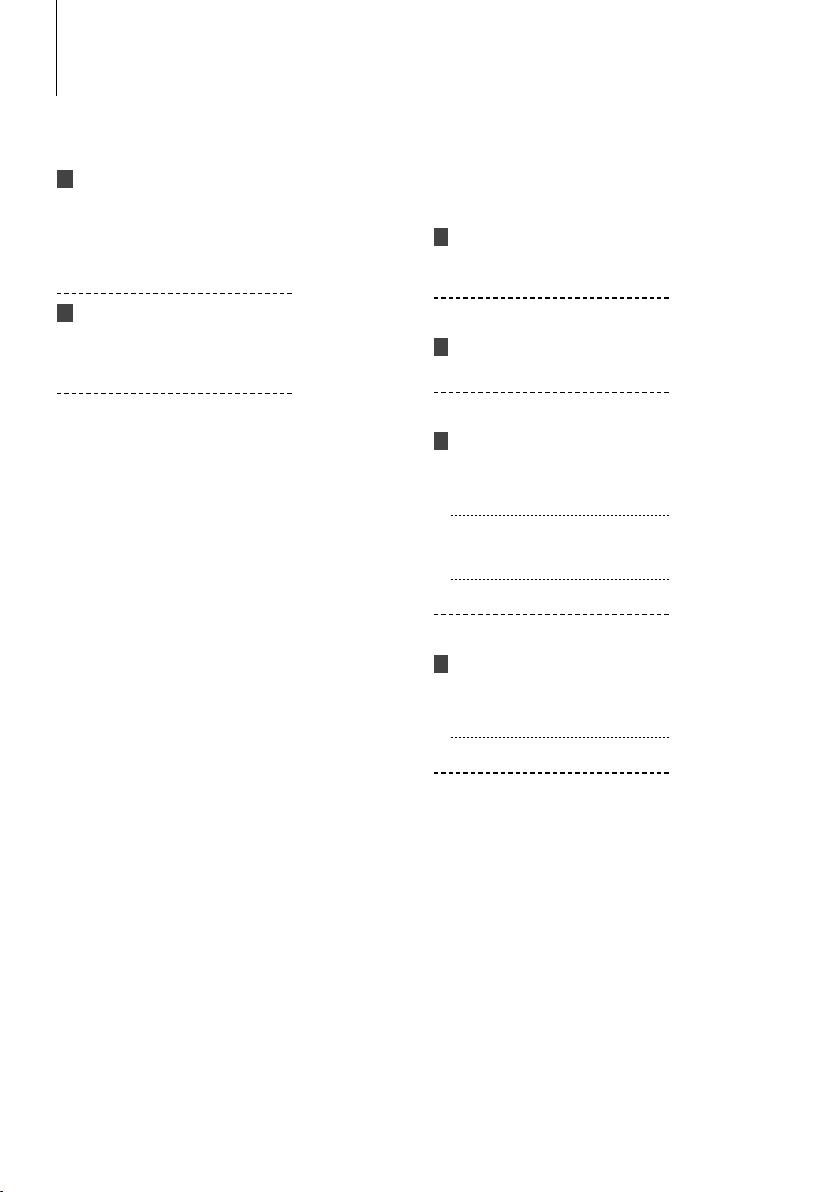
Troubleshooting Guide
Some functions of this unit may be disabled by
some settings made on this unit.
! • Cannot set up the subwoofer.
• Cannot set up the low pass filter.
• No output from the subwoofer.
▲
• <Subwoofer output> of <Basic Operation> (page 4)
is not set to On.
• Preout is not set to subwoofer. ☞ “SWPRE” of
<Menu system> (page 6)
! • Cannot register a security code.
• Cannot set up Display.
• Power OFF Timer does not function.
▲
<Demonstration mode setting> (page 15) is not
turned off.
What might seem to be a malfunction in your unit
may just be the result of slight misoperation or
miswiring. Before calling service, first check the
following table for possible problems.
General
? The Touch Sensor Tone does not sound.
✔ The preout jack is being used.
☞ The Touch Sensor Tone cannot be output from
the preout jack.
Tuner source
? Radio reception is poor.
✔ The car antenna is not extended.
☞ Pull the antenna out all the way.
Disc source
? The specified disc does not play, but another one
plays instead.
✔ The specified CD is quite dirty.
☞ Clean the CD, referring to the CD cleaning of the
section on <Handling CDs> (page 3).
✔ The disc is loaded in a different slot from that
specified.
☞ Eject the disc magazine and check the number
for the specified disc.
✔ The disc is severely scratched.
☞ Try another disc instead.
Audio file source
? The sound skips when an Audio file is being
played.
✔ The media is scratched or dirty.
☞ Clean the media, referring to the CD cleaning of
the section on <Handling CDs> (page 3).
✔ The recording condition is bad.
☞ Record the media again or use another media.
|
24
KDC-W4544U/ KDC-W4644U/ KDC-W4044U/ KDC-W413U
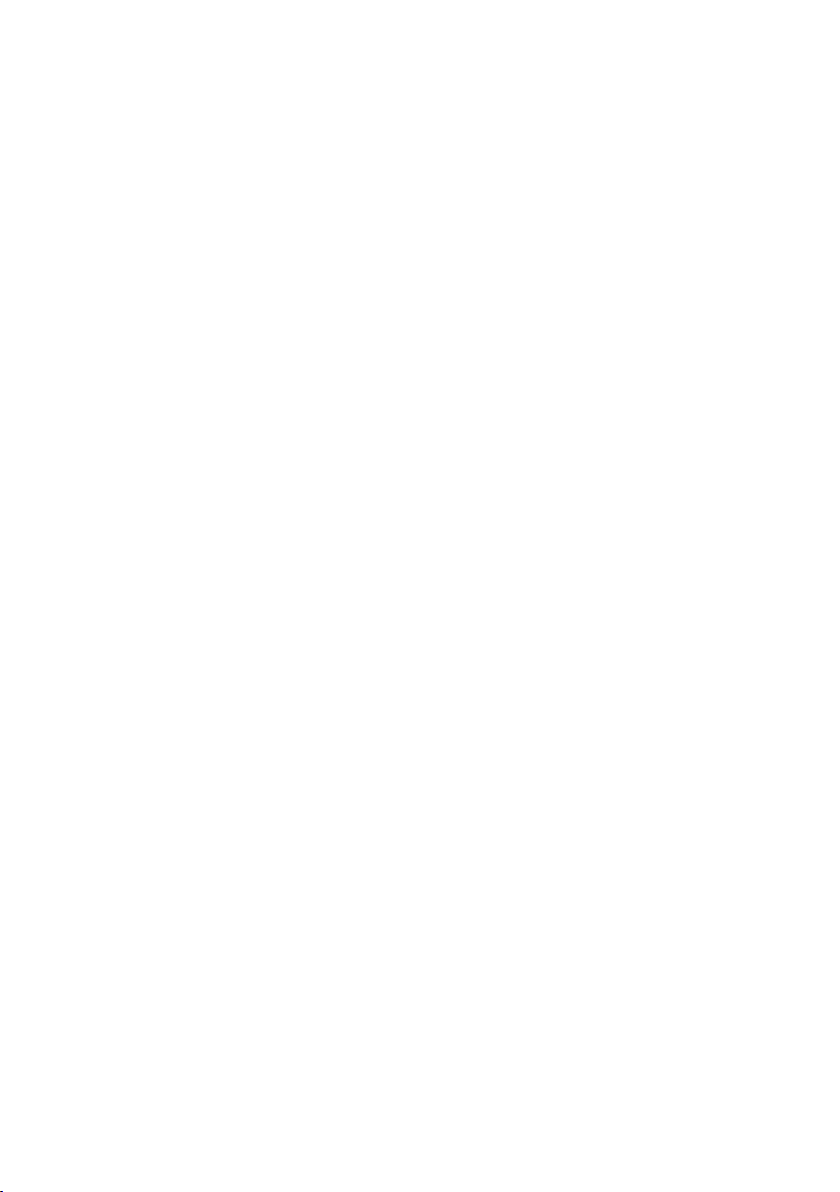
The messages shown below display your
systems condition.
TOC ERR: • No disc has been loaded in the disc
• The CD is quite dirty. The CD is upside-
E-05: The disc is unreadable.
E-77: The unit is malfunctioning for some reason.
E-99: Something is wrong with the disc magazine.
IN (Blink): The CD player section is not operating
PROTECT (Blink):
NA FILE: An Audio file is played with a format that this
COPY PRO: A copy-protected file is played.
READ ERR: The file system of the connected USB device
NO DVICE: The USB device is selected as a source
magazine.
down. The CD is scratched a lot.
➪ Press the reset button on the unit. If the
“E-77” code does not disappear, consult
your nearest service center.
Or the unit is malfunctioning for some reason.
➪ Check the disc magazine. And then press
the reset button on the unit. If the “E-99”
code does not disappear, consult your
nearest service center.
properly.
➪ Reinsert the CD. If the CD cannot be
ejected or the display continues to flash
even when the CD has been properly
reinserted, please switch off the power
and consult your nearest service center.
The speaker wire has a short-circuit or
touches the chassis of the vehicle, and then
the protection function is activated.
➪ Wire or insulate the speaker cable
properly and press the reset button. If
the “PROTECT” code does not disappear,
consult your nearest service center.
unit can’t support.
is broken.
➪ Copy the files and folders for the USB
device again. If the error message is still
displayed, initialize the USB device or use
other USB devices.
although no USB device is connected.
➪ Change the source to any source other
than USB. Connect an USB device, and
change the source to USB again.
NA DVICE: • An unsupported USB device is connected.
• Connection to the iPod has failed.
NO MUSIC/E-15:
• Media was played that does not have data
USB ERR: Some trouble may have occurred to the
iPod ERR: Connection to the iPod has failed.
REMOVE (Blink): The Remove mode has been selected for the
➪ Check that the connected iPod is an iPod
that is supported. See <About Audio file>
(page 17) for information on supported
iPods.
• The connected USB device contains no
playable audio file.
recorded that the unit can play.
connected USB device.
➪ Remove the USB device, then cycle the
power switch to ON. If the same display is
repeated, use another USB device.
➪ Remove the USB device and then
reconnect it.
➪ Confirm that the software for the iPod is
the latest version.
USB device/iPod. You can remove the USB
device/iPod safely.
English
|
25
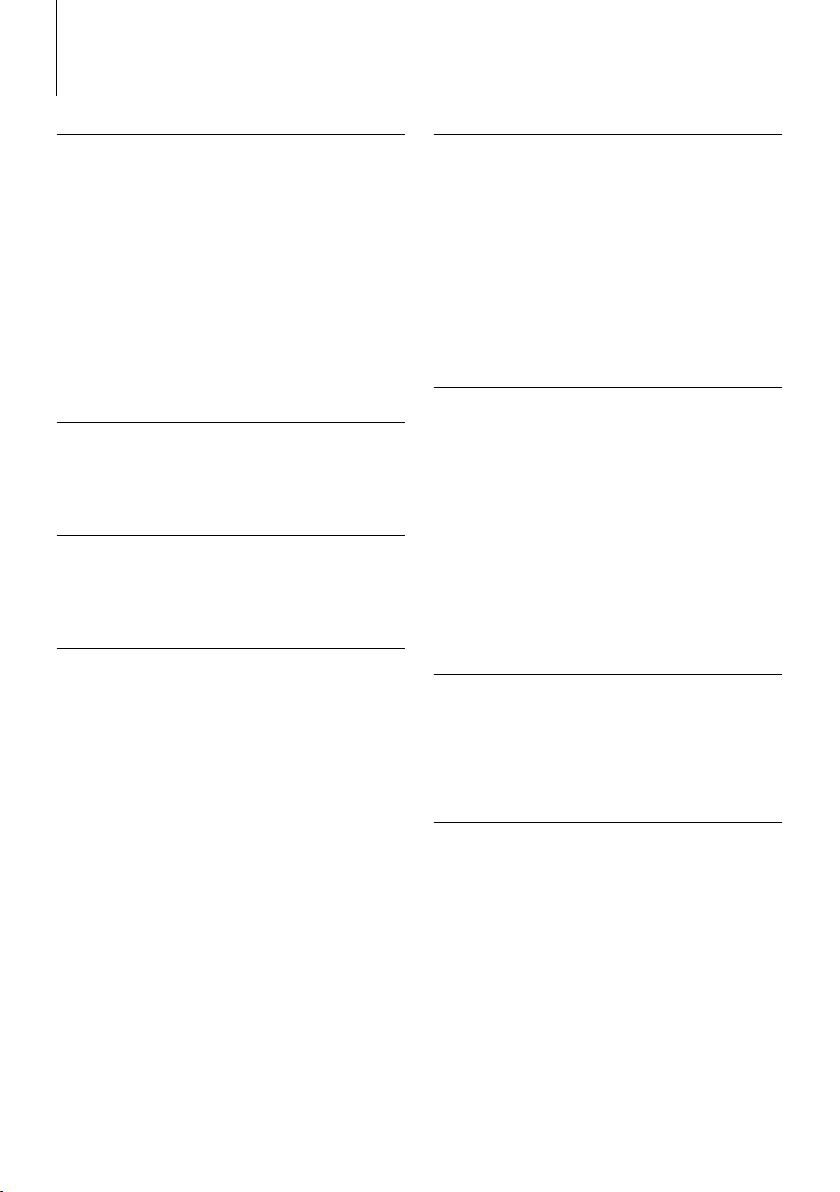
Specifications
FM tuner section
Frequency range (50 kHz space)
: 87.5 MHz – 108.0 MHz
Usable sensitivity (S/N = 26dB)
: 0.7 V/75 Ω
Quieting Sensitivity (S/N = 46dB)
: 1.6 V/75 Ω
Frequency response (±3.0 dB)
: 30 Hz – 15 kHz
Signal to Noise ratio (MONO)
: 65 dB
Selectivity (DIN) (±400 kHz)
: ≥ 80 dB
Stereo separation (1 kHz)
: 35 dB
MW tuner section
Frequency range (9 kHz space)
: 531 kHz – 1611 kHz
Usable sensitivity (S/N = 20dB)
: 25 µV
LW tuner section
Frequency range
: 153 kHz – 281 kHz
Usable sensitivity (S/N = 20dB)
: 45 µV
CD player section
Laser diode
: GaAlAs
Digital filter (D/A)
: 8 Times Over Sampling
D/A Converter
: 24 Bit
Spindle speed
: 500 – 200 rpm (CLV)
Wow & Flutter
: Below Measurable Limit
Frequency response (±1 dB)
: 20 Hz – 20 kHz
Total harmonic distortion (1 kHz)
: 0.01 %
Signal to Noise ratio (1 kHz)
: 105 dB
Dynamic range
: 93 dB
MP3 decode
: Compliant with MPEG-1/2 Audio Layer-3
WMA decode
: Compliant with Windows Media Audio
AAC decode
: AAC-LC “.m4a” files
USB Interface
USB Standard
: USB1.1/ 2.0 (Full speed)
Maximum Supply current
: 500 mA
File System
: FAT16/ 32
MP3 decode
: Compliant with MPEG-1/2 Audio Layer-3
WMA decode
: Compliant with Windows Media Audio
AAC decode
: AAC-LC “.m4a” files
Audio section
Maximum output power
: 50 W x 4
Output power (DIN 45324, +B=14.4V)
: 22 W x 4
Speaker Impedance
: 4 – 8 Ω
Tone action
Bass : 100 Hz ±8 dB
Middle : 1 kHz ±8 dB
Treble : 10 kHz ±8 dB
Preout level / Load (CD)
: 2000 mV/10 kΩ
Preout impedance
: ≤ 600 Ω
Auxiliary input
Frequency response (±3 dB)
: 20 Hz – 20 kHz
Input Maximum Voltage
: 1200 mV
Input Impedance
: 10 kΩ
General
Operating voltage (11 – 16V allowable)
: 14.4 V
Maximum Current consumption
: 10 A
Installation Size (W x H x D)
: 182 x 53 x 155 mm
Weight
: 1.3 kg
|
26
KDC-W4544U/ KDC-W4644U/ KDC-W4044U/ KDC-W413U
Specifications subject to change without notice.
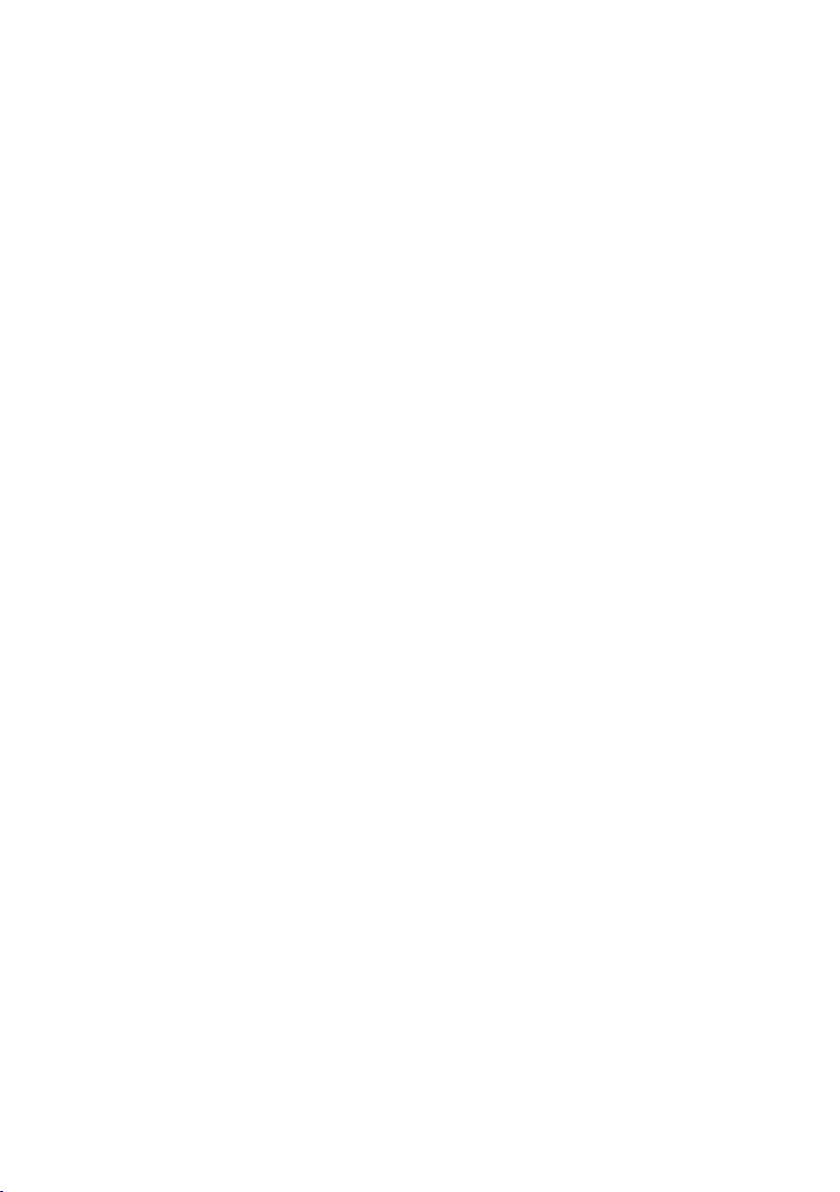
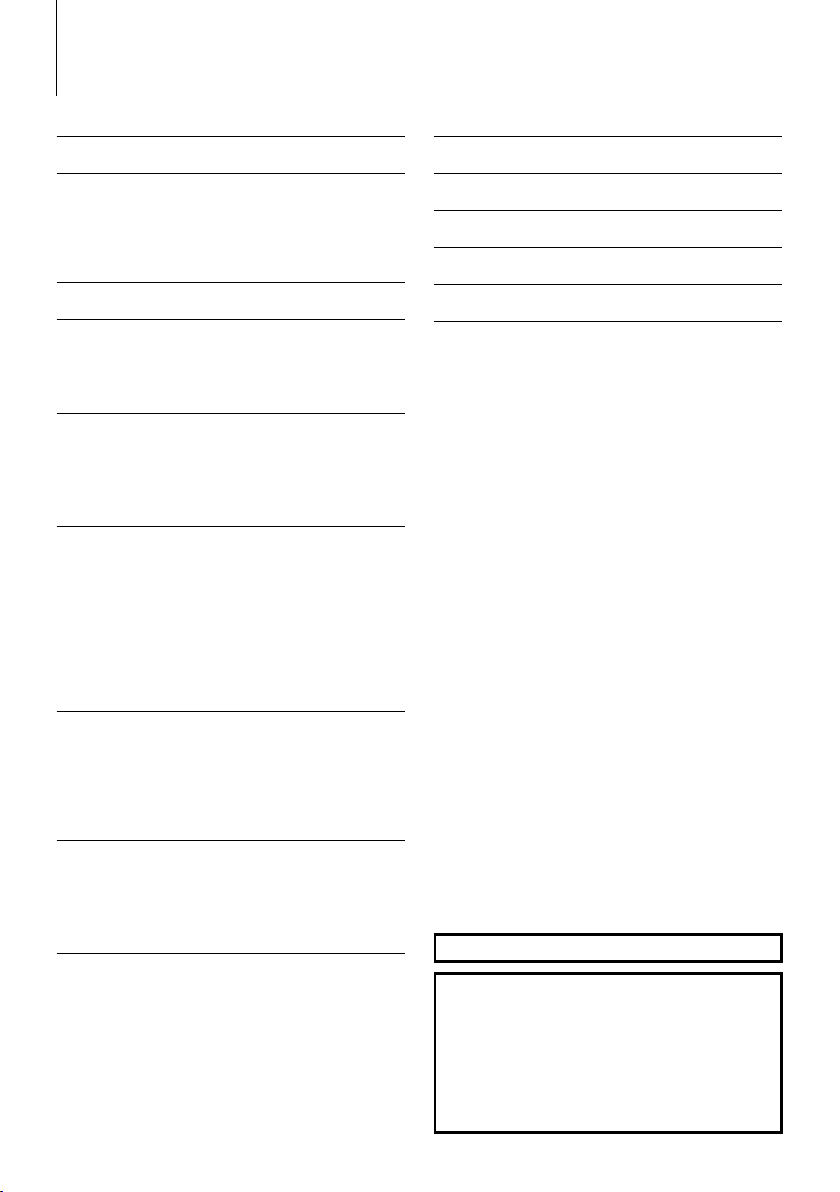
Table des matières
Avant l’utilisation 29
Fonctionnement basique 30
Fonctions générales
Fonctions du tuner
Fonctions de lecture du disque et des fichiers
audio
Système de menu 32
Paramètres de l'horloge/affichage 33
Réglage manuel de l’horloge
Sélection de texte pour l'affichage
Réglage de l’affichage d’entrée auxiliaire
Réglages audio 35
Commande du son
Réglage audio
Réglage des enceintes
Fonctionnement des disques audio/
fichiers audio 36
Rechercher un morceau
Recherche de morceau sur iPod
Lecture aléatoire
Contrôle iPod en mode manuel
Recherche directe d'un morceau
Recherche directe de disque
Fonctionnement de base du changeur de disque
(Optionnel)
Fonctionnement du tuner 38
Entrée en mémoire automatique
PTY (Type de Programme)
Préréglage du type de programme
Changer la langue pour la fonction Type de
programme (PTY)
Autres fonctions 40
Activation du code de sécurité
Désactivation du code de sécurité
Réglage du mode de démonstration
Opérations de base de la
télécommande 42
Appendice 43
Accessoires/ Procédure d’installation
46
Connexion des câbles aux bornes 47
Installation/Retrait de l’appareil 49
Guide de dépannage 50
Caractéristiques techniques 52
The “AAC” logo is a trademark of Dolby Laboratories.
|
28
KDC-W4544U/ KDC-W4644U/ KDC-W4044U/ KDC-W413U
iPod is a trademark of Apple Inc., registered in the U.S.
and other countries.
“Made for iPod” means that an electronic accessory
has been designed to connect specifically to iPod and
has been certified by the developer to meet Apple
performance standards.
Apple is not responsible for the operation of this device
or its compliance with safety and regulatory standards.
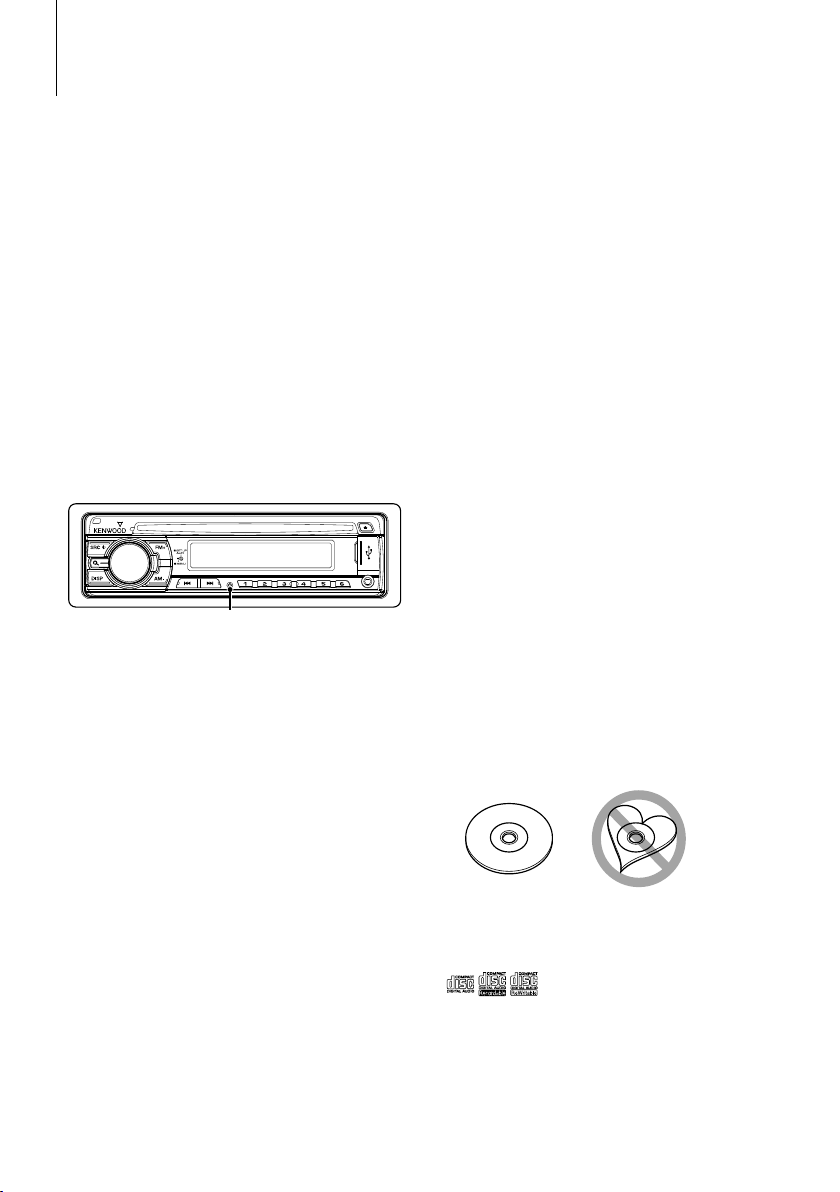
Avant l’utilisation
2AVERTISSEMENT
Pour éviter toute blessure et/ou incendie,
veuillez prendre les précautions suivantes :
• Pour éviter les court-circuits, ne jamais mettre ou
laisser d’objets métalliques (comme une pièce
de monnaie ou un outil en métal) à l’intérieur de
l’appareil.
Avant d’utiliser l’appareil pour la première
fois
Cet appareil est réglé au préalable sur le mode de
démonstration.
Lors de la première utilisation de cet appareil, annuler
le <Réglage du mode de démonstration> (page 41).
Comment réinitialiser votre appareil
• Si cet appareil ou un autre appareil connecté
(échangeur automatique de disques, etc.) ne
fonctionne pas correctement, appuyez sur la
touche de réinitialisation. L’appareil retourne aux
réglages d'usine une fois la touche de réinitialisation
enfoncée.
Touche de réinitialisation
Nettoyage de l’appareil
Si le panneau avant de cet appareil est tâché, essuyezle avec un chiffon sec et doux, par exemple un chiffon
au silicone.
Si le panneau avant est très tâché, essuyez-le avec un
chiffon imbibé d’un produit de nettoyage neutre et
essuyez ensuite toute trace de ce produit.
¤
• La pulvérisation directe d'un produit de nettoyage
sur l’appareil risque d’affecter les pièces mécaniques.
L’utilisation d’un chiffon rugueux ou d’un liquide volatile tel
qu'un solvant ou de l'alcool pour essuyer le panneau avant
risque de rayer la surface ou même d'effacer des caractères.
Nettoyage des contacts de la façade
Si les contacts de l’appareil ou de la façade
deviennent sales, essuyez-les avec un chiffon sec et
doux.
Condensation sur la lentille
Juste après avoir mis en marche le chauffage d'une
voiture, de l’humidité risque de se former par temps
froid, notamment sur la lentille à l’intérieur du lecteur
CD. Cette condensation peut rendre la lecture de CD
impossible. Dans ce cas, retirez le disque et attendez
que l’humidité s’évapore. Si l’appareil ne fonctionne
toujours pas normalement après quelques temps,
consultez votre revendeur Kenwood.
• Si vous rencontrez des problèmes pendant
l’installation, consultez votre revendeur Kenwood.
• Lorsque vous achetez des accessoires en option,
vérifiez auprès de votre revendeur Kenwood que ces
accessoires fonctionnent avec votre modèle dans
votre région.
• Les caractères pouvant être affichés par cet appareil
sont les suivants : A-Z 0-9 @ " ‘ ` % & * + – = , . / \ < >
[ ] ( ) : ; ^ - { } | ~ .
• La fonction RDS ne fonctionnera pas dans les
endroits où le ce service n'est pas supporté par les
stations de radio.
• Les illustrations de l’affichage et du panneau
apparaissant dans ce manuel sont des exemples
utilisés pour expliquer avec plus de clarté
comment les commandes sont utilisées. Il est donc
possible que les illustrations d’affichage puissent
être différentes de ce qui est réellement affiché
sur l’appareil et aussi que certaines illustrations
représentent des choses impossibles à réaliser en
cours de fonctionnement.
Manipulation des CD
• Ne pas toucher la surface d’enregistrement d’un CD.
• Ne pas coller de ruban adhésif, etc. sur les CD et
ne pas utiliser de CD avec du ruban adhésif collé
dessus.
• Ne pas utiliser d'accessoires type disque.
• Nettoyer le disque en partant du centre vers
l'extérieur.
• Pour retirer des CD de cet appareil, les tirer
horizontalement.
• Si le trou central ou la bordure externe du CD
comportent des ébarbures, n'utiliser le CD qu'après
avoir enlevé les ébarbures à l'aide d'un stylo à bille etc.
CD qui ne peuvent être utilisés
• Les CD non circulaires ne peuvent être utilisés.
• Les CD comportant des colorations sur la surface
d’enregistrement ou qui sont sales ne peuvent être
utilisés.
• Cet appareil ne peut lire que les CD comportant
Il ne peut lire les disques qui ne comportent pas
cette marque.
• Un CD-R ou CD-RW qui n’a pas été finalisé ne peut
être lu. (Pour plus de détails sur le procédé de
finalisation, veuillez consulter votre programme
de gravure de CD-R/CD-RW et les instructions du
manuel d’utilisation de votre graveur de CD-R/
CD-RW).
.
Français
|
29
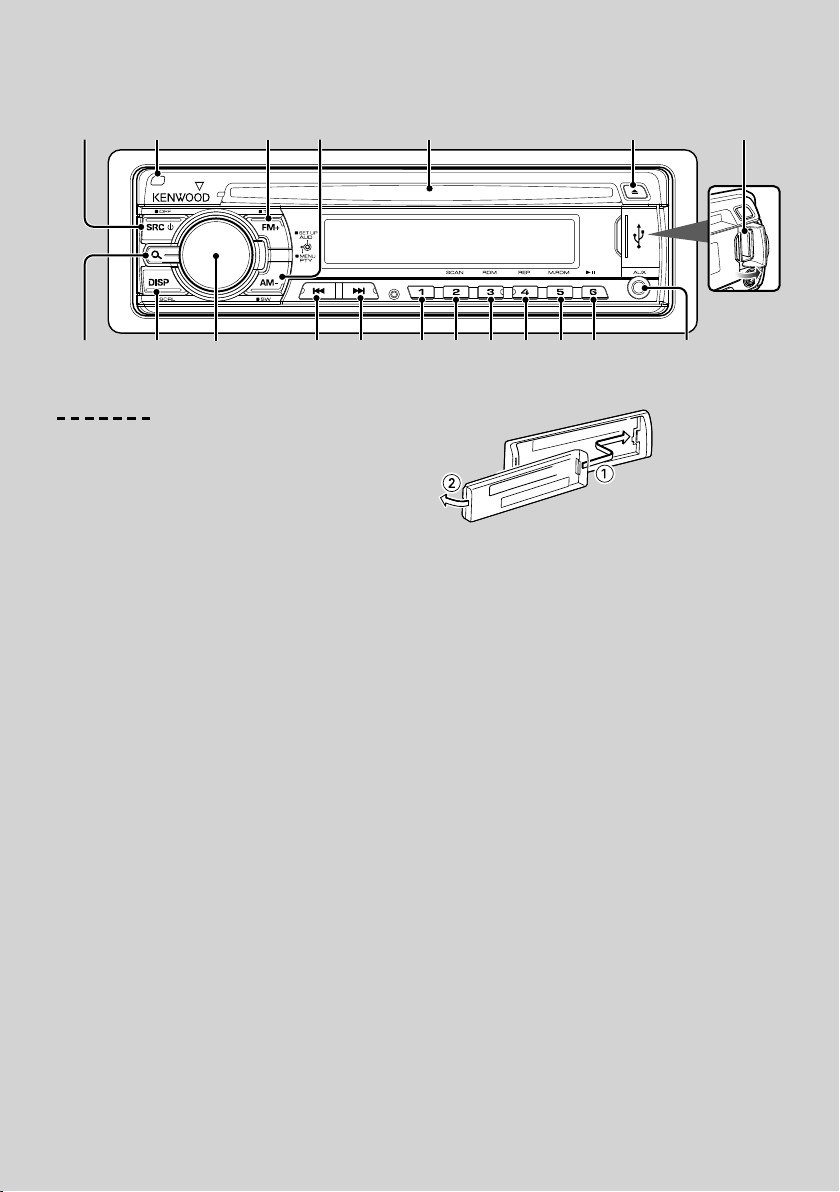
Fonctionnement basique
[AUD]
[FM+] [AM–]
[] [D]
[SRC]
Recherche
Retrait
[DISP] [1] [2] [3] [4] [5] [6]
Fonctions générales
Touche d'alimentation/Sélection de la source: [SRC]
Mise en marche.
Lorsque l'appareil est en marche, la source commute
entre Tuner (“TUNER”) , USB ou iPod*
“iPod”), CD (“CD”) , entrée auxiliaire (“AUX”), et attente
(“STANDBY”) à chaque fois que la touche est enfoncée.
Appuyez pendant au moins 1 seconde pour éteindre
l'autoradio.
1
(“USB” or
⁄
• Lorsqu'un accessoire optionnel est connecté, le nom de la
source apparaît pour chaque appareil.
• Une fois la connexion de l'iPod reconnue, l'affichage de la
source passe de “USB” à “iPod”.
1
*
Fonction du KDC-W4544U/ W4644U.
Commande du volume: Molette [AUD]
Tourner la molette pour régler le volume.
Sortie Subwoofer: [AM–]
Permet d'activer (“SW ON”) et de désactiver (“SW OFF”)
le subwoofer à chaque fois que vous appuyez sur la
touche pendant au moins 2 secondes.
⁄
• Cette fonction peut être utilisée lorsque “SWPRE” du
<Système de menu> (page 32) est réglé sur “SW”.
Entrée auxiliaire
Connectez un appareil audio portatif à l'aide d'un câble
à mini-prise (3.5 ø).
⁄
• Utilisez un câble à mini-prise stéréo et sans résistance.
• L'entrée auxiliaire ne pourra être utilisée qu'après avoir
configuré le paramètre “AUX” du <Système de menu> (page
32).
Retrait de la façade: Retrait
Libère le verrou de la façade afin de retirer cette
dernière.
Reportez-vous au schéma suivant lorsque vous
|
30
KDC-W4544U/ KDC-W4644U/ KDC-W4044U/ KDC-W413U
Fente du disque
[]
Entrée auxiliaire
remettez la façade en place.
¤
• La façade est une pièce de précision de l’équipement et elle
peut être endommagée en cas de chocs ou de secousses.
• Conserver la façade dans son étui lorsqu'elle est détachée.
• Ne pas exposer la façade (et l'étui de la façade) à la lumière
directe du soleil ou à une chaleur ou humidité excessive.
Évitez également les endroits trop poussiéreux ou exposés
aux éclaboussures.
• Pour éviter toute détérioration, ne pas toucher les contacts
de l’appareil ou de la façade avec les doigts.
Commutation de l’affichage: [DISP]
Vous pouvez changer les informations affichées.
Reportez-vous à la page 33 pour obtenir des détails à
propos du réglage de l'affichage.
Défilement du Texte/Titre: [DISP]
Fait défiler l'affichage du texte CD, fichier audio et de
radio lorsqu'on appuie dessus pendant au moins 1
seconde.
Mise en sourdine du volume lors de la réception
d'un appel téléphonique
Lors d'un appel, “CALL” s'affiche et le système audio est
mis en pause.
Lorsque l'appel se termine, “CALL” disparaît et le
système audio est réactivé.
Le système audio peut être réactivé pendant un appel
en appuyant sur la touche [SRC].
⁄
• Pour utiliser la fonction de sourdine TEL, vous devez
connecter le fil MUTE à votre téléphone à l'aide d'un
accessoire de téléphone commercial. Reportez-vous à
<Connexion des câbles aux bornes> (page 47).
Borne USB
