Kenwood K-CD01 User Manual
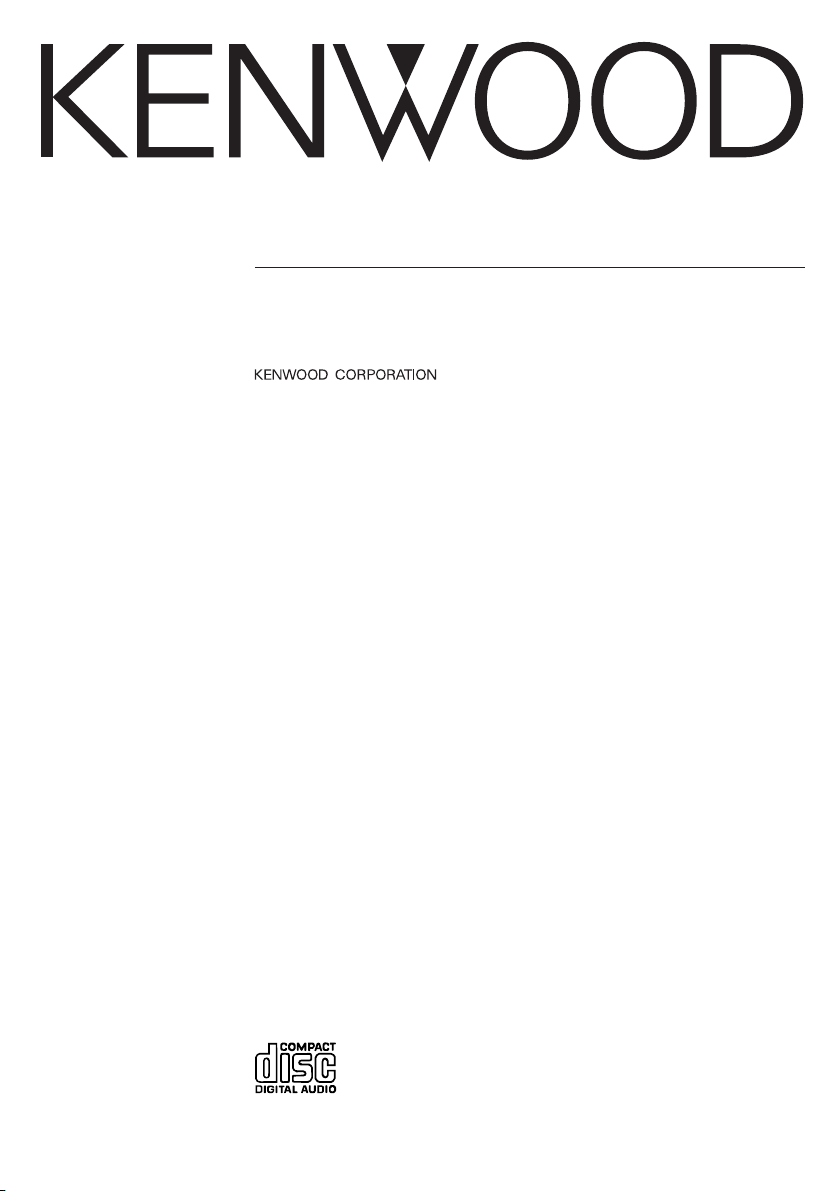
K-CD01
CD-RECEIVER
INSTRUCTION MANUAL
© B64-2923-00/00 (M) (TKR)
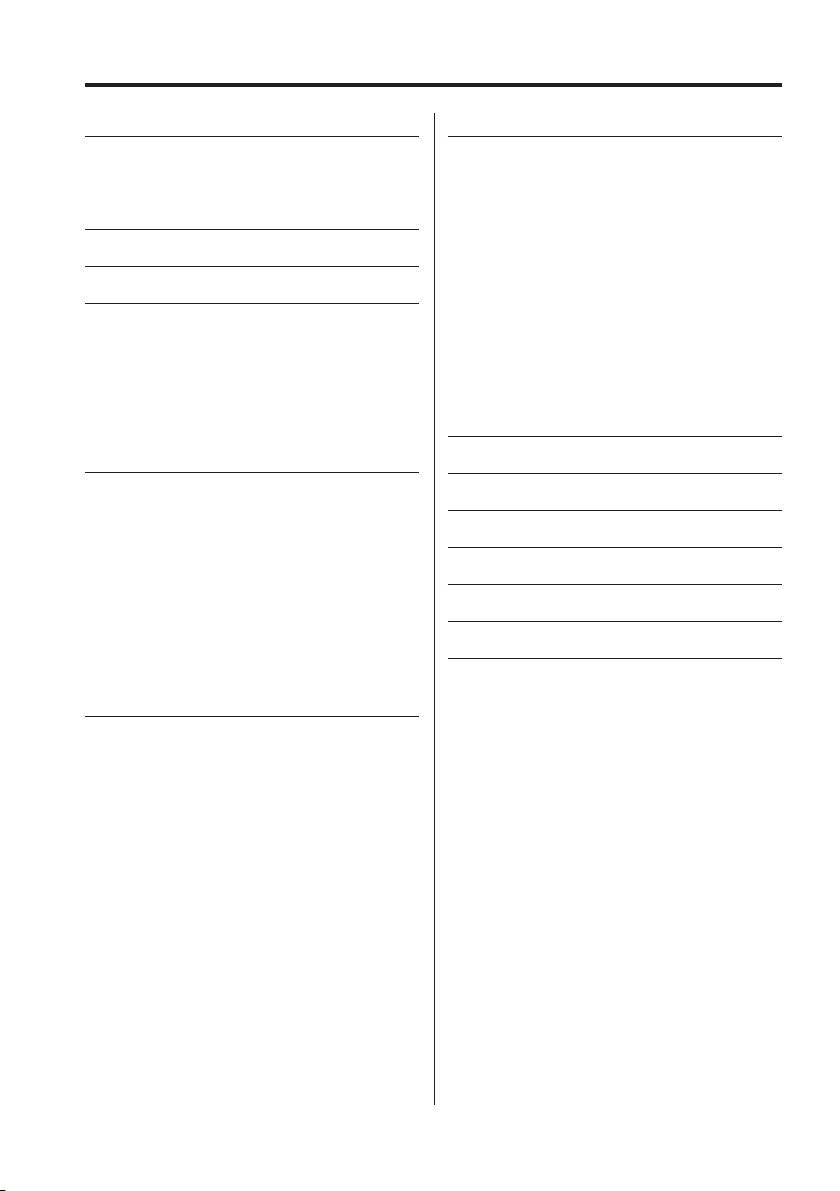
2
|
English
Contents
Safety precautions 3
WARNING
CAUTION
NOTE
Notes 5
About CDs 6
General features 7
Power
Selecting the Source
Volume
Audio Control
Defeat Setting
Switching Display
Subwoofer Output
Tuner/TV control features 9
Tuning
Direct Access Tuning
Station Preset Memory
Auto Memory Entry
Preset Tuning
CRSC (Clean Reception System Circuit)
Frequency Step Setting
TV Tuning
Preset TV Tuning
TV Preset Memory
Direct TV Tuning
CD/External disc control features 12
Playing CD
Playing External Disc
Fast Forwarding and Reversing
Track Search
Disc Search
Direct Track Search
Direct Disc Search
Track/Disc Repeat
Scan Play
Random Play
Magazine Random Play
Text/Title Scroll
Menu system 15
Function Set
Contrast Adjustment
Selecting display mode
Touch Sensor Tone
Security Code
Built-in Amp Mute Setting
Security Indicator
Manual Clock Adjustment
Tuning Mode
Auto Memory Entry
Text Scroll
B.M.S. (Bass Management System)
B.M.S. Frequency Offset
AMP Control
Basic Operations of remote 19
Accessories/ Installation Procedure
21
Connecting Wires to Terminals 22
Installation 23
Removing the Unit 24
Troubleshooting Guide 25
Specifications 27
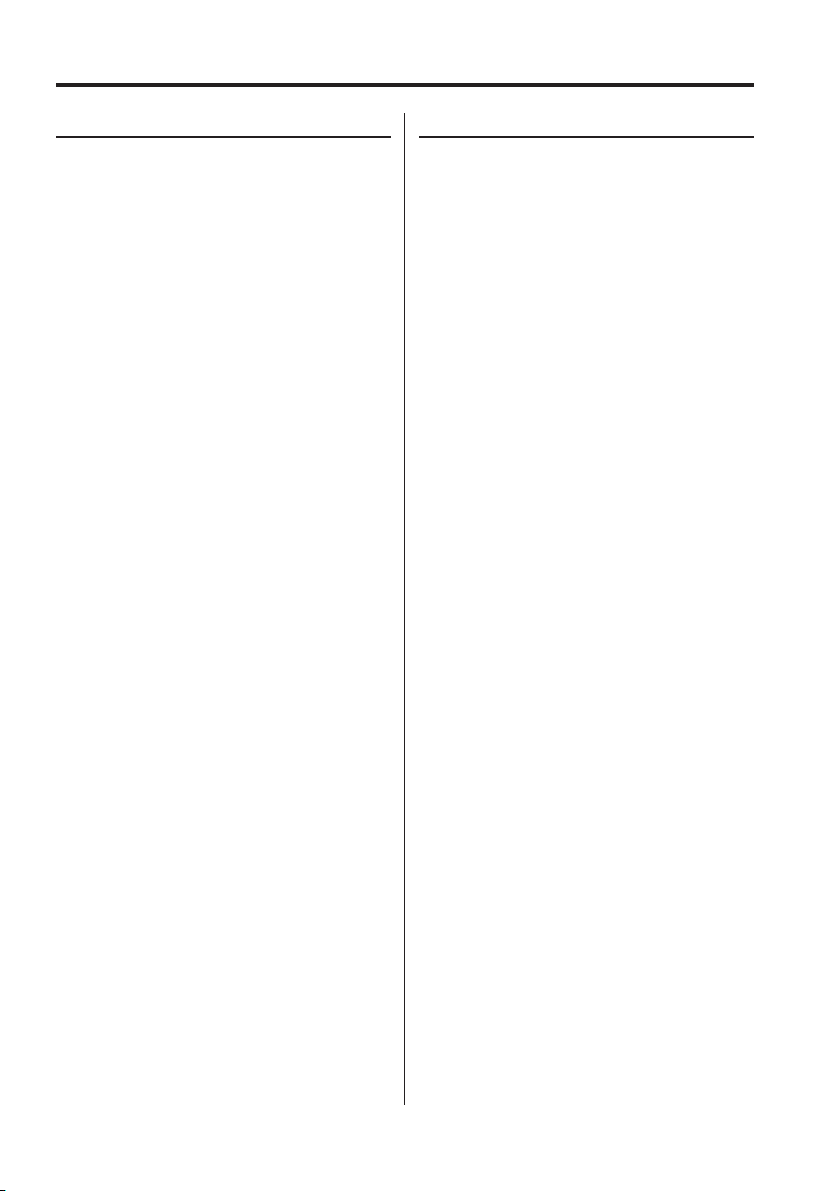
English
|
3
Safety precautions
2CAUTION
To prevent damage to the machine, take
the following precautions:
• Make sure to ground the unit to a negative 12V
DC power supply.
• Do not open the top or bottom covers of the unit.
• Do not install the unit in a spot exposed to direct
sunlight or excessive heat or humidity. Also avoid
places with too much dust or the possibility of
water splashing.
• When replacing a fuse, only use a new one with
the prescribed rating. Using a fuse with the wrong
rating may cause your unit to malfunction.
• To prevent a short circuit when replacing a fuse,
first disconnect the wiring harness.
• Do not use your own screws. Use only the screws
provided. If you use the wrong screws, you could
damage the unit.
2WARNING
To prevent injury or fire, take the
following precautions:
• Insert the unit all the way in until it is fully locked
in place. Otherwise it may fall out of place when
jolted.
• When extending the ignition, battery, or ground
wires, make sure to use automotive-grade wires
or other wires with a 0.75mm² (AWG18) or more
to prevent wire deterioration and damage to the
wire coating.
• To prevent a short circuit, never put or leave any
metallic objects (such as coins or metal tools)
inside the unit.
• If the unit starts to emit smoke or strange smells,
turn off the power immediately and consult your
Kenwood dealer.
• Be careful not to drop the unit or subject it to
strong shock.
The unit may break or crack because it contains
glass parts.
• Do not touch the liquid crystal fluid if the LCD
is damaged or broken due to shock. The liquid
crystal fluid may be dangerous to your health or
even fatal.
If the liquid crystal fluid from the LCD contacts
your body or clothing, wash it off with soap
immediately.

4
|
English
NOTE
• If you experience problems during installation,
consult your Kenwood dealer.
• If the unit fails to operate properly, press the Reset
button. The unit returns to factory settings when
the Reset button is pressed. If the unit still fails to
operate properly after the Reset button has been
pressed, contact your local KENWOOD dealer for
assistance.
• Press the reset button if the disc auto changer fails
to operate correctly. Normal operation should be
restored.
• Characters in the LCD may become difficult to
read in temperatures below 41 ˚F (5 ˚C).
• The illustrations of the display and the panel
appearing in this manual are examples used to
explain more clearly how the controls are used.
Therefore, what appears on the display in the
illustrations may differ from what appears on
the display on the actual equipment, and some
of the illustrations on the display may represent
something impossible in actual operation.
Lens Fogging
Right after you turn on the car heater in cold
weather, dew or condensation may form on
the lens in the CD player of the unit. Called lens
fogging, CDs may be impossible to play. In such
a situation, remove the disc and wait for the
condensation to evaporate. If the unit still does
not operate normally after a while, consult your
Kenwood dealer.
Safety precautions
About CD players/disc changers
connected to this unit
KENWOOD disc changers/ CD players released in
1998 or later can be connected to this unit.
Refer to the catalog or consult your Kenwood
dealer for connectable models of disc changers/
CD players.
Note that any KENWOOD disc changers/ CD players
released in 1997 or earlier and disc changers made
by other makers cannot be connected to this unit.
Unsupported connection may result in damage.
Setting the "O-N" Switch to the "N" position for the
applicable KENWOOD disc changers/ CD players.
The functions that can be used and the information
that can be displayed will differ depending on the
models being connected.
• You can damage both your unit and the CD changer if
you connect them incorrectly.
LX-bus connection
The LX AMP and the sensor unit cannot be
connected simultaneously.
You must connect any of them at a time.
(The power supply does not turn ON if you have
connected both of them.)
Reset button
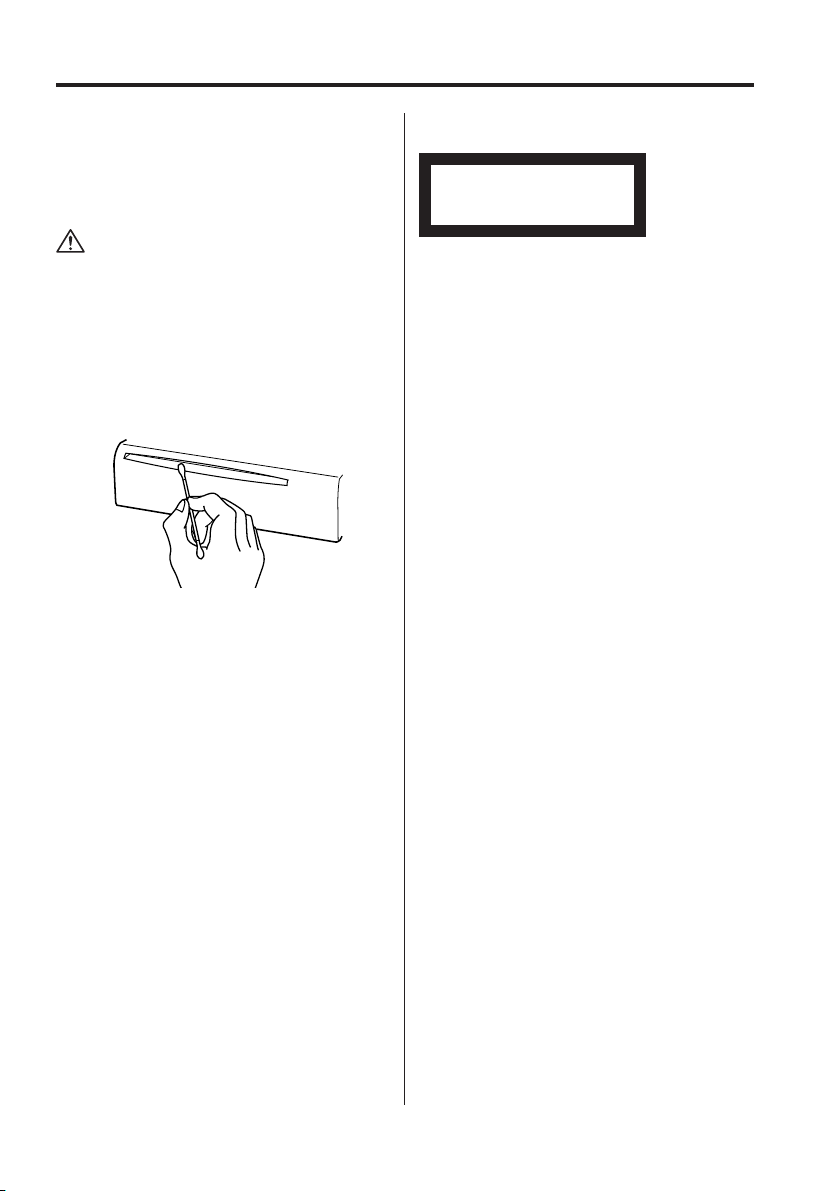
English
|
5
Notes
Cleaning the Unit
If the faceplate of this unit is stained, wipe it with a
dry soft cloth such as a silicon cloth.
If the faceplate is stained badly, wipe the stain off
with a cloth moistened with neutral cleaner, then
wipe neutral detergent off.
• Applying spray cleaner directly to the unit may affect its
mechanical parts. Wiping the faceplate with a hard cloth
or using a volatile liquid such as thinner or alcohol may
scratch the surface or erases characters.
Cleaning the CD Slot
As dust tends to accumulate in the CD slot, clean it
every once in a while. Your CDs can get scratched if
you put them in a dusty CD slot.
The marking of products using lasers
(Except for some areas)
CLASS 1
LASER PRODUCT
The label is attached to the chassis/case and says
that the component uses laser beams that have
been classified as Class 1. It means that the unit
is utilizing laser beams that are of a weaker class.
There is no danger of hazardous radiation outside
the unit.
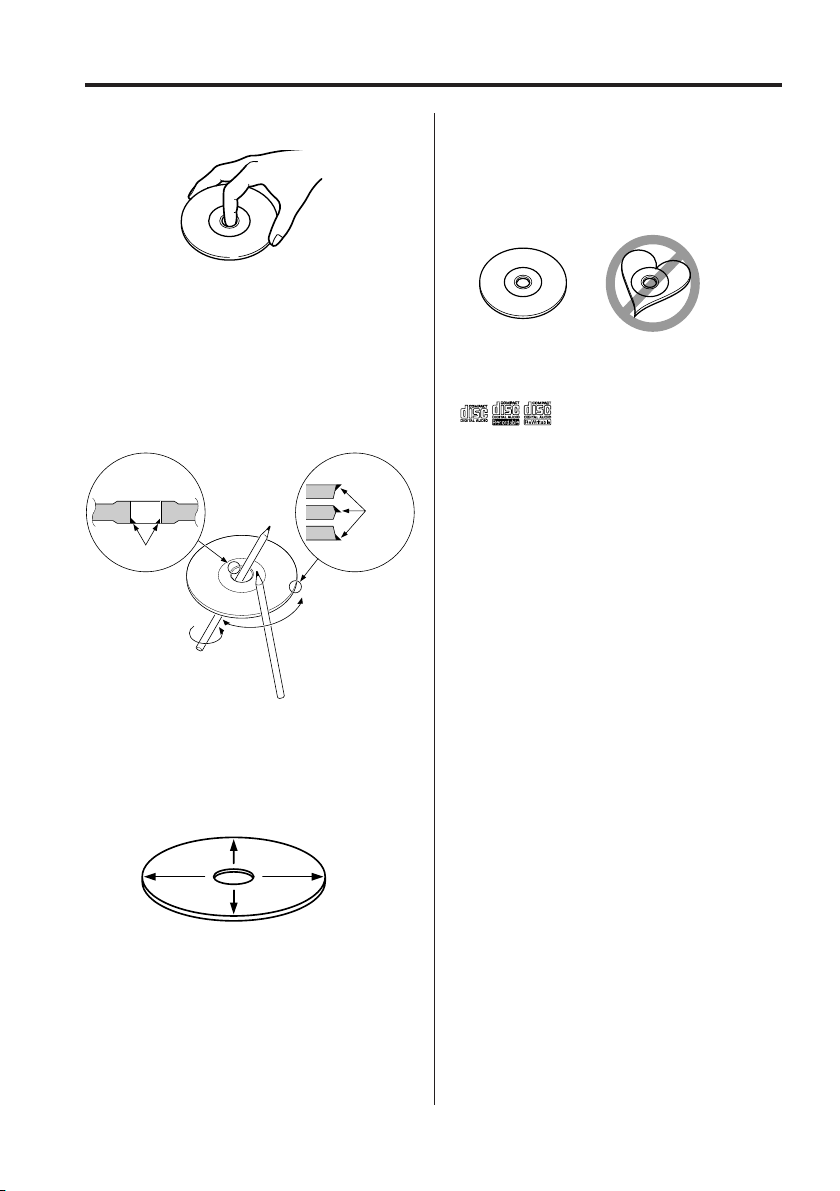
6
|
English
Handling CDs
• Don’t touch the recording surface of the CD.
• CD-R and CD-RW are easier to damage than a
normal music CD. Use a CD-R or a CD-RW after
reading the caution items on the package etc.
• Don’t stick tape etc. on the CD.
Also, don’t use a CD with tape stuck on it.
When using a new CD
If the CD center hole or outside rim has burrs, use it
after removing them with a ball pen etc.
CD accessories
Don’t use disc type accessories.
CD cleaning
Clean from the center of the disc and move
outward.
About CDs
Burrs
Burrs
Removing CDs
When removing CDs from this unit pull them out
horizontally.
CDs that can’t be used
• CDs that aren’t round can’t be used.
• CDs with coloring on the recording surface or that
are dirty can’t be used.
• This unit can only play the CDs with
.
It may not correctly play discs which do not have
the mark.
• A CD-R or CD-RW that hasn’t been finalized can’t
be played. (For the finalization process refer to
your CD-R/CD-RW writing software, and your CD-
R/CD-RW recorder instruction manual.)
CD storage
• Don’t place them in direct sunlight (On the seat
or dashboard etc.) and where the temperature is
high.
• Store CDs in their cases.
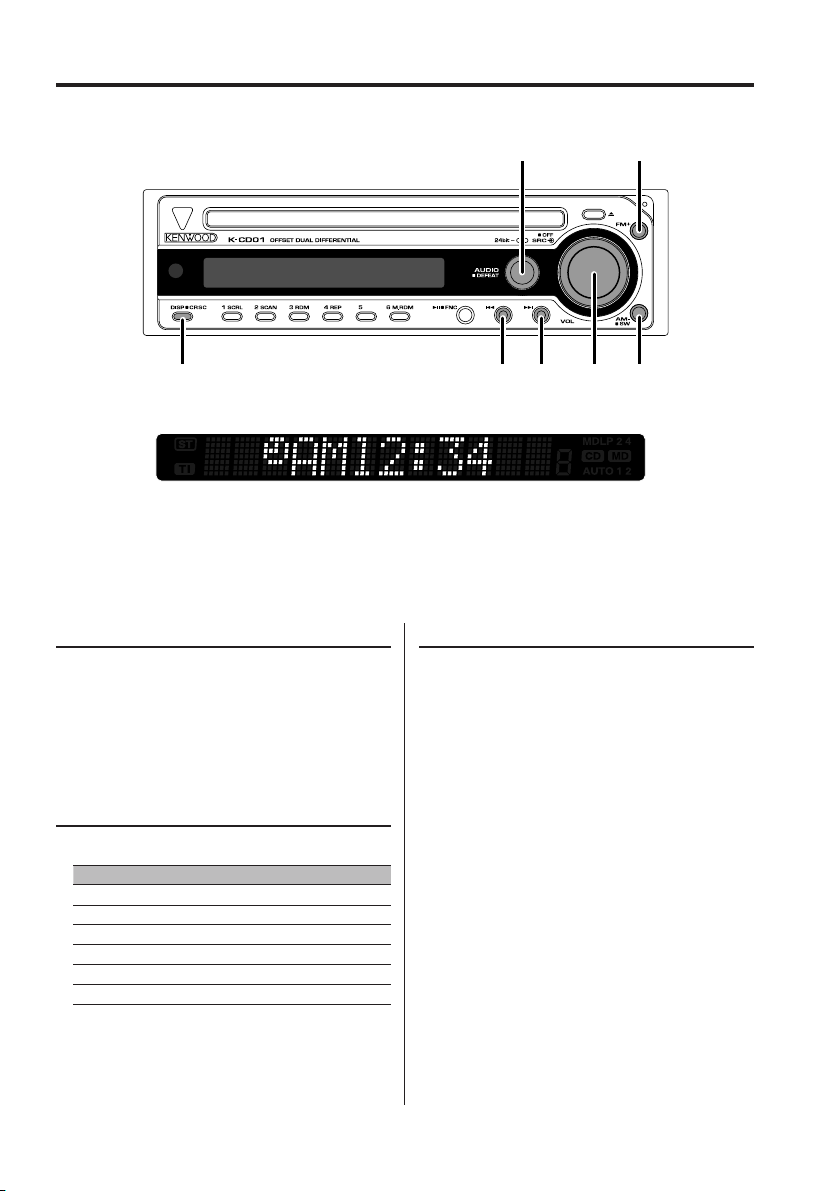
English
|
7
General features
Power
Turning ON the Power
Press the [SRC] button.
Turning OFF the Power
Press the [SRC] button for at least 1 second.
Selecting the Source
Press the [SRC] button.
Source required Display
Tuner "Tuner"
CD "Compact Disc"
External disc (Optional accessory) "CD CH"
TV (Optional accessory) "TV"
Auxiliary input (Optional accessory) "AUX EXT"
Standby (Illumination only mode) "Standby"
Volume
Increasing Volume
Turn the [VOL] knob clockwise.
Decreasing Volume
Turn the [VOL] knob counterclockwise.
¢4
DISP AM/SWSRC/VOL
FMAUDIO
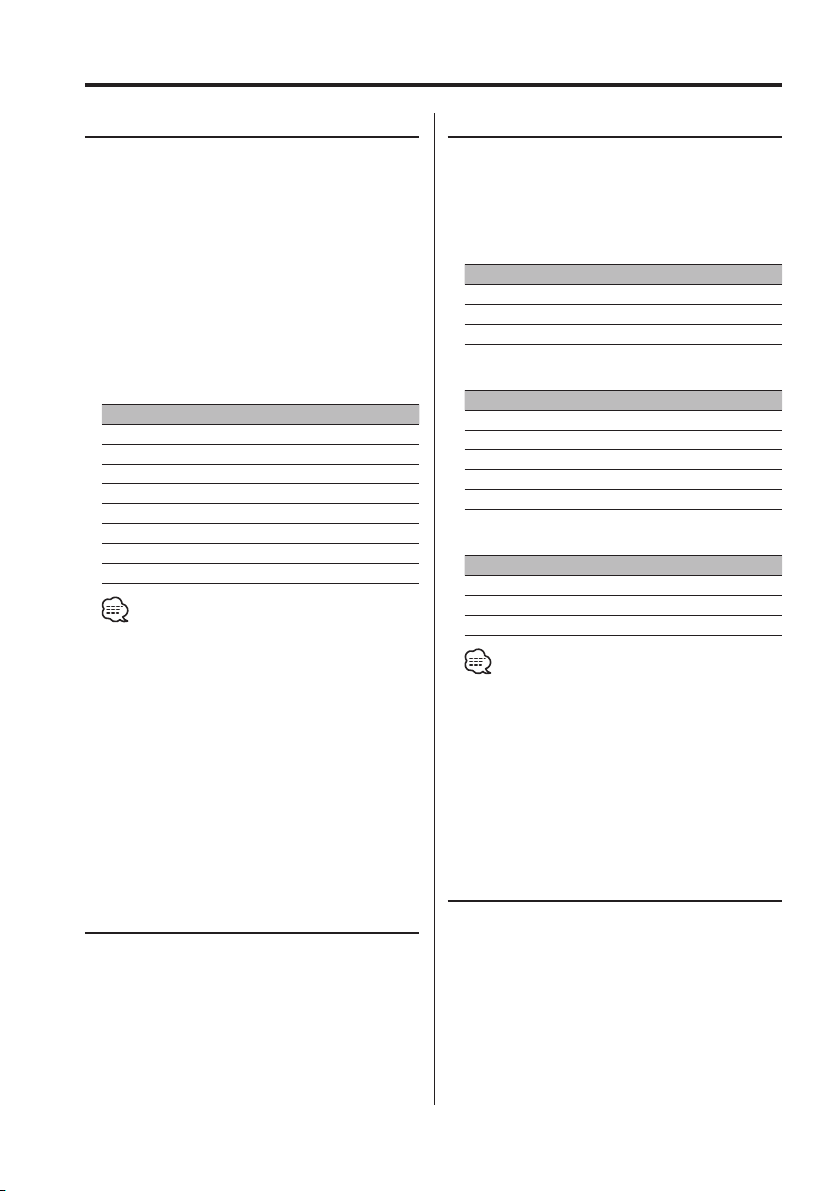
8
|
English
General features
Audio Control
1
Select the source for adjustment
Press the [SRC] button.
2 Enter Audio Control mode
Press the [AUDIO] button.
"Audio CTRL" is displayed.
3 Select the Audio item for adjustment
Press the [FM] or [AM] button.
Each time the button is pressed the items that
can be adjusted switch as shown below.
4 Adjust the Audio item
Press the [4] or [¢] button.
Adjustment Item Display Range
Loudness "Loudness" ON/OFF
Bass level "Bass" –9 — +9
Middle level "Middle" –9 — +9
Treble level "Treble" –9 — +9
Balance "Balance" Left 15 — Right 15
Fader "Fader" Rear 15 — Front 15
Subwoofer level "SW-Level" –15 — +15
Volume offset "V-Offset" –8 — ±0
• Volume offset: Each source’s volume can be set as a
difference from the basic volume.
• Loudness: Compensating for low and high tones
during low volume.
• Subwoofer level: You can control this function when
'Subwoofer Output' (page 8) is set to
"S-Woofer On".
• Loudness, Bass level, Middle level and Treble level:
You can control this function when 'Defeat Setting'
(page 8) is set to "Defeat Off".
5 Exit Audio Control mode
Press the [AUDIO] button.
Switching Display
Switching the information displayed.
Press the [DISP] button.
Each time the button is pressed the display
switches as shown below.
In Tuner source
Information Display
Frequency
Clock "Clock"
LX-AMP display "AMP Display"
In CD & External disc source
Information Display
Play time & Track number
Disc title "Disc Title"
Track title "Track Title"
Clock "Clock"
LX-AMP display "AMP Display"
In Auxiliary input source
Information Display
Auxiliary input
Clock "Clock"
LX-AMP display "AMP Display"
• If the Disc title, or Track title is selected when the disc
which does not have Disc title, or Track title is played,
track number and play time are displayed.
• LX-AMP display appears when LX-AMP is connected.
Refer to the user instruction of the LX-AMP for details.
• If 'Selecting display mode' (page 16) is set to "Display
Off", the display is disappeared and the sound quality
can be improved.
Subwoofer Output
Turning the Subwoofer output ON or OFF.
Press the [SW] button for at least 1 second.
Each time the button is pressed Subwoofer
output switches ON or OFF.
When it’s ON, "S-Woofer On" is displayed.
Defeat Setting
When Defeat is set to ON, loudness and tone
control circuit are to be by-passed, and then the
sound quality is improved.
Press the [AUDIO] button for at least 1
second.
Each time the button is pressed Defeat setting
turns ON or OFF.
When it’s ON, "Defeat On" is displayed.
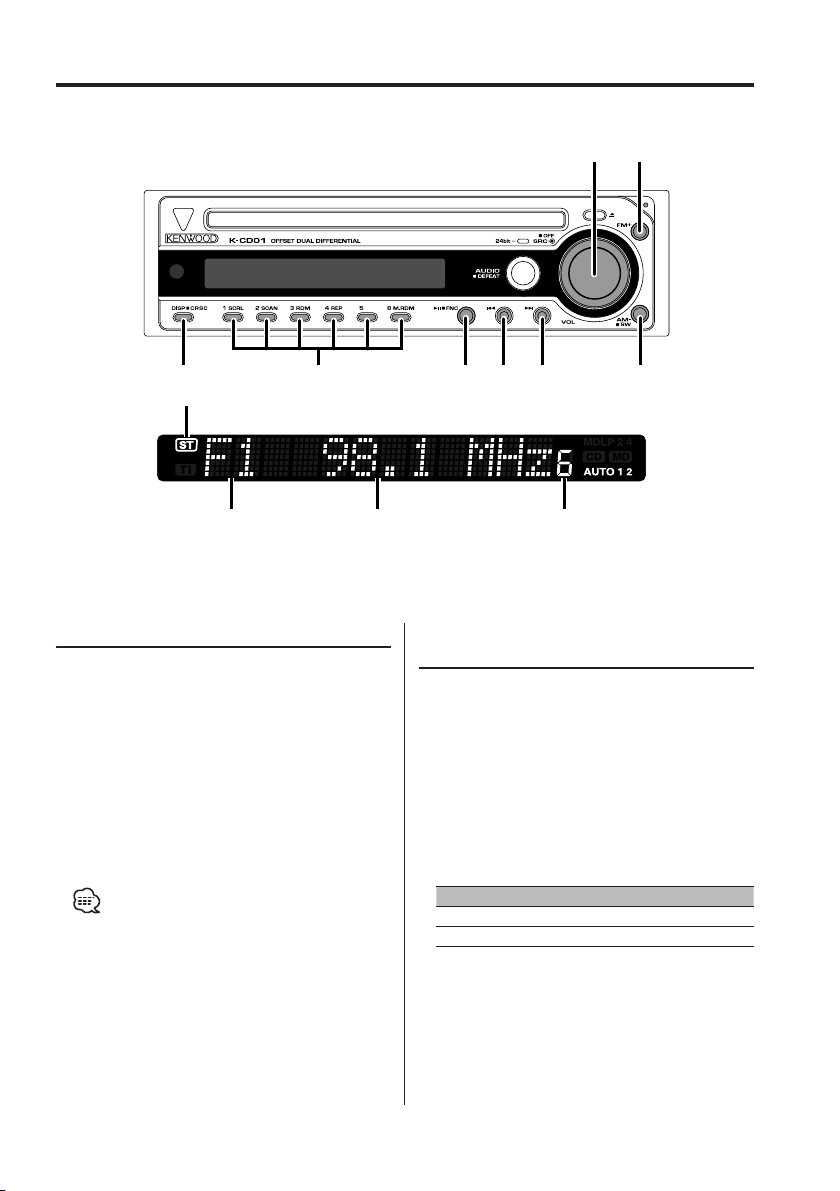
English
|
9
Tuner/TV control features
¢4
CRSC 1– 6 AMFNC
FMSRC
Frequency displayBand display
ST indicator
Preset station number
Tuning
Selecting the station.
1 Select tuner source
Press the [SRC] button.
Select the "Tuner" display.
2 Select the band
Press the [FM] or [AM] button.
Each time the [FM] button is pressed it switches
between the FM1, FM2, and FM3 bands.
3 Tune up or down band
Press the [4] or [¢] button.
• During reception of stereo stations the "ST" indicator
is ON.
Function of remote
Direct Access Tuning
Entering the frequency and tuning.
1 Select the band
Press the [FM] or [AM] button.
2 Enter Direct Access Tuning mode
Press the [DIRECT] button on the remote.
"– – – –" is displayed.
3 Enter the frequency
Press the number buttons on the remote.
Example:
Desired frequency Press button
92.1 MHz (FM) [0], [9], [2], [1]
810 kHz (AM) [0], [8], [1], [0]
Canceling Direct Access Tuning
Press the [DIRECT] button on the remote.
