Page 1
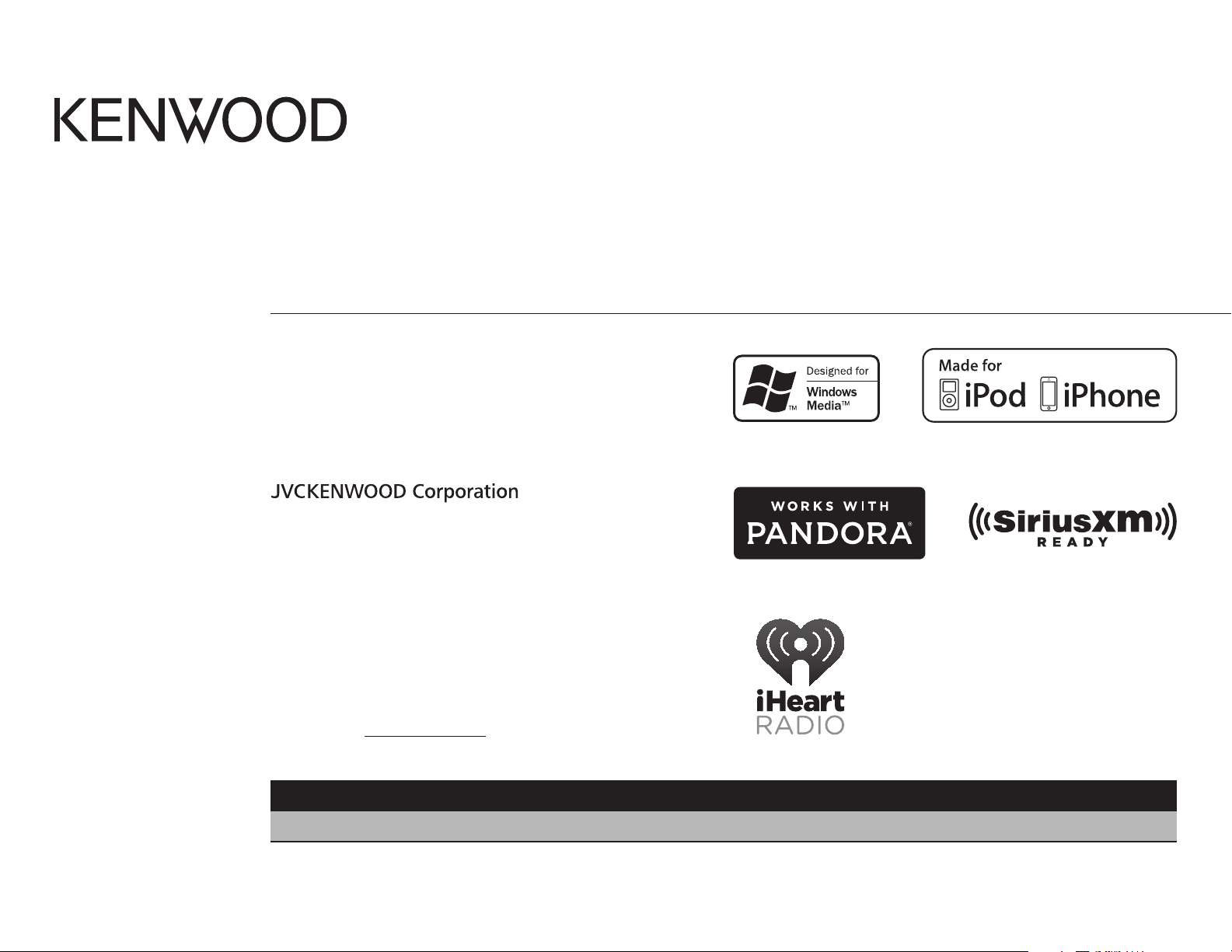
DPX302U
DUAL DIN SIZED CD RECEIVER
INSTRUCTION MANUAL
RECEPTEUR CD FORMAT DUAL DIN
MODE D’EMPLOI
RECEPTOR DUAL DE CD TAMAÑO DIN
MANUAL DE INSTRUCCIONES
For your records
Record the serial number, found on the back of the unit, in the
spaces designated on the warranty card, and in the space provided
below. Refer to the model and serial numbers whenever you
call upon your Kenwood dealer for information or service on the
product.
Model DPX302U
Serial number
US Residents Only
Register Online
Register your Kenwood product at www.Kenwoodusa.com
B5A-0903-00 (KN)© 2015 JVC KENWOOD Corporation
Page 2
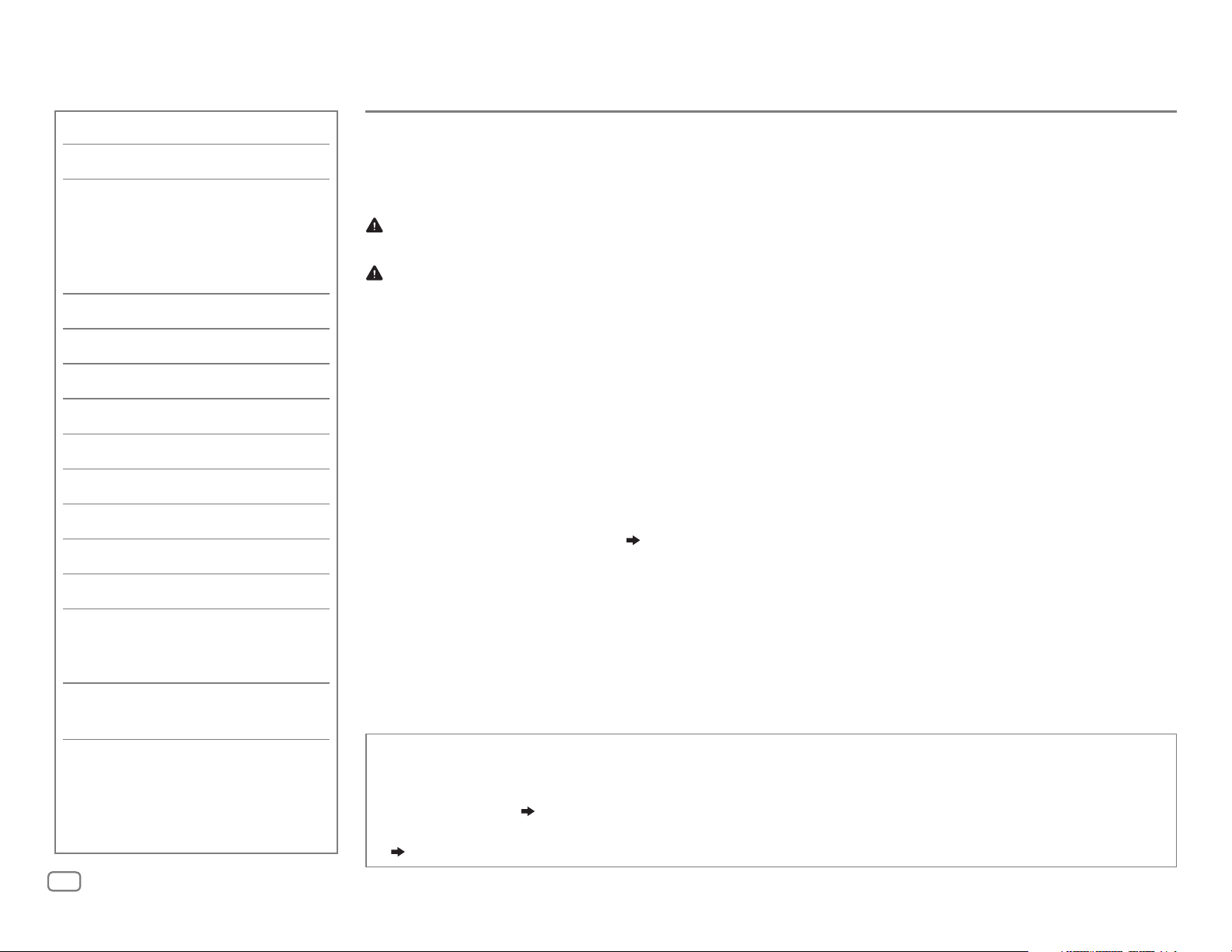
CONTENTS
BEFORE USE
BEFORE USE 2
BASICS 3
GETTING STARTED 4
1 Select the display language
and cancel the demonstration
2 Set the clock and date
3 Set the initial settings
RADIO 5
AUX 7
CD / USB / iPod / ANDROID 7
Pandora® 10
iHeartRadio® 11
SiriusXM® Radio 12
AUDIO SETTINGS 15
DISPLAY SETTINGS 16
TROUBLESHOOTING 17
REFERENCES 20
Maintenance
More information
INSTALLATION /
CONNECTION 22
SPECIFICATIONS 24
IMPORTANT
• To ensure proper use, please read through this manual before using this product. It is especially important
that you read and observe Warning and Caution in this manual.
• Please keep the manual in a safe and accessible place for future reference.
Warning
Do not operate any function that takes your attention away from safe driving.
Caution
Volume setting:
• Adjust the volume so that you can hear sounds outside the car to prevent accidents.
• Lower the volume before playing digital sources to avoid damaging the speakers by the sudden increase of
the output level.
General:
• Avoid using the external device if it might hinder safe driving.
•
Make sure all important data has been backed up. We shall bear no responsibility for any loss of recorded data.
• Never put or leave any metallic objects (such as coins or metal tools) inside the unit to prevent a short
circuit.
• If a disc error occurs due to condensation on the laser lens, eject the disc and wait for the moisture to
evaporate.
• Depending on the types of cars, the antenna will automatically extend when you turn on the unit with the
antenna control wire connected (
a low ceiling area.
Remote control (RC-406):
• Do not leave the remote control in hot places such as on the dashboard.
• The Lithium battery is in danger of explosion if replaced incorrectly. Replace it only with the same or
equivalent type.
• The battery pack or batteries shall not be exposed to excessive heat such as sunshine, fire or the like.
• Keep the battery out of reach of children and in its original packaging when not in used. Dispose of used
batteries promptly. If swallowed, contact a physician immediately.
23). Turn off the unit or change the source to STANDBY when parking at
How to read this manual
• Operations are explained mainly using buttons on the faceplate.
• English indications are used for the purpose of explanation. You can select the display language from the
[
FUNCTION
• [
XX
] indicates the selected items.
• (
XX) indicates references are available on the stated page.
] menu. ( 5)
2
Page 3
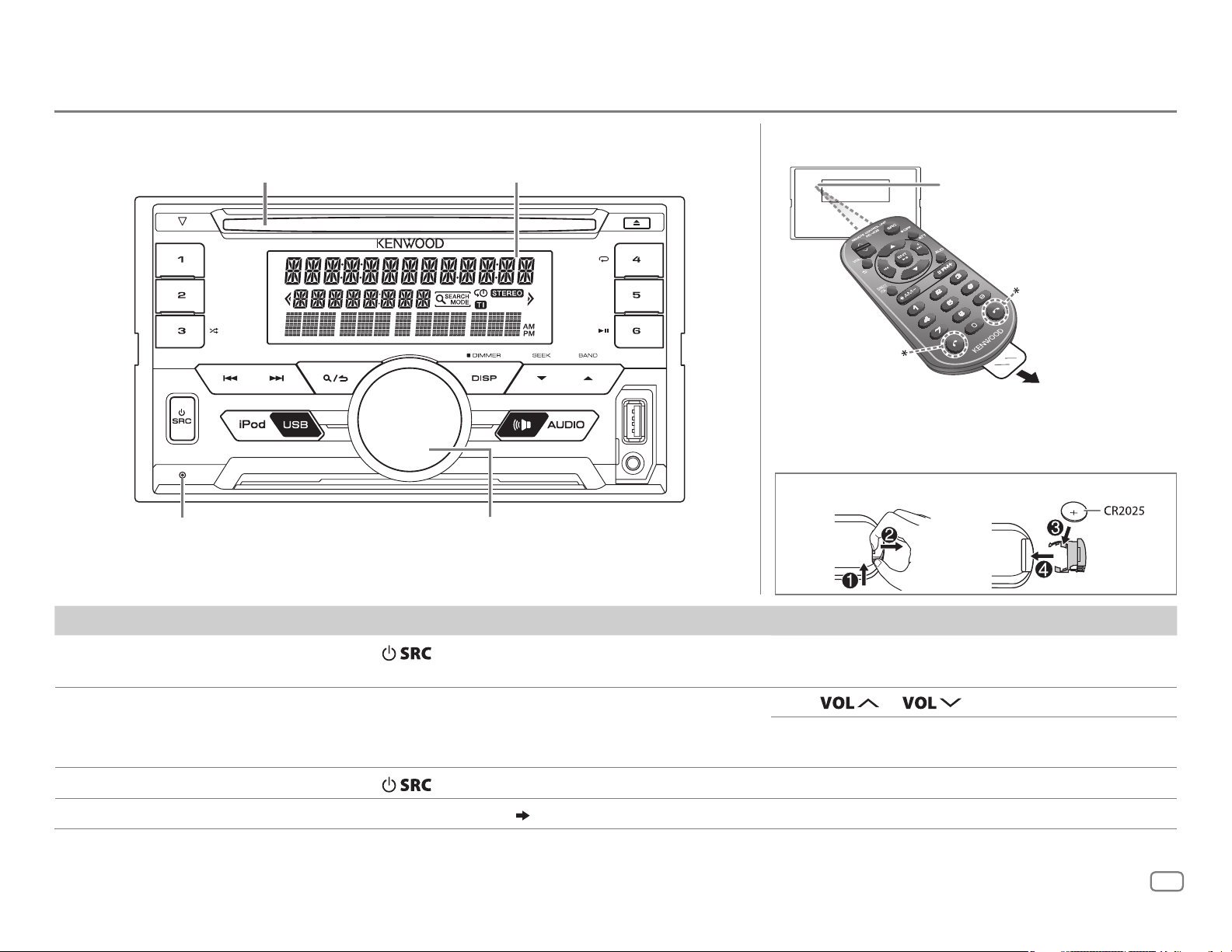
BASICS
Faceplate Remote control (RC-406)
Loading slot
Reset button
• Your preset adjustments will be
erased except stored radio stations.
Display window
Volume knob
Remote sensor (Do not
expose to bright sunlight.)
*
Not used
How to replace the battery
Pull out the insulation
sheet when using for the
first time.
To On the faceplate On the remote control
Turn on the power
Adjust the volume Turn the volume knob. Press
Select a source
Change the display information* Press DISP repeatedly. (
*
You can also turn off the display information by pressing
Press
• Press and hold to turn off the power.
Press
DISP
.
repeatedly.
21) ( Not available )
repeatedly.
Press and hold SRC to turn off the power.
( Pressing SRC does not turn on the power. )
or .
Press ATT during playback to attenuate the sound.
• Press again to cancel.
Press SRC repeatedly.
ENGLISH
3
Page 4
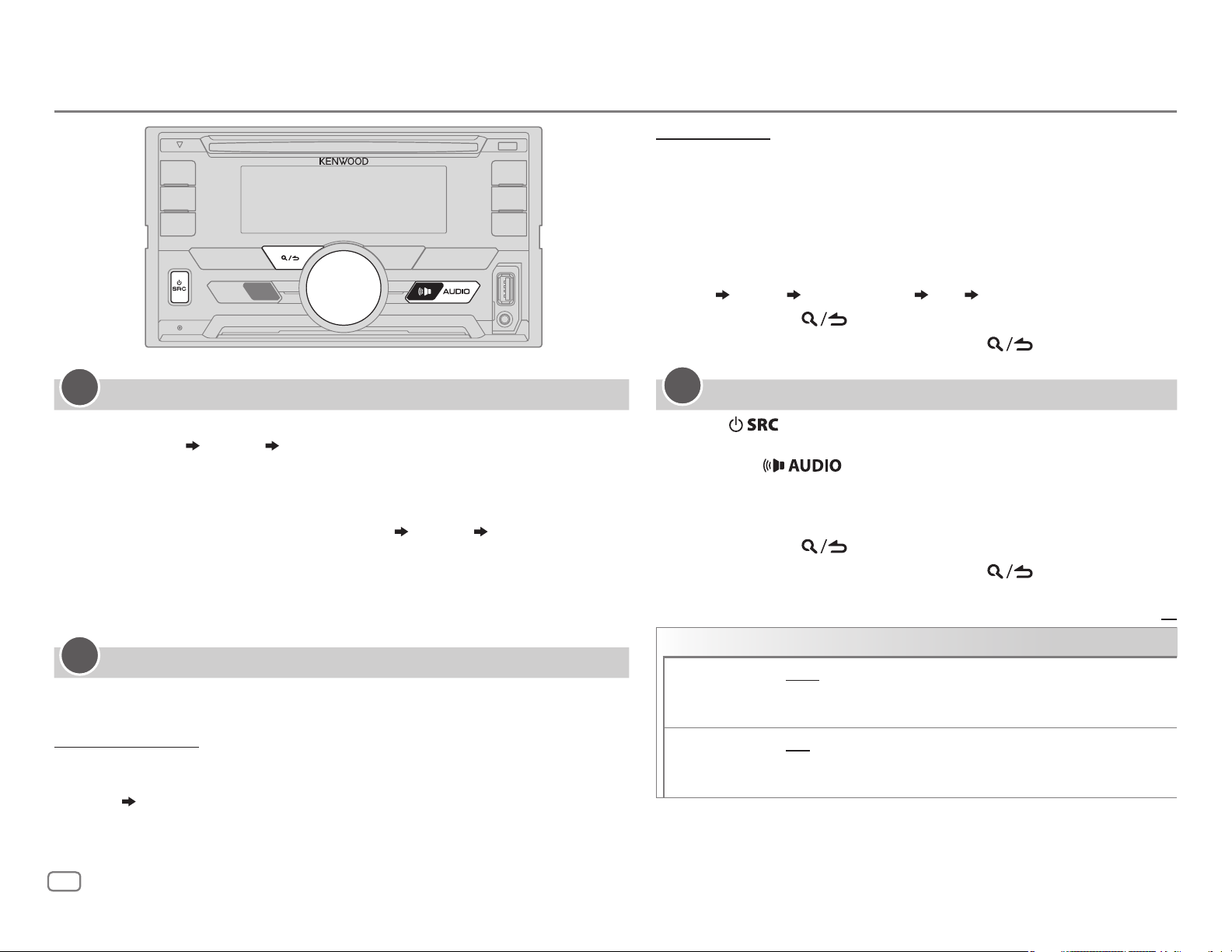
GETTING STARTED
To set the date
7 Turn the volume knob to select [
knob.
8 Turn the volume knob to select [
press the knob.
9 Turn the volume knob to select [
DATE FORMAT
DD/MM/YY
DATE SET
], then press the knob.
], then press the
] or [
MM/DD/YY
], then
10 Turn the volume knob to make the settings, then press the
knob.
Day
Month Year or Month Day Year
11 Press and hold to exit.
To return to the previous setting item, press
.
1
Select the display language and cancel the demonstration
When you turn on the power (or after you reset the unit), the display shows:
“SEL LANGUAGE”
1 Turn the volume knob to select [
press the knob.
[
ENG
] is selected for the initial setup.
Then, the display shows: “CANCEL DEMO”
“PRESS” “VOLUME KNOB”
ENG
] (English) or [
SPA
] (Spanish), then
“PRESS” “VOLUME KNOB”.
2 Press the volume knob.
[
YES
] is selected for the initial setup.
3 Press the volume knob again.
“DEMO OFF” appears.
2
Set the clock and date
Press the volume knob to enter [
1
2 Turn the volume knob to select [
To adjust the clock
3 Turn the volume knob to select [
FUNCTION
CLOCK
CLOCK ADJUST
].
], then press the knob.
], then press the knob.
4 Turn the volume knob to make the settings, then press the knob.
Hour
5 Turn the volume knob to select [
6 Turn the volume knob to select [
Minute
CLOCK FORMAT
12H
] or [
24H
], then press the knob.
], then press the knob.
3
Set the initial settings
Press repeatedly to enter STANDBY.
1
2 Press the volume knob to enter [
• Pressing enter [
FUNCTION
AUDIO CONTROL
].
] directly.
3 Turn the volume knob to select an item (see the following
table), then press the knob.
4 Repeat step 3 until the desired item is selected or activated.
5 Press and hold to exit.
To return to the previous setting item, press
AUDIO CONTROL
SWITCH
PREOUT
SP SELECT OFF/ 5/4/ 6 × 9/6/ OEM
REAR/ SUBWOOFER
are connected to the line out terminals on the rear (through an
external amplifier).
(5inches or 4inches, 6×9inches or 6inches) or OEM speakers for
optimum performance.
: Selects whether rear speakers or a subwoofer
: Selects according to the speaker size
.
Default:
XX
4
Page 5
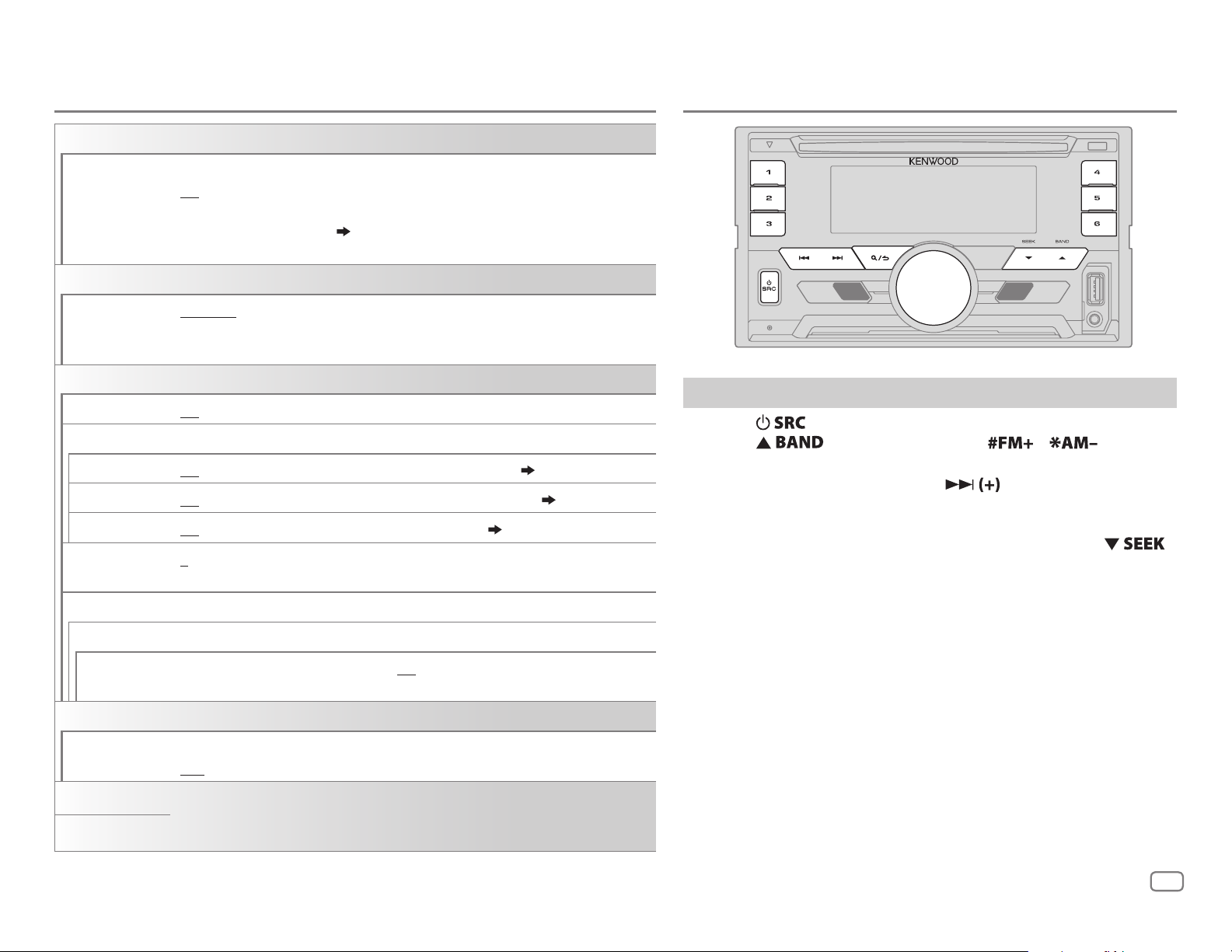
GETTING STARTED
DISPLAY
RADIO
EASY MENU
TUNER SETTING
PRESET TYPE
SYSTEM
KEY BEEP
SOURCE SELECT
PANDORA SRC
IHEART SRC ON
BUILT-IN AUX ON
CD READ 1
F/W UPDATE
UPDATE SYSTEM
F/W UP xx.xx
CLOCK
When entering [
ON
:ZONE1 and ZONE2 illuminations change to white color.;
OFF
:ZONE2 illumination changes to white color while ZONE1 illumination remains
as [
COLORSELECT
(Refer to the illustration on page 16 for zone identification.)
NORMAL
FM2/ FM3/ AM).;
button, regardless of the selected band or SiriusXM channel.
ON
:Activates the keypress tone.;
ON
:Enables PANDORA in source selection.;
:Enables IHEARTRADIO in source selection.;
:Enables AUX in source selection.;
:Automatically distinguishes between audio file disc and music CD.; 2:Forces to
play as a music CD. No sound can be heard if an audio file disc is played.
YES
:Starts upgrading the firmware.; NO:Cancels (upgrading is not activated).
For details on how to update the firmware, see: www.kenwood.com/cs/ce/
FUNCTION
] color. ( 17)
:Memorizes one station for each preset button in each band (FM1/
MIX
]...
:Memorizes one station or SiriusXM channel for each preset
OFF
:Deactivates.
OFF
:Disables. ( 10)
OFF
:Disables. ( 11)
OFF
:Disables. ( 7)
Search for a station
Press repeatedly to select TUNER.
1
2 Press repeatedly (or press / on
RC-406) to select FM1/ FM2/ FM3/ AM.
3 Press S/T (or press S/ on RC-406) to search
for a station.
• To change the searching method for S/T: Press
repeatedly.
AUTO1 : Automatically search for a station.
AUTO2 : Search for a preset station.
MANUAL : Manually search for a station.
• To store a station: Press and hold one of the number buttons
(1to6).
• To select a stored station: Press one of the number buttons
(1to6) (or press one of the number buttons (1to6) on RC-406).
CLOCK DISPLAY
ENGLISH
ESPANOL
ON
:The clock time is shown on the display even when the unit is turned off.;
OFF
:Cancels.
Select the display language for [
applicable.
By default, [
ENGLISH
] is selected.
FUNCTION
] menu and music information if
ENGLISH
5
Page 6
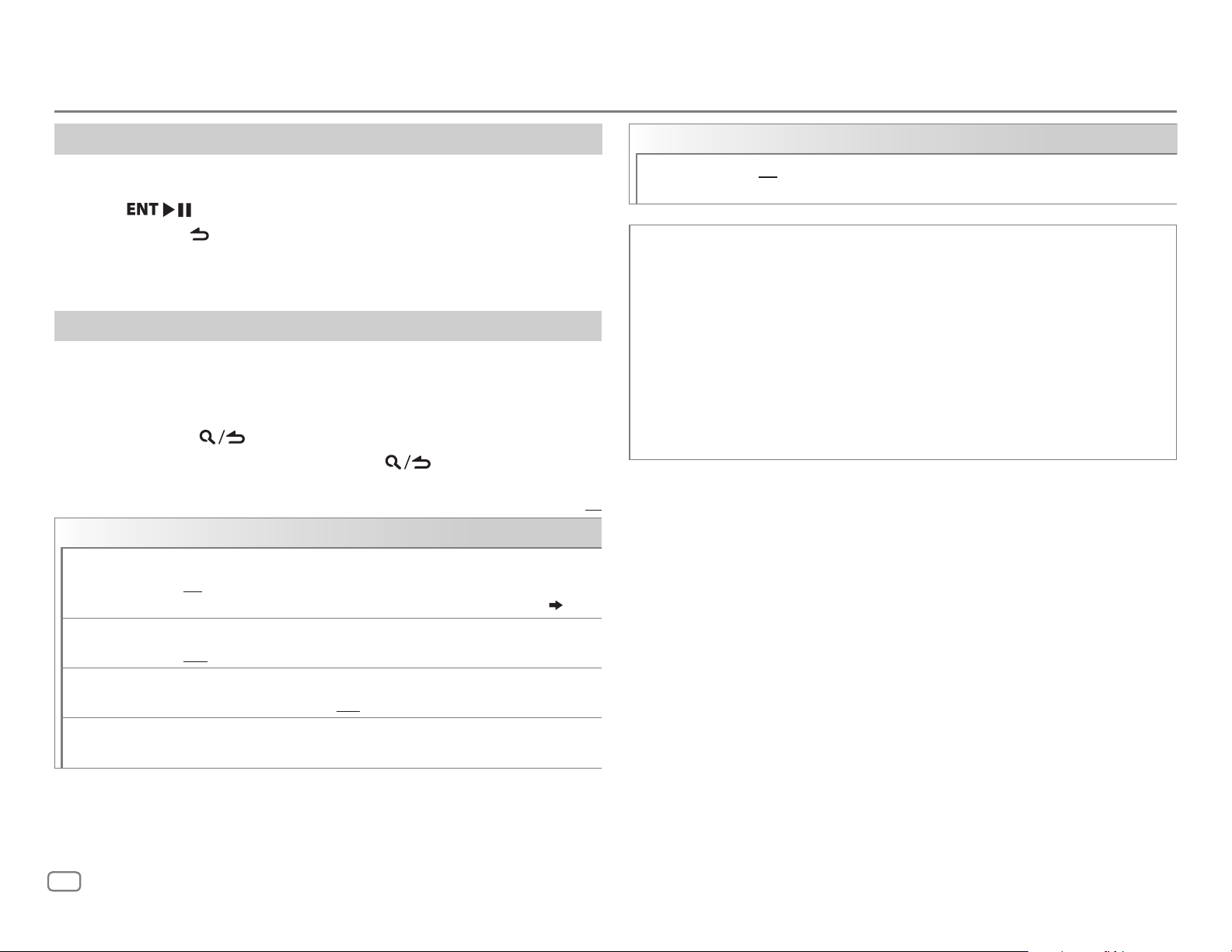
RADIO
Direct Access Tuning (using RC-406)
Press DIRECT to enter Direct Access Tuning.
1
2 Press the number buttons to enter a frequency.
3 Press to search for a station.
• To cancel, press
• If no operation is done for 10seconds after step
is automatically canceled.
or DIRECT.
2, Direct Access Tuning
Other settings
Press the volume knob to enter [
1
FUNCTION
].
2 Turn the volume knob to select an item (see the following table),
then press the knob.
3 Repeat step 2 until the desired item is selected or activated.
4 Press and hold to exit.
To return to the previous setting item, press
TUNER SETTING
AUTO MEMORY
YES
:Automatically starts memorizing 6 stations with good reception.;
NO
:Cancels.
•
Selectable only if [
NORMAL
] is selected for [
.
PRESET TYPE
Default:
]. ( 5)
CLOCK
TIME SYNC
Available Program Type for PTY SEARCH
SPEECH : NEWS, INFORM
(religious talk),
(spanish talk),
MUSIC
The unit will search for the Program Type categorized under [
[
MUSIC
• [
XX
FM2/ FM3.
• If the volume is adjusted during reception of traffic information or news
bulletin, the adjusted volume is memorized automatically. It will be
applied the next time traffic information or news bulletin is turned on.
:
] if selected.
MONO SET
ROCK, CLS ROCK
(softrock),
JAZZ, CLASSICL
(soft rhythm and blues),
(spanish music),
]/ [TI]/ [
ON
:Synchronizes the unit’s time to the Radio Broadcast Data System
station time.;
TOP 40, COUNTRY, OLDIES, SOFT, NOSTALGA
PTY SEARCH
OFF
:Cancels.
(information),
PERSNLTY
WEATHER
(classic rock),
(classical),
HIP HOP
] is selectable only when the band is FM1/
SPORTS, TALK, LANGUAGE, REL TALK
(personality),
ADLT HIT
R & B
(rhythm and blues),
REL MUSC
PUBLIC, COLLEGE, HABL ESP
(adult hits),
(religious music),
SOFT RCK
(nostalgia),
SOFT R&B
MUSC ESP
SPEECH
] or
MONO SET ON
TI ON
PTY SEARCH
6
:Improves the FM reception, but the stereo effect may be lost.;
OFF
:Cancels.
:Allows the unit to temporarily switch to Traffic Information if
available (“TI” lights up).;
Select the available Program Type (see the following), then, press
S
/T to start.
OFF
:Cancels.
Page 7
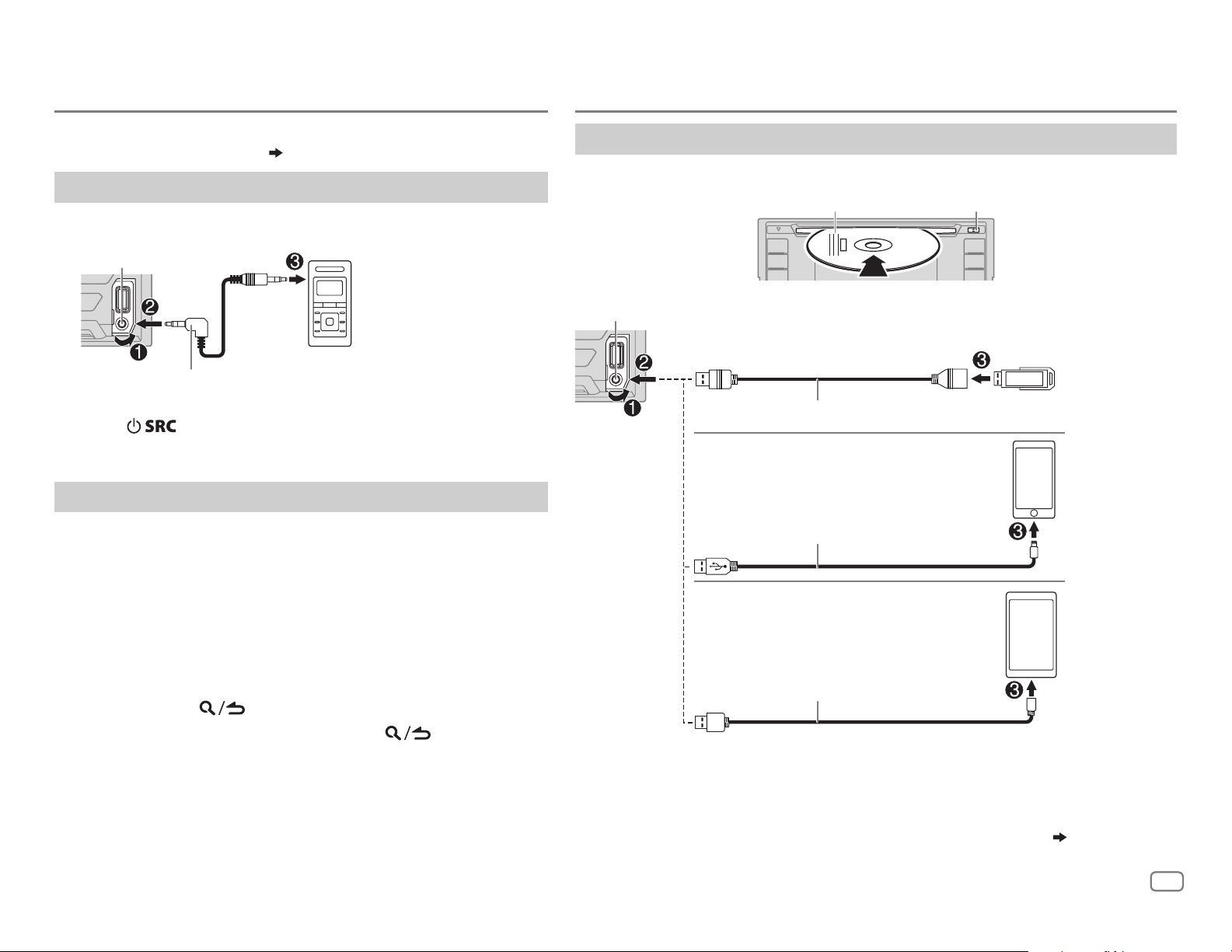
AUX
CD / USB / iPod / ANDROID
Preparation:
Select [
ON
] for [
BUILT-IN AUX
]. ( 5)
Start listening
Connect a portable audio player (commercially available).
1
Auxiliary input jack
Portable audio player
3.5mm (1/8") stereo mini plug with “L”
shaped connector (commercially available)
2 Press repeatedly to select AUX.
3 Turn on the portable audio player and start playback.
Set the AUX name
While listening to a portable audio player connected to the unit...
1 Press the volume knob to enter [
2 Turn the volume knob to select [
knob.
3 Turn the volume knob to select [
knob.
FUNCTION
SYSTEM
AUX NAME SET
].
], then press the
], then press the
4 Turn the volume knob to select an item, then press the
knob.
AUX
(default)/
DVD/ PORTABLE/ GAME/ VIDEO/ TV
5 Press and hold to exit.
To return to the previous setting item, press
.
Start playback
The source changes automatically and playback starts.
Label side
USB input terminal
M
Eject disc
USB
CA-U1EX (max.: 500mA) (optional accessory)
iPod/iPhone
1
*
KCA-iP102 / KCA-iP103 (optional accessory)
or accessory cable of the iPod/iPhone
3
ANDROID
1
*
KCA-iP102 : 30-pin type, KCA-iP103 : Lightning type
2
*
Do not leave the cable inside the car when not using.
3
*
When connecting an Android device, “Press [VIEW] to install KENWOOD MUSIC PLAY APP” is
shown. Follow the instructions to install the application. You can also install the latest version of
KENWOOD MUSIC PLAY application on your Android device before connecting. (
*
2
Micro USB 2.0 cable
(commercially available)
*
*
2
20)
ENGLISH
7
Page 8
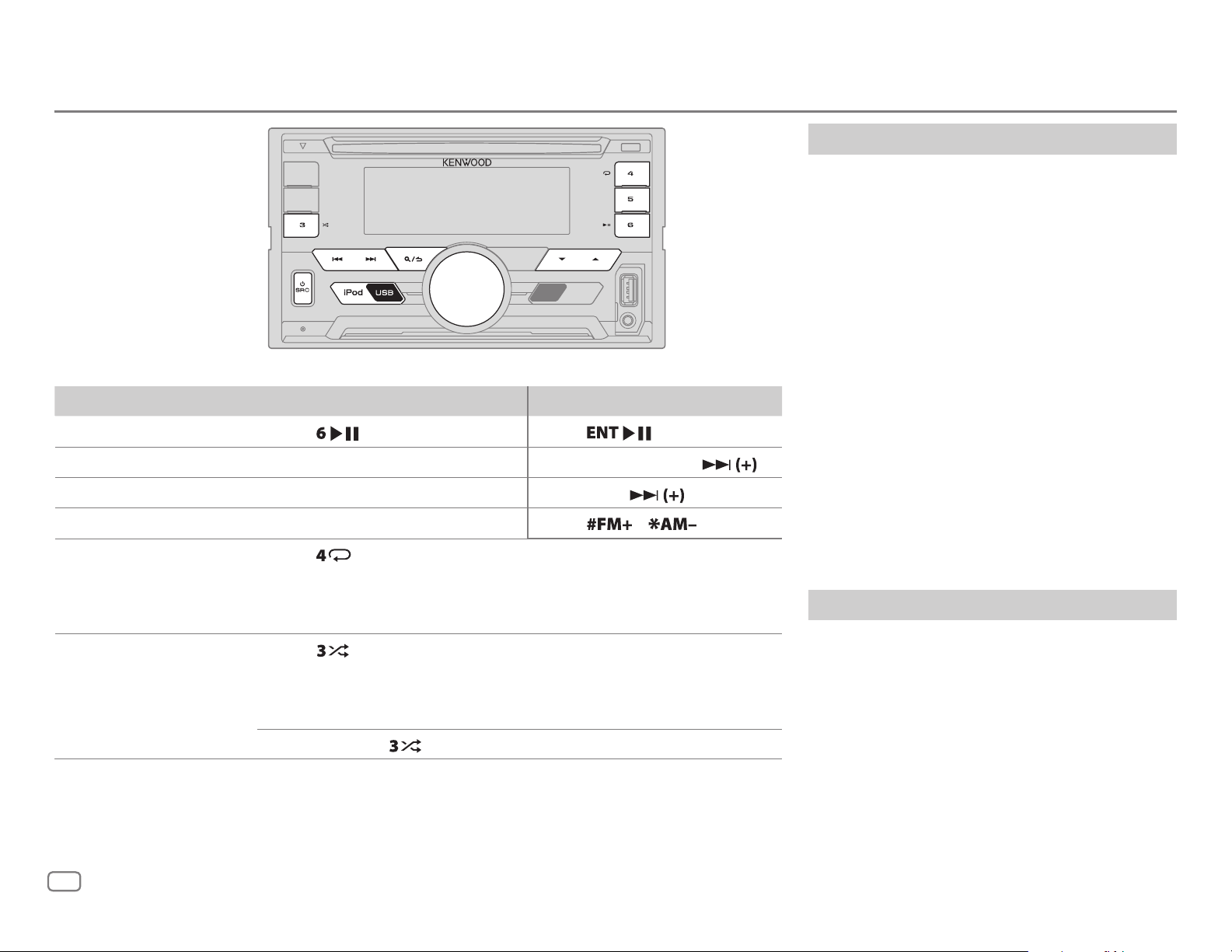
CD / USB / iPod / ANDROID
To directly select USB/
IPOD/ ANDROID source,
press iPod USB.
To On the faceplate On the remote control
Playback / pause Press .
4
Reverse / Fast-forward
Select a track/file
5
Select a folder
Repeat play
*
6
*
*
Press and hold S/T. Press and hold S/ .
Press S/T. Press S/
Press J/K.
Press repeatedly.
TRACK REPEAT/ ALL REPEAT
FILE REPEAT/ FOLDER REPEAT/ ALL REPEAT
FILE REPEAT/ FOLDER REPEAT/ REPEAT OFF
Random play
*
Press repeatedly.
6
DISC RANDOM/ RANDOM OFF
FOLDER RANDOM/ RANDOM OFF
Press and hold
: Audio CD
: Audio CD
: MP3/WMA/WAV/FLAC file, iPod or
ANDROID
to select
ALL RANDOM
Press
Press
/ .
: MP3/WMA/WAV/FLAC file
: iPod or ANDROID
7
*
.
Select control mode
While in IPOD source, press iPod USB
repeatedly.
MODE ON
: Control iPod using the iPod itself.
However, you can still play/pause, file
skip, fast-forward or reverse from this
unit.
MODE OFF
: Control iPod from this unit.
While in ANDROID source, press iPod USB
repeatedly.
BROWSE MODE
: Control Android device from
this unit via KENWOOD MUSIC
PLAY application installed in the
.
HAND MODE
Android device.
: Control Android device using the
Android device itself via other
.
media player applications installed
in the Android device. However,
you can still play/pause and file
skip from this unit.
Select music drive
Press iPod USB repeatedly.
Stored songs in the following drive will be played
back.
• Selected internal or external memory of a
smartphone (Mass Storage Class).
• Selected drive of a multiple drives device.
4
*
For ANDROID: Applicable only when [
5
*
For CD: Only for MP3/WMA files. This does not work for iPod/ ANDROID.
6
*
For iPod/ ANDROID: Applicable only when [
7
*
For CD: Only for MP3/WMA files.
BROWSE MODE
MODE OFF
] is selected.
]/ [
8
BROWSE MODE
] is selected.
Page 9
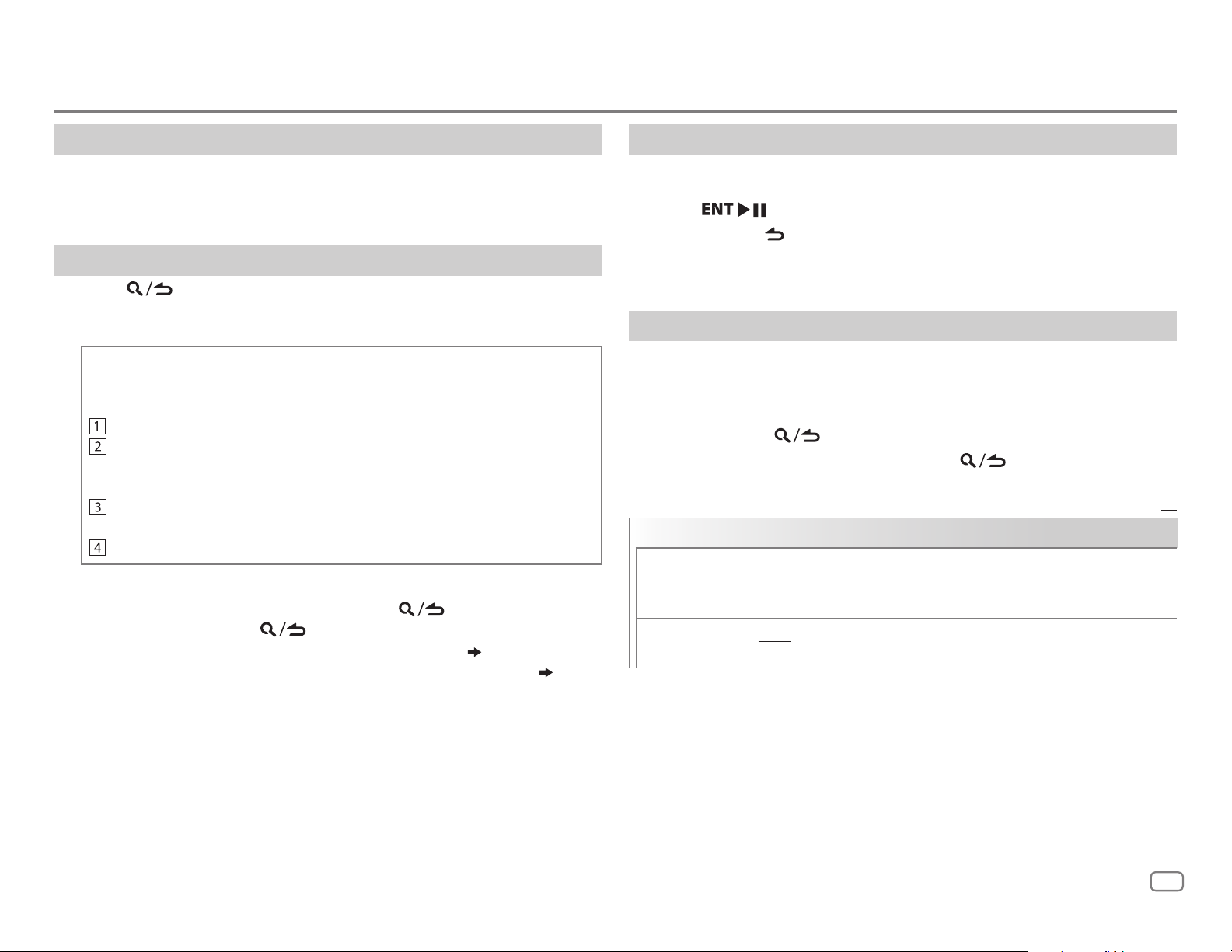
CD / USB / iPod / ANDROID
Listen to TuneIn Radio/ TuneIn Radio Pro/ Aupeo
While listening to TuneIn Radio, TuneIn Radio Pro or Aupeo, connect the
iPod/iPhone to the USB input terminal of the unit.
• The unit will output the sound from these applications.
Select a file from a folder/list
Press .
1
2 Turn the volume knob to select a folder/list, then press the knob.
3 Turn the volume knob to select a file, then press the knob.
Quick Search
If you have many files in the iPod, you can search through them
quickly according to the first character of the file name.
Turn the volume knob quickly to enter character search.
Turn the volume knob to select the character.
To search for a character other than A to Z and 0to9, enter only
“
”.
*
Press S/T to move to the entry position.
• You can enter up to 3characters.
Press the volume knob to start searching.
• To return to the root folder/ first file/ top menu, press 5.
• To return to the previous setting item, press
• To cancel, press and hold
• For iPod, applicable only when [
• For ANDROID, applicable only when [
.
MODE OFF
BROWSE MODE
] is selected.
.
( 8)
] is selected. ( 8)
Direct Music Search (using RC-406)
Press DIRECT.
1
2 Press the number buttons to enter a track/file number.
3 Press to search for music.
• To cancel, press
• Not available if Random Play is selected.
• Not applicable for iPod and ANDROID.
or DIRECT.
Other settings
Press the volume knob to enter [
1
FUNCTION
].
2 Turn the volume knob to select an item (see the following table),
then press the knob.
3 Repeat step 2 until the desired item is selected or activated.
4 Press and hold to exit.
To return to the previous setting item, press
USB
MUSIC DRIVE DRIVE CHANGE
automatically and playback starts.
Repeat steps
SKIP SEARCH 0.5%/ 1%/ 5%/ 10%
skip search ratio over the total files.
:The next drive ([
1
to 3 to select the following drives.
: While listening to iPod or ANDROID, selects the
DRIVE 1
.
] to [
DRIVE 5
Default:
]) is selected
XX
ENGLISH
9
Page 10

Pandora®
Preparation:
Install the latest version of the Pandora application on your device
(iPhone/ iPod touch), then create an account and log in to Pandora.
• Select [
ON
] for [
PANDORA SRC
]. ( 5)
Start listening
Open the Pandora application on your device.
1
2 Connect your device to the USB input terminal.
USB input terminal
1
2
*
Press
or
.
.
KCA-iP102 / KCA-iP103 (optional accessory)
The source changes to PANDORA and broadcast starts.
To On the faceplate On the remote control
Playback / pause
Skip a track
accessory cable of the iPod/iPhone
Press
Press T.
. Press
*
Create and save a new station
Press .
1
2 Turn the volume knob to select [
3 Turn the volume knob to select [
press the knob.
A new station is created based on the current song or artist.
NEW STATION
FROM TRACK
], then press the knob.
] or [
FROM ARTIST
], then
4 Press and hold one of the number buttons (1to5) to store.
To select a stored station, press one of the number buttons (1to5).
Search for a registered station
Press .
1
2 Turn the volume knob to select an item, then press the knob.
[
BY DATE
[
A-Z
]:According to the registered date
]:Alphabetical order
3 Turn the volume knob to select the desired station, then press the
knob.
To cancel, press and hold
.
(or using RC-406)
Press J / K to search for a station, then press
.
Thumbs up or thumbs
3
*
down
1
*
KCA-iP102 : 30-pin type, KCA-iP103 : Lightning type
2
*
Do not leave the cable inside the car when not using.
3
*
If thumbs down is selected, the current track is skipped.
Press J/K.
10
Press
/ .
Bookmark current song information
Press and hold the volume knob.
“BOOKMARKED” appears and the information is stored to your device.
The bookmark is available on your Pandora account but not on this unit.
Page 11

Pandora®
iHeartRadio®
Delete a station
While listening to PANDORA...
1 Press the volume knob to enter [
2 Turn the volume knob to select [
knob.
3 Turn the volume knob to select [
press the knob.
4 Turn the volume knob to select [
press the knob.
FUNCTION
SYSTEM
STATION DEL
A-Z
], then press the
] or [
BY DATE
].
], then
], then
5 Turn the volume knob to select the desired station to
delete, then press the knob.
6 Turn the volume knob to select [
knob.
YES
], then press the
7 Press and hold to exit.
To return to the previous setting item, press
.
Preparation:
Install the latest version of iHeart Link for KENWOOD application on your device
(iPhone/ iPod touch), then create an account and log in to iHeartRadio.
• Select [
ON
] for [
IHEART SRC
]. ( 5)
Start listening
Open the iHeart Link application on your device.
1
2 Connect your device to the USB input terminal.
USB input terminal
1
KCA-iP102 / KCA-iP103 (optional accessory)
or accessory cable of the iPod/iPhone
*
2
*
3 Press repeatedly to select IHEARTRADIO.
Broadcast starts automatically.
To On the faceplate On the remote control
Playback / pause
Press
. Press
.
Skip a track for custom station
3
Thumbs up or thumbs down
custom station
Create a new/custom station Press 1. ( Not available )
Add to favorite stations for live
station
Scan for live station Press 3. ( Not available )
1
*
KCA-iP102 : 30-pin type, KCA-iP103 : Lightning type
2
*
Do not leave the cable inside the car when not using.
3
*
If thumbs down is selected, the current track is skipped.
*
for
Press T.
Press J/K.
Press 2.
Press
( Not available )
( Not available )
ENGLISH
.
11
Page 12

iHeartRadio®
SiriusXM® Radio
Search for a station
Press .
1
2 Turn the volume knob to select a category, then press the knob.
3 Turn the volume knob to select the desired station, then press the knob.
When a city list appears, you can skip cities in alphabetical order.
To cancel, press and hold
.
(or using RC-406)
Press J / K to search for a station, then press
.
Skip cities by alphabetical order
While a city list appears during search...
1 Turn the volume knob quickly to enter character search.
2 Turn the volume knob or press S/T to select the character to be
searched for.
3 Press J / K to move to the previous/next page.
4 Press the volume knob to start searching.
To cancel, press and hold
.
Delete a station
While listening to IHEARTRADIO...
1 Press the volume knob to enter [
2 Turn the volume knob to select [
3 Turn the volume knob to select [
4 Turn the volume knob to select [
FUNCTION
SYSTEM
STATION DEL
LIVE
], then press the knob.
] or [
].
], then press the knob.
CUSTOM
], then press the knob.
5 Turn the volume knob to select the desired station to delete, then press
the knob.
6 Turn the volume knob to select [
YES
], then press the knob.
7 Press and hold to exit.
To return to the previous setting item, press
.
Only SiriusXM® brings you more of what you love to listen to, all
in one place. Get over 140 channels, including commercial-free
music plus the best sports, news, talk, comedy and entertainment.
Welcome to the world of satellite radio. A SiriusXM Vehicle
Tuner and Subscription are required. For more information, visit
www.siriusxm.com.
Preparation:
1 Connect the optional SiriusXM Vehicle Tuner (commercially
available).
Antenna
Expansion port on
the rear panel
SiriusXM Vehicle Tuner
2 Check your Radio ID for activation.
The SiriusXM Radio ID is required for activation and can be
found by tuning to Channel 0 as well as on the label found on
the SiriusXM Connect tuner and its packaging.
The Radio ID does not include the letters I, O, S or F.
3 Activate the subscription.
For users in the U.S.A.:
Online: Go to www.siriusxm.com
Phone: Call 1-866-635-2349
For users in Canada:
Online: Go to www.siriusxm.ca/activatexm
Phone: Call 1-877-438-9677
4 Press repeatedly to select SIRIUSXM to start updating.
12
Page 13

SiriusXM® Radio
Start listening
Press repeatedly to select SIRIUSXM.
1
2 Press repeatedly to select a band.
3 Press .
“
” lights up.
4 Turn the volume knob to select a category, then press
the knob.
If “ALL CHANNELS” is selected, all the available channels
will be shown.
5 Turn the volume knob to select a channel, then press
the knob.
(or)
Press S / T to search for a channel manually.
• Pressing and holding S / T changes the channel
rapidly.
If a locked channel or a mature channel is selected, a pass
code input screen appears. Enter the pass code to receive
the channel. (
To change the tuning method for S/T: Press
Each time you press
between “CHANNEL” (manually search for a channel) and
“PRESET” (searches for a preset channel of the selected
band).
14)
, the tuning method switches
SiriusXM Keymode
Press and hold to change the keymode (channel or replay).
(Default: Channel keymode)
“
” lights up when replay keymode is selected.
When channel keymode is selected...
To On the faceplate On the remote control
Select a channel
Change a channel
rapidly
Store a channel of the
current band
Select a stored
channel of the current
band
When replay keymode is selected...
.
To On the faceplate On the remote control
Playback / pause
Select a track
Rewind / Fast-forward
Press S/T. Press S /
Press and hold S/T. Press and hold S /
Press and hold one of the
number buttons (1to6).
Press one of the number buttons (1to6).
Press
Press S/T. Press S/
Press and hold S/T. Press and hold S/
. Press
(Not available)
.
.
.
.
.
Direct Access Tuning (using RC-406)
Press DIRECT to enter Direct Access Tuning.
1
2 Press the number buttons to enter a channel number.
3 Press to start searching.
• To cancel, press
• If no operation is done for 10seconds after step
Access Tuning is automatically canceled.
or DIRECT.
2, Direct
Go to Live Press 1.
ENGLISH
13
Page 14

SiriusXM® Radio
SmartFavorites and TuneStart™
User stored channels are recognized as SmartFavorite channels*.
The SiriusXM Vehicle Tuner automatically buffers the broadcast
content in the background.
• SmartFavorites feature is available with SXV200 or later SiriusXM
Vehicle Tuner.
*
SXV300 (and later) SiriusXM Vehicle Tuner can use all 18 stored channels as
SmartFavorites. The SXV200 SiriusXM Vehicle Tuner can use 6 stored channels from
the current band as SmartFavorites.
When you select a SmartFavorite channel, you can rewind and
replay up to 30minutes of any of the missed news, talk, sports or
music content.
• Playback starts from the beginning of the song if [
is set to [
SmartFavorite.
Press one of the number buttons (1 to 6) to select a stored
channel.
ON
] ( 15) for most music channels stored as a
TUNE START
]
TuneScan™
You can get a short preview of the songs that you have missed
on each of your SmartFavorite music channels or currently tuned
music channel.
Press and hold
the recorded music contents.
• To listen to the current song, press the volume knob to stop
scanning. The unit continues playing the current song.
• To select the previous/next song, press S/T.
• To cancel scanning, press and hold the volume knob. Playback
returns to the channel before you entered TuneScan.
to start scanning the first 6 seconds of
SiriusXM settings
Press the volume knob to enter [
1
2 Turn the volume knob to select [
FUNCTION
SIRIUS XM
].
], then press the knob.
3 Turn the volume knob to select an item (see the following table), then
press the knob.
4 Repeat step 3 until the desired item is selected/activated or follow the
instructions stated on the selected item.
5 Press and hold to exit.
To return to the previous setting item, press
CHANNEL LOCK
CODE SET
LOCK SETTING MATURE CH
CHANNEL EDIT
CHANNEL CLEAR
*
To unlock settings:
1
Turn the volume knob to select a number.
2
Press
S / T
3
Repeat steps 1 and 2 to enter the current pass code.
(Initial pass code is 0000.)
4
Press the volume knob to confirm.
1
Turn the volume knob to select a number.
2
Press
S / T
3
Repeat steps 1 and 2 to enter a new 4-digit pass code.
4
Press the volume knob to confirm.
5
Repeat steps 1 to 4 to reconfirm the pass code.
•
Make a note of the new pass code to enter channel lock settings for next
time.
:Selects the SiriusXM-defined lock setting.;
Selects the individual channels the user wants to lock..;
1
1
Turn the volume knob to select a category, then press the knob.
2
Turn the volume knob to select a channel you want to lock, then press the
knob.
“L” appears in front of the channel number.
3
Press and hold to exit.
1
*
YES
:Clears all the locked channels.; NO:Cancels.
to move to the entry position.
to move to the entry position.
.
Default:
USER DEFINED
OFF
:Cancels.
XX
:
14
Page 15

SiriusXM® Radio
AUDIO SETTINGS
2
TUNE START
SIGNAL LEVEL NO SIGNAL/ WEAK/ GOOD/ STRONG
BUFFER USAGE 0%
SXM RESET YES
1
*
Displayed only when [
2
*
Available only if the connected SiriusXM Vehicle Tuner is SXV200 or later that
supports SmartFavorites.
*
ON
:All qualified music channels in the SmartFavorite
will start playback from the beginning of the song.;
OFF
:Cancels.
:Shows the
strength of the current received signal.
—
100%(0
Replay buffer.
:Resets stored channel and lock setting to
default.;
USER DEFINED
):Shows the memory usage for
NO
:Cancels.
] is selected.
While listening to any source...
1 Press to enter [
AUDIO CONTROL
] directly.
2 Turn the volume knob to select an item (see the following table), then press
the knob.
3 Repeat step 2 until the desired item is selected or activated.
4 Press and hold to exit.
(or using RC-406)
1 Press AUD to enter [
AUDIO CONTROL
].
2 Press J / K to select an item, then press .
To return to the previous setting item, press
SUB-W LEVEL –15
BASS LEVEL –8
MID LEVEL –8
TRE LEVEL –8
EQ PRO
(This setting is stored to [
BASS ADJUST BASS CTR FRQ 60HZ/ 80HZ/ 100HZ/ 200HZ
to
+15 (0
) Adjusts the subwoofer output level.
to +8 (+2)
to +8 (+1)
to +8 (+1)
BASS LEVEL –8
Adjusts the level to memorize for each source. (Before making an
adjustment, select the source you want to adjust.)
USER
].)
to +8 (+2):Adjusts the level.
.
Default:
: Selects the center frequency.
XX
BASS Q FACTOR 1.00/ 1.25/ 1.50/ 2.00
BASS EXTEND ON
MID ADJUST MID CTR FRQ 0.5KHZ/ 1.0KHZ/ 1.5KHZ/ 2.5KHZ
MID LEVEL –8
MID Q FACTOR 0.75/ 1.00/ 1.25
TRE ADJUST TRE CTR FRQ 10.0KHZ/ 12.5KHZ/ 15.0KHZ/ 17.5KHZ
TRE LEVEL –8
:Turns on the extended bass.;
to +8 (+1):Adjusts the level.
frequency.
to +8 (+1):Adjusts the level.
:Adjusts the quality factor.
OFF
:Cancels.
:Selects the center frequency.
:Adjusts the quality factor.
:Selects the center
ENGLISH
15
Page 16

AUDIO SETTINGS
DISPLAY SETTINGS
PRESET EQ DRIVE EQ/ TOP40/ POWERFUL/ ROCK/ POPS/ EASY/ JAZZ
NATURAL/ USER
genre. (Select [
[
DRIVE EQ
running noise of the tyres.
BASS BOOST LEVEL1/ LEVEL2/ LEVEL3
OFF
:Cancels.
LOUDNESS LEVEL1/ LEVEL2
boost to produce a well-balanced sound at a low volume level.;
OFF
:Cancels.
SUBWOOFER SET ON
LPF SUBWOOFER THROUGH
SUB-W PHASE REVERSE
FADER R15
:Turns on the subwoofer output.;
160HZ
:Audio signals with frequencies lower than 85Hz/ 120Hz/
160Hz are sent to the subwoofer.
output to be in line with the speaker output for optimum performance.
(Selectable only if a setting other than [
[
LPF SUBWOOFER
to
F15 (0
:Selects a preset equalizer suitable to the music
USER
] to use the settings made in [
] is a preset equalizer that reduces noise outside the car or
:Selects your preferred bass boost level.;
:Selects your preferred low and high frequencies
OFF
:Cancels.
:All signals are sent to the subwoofer.;
(180°)/
NORMAL
].)
):Adjusts the rear and front speaker output balance.
(0°):Selects the phase of the subwoofer
THROUGH
EQ PRO
85HZ/ 120HZ
] is selected for
].)
/
/
Set the dimmer
Press and hold DISP (DIMMER) to turn on or off the dimmer.
• If you have set [
hold this button.
DIMMER TIME
], it will be canceled once you press and
Other settings
BALANCE L15
VOLUME OFFSET
SOUND RECNSTR
(Sound
reconstruction)
• [
SUB-W LEVEL
selectable only if [
• [
SUB-W LEVEL
[
SUBWOOFER SET
For AUX:
volume level of each source. (Before adjustment, select the source you
want to adjust.)
ON
components and restoring the rise-time of the waveform that are lost
in audio data compression.;
]/ [
SUBWOOFER SET
]/ [
LPF SUBWOOFER
] is set to [ON].
16
to
R15 (0
):Adjusts the left and right speaker output balance.
–8
to +8(0) ; For other sources: –8 to 0:Preset the initial
:Creates realistic sound by compensating the high-frequency
OFF
:Cancels.
]/ [
SWITCH PREOUT
LPF SUBWOOFER
] is set to [
]/ [
SUB-W PHASE
]/ [
SUB-W PHASE
SUBWOOFER
] is selectable only if
]. ( 4)
] is
Press the volume knob to enter [
1
2 Turn the volume knob to select [
3 Turn the volume knob to select an item
FUNCTION
DISPLAY
].
], then press the knob.
( 17)
, then press the knob.
4 Repeat step 3 until the desired item is selected/activated or follow
the instructions stated on the selected item.
5 Press and hold to exit.
To return to the previous setting item, press
.
Page 17

DISPLAY SETTINGS
TROUBLESHOOTING
COLOR SELECT
DIMMER
BRIGHTNESS
TEXT SCROLL AUTO/ ONCE
*
Preset colors:
BLUE2
/
BLUE3/ SKYBLUE1/ SKYBLUE2/ LIGHTBLUE/ AQUA1/ AQUA2/ GREEN1/
GREEN2
ORANGERED
/
GREEN3/ YELLOWGREEN1/ YELLOWGREEN2/ YELLOW/ ORANGE1/ ORANGE2/
Select color for
1
Select a zone. ( 16)
2
Select a color for the selected zone.
VARIABLE SCAN/
To make your own color, select [
made will be stored in [
1
Press the volume knob to enter the detailed color adjustment.
2
Press S/T to select the color (R/ G/ B) to adjust.
3
Turn the volume knob to adjust the level (0 — 9), then press the
knob.
Dim the display illumination and button illumination.
ON
:Dimmer is turned on.;
DIMMER TIME
1
Turn the volume knob to adjust the [ON] time, then press the knob.
2
Turn the volume knob to adjust the [
(Default: [
1
Select a zone. ( 16)
2 0
— 31: Select your preferred brightness level for display and button
illumination.
automatically, or scroll only once.;
RED1/ RED2/ RED3/ PURPLE1/ PURPLE2/ PURPLE3/ PURPLE4/ BLUE1/
ALL ZONE, ZONE 1
CUSTOM R/G/B/
CUSTOM R/G/B
:Set the dimmer on and off time.
ON
]:
6:00 PM
:Select whether to scroll the display information
; [
OFF
and
CUSTOM R/G/B
OFF
:Cancels.
]:
6:00 AM
OFF
ZONE 2
separately.
preset colors*
]. The color you have
].
OFF
] time, then press the knob.
)
:Cancels.
Default:
XX
Symptom Remedy
Sound cannot be heard.
“MISWIRING CHECK WIRING
THEN PWR ON” appears.
General
“PROTECTING SEND SERVICE”
appears.
The unit does not work at all. Reset the unit. (
•
Radio reception is poor.
•
Static noise while listening
Radio
to the radio.
Disc cannot be ejected.
Noise is generated. Skip to another track or change the disc.
Tracks do not play back as
you intended them to play.
“READING” keeps flashing. Do not use too many hierarchical levels or folders.
Elapsed playing time is not
CD / USB / iPod
correct.
Correct characters are not
displayed (e.g. album name).
•
Adjust the volume to the optimum level.
•
Check the cords and connections.
Turn the power off, then check to be sure the terminals
of the speaker wires are insulated properly. Turn the
power on again.
Send the unit to the nearest service center.
3)
Connect the antenna firmly.
Press and hold
not to drop the disc when it is ejected. If this does not
solve the problem, reset the unit. (
Playback order is determined when files are recorded.
This is caused by how the tracks are recorded.
•
This unit can only display uppercase letters,
numbers, and a limited number of symbols.
•
Depending on the display language you have
selected (
displayed correctly.
M
to forcibly eject the disc. Be careful
5), some characters may not be
3)
ENGLISH
17
Page 18

TROUBLESHOOTING
Symptom Remedy
“NA FILE” Make sure the disc contains supported audio files. ( 20)
“NO DISC” Insert a playable disc into the loading slot.
“TOC ERROR” Make sure the disc is clean and inserted properly.
“PLEASE EJECT” Reset the unit. If this does not solve the problem, consult
your nearest service center.
“READ ERROR” Copy the files and folders onto the USB device again. If this
does not solve the problem, reset the USB device or use
another USB device.
“NO DEVICE” Connect a USB device, and change the source to USB again.
CD / USB / iPod
“COPY PRO” A copy-protected file is played.
“NA DEVICE”
“NO MUSIC” Connect a USB device that contains playable audio files.
“iPod ERROR”
•
Sound cannot
be heard during
playback.
•
Sound output only
from the Android
device.
ANDROID
Cannot playback at
[
BROWSE MODE
].
Connect a supported USB device, and check the connections.
•
Reconnect the iPod.
•
Reset the iPod.
•
Reconnect the Android device.
•
If in [
HAND MODE
on the Android device and start playback.
•
If in [
HAND MODE
application or use another media player application.
•
Restart the Android device.
•
If this does not solve the problem, the connected Android
device is unable to route the audio signal to unit. (
•
Make sure KENWOOD MUSIC PLAY APP is installed on the
Android device. (
•
Reconnect the Android device and select the appropriate
control mode.
•
If this does not solve the problem, the connected Android
device does not support [
], launch any media player application
], relaunch the current media player
7)
BROWSE MODE
]. ( 20)
20)
Symptom Remedy
“NO DEVICE” or
“READING” keeps
flashing.
Playback is intermittent
ANDROID
or sound skips.
“ANDROID ERROR” /
“NADEVICE”
“ADDERROR” New station creation is unsuccessful.
“CHECKDEVICE” Check the Pandora application on your device.
“NOSKIPS” The skip limit has been reached.
“NOSTATIONS” No stations are found.
“STATIONLIMIT”
“CONNECT ERROR” Communication is unstable.
Pandora
“RATING ERROR” Registration of thumbs up/thumbs down has failed due to
“THUMBS N/A” Registration of thumbs up/thumbs down is not allowed.
“LICENSE ERROR” You try to access from a country which Pandora is not
iHeartRadio station
cannot be selected.
“CANNOT CREATE” Custom station name creation is unsuccessful.
“CANNOT SAVE” Addition to the favorite category failed.
iHeartRadio
“DISCONNECTED” Check the connection to the device.
“NOSKIPS” The skip limit has been reached. Retry later.
•
Switch off the developer options on the Android device.
•
Reconnect the Android device.
•
If this does not solve the problem, the connected Android
device does not support [
Turn off the power saving mode on the Android device.
•
Reconnect the Android device.
•
Restart the Android device.
The number of registered stations has reached its limit. Retry
after deleting unnecessary stations from your device.
insufficient network connectivity.
deliverable.
If “Explicit Content” in [Account Settings] is checked in the web
version of iHeartRADIO, custom stations become unavailable.
BROWSE MODE
]. ( 20)
18
Page 19

TROUBLESHOOTING
Symptom Remedy
“NOSTATIONS” No stations are found.
“NOT CONNECTED” Link to the application is impossible.
“IHEARTLINK UP” Make sure you have installed the latest version of the iHeart
Link for KENWOOD application on your device.
“PLEASE LOGIN” You haven’t log in. Log in again.
“STATION NOT AVAILABLE”
iHeartRadio
“STATION NOT SELECTED” No station is selected.
“STREAM ERROR” Broadcast data is interrupted.
“THUMB FAILED” Registration of Thumbs Up/Down has failed.
“TIMED OUT” The request has resulted in time-out.
“CHLOCKED LOCK
CODE?”
“CHANUNSUB” The selected channel is unsubscribed. Call
“CHUNAVAIL” The selected channel is unavailable. Visit
Broadcast from the station is over.
The selected channel is locked. Enter the correct pass code
to unlock. (
1-866-635-2349 in the U.S.A. or 1-877-438-9677 in Canada
to subscribe. (
www.siriusxm.com for more information about the
SiriusXM channel lineup.
14)
12)
Symptom Remedy
“CODE ERROR” Make sure you have entered the correct pass code.
(
14)
“NO CONTENT”
SiriusXM® Radio
“SCAN CANCEL”
Muting upon the reception of a phone call
Connect the MUTE wire to your telephone using a commercial telephone accessory. ( 23)
When a call comes in, “CALL” appears.
•
To continue listening to the audio system during a call, press . “CALL” disappears
and the audio system resumes.
When the call ends, “CALL” disappears.
There is insufficient content to start TuneScan.
TuneScan has been aborted.
(The audio system pauses.)
(The audio system resumes.)
“CHECKANTENNA”
SiriusXM® Radio
“CHECKTUNER”
“NOSIGNAL” Make sure the antenna is mounted outside the vehicle.
“
SUBSCRIPTION
UPDATED – PRESS ENTER
TO CONTINUE.
”
Check that the antenna and its connection are in good
condition.
Make sure the SiriusXM Vehicle Tuner is connected to the
unit.
Your subscription is updated. Press the volume knob to
continue.
ENGLISH
19
Page 20

REFERENCES
Maintenance
Cleaning the unit
Wipe off dirt on the faceplate with a dry silicone or soft cloth.
Handling discs
•
Do not touch the recording surface of the disc.
•
Do not stick tape etc. on the disc, or use a disc with tape stuck on it.
•
Do not use any accessories for the disc.
•
Clean from the center of the disc and move outward.
•
Clean the disc with a dry silicone or soft cloth. Do not use any solvents.
•
When removing discs from this unit, pull them out horizontally.
•
Remove burrs from the center hole and disc edge before inserting a disc.
More information
Visit also the following website <www.kenwood.com/cs/ce/> for:
–
Latest firmware updates and latest compatible item list
–
Android™ application KENWOOD MUSIC PLAY
–
Any other latest information
General
•
This unit can only play the following CDs:
•
Detailed information and notes about the playable audio files are stated in an online manual
on the following website: www.kenwood.com/cs/ce/audiofile/
Playable files
•
Playable audio file: MP3 (.mp3), WMA (.wma)
•
Playable disc media: CD-R/CD-RW/CD-ROM
•
Playable disc file format: ISO 9660 Level 1/2, Joliet, Long file name.
•
Playable USB device file system: FAT12, FAT16, FAT32
Even when audio files comply with the standards listed above, playback may be impossible
depending on the types or conditions of media or device.
Unplayable discs
•
Discs that are not round.
•
Discs with coloring on the recording surface or discs that are dirty.
•
Recordable/ReWritable discs that have not been finalized.
•
8cm CD. Attempting to insert using an adapter may cause malfunction.
About USB devices
•
This unit can play MP3/WMA/WAV/FLAC files stored on a USB mass storage class device.
•
You cannot connect a USB device via a USB hub.
•
Connecting a cable whose total length is longer than 5m may result in abnormal playback.
•
This unit cannot recognize a USB device whose rating is other than 5V and exceeds 1A.
About iPod/iPhone
Made for
-
iPod touch (2nd, 3rd, 4th, and 5th generation)
-
iPod classic
-
iPod nano (3rd, 4th, 5th, 6th, and 7th generation)
-
iPhone 3G, 3GS, 4, 4S, 5, 5S, 5C, 6, 6 Plus
•
You cannot operate iPod if “KENWOOD” or “ ” is displayed on iPod.
•
Depending on the version of the operating system of the iPod/iPhone, some functions may
not operate on this unit.
About Android device
•
This unit supports Android OS 4.1 and above.
•
Some Android devices (with OS 4.1 and above) may not fully support Android Open Accessory
(AOA) 2.0.
•
If the Android device supports both mass storage class device and AOA 2.0, this unit always
playback via AOA 2.0 as priority.
20
Page 21

REFERENCES
About Pandora
•
Pandora is only available in certain countries.
Please visit <http://www.pandora.com/legal> for
more information.
•
Because Pandora is a third-party service, the
specifications are subject to change without
prior notice. Accordingly, compatibility may be
impaired, or some or all of the services may become
unavailable.
•
Some functions of Pandora cannot be operated
from this unit.
•
For issues using the application, please contact
Pandora at pandora-support@pandora.com.
About iHeartRadio
•
iHeartRadio® is a third-party service, therefore
the specifications are subject to change without
prior notice. Accordingly, compatibility may be
impaired or some or all of the services may become
unavailable.
•
Some iHeartRadio® functionality cannot be
operated from this unit.
Change the display information
Each time you press
•
If the information is unavailable or not recorded,
Source name Display information
STANDBY
TUNER
CD or USB
IPOD or ANDROID
PANDORA
DISP
, the display information changes.
“NO TEXT”, “NO INFO”, or other information (eg. station name, playing time) appears.
Source name (Date/Clock) (*) (back to the beginning)
Frequency (Date/Clock) (*) (back to the beginning)
(For FM Radio Broadcast Data System stations only)
Station name (Date/Clock) (*) Radio text (Date/Clock) Radio text+ (R.TEXT+) Title (Artist)
Title (Date/Clock)
(For CD-DA)
Track title (Artist) (*) Track title (Disc name) Track title (Date/Clock) Playing time (Date/Clock)
(back to the beginning)
(For MP3/WMA/WAV/FLAC files)
Track title (Artist) (*) Track title (Album title) Track title (Date/Clock) File name (Folder name)
File name (Date/Clock)
Track title (Artist) (*) Track title (Album name) Track title (Date/Clock) Playing time (Date/Clock)
(back to the beginning)
Station name (Date/Clock) (*) Shared / Radio station (Date/Clock) Track title (Artist) Track title
(Album title)
Frequency (Date/Clock) (back to the beginning)
Playing time (Date/Clock) (back to the beginning)
Track title (Date/Clock) Playing time (Date/Clock) (back to the beginning)
IHEARTRADIO
SIRIUS XM Channel number (Status)
AUX
*
Turn off the display information.
Station name (Date/Clock) (*) Track title (Artist) Track title (Date/Clock) (back to the beginning)
Content information (Status)
Source name (Date/Clock) (*) (back to the beginning)
(*)
Channel name (Status) Artist name (Status) Song title (Status)
Category name (Status) Clock (Status)
(back to the beginning)
ENGLISH
21
Page 22

Warning
•
The unit can only be used with a 12V DC power supply, negative
ground.
•
Disconnect the battery’s negative terminal before wiring and
mounting.
•
Do not connect Battery wire (yellow) and Ignition wire (red) to the
car chassis or Ground wire (black) to prevent a short circuit.
•
Insulate unconnected wires with vinyl tape to prevent a short circuit.
•
Be sure to ground this unit to the car’s chassis again after
installation.
Caution
•
For safety’s sake, leave wiring and mounting to professionals.
Consult the car audio dealer.
•
Install this unit in the console of your vehicle. Do not touch the
metal parts of this unit during and shortly after use of the unit.
Metal parts such as the heat sink and enclosure become hot.
•
Do not connect the [ wires of speakers to the car chassis or Ground
wire (black), or connect them in parallel.
•
Mount the unit at an angle of less than 30º.
•
If your vehicle wiring harness does not have the ignition terminal,
connect Ignition wire (red) to the terminal on the vehicle’s fuse box
INSTALLATION / CONNECTION
which provides 12 V DC power supply and is turned on and off by
the ignition key.
•
Keep all cables away from heat dissipate metal parts.
•
After the unit is installed, check whether the brake lamps, blinkers,
wipers, etc. on the car are working properly.
•
If the fuse blows, first make sure the wires are not touching car’s
chassis, then replace the old fuse with one that has the same rating.
Basic procedure
1
Remove the key from the ignition switch, then
disconnect the [ terminal of the car battery.
2 Connect the wires properly.
See Wiring connection. (
23)
3 Install the unit to your car.
See Installing the unit (in-dash mounting).
4 Connect the [ terminal of the car battery.
5 Reset the unit. (
3
)
Installing the unit (in-dash mounting)
Do the required wiring.
(
23)
Dashboard of your car
When installing without the mounting sleeve
1 Remove the mounting sleeve and trim
plate from the unit.
2 Align the holes in the unit (on both sides)
with the vehicle mounting bracket and
secure the unit with screws (commercially
available).
Use only the specified screws.
Using wrong screws might damage
the unit.
Part list for installation
(A)
Mounting sleeve
(B)
Trim plate
(C)
Bend the appropriate tabs to hold
the mounting sleeve firmly in place.
How to remove the unit
Insert the extraction keys deeply
into the slots on each side, then
follow the arrows as shown on
below.
Wiring harness
(D)
Extraction key
22
Page 23

Wiring connection
IMPORTANT :
available custom wiring harness specific for your car and leave this job
to professionals for your safety. Consult your car audio dealer.
When connecting to an external amplifier, connect its ground wire to
the car’s chassis to avoid damaging the unit.
We recommend installing the unit with a commercially
Ignition switch
Antenna terminal
To front speaker (left)
To front speaker (right)
To rear speaker (left)
To rear speaker (right)
Car fuse box
Front/ Rear/ subwoofer output
White/Black
Gray/Black
Green/Black
Purple/Black
Red (Ignition wire)
White
Gray
Green
Purple
Fuse (10A)
To the optional SiriusXM Vehicle Tuner
(commercially available) (
If no connections are made, do not let the wire come out from the tab.
Brown
(Mute control wire)
Blue/White
(Power control wire/
Antenna control wire)
12)
To the terminal that is grounded when the
telephone rings or during conversation
(To connect the Kenwood navigation system,
refer your navigation manual.)
To the power control terminal when using the
optional power amplifier or to the antenna
control terminal in the vehicle
( 19)
Car fuse box
Battery
Yellow (Battery wire)
Black (Ground wire)
To the metallic body or chassis of the car
Light blue/yellow
(Steering remote control
wire)
To the steering wheel remote control adapter
ENGLISH
23
Page 24

SPECIFICATIONS
Subject to change without notice.
FM Frequency Range 87.9 MHz — 107.9 MHz (200 kHz space)
Usable Sensitivity
(S/N=26dB)
Quieting Sensitivity
(S/N=46dB)
Frequency Response (±3dB) 30 Hz — 15 kHz
Tuner
Signal-to-Noise Ratio (MONO) 64 dB
Stereo Separation (1kHz) 40dB
AM Frequency Range 530kHz — 1700kHz (10kHz space)
Usable Sensitivity (S/N=20dB) 29dBμ (28.2μV)
Laser Diode GaAIAs
Digital Filter (D/A) 8 times over sampling
Spindle Speed 500rpm — 200rpm (CLV)
Wow & Flutter Below measurable limit
Frequency Response (±1dB) 20Hz — 20kHz
Total Harmonic Distortion (1kHz) 0.01%
CD player
Signal-to-Noise Ratio (1kHz) 105 dB
8.2dBf (0.71μV/75Ω)
17.2dBf (2.0μV/75Ω)
USB Standard USB1.1, USB2.0 Full Speed
File System FAT12/16/32
Maximum Supply Current DC5V
MP3 Decode Compliant with MPEG-1/2 Audio Layer-3
USB
WMA Decode Compliant with Windows Media Audio
WAV Decode Linear-PCM
FLAC Decode FLAC file (Up to 48kHz / 16bit)
Maximum Output Power 50W×4
Full Bandwidth Power 22W×4 (at less than 1% THD)
Speaker Impedance 4Ω—8Ω
Tone Action Bass 100Hz±8dB
Audio
Preout Level/Load (CD) 2500mV/10kΩ
Preout Impedance ≤600Ω
Frequency Response (±3dB) 20Hz—20kHz
Middle 1.0kHz±8dB
Treble 12.5kHz±8dB
1A
Dynamic Range 90dB
Channel Separation 85dB
MP3 Decode Compliant with MPEG-1/2 Audio Layer-3
WMA Decode Compliant with Windows Media Audio
24
Input Maximum Voltage 1000mV
Auxiliary
Input Impedance 30kΩ
Operating Voltage 14.4V (10.5V—16V allowable)
Maximum Current Consumption 10A
Operational Temperature Range –10°C—+60°C
Installation Size (W×H×D) 182mm×111mm×158mm
General
(7-3/16"×4-3/8"×6-1/4")
Weight 1.6kg (3.6lbs)
Page 25

CAUTION
Use of controls or adjustments or performance of procedures other
than those specified herein may result in hazardous radiation
exposure.
In compliance with Federal Regulations, following are reproductions
of labels on, or inside the product relating to laser product safety.
JVC KENWOOD Corporation
2967-3, ISHIKAWA-MACHI,
HACHIOJI-SHI, TOKYO, JAPAN
THIS PRODUCT COMPLIES WITH DHHS RULES 21CFR
SUBCHAPTER J IN EFFECT AT DATE OF MANUFACTURE.
Location : Top Plate
FCC WARNING
This equipment may generate or use radio frequency energy. Changes
or modifications to this equipment may cause harmful interference
unless the modifications are expressly approved in the instruction
manual. The user could lose the authority to operate this equipment if
an unauthorized change or modification is made.
FCC NOTE
This equipment has been tested and found to comply with the limits
for a Class B digital device, pursuant to Part 15 of the FCC Rules.
These limits are designed to provide reasonable protection against
harmful interference in a residential installation. This equipment
may cause harmful interference to radio communications, if it is not
installed and used in accordance with the instructions. However,
there is no guarantee that interference will not occur in a particular
installation. If this equipment does cause harmful interference to
radio or television reception, which can be determined by turning
the equipment off and on, the user is encouraged to try to correct the
interference by one or more of the following measures:
• Reorient or relocate the receiving antenna.
• Increase the separation between the equipment and receiver.
• Connect the equipment into an outlet on a circuit different from
that to which the receiver is connected.
• Consult the dealer or an experienced radio/TV technician for help.
Información acerca de la eliminación de equipos
eléctricos y electrónicos al final de la vida útil
(aplicable a los países que hayan adoptado sistemas
independientes de recogida de residuos)
Los productos con el símbolo de un contenedor
con ruedas tachado no podrán ser desechados
como residuos domésticos. Los equipos eléctricos
y electrónicos al final de la vida útil, deberán ser
reciclados en instalaciones que puedan dar el
tratamiento adecuado a estos productos y a sus
subproductos residuales correspondientes. Póngase
en contacto con su administración local para
obtener información sobre el punto de recogida
más cercano. Un tratamiento correcto del reciclaje
y la eliminación de residuos ayuda a conservar
los recursos y evita al mismo tiempo efectos
perjudiciales en la salud y el medio ambiente.
• “Made for iPod,” and “Made for iPhone” mean that an electronic
accessory has been designed to connect specifically to iPod, or
iPhone, respectively, and has been certified by the developer to
meet Apple performance standards. Apple is not responsible for
the operation of this device or its compliance with safety and
regulatory standards. Please note that the use of this accessory
with iPod or iPhone may affect wireless performance.
• iPhone, iPod, iPod classic, iPod nano, and iPod touch are
trademarks of Apple Inc., registered in the U.S. and other countries.
• Lightning is a trademark of Apple Inc.
• Pandora, the Pandora logo, and the Pandora trade dress are
trademarks or registered trademarks of Pandora Media, Inc., used
with permission.
• iHeartRadio® and iHeartAuto
TM
are trademarks owned by
iHeartMedia, Inc. All uses are authorized under license.
• Sirius, XM and all related marks and logos are trademarks of Sirius
XM Radio Inc. All rights reserved.
• Android is trademark of Google Inc.
libFLAC
Copyright (C) 2000,2001,2002,2003,2004,2005,2006,2007,2008,
2009 Josh Coalson
Redistribution and use in source and binary forms, with or without
modification, are permitted provided that the following conditions
are met:
- Redistributions of source code must retain the above copyright
notice, this list of conditions and the following disclaimer.
-
Redistributions in binary form must reproduce the above copyright
notice, this list of conditions and the following disclaimer in the
documentation and/or other materials provided with the distribution.
- Neither the name of the Xiph.org Foundation nor the names of its
contributors may be used to endorse or promote products derived
from this software without specific prior written permission.
THIS SOFTWARE IS PROVIDED BY THE COPYRIGHT HOLDERS AND
ONTRIBUTORS “AS IS” AND ANY EXPRESS OR IMPLIED WARRANTIES,
INCLUDING, BUT NOT LIMITED TO, THE IMPLIED WARRANTIES OF
MERCHANTABILITY AND FITNESS FOR A PARTICULAR PURPOSE ARE
DISCLAIMED. IN NO EVENT SHALL THE FOUNDATION OR CONTRIBUTORS
BE LIABLE FOR ANY DIRECT, INDIRECT, INCIDENTAL, SPECIAL,
EXEMPLARY, OR CONSEQUENTIAL DAMAGES (INCLUDING, BUT NOT
LIMITED TO, PROCUREMENT OF SUBSTITUTE GOODS OR SERVICES; LOSS
OF USE, DATA, OR PROFITS; OR BUSINESS INTERRUPTION) HOWEVER
CAUSED AND ON ANY THEORY OF LIABILITY, WHETHER IN CONTRACT,
STRICT LIABILITY, OR TORT (INCLUDING NEGLIGENCE OR OTHERWISE)
ARISING IN ANY WAY OUT OF THE USE OF THIS SOFTWARE, EVEN IF
ADVISED OF THE POSSIBILITY OF SUCH DAMAGE.
Informação sobre a eliminação de pilhas
Este produto não deve ser eliminado como lixo doméstico geral.
Devolva a pilha usada ao revendedor ou entidade autorizada para que
a mesma seja devolvida ao fabricante ou importador.
A reciclagem e a eliminação de lixo de maneira apropriada ajudarão
a conservar os recursos naturais ao mesmo tempo que prevenirão os
efeitos prejudicais à nossa saúde e ao meio ambiente.
CALIFORNIA, USA ONLY
This product contains a CR Coin Cell Lithium Battery which contains
Perchlorate Material—special handling may apply.
See www.dtsc.ca.gov/hazardouswaste/perchlorate
Page 26

MILITARY
Unit
s p
urchased thro
ugh
the U.S.A.
overse
as
may
be serviced
U.S.A
., subj
ect
to the
1)
The
original warran
2) Proo
f of pur
chase
WARRANTY
Kenwood cor
por
ati
of its aud
t
ested
1 n
slalledand
it should give
This produ
of
the
Exce
materials and
During the
Center
ca
rd will provide you
requir
The following
Voltage con
1
2.
Periodic
by
3.
Cabinet
and
4. Units
or removed
5. lns
6.
Damag
7. House call
8.
Sh
Kenw
9. This
followin
of the authorized Ken
Improper ma
•
parts or accessor
spec
• Misuse
or
Manual.
~Accidenta
*
Repairs
(All repairs
Service
•
Damages or
m
• Damages or det
or
PURCHASER'S RESPONSIBIUTIES
As
r
equested
warranty
1.
Retainyoursalessliporot
your
2. Make your unit
Cen
warr
or equivat
to t
Dear
on
io
equipme
and inspected
operated
you
an
WARRANTY
ct is
war
ranted
original purchas
SCOPE OF
pt
as
speci
fied
workmansh
warranty
in the
mil
itary market liSted
ed
to
couect any
are not
versions
check
-up
the
warranty.
s.
grilles
. ot
oth
er
non
-du
on
which
tile
ta!lalion
and/or remov
ed
magnelic tapes
charges tor
ipp
ing
or delivery
ood Servi
ce
warranty w
ill
g c
onditions
intenan
ies t
ili
catio
ns ol t
he
, abu
se,
ne(]lect. unaut
failu
re
to follow instructions contained
l
or intentional
or
attempted
must
Center.
)
deteriora
ust
be
prese
nte<l
eriorations
rep
lacement.
the pur
chased
of a
lo
do
the followi
service
.
eligibili
ty
for requesting
available
ter
in the mil
anty
service. or s
ent.lutt
he
authori
zed
Customer,
military exchange service
under
warran
foilowing
conditions
ty
is
in
effect
is provided
to
the servicer.
FOR MILITARY
is proud
of
the
quality and
nt
This
unit
has
it was shl
in
accordance
optimum
for a period
e.
WARRANTY
this
ip
of
tree-of-
defect in
covered
by
.
ich
do
her
exterior
le
pa~s
ial
number
al charges
.
any
repairs
charges
anyiai
in
accordance
wood
Service Center
ce
or r
epa
hat
do not
original
damages
repairs
tions
caused
the
carrier).
new
Kenwood brand
ng
her
evidence
to
an
market
hip your
ood
Service
been properly
p1J€d
with
rel
iable performan
PERIOD
of (1)
warranty
the
Kenwood brand
authorized
In
t
he
charge
materials
this
warranty.
not
diSclose
finishes. bells
and
accessories.
has
bee
.
to
or
lure that
with
ir, inc
ludi
conform
part
s.
horized
by
an unauthoriz
at
an authoriz
during sh
resulting
in
order
of
Kenwoo
authorized
for
Inspe
unit
in its ori
p1ng charges
Cent
before
below,
period, any
s wh
rab
ser
Center
not cover
be performed
to
itary
y insured and ship
Kenw
ty
in the
continenta
MARKET
workmanship
to you. It p
instruct
ions tumi
ce.
year
!ro
cove
rs
all def
Kenwood Service
back
ofthis warran
bot
h
pa~s
or wo
rkmanship
any det
ect
. ta
nell
aced, mo
from
an
is due toany
the
visual inspect
ng the inst
to the
Quality
prod
uct
modihcatio
in the Owne
ed
ed
ipment (Claims
fro
m r
emoval and/
product, you are
to obta
in
pur
cha
se
d warra
nty
Kenwo
cti
on
and app
ginal carton box
er
designed,
m the d
products.
and tabor
pe heads
auth
allati
lor
sefVice.
od
roper
slled,
ects
covered
dified
ori
zed
oft
on of
and
agen
Kenwood
Kenwood
prov
Servic
roved
prepa
ate
ion
cy
ing
l
ly
in
ty
.
he
n
r"s
e
id.
LIMITATION OF IMPLIED
and alt
ll
in
not
quenti
WARRANTIES
implied
wan
anl
ies.
fitn
ess
to t
he leng
OF
lia
bilit
y lor any defectiVe
aceme
nt
damages
or
othe
rwise. expec
.
for a particular
th of
CERTAIN
of said product
of any kind,
duration
ir
or repl
<nclude
al
AUTHORIZED SERVICE
IN
MILITARY
Any
merchantability and
limited
EXCLUSION
KENWOOD's
the repa
sha
conse
by
applicable taw
KENWOOD
CENTERS
JAPAN:
Yokota
Kenwood Rep,; c/o
Yokota
BX,
JAAX
APO San
Zama
Kenwood
PX,
Zama
APO
San
Misawa
Kenwood Rep,; c/o
sa
wa BX,
Mi
APO
San Francisco 96519
Yokosuka
Kenwood Rep,; c/o
A-33, Yokosuka NEX No. 260-010
FPO
Seattle 98760
Atsugi
Kenwood Rep,; c/o
Atsugi
NEX No
9
8767
lwakuni
Kenwood Rep,; c/o
Marine Corps Exchange, Marine Corps
Air
Station,
FPO
Seattle 98764
Sasebo
Sasebo NEX;
Navy Exchange 260-040
.A.
Box
F
Okinawa
Kenwood Rep,; c/o
OWAX, AAFES-PAC,
96230
AAFES-
Francisco
Rep,
JAAX AAFES-PAC,
Francisco 96343
; c/o
JAAX
96328
AAFES-PAC
. 260-020
115
FPO
Seattle 98766
APO
Thank you for purchas1ng this kenwood product. As mentioned
valid in the countries listed.
)f
your country
is
not listed please contact your retailer for information on warranty
procedure, or write to:
JVC KENWOOD
3-12,
Moriyacho,
Customer
Information
Kanagawa-ku,
Yokohama-shi,
Center
Kanagawa
including warranties
purpose
this
warranty.
DAMAGES
product
IS limited
. at our potion. and
whe
ther incidental.
t to
the
exte
nt
prohibi
MARKET
PAC
,
,
FPO
Seattle
San
Francisco
in
the
pag
221
-0022,
of
, sh
all
be
to
ted
es of this bo
Jap
KOREA:
Kenwood Rep,; c/o
KOAX Repair Shop,
DD-C
amp Market, APO
96488
GUAM:
Kenwood
Guam
NEX
San Fra
FPO
Kenwood
GUAX, AAFES-PAC, APO
96334
Rep
,; c
/o
No. 230-010,
ncisco 96630
Rep,;
c/o
AAFES-PAC
San
Francisco
Sa
n Francisco
U.S.A.:
In
The
Continental
For Nearest
Tel: 1-800-536-9663
www
.us.jvckenwood.
EUROPE:
Please inquire at
tl
ets where you bought your
ou
Kenwood
products
JVCKENWOOD DEUTSCHLAND GMBH:
Konrad-Adenauer Allee
Vii bel, Germany
oklet,
U.S.A.
Authorized Ser
vice Center;
com
the
militar
y resale
, or
1-11
, 6
1118
our warranty is only
an
Bad
Warranty
Attention:
Th
is card and
or damage.
Attention:
Vous aur
panneau en cas devol
Aten~ao:
Em c
de com pra ser
© 846-0824-00/03 (KI (15/031
recei
ez b
eso
in de cette ca
aso
de dana ou perda
ao requisita
pt (or invoice) are
rte
ou
et
d'endommagement.
do
pai
ne
dos para a
necess
ary
du
re~u
(o
I frontal,
aquisi~ao
u de Ia facture) po
este
de um novo paine I
Card
ldenlificali
on
du produ
Mode
lo do aparel
Model number
Revendeur & cach
Nom
e da loja e carimbo
Deal
er &
stamp
Date d'a
cht
Da
ta
da comp
Purc
hase date
Nom & adre
N
ome
e endereco
N
ame
& a
to purch
ase a new pa
Certificado de Garantia e a Nota Fi
& s
at
ra
sse
ddress
ho e nume
er
1al
el
du
cl1
ent
do
cliente
of
cus
ur
it
ro
de
ser
numb
er
tomer
nel in c
ase
acheter un nouveau
ie
of
theft
sca
l
Page 27

U.S.A.
Thi
S
wa
rran
ty
will
be
ho
no
re
d
only
in
th
e
U.
S
.A.
KENWOOD
FOR CAR STEREO COMPONENTS
HOW
Ke
nwood
producl
pu
rchase.
WHAT
E
xcep
t
ma
t
eri
al
Th
e
foll
1. A
ny
Ken
w
authorized
dealer,
Mil
itary
1.
Any
m
od
3.
Da
mage,
a.
Any
to
b.
ln
c.
Acciden
u
M.utnor
ins
d.
Repair or a
by
e.
An
de
U.SA
fo
r a p
as
speci
an
d
ow
ing
prod
ood
u
nl
Exch
pr
oducl
ifi
ed
sh
th
e
car
stalla
t
ructions
K
en
y
olh
f
ect
LONG IS
Co
erio
d of one
IS
COVERED
NOT
fi
ed
b
wo
rkmans
are
no
u
cl
whi
ch
or
wh
i
ch
Kenwood
ess
lh
e
ange
on
whic
or
removed
de
t
er
io
rati
ipmen
! of l
r
ier).
t
ion
or
r
emov
t
acts
ized
prod
supp
tt
em
w
ood.
er
cau
se
LIMITED
THE
rp
oral
io
{1)
COVERED
el
o
w,
this
hip
in
Kenwood
t
co
Y
ered
is
nol
is
no
t
pu
car
s
pr
oduc1
Se
r
vice.
h
I he
seria
on
or
mal
he
producl{
al
of
of
nature
uc
t
m
li
ed
with
pt
ed
repair
wh
te
h
WARRANTY
WARRANTY
n
("
Kenw
yea
r from
AND
warranty
ca
by
the
wa
di
slrib
u
le
rchased
te
re
o
deal
1s
purc
has
l n
umber
f
un
ct
ion
cl
al
ms
the
pro
du
,
misuse,
od
ifica
ti
on
th
e
prod
by a
ny
doe
s
not
oo
d')
lhe
c
ove
r
ste
rranty:
d
in
in
t
he
er
or
ed
lh
has
r
es
u
mus
c
t.
or
u
ct
one
re
lale
warranls
dale
WHAT
rs
all
r
eo
compone
lhe
U.S
.A.
an
au
rou
gh lhe
bee
lti
ng
from:
l
be
abuse
f
ailu
re
n
ot
lo
BRASIL
0
fabrica
n
te
garante
o p
roduto
identificado
na
qu
ai
Q
uer
del
e
vtl
li
da
no t
pe
la
J
VC
KE
Este
pro
d
uto
a pa
rt
ir
da
de
ven
da
ao
Eve
nt
ua
is
d
ll
a
taca
o
do
(a)
Pro
d
utoscom
(b)
Deleitos
de
instrucOes.
de
!nstr
(
c)
D
an
os
(d)
De
le
itos
(e
)
Dele
it
os
da
J
VC
(f
)
Danos
para
l
usos
gr
avadoras.
(g)
Oeleitos
transportadora
(h
)
Qua
lq
ue
{
i)
Danos
{j)
Da
no
s
{kl
Dan
os d
(I)
O
anoscausados
expos
i
cJo
eito
erri
t6
NW
e
garantido
d
ata
co
n
reparos
se
u p
resu
ucoes.
causa
ou
au da
KEN
ou
de
de
au
r
ou
ca
u
sados
ca
us
a
ec
orre
a
de
fa
b
ri
ca~;ao
r
io
brasilei
OOD
do
de
aqui
si
sum
id
or
r
ea
lizadas
ra
zo
o
mJm
e
ll
antes
de
rna
u
tilizacao.
mod
i
fica~oes
d
os
par
agentes
da
nos
em
no
s
resu
WO
OD
;
teri
oraGOes
f
ixacao,
COs
au
danos
d
anos
devido
):
t
ra
causa
p
or
do
s
po
r u
n
le
s do
por
mau
umi
d
ade
ou
ro
d
esd
Brasil
Comercio
PERiODO
pe
lo
prazo
ca
o,
c
omprov
fi
na
l
no
EXCLUSAO
ro
de
se
r
ie
acide
n
liga9Jo
nao
da
decorrencia
I
tantes
do
a
os
luv
a
s.
ca
usa
ao
que
n
ao
es
le
n
la
liv
a
sa
de
COs
desgasle
usa.
(de
ou
si
tu
acOes
de
ma
te
e que o
de
01
ada
produ
ou
cer
tes
(quedas,
a
ut
orizad
natu
reza
de
usa
de
a
ca
ba
me
al~as
,
b
dos
tr
ansporte
te
ja
re
de
r
oubo
de
ma
nal
u
ral
rr
ama
cl
i
r
ia~p
prod
de
DE
(urn)
me
lo
ti
fi
cado
a
fo
co
nse
peyas
nt
alsas
por
l
ac
ou
q
do
men
m<l.
r
i
El
etrO
di
dura
DA
batidas
ote
a
s;
(Ex:
rt
os
,
pi
lhas
(reclarna
io
nada
lu
uall
pr
to
ti
cas
Nota
m
a
ut
o
GARANTIA
ano
an
nte
de
de
chuvas
os
ou d
ext
es
rl
o;
da
odulo:
de
exlremas
lh
is
of
original
IS
defects
in
nt
s.
U.SA
.
by
f
rom
an
tomobile
U.S.A
n
def
a
ced,
p
resenled
.
neglect.
to
foll
ow
aut
hmi
zed
a
pr
od
uct
Fi
sc
al
de
d
urante
o
pe
rfodo
te
n
ha
si
do
a
dq
n
icos
Ll
da
. i
nct
u
ind
o o
te
a
ap
r
ese
n
tagio
o
pe
lf
odo
de
GARANTIA
garanti
a
rasurados.
e
etc),
usa
tensao
diferen
,
raios,
mar
re
al
i
zados
pa
r
is
p
os
iliv
os
nao
e
rnos
,
pa
rte
s
l
ojos,
a
da
pt
ad
deleit
u
osas
ou
c
Oes
deve
m
a
dele
it
os
de
materia
d
e;
lf
quid
os
e/
ou
a
. ri
scos
JVCKENWOOD
WHO
This
warr
a
nty
WHAT
We
will
pay
for
item
s.
Pa
ym
e
nt
se
c
tio
n
of
th
is
HOW
II yo
ur
K
EN
W
OOD
1.
Take
or
sh
ip
in
lhe
U.SA
prob
le
m.
{if
isa
u
lh
o
ri
zed
Ser
vi
ce
Ce
nl
2.
All
houg
h
you
to
sh
ip
the
product
shi
pp
i
ng
charges
wilhin
l
he
Un
3.
Wh
en
ev
er
yo
you
mu
sl i
ncl
as
pr
oa
f
of
wa
IS PROTECTED
is
enfmcea
b
WE
all
tab
or
and
of
sh
i
pp
i
ng
w
arr
anty
.
TO
OBTAIN
SERVICE
prod
ucl
1
11
o
any
KENWOOD
al
o
ng
wiltl
you
are
uncertain
, pl
easecaii
er
.
1-8
00·536·966
musl
pay
any shippi
for
war
if
the
repai
i
led
Sla
l
es
ur un
its
are
ud
e a
copy
rra
n
ty
coverage
USA
le
on
ly
by
WILL
mate
rial
cha
r
ges
WARRANTY
ever
n
ee
Aulh
&
com
as to
1
·8DO
·K
ng
ranty
service,
rs
are
.
taken
or
of l
he
o
r~gin
Corporation
the
or
igin
al
pu
PAY
FOR
expen
ses
t
or
is d
isc
u
sse
d
in
ds
service:
o
ri
zed
S
er
vi
plel
e d
es
cri
pl
i
on
wh
e
ther
a
Se
r
vice
ENWDOD
lo
r lhe
3)
ch
arg
es
if
it
is
necessary
we
wi
ll
pay
covered
by
the
se
nt
f
or
wa
rr
an
ty
a
l
dal
ed
sa
l
es
LIMITATION OF IMPLIED
A
ll
OF
PU
RPOS
TH
IS
JVC
venda
de
uir
id
o no
pe
r
fodo
da r
garanti
ad
em
des
te
da
especificada
esi
a,
pessoas
co
nforme
co
sm
et
ore
s.
com
ser
lime
n
ou
qu
WARRANTIES
IM
PLI
ED
WARRAN
TIE
S,
INCLU
D
IN
G
ME
RC
WAR
HA
E,
AR
RANTY
NT
ABILITY
E
LI
.
MIT
ED
AND
IN D
FITN
UR
E
A
TIO
SS
FO
N
TO
WARRANTIES
R
A
PA
RTI
THE
LENGTH
KENWOOD DO BRASIL COMERCIO
ao
co
nsumidm co
nt
tia.
Es
la
garan
l
e
distr
i
o
par
t
iv
a Nota Fi
na
o im
pl
i
ca
r
ados
au
il
egiv
c
om
o
man
no
Manu
en
t
es
e et
c):
a
ut
or
i
za
d
especilicacOes
cabos
,
chicotes
fitas.
ca~as
:
iunto
a
empre
de
f
ab
r
icacao
sao
.
oxidaca_o
ra
tia
E
indi
s
pe
nsa
acorn
p
anhado
r
asuras
ou
0
cons
u
midor
no
ba
lcao
l
nsta
lacJ
o
do
propr
ie
Es
te
prod
Par
a
qualquer
Serv
i
GO
Aut
de
Alendimemo
JVC
KENWOOD
N
ome
do
En
dere,o
C
id
ade·
Telefon
D
ata
da
vel
m
odificacoes
de
um
0
e
re
mGyaodo
t
cl.r
io
u
to
e
orizado
cons
:
---
____
e
--
compra
da
so
mente
Serv
QUE
desti
i
nlo
J
VC
bu
ido
le
i,
sca
l
m
na
eis:
u
al
al
as
:
.
sa
:
.
gar
an
Brasi
estabelecid
es
p
ec
a
ulte
a
cordo
ench
nao
s as
ica
s,
antenas,
vazamento
fei
t
as
-pr
imae
to
s, c
orro
edas)
rchase
1.
KENWOOD'S
LIM
IT
AT
OUR
1.
1N
re
d
TO
ex
t
KENW
BASE
PROD
1.
ANY
CONS
SOM
l
er
L
ONG
he
AL
LOW
CONSEQU
AND
This wa
ha
ve
If
a
p
ce
,
or if
p
ro
duc
or
Au
not
hand
Re
la
JVCKENWOOD
PO
OF
CONSERTO
rese
ntaca
o
deste
iva
No
ta Fi
.
!era
di
re
ito
a
estes
Au
lori
za
do
da
NAO
E COBERTO
p
rod
ut
o.
des
p
esas
exclusivam
ent
IMPORT
sobre
seu
eq
pr
Oxi
mo.
ac
esse
- Tel:
DO
BRASIL
Tel:
S
E
ro
yo
tho
ti
sca
uip
(11) 3777-6771
co
ve
the
n
ce
Cen
of l
Center
nearesl
the
re
turn
wa
r
ranty
se
rvi
receipl
CULAR
a
ap
respect
i
'o
n
ado
rm
acao
ma
is
KENWOOD
www.kenwood.com.br
umi
dor:
----------------
--
----
___
- - -
--
:
__
I
__
I _ _
EXCLUSION OF
LI
A
BILIT
ED
TO
T
HE
RE
P
O
PTION
.
KE
TA
L
LA
TI
ON
O
THER
PR
OPE
O
OD
CA
R
D
UPO
N I
NCONVEN
U
CT;
OR
OT
HER
E
QUE
NTIA
ST
A
TES
DO
AN
IMPLI
ED
THE
EXCLUS
EN
T
IAL
D
EXC
L
USIO
NS M
rranty
gives
ot
h
er
righ
ts
which
bl
em
develo
ps
u
have
any qu
l,
yo
u sho
ul
d
ri
zed
Se
rvi
ce
led
to
yo
ur
ons
Departmen
Box 22745,
Long
Beach,
Tel:
Y
FO
AIR
OR
NW
OO
OR
RE
R
TY
ST
E
DA
MAGES
L OR OT
NOT AL
W
ARRANTY
I
ON
OR
AM
A
GE
AY
NO
you
specif
vary
d
ur
ing
es
ti
co
n
lac
Cen
t
satis
f
ac
t at the
2201
(8001
R
ANY
RE
P
LA
D
SH
MOVAL
CAUSED
REO
COMPONEN
I
ENCE
,
HERWIS
LOW
LIM
IT
S.
SO
T
APP
ic
lega
f
ro
m st
or
a
Herlhe
ons
rega
l yo
ur
KENWO
er
.
II
the
ti
on
,
please
ad
dress
USA
E.
CA
536-9663
DAMAGES
DEFEC
CEME
ALL
NOT
CHARGES
BY
, LO
WHETHER
E.
LI
MI
LAS
TS
AT
IO
N
THE
ABO
LY
TO
l r
igh
ate
to
Lim
rd
ing
prob
lem or
con
listed
Corporation
Dominguez
90810-57
www.us.jvckenwood.com
DE
ELETRONICOS
EM
GARANTIA
Ce
rtifi
ca
do de Gar
an
t
ia
de
vi
l de
compra
bene
ff
cios
JVC KE
NW
de
!
re
te.
seg
e ao
usa
domestico
ANTE:
amenlo
JVC
o
site
www.ke
+55{1
I)
3777
COMERCIO
_ _ _
- -
do
,
quando
OOD
PELA
uro
KE
·
6771
CEP
Est
Nota
.
nw
pr
od
uto.
desde
o
prod
u
to
GARANTIA
e
emba
l
age
m
.
N
WO
O
D.
ou
para
o
od
.
co
m.br.
com
os
da
dos a
DE
ELETRONICOS
_ _ _
a
do
:
___
Fi
sca
l·
___
dame
lor
sao
au
TI
NT
ANY
SS
TA
AND
OF
YOU
ts.
st
i
le
the
OD
que
entreg
de
o
bl
lig
baixo
__
BE
t
belo
__
VE
PRODUCT
OF
T
HE
LIA
BLE
,
DEF
TS
,
OF
U
SE
I
NC
TI
ONS
/
OR
I
NC
I
DEN
VE
LI
MI
and
you
ate
.
d
Wa
rr
a
operat
Aul
h
or11ed
yo
ur
ac
t our Cu
w·
45
LTDA
nt
e pr
nao
ue
d
respo
nsa
er
o
endere
ue
pa
ra a
preen
_ _
_ _
PR
OD
UCT
FO
R:
DAMAGE
EC
TS IN
DAMAG
OF
THE
I
DE
NTAL.
ON
H
OW
DO
N
T
AL
T
ATIO
m
ay
al
n~
Per1od.
i
on
of the
D
ea
qu
es
t
ion
sto
mer
St.
ee
nchid
apresen
iretamen
bi
li
da
1o
Cent
chidos
LTDA
_
ES
OT
OR
NS
so
l
de
do
ral
er
ca
lo
ribu
t
ed
lho
ri
l,
und
erms
it
hin t
for
pa
NWOO
to
fau
P
lease
centre is
r
se
. l
ssion
per
ec
ll
o l
ized
ler
ed
de
l
ap
pe
l'ac
hele
tr
ibu
au
t
ori
dil1
n
wo
de
ga
ran
tueu
rati
pi
OOD
NWOO
rvice e
ar
ati
or1g
ina
yes
da
piec
e
p€r
es
et
au
to
NB
e!f
a
ucu
ll
ed
the
zed
a
nd
he
r
lt
for
ease
i
od
he
by
or
ec
lee
€
au
se
ons
od
tau
l
ie
ses
ons
eces
ou
on
n (
le
ns
es
iode
des
ri
se
ace
in
er
ts
D
y
a
al
in
ls
ur
,
s
,
D
st
1)
,
et
n
JVCKENWOOD
(e)
De
fects
resulti
ng f
li
ghtn
ma
int
in
stru
{f) Del
perso
{g) D
efects
n
ot
(h)
Da
ma
cosm
!
ape
l
eak
(i)
Oe
l
be
(j)
P
rod
{
k)
Prod
TO
Shou
ld
il
lo
any
lhe
or
igi
as
proof
l
reighl
ce
ntre.
pr
odu
ct
bill
of
with
your
a co
mp
fa
ul
t(s
).
fr
eig
ht p
is
res
pon
pro
du
ct(s
{e)
les
ab
us
cou
tes
du
(
l)
les
effe
par
(
g)
lesd!
ne
{h)
l
es
de
l
es
dBfau
ouqui fu
(i) l
es
l'
expe
te
ll
(j)
l
es
prod
(
k)
les
COMMENT
Au
cas
s·
avere
centre
con
t
ra
!
de
ga
r
an
p
ori
paye
proc
h
e.
le
tra
nsp
une
cop
en
ta
n!
num
ero
vo
tre a
pro
dui
de
st
in
at
re
sp
onsab
r
ap
p
or
l'exter
ieu
rom
i
ng
,
po
we
r
su
rge
ena
n
ce
. u
naut
h
or
ctions
in
th
e
own
ec
ls
or
dama
ge
as
n or
party
nol
aulh
res
ulling
f
rom
co
nf
orm
to
KE
NWOOD
ge
or d
eter
ior
at
io
et
ic
parts
,
ta
pe
scs
batte
or
nl
ct
volt
t
in
ur
Kenwood
aulh
l
co
w
id
avo
p
ro
and
nam
te ret
ro
du
id to
si
ble
)
to
esem
d
if
i
ded
u
ts
ls
co
nfe
ition
des
d
es
ou
ie
au
dllion
r
ec
l
v
:
d
damag
arra
d
ca
ls
ama
er
'i
or f
ri
es
ed
lo
age
stallat
ori
zed
py
of
n
ty
lo
lhe n
id p
oss
pe
rly
th
is w
e.
home
urn
add
cts
r
des
lo
r
all
esti
na
cau
plo
ma
nq
ti
ons
'emp
ou
le
:
causes
rmen
se
xtfri
.
les
. t
es
dom
nt:
ou
des
tions
s
io
ns
ns
la
ll
au
e
occurr
the
an
d /
i
on
produc
KENWOOD
yo
, or s
ibl
packed
ar
epa
ti
f
rei
tions
ses
is
incor
u
es
non
l
oi
;
s
do
par
t p
eu
adaptateu
d
is
mag
dom
prod
de
allon
h
l
ts
sh
or
or
WARRANTY
ur bill of
en
ea
e shippr
ra
and
re
ss
i
red
na
ti
ght a
pa
de
a
mma
l'em
as
r
es.
ques
es
m
uils
au
p
ou
s. di
i
ng
ecls
prese
u
uc
OBTAIN
yo
na
ol
p
repa
To
is
sale
le
P
repa
defauts
,l
r
ant.fes
mo
mo
d
efa
ctueesparuneperso
KENWOOD
fau
se
l
in
ban
ban
ts
d!f
es
con
uit
lrais
OBTENIR
SOUS
ali
un
se
rvi
ce
sous
necessa
i
re
,
veuil
l
se
our
ue
de
t p
rt
ve
au
le
rv
.
v
te
de
our
uC
i
ce
nte
ve
cenlre
ev
iler
eu
r
preu
l
epho
et
ga
~
l
"in
to
anada
KEN
et
uil
lle
a!
ve
une
r
an
t
us
Ia
W
celt
lez
de
toutes
z
b
ie
de
de
ne
tie
er
ieur
lrai
i
re
.
ez
OOD
e
carte
fai
ser
n
v
ente
ga
au
desc
repa
du Can
s
exped
de
de
lie ou
P
o
ie du contr
q
s
dresse
ls
sous
ions
t
en
rd
or
1
re
nt
uto
aux
em
de
CANADA
d
isa
ste
r,
accident.
s,
neg
l
ect
or
i
ze
d
m
od
ili
cat
ion
e
r'
s
man
u
al.
a r
es
utl
of
re
pa
or
ized
by
KE
NWOOD
l
he
u
se
of
paris
spec
i
lica
lion
n
occ
u
rr
i
ng
to
any
eads,
ada
pto
rs,
damage
caused
i
ng
d
uring
sh
i
pp
ppmg
com
pany)
li
ne
f
req
ue
nc
y
re
moval
cha
r
ges
t re
qu
i
re
wa
rr
serv
i
ce
sa
le and lhis
d
your
pr
oduc
sl
au
lhor
i
zed
ng
damage
.
In
clude
a
co
y
card
as p
ro
of
/
or
work t
eleph
and
a detailed
wit
hi
n w
arr
a
nty
o
ns
within C
anada
nd
relat
ed
costs
ou
ts
i
de
Cana
da.
r l
es
d
f!
sas
t
res
rec
ts
,
les
ec
l
airs
s
oins
ou
d'
enl
ri
sees
ou
les
ges
causes
nne
ou
pa
ru
ne
ploi
de
pi
eceso
exi
gences
de
l
esp
i
ecescosrnet
rs,
les
a
nt
endommag
es
ca
uses
pa
r
des
ag
es qui
se
Kenwood
{
On
res
des
com
pa
tens
i
on
eVou
d'
en
l
evemen
DU
GARANTIE
ga
ranlie
de
v
ot
tivr
er
le
p
ro
dui
et
pr
e
sente
r
de
g
aranh
e en
re
parve
nir
vo
tr
vice
K
ENWOO
possi
bi
tit
es
de
ba
ll
er
le p
ro
dui
or
igi
na
l
el
ce
rant
ie
auss
i bien
pa
s
te
de tr
avai
npll
on
deta
i
lle
res
seron
t
re
lou
ada
.
Le
transpo
rt
et
ie
r
le
s pr
od
ui
INC.
ab
u
se
lac
k
of
or
fa
i
lure
irs
pe
rt
or
or
dev
i
s.
e
xter
ior
an
t€flnas
by
de
i
ng
{cla
conve
r
sions
SERVICE
anty
serv
cenlre
an
wa
t
fully
i
ns
KENW
OO
,
ma
ke
py
of
you
of
wa
rr
on
e
des
c
ri
p
wi
ll
be
. The
for
t
he
,
les
acciden
.
lessu
rt
r
etiens
pe
ma
nq
ues
to
rs de r
part
ie
n
on
u d
edis
KEN
WOO
iqu
es
ennes,
au
d
epe
pi
l
es
c!e
p
ro
du
i
se
dev
r
a~l
g
nies
de
de f
re
l
du
p
ro
du
SERVICE
re p
ro
duit
t
a
n'
im
Ia
copi
e o
tan
t q
e
prod
uit
D
au
l
ofl
dom
ma
g
l.
Veu
ill
lle
carte
que
l
e
l/o
u
au
e
des
d!\
mes
po
co
ns
omm
d'autres
I
ts
~
dest
, m
is
use
per
iodic
to
io
ll
ow
med
by
ces
l
hal
do
fini
shes
,
cables
tec
l
iv
e or
i
ms
sh
ould
.
i
ce
. de
li
ver
d
presen
rr
anly
ca
rd
ur
ed
and
D
serv
iCe
sure
the
r
or
i
ginal
a
nty
along
n
umt>er{
s
).
ti
on
of
t
he
re
tu
rn
ed
cu
st
o
me
r
et
urn
of
t
s,
tes
ens
i
ons
de
r
iod
iq
ues
de
re
s
pe
ct
epa
rati
ons
au
tor
i
sBe
p
os1l
i
fs
q
u'
D:
.
les
tetes
l
es
Gables
ris.
ni
l
es
fectueuses
nl pen
da
nl
de
p
os
er
de
tr
an
sport
qu
ence
du
ll.
Kenwood
po
rte
que
ri
g
in
ate
du
ue
pre
u
ve
a
ss
u
re
et
se
le
pl
us
es
pen
da
nt
ezmc
l
ure
de
g
aran
tie
v
ot
re n
om
dom
ici
le
f
auts
.
L
es
rt
paye
aux
ate
ur
sera
ra
is Qui
s'y
ma
ti
ons
.
a
.
.
l
r
,
.
):
I
~
ENTIRE
T
hi
s wa
rr
an
ty
con
st
it
u
te
by
or th
en
or
any e
by
by
KEN
of
da
co
The
to
or
prov
This
a
vali
yo
wa
kep
KE
large
verba
the
K
th
ma
m
p
l
im
ri
u
rr
t in a
NWOOD
eir
lhi
l
xt
e
nded
d
ea
ENWOOD
WOOD
e p
roduct
ge
merc
rovi
it
,
modify
ghls
in
c
ia
wa
rranty
d
proof
mu
st p
an
ty
card
s t
.
No
pers
on
age
nt
s
or
emp
lo
s
w
a
rra
n~
on
beh
statem
en
t or
adve
wa
rr
an
ty
pr
l
er
or
ser
vi
ce
.
DISCLAIMER
d
is
cl
a
ims
any
or a
ny
ot
he
r indir
to
othe
r
pro
d
ucts
ial l
os
s.
NOTICE TO CONSUMER
s
io
ns
co
nta
i
ned
in
, t
ake
away,
you
may
have
wh
l or
fe
de
ral
la
ws
IMPORTANT
card
by
ilsell
of
p
urc
h
as
e.
res
e
nllh
e
origi
as p
ro
of of wa
sa
fe p
lace
.
sh
ould
JVCKENWOOD
6070
Kestrel
Road,
Ontario
, Canada L5T
Tel.: (905) 670-7211
Fax:
(9051
L'ENTIERE GARANTIE
Cett
e
gar
a
nt
ie
r
epresente
.
KENWOOD
exten
sio
ns
ni de
lait
es
au
ent
r
epr
on
na
i
res
au
cen
ye
s au
nom
de
u
OCrites,
d'a
nn
es
ou
pl
ans
de
on
na
ir
es
ou l
n
'y
a it
co
n
sen
RENONCIATION
re
no
nce
a
lou
pro
dui
t.
de
tou
d'autr
es
produi
pe
r
tes
c
ommerc
IS
AUX
CONSOMMATE
tio
ns
co
n
ten
u
es
but
de
lim
ite
r.
de m
utres
garan
ti
legi
sl
al
ions
IMPORTANT
ne
consid
~
r
e
pre
uv
e d
'acha
t
n
tie
.
it
fa
ud
ra
p
re
i bien
que
ce
tt
ie
.
On
r
ec
omman
ll
es
s'ave
r
er
aient
l'
ne
KE
onces
les
ts
es
pas
va
eca
KE
NWO
OD
de
toutes
ga
ra
nti
e
co
nc
ess
i
ou
emp
lo
verbal
eso
p
ro
gra
mm
l
es
c
onc
essi
KENWOOD
K
ENW
OOD
d"
emp
loi du
ca
us
es
a
de t
ou
te
s
AV
Les
st
ipula
pa
s
pour
d'
ex
cl
ure d'a
que
lle
s
lois ou
KEN
WO
OD
eta
nt
un
e
sous
gara
ven
t
ea
u
ss
de
gar
ant
au
ca
s
aU e
JVCKENWOOD
6070 Kestrel
Ontario
, Canada L5T
Tel
ephone
Te
lecopieur:
WARRANTY
he
en
tire wri
tt
en
rt
y
de
a
are auth
of
KE
NWOOD
or p
or
plan
,
un
l
es
s ap
1
bi
l
lly
ect.
i
nc
i
de
or
g
oods
ri
tte
n
war
or
e
are
se
llorlh
at
i
on
l
con
sid
ere
ap
plyi
ng
of
yo
,
so
we
re
be
r
eq
uir
CANADA
ler
oriz
romot
that
lor
nta
. inco
ra
xcl
f
ur
com
or
ed
proved
to
ss
l or
nty
u
de
in
d
by
or
wa
bill
me
ed
in t
wa
se
by
io
may
co
nven
ar
any
an
KE
rr
of
nd
INC.
,
ye
es
alf
rti
sement
og
ram
centre
resp
this w
dis
i
ch
or
legisl
is
no
When
n
al
rra
nty
th
pa
ons
claim
copy
ey
Mississauga,
1S8
670-7248
enti
t":
re
garan
t1e do
nn
I
auc
un
e
men
augm
en
ta
r
to
ut
es
pe
rso
se
rv
ice
ou
par
OOD
au
moyen
de
promotio
etendue
que
r
es
de
se
rvi
ce
ec
ri
l d'a
va
nce
.
nsa
bil
lles
de p
a
ges
in
dir
ectsouaccessoire
ns
,
de
ta
us
inco
pr~sente
ga
ra
fie
r. de
di
minu
rm
ts
e
non
ces
i
nc
ia
les
ou
l
ede
te
ga
rantie
lo
ui
or
squ
·on
deman
Ia
c
op
ie ori
gi
nal
ga
r
antie
en
les c
onse
r
ve
r
da
1r
es
~
l'aveni
CANADA
Mississa
ee
ti
nne
d'
ns
pu
.
nti
er
dans
e seule
ed
!
an
I
se
lien
toutes
i
ses
pa
tr
es
de
NW
ou
gara
ntie
es
cent
li
par
res
po
sdomm
ou
bie
ia
l
es
dan
s
Ia
od
i
m d
pr
ov
ce
t
l i
de
.
L
s
ente
r
r
te
de
de
de
necesa
Road,
158
: {905) 670·7211
(9051
670-7248
rr
a
nty
rvi
ce
fo
exte
an
y
n.
i
nc
be
in
ot
lim
e or u
n
se
quent
ie
e
no
t
in
warr
y appli
NWOOD
an
ty
repai
sale
and
t
hat
he
future
par
ec
l
res
po
ons
de
s.
leu
rs
a
flirm
. y
inclu
i
ssa
a
mai
er
le de l
n
ve
nient
URS
e
OC
r
ite
.
de
re
n'
imp
ra
l
es
.
de
du
u
contr
t
que
ns
un
r.
NC
.
u
ga
gi
ce
nd or
wn
lu
offe
wn
nc
t
en
a
cable
th
rit
nsa
pa
ag
alions
s
nt
ns
emps
j
ete
co
se
pre
lieu
ven
n
tt
ding
re
ti
e
dep
nt
lh
ey
.
p
ble
c
ette
rt
i
es
e
nt
tau
o
ff
que
s au
n
·a
r
o
m me
rv
ice
a!
u
sOr
,
lre
en
d
ng
se
i
al
or
ies
as
rs,
1s
be
ar
.
s
s
r
ir
.
s
nt
ni
rte
de
ve
CANADA
KENWOOD
KE
NW
OOD
IS
er
is
o.
te
te
.
EL
'K
E
NW
OOD"
),
or
iginal
cus
tomer of
Ca
nada
by
KE
NWOO
by
KE
N
WO
OD
KENWO
OD wa
nor
m
al
use,
is f
co
ndi
ti
on
s
set
wa
rran
ty
pe
riod. re
and
l
abo
ur
whe
or
its'
author
i
zed
ma
teria
ls or w
co
ntact
KENWOOD
a
uthome
d
by
K
WARRANTY PERIOD
T
his
Ke
nwo
od
p
er
i
od
of o
ne
(11
or
re
n
ta
l.
e
xce
pt
or
c
om
m
erc
ial
of nin
ely
{90)
d
te
rms
and
con
WARRANTY
Th
is
wa
rra
nty
excl
(a)
Pro
du
c
ts
p
Ca
na
da
and
(b)
P
ro
du
cts
pu
KE
NW
OOD
{
c)
Prod
u
cl
s w1
mi
SS
IOQ
{d)
P
er
i
od
ic
ch
cove
r
ed
by
GARANTIE KENWOOD
KENWOOD
EL
'
KENWOOD
')
,
o
ri
ginal
de
chaq
Ca
nad
a par
K
ENW
pa
r
KENWOOD
KENWO
OD
gar
e
no
n
ces
ci
·
dess
dans d
es
conditio
d
efa
ul
s.
Si
l
'u
n
KENWO
OD
s
'en
et
de
Ia
rn
a i
n-d'
pourvu
q
ue
de
d
ef
ec
tue
uses
Ke
nw
ood
ou
a
p
ar
l'
un
de
se
s
cen
po
ur
ve
ri
f
ie
r
si
au
lor
i
se
par
K
ENWOOD
PERIODE
Les
pi
ece
s et
Ia
des
pro
dui
ts
Ke
anac
om
pter
de
sa
ul
dans
le
s
cas
un
bu
t
profe
ss
et de
Ia
ma
i
n-
d'oeu
de
qua
t
re
-vin
gt-d
cond
it
ions de Ia
EXCLUSIONS
Cette
gara
nti
e
(a)
les
p
roduits
tr
ansportesa
(b
) l
es
pr
oduits
par K
ENWOO
(c)
l
es
pro
d
UII
S
ou
m
od1M
:
(d
) l
es
se
rv
ices
d
etaut
co
uve
EC
T
RO
NI
CS
gi
ves
lhe
eac
h
D
and
.
rra
nt
s
lhal
ree
fro
m
any
lorth
be
low
pairs
n
su
ch del
serv
ice
orkma
ns
hip at time of
to
conf
ENWOO
D.
p
ro
duc
t is wa
year
f
rom
for
pro
ducts
app
l
ica
ti
on
ays
lo
r
pa
di
!ionso
l
thewa
ud
es:
urch
ased
in
taken
to
a f
rchased
lh
l
he
ser
eck·
u
ps
this
wa
rr
anty
ECTRON
I
CS
do
nne p
ar
ue
no
uve
OOD et
.
anli
l.
sous
ou
s,
que
ns
d
'e
mplo
defau
l
se
produil
gage
aass
oeuv
re
necessa
leis
defa
employees
Ia
mai
n·d
'oeuvrete
l
res
de
ser
un
con
cess
main
-d'
oeuvre
n
wood
sent
Ia
date
d'acha
aU
l
es
pro
ion
ne
l ou
commerc
vre
demeu
ix
(
90)
ga
ran
tie
necou
vre
ache
tes
a
l·
etran
ge
ache
t
es
D:
don
t
le
nu
d'
entretie
rt
pa
r c
ette
WARRANTY
CA
NA
DA
INC.
foll
ow
ing
wri
new
Kenwood
p
ur
chased
from
each
n
ew
K
en
de
fects
,
subj
.
If
a
de
f
ec
t
sho
will
be
made
fr
ec
ls
are
de
l
erm~ned
ce
n
tres
to
be
irm
if
a
dea
ler
rr
an
ted
lo
r
lhe
da
le
ot
or
w
hic
h
are
. w
hich
a
re
warr
r
is
an
d l
abou
r
rr
an
ty
.
EXCLUSIONS
a
fore
ign
coun
ore
i
gn
count
fr
om
a
deale
i
al
number
wh
ic
h
do
nol
.
CANADA
I
NC
ecri
l l
agaran
lie
au
pr
odu
it
Kenw
ache
te
a
un
co
ncess
reser
ve
des
l
ermes
chaque
n
ouveau
i
no
rma
les
pen
da
nlla
u
mer
le
co
Ot
des
ir
es
po
ur
eHe
uts
so
nt
atlrib
I
ars
de
Ia
fab
l qu'
81a
v
ic
ea
u
lo
ri
ses
i
on
naire au un
DE
GARANTIE
n
ecessa
gara
n
tie
s
pe
n
l,
de ba
il au
duit
s
Kenw
oo
i
al
.
oiJ
r
ee
n
vi
gu
eu
j
ours
so
us
rese
.
DE GARANTIE
p
as
re
tra
ng
er ou achetes au
r;
a
un
c
on
ces
si
mero
de
ser
ie
n
per
iodiqu
es
ga
r
antie
:
{here
lte
n
wa
p
roduct
a
dealer
w
ood
pr
ect
to t
uld
oc
ee
of
char
by
att
ri
bu
t
ma
nu
fact
or
se
rv
parts
an
i
gina
l
purcha
u
se
d in
ant
ed for a
an
d a
re
t
ry
or
ry.
r not
aut
de
fa
ced
disc
l
ose
.
{ci·ap
sui
va
n
ood
i
anna
el
d
p
ro
du
. e
st
ex
pe
rio
de
pi
tkes
ctuer l
ua
bl
es
rica
tion du produit
b
li
p
ar
KE
. A
pp
elez
ce
ntre
i
res
po
ur
dan
t
Ia
p
de
l
oca
d son!
em
Ia
ga
r
antie
r
pend
a
r
ve
des
o
nna
i
re
ma
nq
ue, a
qui n
"ind
i
na
fl
rr
a
nly
dist
au
oduc
he
t
cu
r w
ge
KE
ab
le
ur
e.
i
ce
d
labou
a
p
rofe
sub
j
purchased
h
or
. al
any
r
es
te
a
dis
ire
es
con
it
Ke
empt
de
d€f
ec
es
repa
a
des
NW
KE
de
se
Ia
rep
er
io
ded'u
ti
on
plo
des
nt
un
te
rm
Canada
non
iq
uent
