JVC AV-2108TEE, AV-2508TEE, AV-2908TEE, AV-3408TEE User Manual
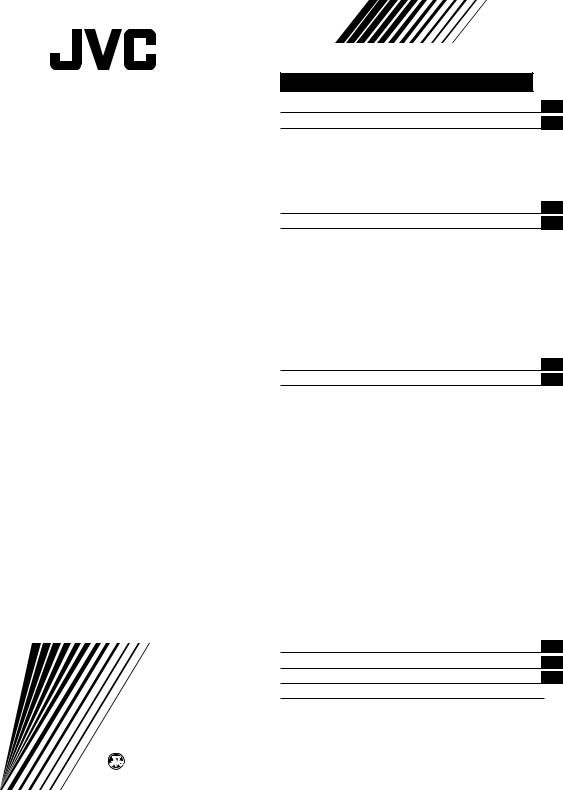
COLOUR TELEVISION
INSTRUCTIONS
Thank you for buying this JVC colour television.
To make sure you understand how to use your new TV, please read this manual thoroughly before you begin.
AV-2108TEE
AV-2508TEE
AV-2908TEE
AV-3408TEE
Contents |
|
Safety precautions |
2 |
Preparation |
3 |
1 Insert the batteries into the remote control ... |
3 |
2 Connecting the aerial and VCR .................. |
4 |
3 Connecting other devices .......................... |
5 |
4 Connect the power cord to the AC outlet ... |
5 |
5 Initial setting ............................................... |
6 |
Basic operation |
7 |
Remote control buttons and functions |
8 |
ECO SENSOR button ..................................... |
8 |
PICTURE MODE button ................................. |
8 |
COLOUR SYSTEM button ............................. |
8 |
SOUND SYSTEM button ............................... |
8 |
MUTING button ............................................. |
8 |
DISPLAY button ............................................. |
9 |
OFF TIMER button ......................................... |
9 |
CHANNEL SCAN button ................................ |
9 |
RETURN + button .......................................... |
9 |
Viewing teletext programmes 10,11 |
|
Using the TV’s menus |
12 |
Basic operation ............................................ |
12 |
INPUT ........................................................... |
13 |
PICTURE TILT ............................................... |
13 |
VNR ............................................................... |
13 |
COMPRESS (16:9) ........................................ |
13 |
AUTO SHUTOFF .......................................... |
14 |
CHILD LOCK ................................................. |
14 |
BLUE BACK .................................................. |
14 |
VIDEO-2 SET ................................................ |
15 |
Picture Adjustments .................................... |
15 |
Sound Adjustments ..................................... |
15 |
MONO SURROUND ..................................... |
16 |
AI VOLUME .................................................. |
16 |
AUTO CH PRESET ....................................... |
16 |
MANUAL CH PRESET .................................. |
17 |
SKIP .............................................................. |
18 |
LANGUAGE .................................................. |
18 |
TELETEXT LANGUAGE ............................... |
18 |
TV buttons and parts |
19 |
Using the buttons on the TV |
20 |
Troubleshooting |
21 |
Specifications |
22 |
-001A-H |
© 2001 VICTOR COMPANY OF JAPAN, LIMITED |
-Ki-NV-JMT |
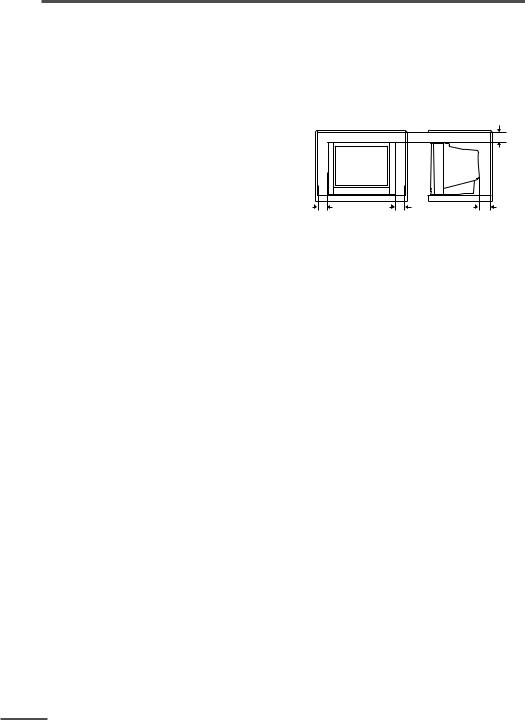
Safety precautions
WARNING
• To prevent fire or shock hazard, do not expose the TV to rain or moisture.
CAUTION
•Operate only from the power source indicated on the rear of the TV.
•Avoid damaging the power cord and mains plug. When you unplug the TV, pull it out by the mains plug. Do not pull on the power cord.
•Never block or cover the cabinet openings for ventilation. Never install the TV where good ventilation is unattainable. When installing this TV, leave spaces for ventilation around the TV more than the minimum distances shown in the diagram.
•Do not allow objects or liquid into the cabinet openings.
10 cm |
|
15 cm |
10 cm |
15 cm |
•In the event of a fault, unplug the TV and call a service technician. Do not attempt to repair it by yourself or remove the rear cover.
•The surface of the TV screen is easily damaged. Be very careful with it when handling the TV. Should the TV screen become soiled, wipe it with a soft dry cloth. Never rub it forcefully. Never use any cleaner or detergent on it.
•When you don’t use this TV for a long period of time, be sure to unplug it.
2
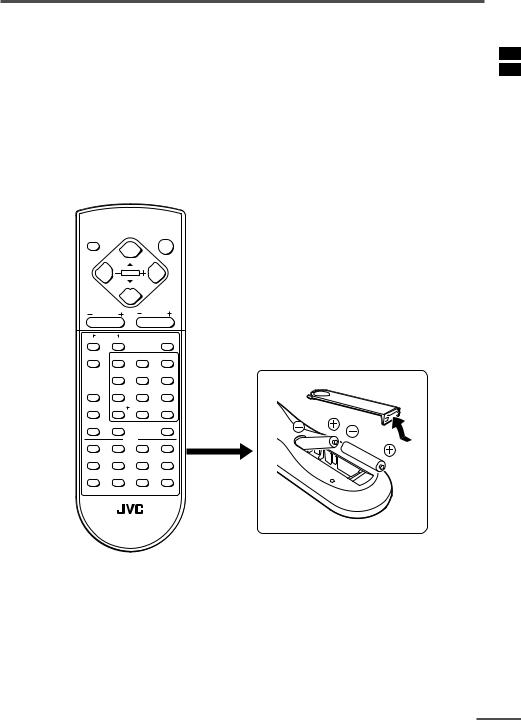
Preparation
1 Insert the batteries into the remote control
Correctly insert two batteries, observing the , and . polarities and inserting the . end first.
CAUTION:
Follow the cautions printed on the batteries.
Notes:
•Use AA/R6/UM-3 dry cell batteries.
•If the remote control does not work properly, fit new batteries. The supplied batteries are for testing, not regular use.
DISPLAY |
|
|
POWER |
|
|
|
|
|
MENU |
|
|
CHANNEL |
VOLUME |
||
SYSTEM |
|
|
|
COLOUR |
SOUND |
|
MUTING |
TV/VIDEO |
1 |
2 |
3 |
|
4 |
5 |
6 |
PICTURE MODE |
7 |
8 |
9 |
CHANNEL SCAN RETURN |
0 |
-/-- |
|
TV/TEXT |
ECO SENSOR |
OFF TIMER |
|
|
TEXT |
|
|
REVEAL |
HOLD |
INDEX |
STORE |
MODE |
SIZE |
SUBPAGE |
CANCEL |
RM-C355 REMOTE CONTROL UNIT
3
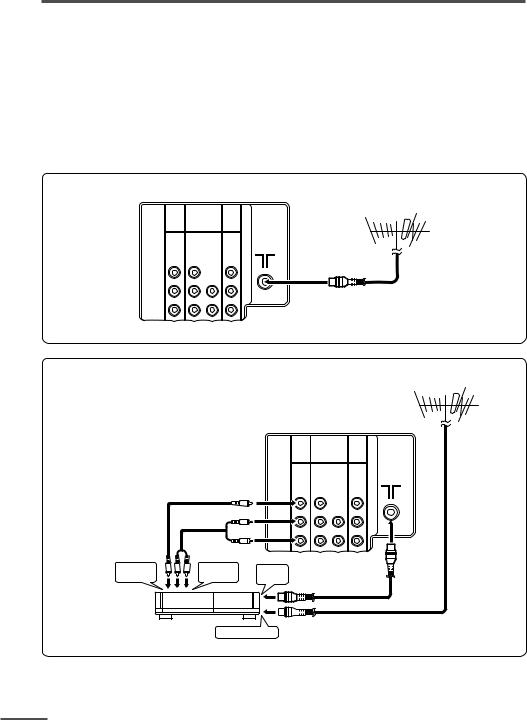
Preparation
2Connecting the aerial and VCR
•Read the manuals provided with the devices. Depending on the device, the connection method may be different from the diagrams. Also the device settings may need to change depending on the connection method.
•Turn off all the devices including the TV.
•Connecting cables are not supplied.
•When connecting monaural audio to the TV, use the L/MONO jack.
•If you connect the VCR to the TV only with an aerial cable, you should preset the video channel from the VCR to the AV channel (channel number 0) on this TV. See “MANUAL CH PRESET” on page 17 and preset it manually.
Connecting the aerial
VIDEO-1 |
COMPONENT |
|
|
(VIDEO-2) |
OUTPUT |
||
INPUT |
|||
INPUT |
|
||
|
|
VHF/UHF outdoor aerial
V |
Y/V |
|
V |
L/ MONO CB |
L/ MONO L |
||
R |
CR |
R |
R |
Connecting the aerial and VCR
VHF/UHF outdoor aerial
|
|
VIDEO-1 |
COMPONENT |
|
|
|
|
|
|
(VIDEO-2) |
OUTPUT |
|
|
|
|
INPUT |
|
|
||
|
|
|
INPUT |
|
|
|
|
|
|
|
|
|
|
|
|
V |
Y/V |
|
V |
|
3 |
|
L/ MONO |
CB |
L/ MONO L |
|
|
|
|
R |
CR |
R |
R |
2 |
|
|
|
|
|
|
|
To video |
To audio |
To RF |
|
|
|
|
output |
output |
|
|
|
|
|
output |
|
|
|
|
||
|
|
|
|
|
|
|
VCR |
To aerial input 1 |
|
|
|
|
|
4
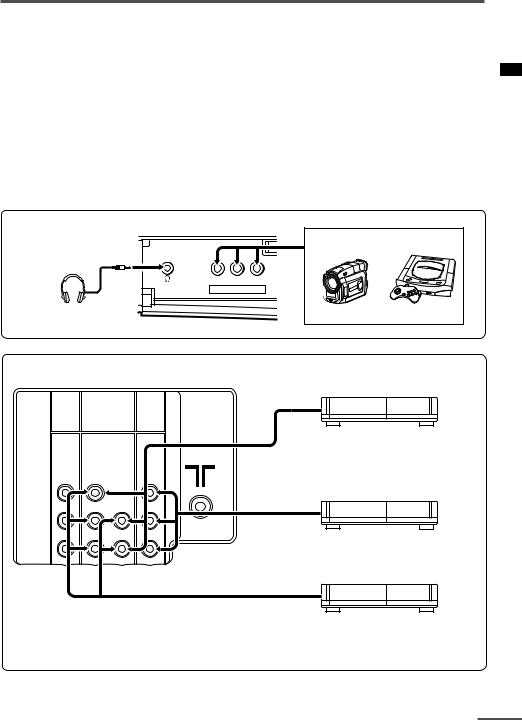
Preparation
3 Connecting other devices
If you are not connecting any other devices, skip step 3 and perform step 4.
• Use the headphones with a stereo mini jack (3.5 mm in diameter). When you connect the headphones, the TV speakers go off.
• The OUTPUT terminal outputs the video and sound signals which you are viewing on the TV. You can dub them onto the VCR connected to the OUTPUT terminal.
(The OUTPUT terminal cannot output teletext programmes or component video signals. Also it cannot output any signals when the TV is turned off.)
• Connect components outputting a component signal (Y/CB/CR signal), such as a DVD player, to the VIDEO-2 terminal, and set VIDEO-2 SET function to “COMPONENT”. (See page 15.)
•The following illustrations are for the AV-2908TEE. Your TV’s front and rear pannels may not look exactly like the illustrations.
Front
Camcorder or TV game
V L/MONO R
IN (VIDEO-3)
Headphones
Rear
VIDEO-1 |
COMPONENT |
|
|
(VIDEO-2) |
OUTPUT |
||
INPUT |
|||
INPUT |
|
||
|
|
V |
Y/V |
V |
L/ MONO |
CB |
L/ MONO L |
VCR (for playing)
DVD player
(composite signals)
VCR (for recording)
R |
CR |
R |
R |
DVD player
(component video signals)
4 Connect the power cord to the AC outlet
5
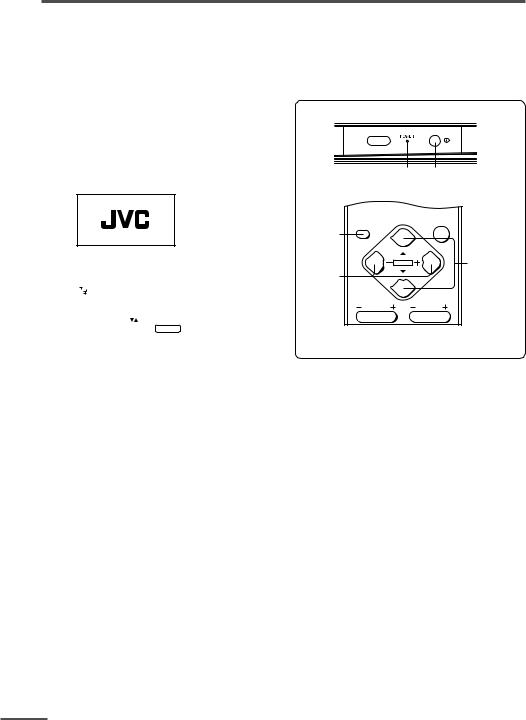
Preparation
5 Initial setting
When the TV is first turned on, it enters the initial setting mode, and the JVC logo is displayed. Follow the instructions on the on-screen display to perform the initial settings.
1Press the Main power button on the TV.
The POWER lamp lights. After the JVC logo has been displayed, the TV automatically switches to the language setting mode.
|
|
|
MENU |
3 |
|
|
|
AUTO CH PRESET |
|
|
|
|
MANUAL CH PRESET |
|
|
|
|
LANGUAGE |
ENGLISH |
|
SELECT BY |
EXIT BY |
||
|
OPERATE BY -+ |
DISPLAY |
||
|
|
|
|
|
POWER lamp |
Main power button |
|
DISPLAY DISPLAY |
POWER |
|
|
||
button |
|
|
MENU |
MENU t |
|
buttons |
||
MENU m |
||
buttons |
|
|
CHANNEL |
VOLUME |
•The JVC logo does not appear if your TV has been turned on once before. In this case, use the LANGUAGE and AUTO CH PRESET functions to perform the initial settings. For details, see pages 16 and 18.
2Press the MENU Mbuttons to select language.
3Press the MENU tbuttons to select “AUTO CH PRESET”.
4Press the MENU Mbuttons to start the AUTO CH PRESET function.
“>>>ON SEARCH” is displayed on the screen.
When all the TV channels that can be received on your TV have been preset, the display goes out and the AUTO CH PRESET function operation is completed.
To stop the AUTO CH PRESET function, press the MENU mbuttons.
•If a TV channel you want to view is not set to the channel, set it with the MANUAL CH PRESET function. For details, see page 17.
This completes initial setting.
Now you’re ready to enjoy your JVC TV.
6
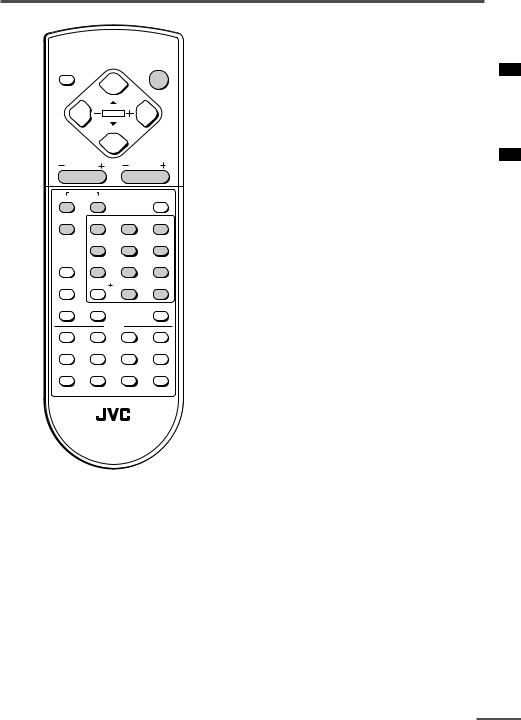
Basic operation
DISPLAY |
|
|
POWER |
|
|
|
|
|
MENU |
|
|
CHANNEL |
VOLUME |
||
SYSTEM |
|
|
|
COLOUR |
SOUND |
|
MUTING |
TV/VIDEO |
1 |
2 |
3 |
|
4 |
5 |
6 |
PICTURE MODE |
7 |
8 |
9 |
CHANNEL SCAN RETURN |
0 |
-/-- |
|
TV/TEXT |
ECO SENSOR |
OFF TIMER |
|
|
TEXT |
|
|
REVEAL |
HOLD |
INDEX |
STORE |
MODE |
SIZE |
SUBPAGE |
CANCEL |
RM-C355 REMOTE CONTROL UNIT
1Press the POWER button to turn your TV on.
•If your TV does not turn on, press the Main power button on the TV then press the POWER button again.
•You can also turn on your TV by pressing any of the following buttons;
-the CHANNEL mbutton
-the Number buttons
-the TV/VIDEO button
2Select a channel.
■Press the CHANNEL mbutton.
•Up/down selection cannot be selected for channels to which the SKIP has been set to “YES”. See page 18.
■Press the Number buttons to enter the channel number.
•If you want to enter a two-digit number, press the -/-- button to select the two digit mode “--”, then enter the channel number.
3Press the VOLUME Mbutton to adjust the sound.
4To turn your TV off, press the POWER button.
•We recommend that you press the Main power button on the TV to turn the main power off if you do not plan to use your TV for a long time or if you wish to save energy.
If the picture is not clear:
Press the COLOUR SYSTEM button to select another colour system, see page 8.
If the sound is not clear:
Press the SOUND SYSTEM button to select another sound system, see page 8.
Viewing Images from an External Device:
Press the TV/VIDEO button to select the VIDEO mode.
•You can also use the INPUT function to select the VIDEO mode. For details, refer to page 13.
7

Remote control buttons and functions
ECO SENSOR button
You can adjust this TV so that the screen automatically adjusts to the optimum contrast according to the brightness of your room. This function reduces eye strain and the power consumption of this TV.
Press this button to select the desired mode.
DIGITAL ECO SENSOR DISPLAY:
The ECO SENSOR function switches on. In this mode, the clover mark indicating the brightness of your room is displayed for several seconds each time the brightness changes. The number of clover marks displayed on screen increases as your room becomes darker.
DIGITAL ECO SENSOR:
The ECO SENSOR function switches on. However, in this mode, the clover mark will not be displayed.
DIGITAL ECO SENSOR OFF:
The ECO SENSOR function switches off.
PICTURE MODE button
You can select one of three picture adjustment settings as you like.
Press this button to select a mode.
BRIGHT:
Heightens contrast and sharpness.
STANDARD:
Standardizes picture adjustments.
SOFT:
Softens contrast and sharpness.
•Pressing this button returns all the picture settings in “MENU 4” to their default settings.
COLOUR SYSTEM button
If the picture is not clear or no colour appears, change the current colour system to another colour system.
Press this button to select the colour system.
 AUTO
AUTO  PAL
PAL  SECAM NTSC4.43
SECAM NTSC4.43 NTSC3.58
NTSC3.58
AUTO:
Automatic colour system selection.
•For the colour systems in each country or region, see the table“Broadcasting systems” on page 22.
•If the picture is not normal in the AUTO mode, change the AUTO mode to another colour system.
SOUND SYSTEM button
If the sound is not clear even when the picture appears normal, change the current sound system to another sound system.
Press this button to select the sound system.

 B/G
B/G  I
I  D/K
D/K  M
M 
•For the sound systems in each country or region, see the table “Broadcasting systems” on page 22.
•You cannot select any sound system when in a VIDEO mode.
MUTING button
You can turn the sound off instantly.
Press this button.
To turn the sound on, press this button again.
8
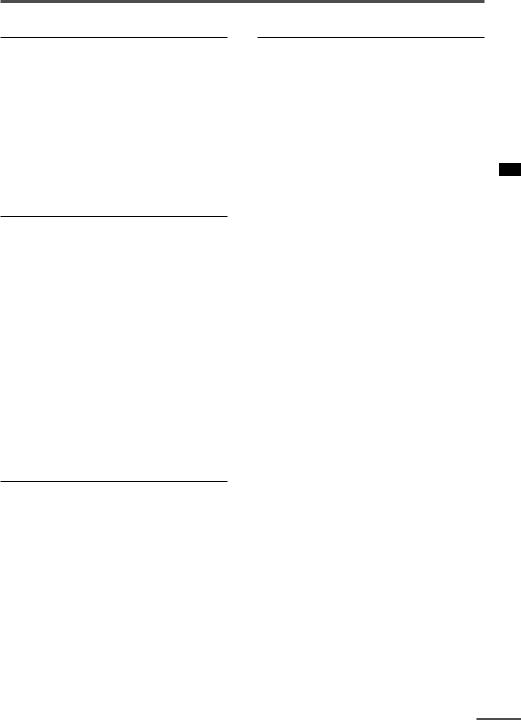
Remote control buttons and functions
DISPLAY button
You can continuously display the current channel number or VIDEO mode on the screen.
Press this button.
To turn the display off, press this button again.
•When selecting a VIDEO mode with no signal, indication of the VIDEO mode becomes fixed on the screen.
OFF TIMER button
You can set the TV to automatically turn off after a set time.
Press this button to select the period of time.
•You can set the period of time to a maximum of 120 minutes in 10 minute increments.
•1 minute before the OFF TIMER function turns off the TV, “GOOD NIGHT!” appears.
To display the remaining time, press this button once.
To cancel the OFF TIMER function, press this button to set the period of time to 0.
•The OFF TIMER function will not turn off the TV’s main power.
CHANNEL SCAN button
You can quickly view all TV channels programmes that you can view on your TV, and search for the programme you want to view.
1Press this button to start scanning TV channels.
The TV channel programmes are each displayed for several seconds.
•The programmes of TV channels for which the SKIP function is set to “YES” are not displayed.
2When you find the programme you want to view, press this button again to stop scanning.
RETURN + button
You can set a channel you frequently view to the Return Channel and you can view that channel at any time with one-touch.
To set the channel to the Return Channel:
1Select the channel you want to set to the Return Channel.
2Press this button and hold until the message “RETURN PLUS PROGRAMMED!” appears.
•When you turn off the TV, the Return Channel setting is cancelled.
To view the Return Channel:
Press this button.
•You can view two channels (current channel and Return Channel) alternately by pressing this button.
To cancel the Return Channel setting:
Press this button and hold until the message“RETURN PLUS CANCELLED!” appears.
If no channel is set to the Return Channel:
You can view the channel selected right before the current channel by pressing this button.
9
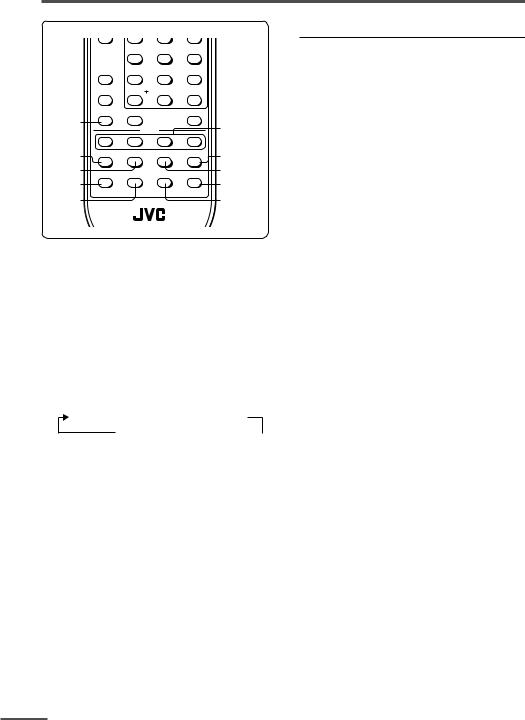
Viewing teletext programmes
|
|
4 |
5 |
6 |
|
|
PICTURE MODE |
7 |
8 |
9 |
|
|
CHANNEL SCAN RETURN |
0 |
-/-- |
|
|
|
TV/TEXT |
ECO SENSOR |
OFF TIMER |
|
|
TV/TEXT |
|
|
|
|
Coloured |
|
|
TEXT |
|
||
|
|
|
buttons |
||
|
|
|
|
|
|
REVEAL |
REVEAL |
HOLD |
INDEX |
STORE |
STORE |
|
|
|
|
||
HOLD |
MODE |
SIZE |
SUBPAGE |
CANCEL |
INDEX |
MODE |
|
|
|
|
CANCEL |
SIZE |
|
|
|
|
SUBPAGE |
■ Basic operation
1Select a TV channel with a teletext programme.
2Press the TV/TEXT button to change the TV mode to the teletext mode.
The mode cycles as follows.
TV mode  TEXT mode (TEXT only) MIX mode (TV and TEXT)
TEXT mode (TEXT only) MIX mode (TV and TEXT)
3Select a teletext page by pressing the CHANNEL Mbutton,
Number buttons or coloured buttons.
To return to the TV mode, press the TV/ VIDEO button or the TV/TEXT button.
•If you have trouble receiving teletext broadcasts, consult your local dealer or the teletext station.
•If characters on a teletext programme do not appear properly, change the TELETEXT LANGUAGE setting. For detailes, see “TELETEXT LANGUAGE” on page 18.
Using the List Mode
You can store the numbers of your favourite teletext pages in the List mode and call them up quickly using the coloured buttons.
To store the page numbers:
1Press the MODE button to engage the List mode.
The stored page numbers are displayed at the bottom of the screen.
2Press a coloured button to select a position. Then press the Number buttons to enter the page number.
3Press and hold down the STORE button.
The four page numbers blink white to indicate that they are stored in memory.
To call up a stored page:
1Press the MODE button to engage the List mode.
2Press a coloured button to which a page has been assigned.
To exit the List mode, press the MODE button again.
10
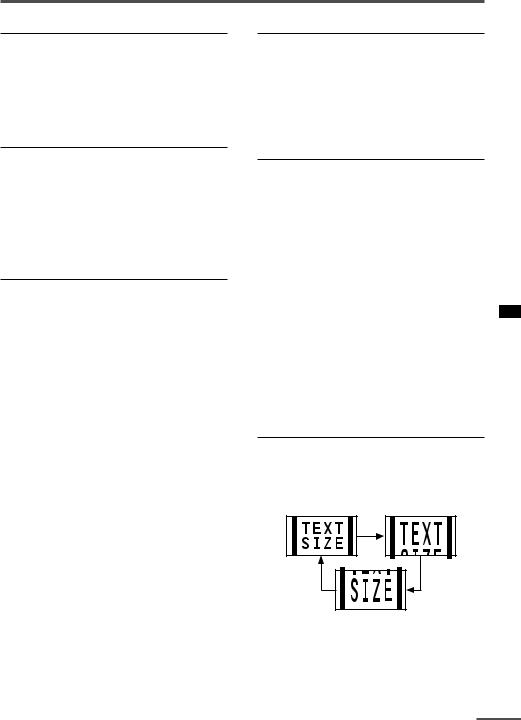
Viewing teletext programmes
REVEAL
Some teletext pages include hidden text (such as answers to a quiz).
You can display the hidden text.
Each time you press the REVEAL button, text is hidden or revealed.
HOLD
You can hold a teletext page on the screen for as long as you want, even while several other teletext pages are being received.
Press the HOLD button.
To cancel the HOLD function, press the HOLD button again.
CANCEL
You can watch a TV programme even when in the teletext mode.
1Press the Number button to enter a page number, or press a coloured button.
The TV starts searching for a teletext page.
2Press the CANCEL button.
The TV programme appears.
When the TV finds the teletext page, its page number appears in the upper left of the screen.
3Press the CANCEL button to view the teletext page.
•Pressing the CANCEL button cannot change the teletext mode to the TV mode.
INDEX
You can return to the index page instantly.
Press the INDEX button.
In the List mode:
Returns to the page number displayed in the lower left area of the screen.
SUBPAGE
Some teletext pages include sub-pages that are automatically displayed.
You can hold any sub-page, or view it at any time.
1Press the SUBPAGE button to operate the Sub-page function.
2Press the Number buttons to enter a sub-page number.
Example:
3rd sub-page press 0, 0, 0 and 3.
•You can also select a sub-page by pressing the red or green button.
To cancel the Sub-page function, press the SUBPAGE button again.
SIZE
You can double the height of the teletext display.
Press the SIZE button.
The teletext display changes cyclically.
11
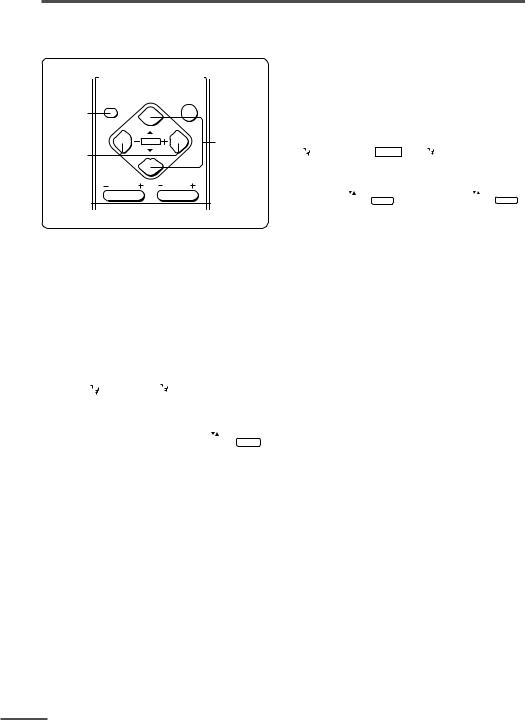
Using the TV’s menus
This TV has a number of functions you can operate using the menus. To use all your TV’s functions fully, you need to understand how to use the menus.
DISPLAY |
DISPLAY |
|
POWER |
|
|
||
button |
|
|
|
|
|
|
MENU t |
MENU m |
|
MENU |
buttons |
|
|
||
|
|
|
|
buttons |
|
|
|
|
CHANNEL |
|
VOLUME |
4 Press the MENU Mbuttons to change function settings.
|
|
Example: |
|
|
Changes the AUTO |
||||||
|
|
|
|
|
|
||||||
|
|
|
|
|
|
SHUTOFF setting. |
|||||
|
|
|
|
|
|
|
|
|
|
|
|
|
|
|
|
|
|
|
|
|
|
|
|
|
|
MENU |
2 |
|
|
|
MENU |
|
|
2 |
|
|
|
AUTO SHUTOFF |
OFF |
|
|
|
AUTO SHUTOFF |
|
|
ON |
|
|
|
CHILD LOCK |
OFF |
|
|
CHILD LOCK |
|
OFF |
|
||
|
|
BLUE BACK |
ON |
|
|
BLUE BACK |
|
|
ON |
|
|
|
|
VIDEO-2 SET |
COMPONENT |
|
|
VIDEO-2 SET |
COMPONENT |
|
|||
|
SELECT BY |
EXIT BY |
|
|
SELECT BY |
EXIT BY |
|
||||
|
OPERATE BY -+ |
DISPLAY |
|
|
OPERATE BY + |
DISPLAY |
|
||||
|
|
|
|
|
|
|
|
|
|
|
|
•With some functions, the operation method may differ.
■ Basic operation
1Press the MENU Tbuttons.
One of the 5 menus is displayed.
MENU number
|
|
|
|
|
|
|
|
|
|
|
|
|
The icon |
|
|
on the |
|
|
|
|
|
MENU |
1 |
|
|
|
|
|
|
|
|
INPUT |
|
|
TV |
|
||
left indicates the |
|
|
|
VNR |
ON |
|||||||
|
|
|
COMPRESS(16:9) |
ON |
||||||||
currently selected |
|
|
|
PICTURE TILT |
00 |
|
||||||
function. |
|
|
|
|
|
SELECT BY |
EXIT BY |
|||||
|
|
|
|
|
|
|||||||
|
|
|
|
|
|
OPERATE BY -+ |
DISPLAY |
|||||
|
|
|
|
|
|
|
|
|
|
|
|
|
2Repeatedly press the MENU T buttons to display a desired menu.
•If you hold down the y button, the next menu is displayed.
•If the selected function is on the first line, pressing the r button displays the preceding menu.
3Repeatedly press the MENU T buttons to select a desired function.
5Press the DISPLAY button to turn the display off.
•To operate a menu using the buttons on the front panel of the TV, refer to “Operating menus” on page 20.
12
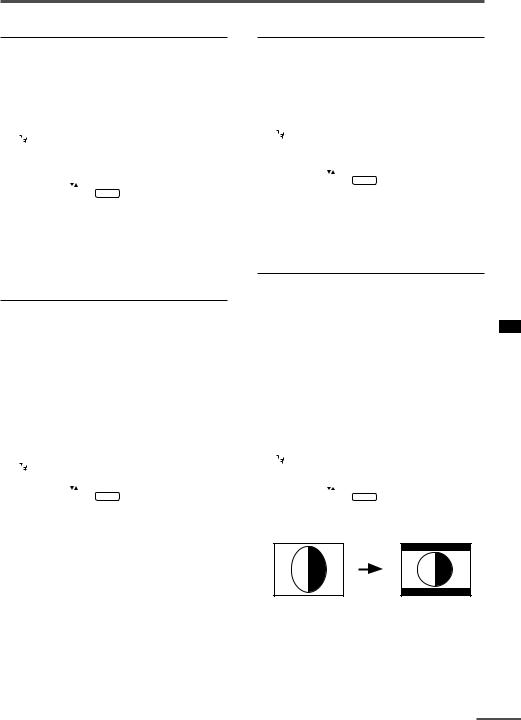
Using the TV’s menus
INPUT
You can view images from VCRs or other devices connected to your TV.
1Press MENU Tto display the
“MENU 1” menu, then select “INPUT”.
|
|
|
MENU |
1 |
|
|
|
INPUT |
TV |
|
|
|
VNR |
ON |
|
|
|
COMPRESS(16:9) |
ON |
|
|
|
PICTURE TILT |
00 |
|
SELECT BY |
EXIT BY |
||
|
OPERATE BY -+ |
DISPLAY |
||
|
|
|
|
|
2Press MENU Mto select “VIDEO 1”,
“VIDEO 2” or “VIDEO 3”.
TV mode changes to VIDEO mode.
PICTURE TILT
< AV-2908TEE and AV-3408TEE only >
There are cases where the Earth’s magnetic force may make the picture tilt. If this happens, you can correct the picture tilt.
1Press MENU Tto display the
“MENU 1” menu, then select “PICTURE TILT”.
|
|
|
MENU |
1 |
|
|
|
INPUT |
TV |
|
|
|
VNR |
ON |
|
|
|
COMPRESS(16:9) |
ON |
|
|
|
PICTURE TILT |
00 |
|
SELECT BY |
EXIT BY |
||
|
OPERATE BY -+ |
DISPLAY |
||
|
|
|
|
|
2Continue pressing MENU Muntil the picture becomes level.
VNR
You can reduce picture noise.
1Press MENU Tto display the
“MENU 1” menu, then select “VNR”.
|
|
|
MENU |
1 |
|
|
|
|
|
INPUT |
TV |
|
|
|
|
|
VNR |
ON |
|
|
|
|
|
COMPRESS(16:9) |
ON |
|
|
|
|
|
PICTURE TILT |
00 |
|
|
|
||||||
|
SELECT BY |
EXIT BY |
|
|
||
|
|
|
||||
|
|
|
||||
|
OPERATE BY -+ |
DISPLAY |
|
|
||
|
|
|
|
|
|
|
2Press MENU Mto select “ON”.
To cancel the VNR function, select “OFF”.
COMPRESS (16:9)
This function converts a normal picture (4:3 aspect ratio) into a wide picture (16:9 aspect ratio).
Use for pictures with a 16:9 aspect ratio that have been squeezed into a normal picture (4:3 aspect ratio), to restore their original dimensions.
1Press MENU Tto display the
“MENU 1” menu, then select “COMPRESS (16:9)”.
|
|
|
MENU |
1 |
|
|
|
INPUT |
TV |
|
|
|
VNR |
ON |
|
|
|
COMPRESS(16:9) |
ON |
|
|
|
PICTURE TILT |
00 |
|
SELECT BY |
EXIT BY |
||
|
OPERATE BY -+ |
DISPLAY |
||
|
|
|
|
|
2Press MENU Mto select “ON”.
To cancel the COMPRESS (16:9) function, select “OFF”.
13
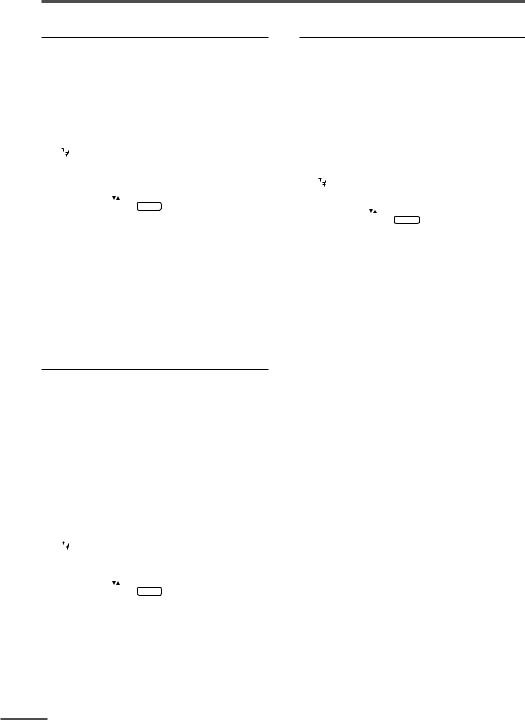
Using the TV’s menus
AUTO SHUTOFF
You can set your TV to turn off if no signals are received for about 15 minutes or longer after the end of a broadcast.
1Press MENU Tto display the
“MENU 2” menu, then select “AUTO SHUTOFF”.
|
|
|
MENU |
2 |
|
|
|
AUTO SHUTOFF |
ON |
|
|
|
CHILD LOCK |
ON |
|
|
|
BLUE BACK |
ON |
|
|
|
VIDEO-2 SET |
COMPONENT |
|
SELECT BY |
EXIT BY |
||
|
OPERATE BY -+ |
DISPLAY |
||
|
|
|
|
|
2Press MENU Mto select “ON”.
To cancel the AUTO SHUTOFF function, select “OFF”.
•The AUTO SHUTOFF function does not turn off the TV’s main power.
•The AUTO SHUTOFF will not work for a VIDEO mode.
CHILD LOCK
You can disable the front control buttons of the TV.
When this function is set to “ON”, the TV can be operated using only the remote control.
Use this function to prevent children from operating the TV without parental consent.
1Press MENU Tto display the
“MENU 2” menu, then select “CHILD LOCK”.
|
|
|
MENU |
2 |
|
|
|
AUTO SHUTOFF |
ON |
|
|
|
CHILD LOCK |
ON |
|
|
|
BLUE BACK |
ON |
|
|
|
VIDEO-2 SET |
COMPONENT |
|
SELECT BY |
EXIT BY |
||
|
OPERATE BY -+ |
DISPLAY |
||
|
|
|
|
|
2Press MENU Mto select “ON”.
To cancel the CHILD LOCK function, select “OFF”.
•The CHILD LOCK function is canceled when you turn the TV’s main power off.
BLUE BACK
You can mute the sound and change the picture into a blue screen while no signals are received by the TV, or when the signals are unstable.
1Press MENU Tto display the
“MENU 2” menu, then select “BLUE BACK”.
|
|
|
MENU |
2 |
|
|
|
AUTO SHUTOFF |
ON |
|
|
|
CHILD LOCK |
ON |
|
|
|
BLUE BACK |
ON |
|
|
|
VIDEO-2 SET |
COMPONENT |
|
SELECT BY |
EXIT BY |
||
|
OPERATE BY -+ |
DISPLAY |
||
|
|
|
|
|
2Press MENU Mto select “ON”.
To cancel the BLUE BACK function, select
“OFF”.
•To view a broadcast even when the reception signal is poor, set the BLUE BACK function to “OFF”.
•Even when the BLUE BACK function is set to “OFF”, the sound may not be audible.
14
