IOMEGA ScreenPlay HD User Manual [fr]
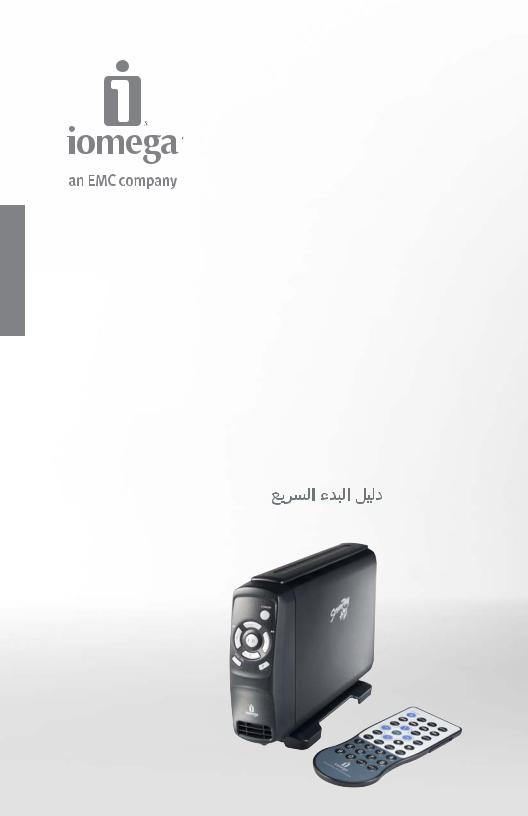
ScreenPlay™ HD
Multimedia Drive
Quick Start Guide
Guide de démarrage rapide Schnellstart-Handbuch Guida di installazione rapida Guía de instrucciones rápidas Guia de uso rápido
Snel aan de slag Snabbstartguide Introduktion
Hurtigreferanse Pikaopas
Gyors útmutató Stručná příručka Wprowadzenie
Краткое руководство по началу работы
Οδηγός γρήγορης εκκίνησης

Contents • Matières • Inhalt • Sommario • Contenido Conteúdo • Inhoudsopgave • Innehåll • Indhold Innhold • Sisällys • Tartalom • Obsah • Spistreści
Содержание • Περιεχόμενα •
English . . . . . . . . . . . . . . . . . . . . . . . . . . . . . . . . . . . . . . . . . . . . . . . . 3 Français . . . . . . . . . . . . . . . . . . . . . . . . . . . . . . . . . . . . . . . . . . . . . . . 3 Deutsch . . . . . . . . . . . . . . . . . . . . . . . . . . . . . . . . . . . . . . . . . . . . . . . 4 Italiano . . . . . . . . . . . . . . . . . . . . . . . . . . . . . . . . . . . . . . . . . . . . . . . . 5 Español. . . . . . . . . . . . . . . . . . . . . . . . . . . . . . . . . . . . . . . . . . . . . . . . 6 Português . . . . . . . . . . . . . . . . . . . . . . . . . . . . . . . . . . . . . . . . . . . . . . 7 Nederlands . . . . . . . . . . . . . . . . . . . . . . . . . . . . . . . . . . . . . . . . . . . . . 8 Svenska . . . . . . . . . . . . . . . . . . . . . . . . . . . . . . . . . . . . . . . . . . . . . . . 9 Dansk. . . . . . . . . . . . . . . . . . . . . . . . . . . . . . . . . . . . . . . . . . . . . . . . 10 Norsk . . . . . . . . . . . . . . . . . . . . . . . . . . . . . . . . . . . . . . . . . . . . . . . . 10 Suomi . . . . . . . . . . . . . . . . . . . . . . . . . . . . . . . . . . . . . . . . . . . . . . . 11 Magyar. . . . . . . . . . . . . . . . . . . . . . . . . . . . . . . . . . . . . . . . . . . . . . . . 12 Čeština . . . . . . . . . . . . . . . . . . . . . . . . . . . . . . . . . . . . . . . . . . . . . . . 13 Polski. . . . . . . . . . . . . . . . . . . . . . . . . . . . . . . . . . . . . . . . . . . . . . . . 14 Русский . . . . . . . . . . . . . . . . . . . . . . . . . . . . . . . . . . . . . . . . . . . . . . 15 Ελληνικά. . . . . . . . . . . . . . . . . . . . . . . . . . . . . . . . . . . . . . . . . . . . . . . 16  . . . . . . . . . . . . . . . . . . . . . . . . . . . . . . . . . . . . . . . . . . . . . . . 17
. . . . . . . . . . . . . . . . . . . . . . . . . . . . . . . . . . . . . . . . . . . . . . . 17
Limited Warranty . . . . . . . . . . . . . . . . . . . . . . . . . . . . . . . . . . . . . . . . . 18 Garantie Limitée. . . . . . . . . . . . . . . . . . . . . . . . . . . . . . . . . . . . . . . . . . 18 Eingeschränkte Garantie . . . . . . . . . . . . . . . . . . . . . . . . . . . . . . . . . . . . . 19 Garanzia limitata . . . . . . . . . . . . . . . . . . . . . . . . . . . . . . . . . . . . . . . . . 20 Garantía limitada . . . . . . . . . . . . . . . . . . . . . . . . . . . . . . . . . . . . . . . . . 21 Garantia limitada . . . . . . . . . . . . . . . . . . . . . . . . . . . . . . . . . . . . . . . . . 21 Beperkte garantie . . . . . . . . . . . . . . . . . . . . . . . . . . . . . . . . . . . . . . . . . 22 Ограниченная гарантия . . . . . . . . . . . . . . . . . . . . . . . . . . . . . . . . . . . . 23
Regulatory Information . . . . . . . . . . . . . . . . . . . . . . . . . . . . . . . . . . . . . . 24 Informations relatives à la réglementation . . . . . . . . . . . . . . . . . . . . . . . . . . . 25 Gesetzliche Bestimmungen . . . . . . . . . . . . . . . . . . . . . . . . . . . . . . . . . . . 25 Informazioni sulle regolamentazioni . . . . . . . . . . . . . . . . . . . . . . . . . . . . . . 26 Información reglamentaria . . . . . . . . . . . . . . . . . . . . . . . . . . . . . . . . . . . . 26 Informações regulamentares. . . . . . . . . . . . . . . . . . . . . . . . . . . . . . . . . . . 26 Regulatieve informatie . . . . . . . . . . . . . . . . . . . . . . . . . . . . . . . . . . . . . . 27
Сведения о нормативных требованиях . . . . . . . . . . . . . . . . . . . . . . . . . . . 27
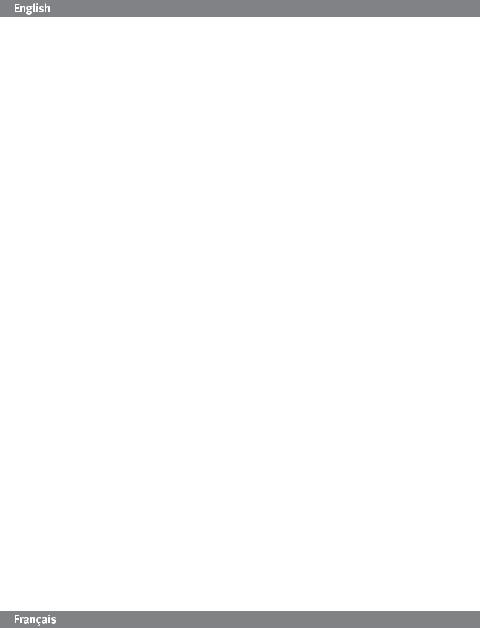
Transferring Media Files to the ScreenPlay
1.Use the included USB cable to connect the ScreenPlay to a USB port on your computer.
2.Connect the power supply to the ScreenPlay and an uninterruptible power supply (UPS) or power outlet.
3.Press the power button on the back of the ScreenPlay to turn it on.
4.Use My Computer or Windows Explorer to copy and paste files to the ScreenPlay drive just as you would with any other drive on your computer. See the User’s Manual on the Solutions CD for suggestions on organizing your multimedia files.
Playing Media Files on Your TV
1.Connect the ScreenPlay to your TV. For best HD performance, use an HDMI cable to connect to an HDTV (cable not included). You can also connect the ScreenPlay using the composite AV cable (yellow, red, and white connectors) to connect video and RCA audio by matching the jack colors on the TV. See the User’s Manual on the Solutions CD for other connection options (component video, coaxial audio, SCART).
2.Connect the power supply to the ScreenPlay and an uninterruptible power supply (UPS) or power outlet.
3.Press the power button on the back of the ScreenPlay to turn it on.
4.Turn on your TV and change the input setting as needed to receive input from the ScreenPlay.
5.Press the STANDBY button on the remote control or front of the drive to activate the ScreenPlay for playback.
6.Use the cursor keys on the remote control or front of the drive to select and play your media files. Refer to the User’s Manual on the Solutions CD for more information on using the ScreenPlay.
Troubleshooting
TV screen rolls or does not display normally
•Press the NTSC/PAL button on the front of the ScreenPlay drive to toggle the regional setting.
•Press and hold the fast forward button on the remote control, then press MENU repeatedly until the screen
displays normally. This toggles the video ouput setting on the ScreenPlay as follows: 1080i →720p → SD Progressive →SD Interlace →NTSC →PAL.
ScreenPlay does not respond to the remote control
•Make sure you are pointing the remote control directly at the receiver on the front of the drive.
•Make sure the ScreenPlay is receiving power.
•Activate the ScreenPlay by pressing the STANDBY button on the remote control or drive front.
•If you are using the remote control for the first time, pull out the tab on the side of the remote to enable battery power.
•Check the orientation of the battery in the remote control. The “+” side of the battery should be up.
For additional troubleshooting help, see the User’s Manual on the Solutions CD or visit the support area on www.iomega.com.
For USA – California Only
This product contains a CR Coin Cell Lithium Battery which contains Perchlorate material – special handling may apply. See www.dtsc.ca.gov/hazardouswaste/perchlorate.
Transfert de fichiers multimédia vers ScreenPlay
1.Utilisez le câble USB inclus pour connecter le ScreenPlay à un port USB de votre ordinateur.
2.Connectez l’alimentation au ScreenPlay et à un onduleur (UPS) ou à une prise secteur.
3.Appuyez sur le bouton d’alimentation situé à l’arrière du ScreenPlay pour l’allumer.
4.Utilisez le Poste de travail ou l’explorateur Windows afin de copier et coller les fichiers sur le disque du ScreenPlay comme vous le feriez avec n’importe quel autre disque sur votre ordinateur. Consultez le Guide de l’utilisateur sur le CD Solutions pour obtenir des suggestions sur l’organisation de vos fichiers multimédia.
3

Lecture de fichiers multimédia sur votre téléviseur
1.Connectez le ScreenPlay à votre téléviseur. Pour de meilleures performances HD, utilisez le câble HDMI pour la connexion à un téléviseur HD. Vous pouvez connecter le ScreenPlay à un téléviseur standard avec le câble AV composite (connecteurs jaune, rouge et blanc) pour connecter le câble vidéo et audio RCA en faisant correspondre les couleurs des prises sur le téléviseur. Consultez le Guide de l’utilisateur sur le CD Solutions pour d’autres options de connexion (vidéo composant, audio coaxial, SCART).
2.Connectez l’alimentation au ScreenPlay et à un onduleur (UPS) ou à une prise secteur.
3.Appuyez sur le bouton d’alimentation situé à l’arrière du ScreenPlay pour l’allumer.
4.Allumez le téléviseur et basculez sur le canal d’entrée approprié pour recevoir l’entrée du ScreenPlay.
5.Appuyez sur le bouton STANDBY (Veille) de la télécommande ou à l’avant du disque afin d’activer la lecture du ScreenPlay.
6.Utilisez les touches fléchées de la télécommande ou à l’avant du disque pour sélectionner et lire vos fichiers multimédia. Reportez-vous au Guide de l’utilisateur sur le CD Solutions pour obtenir des informations détaillées sur l’utilisation du ScreenPlay.
Dépannage
L’écran du téléviseur défile ou n’affiche pas normalement
•Appuyez sur le bouton NTSC/PAL à l’avant du disque ScreenPlay afin de basculer en paramètre local.
•Appuyez et maintenez enfoncé le bouton d’avance rapide sur la télécommande, puis appuyez à plusieurs
reprises sur le bouton MENU jusqu’à ce que l’écran s’affiche normalement. Cela modifie le paramètre de sortie vidéo sur le ScreenPlay comme suit : 720p → SD Progressive →SD Interlace →NTSC →PAL.
ScreenPlay ne répond pas à la télécommande
•Assurez-vous de pointer la télécommande directement vers le récepteur situé à l’avant du disque.
•Assurez-vous que le ScreenPlay est sous tension.
•Activez le ScreenPlay en appuyant sur le bouton STANDBY (Veille) sur la télécommande ou à l’avant du disque.
•Si vous utilisez la télécommande pour la première fois, tirez la languette située sur le côté de la télécommande pour permettre l’alimentation par pile.
•Vérifiez l’orientation de la pile dans la télécommande. Le « + » de la pile doit être orienté vers le haut.
Pour obtenir davantage d’aide pour le dépannage, consultez le Guide de l’utilisateur sur le CD Solutions ou consultez la section Support et Téléchargement sur le site www.iomega.com.
Übertragen von Mediendateien auf das ScreenPlay-Laufwerk
1.Verwenden Sie das mitgelieferte USB-Kabel, um das ScreenPlay-Laufwerk an einen USB-Anschluss Ihres Computers anzuschließen.
2.Verbinden Sie das Netzteil mit dem ScreenPlay-Laufwerk und schließen Sie dieses an eine USV (unterbrechungsfreie Spannungsversorgung) oder Steckdose an.
3.Betätigen Sie den Netzschalter an der Rückseite, um das ScreenPlay-Laufwerk einzuschalten.
4.Kopieren Sie Dateien über „Arbeitsplatz“ oder mithilfe des Windows Explorer auf das ScreenPlay-Laufwerk. Gehen Sie dabei genauso vor wie bei jedem anderen Laufwerk Ihres Computers. Vorschläge bezüglich der Organisation Ihrer Multimedia-Dateien finden Sie im Benutzerhandbuch auf der Solutions-CD.
Wiedergabe von Mediendateien auf Ihrem Fernseher
1.Verbinden Sie das ScreenPlay-Laufwerk mit Ihrem Fernseher. Verwenden Sie für optimale HD-Leistung das HDMI-Kabel zum Anschluss an den HDTV. Sie können das ScreenPlay-Laufwerk auch mit Hilfe des Composite- AV-Kabels (Anschlüsse gelb, rot und weiß) mit den farblich entsprechenden Videound RCA-Audiobuchsen Ihres Standardfernsehers verbinden. Im Benutzerhandbuch auf der Solutions-CD finden Sie weitere Anschlussmöglichkeiten (Komponenten-Video, Koaxial-Audio, SCART).
2.Verbinden Sie das Netzteil mit dem ScreenPlay-Laufwerk und schließen Sie dieses an eine USV (unterbrechungsfreie Spannungsversorgung) oder Steckdose an.
4

3.Betätigen Sie den Netzschalter an der Rückseite, um das ScreenPlay-Laufwerk einzuschalten.
4.Schalten Sie Ihren Fernseher ein und wechseln Sie ggf. zu dem Kanal, über welchen das Signal des ScreenPlay-Laufwerks übertragen wird.
5.Drücken Sie die auf der Fernbedienung oder an der Vorderseite des Laufwerks die Taste „STANDBY“, um die Wiedergabe für das ScreenPlay-Laufwerk zu aktivieren.
6.Verwenden Sie die Cursor-Tasten auf der Fernbedienung oder an der Vorderseite des Laufwerks, um Mediendateien auszuwählen und wiederzugeben. Weitere Informationen zur Verwendung des Laufwerks finden Sie im Benutzerhandbuch auf der Solutions-CD.
Fehlerbehebung
Der Fernsehbildschirm hat Querstreifen oder zeigt kein korrektes Bild an.
•Drücken Sie die Taste „NTSC/PAL“ an der Vorderseite des ScreenPlay-Laufwerks, um die Ländereinstellung anzupassen.
•Betätigen Sie die Taste für den Schnellvorlauf auf der Fernbedienung und halten Sie diese gedrückt. Drücken
Sie anschließend mehrmals die Taste „MENU“, bis das Bild korrekt dargestellt wird. Dies schaltet zwischen
folgenden Einstellung für den Videoausgang des ScreenPlay-Laufwerks um: 720p →SD Progressive → SD Interlace →NTSC →PAL.
Das ScreenPlay-Laufwerk reagiert nicht auf die die Fernbedienung.
•Vergewissern Sie sich, dass Sie die Fernbedienung direkt auf den Sensor an der Vorderseite des Laufwerks richten.
•Stellen Sie sicher, dass das ScreenPlay-Laufwerk mit Strom versorgt wird.
•Aktivieren Sie das ScreenPlay-Laufwerk durch Betätigen der Taste „STANDBY“ auf der Fernbedienung oder an der Vorderseite des Laufwerks.
•Ziehen Sie vor der erstmaligen Verwendung der Fernbedienung die Kontaktfahne an der Seite heraus, um den Batteriestrom zu ermöglichen.
•Vergewissern Sie sich, dass die Batterie korrekt in die Fernbedienung eingesetzt wurde. Der „+“-Pol der Batterie muss sich oben befinden.
Weitere hilfreiche Hinweise zur Fehlerbehebung finden Sie im Benutzerhandbuch auf der Solutions-CD oder im Bereich „support“ auf www.iomega.com.
Trasferimento di file multimediali all’unità ScreenPlay
1.Per collegare l’unità ScreenPlay a una delle porte USB del computer, utilizzare il cavo USB in dotazione.
2.Collegare l’alimentatore all’unità ScreenPlay e a un gruppo di continuità (UPS) o a una presa di corrente.
3.Premere il pulsante di accensione sul retro dell’unità ScreenPlay per accenderla.
4.Utilizzare Risorse del computer o Esplora risorse per copiare e incollare i file sull’unità ScreenPlay come nel caso di qualsiasi altra periferica collegata al computer. Per suggerimenti sull’organizzazione dei file multimediali, consultare il Manuale dell’utente disponibile sul CD Soluzioni.
Riproduzione di file multimediali sul televisore
1.Collegare l’unità ScreenPlay al televisore. Per ottenere le massime prestazioni dal disco rigido, utilizzare il cavo HDMI per collegare l’HDTV. È anche possibile collegare l’unità ScreenPlay a un televisore standard utilizzando il cavo AV composito (connettori gialli, rossi e bianchi) per collegare video e audio RCA, accoppiando i colori del jack sul televisore. Per conoscere le altre opzioni di collegamento (video a componenti, audio coassiale, SCART), consultare il Manuale dell’utente sul CD Soluzioni.
2.Collegare l’alimentatore all’unità ScreenPlay e a un gruppo di continuità (UPS) o a una presa di corrente.
3.Premere il pulsante di accensione sul retro dell’unità ScreenPlay per accenderla.
4.Accendere il televisore e passare al canale di ingresso corretto per ricevere l’input necessario dall’unità ScreenPlay.
5.Premere il pulsante STANDBY sul telecomando o sulla parte anteriore dell’unità per attivare l’unità ScreenPlay per la riproduzione.
5

6.Usare i tasti del cursore sul telecomando o sulla parte anteriore dell’unità per selezionare e riprodurre i file multimediali. Per maggiori informazioni sull’utilizzo dell’unità ScreenPlay, consultare il Manuale dell’utente sul CD Soluzioni.
Risoluzione dei problemi
Lo schermo del televisore ruota o non visualizza correttamente le immagini
•Premere il pulsante NTSC/PAL sulla parte anteriore dell’unità ScreenPlay per attivare/disattivare le impostazioni relative all’area geografica.
•Tenere premuto il pulsante di avanzamento rapido sul telecomando, quindi premere MENU ripetutamente
finché lo schermo non visualizza correttamente le immagini. Questa operazione consente di attivare/
disattivare l’impostazione dell’uscita video dell’unità ScreenPlay nel modo seguente: 720p → SD progressiva →SD interlacciata →NTSC →PAL.
L’unità ScreenPlay non risponde al telecomando
•Assicurarsi di puntare il telecomando direttamente verso il ricevitore posto sulla parte anteriore dell’unità.
•Assicurarsi che l’unità ScreenPlay sia alimentata.
•Attivare l’unità ScreenPlay premendo il pulsante STANDBY sul telecomando o sulla parte anteriore dell’unità.
•Se si utilizza il telecomando per la prima volta, estrarre la linguetta sul lato del telecomando per attivare l’alimentazione della batteria.
•Controllare l’orientamento della batteria nel telecomando. Il lato “+” della batteria deve essere rivolto verso l’alto.
Per ulteriori informazioni sulla risoluzione dei problemi, consultare il Manuale dell’utente sul CD Soluzioni o visitare l’area Assistenza all’indirizzo www.iomega.com.
Transferencia de archivos multimedia a ScreenPlay
1.Utilice el cable USB incluido para conectar ScreenPlay a un puerto USB de su equipo.
2.Conecte el cable de alimentación a ScreenPlay y a un sistema de alimentación ininterrumpida (UPS) o a la toma eléctrica.
3.Pulse el botón de encendido de la parte posterior de ScreenPlay para encenderlo.
4.Utilice Mi PC o el explorador de Windows para copiar y pegar archivos en la unidad de ScreenPlay igual que si fuera cualquier otra unidad de su equipo. Consulte el manual del usuario del CD de soluciones para obtener sugerencias sobre cómo organizar sus archivos multimedia.
Reproducción de archivos multimedia en su televisor
1.Conecte ScreenPlay a su televisor. Para obtener el máximo rendimiento del disco duro, utilice el cable HDMI para conectarlo a un televisor de alta definición. También puede conectar el dispositivo ScreenPlay a un televisor estándar mediante el cable AV compuesto (conectores amarillo, rojo y blanco) para conectar el vídeo y el audio RCA haciendo coincidir los colores de las clavijas con los del televisor. Consulte el
manual del usuario del CD de soluciones para obtener información sobre otras opciones de conexión (vídeo componente, audio coaxial, SCART).
2.Conecte el cable de alimentación a ScreenPlay y a un sistema de alimentación ininterrumpida (UPS) o a la toma eléctrica.
3.Pulse el botón de encendido de la parte posterior de ScreenPlay para encenderlo.
4.Encienda el televisor y vaya al canal de entrada correcto que sea necesario para recibir la señal de ScreenPlay.
5.Pulse el botón STANDBY (En espera) del mando a distancia o en la parte delantera de la unidad para activar ScreenPlay para la reproducción.
6.Utilice las teclas de desplazamiento del mando a distancia o en la parte delantera de la unidad para seleccionar y reproducir sus archivos multimedia. Consulte el manual de usuario del CD de soluciones para obtener más información sobre el uso de ScreenPlay.
6

Solución de problemas
La imagen de la pantalla del televisor se mueve o no se visualiza con normalidad
•Pulse el botón NTSC/PAL en la parte delantera de la unidad ScreenPlay para cambiar el ajuste regional.
•Pulse y mantenga pulsado el botón Fast forward (Avance rápido) del mando a distancia y, a continuación,
pulse MENU (Menú) varias veces hasta que la imagen de la pantalla se visualice con normalidad. De esta
forma el ajuste de salida de vídeo de ScreenPlay cambia de la manera siguiente: 720p →SD Progressive (Estándar progresivo) →SD Interlace (Estándar entrelazado) →NTSC →PAL.
ScreenPlay no responde al mando a distancia
•Asegúrese de dirigir el mando a distancia directamente al receptor de la parte delantera de la unidad.
•Asegúrese de que ScreenPlay recibe alimentación.
•Active ScreenPlay pulsando el botón STANDBY del mando a distancia o en la parte delantera de la unidad.
•Si utiliza el mando a distancia por primera vez, saque la pestaña del lateral del mando para activar la alimentación por pilas.
•Compruebe la orientación de la pila del mando a distancia. El lado “+” de la pila debe estar hacia arriba.
Para obtener ayuda adicional sobre la solución de problemas, consulte el manual del usuario del CD de soluciones o visite el área de asistencia del sitio www.iomega.com.
Transferência de arquivos de mídia para o ScreenPlay
1.Use o cabo USB incluído para conectar o ScreenPlay a uma porta USB no seu computador.
2.Conecte a fonte de alimentação ao ScreenPlay e a uma fonte de alimentação ininterrupta (UPS) ou tomada elétrica.
3.Pressione o botão liga/desliga na parte traseira do ScreenPlay para ligá-lo.
4.Use Meu Computador ou o Windows Explorer para copiar e colar arquivos na unidade ScreenPlay assim como o faz com as outras unidades do computador. Consulte o Manual do usuário no CD Soluções para obter sugestões de organização dos arquivos multimídia.
Reprodução de arquivos de mídia na TV
1.Conecte o ScreenPlay à TV. Para melhor desempenho do HD, use o cabo HDMI para conectar a uma HDTV. Também é possível conectar o ScreenPlay a uma TV padrão usando o cabo AV composto (conectores amarelo, vermelho e branco) para fazer a conexão de vídeo e áudio RCA correspondendo as cores do cabo com as da entrada da TV. Consulte o Manual do usuário no CD Soluções para ver outras opções de conexão (vídeo componente, áudio coaxial, SCART).
2.Conecte a fonte de alimentação ao ScreenPlay e a uma fonte de alimentação ininterrupta (UPS) ou tomada elétrica.
3.Pressione o botão liga/desliga na parte traseira do ScreenPlay para ligá-lo.
4.Ligue a TV e sintonize no canal de entrada adequado para receber dados do ScreenPlay.
5.Pressione o botão STANDBY no controle remoto ou na parte dianteira da unidade para ativar o ScreenPlay para reprodução.
6.Use as teclas de cursor no controle remoto ou na parte dianteira da unidade para selecionar e reproduzir seus arquivos de mídia. Consulte o Manual do usuário no CD Soluções para obter informações detalhadas sobre como usar o ScreenPlay.
Solução de problemas
A imagem na tela da TV rola ou não é exibida normalmente
•Pressione o botão NTSC/PAL na parte dianteira do ScreenPlay para alterar a configuração de região.
•Mantenha pressionado o botão de avanço rápido no controle remoto e então pressione MENU diversas
vezes até que a imagem seja exibida normalmente. Isso altera a configuração de vídeo no ScreenPlay da seguinte forma: 720p →SD Progressive →SD Interlace →NTSC →PAL.
7

O ScreenPlay não responde ao controle remoto
•Certifique-se de que esteja apontando o controle remoto diretamente para o receptor na parte dianteira da unidade.
•Certifique-se de que o ScreenPlay esteja recebendo energia.
•Ative o ScreenPlay pressionando o botão STANDBY no controle remoto ou na parte dianteira da unidade.
•Se estiver usando o controle remoto pela primeira vez, retire a aba na lateral do controle remoto para ativar a alimentação da pilha/bateria.
•Verifique a posição da pilha/bateria no controle remoto. O lado “+” deve estar para cima.
Para obter mais informações de soluções de problemas, consulte o Manual do usuário no CD Soluções ou visite a área support em www.iomega.com.
Mediabestanden overzetten naar de ScreenPlay
1.Gebruik de bijgeleverde USB-kabel om de ScreenPlay te verbinden met een USB-poort op uw computer.
2.Sluit het netsnoer aan op de ScreenPlay en op een UPS (uninterruptible power supply) of stopcontact.
3.Druk op de aan-/uitknop aan de achterkant van de ScreenPlay om hem aan te zetten.
4.Gebruik Deze computer of Windows Verkenner om bestanden te kopiëren en plakken naar het ScreenPlaystation, zoals u naar iedere ander station op uw computer zou doen. Bekijk de Gebruikershandleiding op de cd met oplossingen voor suggesties over het organiseren van uw multimediabestanden.
Mediabestanden afspelen op uw tv.
1.Sluit de ScreenPlay aan op uw tv. Gebruik de HDMI-kabel om een HDTV aan te sluiten voor de beste HDprestaties. Voor video en RCA-audio kunt u de ScreenPlay ook aansluiten op een standaard-tv met de composiet AV-kabel (gele, rode en witte connectoren) op de overeenkomstige connectoren van de tv. Raadpleeg de Gebruikershandleiding op de CD Solutions voor andere aansluitingsopties (componentvideo, coaxiale audio, SCART).
2.Sluit het netsnoer aan op de ScreenPlay en op een UPS (uninterruptible power supply) of stopcontact.
3.Druk op de aan-/uitknop aan de achterkant van de ScreenPlay om hem aan te zetten.
4.Zet uw tv aan en schakel naar het invoerkanaal dat nodig is om invoer van de ScreenPlay te kunnen ontvangen.
5.Druk op de knop STANDBY op de afstandsbediening of aan de voorkant van het station om de ScreenPlay voor afspelen te activeren.
6.Gebruik de pijltoetsen op de afstandsbediening of aan de voorkant van het station om uw mediabestanden te selecteren en af te spelen. Bekijk de Gebruikershandleiding op de cd met oplossingen voor meer informatie over het gebruik van de ScreenPlay.
Problemen oplossen
Het tv-scherm flikkert of wordt niet normaal weergegeven
•Druk op de knop NTSC/PAL aan de voorkant van het ScreenPlay-station om de regionale instelling in te schakelen.
•Druk op de knop snel vooruitspoelen op de afstandsbediening en houd deze ingedrukt, druk vervolgens
meerdere keren op MENU totdat het scherm normaal wordt weergegeven. Hiermee schakelt u als volgt de instelling voor video-uitvoer van de ScreenPlay in: 720p →SD Progressive →SD Interlace →NTSC →PAL.
ScreenPlay reageert niet op de afstandsbediening
•Zorg ervoor dat u de afstandsbediening direct op de ontvanger aan de voorkant van het station richt.
•Controleer of de ScreenPlay van stroom is voorzien.
•Activeer de ScreenPlay door op de knop STANDBY op de afstandsbediening of aan de voorkant van het station te drukken.
•Als u de afstandsbediening voor het eerst gebruikt, moet u het lipje aan de zijkant van de afstandsbediening eruit trekken om stroom van de batterij mogelijk te maken.
8

• Controleer of de batterij juist is geplaatst. De “+” kant van de batterij moet zich aan de bovenkant bevinden.
Voor meer hulp bij problemen oplossen bekijkt u de Gebruikershandleiding op de cd met oplossingen of gaat u naar het gedeelte support op www.iomega.com.
Överföra mediafiler till ScreenPlay
1.Använd den medföljande USB-kabeln när du ska ansluta ScreenPlay till en USB-port på datorn.
2.Koppla in strömförsörjningskabeln till ScreenPlay och till en avbrottsfri spänningskälla (UPS) eller ett vägguttag.
3.Slå på ScreenPlay genom att trycka på strömknappen på baksidan.
4.Använd Den här datorn eller Windows Utforskaren när du ska kopiera och klistra in filer på ScreenPlayenheten, precis som när du kopierar till en annan enhet på datorn. Mer information om hur du ordnar dina multimediafiler finns i användarhandboken på Solutions-CD:n.
Spela upp mediafiler på TV:n
1.Anslut ScreenPlay till TV:n. Använd HDMI-kabeln när du ansluter till en HDTV för att få bästa HD-prestandan. Du kan även använda komposit AV-kabeln (gul, röd och vit) för att ansluta ScreenPlay till en standard-TV, anslut video och RCA audio genom att matcha färgerna på TV:ns uttag. I användarhandboken på SolutionsCD:n finns andra anslutningsalternativ (komponent video, koaxial audio, SCART).
2.Koppla in strömförsörjningskabeln till ScreenPlay och till en avbrottsfri spänningskälla (UPS) eller ett vägguttag.
3.Slå på ScreenPlay genom att trycka på strömknappen på baksidan.
4.Slå på TV:n och välj rätt inkanal för ScreenPlay.
5.Tryck på STANDBY-knappen på fjärrkontrollen eller på enhetens front för att aktivera uppspelning för ScreenPlay.
6.Använd pilknapparna på fjärrkontrollen eller på framsidan av enheten för att välja mediafiler och att spela upp dem. Mer information om hur du använder ScreenPlay finns i användarhandboken på Solutions-CD:n.
Felsökning
TV-skärmen rullar eller visningen är inte normal
•Tryck på NTSC/PAL-knappen på ScreenPlay-enhetens front för att växla de regionala inställningarna.
•Håll in snabbspolning framåt på fjärrkontrollen och tryck sedan på MENU tills skärmvisningen är normal.
Videoinställningen växlar på ScreenPlay enligt följande: 720p →SD Progressive →SD Interlace → NTSC →PAL.
ScreenPlay svarar inte på fjärrkontrollen
•Kontrollera att fjärrkontrollen riktas direkt mot mottagaren på enhetens front.
•Kontrollera att ScreenPlay får ström.
•Aktivera ScreenPlay genom att trycka på STANDBY-knappen på fjärrkontrollen eller på enhetens front.
•Om det är första gången du använder fjärrkontrollen ska du dra ut fliken på sidan för att batteriet ska få kontakt.
•Kontrollera att batteriet sitter åt rätt håll i fjärrkontrollen. Batteriets “+” ska vara uppåt.
Ytterligare felsökning finns i användarhandboken på Solutions-CD:n samt i avsnittet support på www.iomega.com.
9
