Page 1
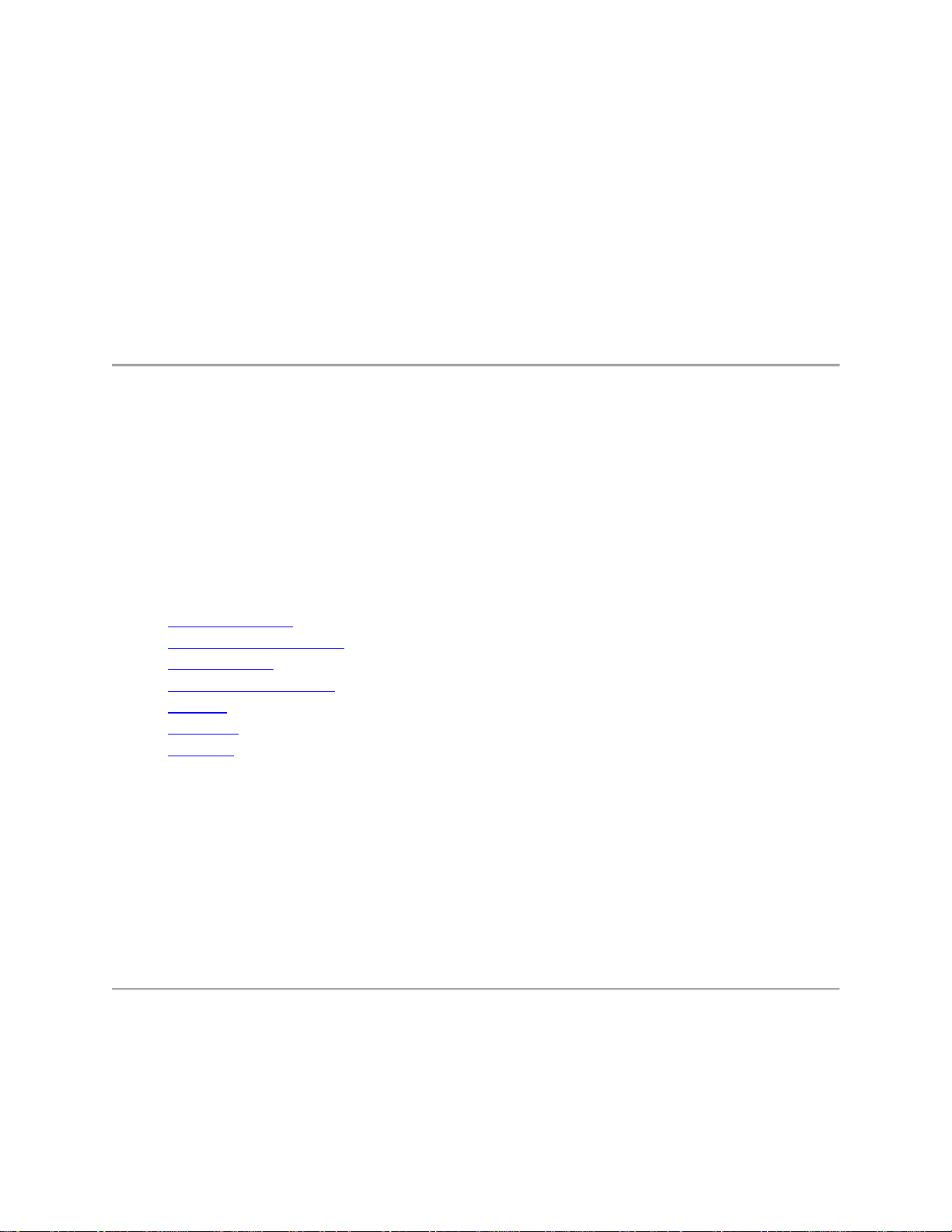
Intel® Wir eless Adapter Information Guide
This version of Intel® PROSet/Wireless WiFi Software is compatible with the adapters listed
next. Note that when using the Adminstrator Tool, the intention is to create packages and profiles
to be exported to client computers that may be using other Intel® wireless adapter not listed here.
Intel® Dual Band Wireless-AC 7260
Intel® Dual Band Wireless-N 7260
Intel® Wireless-N 7260
With your WiFi network card, you can access WiFi networks, share files or printers, or even
share your Internet connection. All of these features can be explored using a WiFi network in
your home or office. This WiFi network solution is designed for both home and business use.
Additional users and features can be added as your networking needs grow and change.
This guide contains basic information about Intel adapters. It includes information about several
adapter properties that you can set to control and enhance the performance of your adapter with
your particular wireless network and environment. Intel® wireless adapters enable fast
connectivity without wires for desktop and notebook PCs.
Adapter Settings
Regulatory Information
Specifications
Important Information
Support
Warranty
Glossary
Depending on the model of your Intel WiFi adapter, your adapter is compatible with 802.11a,
802.11b, 802.11g, and 802.11n (draft 2.0) wireless standards. Operating at 5GHz or 2.4GHz
frequency at data rates of up to 450 Mbps, you can now connect your computer to existing highspeed networks that use multiple access points within large or small environments. Your WiFi
adapter maintains automatic data rate control according to the access point location and signal
strength to achieve the fastest possible connection. All of your wireless network connections are
easily managed by the WiFi connection utility. Profiles that are set up through the WiFi
connection utility provide enhanced security measures with 802.1X network authentication.
Information in this document is subject to change without notice.
© 2004–2012 Intel Corporation. All rights reserved. Intel Corporation, 5200 N.E. Elam
Young Parkway, Hillsboro, OR 97124-6497 USA
Page 2
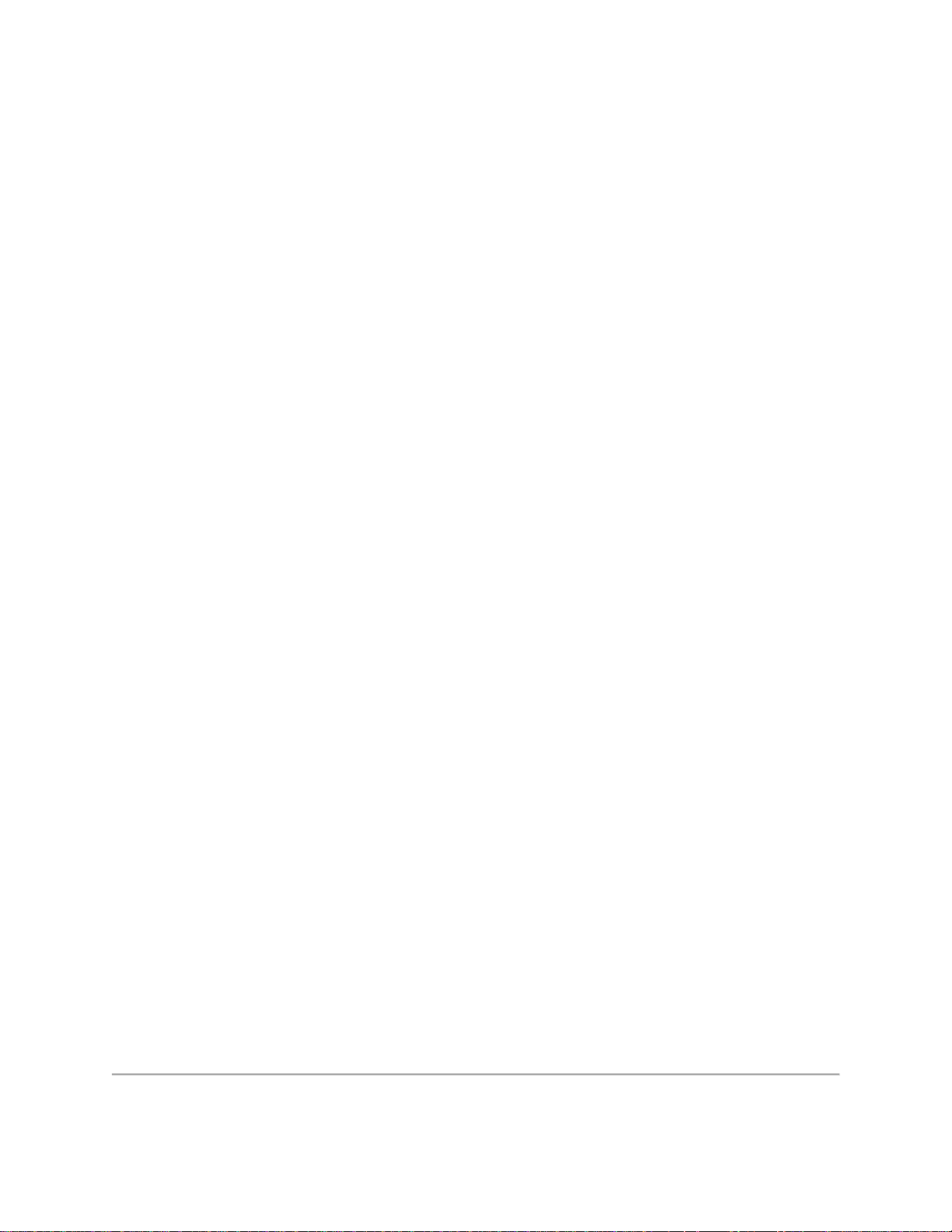
The copying or reproducing of any material in this document in any manner whatsoever without
the written permission of Intel Corporation is strictly forbidden. Intel® is a trademark or
registered trademark of Intel Corporation or its subsidiaries in the United States and other
countries. Other trademarks and trade names may be used in this document to refer to either the
entities claiming the marks and names or their products. Intel disclaims any proprietary interest
in trademarks and trade names other than its own. Microsoft and Windows are registered
trademarks of Microsoft Corporation. Windows Vista is either a registered trademark or
trademark of Microsoft Corporation in the United States and/or other countries.
*Other names and brands may be claimed as the property of others.
Intel Corporation assumes no responsibility for errors or omissions in this document. Nor does
Intel make any commitment to update the information contained herein.
"IMPORTANT NOTICE FOR ALL USERS OR DISTRIBUTORS:
Intel wireless LAN adapters are engineered, manufactured, tested, and quality checked to ensure
that they meet all necessary local and governmental regulatory agency requirements for the
regions that they are designated and/or marked to ship into. Because wireless LANs are generally
unlicensed devices that share spectrum with radars, satellites, and other licensed and unlicensed
devices, it is sometimes necessary to dynamically detect, avoid, and limit usage to avoid
interference with these devices. In many instances Intel is required to provide test data to prove
regional and local compliance to regional and governmental regulations before certification or
approval to use the product is granted. Intel's wireless LAN's EEPROM, firmware, and software
driver are designed to carefully control parameters that affect radio operation and to ensure
electromagnetic compliance (EMC). These parameters include, without limitation, RF power,
spectrum usage, channel scanning, and human exposure.
For these reasons Intel cannot permit any manipulation by third parties of the software provided
in binary format with the wireless LAN adapters (e.g., the EEPROM and firmware).
Furthermore, if you use any patches, utilities, or code with the Intel wireless LAN adapters that
have been manipulated by an unauthorized party (i.e., patches, utilities, or code (including open
source code modifications) which have not been validated by Intel), (i) you will be solely
responsible for ensuring the regulatory compliance of the products, (ii) Intel will bear no
liability, under any theory of liability for any issues associated with the modified products,
including without limitation, claims under the warranty and/or issues arising from regulatory
non-compliance, and (iii) Intel will not provide or be required to assist in providing support to
any third parties for such modified products.
Note: Many regulatory agencies consider Wireless LAN adapters to be "modules", and
accordingly, condition system-level regulatory approval upon receipt and review of test data
documenting that the antennas and system configuration do not cause the EMC and radio
operation to be non-compliant."
Page 3
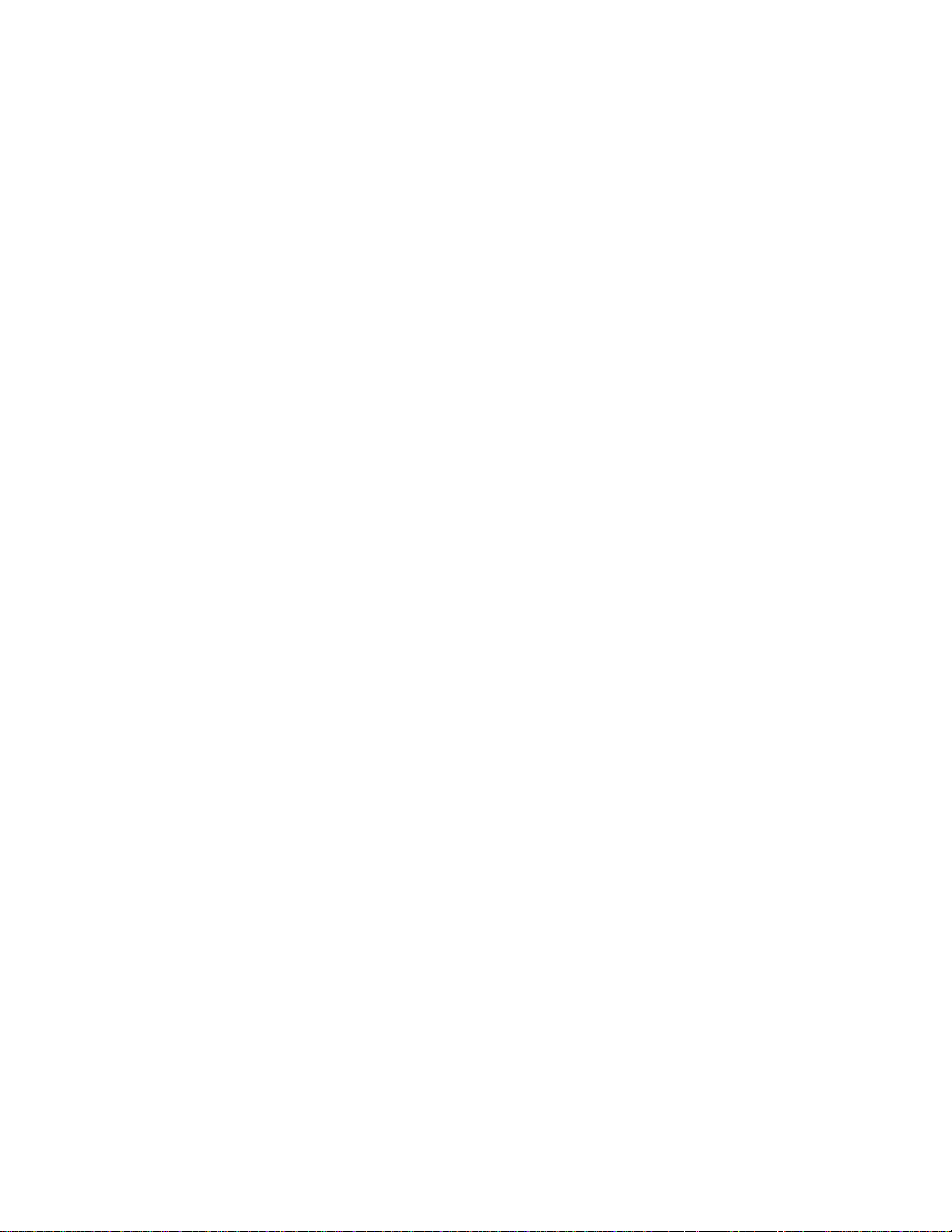
January 28, 2013
Page 4
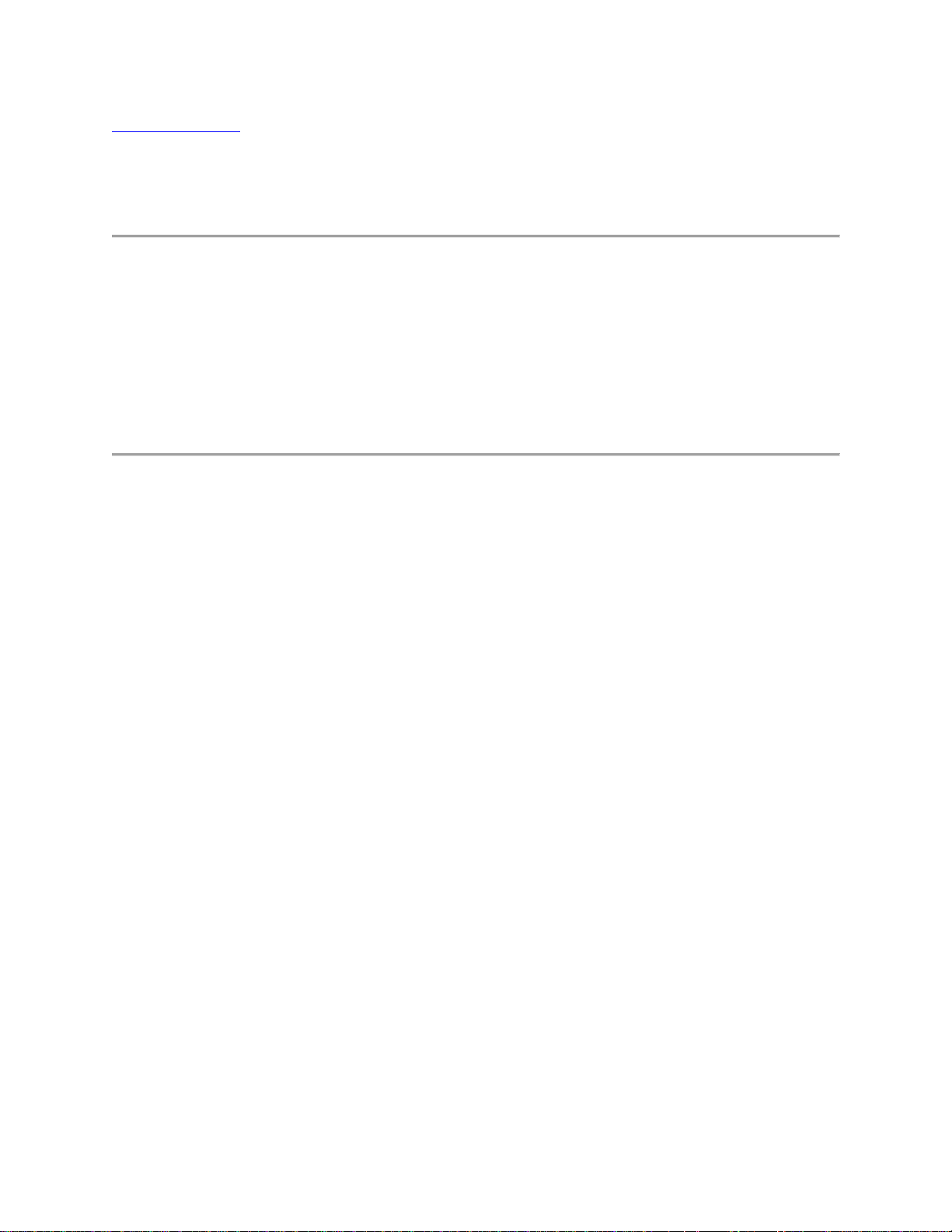
Back to Contents
Adapter Settings
The Advanced tab displays the device properties for the WiFi adapter installed on your
computer.
How to Access
At the Intel® PROSet/Wireless WiFi Connection Utility, Advanced Menu click Adapter
Settings. Select the Advanced tab.
WiFi Adapter Settings Description
Note: Not all settings described are available for all adapters. You may not see all settings listed
here.
Name Description
802.11ac Mode
(5GHz)
802.11n Channel
Width (2.4GHz)
802.11n Channel
Width (5GHz)
The 802.11ac standard builds on 802.11n standard. 802.11ac Mode delivers
up to 867Mbps (theoretical) by increasing channel bandwidth to 80MHz and
adding higher density modulation (256 QAM). Select Enabled or Disabled
to set the 802.11ac mode of the WiFi adapter. Enabled is the default setting.
This setting applies to 802.11ac capable adapters only.
Set high throughput channel width to maximize performance. Set the
channel width to Auto or 20MHz. Use 20MHz if 802.11n channels are
restricted. This setting applies to 802.11n capable adapters only.
NOTE: This setting does not apply to the Intel® Wireless WiFi Link
4965AGN (uses 20 MHz channel width only).
Set high throughput channel width to maximize performance. Set the
channel width to Auto or 20MHz. Use 20MHz if 802.11n channels are
restricted. This setting applies to 802.11n capable adapters only.
NOTE: This setting does not apply to the following adapters:
Intel® WiFi Link 1000
Intel® Wireless WiFi Link 4965AGN
802.11n Mode
The 802.11n standard builds on previous 802.11 standards by adding
multiple-input multiple-output (MIMO). MIMO increases data throughput to
Page 5
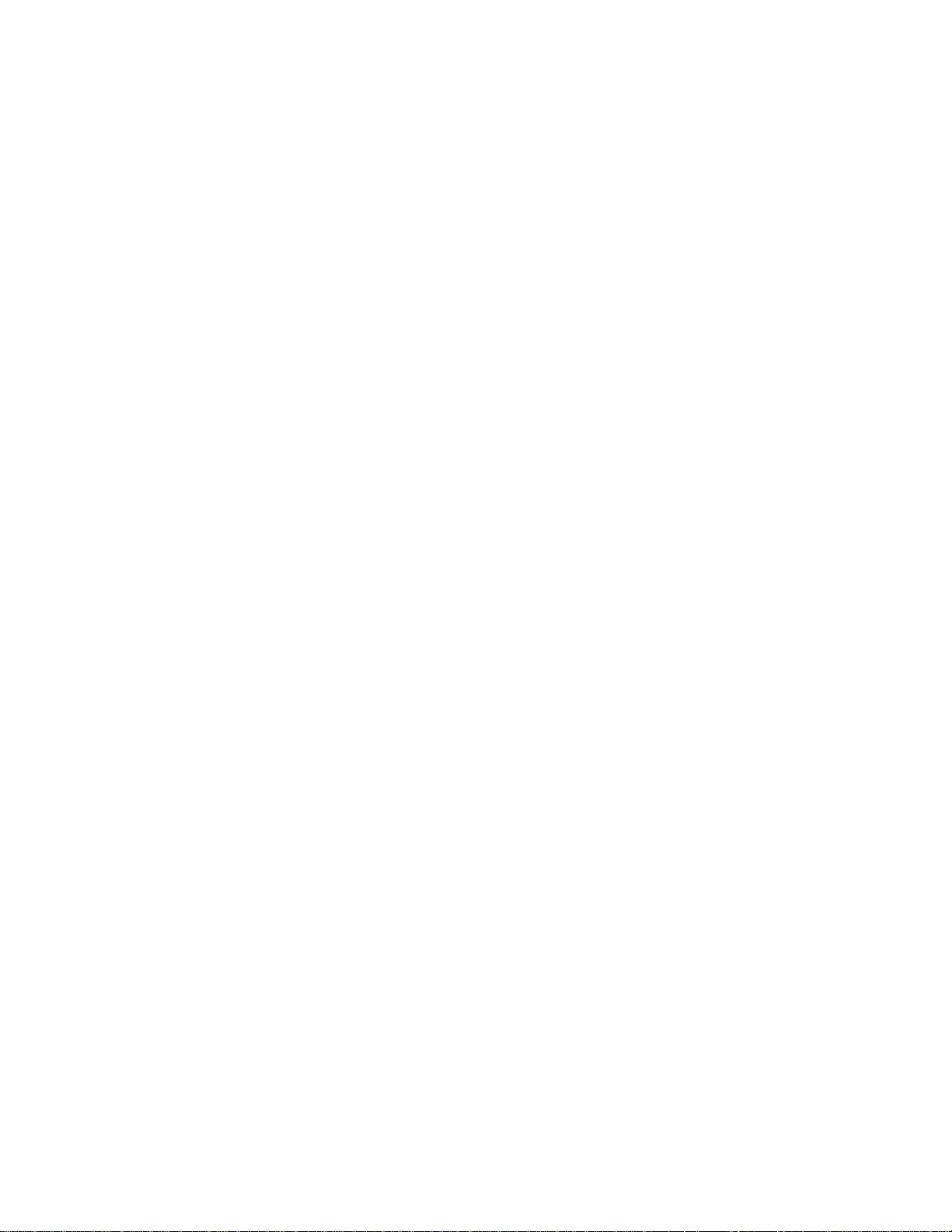
Ad Hoc Channel
802.11b/g
Ad Hoc QoS
Mode
improve transfer rate. Select Enabled or Disabled to set the 802.11n mode
of the WiFi adapter. Enabled is the default setting. This setting applies to
802.11n capable adapters only. Enabled is the default setting. This setting
applies to 802.11n capable adapters only. 802.11n Mode must be enabled to
support 802.11ac. Disabling 802.11n Mode will disabled 802.11ac.
NOTE: To achieve transfer rates greater than 54 Mbps on 802.11n
connections, WPA2*-AES security must be selected. No security (None)
can be selected to enable network setup and troubleshooting.
An administrator can enable or disable support for high throughput mode to
reduce power-consumption or conflicts with other bands or compatibility
issues.
Select Enabled or Disabled.
Quality of Service (QoS) control in ad hoc networks. QoS provides
prioritization of traffic from the access point over a wireless LAN based on
traffic classification. WMM (Wi-Fi Multimedia) is the QoS certification of
the Wi-Fi Alliance (WFA). When WMM is enabled, the WiFi adapter uses
WMM to support priority tagging and queuing capabilities for Wi-Fi
networks.
Bluetooth® AMP
HT Mode/VHT
Mode/Disabled
Fat Channel
Intolerant
WMM Enabled (Default)
WMM Disabled
Enable or disable Bluetooth® AMP. AMP stands for alternate MAC/PHY
and uses the 802.11 (Wi-Fi) as the highspeed tranport. If disabled, Bluetooth
HS is turned off.
This settings lets you select HT Mode (High Throughput mode), VHT Mode
(Very High Throughput Mode) or to disable both modes. HT Mode supports
802.11n compatiblity, whereas VHT Mode supports 802.11ac compatiblity.
This setting communicates to access points that this WiFi adapter does not
prefer 40MHz channels in the 2.4GHz band. The default setting is for this to
be turned off (disabled), so that the adapter does not send this notification. If
the access point continues to use 40MHz channels, the WiFi adapter will
also use 40MHz channels if the 802.11n Channel Width (2.4GHz) setting is
AUTO.
NOTE: This setting does not apply to the following adapters:
Intel® Wireless WiFi Link 4965AG_
Intel® PRO/Wireless 3945ABG Network Connection
Mixed mode
protection
Use to avoid data collisions in a mixed 802.11b and 802.11g environment.
Request to Send/Clear to Send (RTS/CTS) should be used in an
Page 6
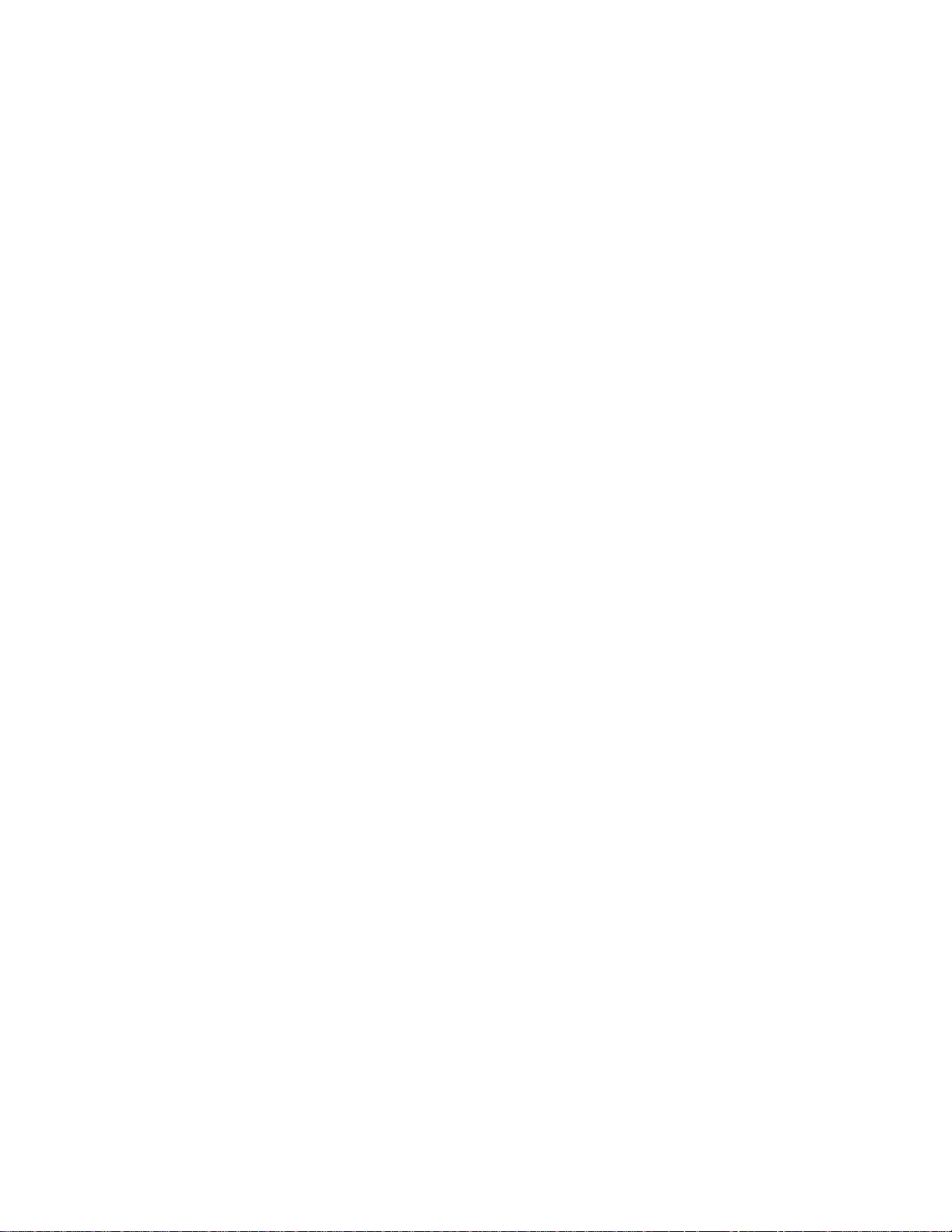
Preferred Band
environment where clients may not hear each other. CTS-to-self can be used
to gain more throughput in an environment where clients are in close
proximity and can hear each other.
In an environment with other radiating devices nearby (such as microwave
ovens, cordless telephones, access points, or client devices), in order to
reduce interference you may want prefer the 5GHz band over the 2.4GHz
band, or vice-versa. Your choices are:
No Preference
Prefer 2.4GHz band
Prefer 5GHz band
Here are the various Wi-Fi bands:
802.11 legacy - 2.4GHz
802.11a - 3.7GHz and 5GHz
802.11b - 2.4GHz
802.11g - 5GHz
802.11n - 2.4GHz and 5GHz
802.11ac - 5GHz
Roaming
Aggressiveness
Transmit Power
This setting lets you define how aggressively your wireless client roams to
improve connection to an access point. There are five avaialbe settings.
3. Medium: This is the default. A balanced setting between not
roaming and performance.
1. Lowest: Your wireless client will not roam. Only significant link
quality degradation causes it to roam to another access point.
5. Highest: Your wireless client continuously tracks the link quality.
If any degradation occurs, it tries to find and roam to a better access
point.
Default Setting: Highest power setting.
Lowest: Minimum Coverage: Set the adapter to the lowest transmit power.
Enables you to expand the number of coverage areas or confine a coverage
area. Reduces the coverage area in high traffic areas to improve overall
transmission quality and avoids congestion and interference with other
devices.
Highest: Maximum Coverage: Set the adapter to a maximum transmit
power level. Select for maximum performance and range in environments
with limited additional WiFi radio devices.
NOTE: The optimal setting is for a user to always set the transmit power at
Page 7
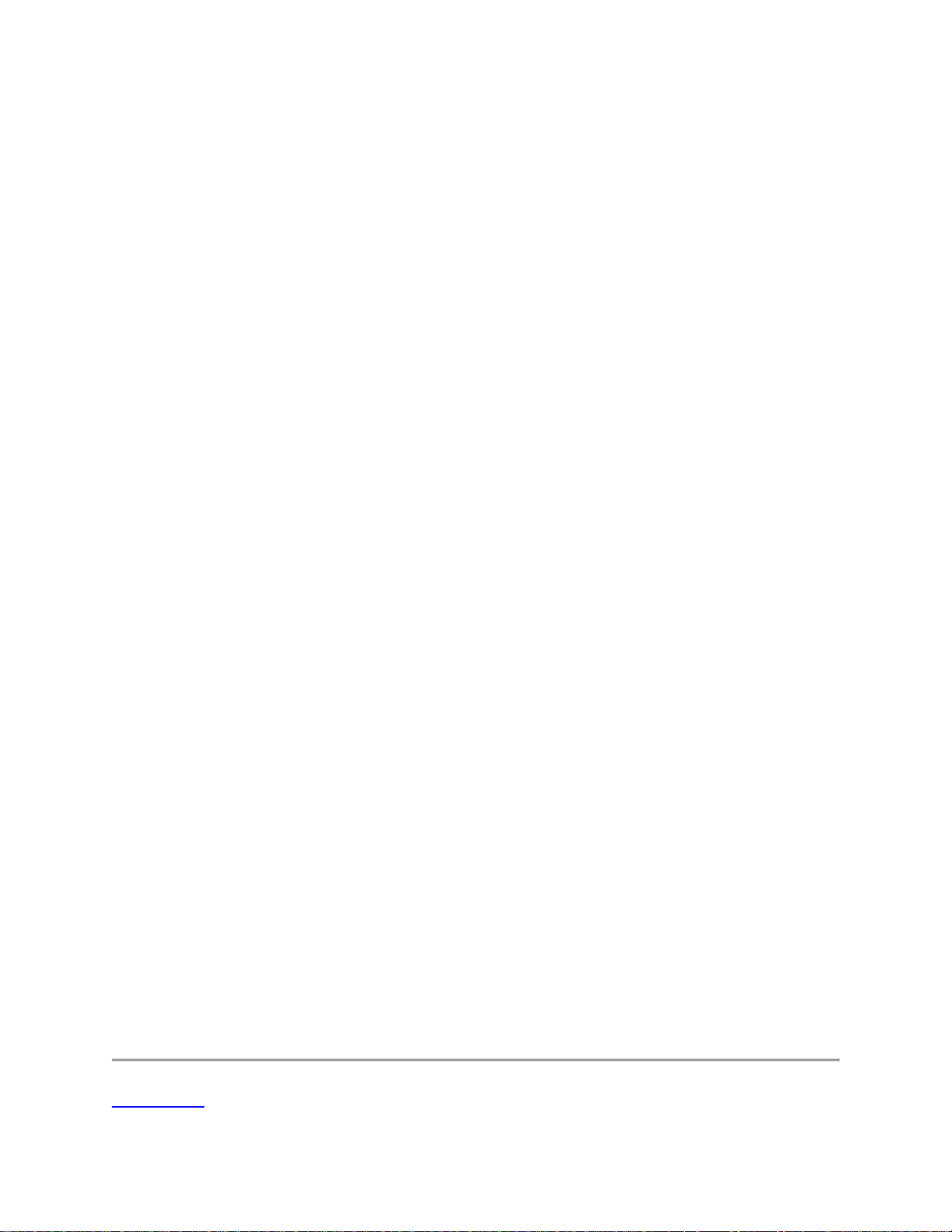
Wake on Magic
Packet
Wake on Pattern
Match
the lowest possible level that is still compatible with the quality of their
communication. This allows the maximum number of wireless devices to
operate in dense areas and reduce interference with other devices that it
shares the same radio spectrum with.
NOTE: This setting takes effect when either Network (Infrastructure) or
Device to Device (ad hoc) mode is used.
This setting, enabled, wakes the computer from a sleep state when it receives
a "magic packet" from a sending computer. The magic packet contains the
MAC address of the intended destination cmputer.
Enabling turns on Wake on Magic Packet. Disabling turns off Wake on
Magic Packet. Disabling this only disables the magic packet feature, not
Wake on Wireless LAN.
This feature wakes the computer from a sleep state when a particular wake
pattern is received at the adapter. This feature is supported by the Window*
7 and Windows 8. Such patterns typically are:
Wake on new incoming TCP connection for IPv4 and IPv6 (TCP
SYN IPv4 and TCP SYN IPv6).
Wake on 802.1x re-authentication packets.
Wireless Mode
OK
Cancel
Disabling this only disables the pattern match feature, not Wake on Wireless
LAN.
Select which mode to use for connection to a wireless network:
802.11a only: Connect the wireless WiFi adapter to 802.11a
networks only. Not applicable for all adapters.
802.11b only: Connect the wireless WiFi adapter to 802.11b
networks only. Not applicable for all adapters.
802.11g only: Connect the wireless WiFi adapter to 802.11g
networks only.
802.11a and 802.11g: Connect the WiFi adapter to 802.11a and
802.11g networks only. Not applicable for all adapters.
802.11b and 802.11g: Connect the WiFi adapter to 802.11b and
802.11g networks only. Not applicable for all adapters.
802.11a, 802.11b, and 802.11g: (Default) - Connect to either
802.11a, 802.11b or 802.11g wireless networks. Not applicable for
all adapters.
Saves settings and returns to the previous page.
Closes and cancels any changes.
Back to Top
Page 8
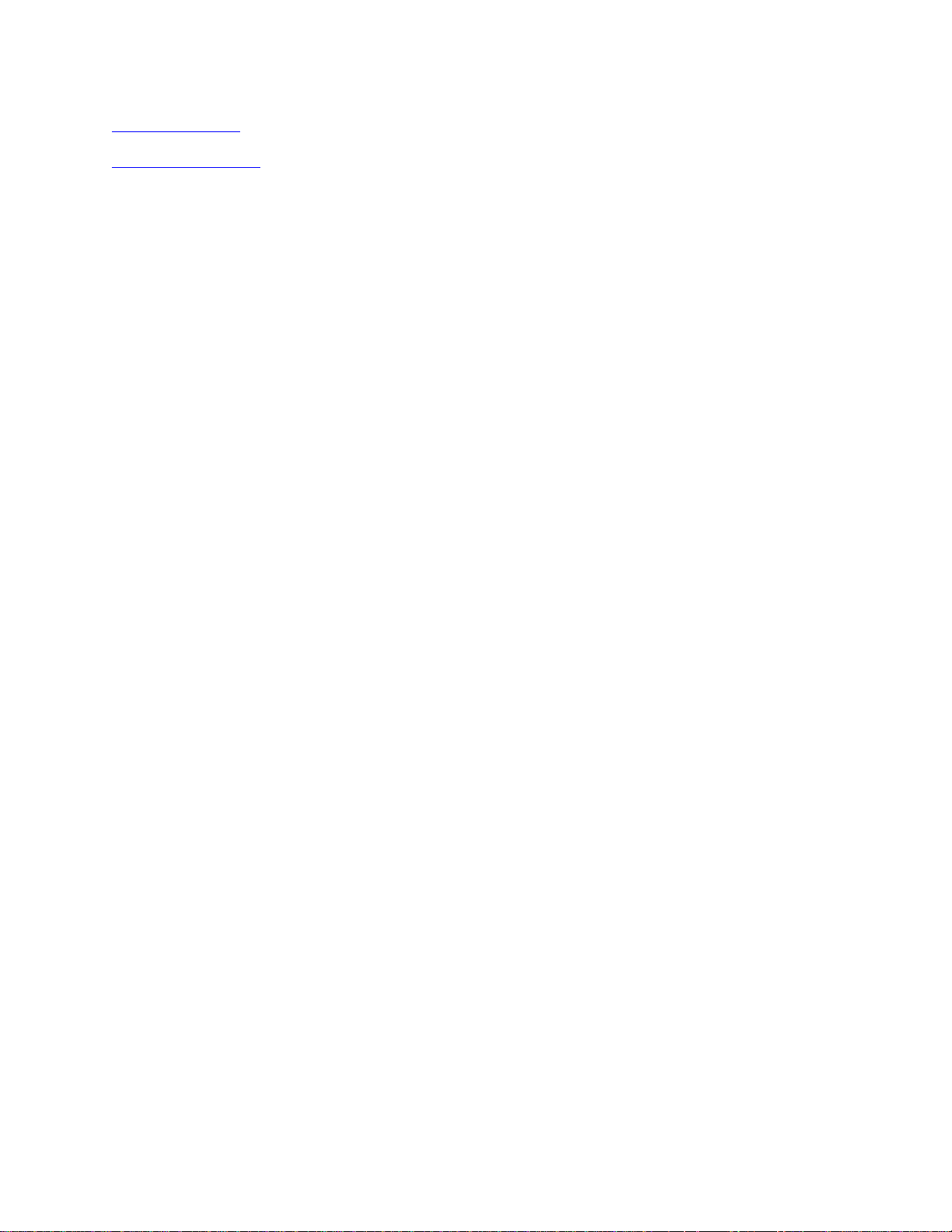
Back to Contents
Trademarks and Disclaimers
Page 9
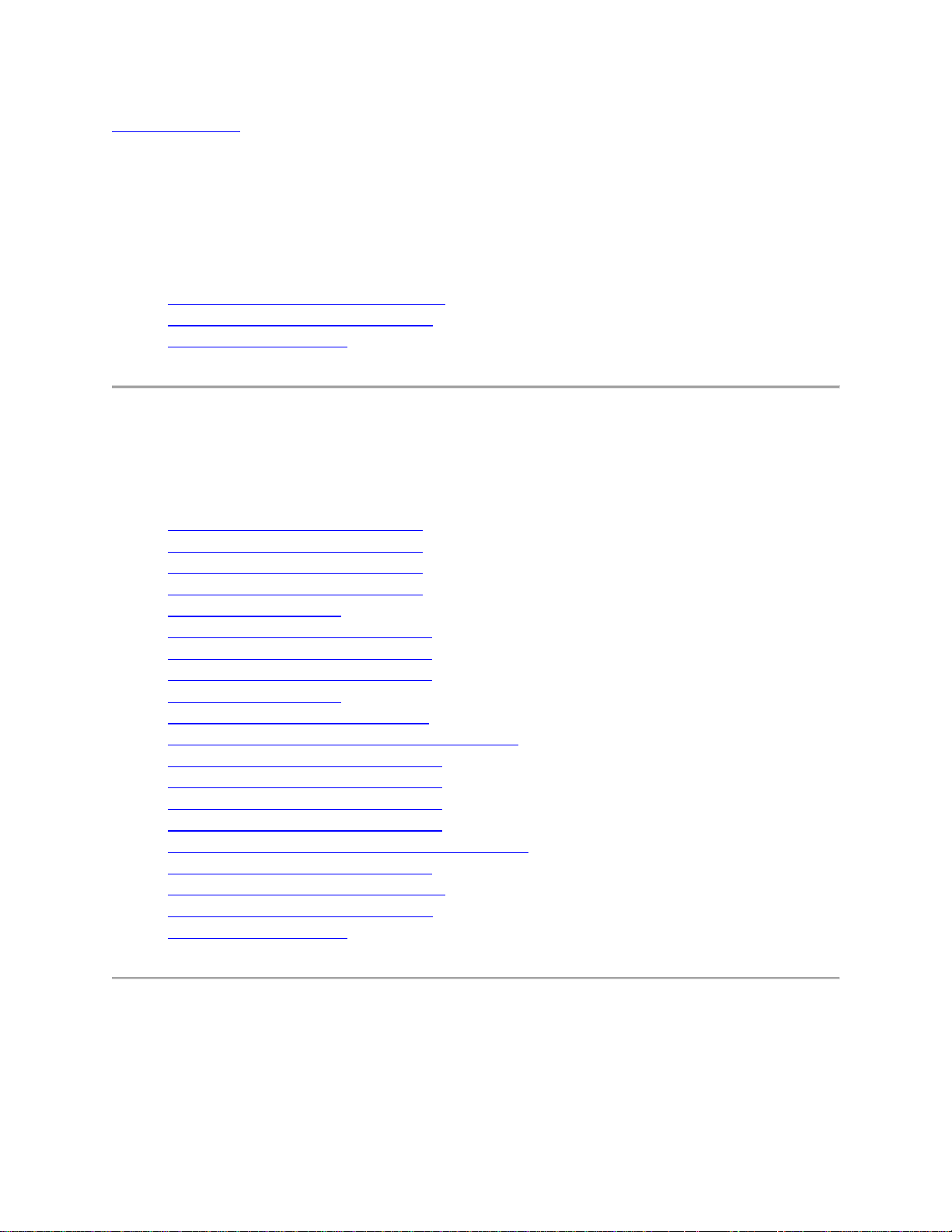
Back to Contents
Specifications
Although this release supports only the adapters listed below, specification information is
provided here for the family of Intel® wireless adapters.
Intel® Dual Band Wireless-AC 7260
Intel® Dual Band Wireless-N 7260
Intel® Wireless-N 7260
Intel® Wireless Adapters
The following list may not be all inclusive.
Intel® Centrino® Wireless-N 100
Intel® Centrino® Wireless-N 105
Intel® Centrino® Wireless-N 130
Intel® Centrino® Wireless-N 135
Intel® WiFi Link 1000
Intel® Centrino® Wireless-N 1030
Intel® Centrino® Wireless-N 2200
Intel® Centrino® Wireless-N 2230
Intel® WiFi Link 5100
Intel® Ultimate N WiFi Link 5300
Intel® Centrino® Wireless-N + WiMAX 6150
Intel® Centrino® Advanced-N 6200
Intel® Centrino® Advanced-N 6205
Intel® Centrino® Advanced-N 6230
Intel® Centrino® Advanced-N 6235
Intel® Centrino® Advanced-N + WiMAX 6250
Intel® Centrino® Ultimate-N 6300
Intel® Dual Band Wireless-AC 7260
Intel® Dual Band Wireless-N 7260
Intel® Wireless-N 7260
Intel® Centrino® Wireless-N 100, Intel® Centrino®
Wireless-N 105, Intel® Centrino® Wireless-N 130 and
Intel® Centrino® Wireless-N 135
Page 10
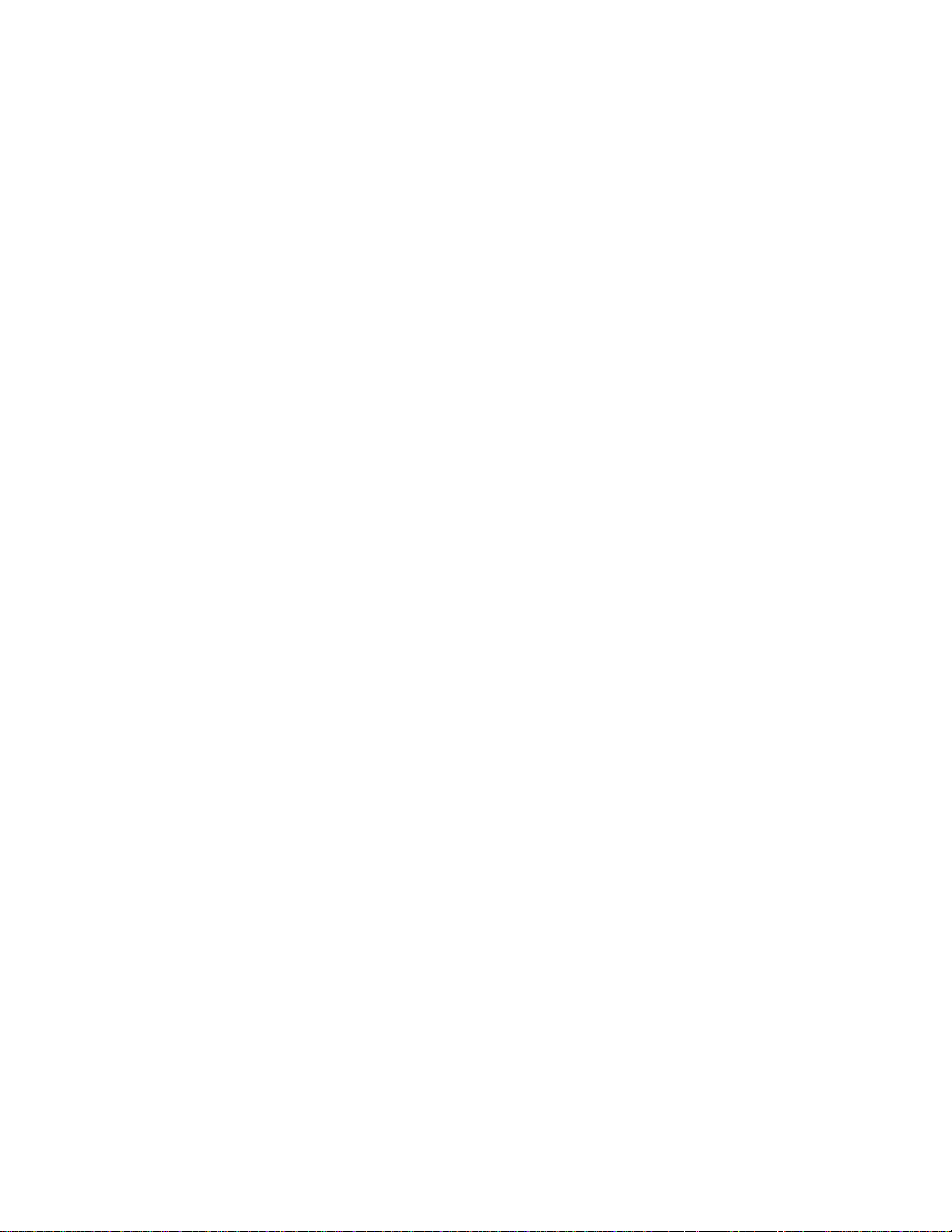
Form Factor PCI Express* Half-Mini Card
Dimensions
Antenna Interface
Connector
Half-Mini Card: Width 1.049 in x Length 1.18 in x Height 0.18 in (26.64
mm x 30 mm x 4.5 mm)
Hirose U.FL-R-SMT mates with cable connector U.FL-LP-066
Antenna Diversity On-board diversity
Connector Interface 52-pin Mini Card edge connector
Voltage 3.3 V
Operating
Temperature
0 to +80 degrees Celsius
Humidity 50% to 95% non-condensing (at temperatures of 25 ºC to 35 ºC)
WiFi
Frequency
Modulation
2.4GHz (802.11b/g/n)
Frequency band 2.400 - 2.4835GHz (dependent on country)
Modulation BPSK, QPSK, 16 QAM, 64 QAM CCK, DQPSK, DBPSK
Wireless Medium 2.4GHz ISM: Orthogonal Frequency Division Multiplexing (OFDM)
Channels All channels as defined by the relevant specification and country rules.
MIMO Configuration: 1X1
IEEE 802.11n Data
Rates
Tx/Rx: 150, 144, 135, 130, 120, 117, 115.5, 90, 86.667, 72.2, 65, 60, 57.8,
45, 43.3, 30, 28.9, 21.7, 15, 14.4, 7.2 Mbps
IEEE 802.11g Data
Rates
IEEE 802.11b Data
Rates
Bluetooth Support
54, 48, 36, 24, 18, 12, 9, 6 Mbps
11, 5.5, 2, 1 Mbps
Intel® Centrino® Wireless-N 100: None
Intel® Centrino® Wireless-N 105: None
Intel® Centrino® Wireless-N 130: Bluetooth 2.1, 2.1 + EDR, 3.0,
3.0+HS
Intel® Centrino® Wireless-N 135: Bluetooth 4.0 (Bluetooth Low-
Energy and Bluetooth 3.0 +HS)
General
Operating Systems Windows* 7 (32-bit and 64-bit)
Wi-Fi Alliance*
certification
Wi-Fi* certification for 802.11b, 802.11g, 802.11n, WPA-Personal, WPA-
Enterprise, WPA2-Personal, WPA2-Enterprise, WMM, WPS
Cisco Compatible
Extensions
Cisco Compatible Extensions, v4.0
certification
IEEE Feature Sets IEEE 802.11b, 802.11g, 802.11n, 802.11e, 802.11i, 802.11d, 802.11h
Page 11
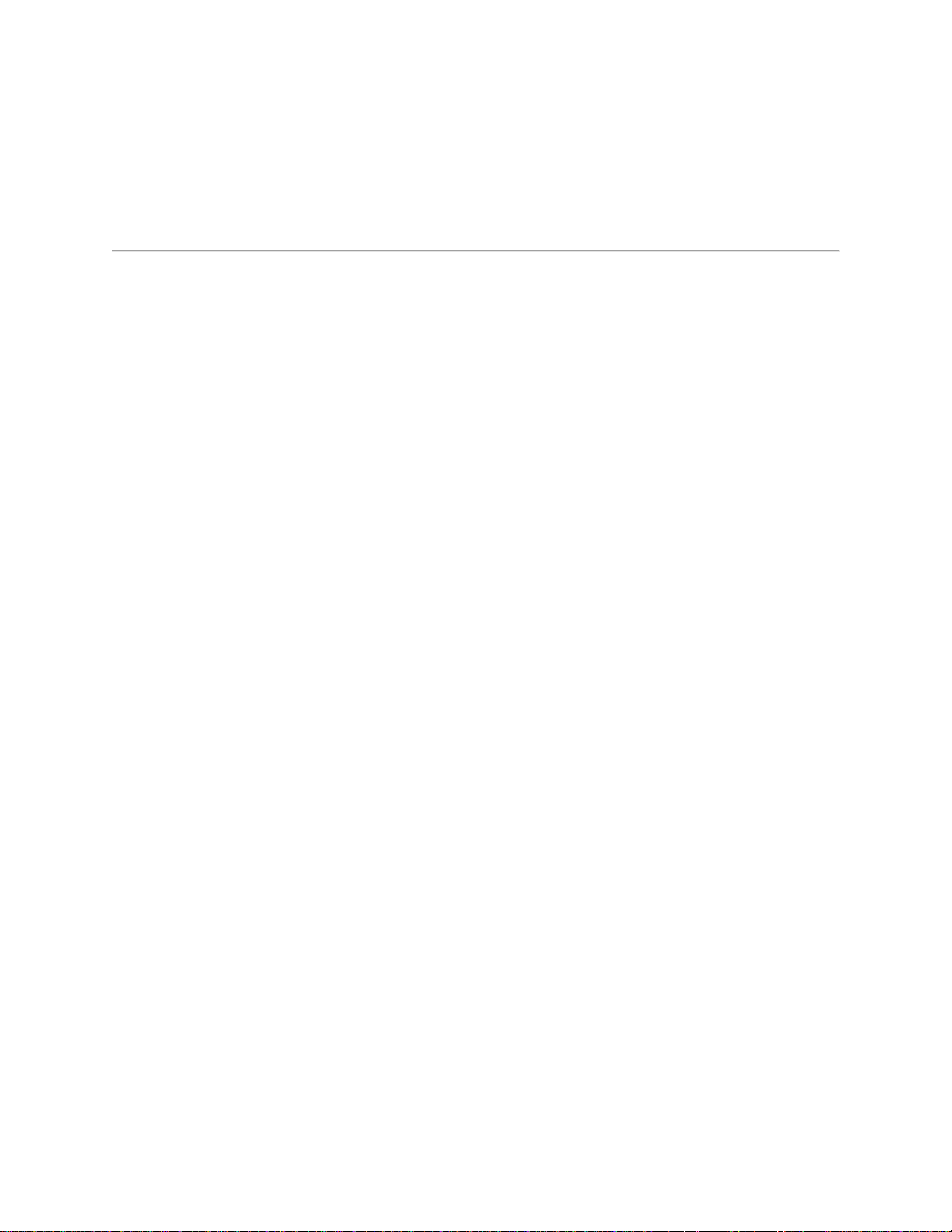
Architecture Infrastructure or ad hoc (peer-to-peer) operating modes
WPA-Personal, WPA2-Personal, WPA-Enterprise, WPA2-Enterprise,
Security
Product Safety UL, C-UL, CB (IEC/EN 60950-1)
AES-CCMP 128-bit, WEP 128-bit and 64-bit; 802.1X: EAP-SIM, LEAP,
PEAP, TKIP, EAP-FAST, EAP-TLS, EAP-TTLS, EAP-AKA
Intel® WiFi Link 1000
WiFi / WiMAX
Form Factor PCI Express* Mini Card and Half-Mini Card
SKUs Intel® WiFi Link 1000 - 1X2 MC/HMC
Mini Card: Width 2.0 in x Length 1.18 in x Height 0.18 in (50.80 mm x
30 mm x 4.5 mm)
Dimensions
Half-Mini Card: Width 1.049 in x Length 1.18 in x Height 0.18 in
(26.64 mm x 30 mm x 4.5 mm)
Antenna Interface
Connector
Antenna Diversity On-board diversity
Connector Interface 52-pin Mini Card edge connector
Voltage 3.3 V
Operating Temperature 0 to +80 degrees Celsius
Humidity 50% to 90% non-condensing (at temperatures of 25 ºC to 35 ºC)
WiFi
Frequency Modulation 2.4GHz (802.11b/g/n)
Frequency band 2.41-2.474 GHz (dependent on country)
Modulation BPSK, QPSK, 16 QAM, 64 QAM, CCK, DQPSK, DBPSK
Wireless Medium 2.4GHz ISM: Orthogonal Frequency Division Multiplexing (OFDM)
Channels All channels as defined by the relevant specification and country rules.
IEEE 802.11n Data
Rates
IEEE 802.11g Data
Rates
IEEE 802.11b Data
Rates
WiFi General
Operating Systems
Wi-Fi Alliance* Wi-Fi* certification for 802.11b, 802.11g, 802.11n, WPA-Personal,
Hirose U.FL-R-SMT mates with cable connector U.FL-LP-066
300, 270, 243, 240, 180, 150, 144, 135, 130, 120, 117, 115.5, 90,
86.667, 72.2, 65, 60, 57.8, 45, 43.3, 30, 28.9, 21.7, 15, 14.4, 7.2 Mbps
54, 48, 36, 24, 18, 12, 9, 6 Mbps
11, 5.5, 2, 1 Mbps
Microsoft Windows* XP (32 and 64 bit) and Windows Vista* (32 and
64 bit), Ubuntu Linux*
Page 12
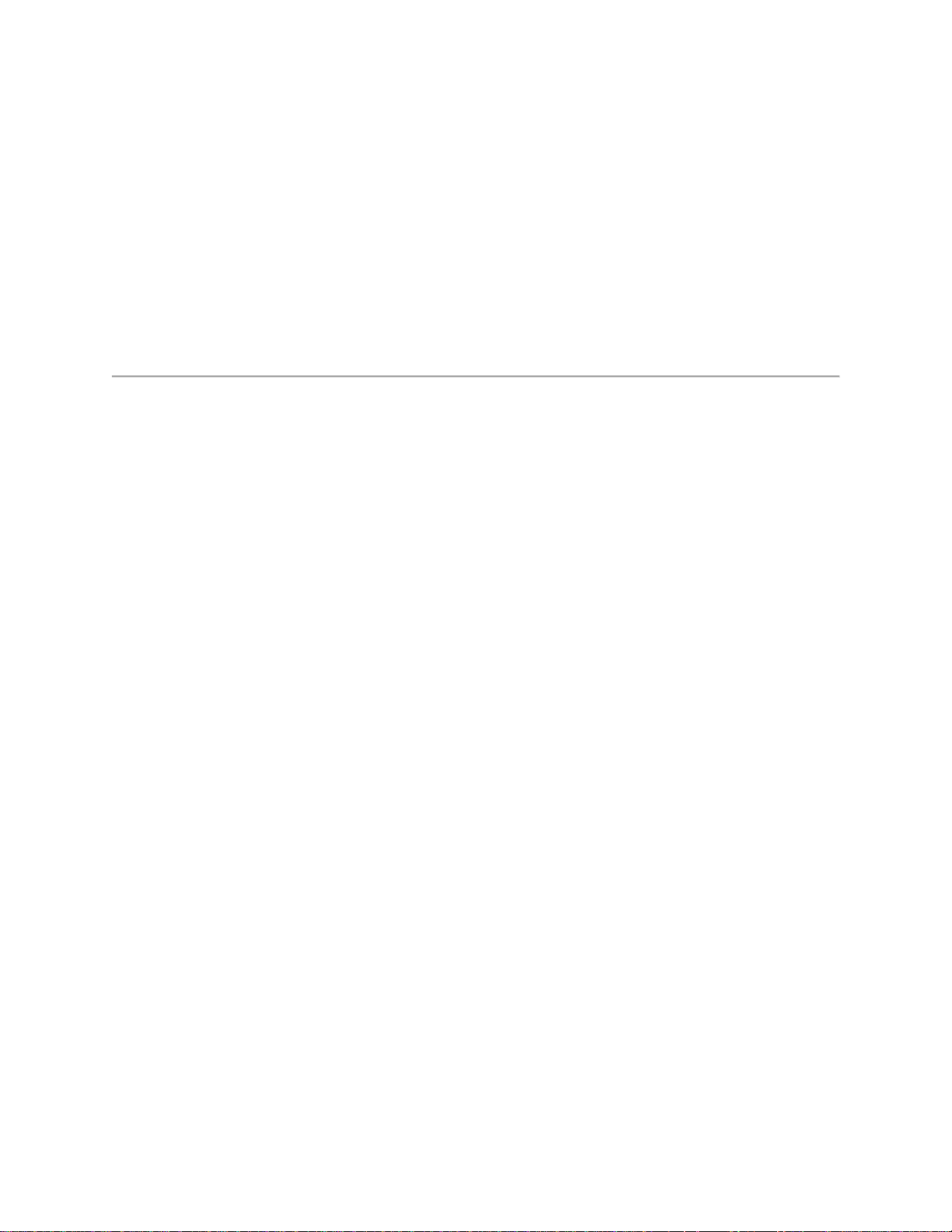
certification WPA-Enterprise, WPA2-Personal, WPA2-Enterprise, WMM, WPS
Cisco Compatible
Extensions certification
WLAN Standard IEEE 802.11g, 802.11b, 802.11n, 802.11d, 802.11e, 802.11i,
Architecture Infrastructure or ad hoc (peer-to-peer) operating modes
Security
Encryption AES-CCMP 128-bit, WEP 128-bit and 64-bit, CKIP, TKIP
Product Safety UL, C-UL, CB (IEC/EN 60950-1)
Cisco Compatible Extensions, v4.0
WPA-Personal, WPA2-Personal, WPA-Enterprise, WPA2-Enterprise,
802.1X: EAP-SIM, LEAP, PEAP, EAP-FAST, EAP-TLS, EAP-TTLS,
EAP-AKA
Intel® Centrino® Wireless-N 2200 and Intel® Centrino®
Wireless-N 2230
Form Factor PCI Express* Half-Mini Card
Dimensions
Antenna Interface
Connector
Antenna Diversity On-board diversity
Connector Interface 52-pin Mini Card edge connector
Voltage 3.3 V
Operating
Temperature
Humidity 50% to 95% non-condensing (at temperatures of 25 ºC to 35 ºC)
WiFi
Frequency
Modulation
Frequency band 2.400 - 2.4835GHz (dependent on country)
Modulation BPSK, QPSK, 16 QAM, 64 QAM CCK, DQPSK, DBPSK
Wireless Medium 2.4GHz ISM: Orthogonal Frequency Division Multiplexing (OFDM)
Channels All channels as defined by the relevant specification and country rules.
IEEE 802.11n Data
Rates
IEEE 802.11g Data
Rates
IEEE 802.11b Data 11, 5.5, 2, 1 Mbps
Half-Mini Card: Width 1.049 in x Length 1.18 in x Height 0.18 in (26.64
mm x 30 mm x 4.5 mm)
Hirose U.FL-R-SMT mates with cable connector U.FL-LP-066
0 to +80 degrees Celsius
2.4GHz (802.11b/g/n)
MIMO Configuration: 2X2
Tx/Rx: 300, 150, 144, 135, 130, 120, 117, 115.5, 90, 86.667, 72.2, 65, 60,
57.8, 45, 43.3, 30, 28.9, 21.7, 15, 14.4, 7.2 Mbps
54, 48, 36, 24, 18, 12, 9, 6 Mbps
Page 13
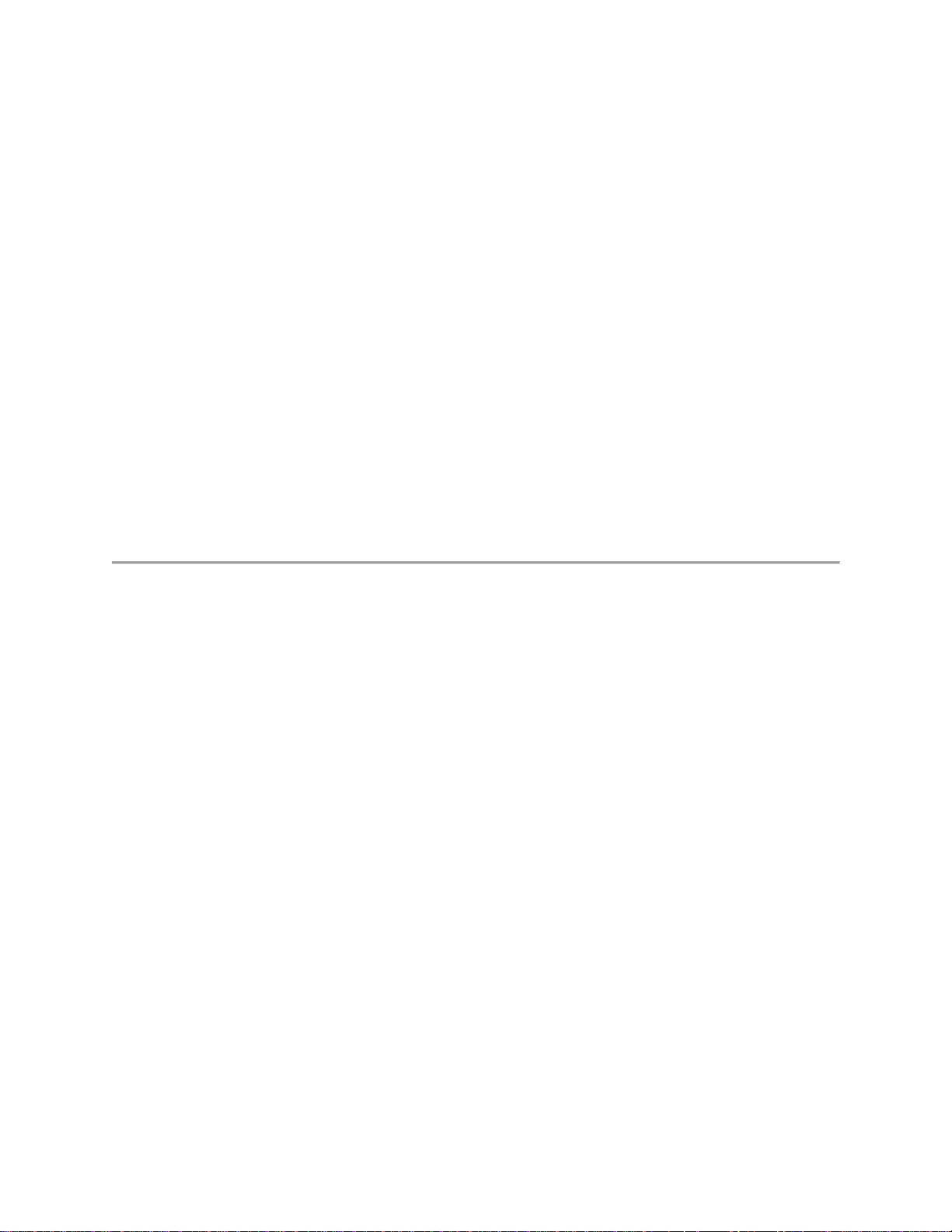
Rates
Intel® Centrino® Wireless-N 2200: None
Bluetooth Support
General
Operating Systems Windows* 7 (32-bit and 64-bit)
Wi-Fi Alliance*
certification
Cisco Compatible
Extensions
certification
IEEE Feature Sets IEEE 802.11b, 802.11g, 802.11n, 802.11e, 802.11i, 802.11d, 802.11h
Architecture Infrastructure or ad hoc (peer-to-peer) operating modes
Security
Product Safety UL, C-UL, CB (IEC/EN 60950-1)
Intel® Centrino® Wireless-N 2230: Bluetooth 4.0 (Bluetooth
Low-Energy and Bluetooth 3.0 +HS)
Wi-Fi* certification for 802.11b, 802.11g, 802.11n, WPA-Personal, WPA-
Enterprise, WPA2-Personal, WPA2-Enterprise, WMM, WPS
Cisco Compatible Extensions, v4.0
WPA-Personal, WPA2-Personal, WPA-Enterprise, WPA2-Enterprise,
AES-CCMP 128-bit, WEP 128-bit and 64-bit; 802.1X: EAP-SIM, LEAP,
PEAP, TKIP, EAP-FAST, EAP-TLS, EAP-TTLS, EAP-AKA
Intel® WiFi Link 5100 and Intel® WiFi Link 5300
Form Factor PCI Express* Full-Mini Card and Half-Mini Card
Full-Mini Card: Width 2.00 in x Length 1.18 in x Height 0.18 in (50.95 mm
x 30 mm x 4.5 mm)
Dimensions
Half-Mini Card: Width 1.049 in x Length 1.18 in x Height 0.18 in (26.64
mm x 30 mm x 4.5 mm)
Antenna Interface
Connector
Antenna Diversity On-board diversity
Connector
Interface
Voltage 3.3 V
Operating
Temperature
Humidity 50% to 95% non-condensing (at temperatures of 25 ºC to 35 ºC)
Frequency
Modulation
Frequency band
Hirose U.FL-R-SMT mates with cable connector U.FL-LP-066
52-pin Mini Card edge connector
0 to +80 degrees Celsius
5GHz (802.11a/n) 2.4GHz (802.11b/g/n)
5.15GHz - 5.85GHz (dependent on
country)
2.400 - 2.4835GHz (dependent on
country)
Page 14
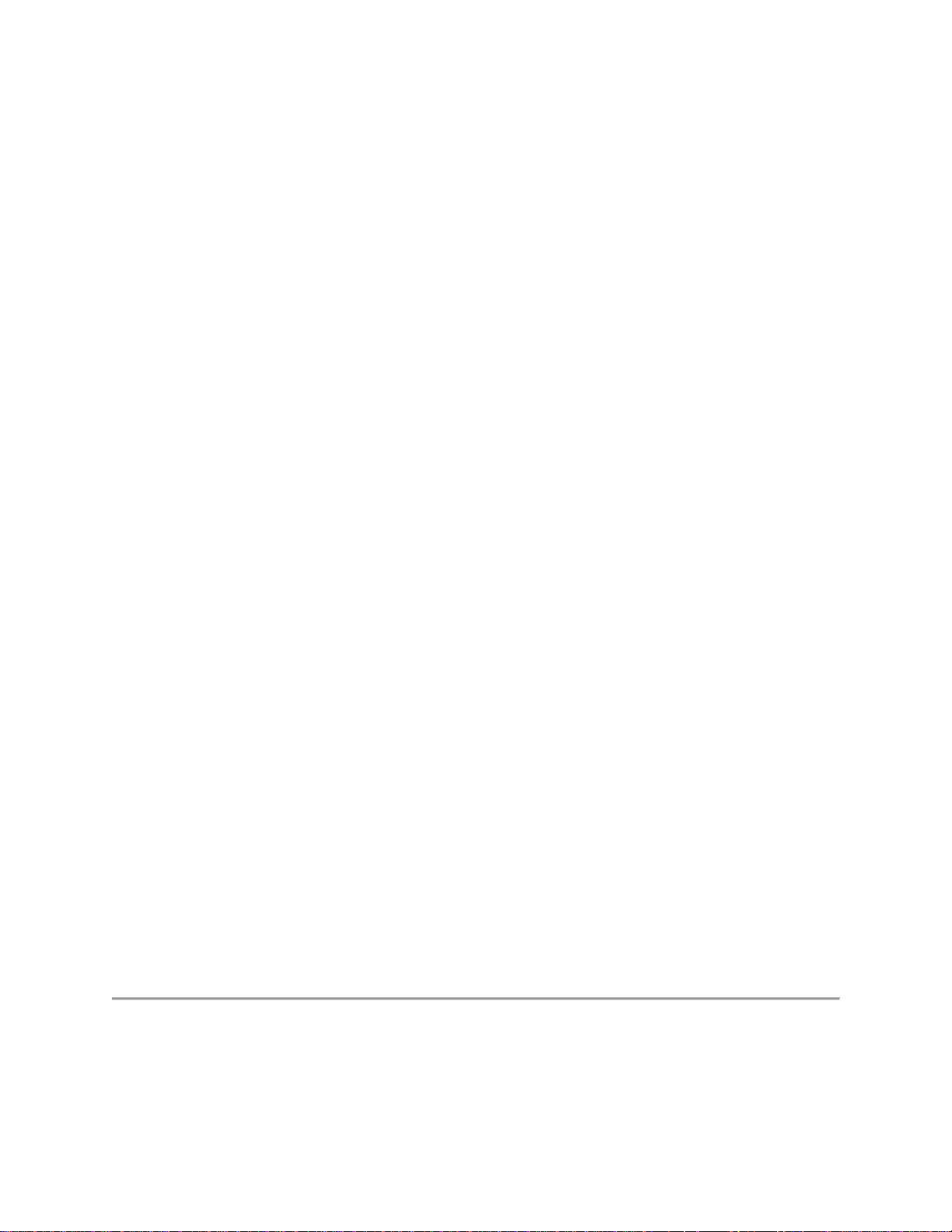
Modulation BPSK, QPSK, 16 QAM, 64 QAM CCK, DQPSK, DBPSK
Wireless Medium
Channels All channels as defined by the relevant specification and country rules.
IEEE 802.11n
Data Rates
IEEE 802.11a
Data Rates
IEEE 802.11g
Data Rates
IEEE 802.11b
Data Rates
General
Operating Systems
5GHz UNII: Orthogonal Frequency
Division Multiplexing (OFDM)
Intel® WiFi Link 5300
450, 405, 360, 300, 270, 243, 240, 216.7, 195, 180, 173.3, 150, 144, 135,
130, 120, 117, 115.5, 90, 86.667, 72.2, 65, 60, 57.8, 45, 43.3, 30, 28.9, 21.7,
15, 14.4, 7.2 Mbps
Intel® WiFi Link 5100
300, 270, 243, 240, 180, 150, 144, 135, 130, 120, 117, 115.5, 90, 86.667,
72.2, 65, 60, 57.8, 45, 43.3, 30, 28.9, 21.7, 15, 14.4, 7.2 Mbps
54, 48, 36, 24, 18, 12, 9, 6 Mbps
54, 48, 36, 24, 18, 12, 9, 6 Mbps
11, 5.5, 2, 1 Mbps
Microsoft Windows* XP (32-bit and 64-bit)
Windows Vista* (32-bit and 64-bit)
Windows* 7 (32-bit and 64-bit)
2.4GHz ISM: Orthogonal Frequency
Division Multiplexing (OFDM)
Wi-Fi* certification for 802.11b, 802.11g, 802.11a, 802.11h, 802.11d, WPAWi-Fi Alliance*
certification
Cisco Compatible
Extensions
certification
WLAN Standard IEEE 802.11g, 802.11b, 802.11a, 802.11n
Architecture Infrastructure or ad hoc (peer-to-peer) operating modes
Security
Product Safety UL, C-UL, CB (IEC 60590)
Personal, WPA-Enterprise, WPA2-Personal, WPA2-Enterprise, WMM,
WMM Power Save, EAP-SIM, LEAP, PEAP, TKIP, EAP-FAST, EAP-TLS,
EAP-TTLS, EAP-AKA
Cisco Compatible Extensions, v4.0
WPA-Personal, WPA2-Personal, WPA-Enterprise, WPA2-Enterprise, AES-
CCMP 128-bit, WEP 128-bit and 64-bit; 802.1X: EAP-SIM, LEAP, PEAP,
TKIP, EAP-FAST, EAP-TLS, EAP-TTLS, EAP-AKA
Intel® Centrino® Wireless-N 1030 and Intel® Centrino®
Advanced-N 6230
Page 15
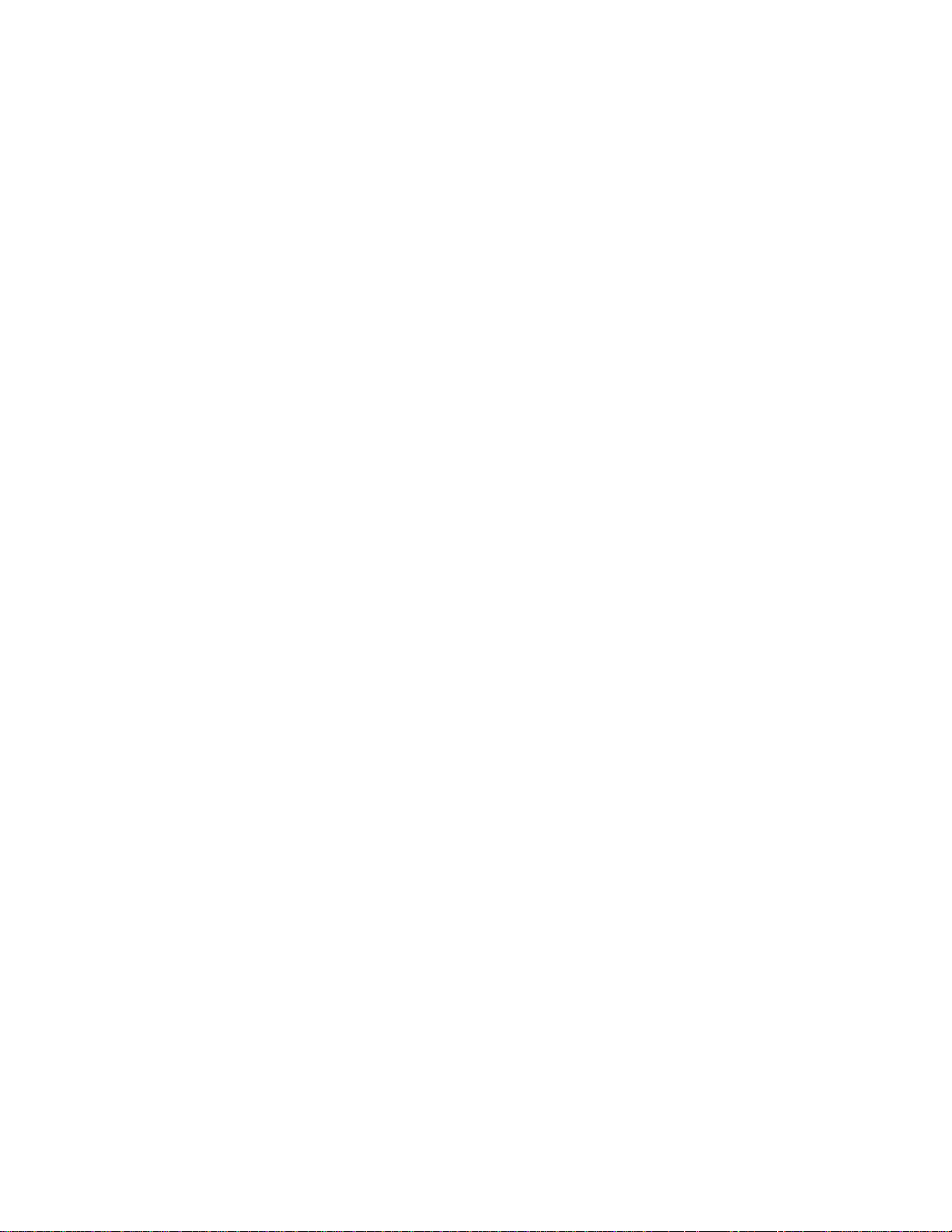
Form Factor PCI Express* Half-Mini Card
Dimensions
Antenna Interface
Connector
Antenna Diversity On-board diversity
Network
Standards
Connector
Interface
Voltage 3.3 V
Operating
Temperature
Humidity 50% to 95% non-condensing (at temperatures of 25 ºC to 35 ºC)
WiFi Network
Standards
Frequency
Modulation
Frequency band
Modulation BPSK, QPSK, 16 QAM, 64 QAM CCK, DQPSK, DBPSK
Wireless Medium
Channels All channels as defined by the relevant specification and country rules.
Half-Mini Card: Width 1.049 in x Length 1.18 in x Height 0.18 in (26.64 mm
x 30 mm x 4.5 mm)
Hirose U.FL-R-SMT mates with cable connector U.FL-LP-066
802.11a/b/g/n (varies by adapter) and Bluetooth 3.0 + HS
52-pin Mini Card edge connector
0 to +80 degrees Celsius
Intel® Centrino® Wireless-N 1030: 802.11b/g/n
Intel® Centrino® Advanced-N 6230: 802.11a/g/n
5GHz (802.11a/n) 2.4GHz (802.11b/g/n)
5.15GHz - 5.85GHz (dependent on
country)
5GHz UNII: Orthogonal Frequency
Division Multiplexing (OFDM)
Intel® Centrino® Advanced-N 6230:
2.400 - 2.4835GHz (dependent on
country)
2.4GHz ISM: Orthogonal Frequency
Division Multiplexing (OFDM)
Tx/Rx (Mbps): 300, 270, 243, 240, 216.7, 195, 180, 173.3, 150, 144, 135,
130, 120, 117, 115.5, 90, 86.667, 72.2, 65, 60, 57.8, 45, 43.3, 30, 28.9, 21.7,
IEEE 802.11n
Data Rates
IEEE 802.11a
Data Rates
IEEE 802.11g
Data Rates
IEEE 802.11b
Data Rates
Bluetooth Bluetooth Version 3.0 + HS
15, 14.4, 7.2
Intel® Centrino® Wireless-N 1030:
Rx (Mbps): 300, 270, 243, 240, 180
Rx/Tx (Mbps): 150, 144, 135, 130, 120, 117, 115.5, 90, 86.667, 72.2, 65, 60,
57.8, 45, 43.3, 30, 28.9, 21.7, 15, 14.4, 7.2
54, 48, 36, 24, 18, 12, 9, 6 Mbps
54, 48, 36, 24, 18, 12, 9, 6 Mbps
11, 5.5, 2, 1 Mbps
Page 16
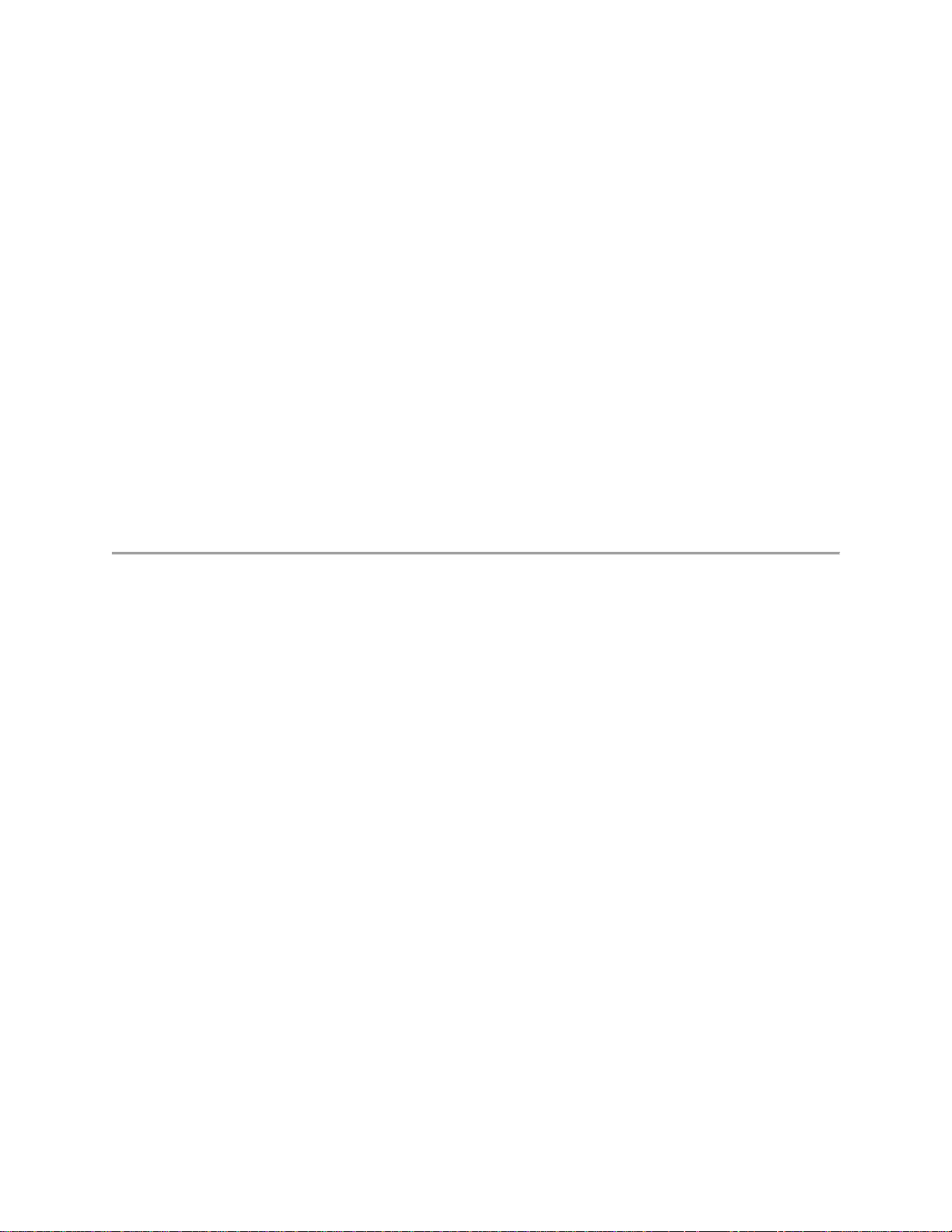
General
Microsoft Windows* XP (32-bit and 64-bit)
Operating Systems
Wi-Fi Alliance*
certification
Cisco Compatible
Extensions
certification
WLAN Standard IEEE 802.11g, 802.11b, 802.11a, 802.11n
Architecture Infrastructure or ad hoc (peer-to-peer) operating modes
Security
Product Safety UL, C-UL, CB (IEC/EN 60950-1)
Windows Vista* (32-bit and 64-bit)
Windows* 7 (32-bit and 64-bit)
Wi-Fi* certification for 802.11b, 802.11g, 802.11a, 802.11h, 802.11d, WPAPersonal, WPA-Enterprise, WPA2-Personal, WPA2-Enterprise, WPS,
WMM, WMM Power Save, EAP-SIM, LEAP, PEAP, TKIP, EAP-FAST,
EAP-TLS, EAP-TTLS, EAP-AKA, P2P
Cisco Compatible Extensions, v4.0
WPA-Personal, WPA2-Personal, WPA-Enterprise, WPA2-Enterprise, AESCCMP 128-bit, WEP 128-bit and 64-bit; 802.1X: EAP-SIM, LEAP, PEAP,
TKIP, EAP-FAST, EAP-TLS, EAP-TTLS, EAP-AKA
Intel® Centrino® Advanced-N 6235
Form Factor PCI Express* Half-Mini Card
Dimensions
Antenna Interface
Connector
Antenna Diversity On-board diversity
Network
Standards
Connector
Interface
Voltage 3.3 V
Operating
Temperature
Humidity 50% to 95% non-condensing (at temperatures of 25 ºC to 35 ºC)
Frequency
Modulation
Frequency band
Modulation BPSK, QPSK, 16 QAM, 64 QAM CCK, DQPSK, DBPSK
Half-Mini Card: Width 1.049 in x Length 1.18 in x Height 0.18 in (26.64 mm
x 30 mm x 4.5 mm)
Hirose U.FL-R-SMT mates with cable connector U.FL-LP-066
802.11a/b/g/n and Bluetooth 4.0
52-pin Mini Card edge connector
0 to +80 degrees Celsius
5GHz (802.11a/n) 2.4GHz (802.11b/g/n)
5.15GHz - 5.85GHz (dependent on
country)
2.400 - 2.4835GHz (dependent on
country)
Page 17
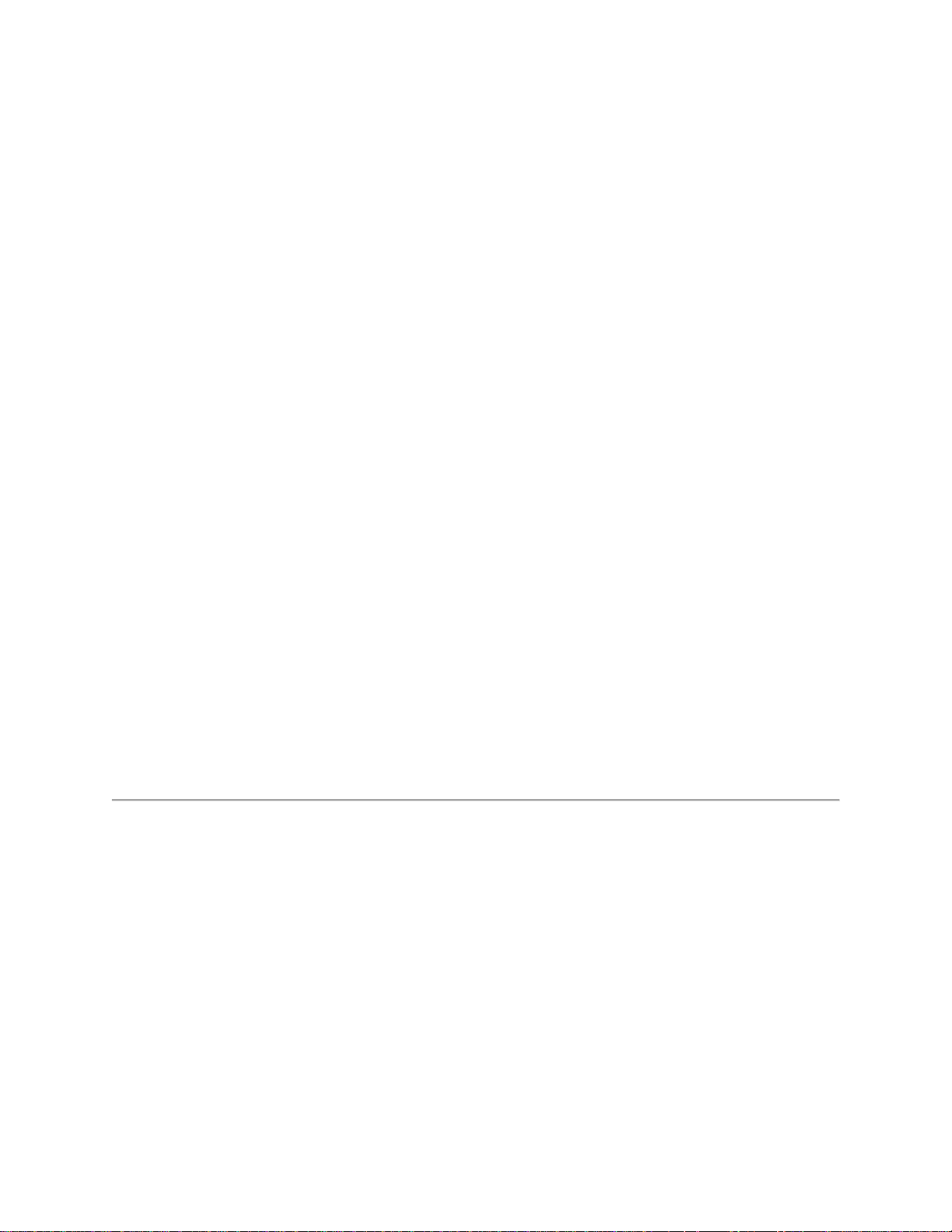
Wireless Medium
Channels All channels as defined by the relevant specification and country rules.
IEEE 802.11n
Data Rates
IEEE 802.11a
Data Rates
IEEE 802.11g
Data Rates
IEEE 802.11b
Data Rates
Bluetooth Bluetooth Version 4.0 (3.0 +HS )
General
Operating Systems Windows* 7 (32-bit and 64-bit)
Wi-Fi Alliance*
certification
Cisco Compatible
Extensions
certification
WLAN Standard IEEE 802.11g, 802.11b, 802.11a, 802.11n
Architecture Infrastructure or ad hoc (peer-to-peer) operating modes
Security
Product Safety UL, C-UL, CB (IEC/EN 60950-1)
5GHz UNII: Orthogonal Frequency
Division Multiplexing (OFDM)
Tx/Rx (Mbps): 300, 270, 243, 240, 216.7, 195, 180, 173.3, 150, 144, 135,
130, 120, 117, 115.5, 90, 86.667, 72.2, 65, 60, 57.8, 45, 43.3, 30, 28.9, 21.7,
15, 14.4, 7.2
54, 48, 36, 24, 18, 12, 9, 6 Mbps
54, 48, 36, 24, 18, 12, 9, 6 Mbps
11, 5.5, 2, 1 Mbps
Wi-Fi* certification for 802.11b, 802.11g, 802.11a, 802.11h, 802.11d, WPAPersonal, WPA-Enterprise, WPA2-Personal, WPA2-Enterprise, WPS,
WMM, WMM Power Save, EAP-SIM, LEAP, PEAP, TKIP, EAP-FAST,
EAP-TLS, EAP-TTLS, EAP-AKA, P2P
Cisco Compatible Extensions, v4.0
WPA-Personal, WPA2-Personal, WPA-Enterprise, WPA2-Enterprise, AESCCMP 128-bit, WEP 128-bit and 64-bit; 802.1X: EAP-SIM, LEAP, PEAP,
TKIP, EAP-FAST, EAP-TLS, EAP-TTLS, EAP-AKA
2.4GHz ISM: Orthogonal Frequency
Division Multiplexing (OFDM)
Intel® Centrino® Advanced-N + WiMAX 6250 and Intel®
Centrino® Wireless-N + WiMAX 6150
Form Factor PCI Express* Half-Mini Card
Dimensions
Antenna Interface
Connector
Antenna Diversity On-board diversity
Connector
Interface
Half-Mini Card: Width 1.049 in x Length 1.18 in x Height 0.18 in (26.64
mm x 30 mm x 4.5 mm)
Hirose U.FL-R-SMT mates with cable connector U.FL-LP-066
52-pin Mini Card edge connector
Page 18
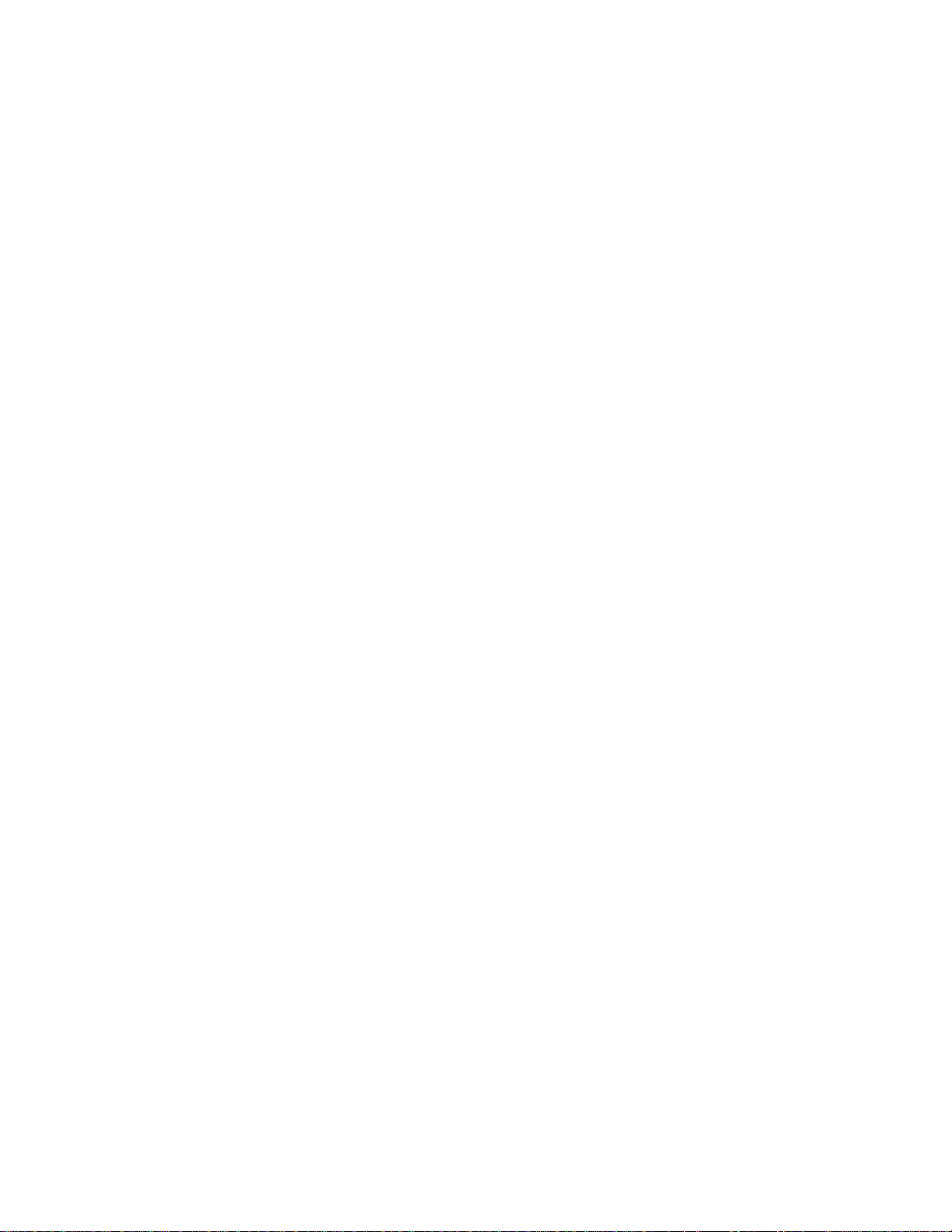
Voltage 3.3 V
Operating
Temperature
0 to +80 degrees Celsius
Humidity 50% to 95% non-condensing (at temperatures of 25 ºC to 35 ºC)
WiFi
Frequency
Modulation
Frequency band
Intel® Centrino® Advanced-N +
WiMAX 6250
2.4GHz (802.11b/g/n), 5GHz
(802.11a/n)
5.15GHz - 5.85GHz (dependent on
country)
Intel® Centrino® Wireless-N +
WiMAX 6150
2.4GHz (802.11b/g/n)
2.400 - 2.4835GHz (dependent on
country)
Modulation BPSK, QPSK, 16 QAM, 64 QAM CCK, DQPSK, DBPSK
Wireless Medium
5GHz UNII: Orthogonal Frequency
Division Multiplexing (OFDM)
2.4GHz ISM: Orthogonal Frequency
Division Multiplexing (OFDM)
Channels All channels as defined by the relevant specification and country rules.
Intel® Centrino® Wireless-N + WiMAX 6150
MIMO Configuration: 1X2
IEEE 802.11n
Data Rates
IEEE 802.11a
Data Rates
IEEE 802.11g
Data Rates
IEEE 802.11b
Data Rates
General
Operating Systems
Rx: 300, 270, 243, 240, 180 Mbps
Rx/Tx: 150, 144, 135, 130, 120, 117, 115.5, 90, 86.667, 72.2, 65, 60, 57.8,
45, 43.3, 30, 28.9, 21.7, 15, 14.4, 7.2 Mbps
Intel® Centrino® Advanced-N + WiMAX 6250
MIMO Configuration: 2X2
Tx/Rx: 300, 270, 243, 240, 180, 150, 144, 135, 130, 120, 117, 115.5, 90,
86.667, 72.2, 65, 60, 57.8, 45, 43.3, 30, 28.9, 21.7, 15, 14.4, 7.2 Mbps
54, 48, 36, 24, 18, 12, 9, 6 Mbps
54, 48, 36, 24, 18, 12, 9, 6 Mbps
11, 5.5, 2, 1 Mbps
Microsoft Windows* XP (32-bit and 64-bit)
Windows Vista* (32-bit and 64-bit)
Windows* 7 (32-bit and 64-bit)
Wi-Fi Alliance*
certification
Wi-Fi* certification for 802.11b, 802.11g, 802.11a, 802.11h, 802.11d, WPA-
Personal, WPA-Enterprise, WPA2-Personal, WPA2-Enterprise, WMM,
WMM Power Save, EAP-SIM, LEAP, PEAP, TKIP, EAP-FAST, EAP-TLS,
Page 19
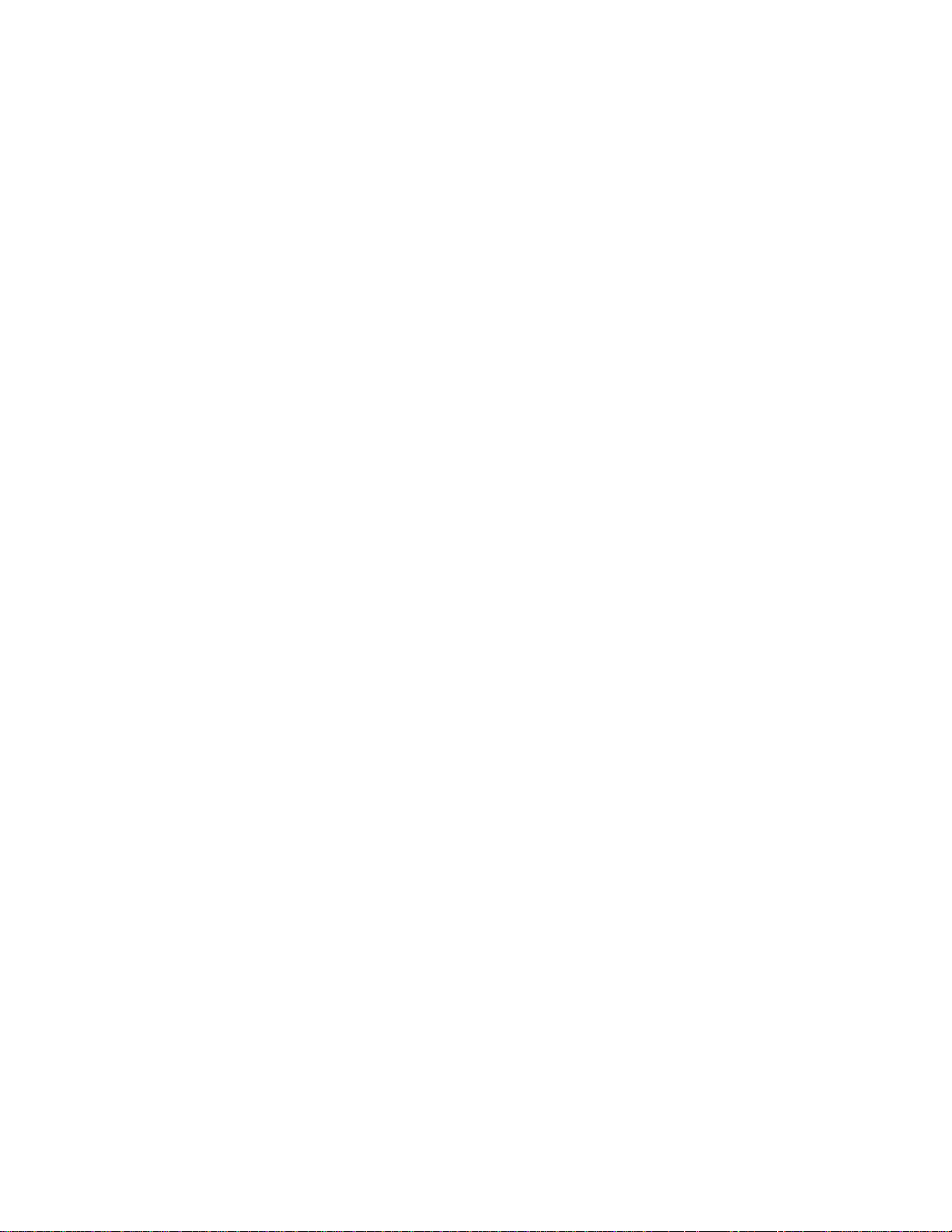
Cisco Compatible
Extensions
certification
EAP-TTLS, EAP-AKA
Cisco Compatible Extensions, v4.0
Intel® Centrino® Wireless-N + WiMAX 6150:
IEEE 802.11b, 802.11g, 802.11n, 802.11e, 802.11i, 802.11h, 802.11d
IEEE Feature Sets
Intel® Centrino® Advanced-N + WiMAX 6250:
802.11a, IEEE 802.11b, 802.11g, 802.11n, 802.11e, 802.11i, 802.11h,
802.11d
Architecture Infrastructure or ad hoc (peer-to-peer) operating modes
WPA-Personal, WPA2-Personal, WPA-Enterprise, WPA2-Enterprise, AESSecurity
CCMP 128-bit, WEP 128-bit and 64-bit; 802.1X: EAP-SIM, LEAP, PEAP,
TKIP, EAP-FAST, EAP-TLS, EAP-TTLS, EAP-AKA
Product Safety UL, C-UL, CB (IEC/EN 60950-1)
WiMAX General
Microsoft Windows* XP (32-bit and 64-bit)
Operating Systems
Standard
Compliance
Windows Vista* (32-bit and 64-bit)
Windows* 7 (32-bit and 64-bit)
802.16e-2005 Corrigenda 2 (D4)
Intel® Centrino® Wireless-N + WiMAX 6150:
Mobile WiMAX release 1, Wave II. Supports 3A and 1A/B profiles
WiMAX System
Profile Feature set
Intel® Centrino® Advanced-N + WiMAX 6250:
Mobile WiMAX release 1, Wave II. Supports 3A, 5A/C, 1A/B, and 5BL
profiles
Security Key Management Protocol (PKMv2)
Encryption 128-bit CCMP (Counter-Mode/CBC-MAC) based on AES encryption
WiMAX
Intel® Centrino® Wireless-N + WiMAX 6150: 2.3-2.4GHz / 2.496-2.690
GHz
Frequency band
Intel® Centrino® Advanced-N + WiMAX 6250: 2.3-2.4GHz / 2.496-2.690
GHz / 3.4-3.8 GHz
UL - QPSK, 16 QAM
Modulation
DL - QPSK, 16 QAM, 64 QAM
Duplex mode: TDD operations
Scalable OFDMA (SOFDMA): 512
and 1024 FFT
Wireless Medium
sub-carrier permutation: PUSC
Intel® Centrino® Wireless-N +
WiMAX 6150:
Page 20
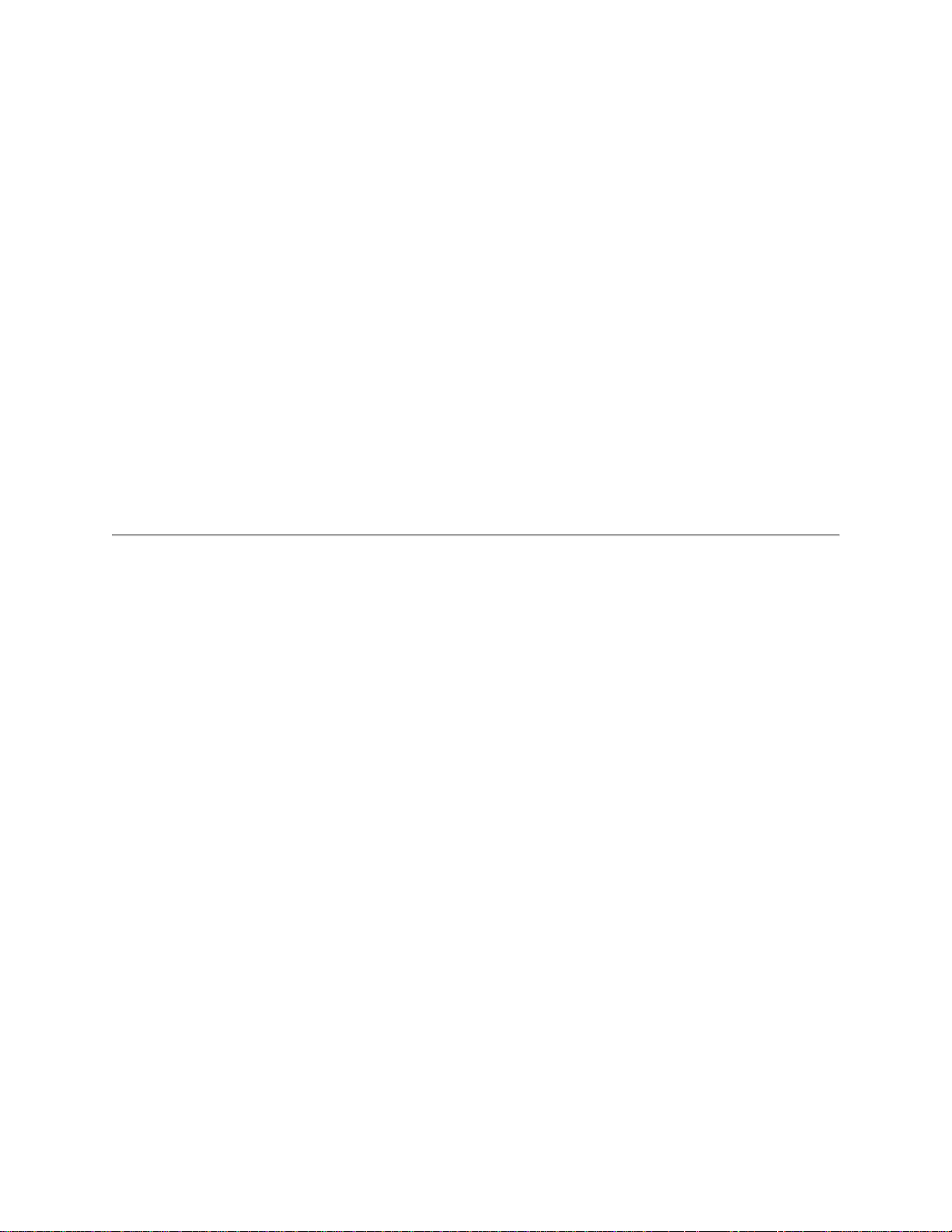
Channel bandwidths: 5 and 10 MHz
Intel® Centrino® Advanced-N +
WiMAX 6250:
Channel bandwidths: 5, 7, 8.75 and
10 MHz
WiMAX Network
Release Feature
set
Rate Performance Intel® Centrino® Wireless-N + WiMAX 6150:
RF Transmitter
Output Power
SPWG/NWG Release 1.5
Up to 10 Mbps DL and 4 Mbps UL @ peak rate
(OTA performance, 10MHz channel)
Intel® Centrino® Advanced-N + WiMAX 6250:
Up to 20 Mbps DL and 6 Mbps UL @ peak rate
(OTA performance, 10MHz channel)
Compliance with Power class 2
Intel® Centrino® Advanced-N 6200, Intel® Centrino®
Advanced-N 6205 and Intel® Centrino® Ultimate-N 6300
Intel® Centrino® Advanced-N 6200, Intel® Centrino® Ultimate-N 6300:
Form Factor
Dimensions
Antenna Interface
Connector
Antenna Diversity On-board diversity
Connector
Interface
Voltage 3.3 V
Operating
Temperature
Humidity 50% to 95% non-condensing (at temperatures of 25 ºC to 35 ºC)
Frequency 5GHz (802.11a/n) 2.4GHz (802.11b/g/n)
PCI Express* Full-Mini Card and Half-Mini Card.
Intel® Centrino® Advanced-N 6205: PCI Express* Half-Mini Card.
Full-Mini Card: Width 2.00 in x Length 1.18 in x Height 0.18 in (50.95 mm
x 30 mm x 4.5 mm)
Half-Mini Card: Width 1.049 in x Length 1.18 in x Height 0.18 in (26.64
mm x 30 mm x 4.5 mm)
Hirose U.FL-R-SMT mates with cable connector U.FL-LP-066
52-pin Mini Card edge connector
0 to +80 degrees Celsius
Page 21
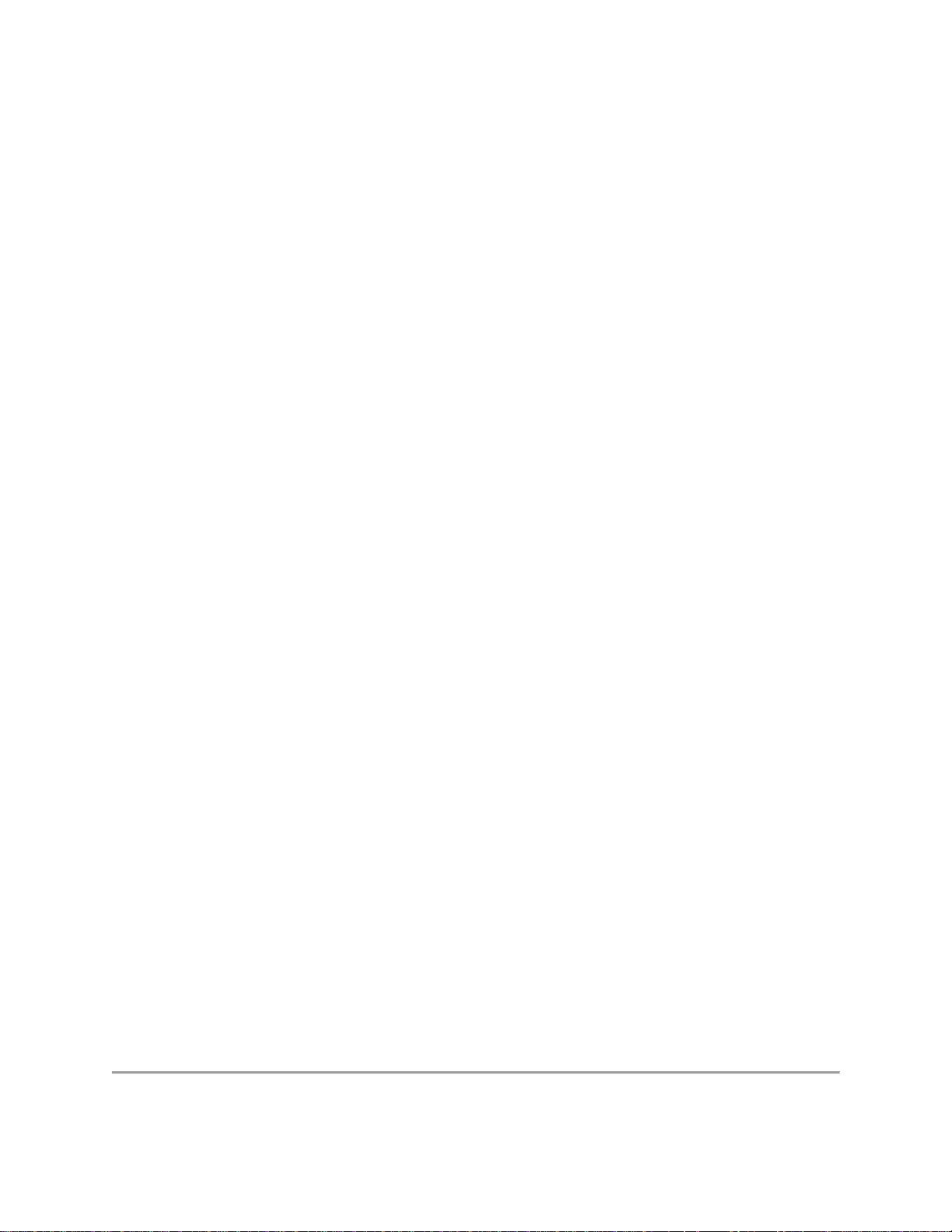
Modulation
Frequency band
5.15GHz - 5.85GHz (dependent on
country)
2.400 - 2.4835GHz (dependent on
country)
Modulation BPSK, QPSK, 16 QAM, 64 QAM CCK, DQPSK, DBPSK
Wireless Medium
5GHz UNII: Orthogonal Frequency
Division Multiplexing (OFDM)
2.4GHz ISM: Orthogonal Frequency
Division Multiplexing (OFDM)
Channels All channels as defined by the relevant specification and country rules.
Intel® Centrino® Ultimate-N 6300:
Tx/Rx: 450, 405, 360, 300, 270, 243, 240, 216.7, 195, 180, 173.3, 150, 144,
135, 130, 120, 117, 115.5, 90, 86.667, 72.2, 65, 60, 57.8, 45, 43.3, 30, 28.9,
IEEE 802.11n
21.7, 15, 14.4, 7.2 Mbps
Data Rates
Intel® Centrino® Advanced-N 6200, Intel® Centrino® Advanced-N 6205:
Tx/Rx: 300, 270, 243, 240, 180, 150, 144, 135, 130, 120, 117, 115.5, 90,
86.667, 72.2, 65, 60, 57.8, 45, 43.3, 30, 28.9, 21.7, 15, 14.4, 7.2 Mbps
IEEE 802.11a
Data Rates
IEEE 802.11g
Data Rates
IEEE 802.11b
Data Rates
54, 48, 36, 24, 18, 12, 9, 6 Mbps
54, 48, 36, 24, 18, 12, 9, 6 Mbps
11, 5.5, 2, 1 Mbps
General
Microsoft Windows* XP (32-bit and 64-bit)
Operating Systems
Windows Vista* (32-bit and 64-bit)
Windows* 7 (32-bit and 64-bit)
Wi-Fi* certification for 802.11b, 802.11g, 802.11a, 802.11h, 802.11d, WPAWi-Fi Alliance*
certification
Personal, WPA-Enterprise, WPA2-Personal, WPA2-Enterprise, WMM,
WMM Power Save, EAP-SIM, LEAP, PEAP, TKIP, EAP-FAST, EAP-TLS,
EAP-TTLS, EAP-AKA
Cisco Compatible
Extensions
Cisco Compatible Extensions, v4.0
certification
WLAN Standard IEEE 802.11g, 802.11b, 802.11a, 802.11n
Architecture Infrastructure or ad hoc (peer-to-peer) operating modes
WPA-Personal, WPA2-Personal, WPA-Enterprise, WPA2-Enterprise, AESSecurity
CCMP 128-bit, WEP 128-bit and 64-bit; 802.1X: EAP-SIM, LEAP, PEAP,
TKIP, EAP-FAST, EAP-TLS, EAP-TTLS, EAP-AKA
Product Safety UL, C-UL, CB (IEC/EN 60950-1)
Page 22

Intel® Dual Band Wireless-AC 7260
Form Factors Half-Mini Card and M.2 (Next Generation For Factor - NGFF)
Electrical interfaces PCIe and USB 2.0 for both form factors
Antenna Interface
Connector
Antenna Diversity On-board diversity
IEEE 802.11
Networking Standards
Operating Temperature 0 to +80 degrees Celsius
Humidity 50% to 95% non-condensing (at temperatures of 25 ºC to 35 ºC)
Frequency
Modulation
Frequency band
Modulation
Wireless Medium
Channels All channels as defined by the relevant specification and country rules.
Spatial streams Intel® Dual Band Wireless-AC 7260: 2 X 2
Data Rates
IEEE 802.11ac Data
Rates
IEEE 802.11n Data
Rates
IEEE 802.11a Data
Rates
IEEE 802.11g Data
Rates
IEEE 802.11b Data
Rates
Bluetooth
General
Operating Systems Windows* 7 (32-bit and 64-bit), Windows 8 (32-bit and 64-bit)
Wi-Fi Alliance*
certification
Hirose U.FL-R-SMT mates with cable connector U.FL-LP-066
802.11ac, 802.11abgn, 802.11d, 802.11e, 802.11i, 802.11h, 802.11w
5GHz (802.11ac/n) 2.4GHz (802.11b/g/n)
5.15GHz - 5.85GHz (dependent on
country)
BPSK, QPSK, 16 QAM, 64 QAM,
256 QAM
5GHz UNII: Orthogonal
Frequency Division Multiplexing
(OFDM)
All data rates are theoretical maximums.
Intel® Dual Band Wireless-AC 7260: Up to 867 Mbps
Tx/Rx (Mbps): 300, 270, 243, 240, 216.7, 195, 180, 173.3, 150, 144,
135, 130, 120, 117, 115.5, 90, 86.667, 72.2, 65, 60, 57.8, 45, 43.3, 30,
28.9, 21.7, 15, 14.4, 7.2
54, 48, 36, 24, 18, 12, 9, 6 Mbps
54, 48, 36, 24, 18, 12, 9, 6 Mbps
11, 5.5, 2, 1 Mbps
Dual Mode Bluetooth* 2.1, 2.1+EDR, 3.0, 3.0+HS, 4.0 (BLE)
Wi-Fi CERTIFIED* for 802.11ac, a/b/g, n, WMM*, WPA*, WPA2*,
and WPS, WPS 2.0, Protected Management Frames. Wi-Fi Direct* for
peer-to-peer device connections.
2.400 - 2.4835GHz (dependent on
country)
CCK, DQPSK, DBPSK
2.4GHz ISM: Orthogonal
Frequency Division Multiplexing
(OFDM)
Page 23

Architecture
Cisco Compatible
Extensions certification
Security
Authentication
Authentication
Protocols
Encryption 64-bit and 128-bit WEP, AES-CCMP, TKIP
Wi-Fi Direct*
Encryption and
Authentication
Product Safety UL, C-UL, CB (IEC/EN 60950-1)
Infrastructure and SoftAP; Supports simultaneous Client and SoftAP
modes
Cisco Compatible Extensions, v4.0
WPA and WPA2, 802.1X (EAP-TLS, TTLS, PEAP, LEAP, EAPFAST), EAP-SIM, EAP-AKA
PAP, CHAP, TLS, GTC, MS-CHAP*, MS-CHAPv2
WPA2, AES-CCMP
Intel® Dual Band Wireless-N 7260
Intel® Wireless-N 7260
Form Factors Half-Mini Card, M.2 (Next Generation For Factor - NGFF)
Electrical interfaces PCIe, USB 2.0 for both form factors
Antenna Interface
Connector
Antenna Diversity On-board diversity
IEEE 802.11 Networking
Standards
Hirose U.FL-R-SMT mates with cable connector U.FL-LP-066
Intel® Dual Band Wireless-N 7260
Model 7260HMW AN - 802.11agn, 2x2, Bluetooth 4.0, PCIe,
USB, HMC
Model 7260NGW AN - 802.11agn, 2x2, Bluetooth 4.0, PCIe,
USB, M.2
Model 7260HMW NB - 802.11agn, 2x2, PCIe, USB, HMC
Model 7260NGW NB - 802.11agn, 2x2, PCIe, USB, M.2
Intel® Wireless-N 7260
Model 7260HMW BN - 802.11agn, 2x2, PCIe, USB, M.2
Model 7260NGW BN - 802.11bgn, 2x2, Bluetooth 4.0, PCIe,
USB, M.2
Operating Temperature 0 to +80 degrees Celsius
Humidity 50% to 95% non-condensing (at temperatures of 25 ºC to 35 ºC)
Frequency Modulation 5GHz (802.11a/n) 2.4GHz (802.11b/g/n)
Page 24

(See above, not all bands
supported by all
adapters)
Frequency band
Modulation
Wireless Medium
5.15GHz - 5.85GHz (dependent
on country)
BPSK, QPSK, 16 QAM, 64
QAM,
5GHz UNII: Orthogonal
Frequency Division Multiplexing
(OFDM)
2.400 - 2.4835GHz (dependent on
country)
CCK, DQPSK, DBPSK
2.4GHz ISM: Orthogonal
Frequency Division Multiplexing
(OFDM)
Channels All channels as defined by the relevant specification and country rules.
802.11n spatial streams All adapters: 2 X 2 spatial streams
Data Rates
All data rates are theoretical maximums.
Tx/Rx (Mbps): 300, 270, 243, 240, 216.7, 195, 180, 173.3, 150, 144,
IEEE 802.11n Data Rates
135, 130, 120, 117, 115.5, 90, 86.667, 72.2, 65, 60, 57.8, 45, 43.3, 30,
28.9, 21.7, 15, 14.4, 7.2
IEEE 802.11a Data Rates 54, 48, 36, 24, 18, 12, 9, 6 Mbps
IEEE 802.11g Data Rates 54, 48, 36, 24, 18, 12, 9, 6 Mbps
IEEE 802.11b Data Rates 11, 5.5, 2, 1 Mbps
Dual Mode Bluetooth* 2.1, 2.1+EDR, 3.0, 3.0+HS, 4.0 (BLE)
supported by the following adapters
Bluetooth
Model 7260HMW AN
Model 7260NGW AN
Model 7260NGW BN
General
Operating Systems Windows* 7 (32-bit and 64-bit), Windows 8 (32-bit and 64-bit)
Wi-Fi Alliance*
certification
Architecture
Cisco Compatible
Extensions certification
Security
Authentication
Wi-Fi CERTIFIED* for 802.11ac, a/b/g, n, WMM*, WPA*, WPA2*,
and WPS, WPS 2.0, Protected Management Frames. Wi-Fi Direct* for
peer-to-peer device connections.
Infrastructure and SoftAP; Supports simultaneous Client and SoftAP
modes
Cisco Compatible Extensions, v4.0
WPA and WPA2, 802.1X (EAP-TLS, TTLS, PEAP, LEAP, EAP-
FAST), EAP-SIM, EAP-AKA
Authentication Protocols PAP, CHAP, TLS, GTC, MS-CHAP*, MS-CHAPv2
Encryption 64-bit and 128-bit WEP, AES-CCMP, TKIP
Wi-Fi Direct*
Encryption and
WPA2, AES-CCMP
Page 25

Authentication
Product Safety UL, C-UL, CB (IEC/EN 60950-1)
Back to Top
Back to Contents
Trademarks and Disclaimers
Page 26

Back to Contents
Regulatory Information
Although this release supports only the adapters listed below, regulatory information is provided
for the family of Intel® wireless adapters.
Intel® Dual Band Wireless-AC 7260
Intel® Dual Band Wireless-N 7260
Intel® Wireless-N 7260
NOTE: Due to the evolving state of regulations and standards in the wireless
LAN field (IEEE 802.11 and similar standards), the information provided herein
is subject to change. Intel Corporation assumes no responsibility for errors or
omissions in this document.
Intel® Wireless Adapters
The following list may not be all inclusive.
Intel® Centrino® Wireless-N 100
Intel® Centrino® Wireless-N 105
Intel® Centrino® Wireless-N 130
Intel® Centrino® Wireless-N 135
Intel® Centrino® Wireless-N 1000
Intel® Centrino® Wireless-N 1030
Intel® Centrino® Wireless-N 2200
Intel® Centrino® Wireless-N 2230
Intel® WiFi Link 5100
Intel® Ultimate N WiFi Link 5300
Intel® Centrino® Wireless-N + WiMAX 6150
Intel® Centrino® Advanced-N 6200
Intel® Centrino® Advanced-N 6205
Intel® Centrino® Advanced-N 6230
Intel® Centrino® Advanced-N 6235
Intel® Centrino® Advanced-N + WiMAX 6250
Intel® Centrino® Ultimate-N 6300
Intel® Dual Band Wireless-AC 7260
Intel® Dual Band Wireless-N 7260
Intel® Wireless-N 7260
Page 27
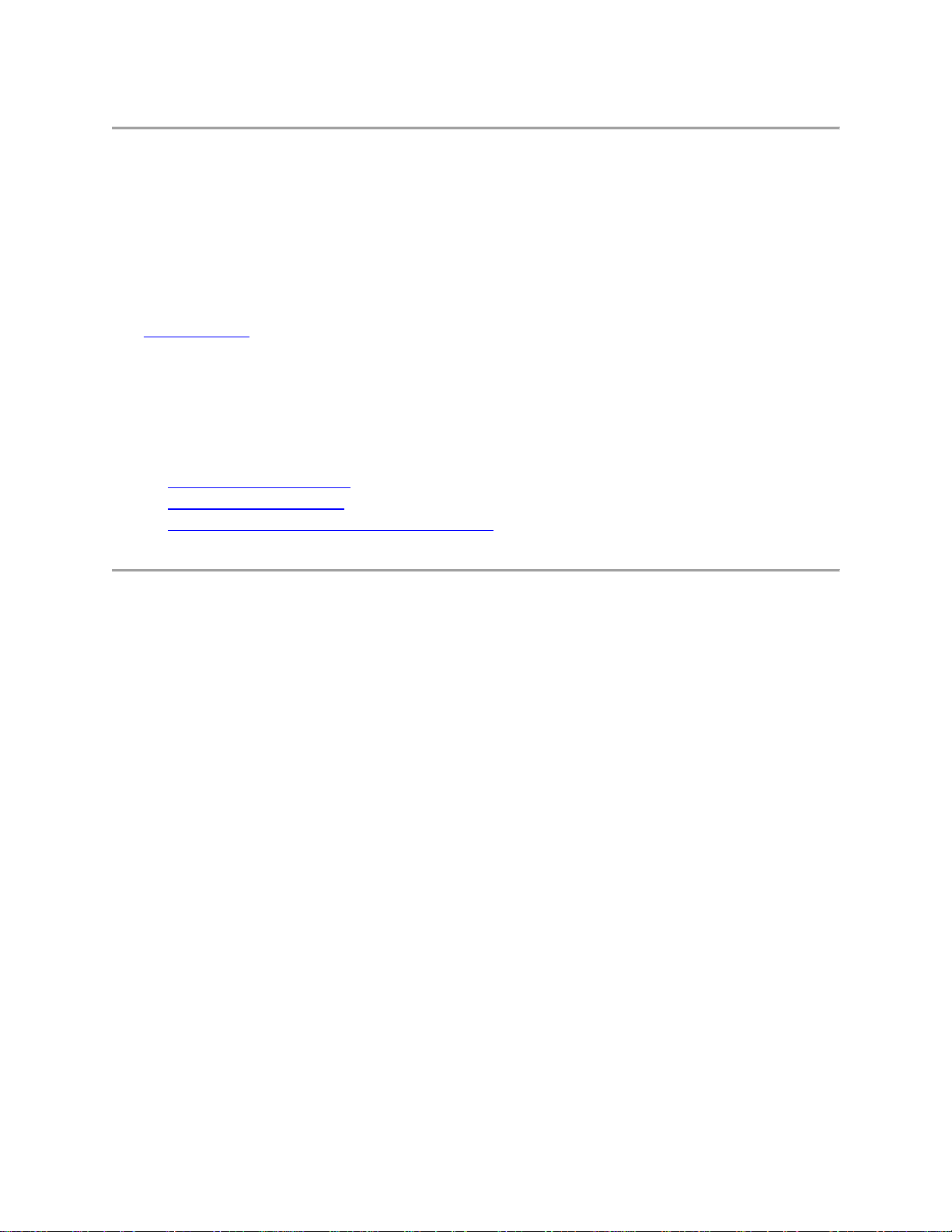
Intel WiFi/WiMAX Wireless Adapters
Information in this section supports the following wireless adapters:
Intel® Centrino® Wireless-N + WiMAX 6150
Intel® Centrino® Advanced-N + WiMAX 6250
See Specifications for complete wireless adapter specifications.
NOTE: In this section, all references to the "wireless adapter" refer to all adapters
listed above.
The following information is provided:
Information for the User
Regulatory Information
Information for OEMs and Host Integrators
INFORMATION FOR THE USER
Safety Notices
USA FCC Radio Frequency Exposure
The FCC with its action in ET Docket 96-8 has adopted a safety standard for human exposure to
radio frequency (RF) electromagnetic energy emitted by FCC certified equipment. The wireless
adapter meets the Human Exposure limits found in OET Bulletin 65, supplement C, 2001, and
ANSI/IEEE C95.1, 1992. Proper operation of this radio according to the instructions found in
this manual will result in exposure substantially below the FCC’s recommended limits.
The following safety precautions should be observed:
Do not touch or move antenna while the unit is transmitting or receiving.
Do not hold any component containing the radio such that the antenna is very close or
touching any exposed parts of the body, especially the face or eyes, while transmitting.
Do not operate the radio or attempt to transmit data unless the antenna is connected; this
behavior may cause damage to the radio.
Use in specific environments:
o The use of wireless adapters in hazardous locations is limited by the constraints
posed by the safety directors of such environments.
o The use of electronic devices equipped with wireless adapters on airplanes is
governed by rules for each commercial airline operator.
Page 28

o The use of wireless adapters in hospitals is restricted to the limits set forth by each
hospital.
Explosive Device Proximity Warning
Warning: Do not operate a portable transmitter (including this wireless adapter) near
unshielded blasting caps or in an explosive environment unless the transmitter has been modified
to be qualified for such use.
Antenna Warnings
Warning: The wireless adapter is not designed for use with high-gain directional antennas.
Use On Aircraft Caution
Caution: Regulations of commercial airline operators may prohibit airborne operation of
certain electronic devices equipped with radio-frequency wireless devices (wireless adapters)
because their signals could interfere with critical aircraft instruments.
Other Wireless Devices
Safety Notices for Other Devices in the Wireless Network: See the documentation supplied
with wireless adapters or other devices in the wireless network.
Local Restrictions on 802.11a, 802.11b, 802.11g, 802.11n, and 802.16e Radio Usage
Caution: Due to the fact that the frequencies used by 802.11a, 802.11b, 802.11g, 802.11n,
and 802.16e wireless LAN devices may not yet be harmonized in all countries, 802.11a, 802.11b,
802.11g, 802.11n, and 802.16e products are designed for use only in specific countries, and are
not allowed to be operated in countries other than those of designated use. As a user of these
products, you are responsible for ensuring that the products are used only in the countries for
which they were intended and for verifying that they are configured with the correct selection of
frequency and channel for the country of use. The device transmit power control (TPC) interface
is part of the Intel® PROSet/Wireless WiFi Connection Utility Software. Operational restrictions
for Equivalent Isotropic Radiated Power (EIRP) are provided by the system manufacturer. Any
deviation from the permissible power and frequency settings for the country of use is an
infringement of national law and may be punished as such.
Wireless Interoperability
The wireless adapter is designed to be interoperable with other wireless LAN products that are
based on direct sequence spread spectrum (DSSS) radio technology and to comply with the
following standards:
Page 29

IEEE Std. 802.11b compliant Standard on Wireless LAN
IEEE Std. 802.11g compliant Standard on Wireless LAN
IEEE Std. 802.11a compliant Standard on Wireless LAN
IEEE Std. 802.11n draft 2.0 compliant on Wireless LAN
IEEE 802.16e-2005 Wave 2 compliant
Wireless Fidelity certification, as defined by the Wi-Fi Alliance
WiMAX certification as defined by the WiMAX Forum
The Wireless Adapter and Your Health
The wireless adapter, like other radio devices, emits radio frequency electromagnetic energy.
The level of energy emitted by the wireless adapter, however, is less than the electromagnetic
energy emitted by other wireless devices such as mobile phones. The wireless adapter operates
within the guidelines found in radio frequency safety standards and recommendations. These
standards and recommendations reflect the consensus of the scientific community and result
from deliberations of panels and committees of scientists who continually review and interpret
the extensive research literature. In some situations or environments, the use of the wireless
adapter may be restricted by the proprietor of the building or responsible representatives of the
applicable organization. Examples of such situations may include:
Using the wireless adapter on board airplanes, or
Using the wireless adapter in any other environment where the risk of interference with
other devices or services is perceived or identified as being harmful.
If you are uncertain of the policy that applies to the use of wireless adapters in a specific
organization or environment (an airport, for example), you are encouraged to ask for
authorization to use the adapter before you turn it on.
REGULATORY INFORMATION
USA - Federal Communications Commission (FCC)
This wireless adapter is restricted to indoor use due to its operation in the 5.15 to 5.25 and 5.470
to 5.75GHz frequency ranges. FCC requires this wireless adapter to be used indoors for the
frequency ranges 5.15 to 5.25GHz and 5.470 to 5.75GHz to reduce the potential for harmful
interference to co-channel mobile satellite systems. No configuration controls are provided for
Intel® wireless adapters allowing any change in the frequency of operations outside the FCC
grant of authorization for U.S. operation according to Part 15.407 of the FCC rules.
Intel® wireless adapters are intended for OEM integrators only.
Intel® wireless adapters cannot be co-located with any other transmitter unless approved
by the FCC.
Page 30

This wireless adapter complies with Part 15 of the FCC Rules. Operation of the device is subject
to the following two conditions:
This device may not cause harmful interference.
This device must accept any interference that may cause undesired operation.
Class B Device Interference Statement
This wireless adapter has been tested and found to comply with the limits for a Class B digital
device, pursuant to Part 15 of the FCC Rules. These limits are designed to provide reasonable
protection against harmful interference in a residential installation. This wireless adapter
generates, uses, and can radiate radio frequency energy. If the wireless adapter is not installed
and used in accordance with the instructions, the wireless adapter may cause harmful
interference to radio communications. There is no guarantee, however, that such interference will
not occur in a particular installation. If this wireless adapter does cause harmful interference to
radio or television reception (which can be determined by turning the equipment off and on), the
user is encouraged to try to correct the interference by taking one or more of the following
measures:
Reorient or relocate the receiving antenna of the equipment experiencing the interference.
Increase the distance between the wireless adapter and the equipment experiencing the
interference.
Connect the computer with the wireless adapter to an outlet on a circuit different from
that to which the equipment experiencing the interference is connected.
Consult the dealer or an experienced radio/TV technician for help.
NOTE: The adapter must be installed and used in strict accordance with the
manufacturer's instructions as described in the user documentation that comes
with the product. Any other installation or use will violate FCC Part 15
regulations.
Safety Approval Considerations
This device has been safety approved as a component and is for use only in complete equipment
where the acceptability of the combination is determined by the appropriate safety agencies.
When installed, consideration must be given to the following:
It must be installed into a compliant host device meeting the requirement of UL/EN/IEC
60950-1 2nd edition including the general provisions of enclosure design 1.6.2 and
specifically paragraph 1.2.6.2 (Fire Enclosure).
The device shall be supplied by a SELV source when installed in the end-use equipment.
A heating test shall be considered in the end-use product for meeting the requirement of
UL/EN/IEC 60950-1 2nd edition.
Page 31

Low Halogen
Applies only to brominated and chlorinated flame retardants (BFRs/CFRs) and PVC in the final
product. Intel components as well as purchased components on the finished assembly meet JS709 requirements, and the PCB / substrate meet IEC 61249-2-21 requirements. The replacement
of halogenated flame retardants and/or PVC may not be better for the environment.
Japan
Indoor use only in the 5Ghz band.
Korea
Taiwan
在5.25-5.35 秭赫頻帶內操作之無線資訊傳輸設備,限於室內使用。
Radio Approvals
Page 32

To determine whether you are allowed to use your wireless network device in a specific country,
please check to see if the radio type number that is printed on the identification label of your
device is listed in the manufacturer's OEM Regulatory Guidance document.
Modular Regulatory Certification Country Markings
A list of countries requiring regulatory markings is available. Note that the lists include only
countries requiring marking but not all certified countries. To find the regulatory country
marking information for your adapter, perform these steps:
1. Open this web site: http://www.intel.com/support/wireless/wlan/
2. Click on the link for your adapter.
3. Click Document and Guides.
4. Under Regulatory Information, click Regulatory documents for your adapter.
INFORMATION FOR OEMs and HOST INTEGRATORS
The guidelines described within this document are provided to OEM integrators installing Intel®
wireless adapters in notebook and tablet PC host platforms. Adherence to these requirements is
necessary to meet the conditions of compliance with FCC rules, including RF exposure. When
all antenna type and placement guidelines described herein are fulfilled the Intel® wireless
adapters may be incorporated into notebook and tablet PC host platforms with no further
restrictions. If any of the guidelines described herein are not satisfied it may be necessary for the
OEM or integrator to perform additional testing and/or obtain additional approval. The OEM or
integrator is responsible to determine the required host regulatory testing and/or obtaining the
required host approvals for compliance.
Intel® wireless adapters are intended for OEMs and host integrators only.
The Intel® wireless adapter FCC Grant of Authorization describes any limited conditions
of modular approval.
The Intel® wireless adapters must be operated with an access point that has been
approved for the country of operation.
Changes or modification to Intel® wireless adapters by OEMs, integrators or other third
parties is not permitted. Any changes or modification to Intel® wireless adapters by
OEMs, integrators or other third parties will void authorization to operate the adapter.
Antenna Type and Gains
Page 33

Only antennas of the same type and with equal or less gains as shown below may be used with
the Intel® wireless adapters. Other types of antennas and/or higher gain antennas may require
additional authorization for operation.
Antenna
Type
PIFA
*All antenna gains include cable loss.
Antenna
Location
(Main/Aux
Main
Aux 3.24 3.47 3.73 4.77 4.77
MIMO
2.4GHz
Peak
Gain
in dBi*
2.6GHz
Peak
Gain
in dBi*
5.2GHz
Peak
Gain
in dBi*
5.5GHz
Peak
Gain
in dBi*
5.7GHz
Peak
Gain
in dBi*
Antenna Placement Within the Host Platform
To ensure RF exposure compliance the antenna(s) used with the Intel® wireless adapters must be
installed in notebook or tablet PC host platforms to provide a minimum separation distance from
all persons, in all operating modes and orientations of the host platform, with strict adherence to
the table below. The antenna separation distance applies to both horizontal and vertical
orientation of the antenna when installed in the host system.
Intel® Wireless Adapter
Intel® Centrino® Wireless-N + WiMAX 6150 18 mm
Intel® Centrino® Wireless-N + WiMAX 6350 17 mm
Minimum required antenna-to-user
separation distance
Simultaneous Transmission of Intel® Wireless Adapters with Other Integrated or
Plug-In Transmitters
Based upon FCC Knowledge Database publication number 616217
https://apps.fcc.gov/oetcf/kdb/forms/FTSSearchResultPage.cfm?id=33240&switch=P, when
there are multiple transmitting devices installed in a host device, an RF exposure transmitting
assessment shall be performed to determine the necessary application and test requirements.
OEM integrators must identify all possible combinations of simultaneous transmission
configurations for all transmitters and antennas installed in the host system. This includes
transmitters installed in the host as mobile devices (>20 cm separation from user) and portable
devices (<20 cm separation from user). OEM integrators should consult the actual FCC KDB
616217 document for all details in making this assessment to determine if any additional
requirements for testing or FCC approval is necessary.
Page 34

Information To Be Supplied to the End User by the OEM or Integrator
The following regulatory and safety notices must be published in documentation supplied to the
end user of the product or system incorporating the Intel® wireless adapter, in compliance with
local regulations. Host system must be labeled with "Contains FCC ID: XXXXXXXX", FCC ID
displayed on label.
The Intel® wireless adapter must be installed and used in strict accordance with the
manufacturer's instructions as described in the user documentation that comes with the product.
Intel Corporation is not responsible for any radio or television interference caused by
unauthorized modification of the devices included with the wireless adapter kit or the
substitution or attachment of connecting cables and equipment other than that specified by Intel
Corporation. The correction of interference caused by such unauthorized modification,
substitution or attachment is the responsibility of the user. Intel Corporation and authorized
resellers or distributors are not liable for any damage or violation of government regulations that
may arise from the user failing to comply with these guidelines.
Local Restriction of 802.11a, 802.11b, 802.11g, 802.11n, and 802.11e Radio Usage
The following statement on local restrictions must be published as part of the compliance
documentation for all 802.11a, 802.11b, 802.11g, 802.11n, and 802.11e products.
Caution: Due to the fact that the frequencies used by 802.11a, 802.11b, 802.11g, 802.11n,
and 802.16e wireless LAN devices may not yet be harmonized in all countries, 802.11a, 802.11b,
802.11g, 802.11n, and 802.16e products are designed for use only in specific countries, and are
not allowed to be operated in countries other than those of designated use. As a user of these
products, you are responsible for ensuring that the products are used only in the countries for
which they were intended and for verifying that they are configured with the correct selection of
frequency and channel for the country of use. The device transmit power control (TPC) interface
is part of the Intel® PROSet/Wireless WiFi Connection Utility Software. Operational restrictions
for Equivalent Isotropic Radiated Power (EIRP) are provided by the system manufacturer. Any
deviation from the permissible power and frequency settings for the country of use is an
infringement of national law and may be punished as such.
Intel WiFi/Bluetooth Adapters
The information in this section applies to the following products:
Intel® Centrino® Wireless-N 100
Intel® Centrino® Wireless-N 105
Intel® Centrino® Wireless-N 130
Page 35

Intel® Centrino® Wireless-N 135
Intel® WiFi Link 1000
Intel® Centrino® Wireless-N 1030
Intel® Centrino® Wireless-N 2200
Intel® Centrino® Wireless-N 2230
Intel® WiFi Link 5100
Intel® Ultimate N WiFi Link 5300
Intel® Centrino® Advanced-N 6200
Intel® Centrino® Advanced-N 6205
Intel® Centrino® Advanced-N 6230
Intel® Centrino® Advanced-N 6235
Intel® Centrino® Ultimate-N 6300
Intel® Dual Band Wireless-AC 7260
Intel® Dual Band Wireless-N 7260
Intel® Dual Band Wireless-N 7260
Intel® Wireless-N 7260
See Specifications for wireless adapter specifications.
NOTE: In this section, all references to the "wireless adapter" refer to all adapters
listed above.
The following information is provided:
Information for the User
Regulatory Information
Information for OEMs and Host Integrators
Statements of European Compliance
INFORMATION FOR THE USER
Safety Notices
USA FCC Radio Frequency Exposure
The FCC with its action in ET Docket 96-8 has adopted a safety standard for human exposure to
radio frequency (RF) electromagnetic energy emitted by FCC certified equipment. The wireless
adapter meets the Human Exposure limits found in OET Bulletin 65, supplement C, 2001, and
ANSI/IEEE C95.1, 1992. Proper operation of this radio according to the instructions found in
this manual will result in exposure substantially below the FCC’s recommended limits.
The following safety precautions should be observed:
Do not touch or move antenna while the unit is transmitting or receiving.
Page 36

Do not hold any component containing the radio such that the antenna is very close or
touching any exposed parts of the body, especially the face or eyes, while transmitting.
Do not operate the radio or attempt to transmit data unless the antenna is connected; this
behavior may cause damage to the radio.
Use in specific environments:
o The use of wireless adapters in hazardous locations is limited by the constraints
posed by the safety directors of such environments.
o The use of wireless adapters on airplanes is governed by the Federal Aviation
Administration (FAA).
o The use of wireless adapters in hospitals is restricted to the limits set forth by each
hospital.
Explosive Device Proximity Warning
Warning: Do not operate a portable transmitter (including this wireless adapter) near
unshielded blasting caps or in an explosive environment unless the transmitter has been modified
to be qualified for such use.
Antenna Warnings
Warning: The wireless adapter is not designed for use with high-gain directional antennas.
Use On Aircraft Caution
Caution: Regulations of commercial airline operators may prohibit airborne operation of
certain electronic devices equipped with radio-frequency wireless devices (wireless adapters)
because their signals could interfere with critical aircraft instruments.
Other Wireless Devices
Safety Notices for Other Devices in the Wireless Network: See the documentation supplied
with wireless adapters or other devices in the wireless network.
Local Restrictions on 802.11a, 802.11b, 802.11g, 802.11n, and 802.11ac Radio Usage
Caution: Due to the fact that the frequencies used by 802.11a, 802.11b, 802.11g, 802.11n,
and 802.11ac wireless LAN devices may not yet be harmonized in all countries, 802.11a,
802.11b, 802.11g, 802.11n, and 802.11ac products are designed for use only in specific
countries, and are not allowed to be operated in countries other than those of designated use. As
a user of these products, you are responsible for ensuring that the products are used only in the
countries for which they were intended and for verifying that they are configured with the correct
selection of frequency and channel for the country of use. The device transmit power control
(TPC) interface is part of the Intel® PROSet/Wireless WiFi Connection Utility Software.
Operational restrictions for Equivalent Isotropic Radiated Power (EIRP) are provided by the
Page 37
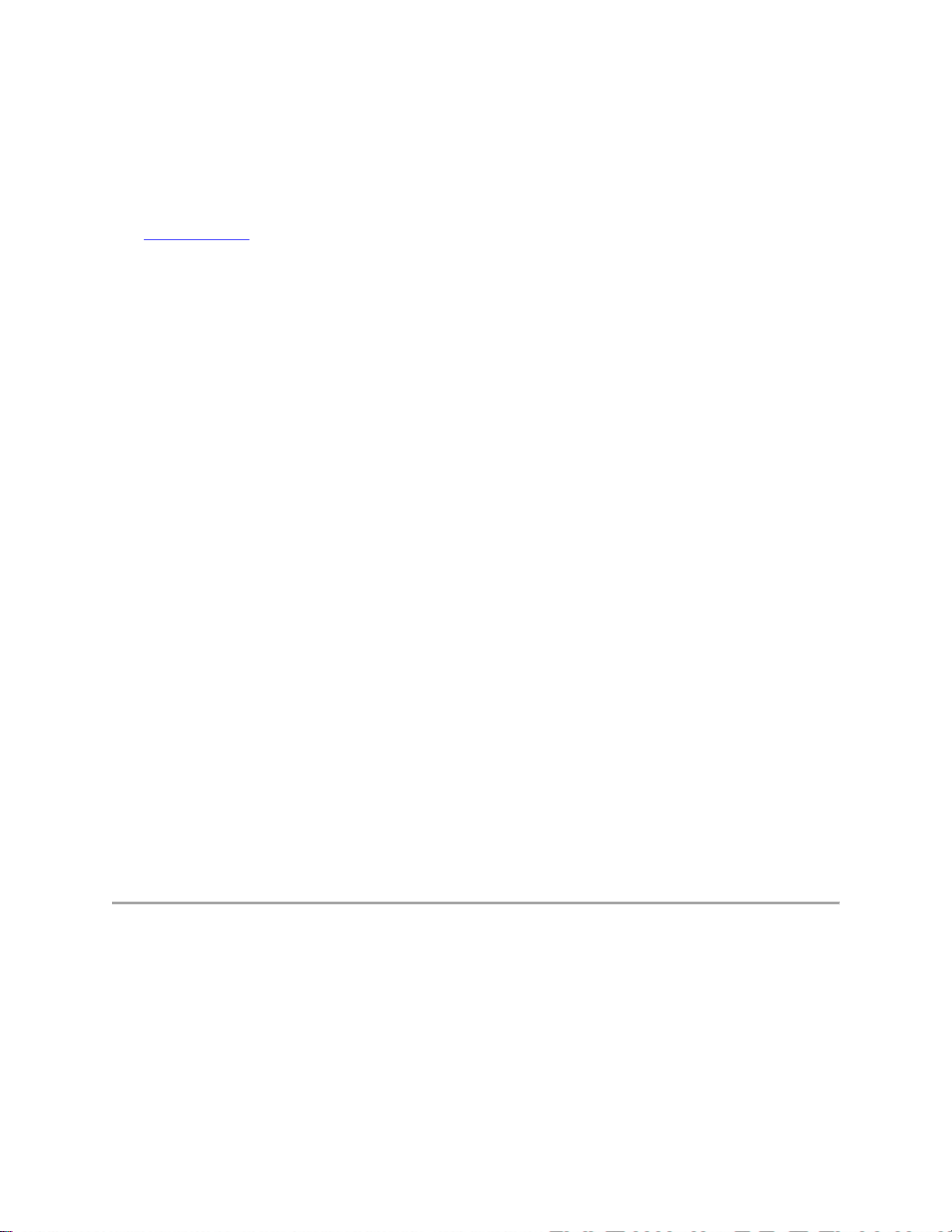
system manufacturer. Any deviation from the permissible power and frequency settings for the
country of use is an infringement of national law and may be punished as such.
Wireless Interoperability
See Specifications for more information. The wireless adapter is designed to be interoperable
with other wireless LAN products that are based on direct sequence spread spectrum (DSSS)
radio technology and to comply with the following standards:
IEEE Std. 802.11b compliant Standard on Wireless LAN
IEEE Std. 802.11g compliant Standard on Wireless LAN
IEEE Std. 802.11a compliant Standard on Wireless LAN
IEEE Std. 802.11n compliant Standard on Wireless LAN
IEEE Std. 802.11ac draft compliant on Wireless LAN
Wireless Fidelity certification, as defined by the Wi-Fi Alliance
The Wireless Adapter and Your Health
The wireless adapter, like other radio devices, emits radio frequency electromagnetic energy.
The level of energy emitted by the wireless adapter, however, is less than the electromagnetic
energy emitted by other wireless devices such as mobile phones. The wireless adapter operates
within the guidelines found in radio frequency safety standards and recommendations. These
standards and recommendations reflect the consensus of the scientific community and result
from deliberations of panels and committees of scientists who continually review and interpret
the extensive research literature. In some situations or environments, the use of the wireless
adapter may be restricted by the proprietor of the building or responsible representatives of the
applicable organization. Examples of such situations may include:
Using the wireless adapter on board airplanes, or
Using the wireless adapter in any other environment where the risk of interference with
other devices or services is perceived or identified as being harmful.
If you are uncertain of the policy that applies to the use of wireless adapters in a specific
organization or environment (an airport, for example), you are encouraged to ask for
authorization to use the adapter before you turn it on.
REGULATORY INFORMATION
USA - Federal Communications Commission (FCC)
This wireless adapter is restricted to indoor use due to its operation in the 5.15 to 5.25 and 5.470
to 5.75GHz frequency ranges. FCC requires this wireless adapter to be used indoors for the
frequency ranges 5.15 to 5.25GHz and 5.470 to 5.75GHz to reduce the potential for harmful
interference to co-channel mobile satellite systems. No configuration controls are provided for
Page 38

Intel® wireless adapters allowing any change in the frequency of operations outside the FCC
grant of authorization for U.S. operation according to Part 15.407 of the FCC rules.
Intel® wireless adapters are intended for OEM integrators only.
Intel® wireless adapters cannot be co-located with any other transmitter unless approved
by the FCC.
This wireless adapter complies with Part 15 of the FCC Rules. Operation of the device is subject
to the following two conditions:
This device may not cause harmful interference.
This device must accept any interference that may cause undesired operation.
NOTE: The radiated output power of the adapter is far below the FCC radio
frequency exposure limits. Nevertheless, the adapter should be used in such a
manner that the potential for human contact during normal operation is
minimized. To avoid the possibility of exceeding the FCC radio frequency
exposure limits, you should keep a distance of at least 20cm between you (or any
other person in the vicinity), or the minimum separation distance as specified by
the FCC grant conditions, and the antenna that is built into the computer. Details
of the authorized configurations can be found at http://www.fcc.gov/oet/ea/ by
entering the FCC ID number on the device.
Class B Device Interference Statement
This wireless adapter has been tested and found to comply with the limits for a Class B digital
device, pursuant to Part 15 of the FCC Rules. These limits are designed to provide reasonable
protection against harmful interference in a residential installation. This wireless adapter
generates, uses, and can radiate radio frequency energy. If the wireless adapter is not installed
and used in accordance with the instructions, the wireless adapter may cause harmful
interference to radio communications. There is no guarantee, however, that such interference will
not occur in a particular installation. If this wireless adapter does cause harmful interference to
radio or television reception (which can be determined by turning the equipment off and on), the
user is encouraged to try to correct the interference by taking one or more of the following
measures:
Reorient or relocate the receiving antenna of the equipment experiencing the interference.
Increase the distance between the wireless adapter and the equipment experiencing the
interference.
Connect the computer with the wireless adapter to an outlet on a circuit different from
that to which the equipment experiencing the interference is connected.
Consult the dealer or an experienced radio/TV technician for help.
NOTE: The adapter must be installed and used in strict accordance with the
manufacturer's instructions as described in the user documentation that comes
Page 39

with the product. Any other installation or use will violate FCC Part 15
regulations.
Safety Approval Considerations
This device has been safety approved as a component and is for use only in complete equipment
where the acceptability of the combination is determined by the appropriate safety agencies.
When installed, consideration must be given to the following:
It must be installed into a compliant host device meeting the requirement of UL/EN/IEC
60950-1 2nd edition including the general provisions of enclosure design 1.6.2 and
specifically paragraph 1.2.6.2 (Fire Enclosure).
The device shall be supplied by a SELV source when installed in the end-use equipment.
A heating test shall be considered in the end-use product for meeting the requirement of
UL/EN/IEC 60950-1 2nd edition.
Low Halogen
Applies only to brominated and chlorinated flame retardants (BFRs/CFRs) and PVC in the final
product. Intel components as well as purchased components on the finished assembly meet JS709 requirements, and the PCB / substrate meet IEC 61249-2-21 requirements. The replacement
of halogenated flame retardants and/or PVC may not be better for the environment.
Canada – Industry Canada (IC)
This device complies with Industry Canada licence-exempt RSS standard(s). Operation is subject
to the following two conditions: (1) this device may not cause interference, and (2) this device
must accept any interference, including interference that may cause undesired operation of the
device.
Cet appareil se conforme aux normes Canada d'Industrie de RSS permis-exempt. L'utilisation est
assujetti aux deux conditions suivantes: (1) cet appareil ne peut pas causer d'interférences, et (2)
cet appareil doit accepter des interférences , y compris des interférences qui peuvent causer
desopérations non désirées de l'appareil.
Caution: When using IEEE 802.11a wireless LAN, this product is restricted to indoor use due to
its operation in the 5.15- to 5.25-GHz frequency range. Industry Canada requires this product to
be used indoors for the frequency range of 5.15GHz to 5.25GHz to reduce the potential for
harmful interference to co-channel mobile satellite systems. High power radar is allocated as the
primary user of the 5.25- to 5.35-GHz and 5.65 to 5.85-GHz bands. These radar stations can
Page 40

cause interference with and/or damage to this device. The maximum allowed antenna gain for
use with this device is 6dBi in order to comply with the E.I.R.P limit for the 5.25- to 5.35 and
5.725 to 5.85GHz frequency range in point-to-point operation. To comply with RF exposure
requirements all antennas should be located at a minimum distance of 20cm, or the minimum
separation distance allowed by the module approval, from the body of all persons.
Attention: l'utilisation d'un réseau sans fil IEEE802.11a est restreinte à une utilisation en
intérieur à cause du fonctionnement dans la bande de fréquence 5.15-5.25GHz. Industry Canada
requiert que ce produit soit utilisé à l'intérieur des bâtiments pour la bande de fréquence 5.15-
5.25GHz afin de réduire les possibilités d'interférences nuisibles aux canaux co-existants des
systèmes de transmission satellites. Les radars de puissances ont fait l'objet d'une allocation
primaire de fréquences dans les bandes 5.25-5.35GHz et 5.65-5.85GHz. Ces stations radar
peuvent créer des interférences avec ce produit et/ou lui être nuisible. Le gain d'antenne
maximum permissible pour une utilisation avec ce produit est de 6 dBi afin d'être conforme aux
limites de puissance isotropique rayonnée équivalente (P.I.R.E.) applicable dans les bandes 5.25-
5.35GHz et 5.725-5.85GHz en fonctionnement point-à-point. Pour se conformer aux conditions
d'exposition de RF toutes les antennes devraient être localisées à une distance minimum de 20
cm, ou la distance de séparation minimum permise par l'approbation du module, du corps de
toutes les personnes.
Under Industry Canada regulations, this radio transmitter may only operate using an antenna of a
type and maximum (or lesser) gain approved for the transmitter by Industry Canada. To reduce
potential radio interference to other users, the antenna type and its gain should be so chosen that
the equivalent isotropically radiated power (e.i.r.p.) is not more than that necessary for successful
communication.
Selon les règlements de Canada d'Industrie, cet émetteur de radio peut seulement fonctionner en
utilisant une antenne du type et de gain maximum (ou moindre) que le gain approuvé pour
l'émetteur par Canada d'Industrie. Pour réduire lesinterférences radio potentielles avec les autres
utilisateurs, le type d'antenne et son gain devraient être choisis de façon à ce que la puissance
isotrope rayonnée équivalente(P.I.R.E.) ne soit pas supérieure à celle qui est nécessaire pour une
communication réussie.
European Union
The low band 5.15 -5.35GHz is for indoor use only.
This equipment complies with the essential requirements of the European Union directive
1999/5/EC. See Statements of European Union Compliance.
European Union Declarations of Conformity
To view the European Union Declaration of Conformity for your adapter, perform these steps.
Page 41

1. Open this web site: http://developer.intel.com/design/litcentr/ce_docs/index.htm
2. Under the Wireless Products menu select your adapter.
3. Click Go.
To view additional regulatory information for your adapter, perform these steps:
1. Open this web site: http://www.intel.com/support/wireless/wlan/
2. Click on the link for your adapter.
3. Click Document and Guides.
4. Under Regulatory Information, click Regulatory documents for your adapter.
Waste Electrical and Electronic Equipment Directive (WEEE)
Restriction of Hazardous Substances Directive (RoHS) Compliant
All products described herein are compliant with the European Union's RoHS Directive.
For CE Mark-Related Questions related to the wireless adapter, contact:
Intel Corporation Attn: Corporate Quality 2200 Mission College Blvd. Santa Clara, CA 950541549 USA
Japan
Indoor use only in the 5Ghz band.
Korea
Mexico
Page 42

La operación de este equipo está sujeta a las siguientes dos condiciones: (1) es posible que este
equipo o dispositivo no cause interferencia perjudicial y (2) este equipo o dispositivo debe
aceptar cualquier interferencia, incluyendo la que pueda causar su operación no deseada.
Morocco
The operation of this product in the radio channel 2 (2417 MHz) is not authorized in the
following cities: Agadir, Assa-Zag, Cabo Negro, Chaouen, Goulmima, Oujda, Tan Tan, Taourirt,
Taroudant and Taza.
The operation of this product in the radio channels 4, 5, 6 et 7 (2425 - 2442 MHz) is not
authorized in the following cities: Aéroport Mohamed V, Agadir, Aguelmous, Anza,
Benslimane, Béni Hafida, Cabo Negro, Casablanca, Fès, Lakbab, Marrakech, Merchich,
Mohammédia, Rabat, Salé, Tanger, Tan Tan, Taounate, Tit Mellil, Zag.
Pakistan
"PTA APPROVED MODEL"
Taiwan
在5.25-5.35 秭赫頻帶內操作之無線資訊傳輸設備,限於室內使用。
Singapore
Page 43

Complies with
IDA Standards
DB 02941
Radio Approvals
To determine whether you are allowed to use your wireless network device in a specific country,
please check to see if the radio type number that is printed on the identification label of your
device is listed in the manufacturer's OEM Regulatory Guidance document.
Modular Regulatory Certification Country Markings
A list of countries requiring regulatory markings is available. Note that the lists include only
countries requiring marking but not all certified countries. To find the regulatory country
marking information for your adapter, perform these steps:
1. Open this web site: http://www.intel.com/support/wireless/wlan/
2. Cick on the link for your adapter.
3. Click Document and Guides
4. Under Regulatory Information, click Regulatory documents for your adapter.
INFORMATION FOR OEMS and HOST INTEGRATORS
The guidelines described within this document are provided to OEM integrators installing Intel®
wireless adapters in notebook and tablet PC host platforms. Adherence to these requirements is
necessary to meet the conditions of compliance with FCC rules, including RF exposure. When
all antenna type and placement guidelines described herein are fulfilled the Intel® wireless
adapters may be incorporated into notebook and tablet PC host platforms with no further
restrictions. If any of the guidelines described herein are not satisfied it may be necessary for the
OEM or integrator to perform additional testing and/or obtain additional approval. The OEM or
integrator is responsible to determine the required host regulatory testing and/or obtaining the
required host approvals for compliance.
Intel® wireless adapters are intended for OEMs and host integrators only.
The Intel® wireless adapter FCC Grant of Authorization describes any limited conditions
of modular approval.
The Intel® wireless adapters must be operated with an access point that has been
approved for the country of operation.
Page 44

Changes or modification to Intel® wireless adapters by OEMs, integrators or other third
parties is not permitted. Any changes or modification to Intel® wireless adapters by
OEMs, integrators or other third parties will void authorization to operate the adapter.
Antenna Type and Gains
Only antennas of the same type and with equal or less gains as shown below may be used with
the Intel® wireless adapters. Other types of antennas and/or higher gain antennas may require
additional authorization for operation.
Antenna
Type
PIFA
*All antenna gains include cable loss.
Antenna
Location
(Main/Aux
Main
Aux 3.24 3.47 3.73 4.77 4.77
MIMO
2.4GHz
Peak
Gain
in dBi*
2.6GHz
Peak
Gain
in dBi*
5.2GHz
Peak
Gain
in dBi*
5.5GHz
Peak
Gain
in dBi*
5.7GHz
Peak
Gain
in dBi*
Antenna Placement Within the Host Platform
To ensure RF exposure compliance the antenna(s) used with the Intel® wireless adapters must be
installed in notebook or tablet PC host platforms to provide a minimum separation distance from
all persons, in all operating modes and orientations of the host platform, with strict adherence to
the table below. The antenna separation distance applies to both horizontal and vertical
orientation of the antenna when installed in the host system.
Wireless Adapter
Intel® Centrino® Wireless-N 100 9 mm
Intel® Centrino® Wireless-N 105 9 mm
Intel® Centrino® Wireless-N 130 8 mm
Intel® Centrino® Wireless-N 135 9 mm
Intel® WiFi Link 1000* 20 mm
Intel® Centrino® Wireless-N 1030 8 mm
Intel® Centrino® Wireless-N 2200 9 mm
Intel® Centrino® Wireless-N 2230 6 mm
Intel® Centrino® Advanced-N 6200* 20 mm
Intel® Centrino® Advanced-N 6205 12 mm
Minimum required antenna-to-user
separation distance
Page 45

Intel® Centrino® Advanced-N 6230 12 mm
Intel® Centrino® Advanced-N 6235 8 mm
Intel® Centrino® Ultimate-N 6300 13 mm
Intel® Dual Band Wireless-AC 7260 8 mm
Intel® Dual Band Wireless-N 7260 8 mm
Intel® Wireless-N 7260 8 mm
* This wireless adapter may be installed in mobile devices only
(requires > 20 cm antenna separation from the body of user).
For WiFi/Bluetooth combination adapters it is recommended that a 5cm separation distance
between transmitting antennas be provided within the host system to maintain adequate
separation ratio for simultaneous WiFi and Bluetooth transmission. For less than 5cm separation
the separation ratio must be verified according to FCC publication KDB 447498 for the specific
adapter.
Simultaneous Transmission of Intel® Wireless Adapters with Other Integrated or
Plug-In Transmitters
Based upon FCC Knowledge Database publication number 616217
https://apps.fcc.gov/oetcf/kdb/forms/FTSSearchResultPage.cfm?id=33240&switch=P, when
there are multiple transmitting devices installed in a host device, an RF exposure transmitting
assessment shall be performed to determine the necessary application and test requirements.
OEM integrators must identify all possible combinations of simultaneous transmission
configurations for all transmitters and antennas installed in the host system. This includes
transmitters installed in the host as mobile devices (>20 cm separation from user) and portable
devices (<20 cm separation from user). OEM integrators should consult the actual FCC KDB
616217 document for all details in making this assessment to determine if any additional
requirements for testing or FCC approval is necessary.
Information To Be Supplied to the End User by the OEM or Integrator
The following regulatory and safety notices must be published in documentation supplied to the
end user of the product or system incorporating the Intel® wireless adapter, in compliance with
local regulations. Host system must be labeled with "Contains FCC ID: XXXXXXXX", FCC ID
displayed on label.
The wireless adapter must be installed and used in strict accordance with the manufacturer's
instructions as described in the user documentation that comes with the product. For countryspecific approvals, see Radio Approvals. Intel Corporation is not responsible for any radio or
television interference caused by unauthorized modification of the devices included with the
wireless adapter kit or the substitution or attachment of connecting cables and equipment other
Page 46

than that specified by Intel Corporation. The correction of interference caused by such
unauthorized modification, substitution or attachment is the responsibility of the user. Intel
Corporation and authorized resellers or distributors are not liable for any damage or violation of
government regulations that may arise from the user failing to comply with these guidelines.
Local Restriction of 802.11a, 802.11b, 802.11g, 802.11n, and 802.11ac Radio
Usage
The following statement on local restrictions must be published as part of the compliance
documentation for all 802.11a, 802.11b, 802.11g, 802.11n, and 802.11ac products.
The image cannot be displayed. Your computer may not have enough memory
to open the image, or the image may have been corrupted. Restart your
computer, and then open the file again. I f the red x still appears, you may
have to delete the image and then insert it a gain.
Caution: Due to the fact that the frequencies used by 802.11a, 802.11b, 802.11g, 802.11n,
and 802.16e wireless LAN devices may not yet be harmonized in all countries, 802.11a, 802.11b,
802.11g, 802.11n, and 802.16e products are designed for use only in specific countries, and are
not allowed to be operated in countries other than those of designated use. As a user of these
products, you are responsible for ensuring that the products are used only in the countries for
which they were intended and for verifying that they are configured with the correct selection of
frequency and channel for the country of use. The device transmit power control (TPC) interface
is part of the Intel® PROSet/Wireless WiFi Connection Utility Software. Operational restrictions
for Equivalent Isotropic Radiated Power (EIRP) are provided by the system manufacturer. Any
deviation from the permissible power and frequency settings for the country of use is an
infringement of national law and may be punished as such.
Statements of European Compliance
Each of the adapters listed below comply with the essential requirements of the European Union
directive 1999/5/EC.
Intel® Centrino® Wireless-N 100
Intel® Centrino® Wireless-N 105
Intel® Centrino® Wireless-N 130
Intel® Centrino® Wireless-N 135
Intel® WiFi Link 1000
Intel® Centrino® Wireless-N 1030
Intel® Centrino® Wireless-N 2200
Intel® Centrino® Wireless-N 2230
Intel® WiFi Link 5100
Intel® Ultimate N WiFi Link 5300
Intel® Centrino® Advanced-N 6200
Intel® Centrino® Advanced-N 6205
Intel® Centrino® Advanced-N 6230
Page 47

Intel® Centrino® Advanced-N 6235
Intel® Centrino® Ultimate-N 6300
Intel® Dual Band Wireless-AC 7260
Intel® Dual Band Wireless-N 7260
Intel® Wireless-N 7260
Česky
[Czech]
Dansk
[Danish]
Deutsch
[German]
Esti
[Estonian]
Tímto Intel ® Corporation prohlašuje, že toto zařízení je ve shodě se základními požadavky a dalšími
příslušnými ustanoveními směrnice EU 1999/5/ES.
Herved, Intel ® Corporation, erklærer, at dette udstyr er i overensstemmelse med de væsentlige krav
og øvrige relevante bestemmelser i EU-direktiv 1999/5/EF.
Hiermit erklärt Intel ® Corporation, dass dieses Gerät in Übereinstimmung mit den grundlegenden
Anforderungen und anderen relevanten Bestimmungen der EU Richtlinie 1999/5/EG befindet.
Käesolevaga Intel ® Corporation teatab, et see seade on vastavuses põhinõuete ja teistele
asjakohastele sätetele Euroopa Liidu direktiivis 1999/5/EÜ.
English Hereby, Intel® Corporation, declares that this equipment is in compliance with the essential
requirements and other relevant provisions of Directive 1999/5/EC.
Español
[Spanish]
Ελληνική
[Greek]
Français
[French]
Italiano
[Italian]
Latviski
[Latvian]
Lietuvių
[Lithuanian]
Nederlands
[Dutch]
Malti
[Maltese]
Magyar
[Hungarian]
Norsk
[Norwegian]
Polski
[Polish]
Português
[Portuguese]
Slovensko
[Slovenian]
Slovensky
[Slovak]
Suomi
[Finnish]
Por este medio, Intel ® Corporation, declara que este equipo cumple con los requisitos esenciales y
otras disposiciones pertinentes de la Directiva Europea 1999/5/CE.
Δια του παρόντος, η Intel ® Corporation, δηλώνει ότι ο εξοπλισμός αυτός είναι σε συμμόρφωση με τις
βασικές απαιτήσεις και άλλες σχετικές διατάξεις της κοινοτικής οδηγίας 1999/5/ΕΚ.
Par la présente, Intel ® Corporation, déclare que cet équipement est en conformité avec les exigences
essentielles et autres dispositions pertinentes de la directive européenne 1999/5/CE.
Con la presente, Intel ® Corporation, dichiara che questa apparecchiatura è conforme ai requisiti
essenziali ed alle altre disposizioni pertinenti della direttiva UE 1999/5/CE.
Ar šo, Intel ® Corporation paziņo, ka šī tehnika ir atbilstība būtiskajām prasībām un citiem
svarīgajiem nosacījumiem ES Direktīvas 1999/5/EK.
Šiuo dokumentu, Intel ® Corporation ", pareiškia, kad šis įrenginys atitinka esminius reikalavimus ir
kitus reikiamus ES Direktyvos 1999/5/EB.
Hierbij Intel ® Corporation, verklaart dat deze apparatuur in overeenstemming is met de essentiële
eisen en andere relevante bepalingen van EU-richtlijn 1999/5/EG.
Hawnhekk, Intel ® Korporazzjoni, jiddikjara li dan it-tagħmir huwa konformi mar-rekwiżiti essenzjali
u dispożizzjonijiet oħra relevanti tal-UE-Direttiva 1999/5/KE.
Ezáltal, az Intel ® Corporation kijelenti, hogy ez a berendezés megfelel az alapvető követelményeknek
és más vonatkozó uniós 1999/5/EK irányelv.
Erklærer herved Intel ® Corporation, at dette utstyret er i samsvar med de grunnleggende kravene og
andre relevante bestemmelser i EU direktiv 1999/5/EC.
Niniejszym Intel ® Corporation, deklaruje, że ten sprzęt jest zgodny z zasadniczymi wymaganiami
oraz pozostałymi stosownymi postanowieniami dyrektywy UE 1999/5/WE.
Nisto, a Intel ® Corporation, declara que este equipamento está em conformidade com os requisitos
essenciais e outras disposições relevantes da Directiva da UE 1999/5/CE.
S tem, Intel ® Corporation, izjavlja, da je ta oprema v skladu z bistvenimi zahtevami in drugimi
relevantnimi določili direktive 1999/5/ES EU.
Týmto Intel ® Corporation prehlasuje, že toto zariadenie je v zhode so základnými požiadavkami a
ďalšími príslušnými ustanoveniami smernice EÚ 1999/5/ES.
Täten Intel ® Corporation vakuuttaa, että tämä laite on direktiivin olennaisten vaatimusten ja muiden
määräysten EU-direktiivin 1999/5/EY.
Page 48

Svenska
[Swedish]
Íslenska
[Icelandic]
Härmed förklarar Intel ® Corporation, att denna utrustning är i överensstämmelse med de väsentliga
egenskapskrav och övriga relevanta bestämmelser i EU-direktivet 1999/5/EC.
Hér með lýsir, Intel ® Corporation, segir að þessi búnaður er í samræmi við grunnkröfur og önnur
viðeigandi ákvæði ESB tilskipun 1999/5/EB.
Back to Top
Back to Contents
Trademarks and Disclaimers
Page 49

Back to Contents
Customer Support
Intel support is available online or by telephone. Available services include the most up-to-date
product information, installation instructions about specific products, and troubleshooting tips.
Online Support
Technical Support: http://www.intel.com/support
Network Product Support: http://www.intel.com/network
Corporate Web Site: http://www.intel.com
Back to Top
Back to Contents
Trademarks and Disclaimers
Page 50

Back to Contents
Important Information
Safety Information
Third Party Software Notices
Safety Information
It is important that you read the safety information regarding your WiFi adapter. Please see the
User's Guide for safety and regulatory notices.
Third Party Software Notices
Portions of Intel® PROSet/Wireless WiFi Connection Utility include software under the
following terms:
OpenSSL License
Copyright (c) 1998-2006 The OpenSSL Project. All rights reserved.
Redistribution and use in source and binary forms, with or without modification, are permitted
provided that the following conditions are met:
1. Redistributions of source code must retain the above copyright notice, this list of
conditions and the following disclaimer.
2. Redistributions in binary form must reproduce the above copyright notice, this list of
conditions and the following disclaimer in the documentation and/or other materials
provided with the distribution.
3. All advertising materials mentioning features or use of this software must display the
following acknowledgment: "This product includes software developed by the OpenSSL
Project for use in the OpenSSL Toolkit. (http://www.openssl.org/)"
4. The names "OpenSSL Toolkit" and "OpenSSL Project" must not be used to endorse or
promote products derived from this software without prior written permission. For
written permission, please contact openssl-core@openssl.org.
Page 51

5. Products derived from this software may not be called "OpenSSL" nor may "OpenSSL"
appear in their names without prior written permission of the OpenSSL Project.
6. Redistributions of any form whatsoever must retain the following acknowledgment:
"This product includes software developed by the OpenSSL Project for use in the
OpenSSL Toolkit (http://www.openssl.org/)"
THIS SOFTWARE IS PROVIDED BY THE OpenSSL PROJECT "AS IS" AND ANY
EXPRESSED OR IMPLIED WARRANTIES, INCLUDING, BUT NOT LIMITED TO, THE
IMPLIED WARRANTIES OF MERCHANTABILITY AND FITNESS FOR A PARTICULAR
PURPOSE ARE DISCLAIMED. IN NO EVENT SHALL THE OpenSSL PROJECT OR ITS
CONTRIBUTORS BE LIABLE FOR ANY DIRECT, INDIRECT, INCIDENTAL, SPECIAL,
EXEMPLARY, OR CONSEQUENTIAL DAMAGES (INCLUDING, BUT NOT LIMITED TO,
PROCUREMENT OF SUBSTITUTE GOODS OR SERVICES; LOSS OF USE, DATA, OR
PROFITS; OR BUSINESS INTERRUPTION) HOWEVER CAUSED AND ON ANY
THEORY OF LIABILITY, WHETHER IN CONTRACT, STRICT LIABILITY, OR TORT
(INCLUDING NEGLIGENCE OR OTHERWISE) ARISING IN ANY WAY OUT OF THE
USE OF THIS SOFTWARE, EVEN IF ADVISED OF THE POSSIBILITY OF SUCH
DAMAGE.
This product includes cryptographic software written by Eric Young (eay@cryptsoft.com). This
product includes software written by Tim Hudson (tjh@cryptsoft.com).
Original SSLeay License
Copyright (C) 1995-1998 Eric Young (eay@cryptsoft.com)
All rights reserved.
This package is an SSL implementation written by Eric Young (eay@cryptsoft.com). The
implementation was written so as to conform with Netscape's SSL.
This library is free for commercial and non-commercial use as long as the following conditions
are adhered to. The following conditions apply to all code found in this distribution, be it the
RC4, RSA, lhash, DES, etc., code; not just the SSL code. The SSL documentation included with
this distribution is covered by the same copyright terms except that the holder is Tim Hudson
(tjh@cryptsoft.com).
Copyright remains Eric Young's, and as such any Copyright notices in the code are not to be
removed. If this package is used in a product, Eric Young should be given attribution as the
author of the parts of the library used. This can be in the form of a textual message at program
startup or in documentation (online or textual) provided with the package.
Redistribution and use in source and binary forms, with or without modification, are permitted
provided that the following conditions are met:
Page 52

1. Redistributions of source code must retain the copyright notice, this list of conditions and
the following disclaimer.
2. Redistributions in binary form must reproduce the above copyright notice, this list of
conditions and the following disclaimer in the documentation and/or other materials
provided with the distribution.
3. All advertising materials mentioning features or use of this software must display the
following acknowledgement: "This product includes cryptographic software written by
Eric Young (eay@cryptsoft.com)" The word 'cryptographic' can be left out if the routines
from the library being used are not cryptographic related.
4. If you include any Windows specific code (or a derivative thereof) from the apps
directory (application code) you must include an acknowledgement: "This product
includes software written by Tim Hudson (tjh@cryptsoft.com)"
THIS SOFTWARE IS PROVIDED BY ERIC YOUNG "AS IS:' AND ANY EXPRESS OR
IMPLIED WARRANTIES, INCLUDING, BUT NOT LIMITED TO, THE IMPLIED
WARRANTIES OF MERCHANTABILITY AND FITNESS FOR A PARTICULAR PURPOSE
ARE DISCLAIMED. IN NO EVENT SHALL THE AUTHOR OR CONTRIBUTORS BE
LIABLE FOR ANY DIRECT, INDIRECT, INCIDENTAL, SPECIAL, EXEMPLARY, OR
CONSEQUENTIAL DAMAGES (INCLUDING, BUT NOT LIMITED TO, PROCUREMENT
OF SUBSTITUTE GOODS OR SERVICES; LOSS OF USE, DATA, OR PROFITS; OR
BUSINESS INTERRUPTION) HOWEVER CAUSED AND ON ANY THEORY OF
LIABILITY, WHETHER IN CONTRACT, STRICT LIABILITY, OR TORT (INCLUDING
NEGLIGENCE OR OTHERWISE) ARISING IN ANY WAY OUT OF THE USE OF THIS
SOFTWARE, EVEN IF ADVISED OF THE POSSIBILITY OF SUCH DAMAGE.
The license and distribution terms for any publicly available version or derivative of this code
cannot be changed. i.e. this code cannot simply be copied and put under another distribution
license [including the GNU Public License.]
zlib.h -- interface of the 'zlib' general purpose compression library, version 1.2.3,
July 18th, 2005
Copyright (C) 1995-2005 Jean-loup Gailly and Mark Adler
This software is provided 'as-is', without any express or implied warranty. In no event will the
authors be held liable for any damages arising from the use of this software. Permission is
granted to anyone to use this software for any purpose, including commercial applications, and to
alter it and redistribute it freely, subject to the following restrictions:
1. The origin of this software must not be misrepresented; you must not claim that you
wrote the original software. If you use this software in a product, an acknowledgment in
the product documentation would be appreciated but is not required.
2. Altered source versions must be plainly marked as such, and must not be misrepresented
as being the original software.
Page 53

3. This notice may not be removed or altered from any source distribution.
Jean-loup Gailly jloup@gzip.org
Mark Adler madler@alumni.caltech.edu
Adapter Driver
Portions of the driver include software under the following terms:
WPA Supplicant
Copyright (c) 2003-2007, Jouni Malinen <jkmaline@cc.hut.fi> and contributors. All rights
reserved.
Redistribution and use in source and binary forms, with or without modification, are permitted
provided that the following conditions are met:
Redistributions of source code must retain the above copyright notice, this list of
conditions and the following disclaimer.
Redistributions in binary form must reproduce the above copyright notice, this list of
conditions and the following disclaimer in the documentation and/or other materials
provided with the distribution.
Neither the name of Jouni Malinen nor the names of its contributors may be used to
endorse or promote products derived from this software without specific prior written
permission.
THIS SOFTWARE IS PROVIDED BY THE COPYRIGHT HOLDERS AND
CONTRIBUTORS "AS IS" AND ANY EXPRESS OR IMPLIED WARRANTIES,
INCLUDING, BUT NOT LIMITED TO, THE IMPLIED WARRANTIES OF
MERCHANTABILITY AND FITNESS FOR A PARTICULAR PURPOSE ARE
DISCLAIMED. IN NO EVENT SHALL THE COPYRIGHT OWNER OR CONTRIBUTORS
BE LIABLE FOR ANY DIRECT, INDIRECT, INCIDENTAL, SPECIAL, EXEMPLARY, OR
CONSEQUENTIAL DAMAGES (INCLUDING, BUT NOT LIMITED TO, PROCUREMENT
OF SUBSTITUTE GOODS OR SERVICES; LOSS OF USE, DATA, OR PROFITS; OR
BUSINESS INTERRUPTION) HOWEVER CAUSED AND ON ANY THEORY OF
LIABILITY, WHETHER IN CONTRACT, STRICT LIABILITY, OR TORT (INCLUDING
NEGLIGENCE OR OTHERWISE) ARISING IN ANY WAY OUT OF THE USE OF THIS
SOFTWARE, EVEN IF ADVISED OF THE POSSIBILITY OF SUCH DAMAGE.
__________
Copyright (c) 2001, Dr Brian Gladman <brg@gladman.me.uk>, Worcester, UK.
All rights reserved.
LICENSE TERMS
Page 54

The free distribution and use of this software in both source and binary form is allowed (with or
without changes) provided that:
1. Distributions of this source code include the above copyright notice, this list of conditions
and the following disclaimer;
2. distributions in binary form include the above copyright notice, this list of conditions and
the following disclaimer in the documentation and/or other associated materials;
3. the copyright holder's name is not used to endorse products built using this software
without specific written permission.
DISCLAIMER
This software is provided 'as is' with no explicit or implied warranties in respect of its properties,
including, but not limited to, correctness and fitness for purpose.
Issue Date: 29/07/2002
This file contains the definitions required to use AES (Rijndael) in C.
Portions Licensed from Devicescape Software, Inc.
Intel® PROSet/Wireless WiFi Connection Utility contains software licensed from Devicescape
Software, Inc. Copyright (c) 2004 - 2008 Devicescape Software, Inc. All rights reserved.
"Odd Button" Artistic License
Portions of this software contain the standard version of "Odd Button" licensed under the Artistic
License. The source code for "Odd Button" may be found online at
http://sourceforge.net/projects/oddbutton.
Back to Top
Back to Contents
Trademarks and Disclaimers
Page 55

Back to Contents
Warranty
Product Warranty Information
One-Year Limited Hardware Warranty
Limited Warranty
In this warranty statement, the term "Product" applies to the wireless adapters listed in
Specifications.
Intel warrants to the purchaser of the Product that the Product, if properly used and installed, will
be free from defects in material and workmanship and will substantially conform to Intel’s
publicly available specifications for the Product for a period of one (1) year beginning on the
date the Product was purchased in its original sealed packaging.
SOFTWARE OF ANY KIND DELIVERED WITH OR AS PART OF THE PRODUCT IS
EXPRESSLY PROVIDED "AS IS", SPECIFICALLY EXCLUDING ALL OTHER
WARRANTIES, EXPRESS, IMPLIED (INCLUDING WITHOUT LIMITATION,
WARRANTIES OF MERCHANTABILITY, NON-INFRINGEMENT OR FITNESS FOR A
PARTICULAR PURPOSE), provided however, that Intel warrants that the media on which the
software is furnished will be free from defects for a period of ninety (90) days from the date of
delivery. If such a defect appears within the warranty period, you may return the defective media
to Intel for replacement or alternative delivery of the software at Intel's discretion and without
charge. Intel does not warrant or assume responsibility for the accuracy or completeness of any
information, text, graphics, links or other items contained within the software.
If the Product which is the subject of this Limited Warranty fails during the warranty period for
reasons covered by this Limited Warranty, Intel, at its option, will:
REPAIR the Product by means of hardware and/or software; OR
REPLACE the Product with another product, OR, if Intel is unable to repair or replace
the Product,
REFUND the then-current Intel price for the Product at the time a claim for warranty
service is made to Intel under this Limited Warranty.
THIS LIMITED WARRANTY, AND ANY IMPLIED WARRANTIES THAT MAY EXIST
UNDER APPLICABLE STATE, NATIONAL, PROVINCIAL OR LOCAL LAW, APPLY
ONLY TO YOU AS THE ORIGINAL PURCHASER OF THE PRODUCT.
Page 56

Extent of Limited Warranty
Intel does not warrant that the Product, whether purchased stand-alone or integrated with other
products, including without limitation, semi-conductor components, will be free from design
defects or errors known as "errata." Current characterized errata are available upon request.
Further, this Limited Warranty does NOT cover: (i) any costs associated with the replacement or
repair of the Product, including labor, installation or other costs incurred by you, and in
particular, any costs relating to the removal or replacement of any Product soldered or otherwise
permanently affixed to any printed circuit board or integrated with other products; (ii) damage to
the Product due to external causes, including accident, problems with electrical power, abnormal,
mechanical or environmental conditions, usage not in accordance with product instructions,
misuse, neglect, accident, abuse, alteration, repair, improper or unauthorized installation or
improper testing, or (iii) any Product which has been modified or operated outside of Intel’s
publicly available specifications or where the original product identification markings (trademark
or serial number) have been removed, altered or obliterated from the Product; or (iv) issues
resulting from modification (other than by Intel) of software products provided or included in the
Product, (v) incorporation of software products, other than those software products provided or
included in the Product by Intel, or (vi) failure to apply Intel-supplied modifications or
corrections to any software provided with or included in the Product.
How to Obtain Warranty Service
To obtain warranty service for the Product, you may contact your original place of purchase in
accordance with its instructions or you may contact Intel. To request warranty service from Intel,
you must contact the Intel Customer Support ("ICS") center in your region
(http://www.intel.com/support/wireless/) within the warranty period during normal business
hours (local time), excluding holidays and return the Product to the designated ICS center. Please
be prepared to provide: (1) your name, mailing address, email address, telephone numbers and,
in the USA, valid credit card information; (2) proof of purchase; (3) model name and product
identification number found on the Product; and (4) an explanation of the problem. The
Customer Service Representative may need additional information from you depending on the
nature of the problem. Upon ICS's verification that the Product is eligible for warranty service,
you will be issued a Return Material Authorization ("RMA") number and provided with
instructions for returning the Product to the designated ICS center. When you return the Product
to the ICS center, you must include the RMA number on the outside of the package. Intel will
not accept any returned Product without an RMA number, or that has an invalid RMA number,
on the package. You must deliver the returned Product to the designated ICS center in the
original or equivalent packaging, with shipping charges pre-paid (within the USA), and assume
the risk of damage or loss during shipment. Intel may elect to repair or replace the Product with
either a new or reconditioned Product or components, as Intel deems appropriate. The repaired or
replaced product will be shipped to you at the expense of Intel within a reasonable period of time
after receipt of the returned Product by ICS. The returned Product shall become Intel’s property
on receipt by ICS. The replacement product is warranted under this written warranty and is
subject to the same limitations of liability and exclusions for ninety (90) days or the remainder of
the original warranty period, whichever is longer. If Intel replaces the Product, the Limited
Warranty period for the replacement Product is not extended.
Page 57

WARRANTY LIMITATIONS AND EXCLUSIONS
THIS WARRANTY REPLACES ALL OTHER WARRANTIES FOR THE PRODUCT AND
INTEL DISCLAIMS ALL OTHER WARRANTIES, EXPRESS OR IMPLIED INCLUDING,
WITHOUT LIMITATION, THE IMPLIED WARRANTIES OF MERCHANTABILITY,
FITNESS FOR A PARTICULAR PURPOSE, NON-INFRINGEMENT, COURSE OF
DEALING AND USAGE OF TRADE. Some states (or jurisdictions) do not allow the
exclusion of implied warranties so this limitation may not apply to you. ALL EXPRESS
AND IMPLIED WARRANTIES ARE LIMITED IN DURATION TO THE LIMITED
WARRANTY PERIOD. NO WARRANTIES APPLY AFTER THAT PERIOD. Some states (or
jurisdictions) do not allow limitations on how long an implied warranty lasts, so this
limitation may not apply to you.
LIMITATIONS OF LIABILITY
INTEL’S RESPONSIBILITY UNDER THIS OR ANY OTHER WARRANTY, IMPLIED OR
EXPRESS, IS LIMITED TO REPAIR, REPLACEMENT OR REFUND, AS SET FORTH
ABOVE. THESE REMEDIES ARE THE SOLE AND EXCLUSIVE REMEDIES FOR ANY
BREACH OF WARRANTY. TO THE MAXIMUM EXTENT PERMITTED BY LAW, INTEL
IS NOT RESPONSIBLE FOR ANY DIRECT, SPECIAL, INCIDENTAL, OR
CONSEQUENTIAL DAMAGES RESULTING FROM ANY BREACH OF WARRANTY OR
UNDER ANY OTHER LEGAL THEORY (INCLUDING WITHOUT LIMITATION, LOST
PROFITS, DOWNTIME, LOSS OF GOODWILL, DAMAGE TO OR REPLACEMENT OF
EQUIPMENT AND PROPERTY, AND ANY COSTS OF RECOVERING,
REPROGRAMMING, OR REPRODUCING ANY PROGRAM OR DATA STORED IN OR
USED WITH A SYSTEM CONTAINING THE PRODUCT), EVEN IF INTEL HAS BEEN
ADVISED OF THE POSSIBILITY OF SUCH DAMAGES. Some states (or jurisdictions) do
not allow the exclusion or limitation of incidental or consequential damages, so the above
limitations or exclusions may not apply to you. THIS LIMITED WARRANTY GIVES YOU
SPECIFIC LEGAL RIGHTS, AND YOU MAY ALSO HAVE OTHER RIGHTS THAT VARY
BY STATE OR JURISDICTION. ANY AND ALL DISPUTES ARISING UNDER OR
RELATED TO THIS LIMITED WARRANTY SHALL BE ADJUDICATED IN THE
FOLLOWING FORUMS AND GOVERNED BY THE FOLLOWING LAWS: FOR THE
UNITED STATES OF AMERICA, CANADA, NORTH AMERICA AND SOUTH AMERICA,
THE FORUM SHALL BE SANTA CLARA, CALIFORNIA, USA AND THE APPLICABLE
LAW SHALL BE THAT OF THE STATE OF DELAWARE. FOR THE ASIA PACIFIC
REGION (EXCEPT FOR MAINLAND CHINA), THE FORUM SHALL BE SINGAPORE
AND THE APPLICABLE LAW SHALL BE THAT OF SINGAPORE. FOR EUROPE AND
THE REST OF THE WORLD, THE FORUM SHALL BE LONDON AND THE APPLICABLE
LAW SHALL BE THAT OF ENGLAND AND WALES IN THE EVENT OF ANY
CONFLICT BETWEEN THE ENGLISH LANGUAGE VERSION AND ANY OTHER
TRANSLATED VERSION(S)OF THIS LIMITED WARRANTY (WITH THE EXCEPTION
OF THE SIMPLIFIED CHINESE VERSION), THE ENGLISH LANGUAGE VERSION
SHALL CONTROL.
Page 58

IMPORTANT! UNLESS OTHERWISE AGREED IN WRITING BY INTEL, THE INTEL
PRODUCTS SOLD HEREUNDER ARE NOT DESIGNED, OR INTENDED FOR USE IN
ANY MEDICAL, LIFE SAVING OR LIFE SUSTAINING SYSTEMS, TRANSPORTATION
SYSTEMS, NUCLEAR SYSTEMS, OR FOR ANY OTHER MISSION CRITICAL
APPLICATION IN WHICH THE FAILURE OF THE INTEL PRODUCT COULD CREATE A
SITUATION WHERE PERSONAL INJURY OR DEATH MAY OCCUR.
WEEE
Back to Top
Back to Contents
Trademarks and Disclaimers
Page 59

Back to Contents
Glossary of Terms
Term Definition
The 802.11 standard refers to a family of specifications developed by the
IEEE for wireless LAN technology. The 802.11 specifies an over-the-air
802.11
802.11a
802.11b
802.11g
802.11n
802.1X
AAA Server
Access Point (AP)
Ad Hoc Network
AES-CCMP
interface between a wireless client and a base station or between two
wireless clients and provides 1 or 2 Mbps transmission in the 2.4GHz
band using either frequency hopping spread spectrum (FHSS) or direct
sequence spread spectrum (DSSS).
The 802.11a standard specifies a maximum data transfer rate of 54 Mbps
and an operating frequency of 5GHz. The 802.11a standard uses the
Orthogonal Frequency Division Multiplexing (OFDM) transmission
method. Additionally, the 802.11a standard supports 802.11 features such
as WEP encryption for security.
802.11b is an extension to 802.11 that applies to wireless networks and
provides 11 Mbps transmission (with a fallback to 5.5, 2 and 1 Mbps) in
the 2.4GHz band. 802.11b uses only DSSS. Throughput data rate 5+
Mbps in the 2.4GHz band.
The 802.11g standard specifies a maximum data transfer rate of 54 Mbps,
an operating frequency of 2.4GHz, and WEP encryption for security.
802.11g networks are also referred to as Wi-Fi* networks.
A task group of the IEEE 802.11 committee has defined a new draft
specification that provides for increased throughput speeds of up to 540
Mbps. The specification provides for Multiple-Input-Multiple-Output
(MIMO) technology, or using multiple receivers and multiple
transmitters in both the client and access point, to achieve improved
performance.
802.1X is the IEEE Standard for Port-Based Network Access Control.
This is used in conjunction with EAP methods to provide access control
to wired and wireless networks.
Authentication, Authorization and Accounting Server. A system to
control access to computer resources and track user activity.
A device that connects wireless devices to another network. For example,
a wireless LAN, Internet modem or others.
A communication configuration in which every computer has the same
capabilities, and any computer can initiate a communication session.
Also known as a peer-to-peer network, a device to device network or a
computer-to-computer network.
Advanced Encryption Standard - Counter CBC-MAC Protocol is the new
method for privacy protection of wireless transmissions specified in the
Page 60

IEEE 802.11i standard. AES-CCMP provides a stronger encryption
method than TKIP. The AES algorithm is capable of using cryptographic
keys of 128, 192, and 256 bits to encrypt and decrypt data in 128-bit
blocks. AES-CCMP uses the AES block cipher, but restricts the key
length to 128 bits. AES-CCMP incorporates two sophisticated
cryptographic techniques (counter mode and CBC-MAC) to provide
improved security between the mobile client and the access point.
Verifies the identity of a user logging onto a network. Passwords, digital
Authentication
Available network
BER
Bit Rate
Broadcast SSID
BSSID
CA (Certificate
Authority)
CCX (Cisco
Compatible
eXtension)
Certificate
CKIP
Client computer
DSSS
EAP Short for Extensible Authentication Protocol, EAP sits inside of Point-to-
certificates, smart cards and biometrics are used to prove the identity of
the client to the network. Passwords and digital certificates are also used
to identify the network to the client.
One of the networks listed under Available networks on the Wireless
Networks tab of the Wireless Network Connection Properties (Windows*
XP environment). Any wireless network that is broadcasting and is
within receiving range of the WiFi adapter appears on the list.
Bit Error Rate. The ratio of errors to the total number of bits being sent in
a data transmission from one location to another.
The total number of bits (ones and zeros) per second that a network
connection can support. Note that this bit rate will vary, under software
control, with different signal path conditions.
Used to allow an access point to respond to clients on a wireless network
by sending probes.
A unique identifier for each wireless client on a wireless network. The
Basic Service Set Identifier (BSSID) is the Ethernet MAC address of
each adapter on the network.
A corporate certification authority implemented on a server. In addition,
Internet Explorer's certificate can import a certificate from a file. A
trusted CA certificate is stored in the root store.
Cisco Compatible Extensions Program ensures that devices used on
Cisco wireless LAN infrastructure meet the security, management and
roaming requirements.
Used for client authentication. A certificate is registered on the
authentication server (for example, RADIUS server) and used by the
authenticator.
Cisco Key Integrity Protocol (CKIP) is a Cisco proprietary security
protocol for encryption in 802.11 media. CKIP uses a key message
integrity check and message sequence number to improve 802.11 security
in infrastructure mode. CKIP is Cisco's version of TKIP.
The computer that gets its Internet connection by sharing either the host
computer's connection or the access point's connection.
Direct Sequence Spread Spectrum. Technology used in radio
transmission. Incompatible with FHSS.
Page 61

EAP-AKA
Point Protocol's (PPP) authentication protocol and provides a generalized
framework for several different authentication methods. EAP is supposed
to head off proprietary authentication systems and let everything from
passwords to challenge-response tokens and public-key infrastructure
certificates all work smoothly.
EAP-AKA (Extensible Authentication Protocol Method for UMTS
Authentication and Key Agreement) is an EAP mechanism for
authentication and session key distribution, using the Universal Mobile
Telecommunications System (UMTS) Subscriber Identity Module
(USIM). The USIM card is a special smart card used with cellular
networks to validate a given user with the network.
EAP-FAST, like EAP-TTLS and PEAP, uses tunneling to protect traffic.
The main difference is that EAP-FAST does not use certificates to
authenticate.
Provisioning in EAP-FAST is negotiated solely by the client as the first
communication exchange when EAP-FAST is requested from the server.
If the client does not have a pre-shared secret Protected Access
Credential (PAC), it can request to initiate a provisioning EAP-FAST
exchange to dynamically obtain one from the server.
EAP-FAST documents two methods to deliver the PAC: manual delivery
through an out-of-band secure mechanism, and automatic provisioning.
EAP-FAST
Manual delivery mechanisms can be any delivery mechanism that
the administrator of the network feels is sufficiently secure for
their network.
Automatic provisioning establishes an encrypted tunnel to protect
the authentication of the client and the delivery of the PAC to the
client. This mechanism, while not as secure as a manual method
may be, is more secure than the authentication method used in
LEAP.
The EAP-FAST method can be divided into two parts: provisioning, and
authentication. The provisioning phase involves the initial delivery of the
PAC to the client. This phase only needs to be performed once per client
and user.
The EAP-GTC (Generic Token Card) is similar to the EAP-OTP except
EAP-GTC
with hardware token cards. The request contains a displayable message,
and the response contains the string read from the hardware token card.
EAP-OTP (One-Time Password) is similar to MD5, except it uses the
EAP-OTP
OTP as the response. The request contains a displayable message. The
OTP method is defined in RFC 2289.
EAP-SIM Extensible Authentication Protocol-Subscriber Identity Module (EAP-
Page 62

SIM) authentication can be used with:
Network Authentication types: Open, Shared, and WPA*-
Enterprise, WPA2*-Enterprise.
Data Encryption types: None, WEP and CKIP.
A SIM card is a special smart card that is used by Global System for
Mobile Communications (GSM) based digital cellular networks. The
SIM card is used to validate your credentials with the network
A type of authentication method that uses EAP and a security protocol
EAP-TLS
called the Transport Layer Security (TLS). EAP-TLS uses certificates
that use passwords. EAP-TLS authentication supports dynamic WEP key
management.
A type of authentication method that uses EAP and Tunneled Transport
EAP-TTLS
Layer Security (TTLS). EAP-TTLS uses a combination of certificates
and another security method such as passwords.
Encryption
FHSS
File and printer
sharing
Fragmentation
threshold
Scrambling data so that only the authorized recipient can read it. Usually
a key is needed to interpret the data.
Frequency-Hop Spread Spectrum. Technology used in radio
transmission. Incompatible with DSSS.
A capability that allows a number of people to view, modify, and print
the same file(s) from different computers.
The threshold at which the wireless adapter breaks the packet into
multiple frames. This determines the packet size and affects the
throughput of the transmission.
GHz (Gigahertz) A unit of frequency equal to 1,000,000,000 cycles per second.
Host computer
The computer that is directly connected to the Internet via a modem or
network adapter.
A wireless network centered around an access point. In this environment,
Infrastructure network
the access point not only provides communication with the wired
network, but also mediates wireless network traffic in the immediate
neighborhood.
Institute of Electrical and Electronics Engineers (IEEE) is an
IEEE
organization involved in defining computing and communications
standards.
Internet Protocol (IP)
address
LAN (Local Area
Network)
LEAP (Light
Extensible
Authentication
The address of a computer that is attached to a network. Part of the
address designates which network the computer is on, and the other part
represents the host identification.
A high-speed, low-error data network covering a relatively small
geographic area.
A version of Extensible Authentication Protocol (EAP). LEAP is a
proprietary extensible authentication protocol developed by Cisco that
provides a challenge-response authentication mechanism and dynamic
Page 63

Protocol) key assignment.
MAC (Media Access
Control) Address
Mbps (Megabits-per-
second)
MHz (Megahertz) A unit of frequency equal to 1,000,000 cycles per second.
MIC (Michael) Message Integrity Check (commonly called Michael).
MS-CHAP
ns(Nanosecond) 1 billionth (1/1,000,000,000) of a second.
OFDM Orthogonal Frequency Division Multiplexing.
Open authentication
PEAP
Peer-to-Peer mode
Power save mode
Preferred network
RADIUS (Remote
Authentication Dial-In
User Service)
RF (Radio Frequency)
A hardwired address applied at the factory. It uniquely identifies network
hardware, such as a wireless adapter, on a LAN or WAN.
Transmission speed of 1,000,000 bits per second.
An EAP mechanism used by the client. Microsoft Challenge
Authentication Protocol (MS-CHAP) Version 2, is used over an
encrypted channel to enable server validation. The challenge and
response packets are sent over a non-exposed TLS encrypted channel.
Allows any device network access. If encryption is not enabled on the
network, any device that knows the Service Set Identifier (SSID) of the
access point can gain access to the network.
Protected Extensible Authentication Protocol (PEAP) is an Internet
Engineering Task Force (IETF) draft protocol sponsored by Microsoft,
Cisco, and RSA Security. PEAP creates an encrypted tunnel similar to
the tunnel used in secure web pages (SSL). Inside the encrypted tunnel, a
number of other EAP authentication methods can be used to perform
client authentication. PEAP requires a TLS certificate on the RADIUS
server, but unlike EAP-TLS there is no requirement to have a certificate
on the client. PEAP has not been ratified by the IETF. The IETF is
currently comparing PEAP and TTLS (Tunneled TLS) to determine an
authentication standard for 802.1X authentication in 802.11 wireless
systems. PEAP is an authentication type designed to take advantage of
server-side EAP-Transport Layer Security (EAP-TLS) and to support
various authentication methods, including user passwords and one-time
passwords, and Generic Token Cards.
A wireless network structure that allows wireless clients to communicate
directly with each other without using an access point.
The state in which the radio is periodically powered down to conserve
power. When the portable computer is in Power Save mode, received
packets are stored in the access point until the wireless adapter wakes up.
One of the networks that has been configured. Such networks are listed
under Preferred networks on the Wireless Networks tab of the Wireless
Network Connection Properties (Windows* XP environment).
RADIUS is an authentication and accounting system that verifies user's
credentials and grants access to requested resources.
The international unit for measuring frequency is Hertz (Hz), which is
equivalent to the older unit of cycles per second. One MegaHertz (MHz)
Page 64

Roaming
RTS threshold
Shared key
SIM (Subscriber
Identity Module)
Silent mode
Single Sign On
SSID (Service Set
Identifier)
stealth
TKIP (Temporal Key
Integrity Protocol)
is one million Hertz. One GigaHertz (GHz) is one billion Hertz. For
reference: the standard US electrical power frequency is 60 Hz, the AM
broadcast radio frequency band is 0.55 -1.6 MHz, the FM broadcast radio
frequency band is 88-108 MHz, and microwave ovens typically operate
at 2.45GHz.
Movement of a wireless node between two micro cells. Roaming usually
occurs in infrastructure networks built around multiple access points.
Current wireless network roaming is only supported in the same subnet
of a network.
The number of frames in the data packet at or above which an RTS/CTS
(request to send/clear to send) handshake is turned on before the packet is
sent. The default value is 2347.
An encryption key known only to the receiver and sender of data. This is
also referred to as a pre-shared key.
A SIM card is used to validate credentials with the network. A SIM card
is a special smart card used by GSM-based digital cellular networks.
Silent Mode Access Points or Wireless Routers have been configured to
not broadcast the SSID for the wireless network. This makes it necessary
to know the SSID in order to configure the wireless profile to connect to
the access point or wireless router.
Single Sign On feature set allows the 802.1X credentials to match your
Windows log on user name and password credentials for wireless
network connections.
SSID or network name is a value that controls access to a wireless
network. The SSID for your wireless network card must match the SSID
for any access point that you want to connect with. If the value does not
match, you are not granted access to the network. Each SSID may be up
to 32 alphanumeric characters long and is case-sensitive.
A stealth access point is one that has the capability and is configured to
not broadcast its SSID. This is the WiFi network name that appears when
a DMU (Device Management Utility, such as Intel® PROSet/Wireless
WiFi Connection Utility) scans for available wireless networks. Although
this can enhance wireless network security, it is commonly considered a
weak security feature. To connect to a stealth access point, a user must
specifically know the SSID and configure their DMU accordingly. The
feature is not a part of the 802.11 specification, and is known by differing
names by various vendors: closed mode, private network, SSID
broadcasting.
Temporal Key Integrity protocol improves data encryption. Wi-Fi
Protected Access* uses its TKIP. TKIP provides important data
encryption enhancements including a re-keying method. TKIP is part of
the IEEE 802.11i encryption standard for wireless networks. TKIP is the
next generation of WEP, the Wired Equivalency Protocol, which is used
to secure 802.11 wireless networks. TKIP provides per packet key
Page 65

TLS (Transport Layer
Security)
TTLS (Tunneled
Transport Layer
Security)
WEP (Wired
Equivalent Privacy)
WEP Key
Wi-Fi* (Wireless
Fidelity)
WiMAX
mixing, a message integrity check and a re-keying mechanism, thus
fixing the flaws of WEP.
A type of authentication method using the Extensible Authentication
Protocol (EAP) and a security protocol called the Transport Layer
Security (TLS). EAP-TLS uses certificates which use passwords. EAPTLS authentication supports dynamic WEP key management. The TLS
protocol is intended to secure and authenticate communications across a
public network through data encryption. The TLS Handshake Protocol
allows the server and client to provide mutual authentication and to
negotiate an encryption algorithm and cryptographic keys before data is
transmitted.
These settings define the protocol and the credentials used to authenticate
a user. In TTLS, the client uses EAP-TLS to validate the server and
create a TLS-encrypted channel between the client and server. The client
can use another authentication protocol. Typically password-based
protocols challenge over this encrypted channel to enable server
validation. The challenge and response packets are sent over a nonexposed TLS encrypted channel. TTLS implementations today support
all methods defined by EAP, as well as several older methods (CHAP,
PAP, MS-CHAP and MS-CHAP-V2). TTLS can easily be extended to
work with new protocols by defining new attributes to support new
protocols.
Wired Equivalent Privacy, 64- and 128-bit (64-bit is sometimes referred
to as 40-bit). This is a low-level encryption technique designed to give
the user about the same amount of privacy that he would expect from a
LAN. WEP is a security protocol for wireless local area networks
(WLANs) defined in the 802.11b standard. WEP is designed to provide
the same level of security as that of a wired LAN. WEP aims to provide
security by data over radio waves so that it is protected as it is transmitted
from one end point to another.
Either a pass phrase or hexadecimal key.
The pass phrase must be 5 ASCII characters for 64-bit WEP or 13 ASCII
characters for 128-bit WEP. For pass phrases, 0-9, a-z, A-Z, and
~!@#$%^&*()_+|`-={}|[]\:";'<>?,./ are all valid characters.
The hex key must be 10 hexadecimal characters (0-9, A-F) for 64-bit
WEP or 26 hexadecimal characters (0-9, A-F) for 128-bit WEP.
Is meant to be used generically when referring of any type to 802.11
network, whether 802.11b, 802.11a, or dual-band.
WiMAX, the Worldwide Interoperability for Microwave Access, is a
telecommunications technology aimed at providing wireless data over
long distances in a variety of ways, from point-to-point links to full
mobile cellular type access. It is based on the IEEE 802.16 standard. The
name WiMAX was created by the WiMAX Forum, which was formed in
June 2001 to promote conformance and interoperability of the standard.
The forum describes WiMAX as "a standards-based technology enabling
Page 66

Wireless router
WLAN (Wireless
Local-Area Network)
WPA* (Wi-Fi
Protected Access)
WPA2* (Wi-Fi
Protected Access 2)
the delivery of last mile wireless broadband access as an alternative to
cable and DSL."
A stand-alone wireless hub that allows any computer that has a wireless
network adapter to communicate with another computer within the same
network and to connect to the Internet.
A type of local-area network that uses high-frequency radio waves rather
than wires to communicate between nodes.
This is a security enhancement that strongly increases the level of data
protection and access control to a wireless network. WPA is an interim
standard that will be replaced with the IEEE's 802.11i standard upon its
completion. WPA consists of RC4 and TKIP and provides support for
BSS (Infrastructure) mode only. WPA and WPA2 are compatible.
This is the second generation of WPA that complies with the IEEE TGi
specification. WPA2 consists of AES encryption, pre-authentication and
PMKID caching. It provides support for BSS (Infrastructure) mode and
IBSS (ad hoc) mode. WPA and WPA2 are compatible.
Wi-Fi Protected Access-Enterprise applies to corporate users. A new
standards-based, interoperable security technology for wireless LAN
(subset of IEEE 802.11i draft standard) that encrypts data sent over radio
waves. WPA is a Wi-Fi standard that was designed to improve upon the
security features of WEP as follows:
WPA-Enterprise
WPA-Personal
WPA-PSK (Wi-Fi
Protected-Access PreShared Key)
Improved data encryption through the temporal key integrity
protocol (TKIP). TKIP uses a hashing algorithm to scramble the
encryption keys and adds an integrity-checking feature to ensure
that the keys have not been tampered with.
User authentication, which is generally missing in WEP, through
the extensible authentication protocol (EAP). WEP regulates
access to a wireless network based on a computer's hardwarespecific MAC address, which is relatively simple to be sniffed out
and stolen. EAP is built on a more secure public-key encryption
system to ensure that only authorized network users can access
the network.
WPA is an interim standard that will be replaced with the IEEE's 802.11i
standard upon its completion.
Wi-Fi Protected Access-Personal provides a level of security in the small
network or home environment.
WPA-PSK mode does not use an authentication server. It can be used
with the data encryption types WEP or TKIP. WPA-PSK requires
configuration of a pre-shared key (PSK). You must enter a pass phrase or
64 hex characters for a pre-shared key of length 256-bits. The data
encryption key is derived from the PSK.
Page 67

Back to Top
Back to Contents
Trademarks and Disclaimers
