Page 1
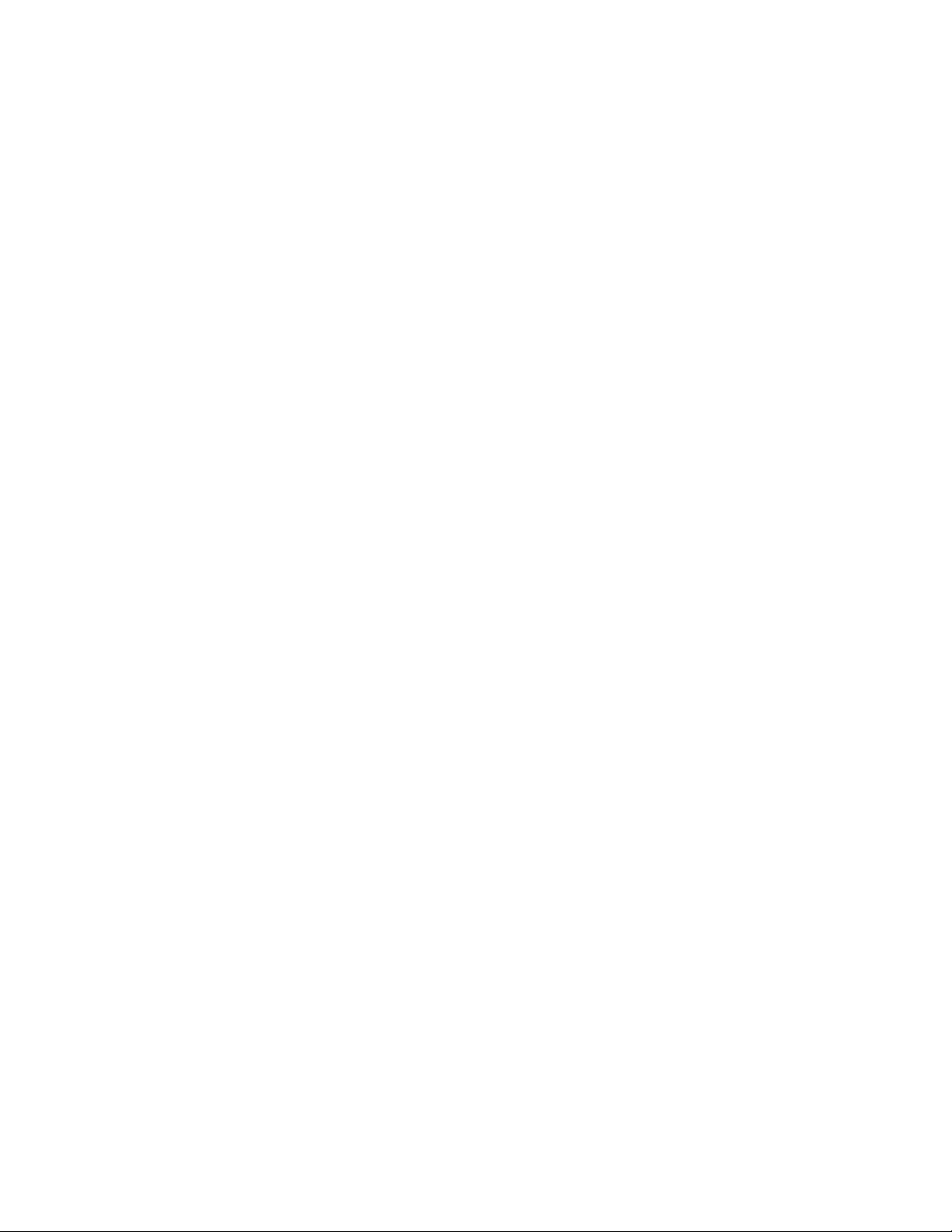
Firmware Update DTR-50.7 & DHC-60.7
(6-5-2018)
We are pleased to offer this firmware update for the best possible
performance of your AV Receiver. It can be installed via Network
or USB. We recommend USB for faster, more reliable
installation.
DTR-50.7 & DHC-60.7
(Current Version
The 6/5/2018 update will address the following and includes
previo us u pdates:
1. Improvement of audio output when playing back certain Dolby
Digital Plus contents.
Previous Updates:
The 8/31/2017 update will address the following and contains
previo us u pdates:
1.
Expand playable content of DTS:X.
2. Minor bug fixes and improvements stability.
The 8/31/2016 update will address the following:
1. DTS:X functionality*
* After applying the update, users must recalibrate using AccuEQ.
The 6/14/2016 update will address the following:
1060-4030-1104)
• Stabilizes video output of when HDMI Out is set to SUB.
• Fixes an issue with Network Standby not working when the IP
address is set to static.
The 9/30/2015 update will address the following:
• Improves ARC-relat ed ope ra tion.
• Fixes Conn ection Issues with Deezer*
Page 2
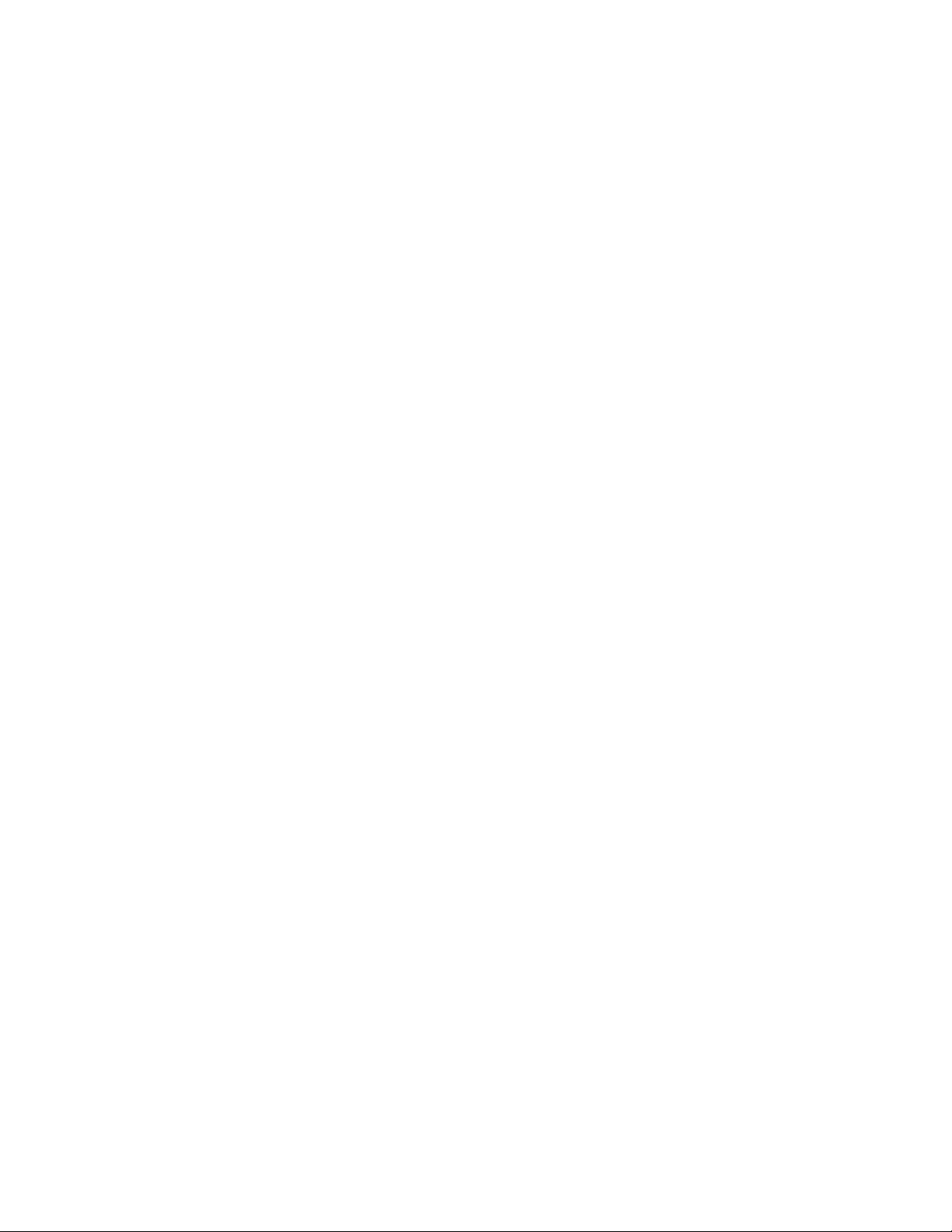
*Availability of service depends on region. Some serv ice may r equir e a paid s ubs c r iption and
firmware update.
The 4/02/2015 update will address the following:
• Improves the playback of particular audio format.
To check if your firmware is the latest version, go in to Setup -> Misc.
-> Firmware Update and check the version number. If any of the
numbers differ from the latest version available, please update your
unit.
Update via USB storage
Note: Please remove the wired/wireless connection before updating
through USB. P lease prepare a US B storage device such as a US B
flash memory stick. You need at least 128 MB of available space to
update the firmware. Please unpack the ZIP file onto an empty USB
Stick that has been formatted with the FAT file system.
We hope you enjoy the improved functionality this update provides to
your AV Receiver.
Precautions for the Firmware Update
Please read the update instructions carefully before beginning.
The firmware update should take up to 30 minutes. Once the update
begins, don't turn off the power supply to the A/V receiver until it is
time to restart it.
Depending on the conditions of the network, a firmware update via a
network may take more than one hour or eve n fail to finish. If the
update is not completed within two hours, turn off the power supply
by pushing the ON/STANDBY button and then try updating again
from the beginning.
Updating the firmware and adjusting the settings will be done
automatically, but may take some time to complete. Please follow the
procedures as instructed when you update. Note that the update may
fail, or cause problems for your A/V receiver, if you do any of the
following:
Page 3

• Pull out the A/V receiver’s power cord;
• Interrupt the power supply to the A/V receiver (e.g. if the
breaker is tripped or if there is an electrical outage);
• Insert or remov e the LA N ca ble from a devi c e in your net work
when updating over a network;
• Insert or remove a USB memory device from the A/V receiver
when updating via USB;
• Operate components connected to the A/V receiver via HDMI,
such as a TV or a recording device.
If your A/V receiver is damaged for any of the reasons above, an
Onkyo service center will repair the unit for a fee.
If you see "No Update" on the front panel immediately after you have
started the firmware update process, you have the latest firmware. In
this case it is not necessary to do this update.
How to prepare the USB Memory Device:
1. Download the zipped firmware update file and save to the Desktop of your
computer.
http://download.onkyo.com/AVR001E/ONKAVR001E_MA000000MAMAMA
MA_107.zip
2. Right click on the file and select “Extract All” and place the extracted folder
on the Desktop of your computer:
Page 4

1. Connect the USB Memory Device to the USB port of your computer
and copy the contents of the unzipped/extracted folder onto your
USB Memory Device.
2. Safely eject the USB Memory Device from your computer.
How to upgrade the firmware via USB:
1. Insert the USB Memory Device containing the software into the USB port
of the receiver.
2. Turn on the receiver and select the SETUP input on the front panel, then
select “8.Misc”, press Enter, then “8.1 F/W Update” and press Enter, scroll
down to select “Update via USB”.
3. Press the “Enter” button on the front panel to begin the update.
4. Do not shut the unit off until “Complete” is shown on the front display. This
will take up to 30 minutes.
5. Once the update has completed check the firmware version to confirm that
the unit is fully up to date. If it is not, run the update again.
To check the firmware version, press the SETUP button on the front
panel. Highlight “8.Misc” and press enter. Highlight “8.1 F/W Update” and
press Enter. Scroll down to the Firmware Version number to verify the
current installed version.
Current Version 1060-4030-1104
How to upgrade the firmware via Network:
1. If the unit is connected via LAN and there is firmware update available, the
"Firmware Update Available" message will appear. To execute updating,
select "Update Now" with the cursor buttons of the remote controller and
press ENTER. The unit automatically turns itself into standby mode about
3 minutes after "Completed!" appears on the display, and updating will be
complete.
Page 5

2. Alternatively, to force an update, select “SETUP” on the front panel, then
scroll and select “8.Misc”, “F/W Update” “Update Via NET” and press
ENTER.
● If "Firmware Update" is grayed out and cannot be selected, wait
for a while until it starts up.
● You will not be able to select "Update via NET" if there is nothing
to update.
3. Press ENTER with "Update" selected to start update.
● During the update, the TV screen may go black depending on the
updated program. In that case, check the progress on the display of
the unit. The TV screen will remain black until the update is
complete and the power is turned on again.
● "Completed!" is displayed when the update is complete.
4. Press ON/STANDBY on the main unit to turn the unit into standby
mode.The process is completed and your firmware is updated to the latest
version.
● Do not use RECEIVER on the remote controller.
